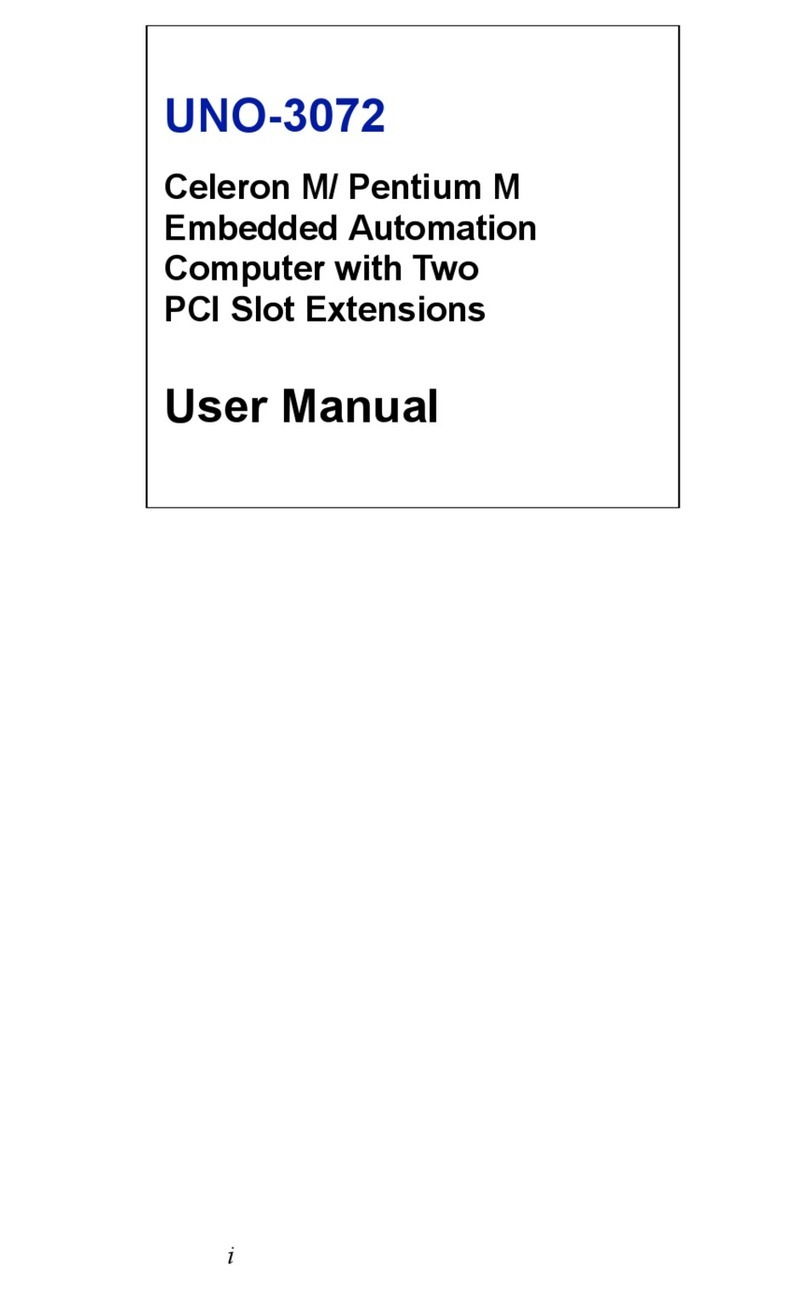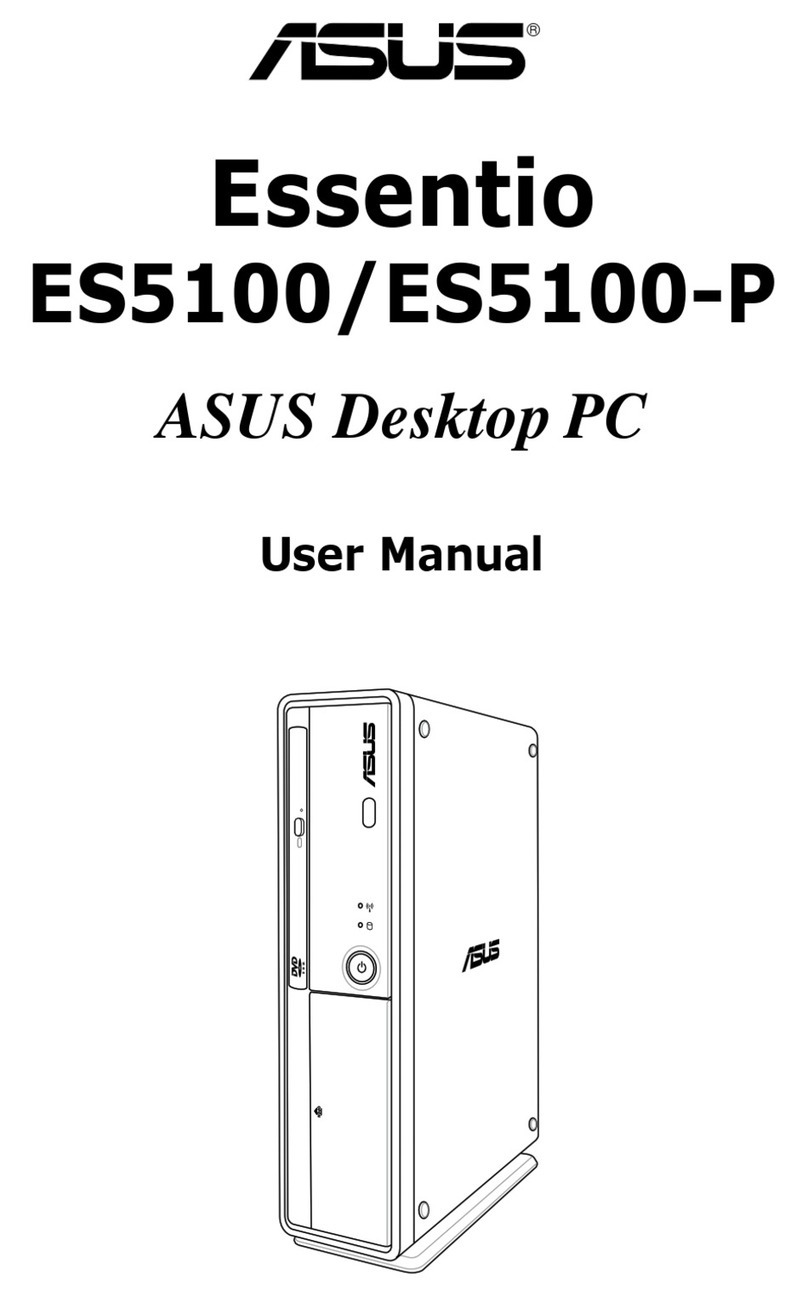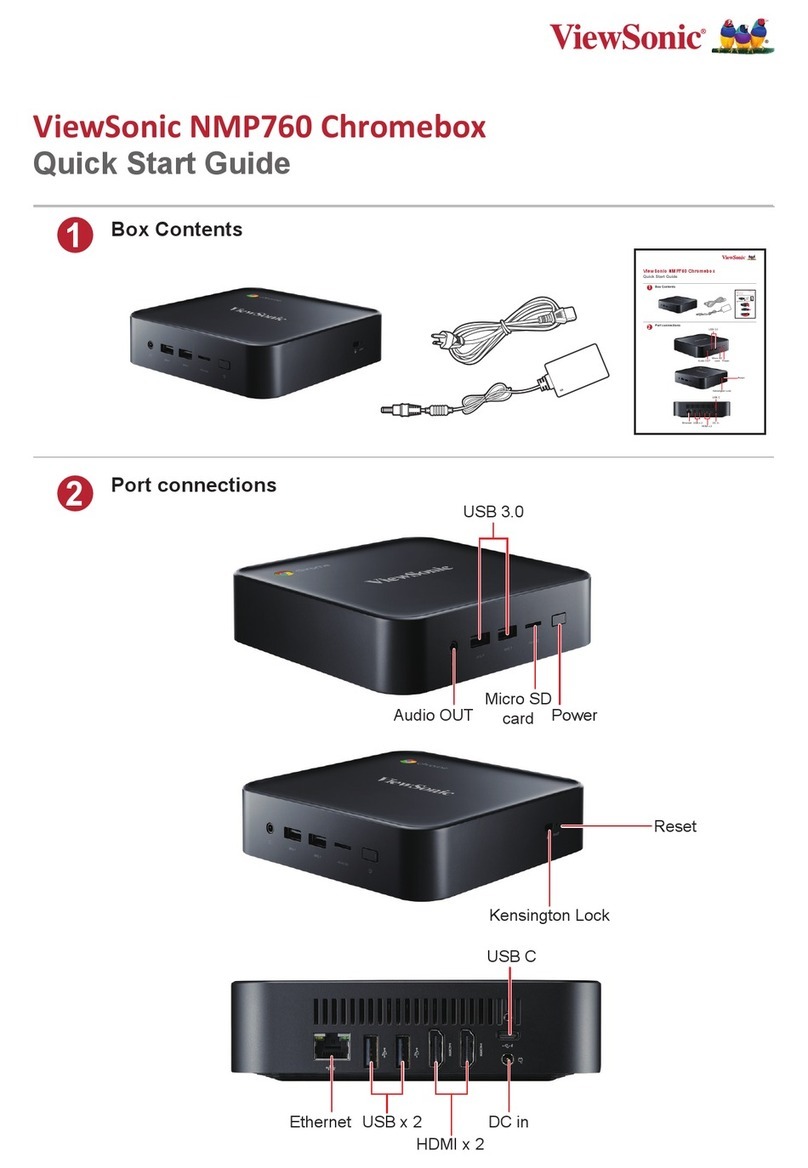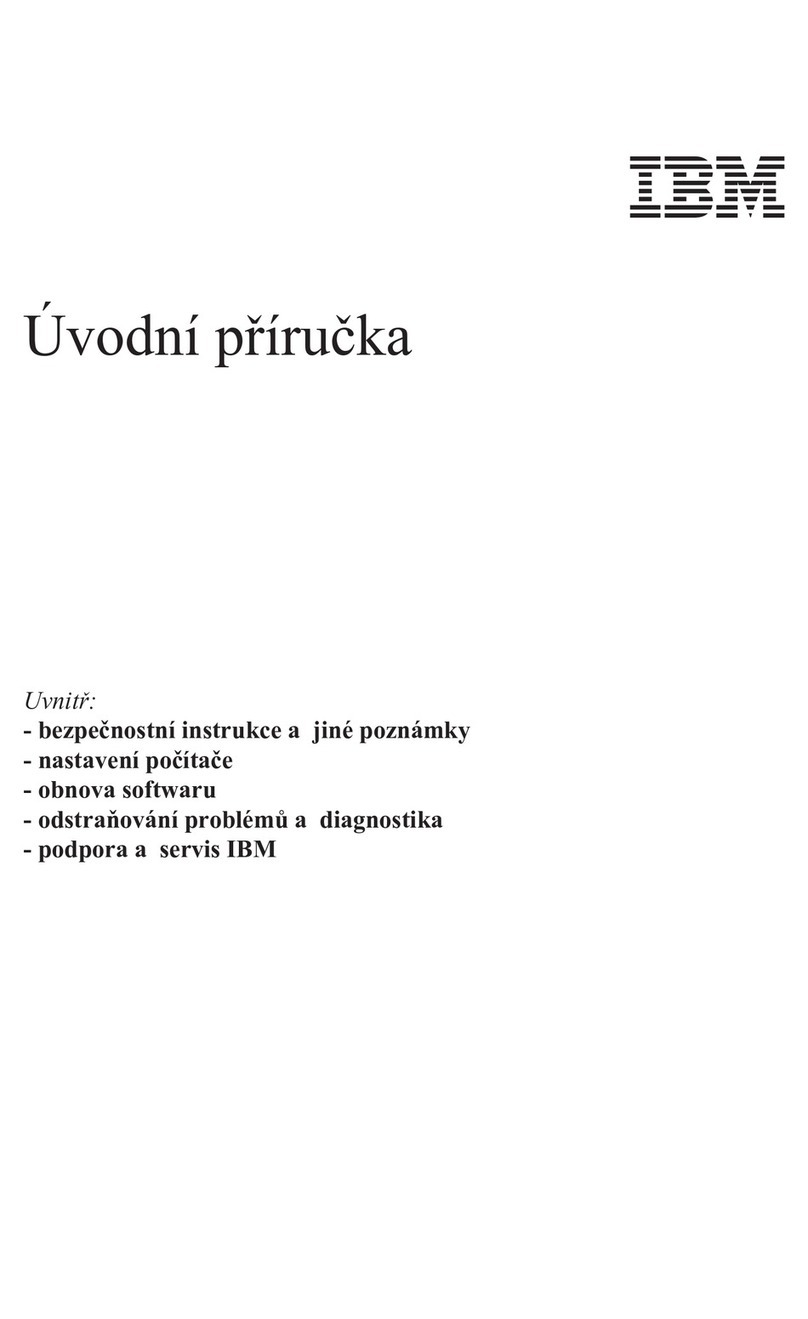ELAIO ELAIO17301E-SL User manual

ELAIO17301E-SL
USER GUIDE
17.3" Touchscreen All-in-One Desktop PC
Designed by
the EPIK Learning Company
California, USA
www.epiklearning.com
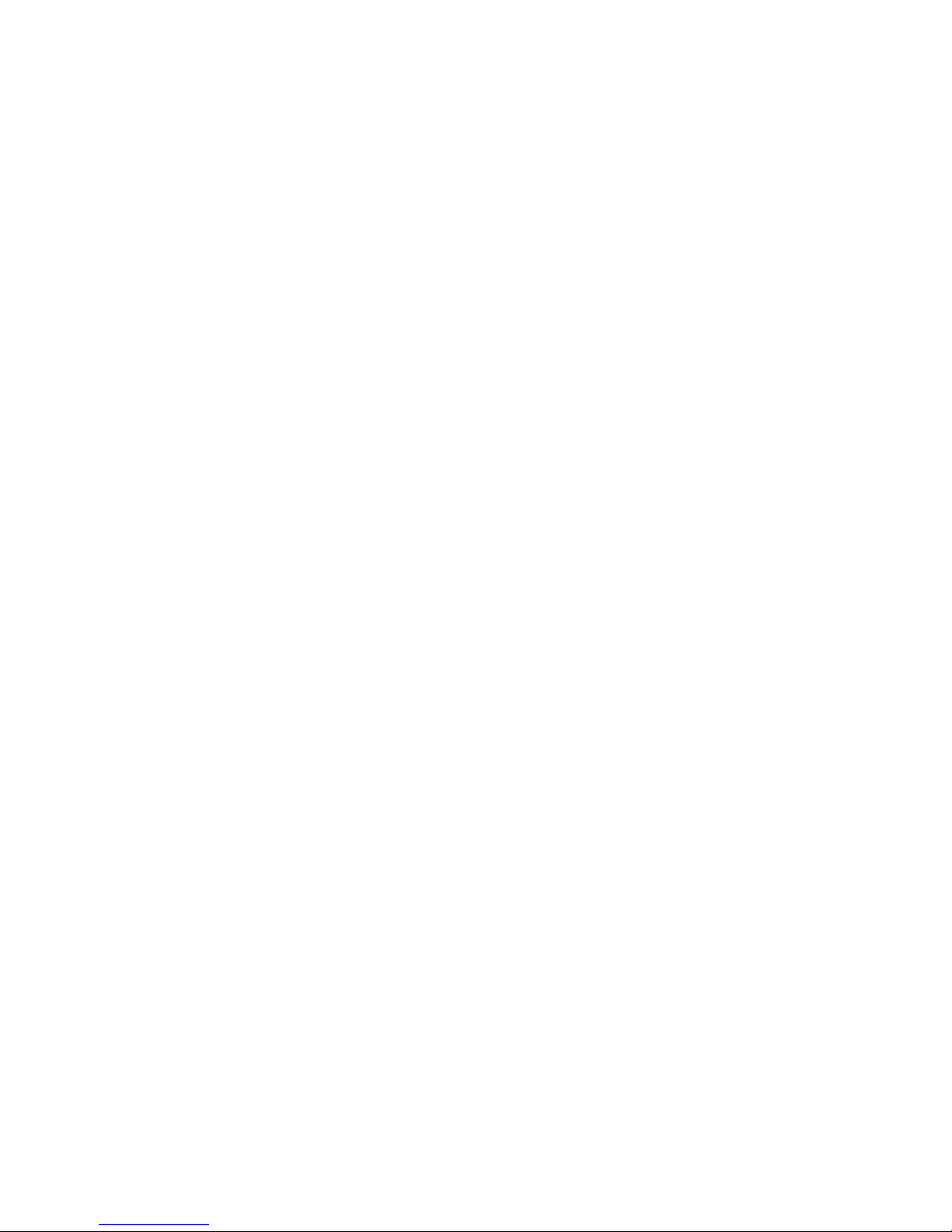
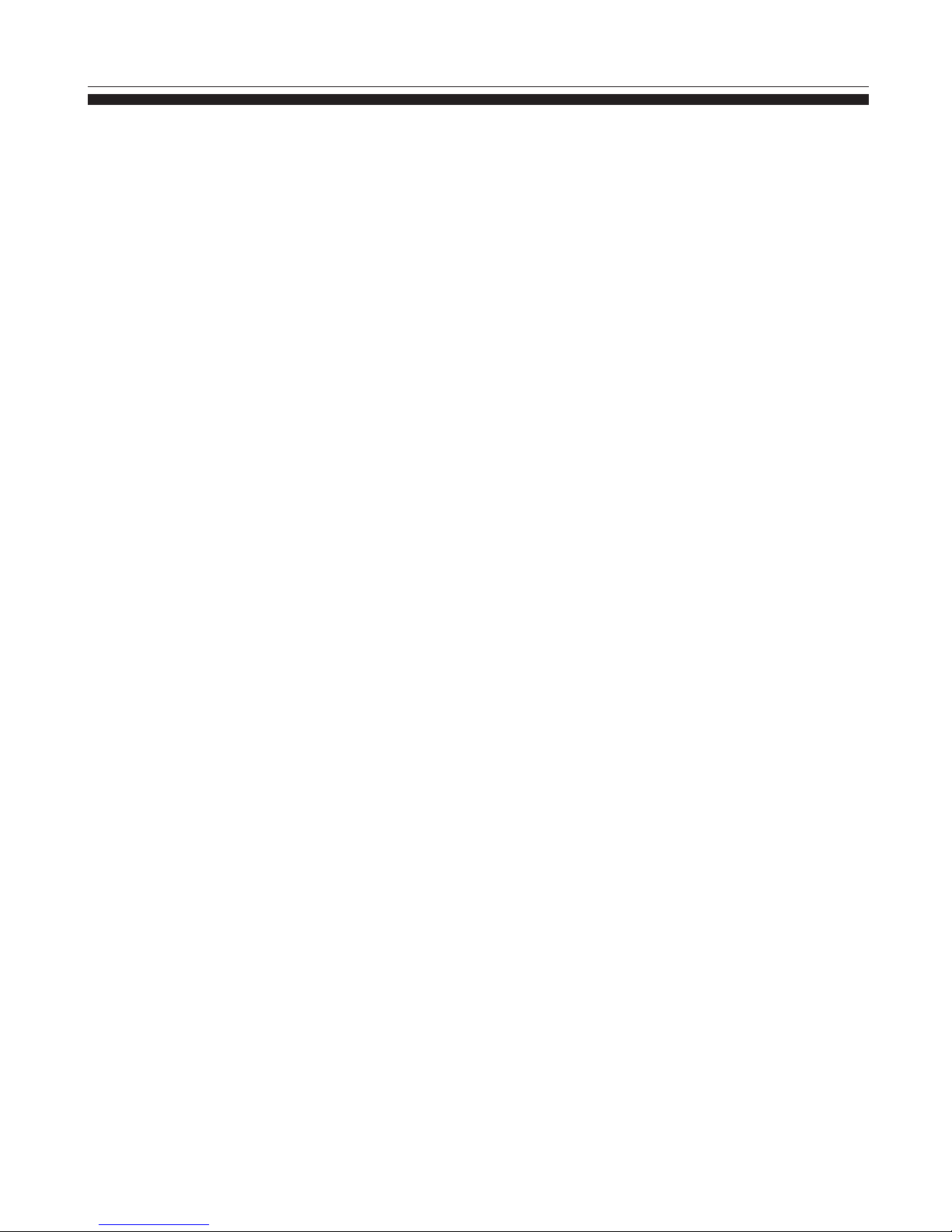
1
Table of Contents
Introduction .....……………………………..………....................
Overview and Notes ...........…………………..…............………..
Appearance and Buttons ............………….………............………
Introduction to Desktop ..…………………………………............
Basic Operations .................……………………............…....……
Start Menu ...........................……………………............…....……
Settings ...........……………………………………............………
Hardware Configuration .....…………………............……………
TABLE OF CONTENTS Page
2
3
4
5
7
8
11
Internet & Windows Stores .....……………………............……… 10
12

2
Introduction
This User Guide is designed to guide you through the key functions and features
of your new ELAIO 17.3" Touchscreen All-in-One Desktop PC. Please read
carefully to ensure an optimal user experience and keep it handy for future
reference.
1. Before using the unit, please read all information provided by us so that you
can use this product correctly. Please make sure that you have read this manual
carefully before using this product.
2. Epik Learning Company reserves the copyright of this manual, any random
duplication or interpretation of the full or partial manual is forbidden in
commercial activities.
3. The information covered in this manual is all based on the latest information
when compiling the manual, and products are subject to change without notice
for further improvement. Epik is not committed to any mistakes or incidences
caused by the manual.
4. While using this product, please make backup for the data by yourself and
Epik Learning Company will just be responsible for the product's hardware
only, and will not undertake any responsibility for any loss or damage of
personal data and information due to wrong operations of hardware or software
INTRODUCTION

3
The new ELAIO 17.3" Touchscreen All-in-One Desktop PC from the EPIK
Learning
Company, features Windows 10, a standard resolution screen of 1600
x 900 and boasts an Intel
®
Apollo Lake™ N3350 Dual Core (2.4GHz)
Processor. With the 17.3" Touchscreen All-in-One Desktop PC you can access
the web, news, local business information and the Windows Store, where you
can download your favorite apps, games, movies and more! With the built-in
Bluetooth function you can seamlessly pair your All-in-One Desktop PC with
any Bluetooth compatible devices. You can store all your important documents,
pictures and movies with its 32GB of memory. The storage capacity can also be
expanded up to 64GB using the Micro-Card Reader slot. The ELAIO All-in-One
Desktop PC is your answer for a full-featured, all-in-one Desktop PC.
Overview and Notes
OVERVIEW
NOTES
• The ELAIO All-in-One Desktop PC is a high-density electronic product. DO
NOT attempt to disassemble the device.
• Please do not drop or bang the device.
• Avoid using this product in the following environments: Extremely hot or cold,
high humidity, dusty areas, direct sunlight or long-term exposure to the sun.
• The product may be cleaned with a damp cotton cloth; DO NOT use chemical
cleaning products. Please keep the product away from water at all times.
• If you use headphones, DO NOT use them while crossing the street, riding a
bicycle or driving a motorcycle.
• Please use approved battery, battery charger and accessories only. The use of
any other type of products would be a breach of warranty and may be
dangerous.
• If you have any questions regarding the use of this product, please contact your
local dealer or contact the Epik Learning Company customer service center
• Epik Learning Company will not be held responsible for any files lost due to
product damage, repair or other causes. Please be sure to follow instructions in
the User Guide and backup your files in a timely manner.

4
Appearance and Buttons
1. Touch Screen Display
2. Power Button
3. Reset Button
4. 3.5mm Headphone Jack
5. TF Card
6. USB Ports
7. HDMI Port
8. DC Charging Port
9. Ethernet Port

5
Introduction to Desktop
INTRODUCTION TO THE DESKTOP
INTRODUCTION TO APP INTERFACE
On the Windows 10 fixed startup screen (displayed below) you will see several
programs and applications shown. These applications are displayed in a “magnet”
format. Clicking the applications on the start screen provides easy accessibility to
your commonly used programs.
Note: You must log on to your Microsoft account before the start up application can run.
In addition to the pinned applications on the startup screen, you are also able to
access other attached software applications.

6
Introduction to Desktop (Cont’d)
If you want to pin additional application programs to the start interface or
taskbar, see the operation in the figure below, (1) Click the properties icon (2)
Right click the application (3) Click the Pin to start or pin to taskbar, as follow:
To cancel or delete a certain application in the start screen or taskbar, (1) Right
Click the application, (2) Click the “Unpin from Start” or “Unpin this program
from taskbar”

7
Start Menu
Start Menu
Under PC mode, press the start icon, which will display the following programs:
Start, Device, Setup, Share, and Search.

8
Basic Operations
Sleep/Shut down/Restart
Browse files and applications.
Change user setting and customize
user experience.
Browse additional apps

9
Action Center Setup Menu
Action center allows you to select user settings such as Tablet/PC mode
and Wi-Fi.
Multitasking Operating Interface. Displays all active appliacations
Basic Operations (Cont’d)

10
Internet & Windows Store
The new Edge browser:
Enjoy the latest way of surfing the internet with the new Edge browser. Stay put and save
time by typing your search in the handy address bar. You'll get search suggestions, instant
results from the web, and your browsing history, right on the spot.
(Edge browser Interface)
(New Windows App Store Interface)
New Windows Store with Universal Apps:
Windows 10 gets a new Windows Store, where you can download desktop programs as
well as modern Windows apps. The Office for Windows apps like Word and Excel are
universal apps, as are the Outlook Mail and Calendar apps.
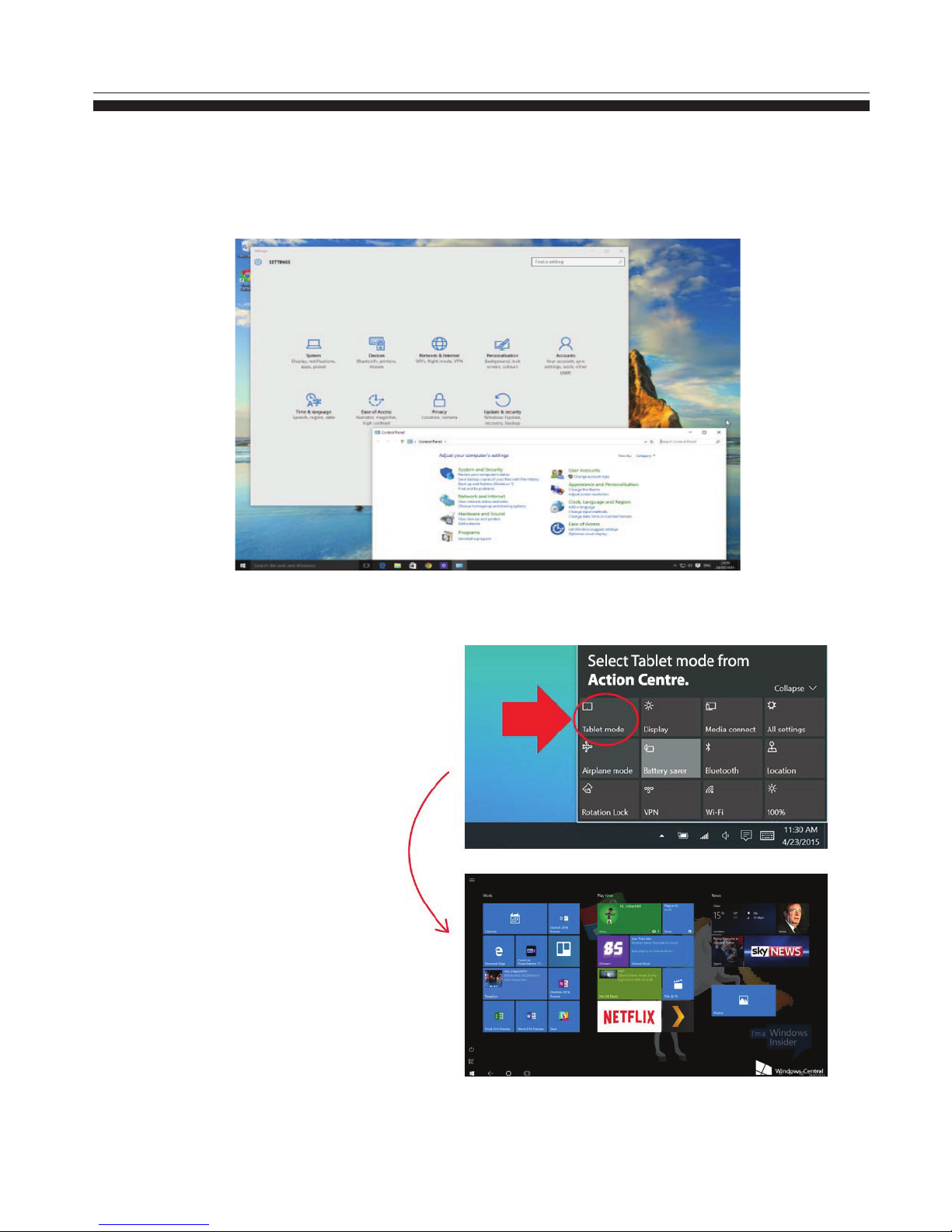
11
(Settings & Control Panel Window)
Tablet mode:
The new tablet mode is designed
to make Windows 10 easier to
operate without a keyboard or
mouse.
Settings
Settings & Control Panel
The Windows 10 has a Control Panel-style interface with icons to navigate with. But the
old Control Panel interface is still there, for settings that aren't in the new Settings app.
(Table Mode)
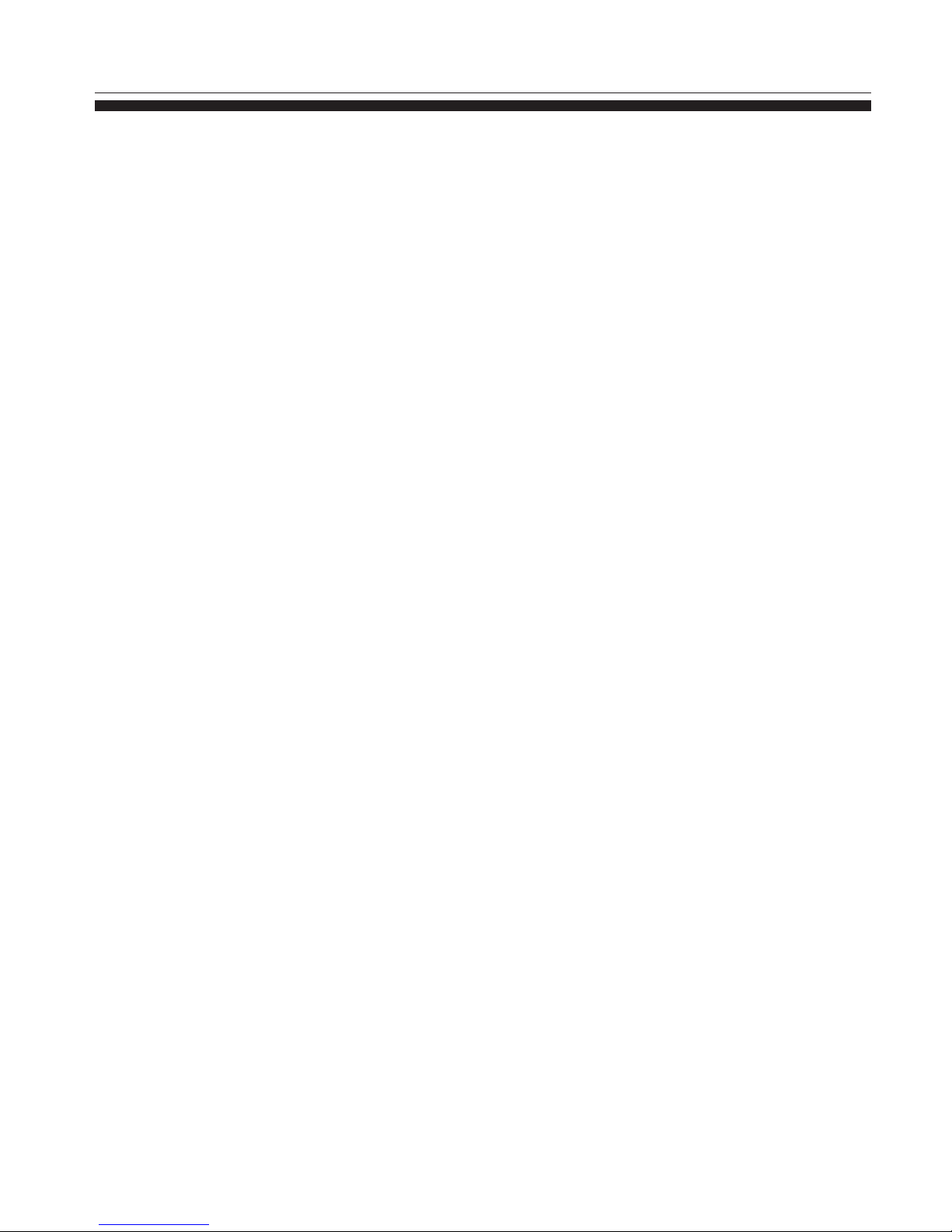
12
Hardware Configuration
• Processor: Intel Celeron N3350 (up to 2.4 GHz)
• RAM: 4 GB
• Storage: 32 GB
• Front Camera: 2 MP
• Wi-Fi: 802.11b/g/n+BT
• TF card: Up to 128GB
• Display screen: 17.3" LCD Screen
• Resolution: 1600 x 900
• Operation System: Windows 10 Home
• Bluetooth: 4.0
• Record: built-in microphone
• Battery: 7.6V 5000mAh
• Intel HD Graphics 500
• Audio: 3.5mm Headphone Jack & Built-in Stereo Speakers
• Adapter: DC 12V/2A
Hardware configuration:

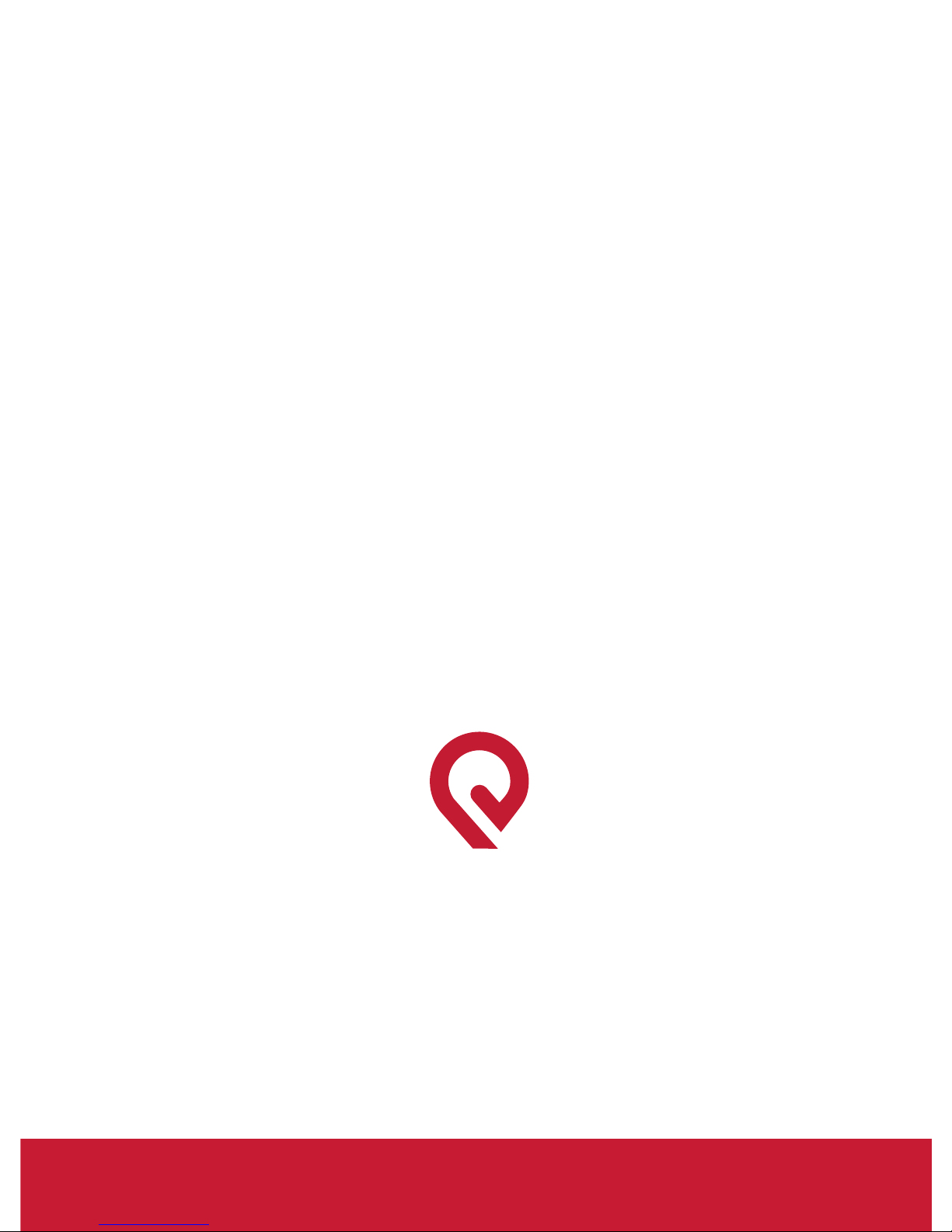
www.epiklearning.com
California - USA
EPIK Learning Company
Table of contents