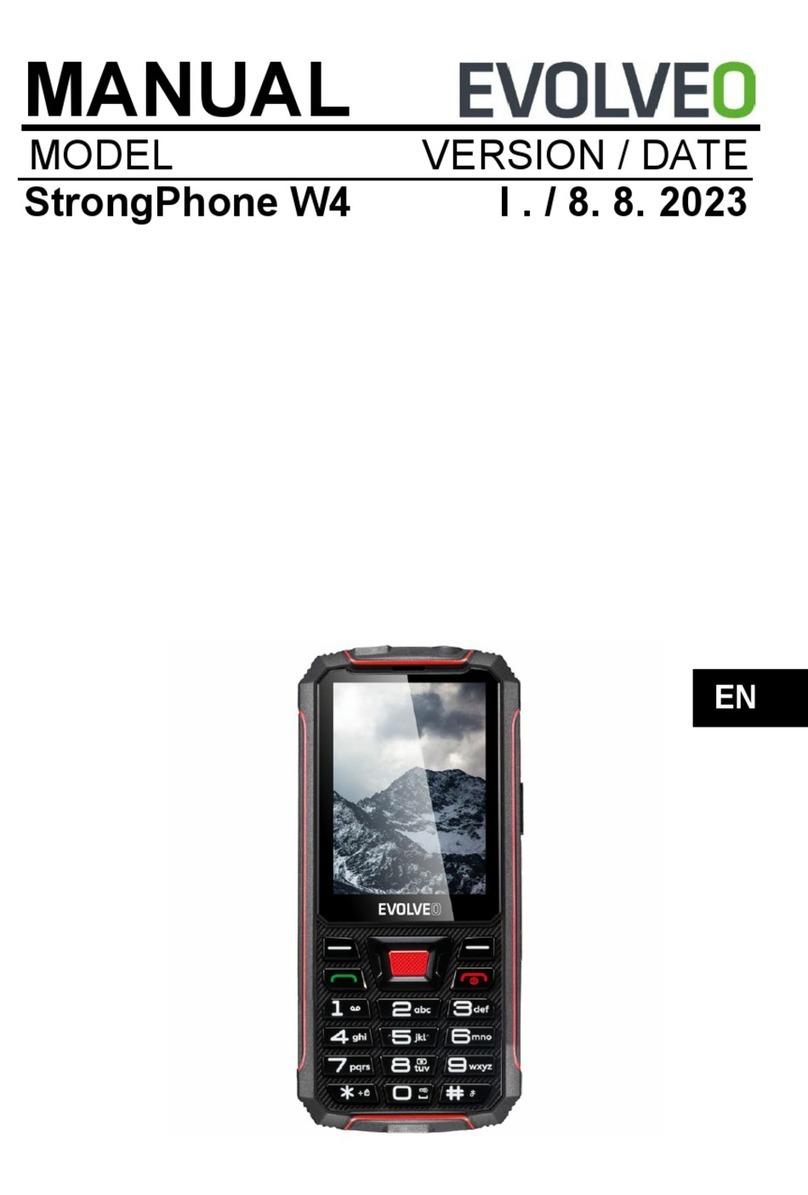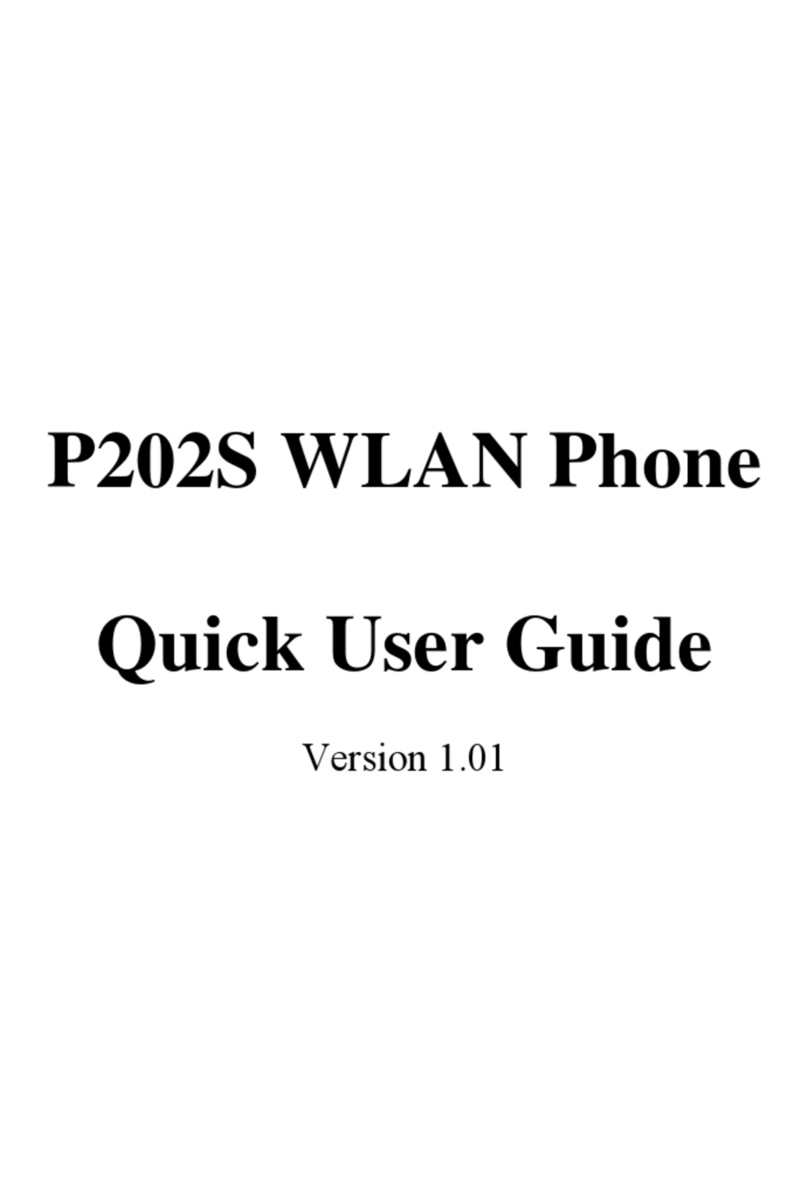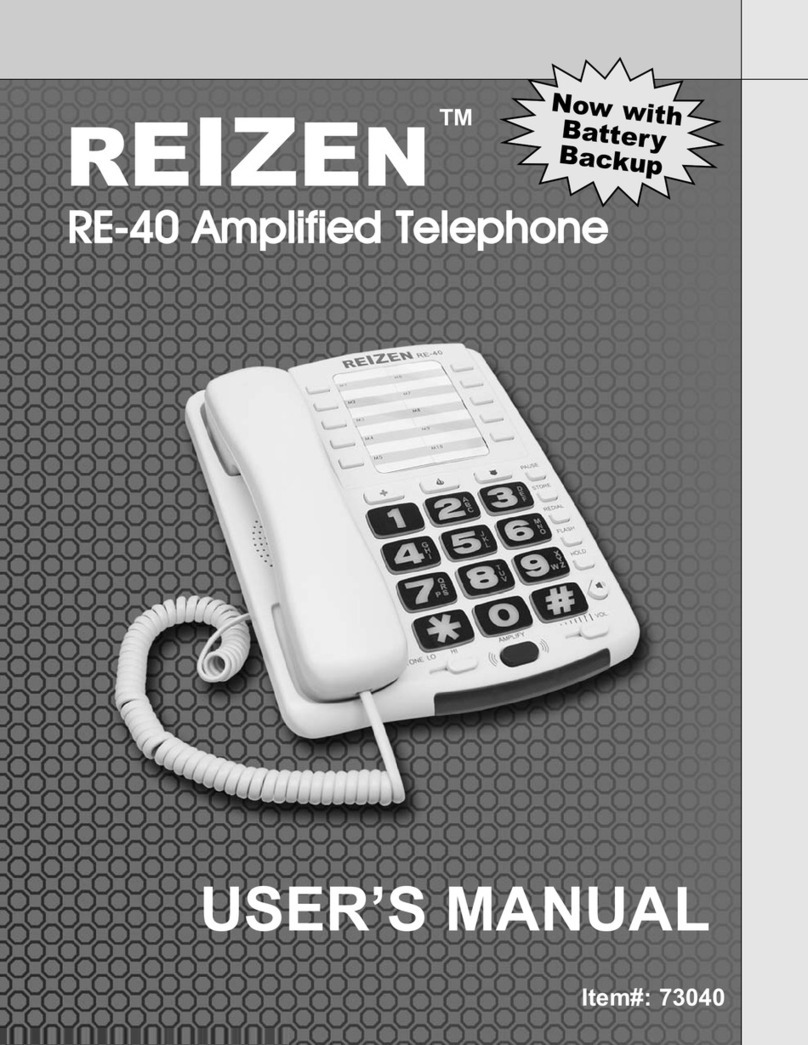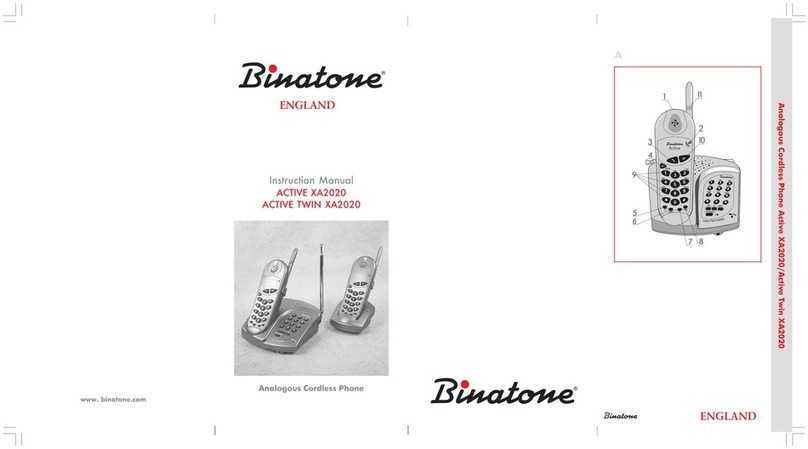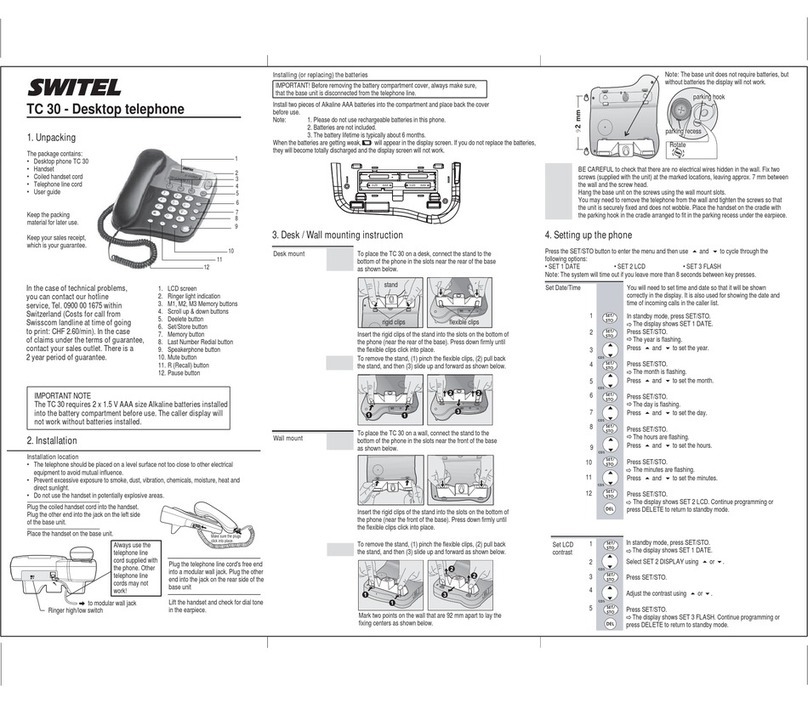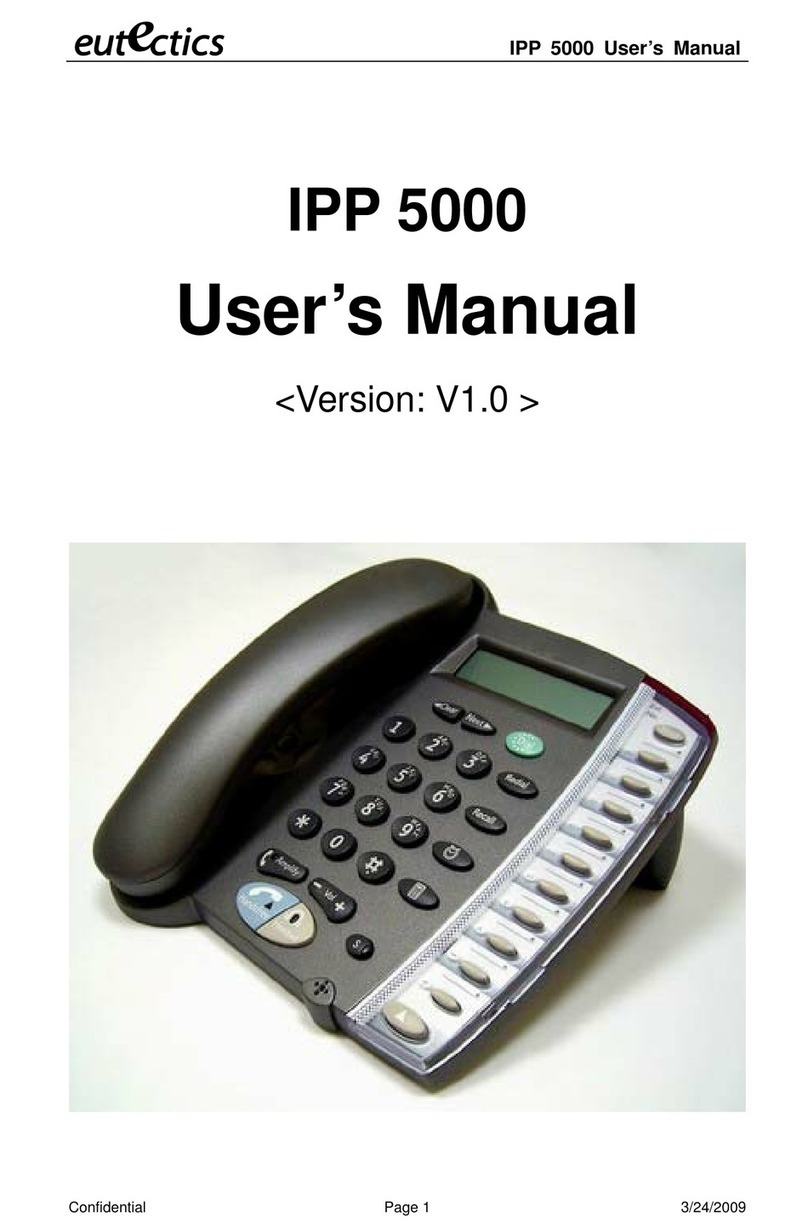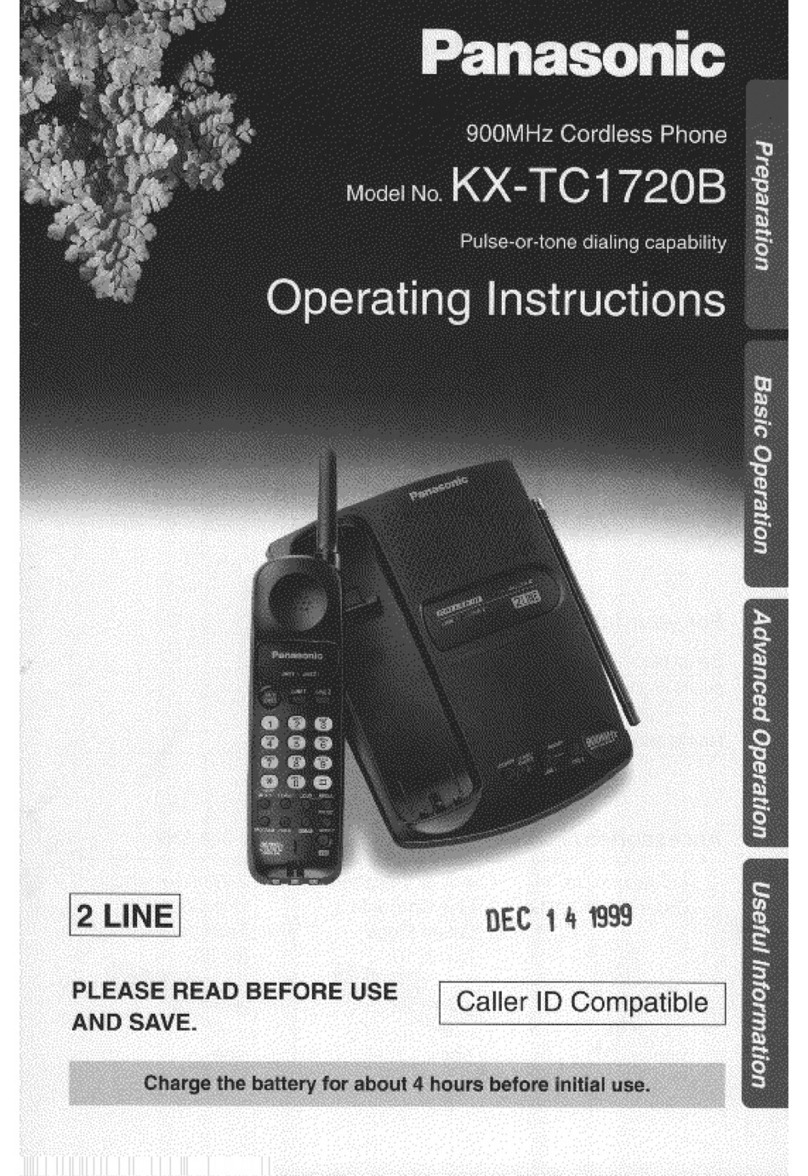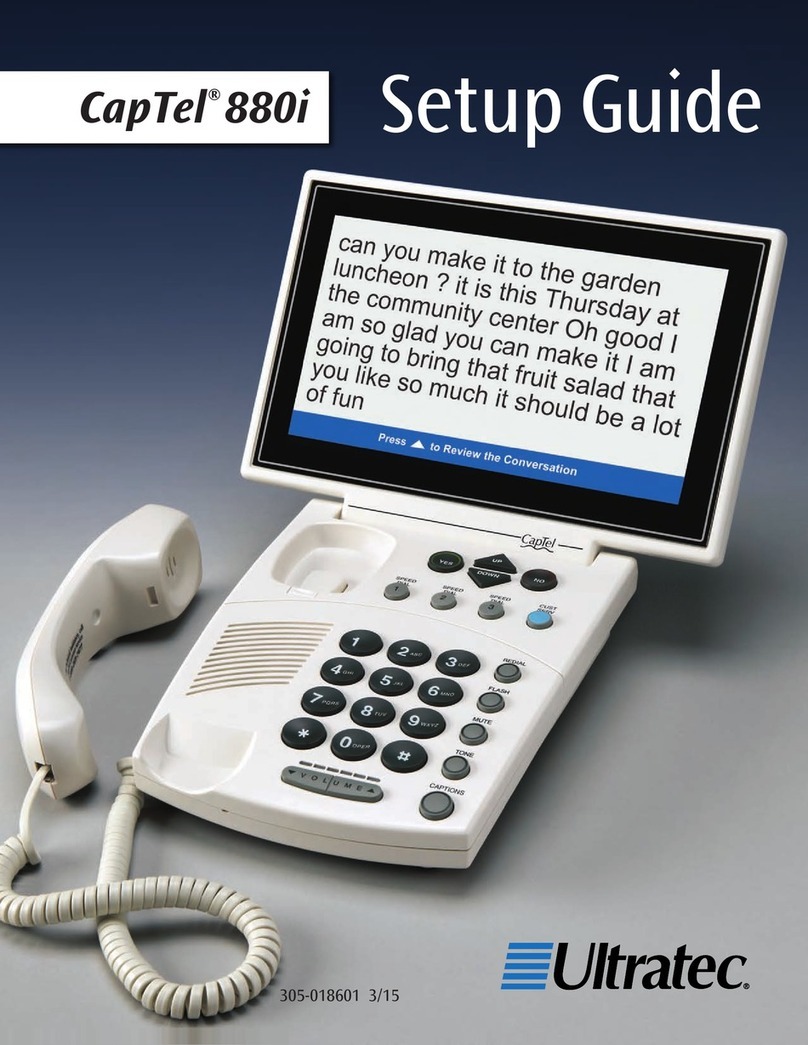Elari NanoPhone C Series User manual

More languages at www.elari.net/support
User Manual

2
User Manual
EN
Thank you for choosing NanoPhone C! Our
NanoPhone C conforms to European standards
and can be used in GSM network. GSM net-
work is an international standard of the global
cellular communication system. Your phone
can access various international networks that
support GSM network, but it didn’t have a pos-
sibility to use mobile data connection.
In order to use all the functions of your Nano-
Phone C properly and in full, we advise you
read this manual carefully and stick to the rec-
ommendations stated herein.
If some functions considering NanoPhone’s
network conguration and services are not al-
lowed for use, please contact the seller or the
network company.
You can download the latest version of the
software at www.elari.net
Battery charging
For proper and safe exploitation of the phone
please read and follow the precautions below:
• Do not use the phone in the environments
with high moisture level, e. g. bathroom.
• Do not immerse the phone in liquid or put it
under water.
• Do not touch the display with sharp objects.
Dust and dirt can scratch the display. Gently
wipe away the dust with a soft cloth without
damaging the screen.
• Charge the phone only in enclosed spaces.
• Do not disassemble the phone or its accesso-

3
User Manual
EN
ries. Maintenance and repair should be carried
out by qualied personal in authorized service
centers.
• Do not turn on the phone in restricted areas.
• Do not use the phone while driving.
• Follow the rules of the phone usage inside
the medical institutions. Turn o the phone in
proximity to any medical equipment.
• Turn o the phone in proximity to high preci-
sion electronic devices.
• Turn o the phone during the air ights.
• Do not expose the phone to strong electro-
magnetic radiations.
• Do not place magnetic data carriers in close
proximity to the phone as its radiation can in-
terfere with the carrier and damage the data
it is holding.
• Do not expose the phone to the high temper-
atures; do not use it in a potentially explosive
environment, e. g. gas stations.
• Do not use the phone in close proximity to a
gas leak spot.
• Do not throw away old or not used lithium
batteries; instead, hand them over to the col-
lection points for the recycling of electronic
and electrical equipment.
• Do not give the phone and the accessories to
children. Do not let the children use the mobile
device without parental supervision.

4
User Manual
EN
• For long-term and safe usage of the phone it
is highly
• Recommended to use only original batteries,
chargers and accessories.
• Usage of non-original accessories can cause
phone damage and void your warranty.
• Please follow the rules of proper usage of mo-
bile devices.
• Patients with various implants and pacemak-
ers should keep the device not closer than
15cm to the implant and use it on the side of
the body opposite to the one with the implant.

5
User Manual
EN
Basic functions of buttons
Basic function of ports:
Left select
Button OK
Combination
lock button
MIC port Earphone
port
MicroSIM card slot
Memory
card slot
Charging
port Rope port
Right select
Return button
Hang up
button, ON/OFF
«5»,
Play, pause,
setting button
Forced
switch-o

6
User Manual
EN
Basic functions of the button
Standby interface icon description:
Icons Descriptions
Network signal strength: the
more vertical stripes, the stron-
ger the signal. If a maximum of
one vertical stripe is displayed
on your phone, the SIM card is
not inserted.
Missed calls: if you have any
missed calls, the icon will be
displayed in the upper part of
the screen.
Messages: when the inbox has
unread message, the icon will
be displayed in the upper part
of the screen.
Battery intensity. The fuller
the battery icon, the more bat-
tery capacity.
Clock.
Displays current time.

7
User Manual
EN
Introduction before use
Installation of the SIM card
Attention!
• NanoPhone C only supports a single card
• The slot supports microSIM cards
• Please keep the SIM card away from children
Any bruises and bends can easily damage the
SIM card. Please be careful while inserting or
taking out the SIM card. Before inserting or
taking out the SIM card, please make sure the
power supply has been turned o.
Find the SIM card slot at the bottom of the
phone, slip the SIM card into the slot with
metal contact pieces of the card face upwards
and corner cut inside and press it a bit till you
hear a ticking sound. Do not force the SIM card
inside the phone and do not apply too much
strength. For withdrawal of the SIM card press
once again on it till you hear a ticking sound.
Installation of the memory card
NanoPhone C supports memory cards up to
32GB. Before using NanoPhone C with a mem-
ory card, please make sure, that the power sup-
ply has been turned o and it is correctly in-
serted into the phone, keep the memory card
chip upside down.
Note: please don’t bend or scratch the memo-
ry card; don’t expose it to static electricity, dust
or water.
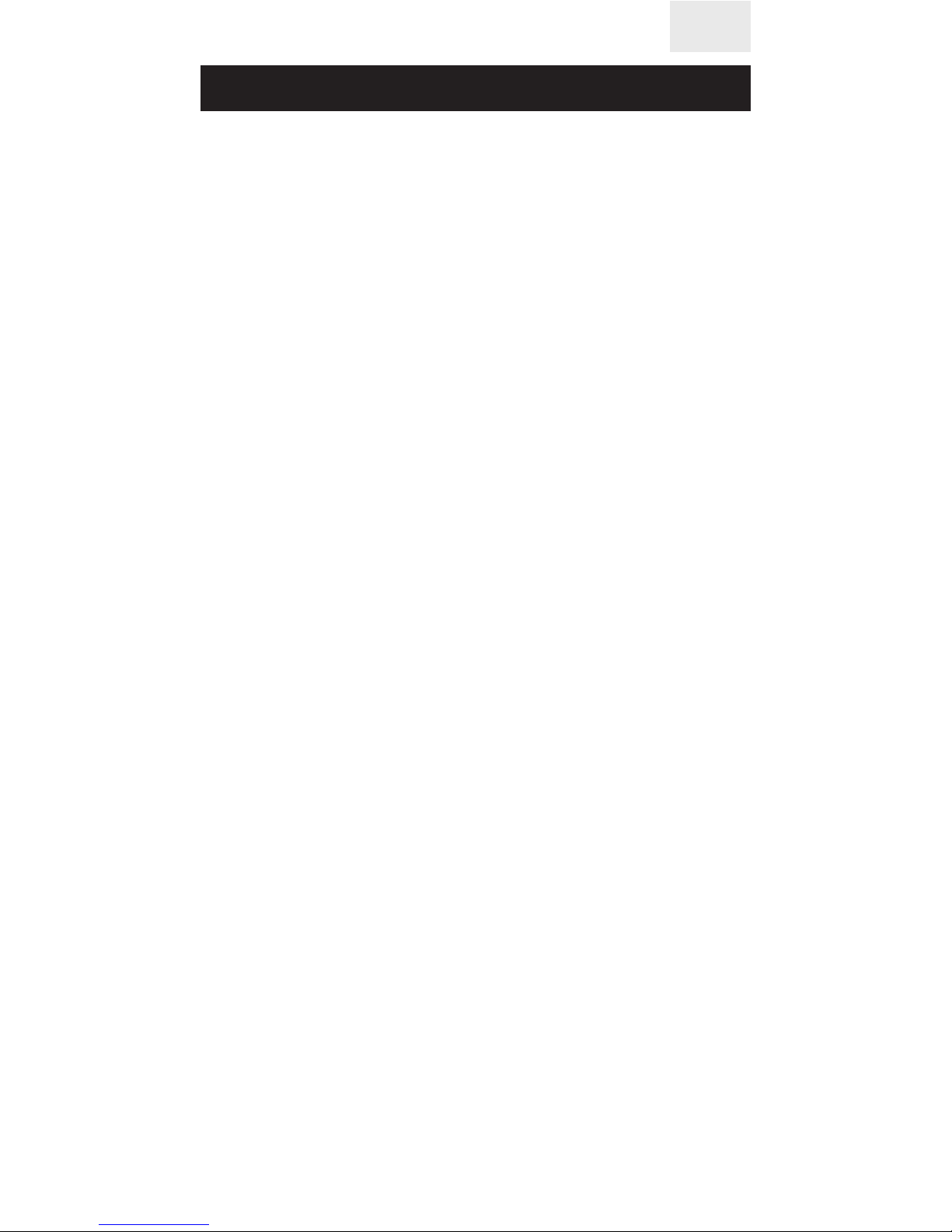
8
User Manual
EN
Battery charge
Attach the microUSB cable to the device. Con-
nect the other end of the charging cable to a
power adapter or a computer USB interface. If
the phone is on, the battery strength icon in
the top right corner of the screen should be
scrolling (that indicates that the charging pro-
cess has begun). When the stripes stop scroll-
ing and the battery icon is full, the battery is
full. If the phone is o, the charging battery
icon will also be displayed on the screen.
Pull out the charging microUSB cable after the
charging is completed.
• When battery capacity is low, the phone will
display warning information. When battery ca-
pacity is too low, the phone will automatically
turn o. Please don’t keep the battery in a low
power state for a long time, otherwise the bat-
tery quality and work time will shorten.
• When the battery is next to zero, the phone
may fail to show the charging battery icon
once the charger is connected. Please wait for
a while.
• For the NanoPhone C to work properly, please
use only the original charger.

9
User Manual
EN
Main functions
Messages
Message service is a network function which
allows you to receive and send messages. For
more details, please contact the cellular com-
pany.
Inbox
Inbox can save all received read or unread
messages. Select any message, press [OK] to
enter the interface of the message, press the
left and right buttons to turn pages for read-
ing, after that, press [OK] to delete or reply etc.
Phonebook
This NanoPhone C can save 1000 telephone
records.
Add contacts
Press [OK] to enter the relevant menu, input
the contact’s name, phone number, press [OK]
to save or cancel.

10
User Manual
EN
Search contacts
In the phonebook menu long press [ß] left se-
lect key or [à] right select key to view phone/
SIM card contacts or Bluetooth contacts.
Calls
Select contacts, press [OK] to enter the menu
with the following options: call, send SMS,
view, edit, delete contacts, copy contacts,
phonebook settings. Choose the dial option to
call the contact.
Edit, delete contacts
Select contacts menu, press[ß] left select key
and [à] right select key to conrm the contacts
you want to edit or delete, press [OK] to enter
the menu of the edit, delete options. After that,
press [OK] to conrm the changes.

11
User Manual
EN
Call history
Enter the “call history” option where you can
view all missed calls, dialed numbers, received
calls, and delete all the history.
Press [OK] to enter “call history”, press[ß] and
[à] to select dialed numbers, received calls,
missed calls option, press [OK] to view the“call
history” list, then press [OK] to do call the con-
tact, send SMS, save to the phonebook, view,
delete. Press [OK] to conrm.
Music player
Play sound les from the memory card.
After entering the player interface, press [OK]
or [5] to play/pause /press [ß] and [à]
to select a previous or a next le (icon /).
Press [OK] to switch the regime: one song on
repeat or the whole playlist on repeat.
The player didn’t support the playlists, but it
could play music from dierent folders from
memory card.
Automatically it will open the list from the
folder [My music].
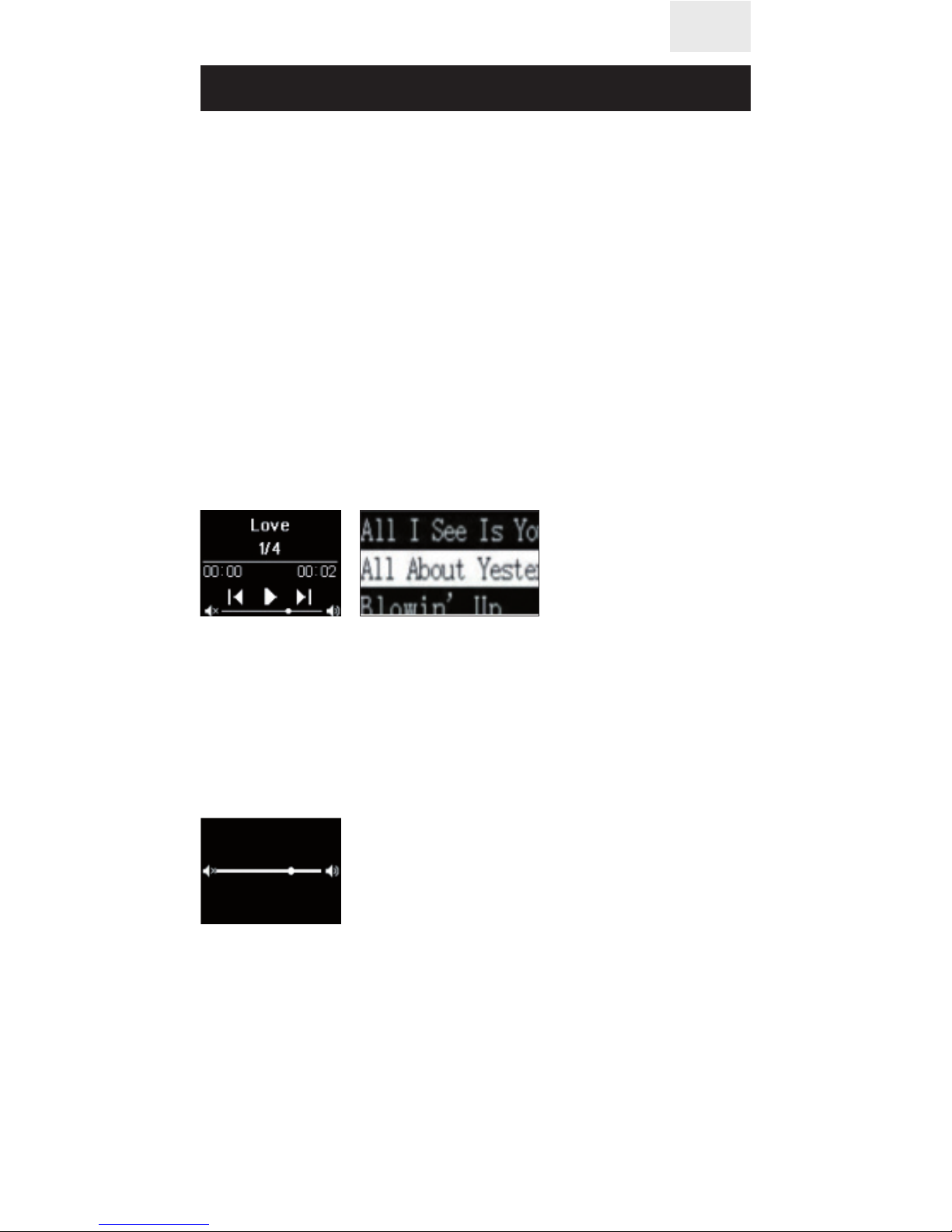
12
User Manual
EN
If you want to play the music from a dierent
folder.
First remove all the songs from list and press
[OK] – [Add], then move to the folder with mu-
sic you want to play and press [OK] – [Select].
View the song name and select play
Inside the player interface, press [OK] to en-
ter the song list and to view the song name,
press[ß] left select key and [à] right select
key to look through song names, press [OK] or
[5] to play the selected song.
Play music and control the volume
While playing music, you can press [*] and [#]
to enter the volume control interface: [*] to
reduce the current volume and [#] to increase
the volume.
Recorder
To create an audio le, enter the menu [Re-
corder]. Press [OK] and select [New recording].
To stop recording, press [OK]. To continue re-
cording, press [OK] once again. The recording
will be automatically saved to the memory
card, if you press the return button.

13
User Manual
EN
Call recording
To record a call, during an incoming or outgo-
ing call, press [OK] to open the list of available
options. Select [Recorder]. Additional options
of call recording or playing the recordings are
in the recorder menu.
Bluetooth
To create an audio le, enter the menu [Re-
corder]. Press [OK] and select [New recording].
To stop recording, press [OK]. To continue re-
cording, press [OK] once again. The recording
will be automatically saved to the memory
card, if you press the return button. the device

14
User Manual
EN
in the network is NanoPhone C (cannot be
changed).
To activate Bluetooth search put a check in
the relevant eld . If you have not activated
Bluetooth itself or the search option, the con-
nection will fail.
Note: press OK key to conrm the pairing with
another device, otherwise the connection will fail.
Proles
Enter the prole menu interface and press [OK]
to enter prole settings, press [ß] and [à] to
select the prole, press [OK] to conrm if the
prole is activated or deactivated .
Standard mode: apply for the general environment.
Meeting mode: apply in the environment
where no sound interference is allowed.
Airplane mode: the SIM card function is turned o.

15
User Manual
EN
Alarm clock setting
Enter the alarm clock setting interface, press
[OK] to enter the alarm clock setting, press [ß]
and [à] to select among three alarms, enter
the alarm clock time, press [OK] to conrm if
the alarm is activated or deactivated .
Phone settings
Date setting
Enter the date menu, press [OK] to enter the
date setting: directly input the date with the
help of the keyboard, after that press [OK] to
save the settings and return to the previous
menu.

16
User Manual
EN
Time setting
Press [OK] key to enter the time setting: di-
rectly input the time with the help of the
keyboard, after that press [OK] to save the
settings and return to the previous menu.
Volume setting
Press [OK] key to enter volume setting:
Press [ß] and [à] to reduce or increase the
volume, after that press the [return] key to re-
turn the previous menu.
Ringtone setting
Enter the ringtone setting interface, press
[OK] to enter ringtone settings, press [ß] left
select key and [à] right select key to choose
the ringtone from the 5 tunes available. It is
also possible to use a tune from the memory
card for your ringtone.

17
User Manual
EN
Language setting
Press [OK] to enter the language setting:
press [ß] and [à] to select the default lan-
guage, then press [OK] to conrm, after that
press [OK] key to save the settings and return
to the previous menu.
Accessories
Restore factory settings
Press [OK] to enter the relevant menu. To re-
store the settings press [OK]. The system will
automatically restart with factory settings if
you press [OK].
Accessories
You can purchase the following accessories
for NanoPhone C. To buy other accessories,
please contact the seller. The phone can only
use the cable and accessories approved by
our company. Other unauthorized usage or
connection will violate the phone’s recogni-
tion or warranty terms, and can be dangerous.

18
User Manual
EN
MicroUSB cable
MicroUSB cable can be used to charge the
phone, you also can charge the phone through
the wall charge-adapter (not included) or
through the charging wire by connecting it to
the PC (PC should be turned on). You can view
the charging progress on the screen. If the
phone is o, it will not turn on automatically
if connected to charger. You can long press
the “turn on” button to start the phone during
charging.
Earphones
Earphones use the standard 3.5mm earphone
plug, accessories do not include the ear-
phone wire.
Note: when you dial the number or answer
the phone, please don’t plug or pull out the
earphones.
Comments
• When the phone is in a crash state: all buttons
have no function, phone screen can’t operate,
please use the equipped card needle to insert it
into the reset button port and press on it.
• Every NanoPhone C should be charged for
about 12 hours before using it for the rst time
and at least 2 hours for further use.
• Standby time of NanoPhone C is up to 5 days,
talk time is up to 4hours. Actual standby time

19
User Manual
EN
is dierent depending on exploitation mode,
talking time, phone hardware setting, envi-
ronment factors, etc.
FAQ
Q: SIM card has been inserted but Nano-
Phone C doesn’t work. What should I do?
A: NanoPhone C only supports global quad-
band (850/900/1800/1900 MHZ) GSM net-
work, please conrm whether your SIM card
support these or check whether a 4G card is
compatible with 2G/3G/4G networks.
If the network status does not change, please
try to shut down and restart the NanoPhone C
to conrm the SIM state.
If it still cannot be identied, please check the
SIM card and the slot (check if the SIM copper
feed point has been damaged or oxidized or
if it is exposed to debris or dust or any other
outside eects). Make sure the SIM card is in-
serted in the correct direction.
Q: Bluetooth does not work. What should I do?
A: First, please check whether the Bluetooth
is on. Then go to the settings and check if the
search for other devices is active.
B. Second, after pairing the Bluetooth con-
nection, please conrm the connection by
pressing OK.

20
User Manual
EN
If there is no response, please check the
Bluetooth connection record of the phone.
If the phone is connected to other devices, it
might have reached its maximum connecting
capacity. Delete some of the devices and try
connecting again.
Q: My NanoPhone C is mute, I cannot hear
the sound of in-coming calls or music.
A: Please check if your phone is in silent mode
of if the volume is set on the minimum. If all
of the above did not help, please restart your
phone so all the system settings are automat-
ically restored.
Table of contents
Languages:
Other Elari Telephone manuals