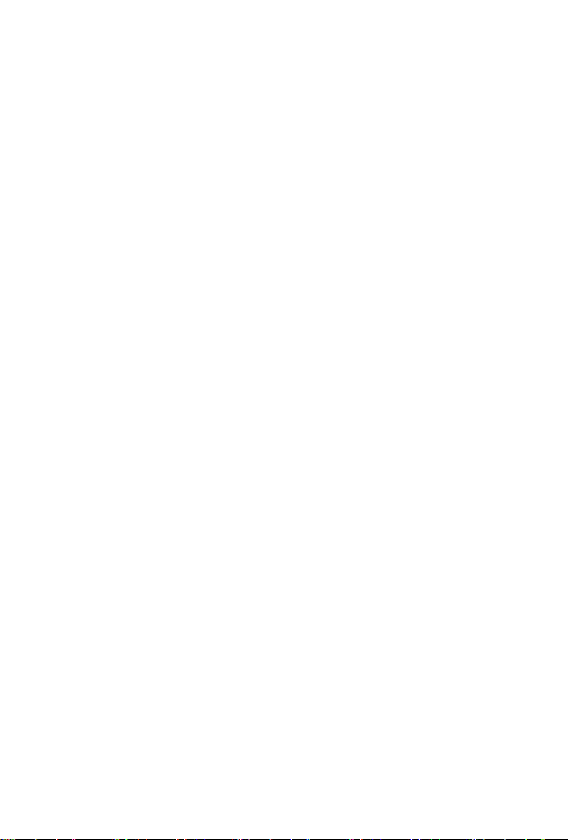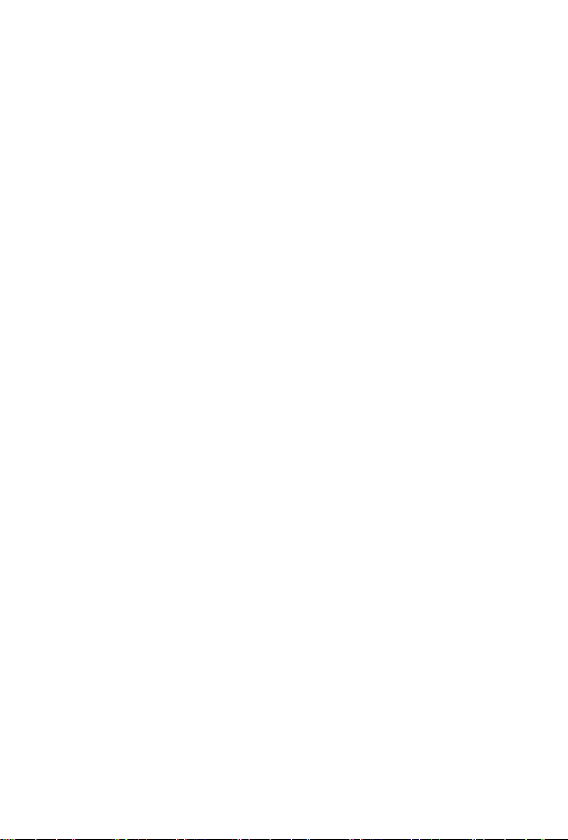10
2. Go to Call history → Call settings → SIM 1 (SIM 2) call
settings → Call forwarding
3.Select the desired call forwarding settings (Forward all voice calls,
Forward if not answered, Forward if call not answered, Forward if
busy, Forward all data calls.)
4. Select Activate → To new number to forward your calls to.
5. You can also Activate → To voicemail
Confirm with Options → Done and the settings are saved.
Blocked numbers - Blacklist
You can block up to 20 phone numbers. If you use this feature, you
will not be able to reach the phone numbers in the blocked numbers
list. The caller will automatically receive a signal that your number is
busy. This feature is useful, for example, when you want to avoid
unwanted calls (e.g. marketing calls or opinion polls).
To add a phone number to the blocked numbers
1. Press the left button to open the main menu.
2. Go to Call history → Call settings → Advanced settings →
Blacklist.
3. Enter the phone numbers you want to add to the blocked
numbers.
4. Confirm by pressing Option → Done and the settings are saved.
Date and time settings
1. Press the left button to open the main menu.
2. Go to Settings → Phone settings → Time and date → Set
time/date.
3. Enter the current time and date.
4. Click Save to activate the settings.