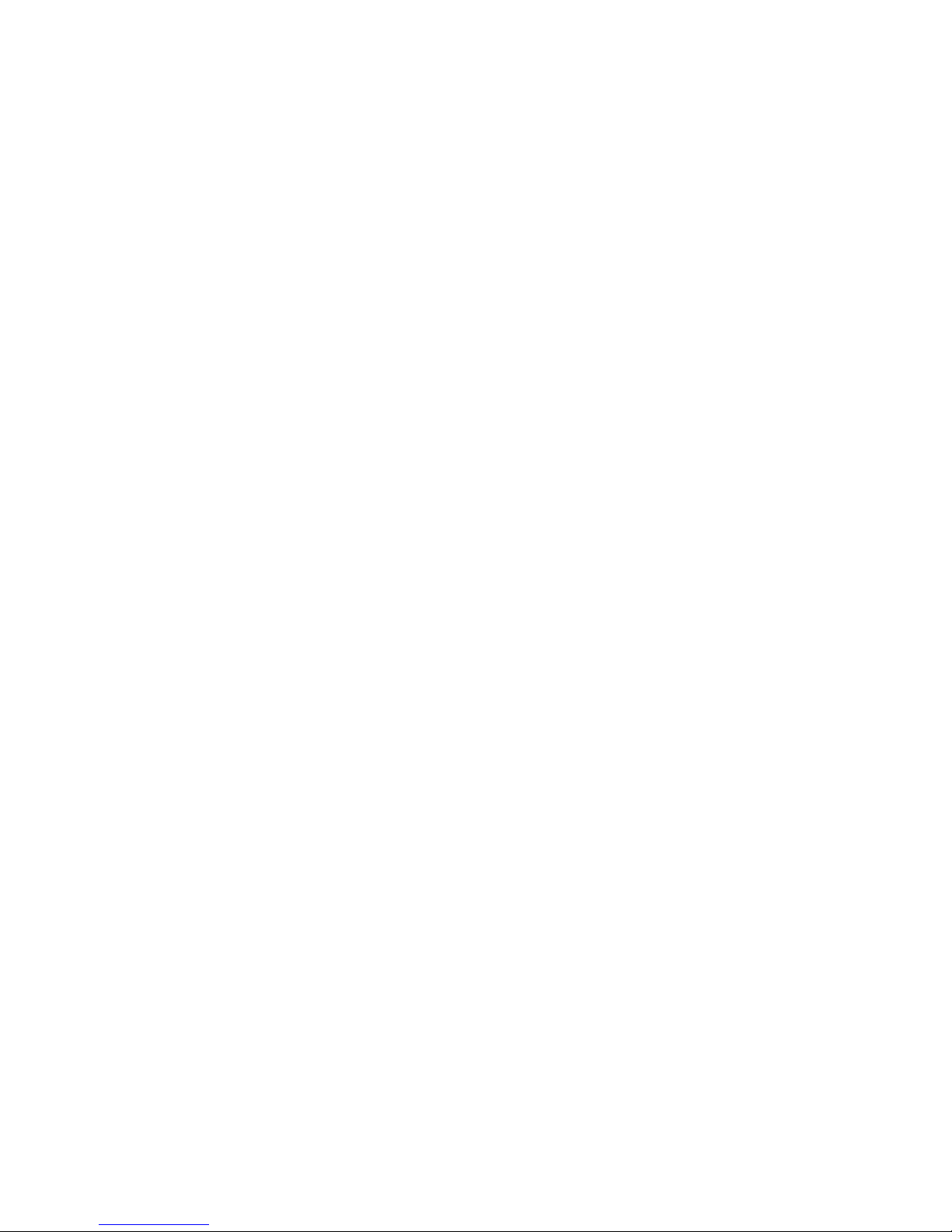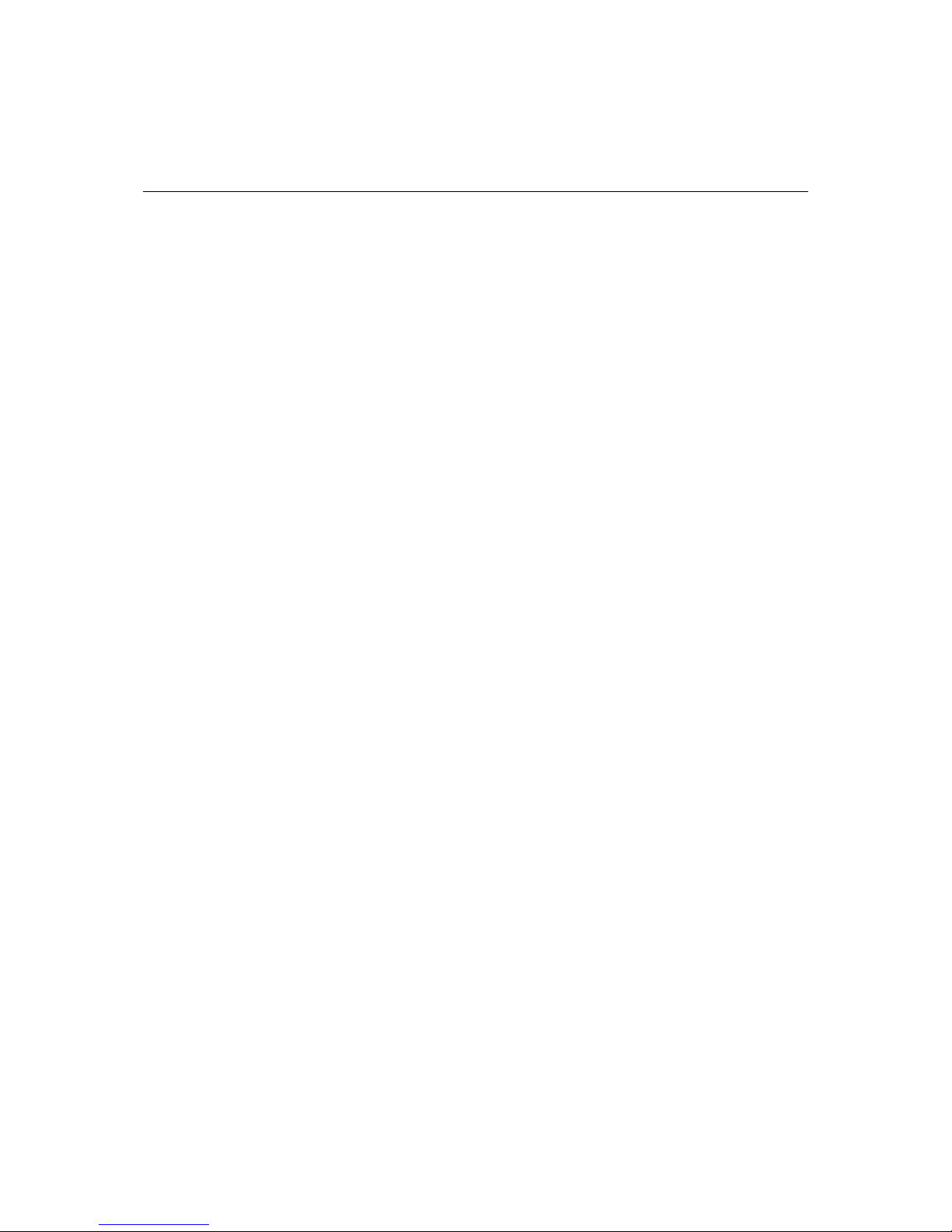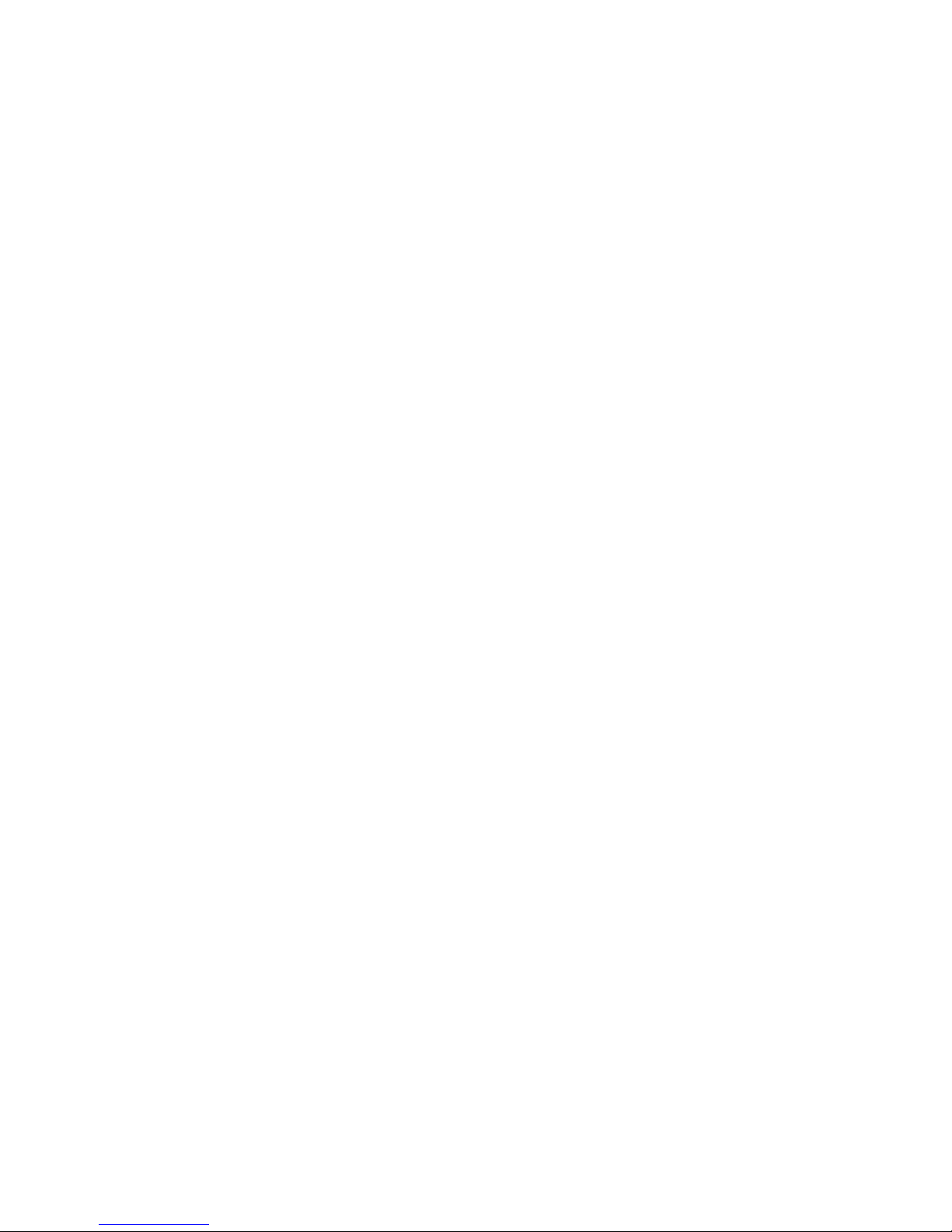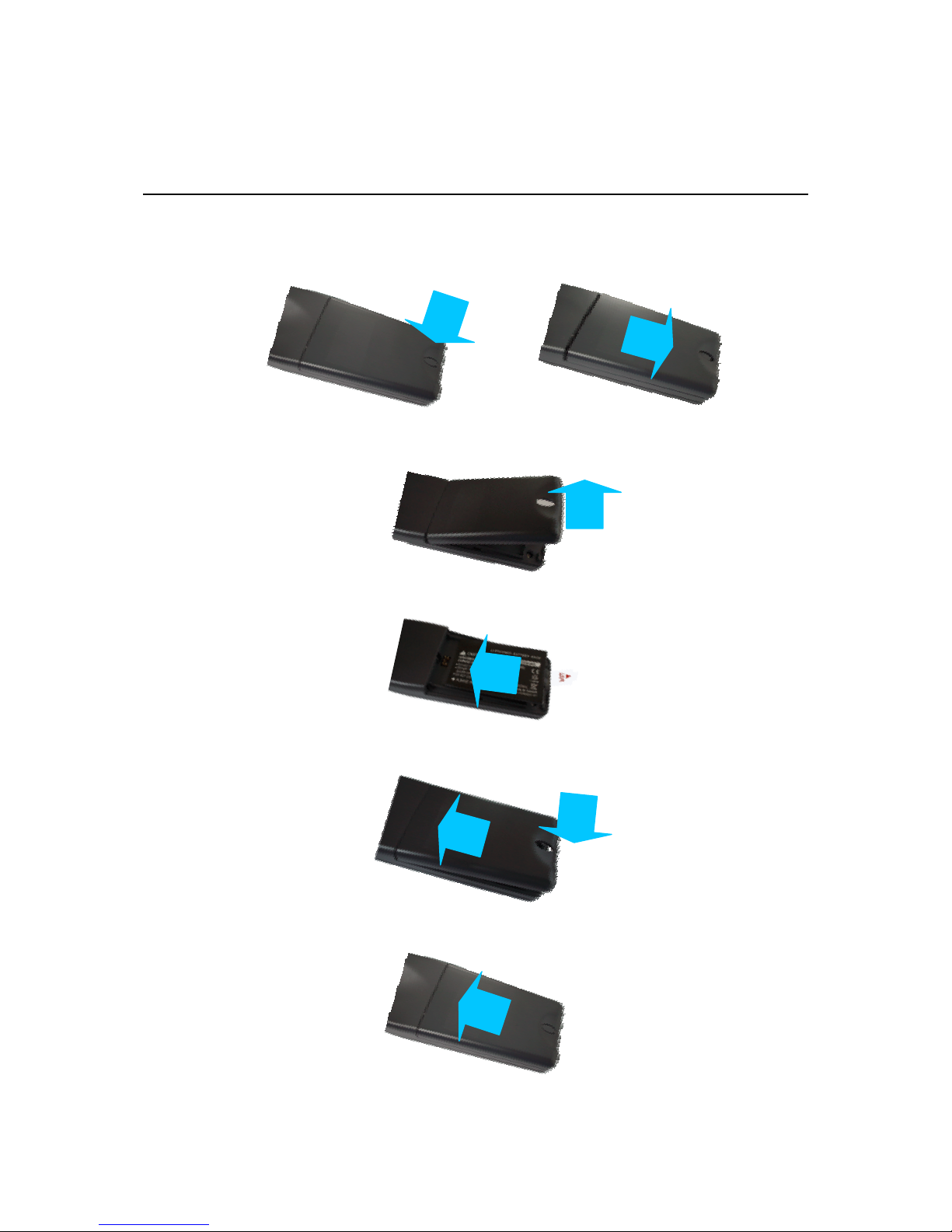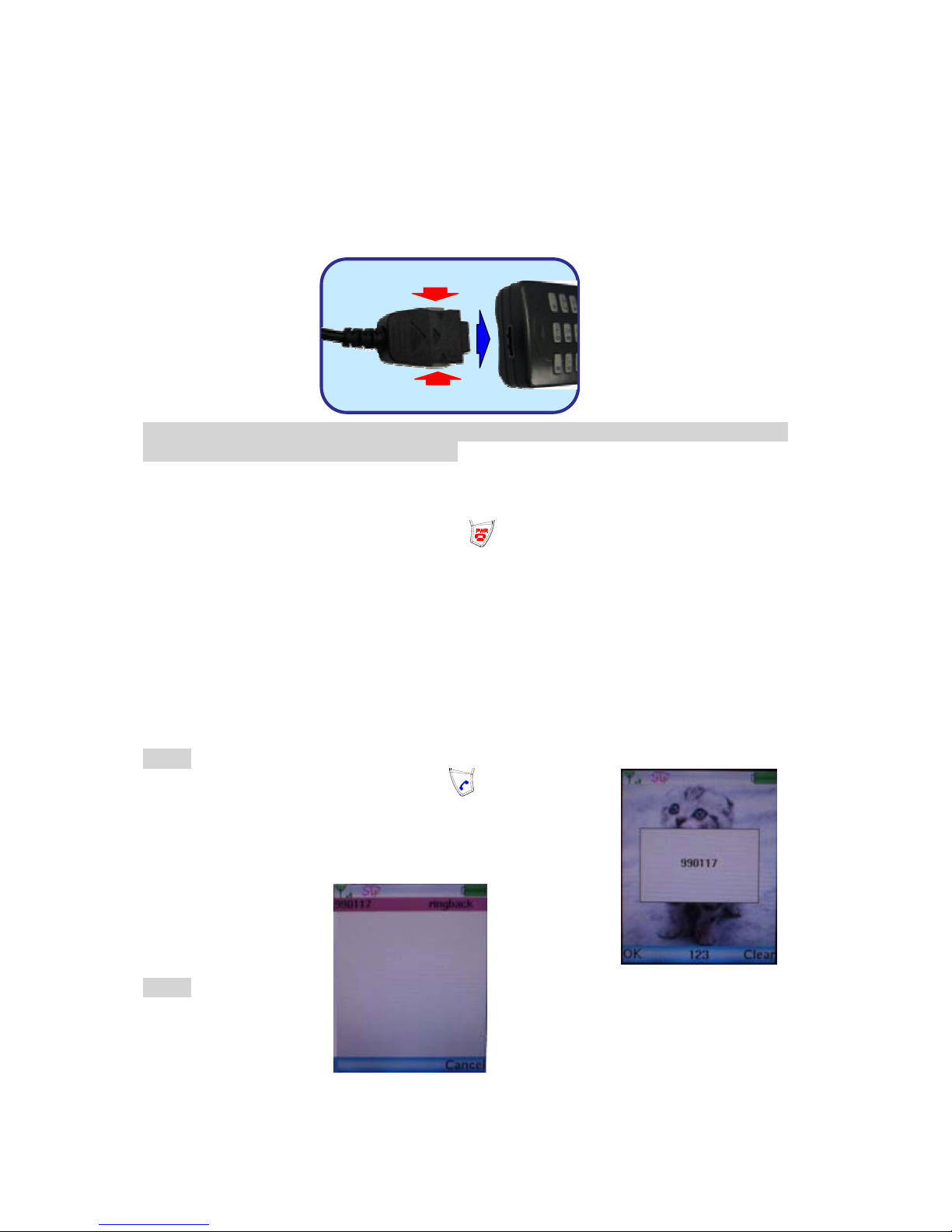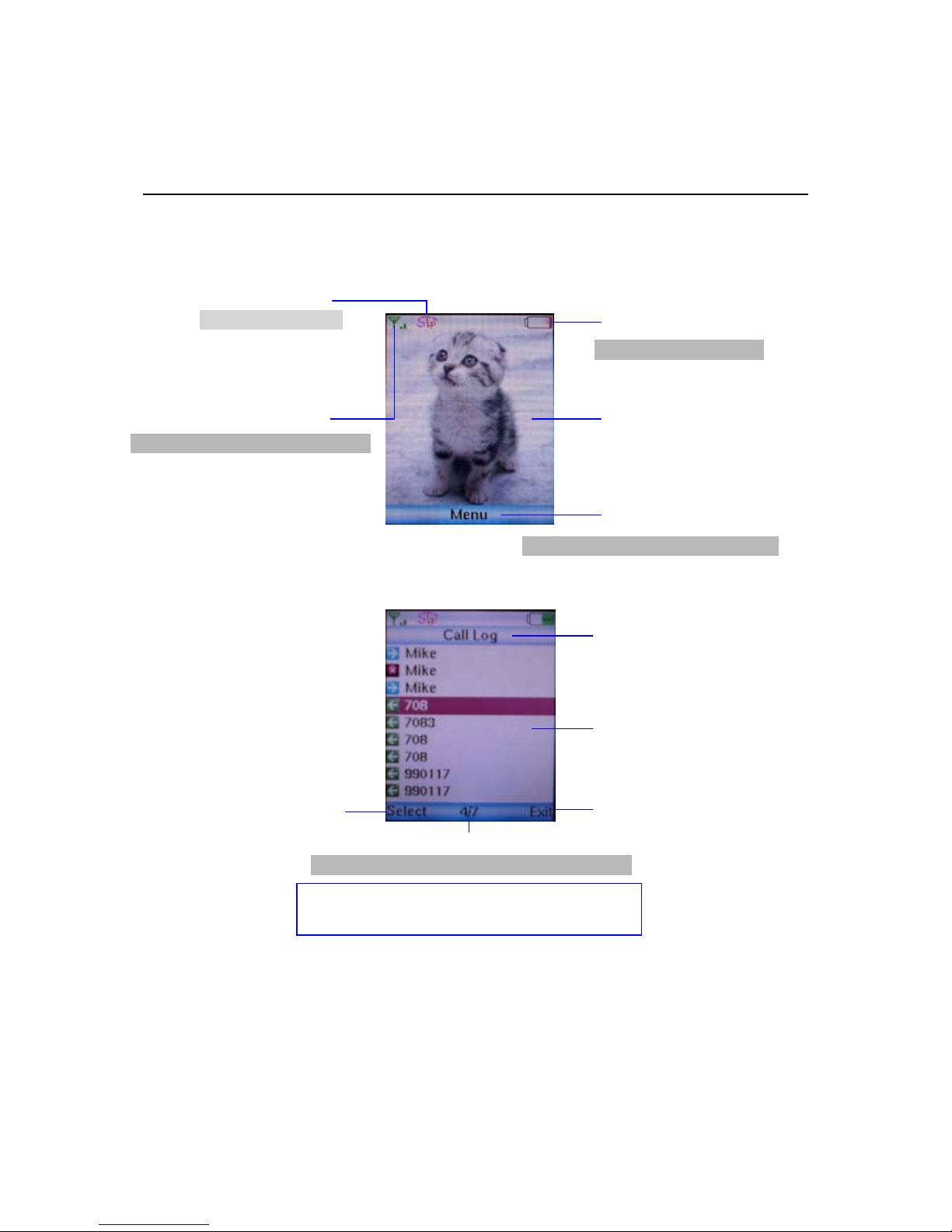TABLE OF CONTENTS
1.0 INTRODUCTION............................................................................................................. 1
2.0 PACKAGE CONTENT.................................................................................................... 1
3.0 LIST OF FIGURES.......................................................................................................... 2
4.0 QUICK START................................................................................................................ 3
4.1 FIT THE BATTERY ............................................................................................................. 3
4.2 CHARGE THE BATTERY..................................................................................................... 4
4.3 POWER ON THE PHONE ..................................................................................................... 4
4.3 MAKE/RECEIVE A CALL................................................................................................... 4
5.0 MENU................................................................................................................................ 6
5.1 STATUS ICONS.................................................................................................................. 6
5.2 MENU STRUCTURE ........................................................................................................... 7
5.3 TEXT ENTRY..................................................................................................................... 7
5.4 TEXT ENTRY IN JAVA VIRTUAL MACHINE........................................................................ 8
6.0 SETTINGS......................................................................................................................... 9
6.1 NETWORK ........................................................................................................................ 9
6.2 WIRELESS SETTINGS ...................................................................................................... 10
6.3 HOT SPOT ...................................................................................................................... 11
6.4 SIP................................................................................................................................. 12
6.5 STUN AND UPNP .......................................................................................................... 12
7.0 PHONE BOOK ............................................................................................................... 14
7.1 CREATE A NEW CONTACT.............................................................................................. 14
7.2 BROWSE......................................................................................................................... 14
8.0 MESSAGING.................................................................................................................. 16
8.1 VIEW MESSAGE ............................................................................................................. 16
8.2 VIEW MESSAGE ............................................................................................................. 16
9.0 CALL LOG ..................................................................................................................... 17
10.0 ENTERTAINMENT....................................................................................................... 18
11.0 CALENDAR.................................................................................................................... 18
12.0 PHONE SETTING ......................................................................................................... 19
12.1 TIME &DATE................................................................................................................. 19
12.2 BACKLIGHT LEVEL ........................................................................................................ 19
12.3 MELODY VOLUME ......................................................................................................... 20
12.4 ALERT TYPE .................................................................................................................. 20
12.5 IMAGE MANAGEMENT ................................................................................................... 20
12.6 MELODY MANAGEMENT ................................................................................................ 21