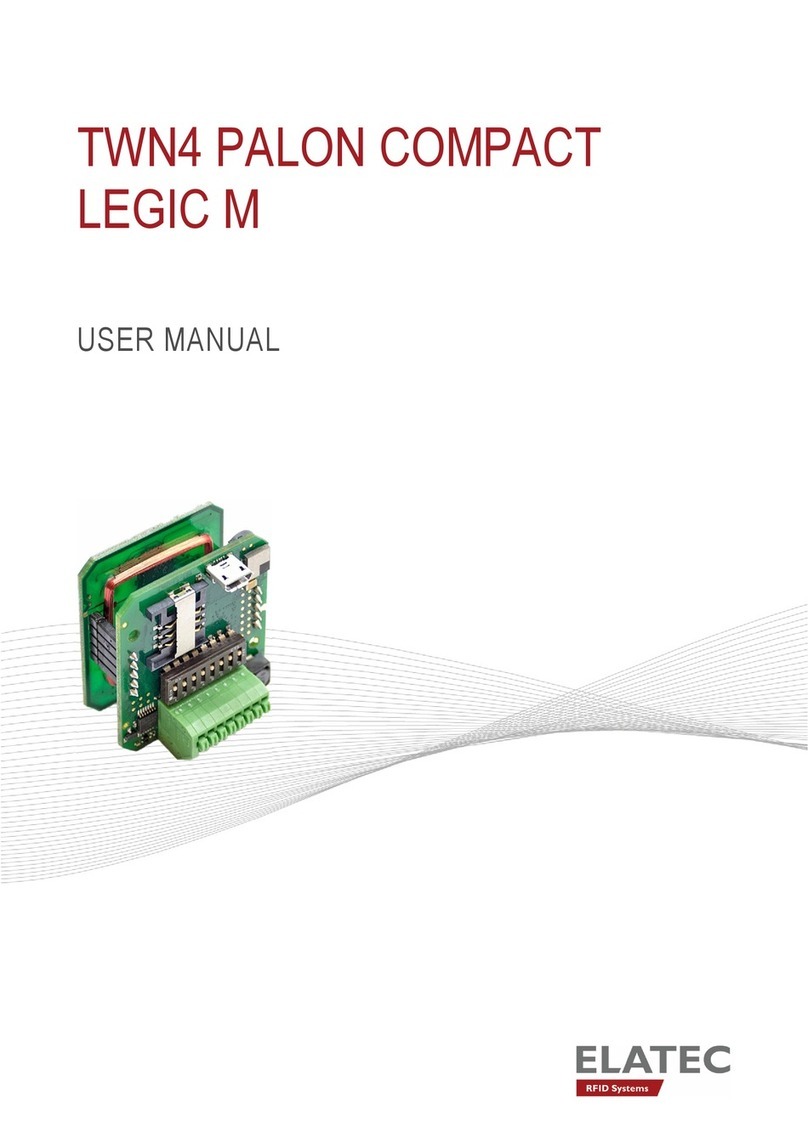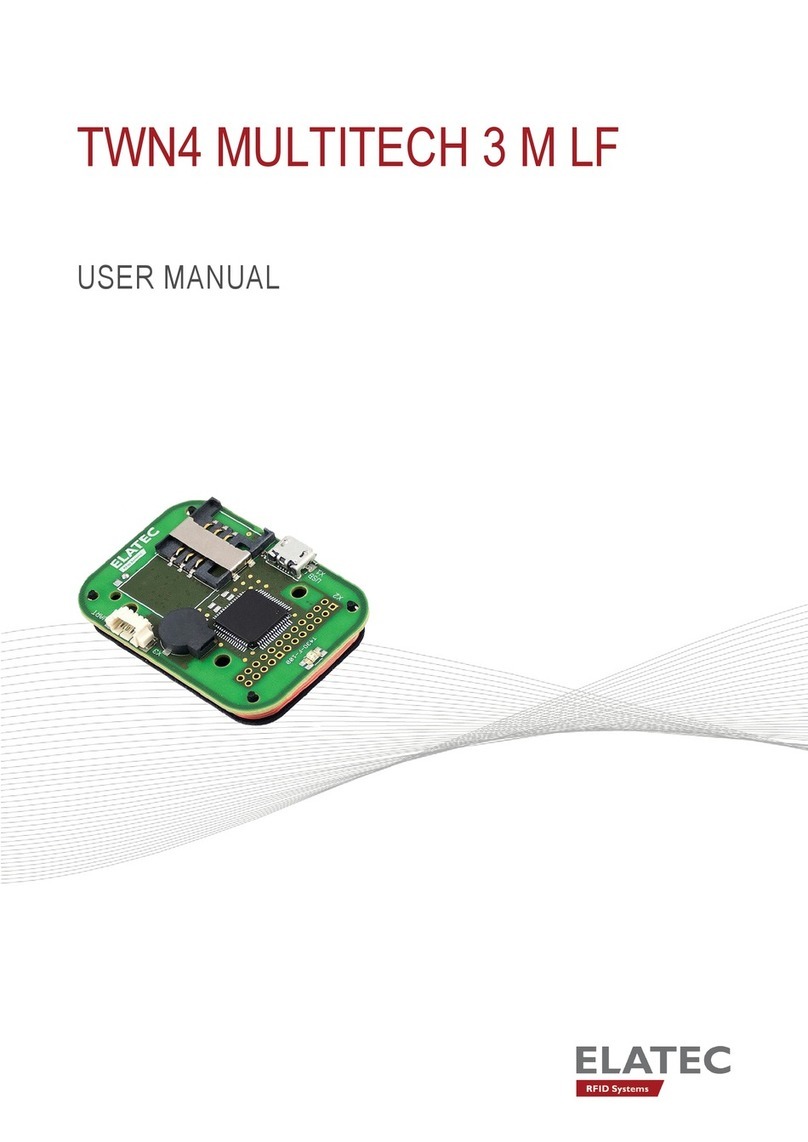Elatec GmbH
Page 3 of 50
7.1.5.3
System Functions .......................................................................................................................27
7.1.5.4
Function main ............................................................................................................................28
7.1.6
Statements......................................................................................................................................28
7.1.6.1
if Statement ................................................................................................................................28
7.1.6.2
if else Statement.........................................................................................................................28
7.1.6.3
while Statement..........................................................................................................................28
7.1.6.4
do while Statement.....................................................................................................................28
7.1.6.5
for Statement..............................................................................................................................29
7.1.6.6
switch Statement ........................................................................................................................29
7.1.6.7
break Statement..........................................................................................................................29
7.1.6.8
continue Statement.....................................................................................................................29
7.1.6.9
return Statement .........................................................................................................................30
7.1.6.10
goto Statement .......................................................................................................................30
7.1.6.11
Labels.....................................................................................................................................30
7.1.6.12
Empty Statement ....................................................................................................................30
7.1.7
Storage Types ................................................................................................................................30
7.1.8
Storage Classes ..............................................................................................................................31
7.1.8.1
const...........................................................................................................................................31
7.1.8.2
secret..........................................................................................................................................31
7.1.9
Operators .......................................................................................................................................32
7.2
Runtime Environment.......................................................................................................... 33
7.2.1
Include File ....................................................................................................................................33
7.2.2
Basic Definitions............................................................................................................................33
7.2.3
Bit Fields........................................................................................................................................33
7.2.4
Startup Condition...........................................................................................................................33
7.2.5
System Function Calls....................................................................................................................34
7.2.5.1
Transponder Operations.............................................................................................................34
7.2.5.1.1
Generally Available Transponder Operations .....................................................................35
7.2.5.1.2
Multi125-Specific Transponder Operations........................................................................36
7.2.5.1.3
Mifare- and MultiISO-Specific Transponder Operations....................................................37
7.2.5.1.4
Legic Specific Operations ...................................................................................................38
7.2.5.1.5
HID iClass Specific Operations ..........................................................................................39
7.2.5.2
Functions for Host Communication ...........................................................................................40
7.2.5.3
Accessing LEDs.........................................................................................................................42
7.2.5.4
Accessing the Beeper .................................................................................................................43
7.2.5.5
Bit Operations............................................................................................................................43
7.2.5.6
Byte Operations .........................................................................................................................45
7.2.5.7
Timer Operations .......................................................................................................................46
7.2.5.8
Retrieving System Information ..................................................................................................47
7.2.5.9
Miscellaneous ............................................................................................................................47
8. Firmware History.......................................................................................................... 48
9. Technical Data .............................................................................................................. 48
10. Regulatory Information ................................................................................................ 49
10.1
CE Declaration of Conformity......................................................................................... 49
10.2
FCC Statement .................................................................................................................. 49
10.3
CI (Canada Industry) Statement ..................................................................................... 50
11. Trademarks.................................................................................................................... 50