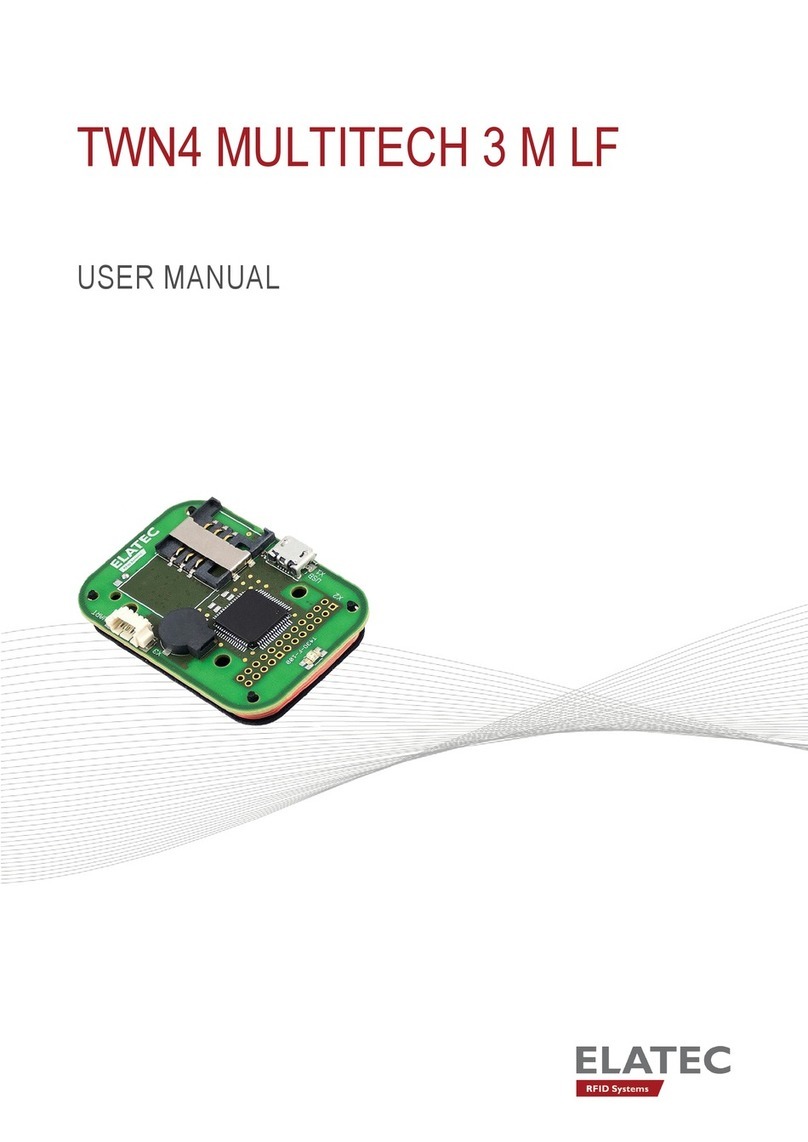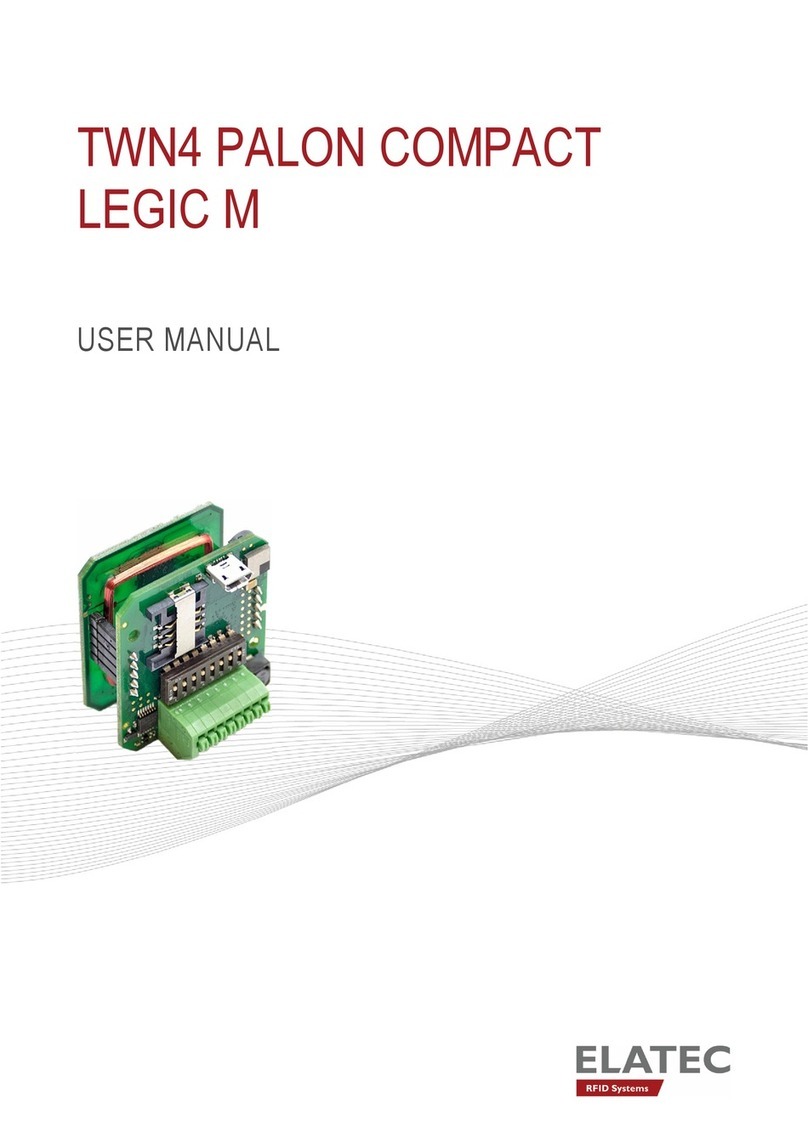Contents
Contents
1 Overview ............................................... 3
2 System Requirements . . . . . . . . . . . . . . . . . . . . . . . . . . . . . . . . . . . . . . . . 4
3 Installation............................................... 5
4 Starting AppBlaster . . . . . . . . . . . . . . . . . . . . . . . . . . . . . . . . . . . . . . . . . . 6
5 Programming Firmware Image . . . . . . . . . . . . . . . . . . . . . . . . . . . . . . . . . . . . 7
6 Configurable Project . . . . . . . . . . . . . . . . . . . . . . . . . . . . . . . . . . . . . . . . . 8
6.1 Step 1: Add Transponder Types . . . . . . . . . . . . . . . . . . . . . . . . . . . . . . . . 9
6.1.1 Remove Transponder Types . . . . . . . . . . . . . . . . . . . . . . . . . . . . . . . 10
6.2 Step 1a: Specify Data Source . . . . . . . . . . . . . . . . . . . . . . . . . . . . . . . . . 11
6.3 Step 1b: Specify Bit Manipulation . . . . . . . . . . . . . . . . . . . . . . . . . . . . . . . 12
6.4 Step 1c: Specify Output Format . . . . . . . . . . . . . . . . . . . . . . . . . . . . . . . . 12
6.5 Step 2: Specify Type of USB . . . . . . . . . . . . . . . . . . . . . . . . . . . . . . . . . . 13
6.6 Step 3: Specify Prefix/Suffix (Optional) . . . . . . . . . . . . . . . . . . . . . . . . . . . . 14
6.7 Step 4: Signalling/Behaviour (Optional) . . . . . . . . . . . . . . . . . . . . . . . . . . . . 15
6.8 Step 5: Specify Options (Optional) . . . . . . . . . . . . . . . . . . . . . . . . . . . . . . . 16
6.9 Step 6: Specify Version Information (Recommended) . . . . . . . . . . . . . . . . . . . . . 17
6.10 Step 7: Create Image . . . . . . . . . . . . . . . . . . . . . . . . . . . . . . . . . . . . . . 18
6.11 Step 8: Program Image . . . . . . . . . . . . . . . . . . . . . . . . . . . . . . . . . . . . . 19
6.12 Step 9: Save Project (Recommended) . . . . . . . . . . . . . . . . . . . . . . . . . . . . . 20
7 Source Code Project . . . . . . . . . . . . . . . . . . . . . . . . . . . . . . . . . . . . . . . . . 21
7.1 Step 1: Specify Type of USB . . . . . . . . . . . . . . . . . . . . . . . . . . . . . . . . . . 22
7.2 Step 2: Specify Source Code Module . . . . . . . . . . . . . . . . . . . . . . . . . . . . . 22
7.3 Step 3: Specify Version Information (Recommended) . . . . . . . . . . . . . . . . . . . . . 22
7.4 Step 4: Create Image . . . . . . . . . . . . . . . . . . . . . . . . . . . . . . . . . . . . . . 22
7.5 Step 5: Program Image . . . . . . . . . . . . . . . . . . . . . . . . . . . . . . . . . . . . . 23
7.6 Step 6: Save Project (Recommended) . . . . . . . . . . . . . . . . . . . . . . . . . . . . . 23
8 TWN4 CONFIG / Configuration Cards . . . . . . . . . . . . . . . . . . . . . . . . . . . . . . . . 24
8.1 Introduction . . . . . . . . . . . . . . . . . . . . . . . . . . . . . . . . . . . . . . . . . . . 24
8.2 Requirements . . . . . . . . . . . . . . . . . . . . . . . . . . . . . . . . . . . . . . . . . . 25
8.3 TWN4 CONFIG Card . . . . . . . . . . . . . . . . . . . . . . . . . . . . . . . . . . . . . . 26
8.4 TWN4 CONFIG Programmer . . . . . . . . . . . . . . . . . . . . . . . . . . . . . . . . . . 26
8.5 Creating a Configuration Card . . . . . . . . . . . . . . . . . . . . . . . . . . . . . . . . . 27
8.5.1 Step 1: Provide Configuration Information . . . . . . . . . . . . . . . . . . . . . . . . 27
8.5.2 Step 2: Connect TWN4 CONFIG Programmer . . . . . . . . . . . . . . . . . . . . . 27
8.5.3 Step 3: Program a TWN4 CONFIG Card . . . . . . . . . . . . . . . . . . . . . . . . 28
8.6 Configuring TWN4 with a Configuration Card . . . . . . . . . . . . . . . . . . . . . . . . . 29
8.7 Reading Information from the Card . . . . . . . . . . . . . . . . . . . . . . . . . . . . . . . 30
9 Creation of Apps with make ...................................... 31
10 Setting Up AppBlaster . . . . . . . . . . . . . . . . . . . . . . . . . . . . . . . . . . . . . . . . 32
11Disclaimer............................................... 33
Page 2of 33