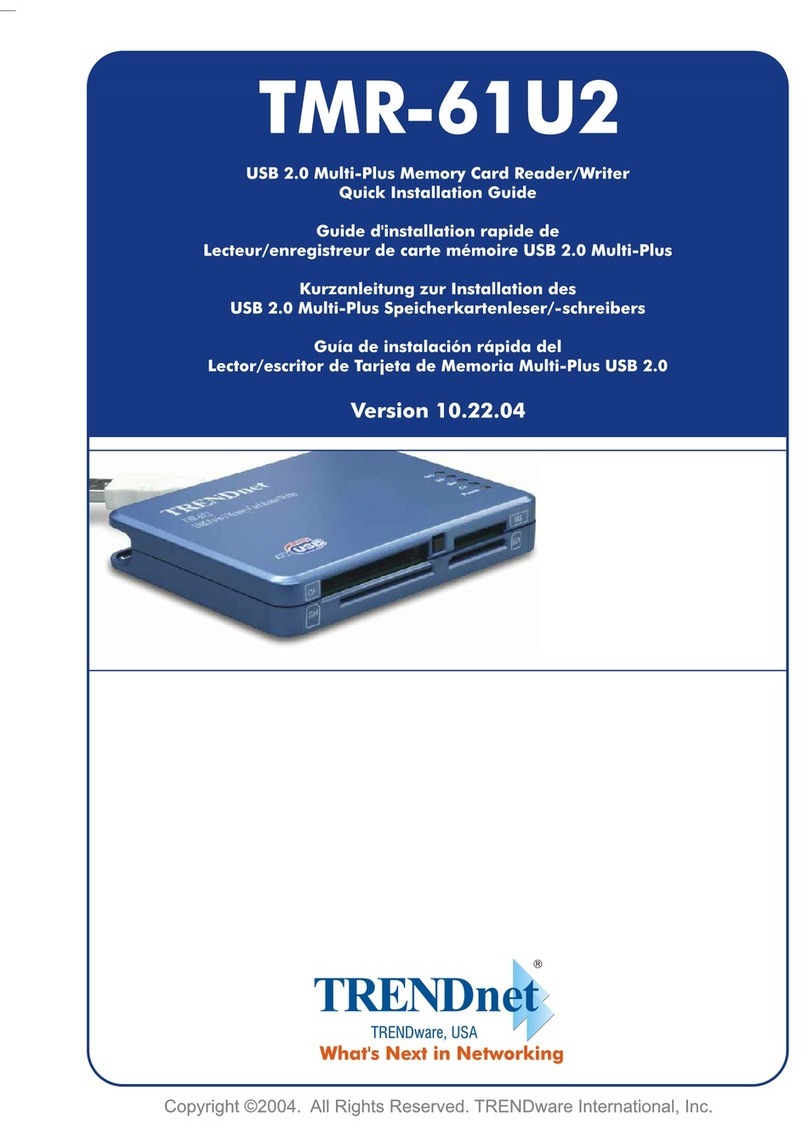TRENDnet TMR-41PC User manual
Other TRENDnet Card Reader manuals

TRENDnet
TRENDnet TEW-PCIA User manual

TRENDnet
TRENDnet TMR-121EC User manual

TRENDnet
TRENDnet TMR-41PC Assembly Instructions

TRENDnet
TRENDnet TMR-61U2 User manual
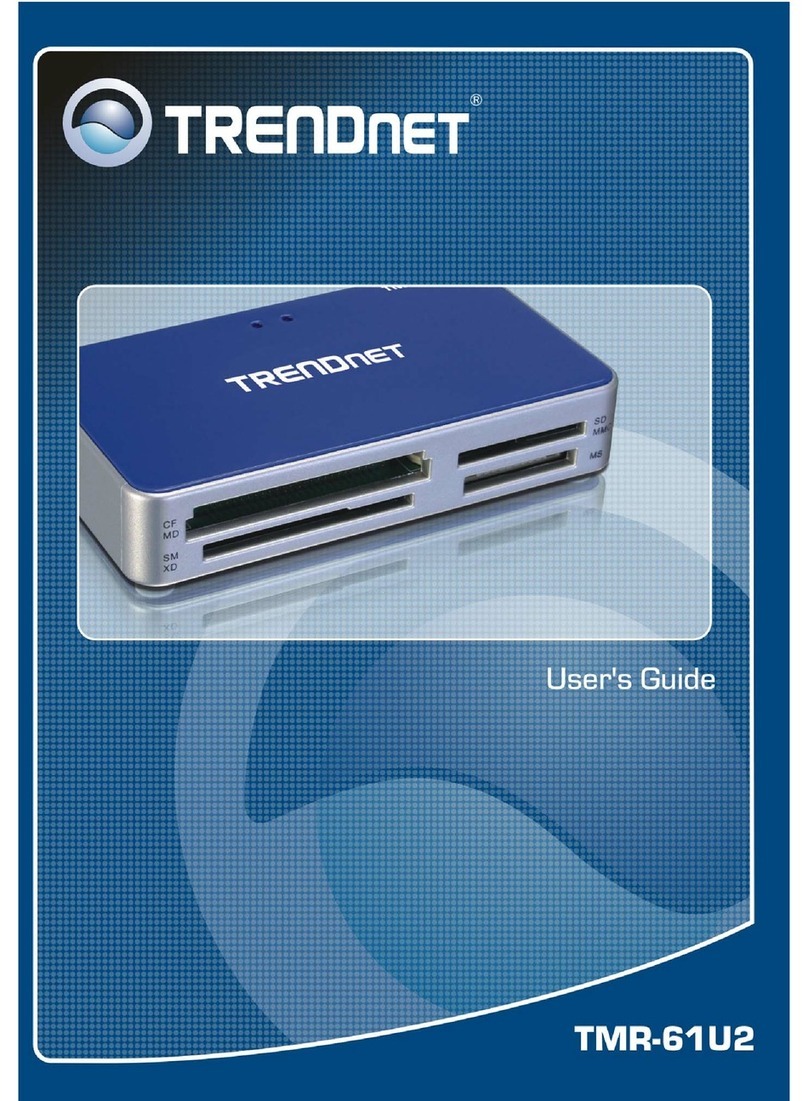
TRENDnet
TRENDnet TMR-61U2 User manual
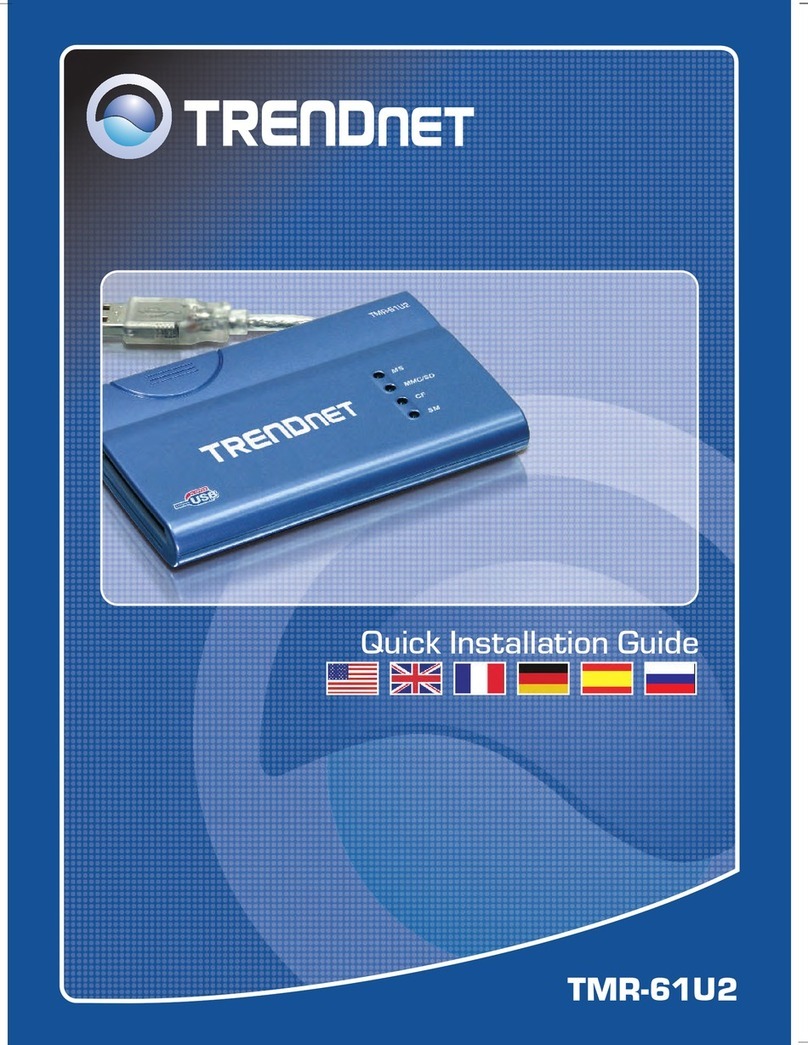
TRENDnet
TRENDnet TMR-61U2 User manual
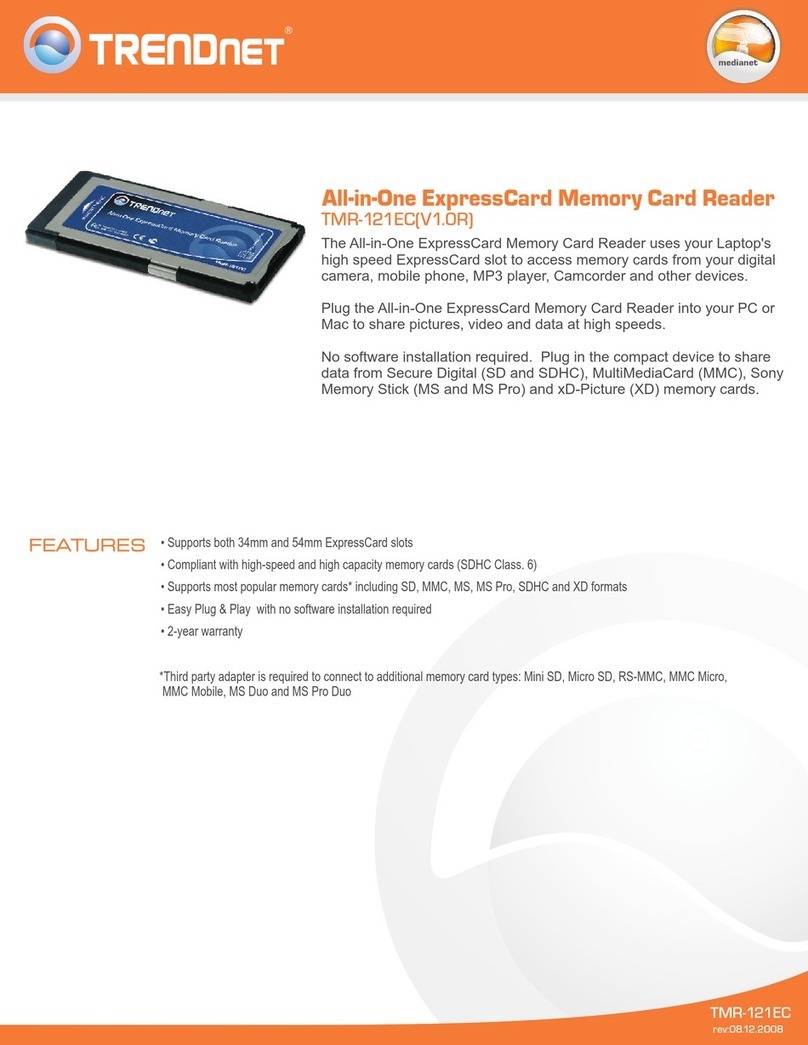
TRENDnet
TRENDnet TMR-121EC User manual
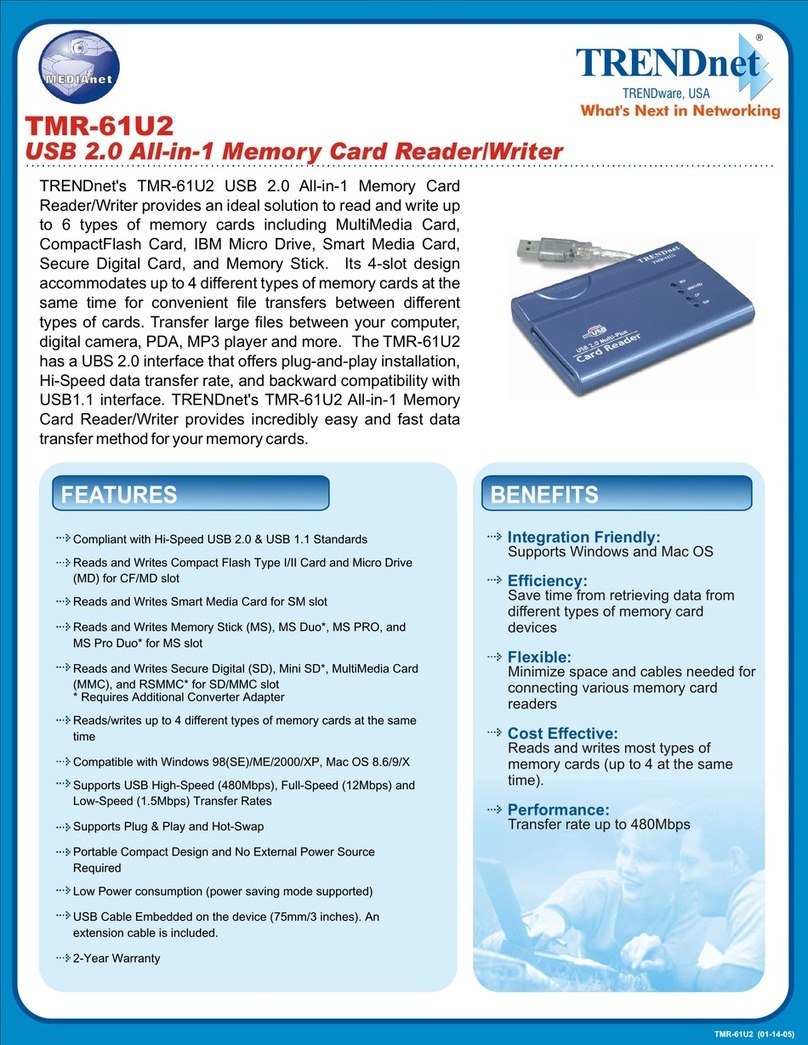
TRENDnet
TRENDnet TMR-61U2 User manual
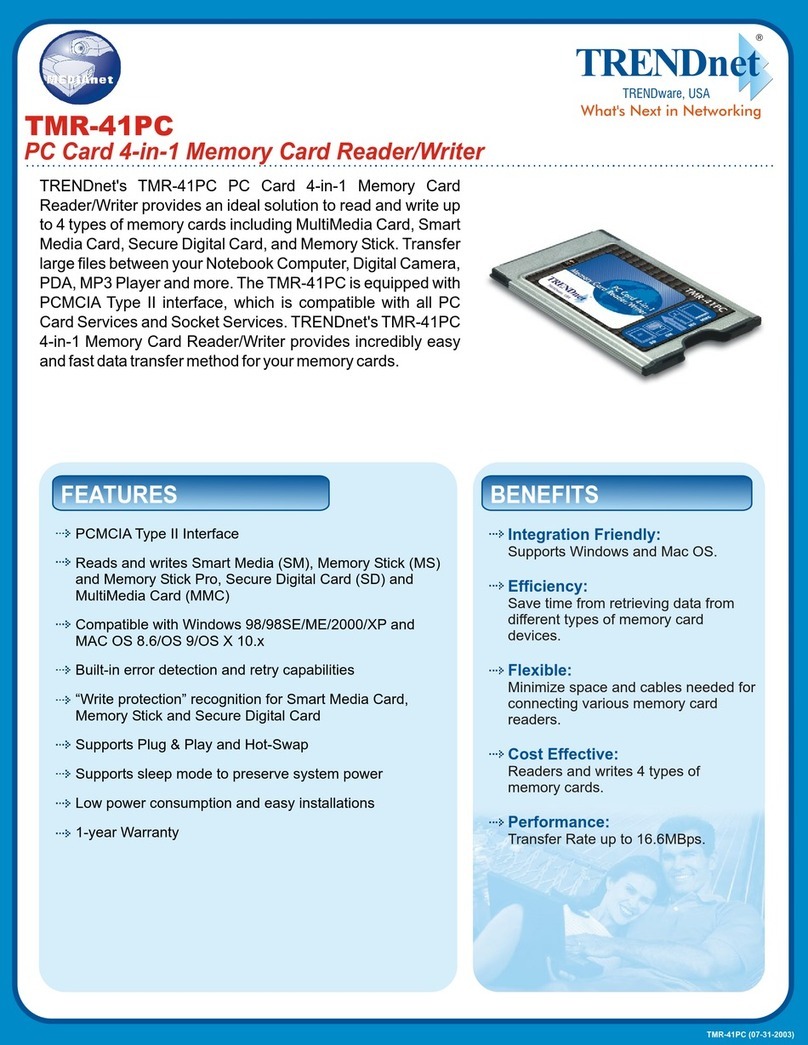
TRENDnet
TRENDnet TMR-41PC User manual
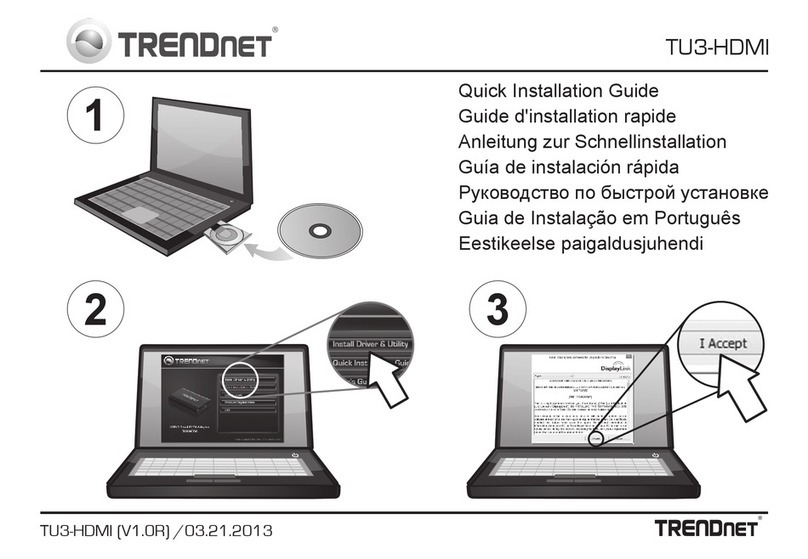
TRENDnet
TRENDnet TU3-HDMI User manual
Popular Card Reader manuals by other brands

ViziT
ViziT RD-4F operating instructions

Jinmuyu Electronics
Jinmuyu Electronics MR811 Series user manual

Conrad
Conrad PCMCIA operating instructions

Lindy
Lindy 51541 user manual

Diapro T?bbi Ürünler
Diapro T?bbi Ürünler Across System user manual

Johnson Controls
Johnson Controls Kantech tyco ioSmart installation guide