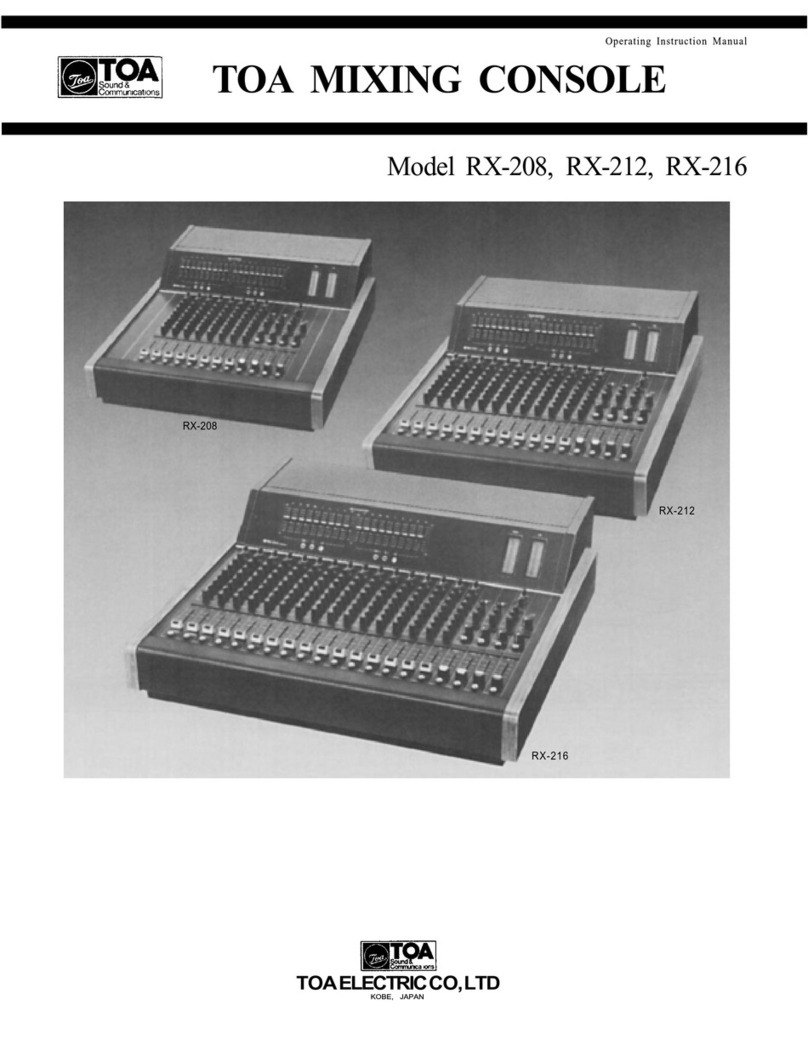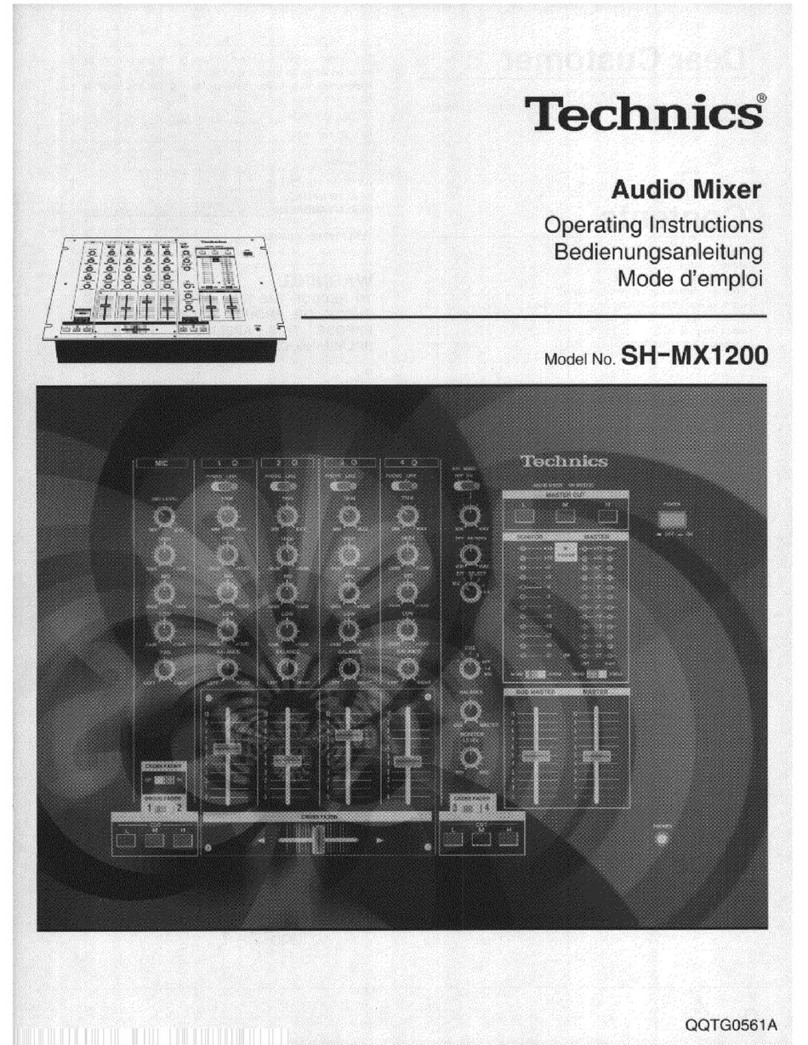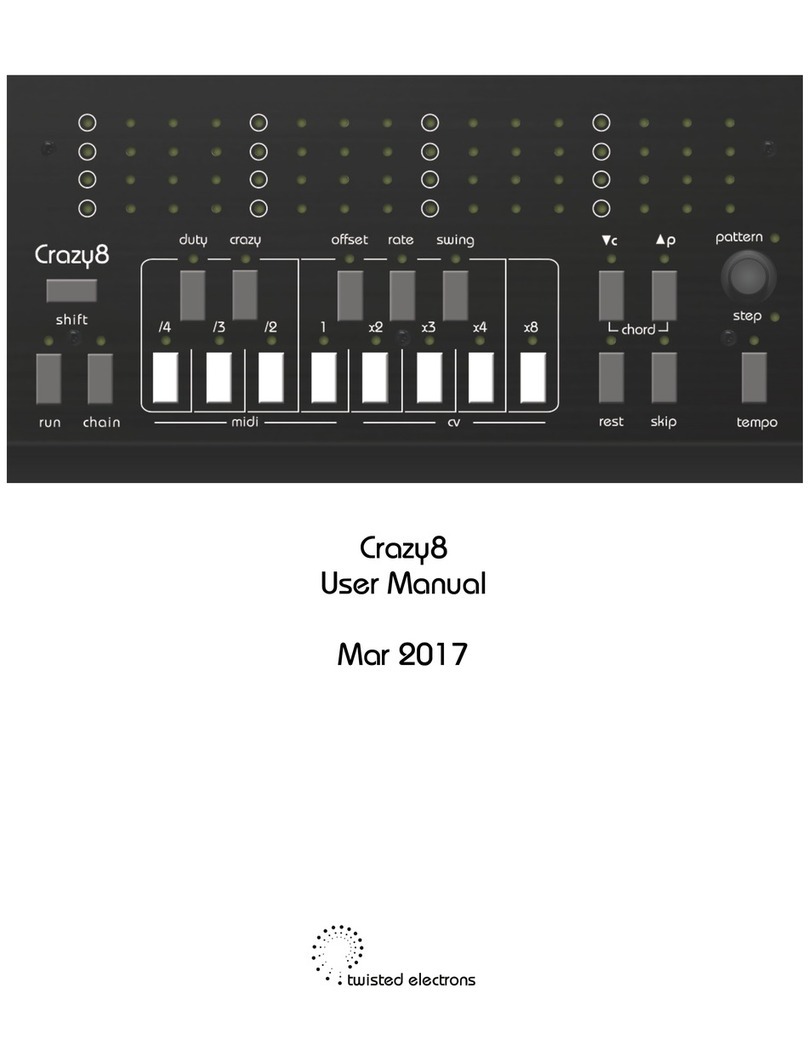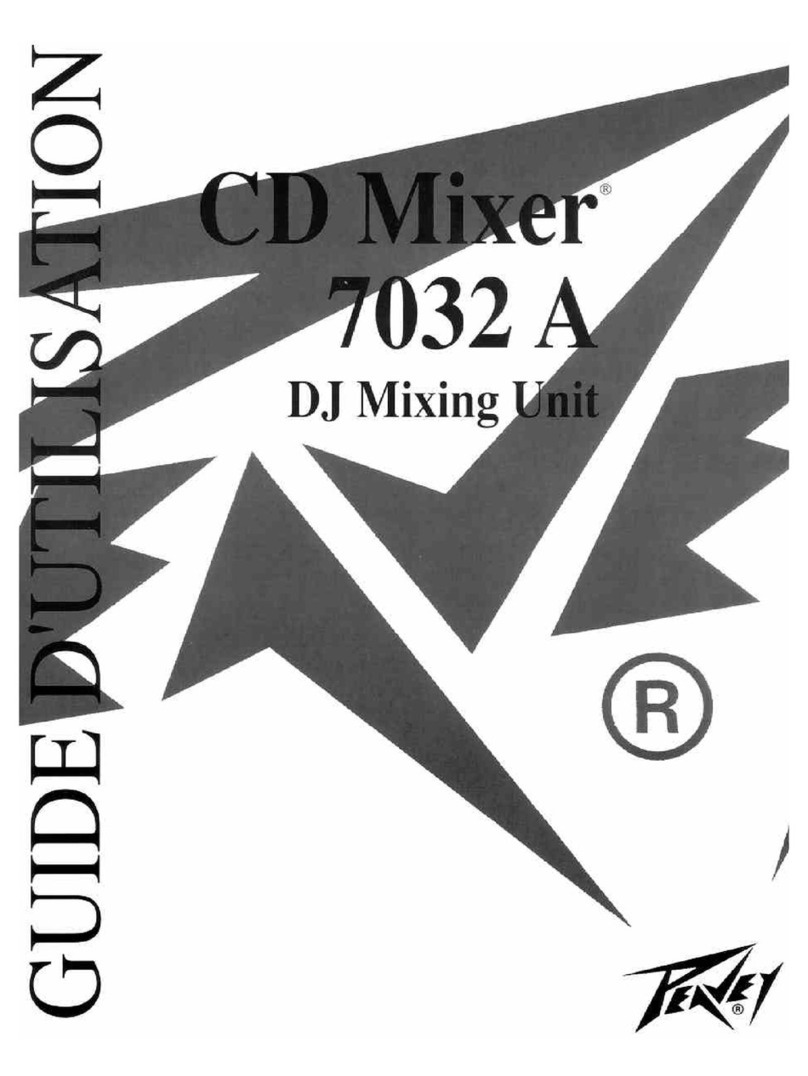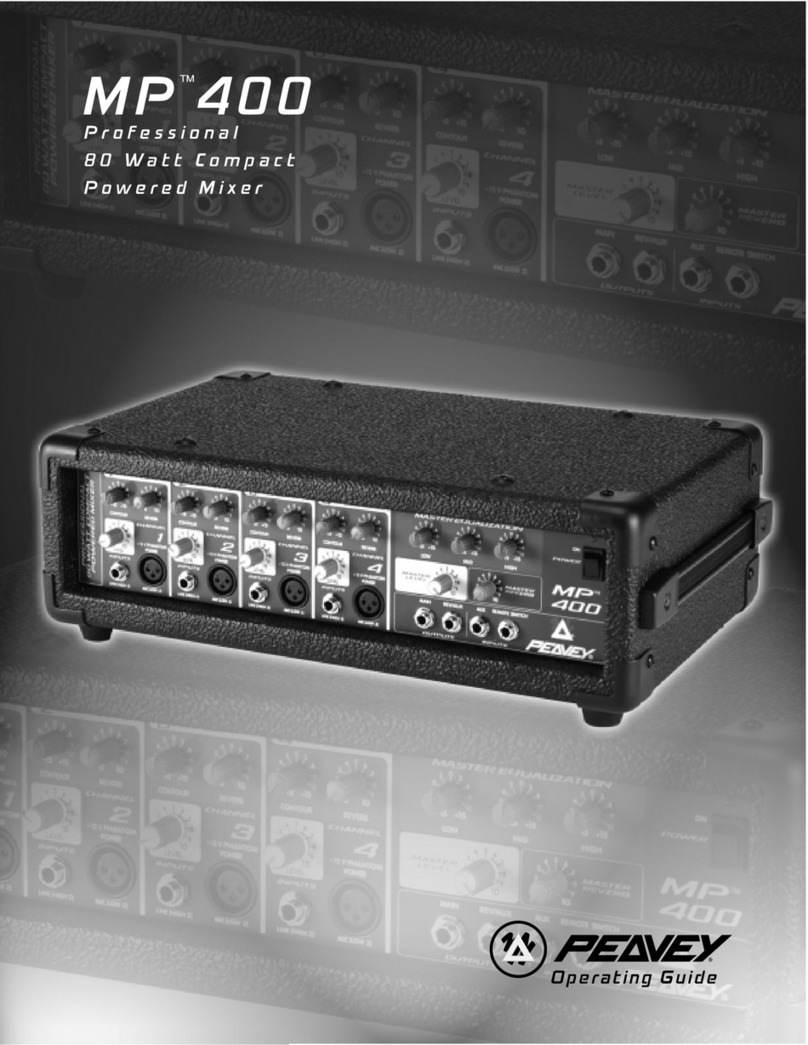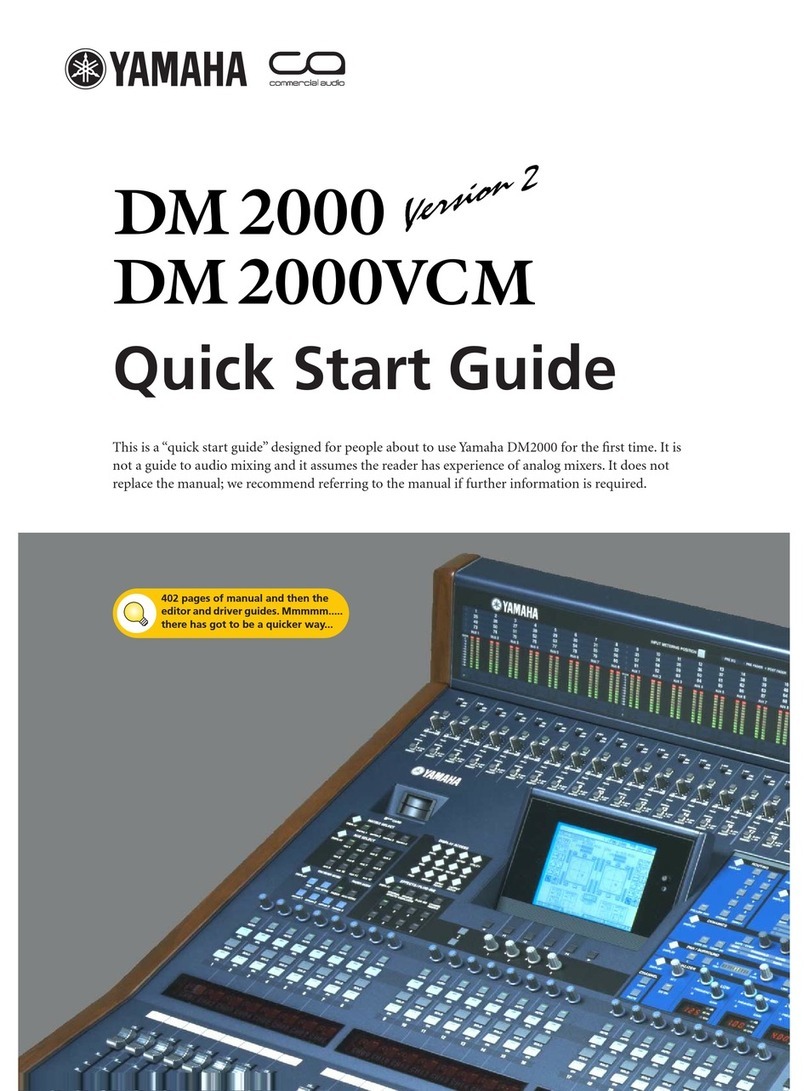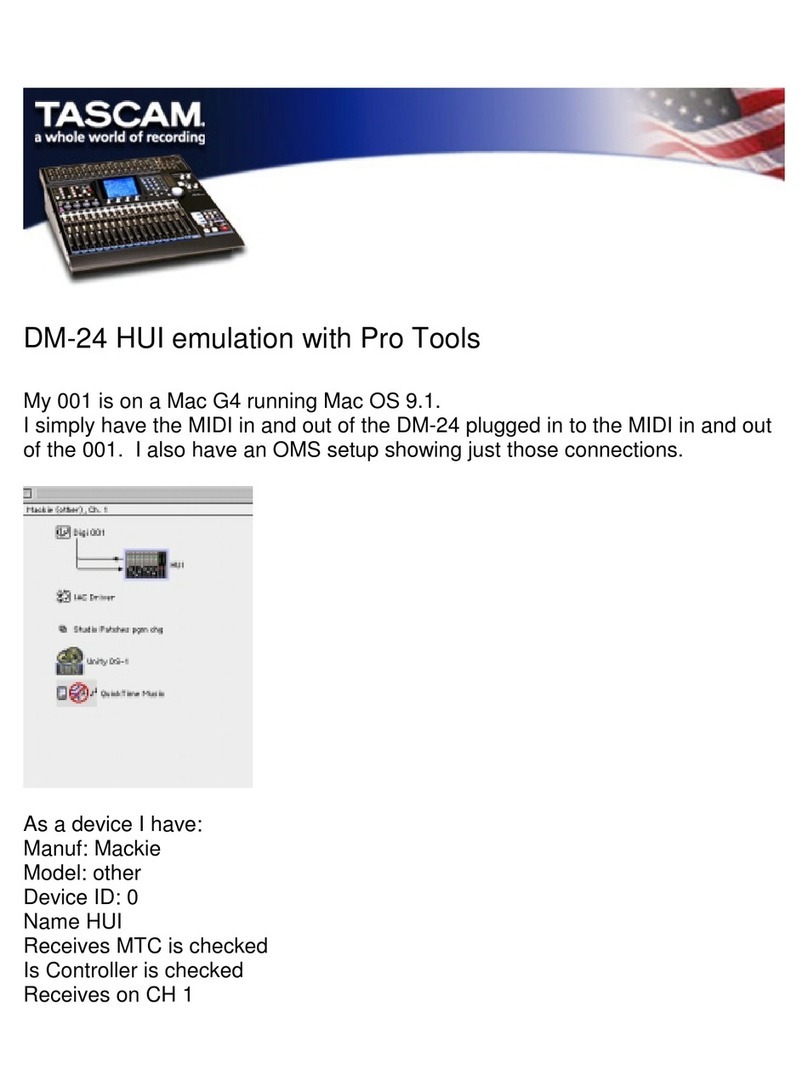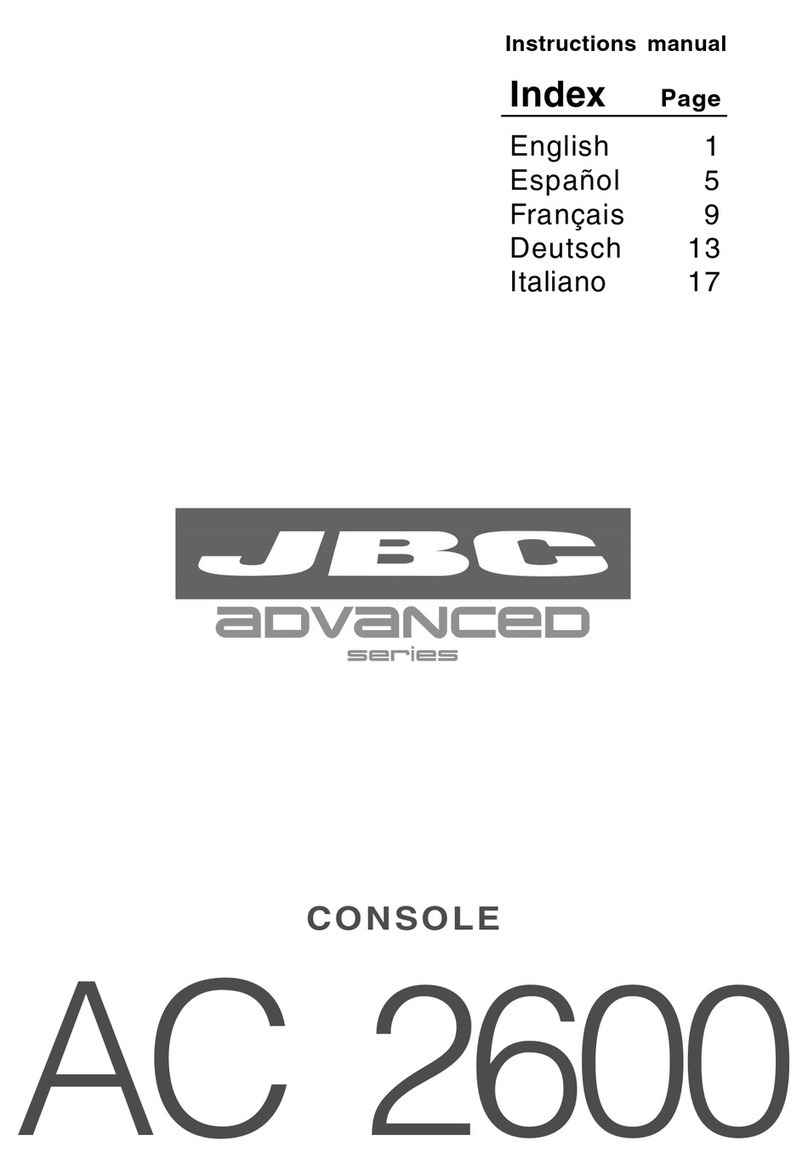Elcometer 224 User manual
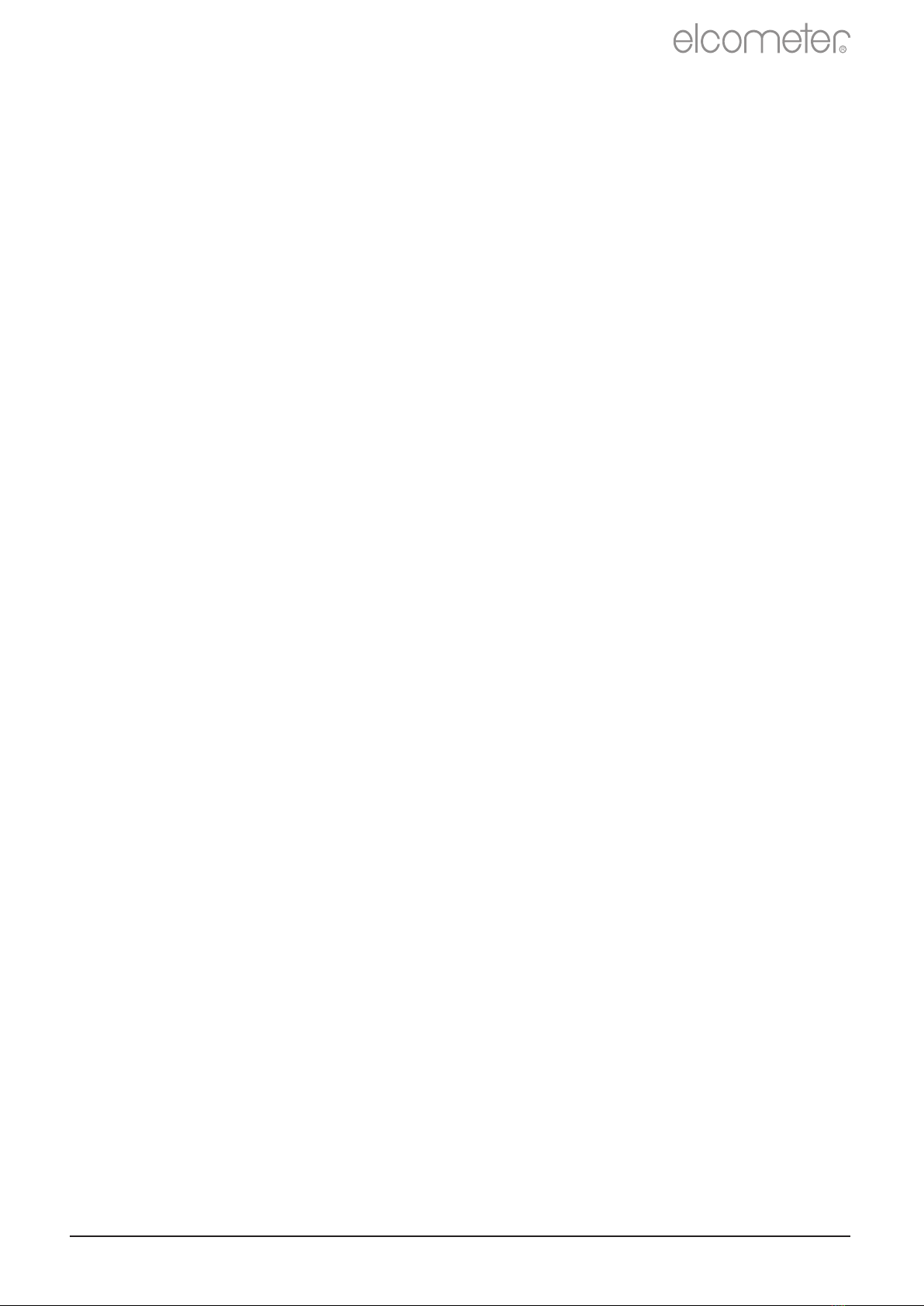
User Guide
Elcometer 224
Surface Profile Gauge
www.elcometer.com
R
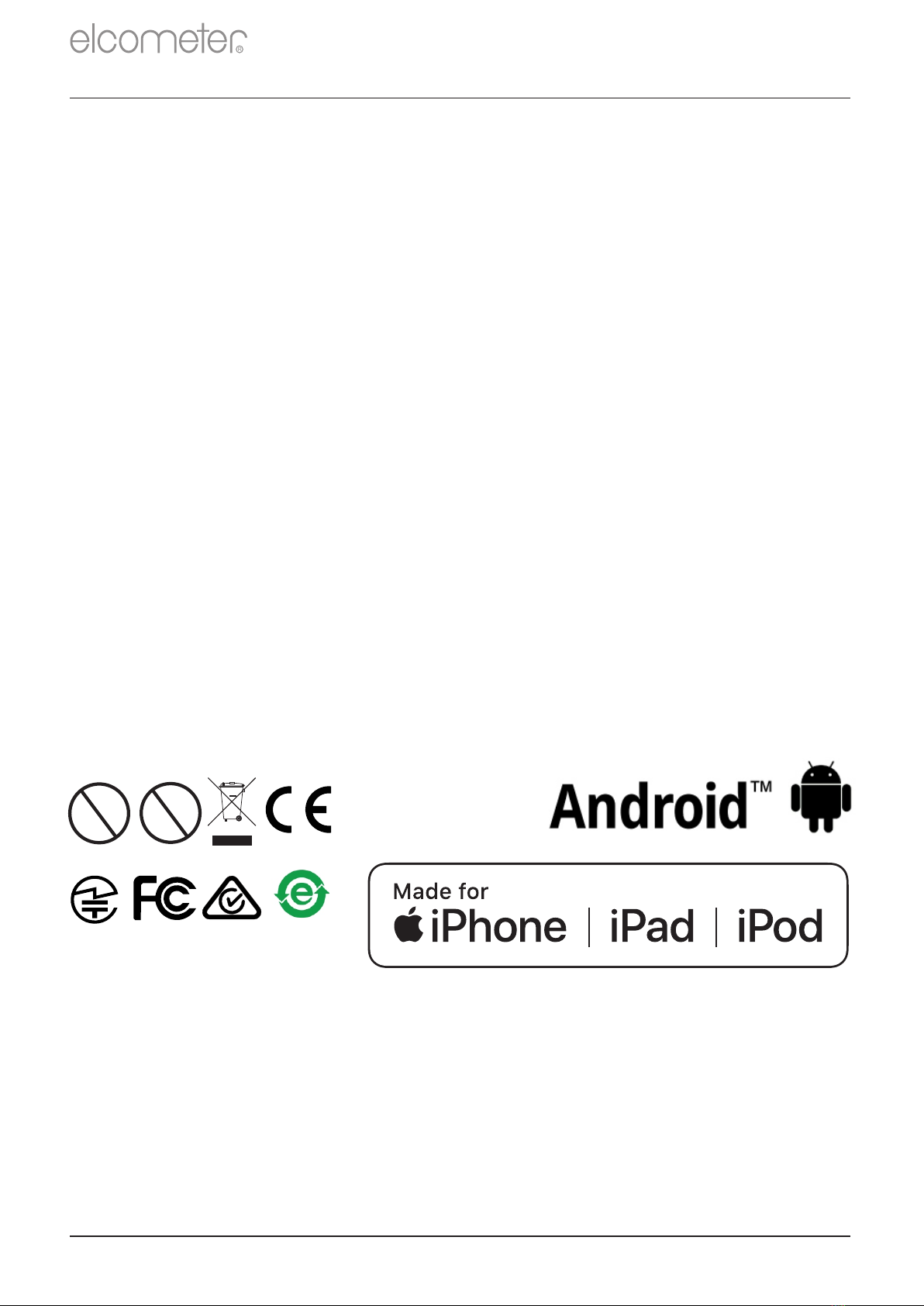
Section
Page
1
Gauge Overview
en-2
2
Box Contents
en-2
3
Using the Gauge
en-3
4
Getting Started
en-4
5
Taking a Reading
en-6
6
Calibrating & Testing the Gauge Calibration
en-7
7
Batching - Model T
en-9
8
Displaying Graphs
en-9
9
Menu Structure - Model B
en-10
10
Menu Structure - Model T
en-11
11
Downloading Data & Upgrading Your Gauge
en-12
12
Technical Specification
en-13
13
Elcometer 224 Separate Probes
en-13
14
Legal Notices & Regulatory Information
en-14
www.elcometer.com
Hg
CONTENTS
Pb
R
en-1
These operation instructions are a short User Guide only. A copy of both this Instruction Manual and an English
language extended version are available for download on our website elcometer.com. For the avoidance of doubt,
please refer to the original English language version.
Gauge Weight: Integral: 218g (7.69oz) including batteries
Separate: 161g (5.68oz) including batteries
Applicable Patents: GB2505193, US9261345
© Elcometer Limited 2012 - 201 . All rights reserved. No part of this document may be reproduced, transmitted, 9
transcribed, stored (in a retrieval system or otherwise) or translated into any language, in any form or by any
means (electronic, mechanical, magnetic, optical, manual or otherwise) without the prior written permission of
Elcometer Limited.
Gauge Dimensions: Integral: 168 x 73 x 37mm (6.61 x 2.87 x 1.46")
Separate: 141 x 73 x 37mm (5.55 x 2.87 x 1.46")

1 GAUGE OVERVIEW
www.elcometer.com en-2
2 BOX CONTENTS
<
Elcometer 224 Surface Profile Gauge
<
Calibration Test Foils; Nominal Values 125 & 500µm and
a
Glass Zero Tile (Integral gauges)
<
a
Probe Protection Cap (Integral gauges)
<
Wrist Harness
<
Protective Case (Model B)
<
Transit Case (Model T)
<
1 x Screen Protector
<
2 x AA Batteries
<
®
USB Cable & ElcoMaster Software (Model T)
<
Test Certificate
<
User Guide
R
1
2
3
4
5
9
7
8
6
2 Colour Screen
4 On/Off Key
7 Wrist Strap Connection
1 LED Indicators -
Red (left), Green (right)
3 Multifunction Softkeys
6 Internal Probe
5 Separate Probe
Connection
8 Battery Compartment
(¼ turn open/close)
9 USB Data Output Socket
(below cover)
a For separate gauges, the test foils, glass zero tile and probe protection cap are supplied with the
separate probe.

3 USING THE GAUGE
www.elcometer.com
en-3
Model
a
Battery Life Indicator
BT
b
Bluetooth On - Grey: not
connected; Orange: connected
T
c
Probe Scale
BT
d
Upper Limit On
T
e
#
Measurement Mode
BT
f
Units of Measurement -
µm, mils, mm, inch
BT
g
Batch Type -
normal, counted average
T
h
Menu Softkey
BT
i
Display Softkey
BT
j
Batch Softkey
BT
k
Calibration Softkey
BT
l
Reading Value
BT
m
User Selectable Statistics -
4 rows
BT
n
Batch Name (when in Batching)
T
o
Bar Graph - highest, lowest &
average reading
BT
p
Lower Limit On
T
p
Run Chart - last 20 readings
T
r
Upper & Lower Limits On
T
g
b
m
f
e
i
c
d
k
l
n
j
o
p
R
4 GETTING STARTED
r
q
®
running ElcoMaster using the ‘Connect Gauge’ feature. If a later
displayed to the right of the gauge details. Click ‘Update Gauge’ to
®
recommend that the gauge is connected to ElcoMaster on a regular
allowing you to benefit from the latest features and functionality, we
To ensure that your gauge has the most up-to-date gauge firmware,
basis and before first use.
4.1 ENSURING YOUR GAUGE HAS THE LATEST FIRMWARE &
UPGRADING YOUR GAUGE
Simply connect the gauge via USB to an internet connected computer
version of the gauge firmware is available, ‘Update Gauge’ will be
install the latest firmware.
a
h
# The icon displayed depends on the measurement mode selected. If ‘Immediate’ mode is selected, no
icon is displayed. See Section 4.4 ‘Selecting the Measurement Mode’ on page en-4 for further
information.
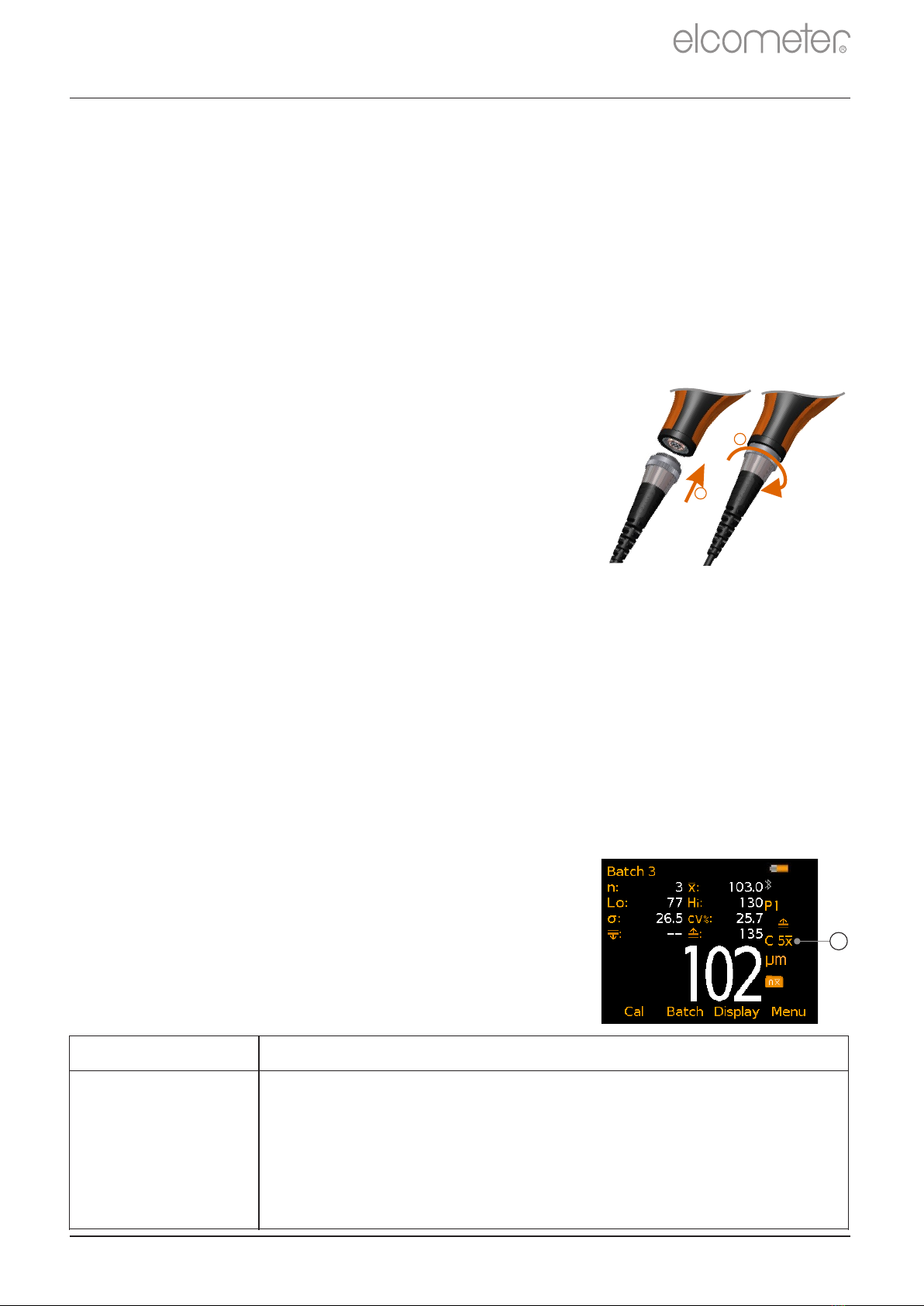
3 Select your language using the softkeys.
éê
The Elcometer 224 has a choice of three measurement modes;
‘Immediate’, ‘Custom’ and ‘Standards’ - see the table below for an
explanation of the different modes available. The mode selected
depends on which International Standard the user is working in
accordance with.
1 Switch the gauge .OFF
2 Screw in the collar - clockwise.
To select the measurement mode:
é
2 Use the softkeys to select the required measurement mode.
ê
To access the language menu when in a foreign language:
1 Rotate the probe plug to align the pins.
4.2 SELECTING YOUR LANGUAGE
2 Select your language using the softkeys.
éê
2 Press and hold the left softkey and switch the gauge .ON
1 Press and hold the / button until the Elcometer logo is ON OFF
displayed.
3 Follow the on screen menus.
4.3 CONNECTING THE PROBE -
SEPARATE GAUGES ONLY
See Section 13 ‘ Elcometer 224 Separate Probes’
on page en-13 for details of the probes available.
4.4 SELECTING THE MEASUREMENT MODE
1 Press Menu/Setup/Measurement Mode or when in batching
(Model T only), Batch/New Batch/Measurement Mode.
The measurement mode selected and in use, is
indicated by the icon shown on the right of the
display (a). If no icon is displayed, ‘Immediate’
Mode is in use.
R
4 GETTING STARTED (continued)
www.elcometer.com en-4
1
2
a
Icon Displayed
Measurement Mode
None
continued...
Immediate: Allows the users to take single measurements
which are displayed on the gauge (Model B & T) and saved
into the batch memory (Model T only).
Note: This mode allows gauges to be used and measurements to be taken
in the same way as older Elcometer 224 models.
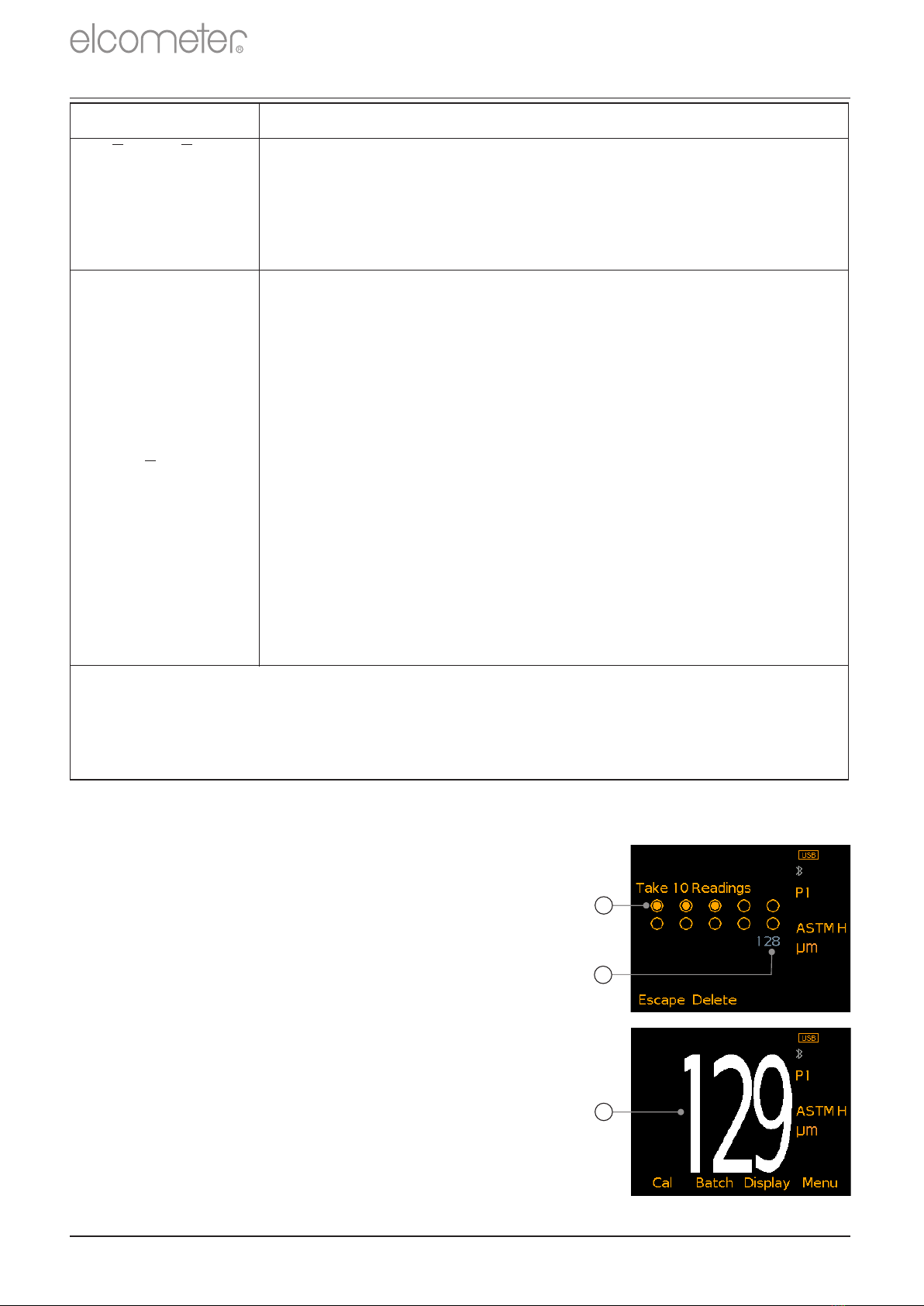
www.elcometer.com
en-5
R
Icon Displayed
Measurement Mode
C 5x, C 10x
C 5H, C 10H
C 5L, C 10L
Custom: The user can choose to take either 5 or 10
readings and can choose to display on the gauge
(Model B & T) and save into the batch memory (Model T
only), the mean/average, highest or lowest measurement
of each set of readings.
Standards:
Select from AS 3894.5, ASTM 4417-B or SANS 5772
AS
AS 3894.5 (Australian Standard):
The user is prompted to take 10 readings. The lowest 5 readings are
discarded and the mean/average measurement of the remaining 5
readings is displayed on the gauge (Model B & T) and saved into the
batch memory (Model T only).
ASTM x
ASTM H
ASTM 4417-B (American Society for Testing & Materials):
The user is prompted to take 10 readings and can choose to display
on the gauge (Model B & T) and save into the batch memory
(Model T only), the mean/average or highest measurement of each
set of 10 readings.
SANS
SANS 5772 (South African National Standard):
The user is prompted to take 5 readings and the mean/average
measurement of each set of 5 readings is displayed on the gauge
(Model B & T) and saved into the batch memory (Model T only).
Note: When using ‘Custom’ or ‘Standards’ mode, only the mean/average, highest or lowest
measurement as specified for each set of 5 or 10 readings is saved in the batch
memory. The individual readings are not stored. This also applies when using ‘Live
®
Readings’ mode in ElcoMaster to transmit readings from a gauge to a PC to be
®
stored in a batch within ElcoMaster .
4 GETTING STARTED (continued)
When ‘Custom’ or ‘Standards’ measurement mode is selected:
4 The value of the last reading taken is
displayed on screen in grey, below the
reading circles (b).
4 When the last of the predefined number of
readings has been taken, the
mean/average, highest or lowest
measurement (as selected by the user) is
displayed (c).
4 The circles indicate the number of readings
out of the set of predefined readings which
are to be taken (a). In this example, 3 out of
the 10 readings have been taken.
a
b
c
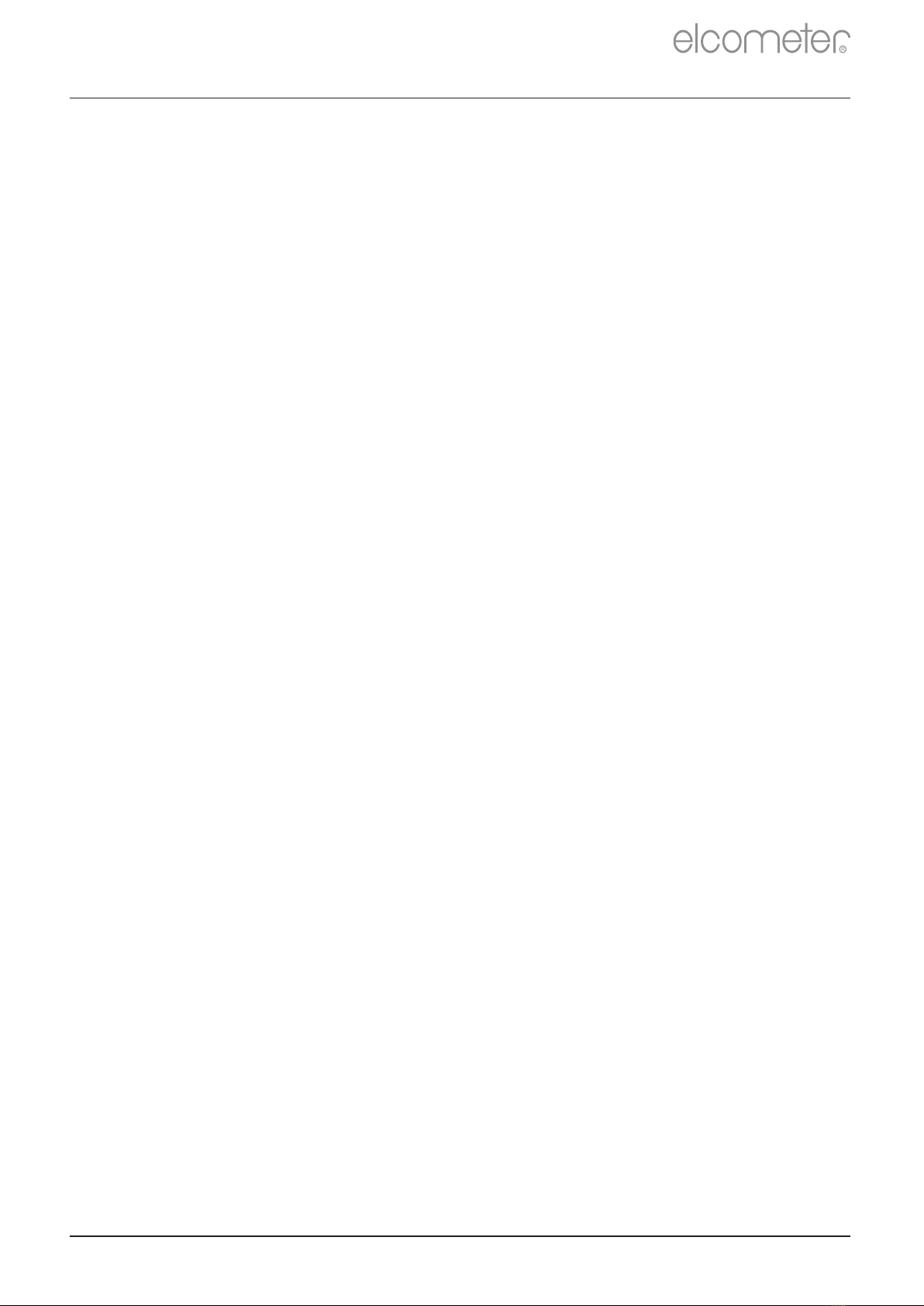
4 To accurately assess the surface profile 5-10 readings should be
taken over a surface area of 150mm (6 sq. in.). The average of
2
these readings will indicate the surface profile peak-to-valley
height of that area.
1 Hold the probe by its sleeve
2 To take a reading, bring the probe down onto the surface whilst
holding it perpendicular
3 For subsequent readings, lift the probe off and then replace it
onto the surface
4When using ‘Immediate’ mode, users can pre-define the number of readings
using the counted average function. When in batching (Model T), press
Batch/New Batch/Batch Type, select “Counted Average” and set the number of
readings as required. The average of this pre-defined number will be saved into
the batch, but the individual readings within the counted average are not saved.
When not in batching (Model B & T), press Display/Statistics/Counted Average
and set the number of readings as required. When using counted average, the
gauge switches between displaying statistics based on individual readings to
statistics based on the counted average, as each set of reading are taken.
ü
DO
•
Hold the probe by the probe sleeve.
•
Firmly place the probe onto the surface
•
Allow the sleeve to make contact with the surface - to improve
accuracy.
û
DO NOT
•
Drag the probe over the surface
•
Bang the probe down hard onto the surface
•
Swing the probe by its cable
5 TAKING A READING
www.elcometer.com en-6
R
4 The gauge will switch off automatically after 5 minutes of inactivity.
4 - - - indicates reading outside range of probe.
4 The display will dim if inactive for more than 15 seconds and will go ‘black’ if
inactive for the period defined in Menu/Setup/Screen Settings/Screen Timeout.
Press any key or tap the gauge to awaken it.
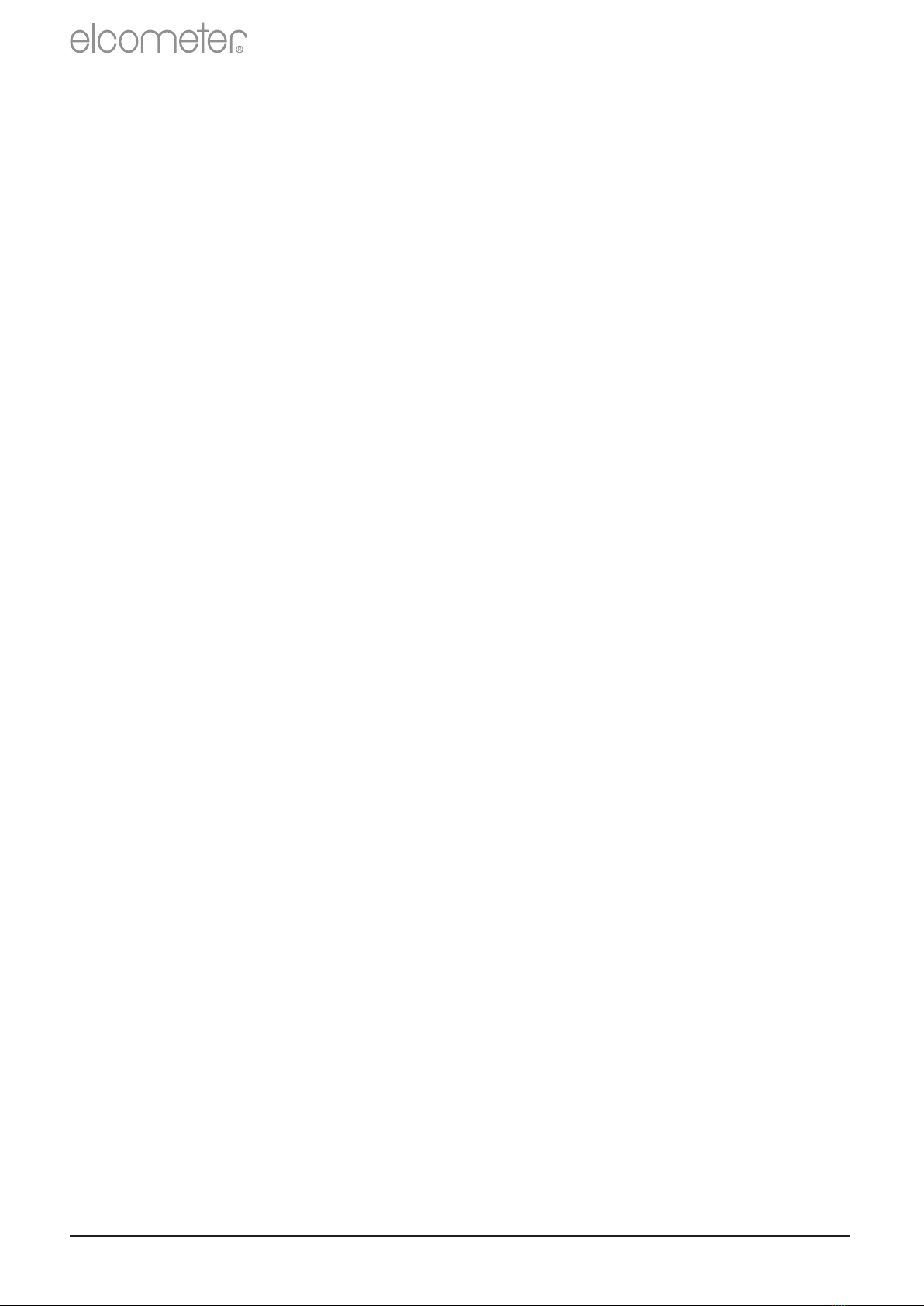
6 CALIBRATING AND TESTING THE GAUGE CALIBRATION
The Elcometer 224 Model T has a choice of calibration methods as
detailed below. The Elcometer 224 Model B uses the Zero calibration
method.
6.1 CALIBRATING THE GAUGE
Adjusting the calibration of the gauge is the process of zeroing the
gauge on a smooth glass zero tile. Calibration foils can be used to
check the accuracy of the gauge across its measurement range.
4 Zero Calibration: A simple method for calibrating on the smooth
glass zero tile. Simply place the probe on the glass tile and the
gauge will adjust the calibration accordingly.
4 2 Point Calibration: This is a more accurate method of calibrating
the gauge than the Zero method as it requires the user to
calibrate the gauge using a foil and the smooth glass zero tile.
4 Tip Change Calibration: The precision manufactured probe tip will
wear after continued use. Re-calibration is required after a tip
replacement to ensure the continued accuracy of the gauge - see
Section 6.2 on page en-8 for further information.
To calibrate the gauge:
é
2 Use the softkeys to select the required calibration method
ê
(Model T only).
3 Follow the on-screen instructions.
After continued use, the surface of the glass zero tile will begin to
wear. If a repeatable zero can not be obtained the tile should be
replaced.
Description Part Number
Glass Zero Tile T22420072
1 Press the Cal softkey.
www.elcometer.com
en-7
R
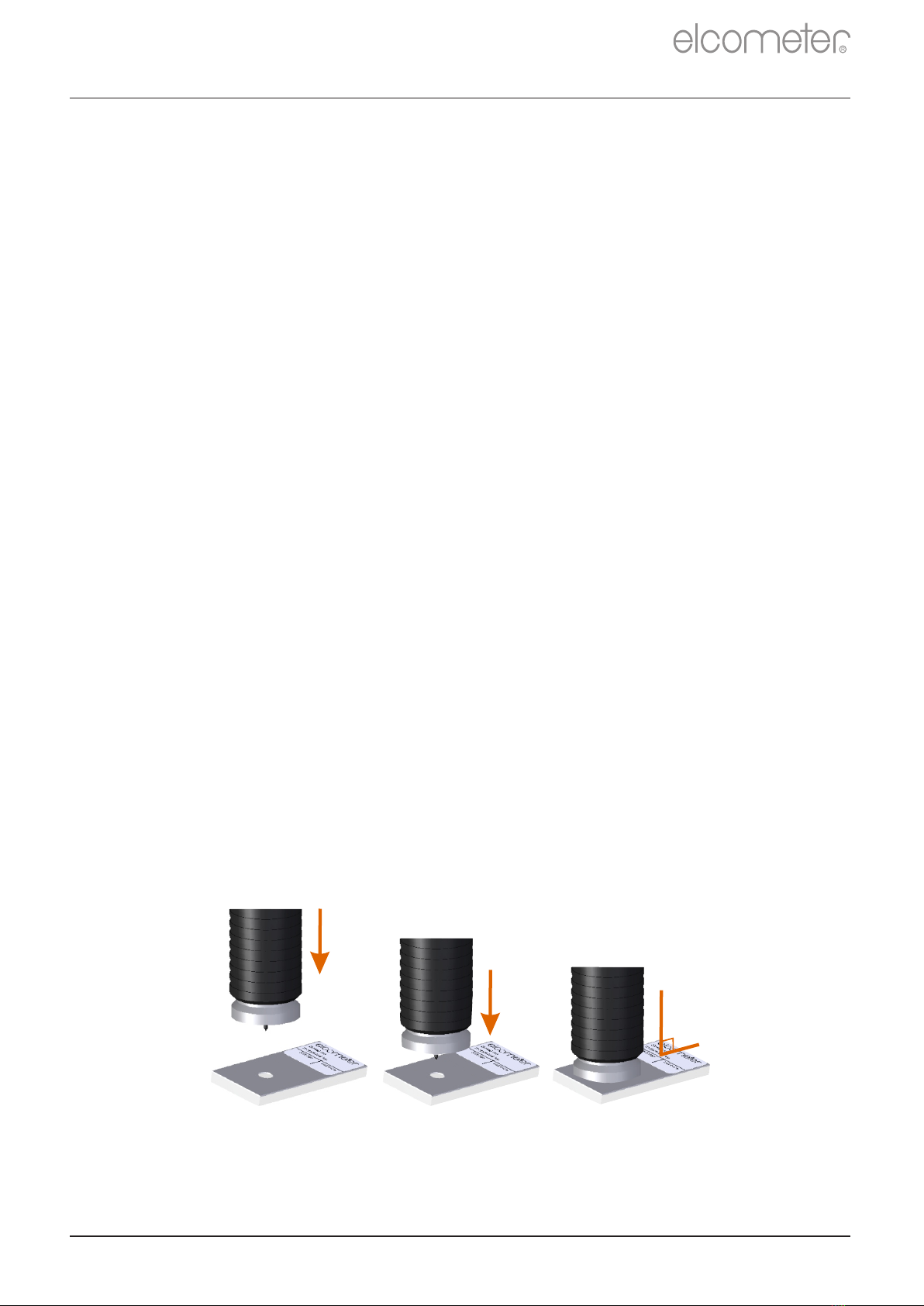
6 CALIBRATING AND TESTING THE GAUGE CALIBRATION
6.2 CALIBRATING THE GAUGE AFTER PROBE TIP REPLACEMENT
The precision manufactured probe tip will wear after continued use.
This is a consumable item which can be replaced by the user.
Description Part Number
Replacement Probe Tips (x5) T22420095
Replacement Probe Tips (x2) with Fixing Tool T22420053
3 Follow the on-screen instructions.
The calibration can be checked at any time without affecting any
statistics or batch memory by following the procedure below and
comparing the reading value displayed with the glass zero or
measured foil value.
To re-calibrate after tip replacement:
1 Press the Cal softkey.
To test the gauge calibration:
3 When prompted, either place the probe on to the glass zero tile or
on the centre of the foil resting on the glass tile, making sure the
pin goes through the hole in the centre of the foil.
2 Select “Tip Change Calibration” (Model T only).
2 Select “Test Calibration” and follow the on-screen instructions.
1 Press the Cal softkey.
6.3 TESTING THE GAUGE CALIBRATION (MODEL T)
Re-calibration is required after a tip replacement to ensure the
continued accuracy of the gauge.
90°
www.elcometer.com en-8
R

2 Select “New Batch” or “Open Existing Batch” to add readings
4 Select “Edit Batch” to rename, clear readings from or delete a
batch
Once all readings have been taken the gauge automatically
opens a new batch with a link
1 To use the Batching memory facility, press the Batch softkey
3 Copy and review batch data
5 Fixed Batch Size allows users to pre-define the number of
readings to be stored in a batch.
to the original batch name. For Example NewBatch_1 becomes
NewBatch_2, NewBatch_3, etc.
4 Save each reading into memory or store the average of a pre-defined number of
readings using the Counted Average function.
www.elcometer.com
en-9
R
7 BATCHING - MODEL T
8 DISPLAYING GRAPHS
3 Press the Display softkey and select
“Readings & Run Chart”.
The Bar Graph displays an analogue
representation of the thickness value
together with the highest, lowest and
average reading as measurements are
taken. To display the Bar Graph:
4 If a reading is outside set limits, the white bar and the reading value turn red.
To display the Run Chart of the last 20
readings:
1 Press the Batch softkey
2 Select “New Batch” or “Open Existing
Batch”
8.1 BAR GRAPH (MODEL B & T)
4Red points signify a reading outside the batch’s limits (if set).
8.2 RUN CHART (MODEL T)
1 Press the Display softkey and select
“Readings & Bar Graph”
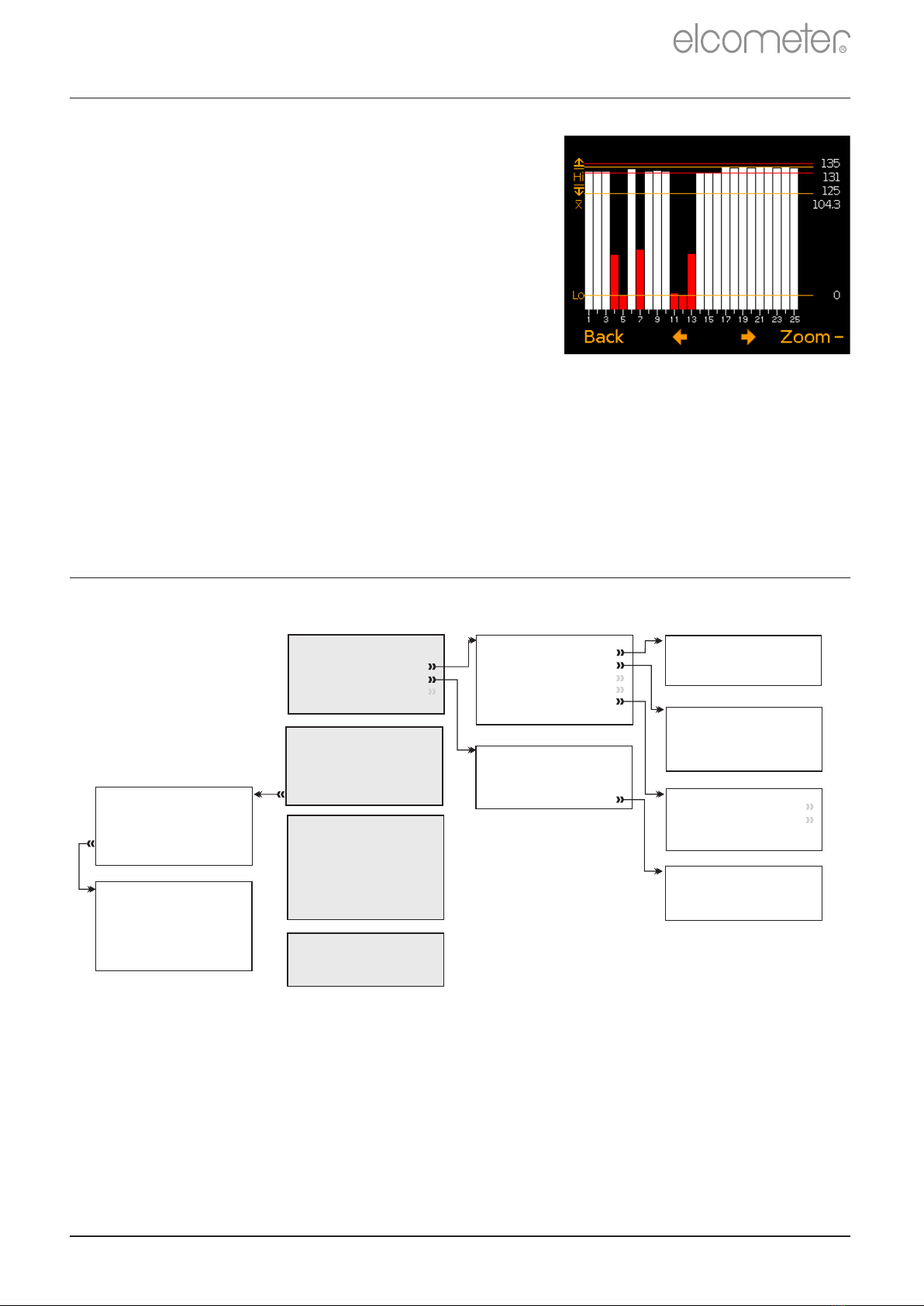
8.3 BATCH GRAPH (MODEL T)
4Press the Zoom softkey followed by ç or è to
review individual readings as required.
To display the Batch Graph:
2 Select “Batch Graph”.
1 Select the appropriate batch name
from Batch/Review Batch
4Red columns signify a reading outside the
batch’s limits (if set).
8 DISPLAYING GRAPHS (continued)
www.elcometer.com en-10
R
9 MENU STRUCTURE - MODEL B
Coefficient of Variation
Select Statistics
Mean
Number of Readings
Highest Reading
Lowest Reading
Standard Deviation
Gauge Auto Off
Setup
Measurement Mode
Units
Language
Beep Volume
Screen Settings
Screen Timeout
Auto Display Rotation
Opening Screen
Screen Brightness
Screen Settings
Gauge Information
Contact
About
Probe Information
Legal
¡
¡
¡
¡
¡
¡
Emergency Light
Setup
Menu
About
Delete Last Reading
Reset
Pressing the Cal Softkey
starts the calibration process
Calibration
50.5 µm
Data
52.3 µm
51.0 µm
51.8 µm
51.5 µm
Escape Delete Ok
Last Five Readings
µm
mm
Units
mils
inch
Legal Notices
Regulatory
Legal
Patents
Readings & Bar Graph
Display
Readings Only
Clear Statistics
Readings & Selected Stats
Statistics
Statistics
Clear Statistics
View Selected
Counted Average
View All
Select Statistics
¡
¡
¡
¡
¡
¡
¡
¡
¡
¡
Custom
Standards
Measurement Mode
Immediate ¡
¡
¡
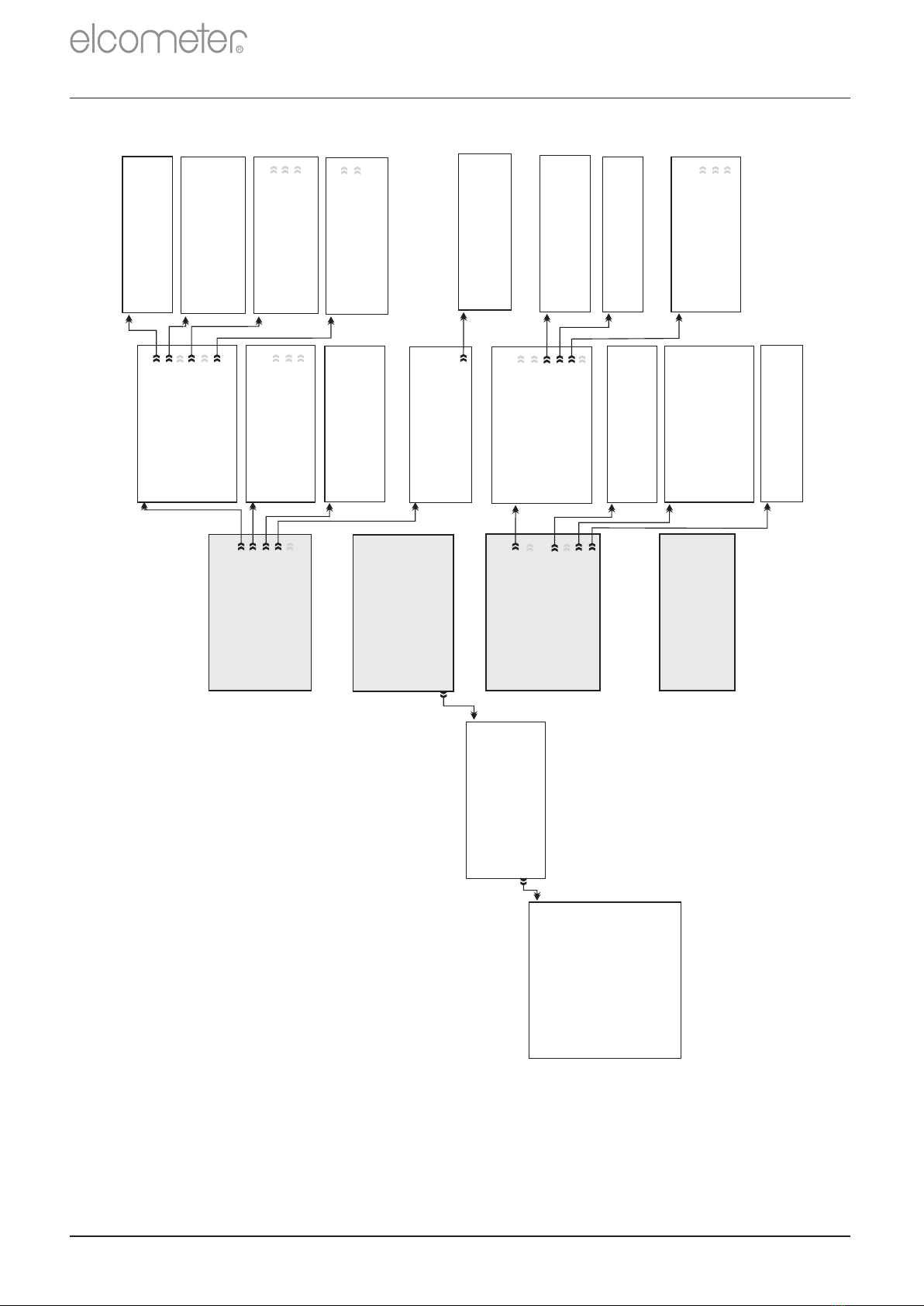
10 MENU STRUCTURE - MODEL T
Select Statistics
Lowest Reading
Highest Reading
Standard Deviation
Number of Readings
Low Limit Value
Number Below Limit
Coefficient of Variation
High Limit Value
Number Above Limit
Nominal Value
Mean
Setup
Language
Measurement Mode
Units
Time and Date
Beep Volume
Screen Settings
Gauge Auto Off
Set Time
Time and Date
Set Date
Set Format
Display Time and Date
Screen Brightness
Screen Settings
Screen Timeout
Opening Screen
Auto Display Rotation
Enable Limits
Set Lower
Set Nominal
Set Upper
Set Limits
Contact
About
Probe Information
Legal
Gauge Information
Batch Limits
Set Nominal
Set Upper
Set Lower
Enable Limits
Counted Average
Normal
Batch Type
Deleted Reading
Delete With Tag
Delete Without Tag
Batch Type
Batch Limits
New Batch
Measurement Mode
Open Batch 1
Rename Batch 1
Calibrate
Fixed Batch Size
Menu
Setup
Set Limits
Delete Last Reading
Bluetooth
Reset
About
Emergency Light
Zero Calibration
2 Point Calibration
Calibration Lock
Tip Change Calibration
Calibration
Test Calibration
Review Batch
Batch 1
Calibration Information
Statistics
Batch Information
Readings
Graph
Units
mils
mm
µm
inch
Bluetooth
A
Enable Bluetooth
Bluetooth Code xxxxxx
Bluetooth ID xxxxxx
Patents
Legal
Legal Notices
Regulatory
Readings & Selected Stats
Clear Statistics
Display
Readings Only
Readings & Run Chart
Readings & Bar Graph
Batch Graph
Statistics
View Selected
Counted Average
Statistics
View All
Select Statistics
Clear Statistics
Edit Batch
Copy Batch
Open Existing Batch
Deleted Reading
New Batch
Batch
Review Batch
Memory Free
Exit Batching
Rename Batch
Delete Batch
Edit Batch
Clear Batch
¡
¡
¡
¡
¡
¡
¡
¡
¡
¡
¡
¡
¡
¡
¡
¡
¡
¡
¡
¡
¡
¡
¡
¡
¡
¡
¡
¡
¡
¡
¡
Immediate
Measurement Mode
Custom
Standards ¡
¡
¡
Custom
Immediate
Standards
Measurement Mode
¡
¡
¡
www.elcometer.com
en-11
R
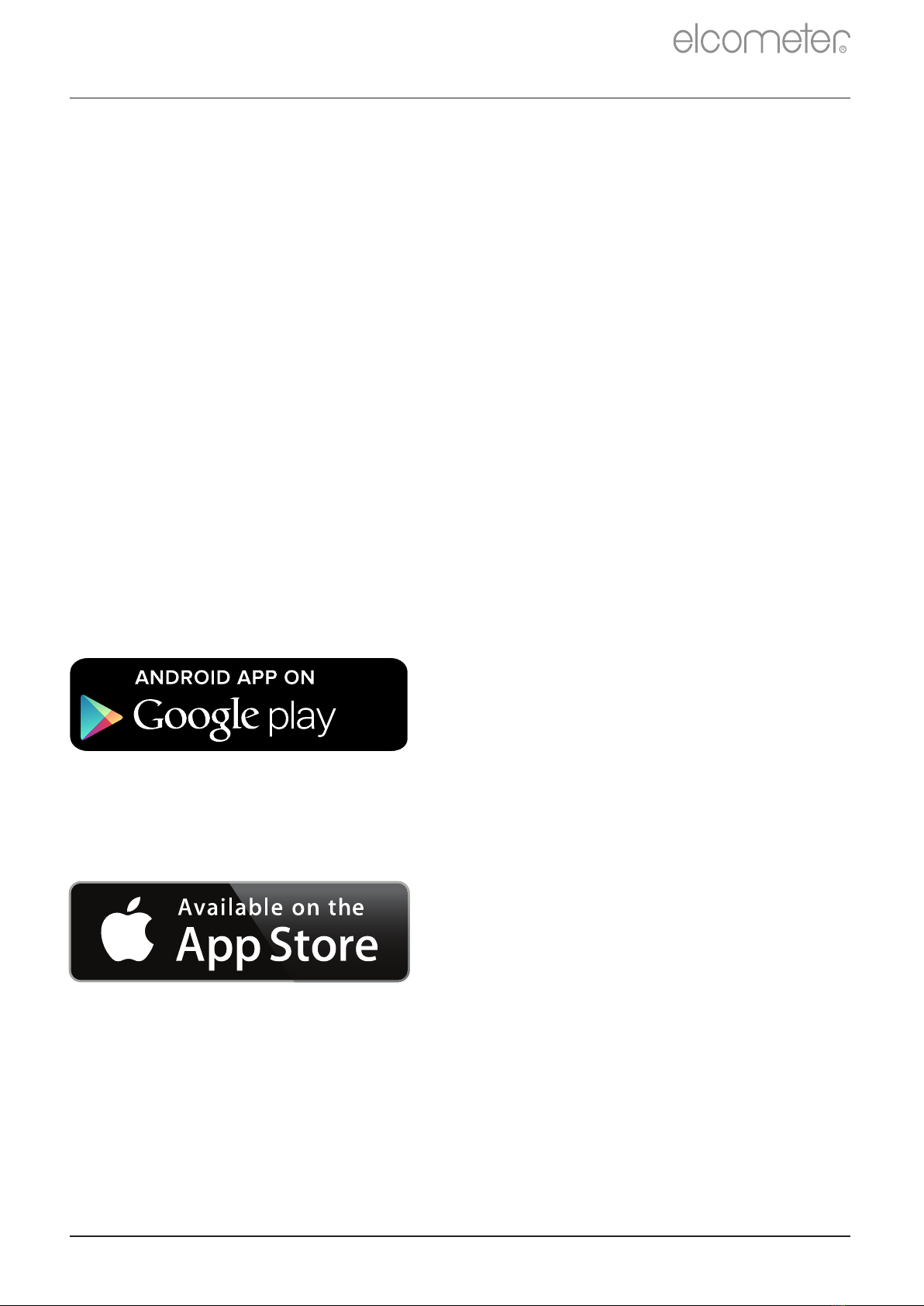
®
11.2 USING ELCOMASTER MOBILE APPS (MODEL T)
Ideal when out in the field or on-site, live readings can be stored
directly onto a mobile device and saved into batches. Inspection data
can be transferred from mobile to PC for further analysis and
reporting.
®
1 Using ElcoMaster - supplied with the Elcometer 224 Model T,
and available as a free download at elcometer.com - all gauges
can transmit readings to a PC for archiving and report
®
generation. Data can be transferred via Bluetooth (Model T) or
®
USB. For more information on ElcoMaster visit
www.elcometer.com.
2 All Elcometer 224 gauge firmware can be upgraded to the latest
versions, as they become available. Elcometer 224 B & T models
®
can be upgraded by the User via ElcoMaster .
Compatible with smart phones
and tablets running Android 2.1
or above. To install, download
via www.elcometer.com or using
the Google Play™ Store app,
and follow the on screen
instructions.
Made for iPhone 6 Plus, iPhone
6, iPhone 5s, iPhone 5c, iPhone
5, iPhone 4s, iPhone 4, iPad Air
2, iPad mini 3, iPad Air, iPad mini
2, iPad (3rd and 4th generation),
iPad mini, iPad 2, and iPod touch
(4th and 5th generation). To
install, download via
www.elcometer.com or the App
Store, and follow the on screen
instructions.
®
11.1 USING ELCOMASTER
®
3 ElcoMaster will inform you of any updates when the gauge is
connected to the PC with an internet connection.
11 DOWNLOADING DATA & UPGRADING YOUR GAUGE
www.elcometer.com en-12
R
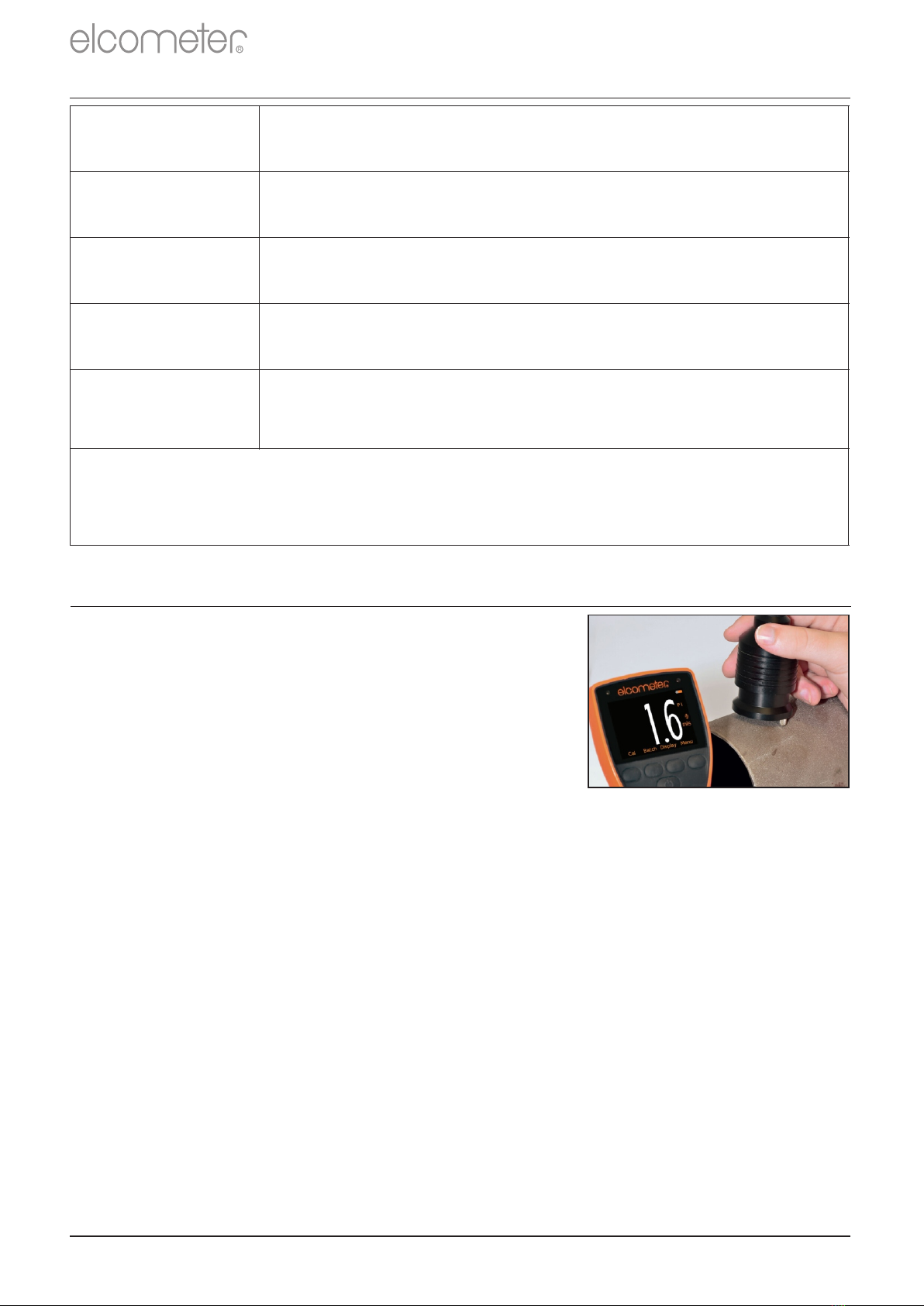
Battery
Type
2 x AA batteries, rechargeable batteries
can also be used
Operating
Temperature
-10 to 50°C (14 to 122°F)
Relative
Humidity
0 to 95%
Gauge
Dimensions
Separate: 14.1 x 7.30 x 3.70cm (5.55 x 2.87 x 1.46")
Integral: 16.8 x 7.30 x 3.70cm (5.61 x 2.87 x 1.46")
Gauge Weight
(with supplied
batteries)
Integral: 218g (7.69oz)
Separate: 161g (5.68oz)
Can be used in accordance with:
ASTM D 4417-B, SANS 5772, US Navy NSI 009-32,
US Navy PPI 63101-000
12 TECHNICAL SPECIFICATION
www.elcometer.com
en-13
R
Flat Surface Probe; Armoured Cable T224C500UARM
Description Part Number
A choice of flat or convex surface profile
probes, ideal for measuring profile on
external curved surfaces such as pipelines
etc, are available for Elcometer 224
Separate Gauges, with either standard or
armoured metal reinforced heavy duty
cables.
˄
Convex Surface Probe ; Armoured Cable T224C500UXARM
All Elcometer 224 Surface Profile Probes have an accuracy of ±5% or
±5μm (±0.2mil) and are supplied with a glass zero plate, calibration
test foils; nominal values 125μm (5.0mils) & 508μm (20mils) and an
Elcometer test certificate.
˄
Convex Surface Probe ; Standard Cable T224C500UX
Flat Surface Probe; Standard Cable T224C500US
13 ELCOMETER 224 SEPARATE PROBES
˄ Applicable Patents: GB2505193, US9261345
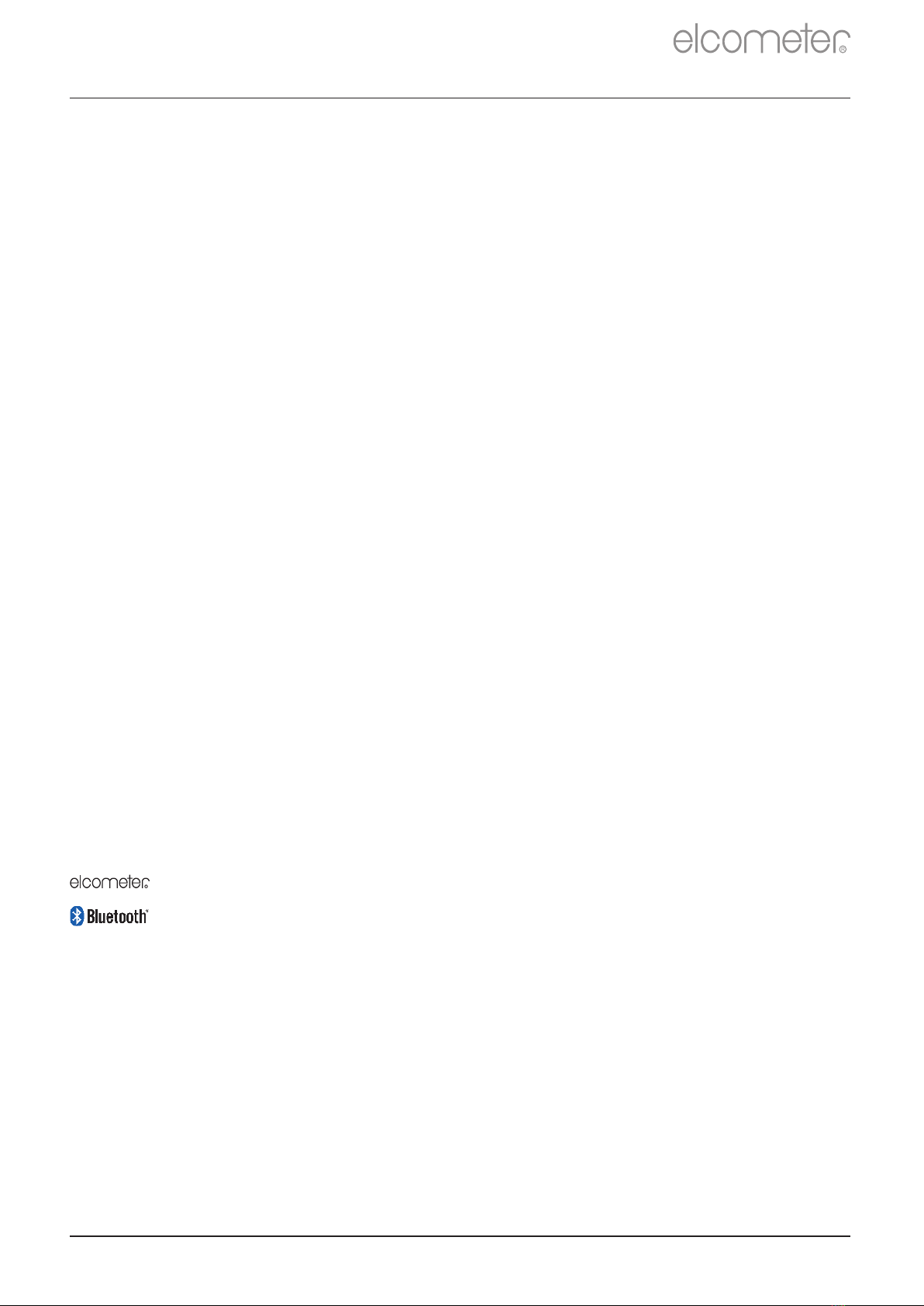
14 LEGAL NOTICES & REGULATORY INFORMATION
Declaration of Conformity:
2011/65/EU Restriction of the use of certain hazardous substances
2014/53/EU Radio Equipment
2011/65/EU Restriction of the use of certain hazardous substances
Model B: www.elcometer.com/images/stories/PDFs/Datasheets/Declaration_of_Conformity/English/DoC_224C_B.pdf
Model T: www.elcometer.com/images/stories/PDFs/Datasheets/Declaration_of_Conformity/English/DoC_224C_T.pdf
Declarations of Conformity are available to download via:
Operational Frequency Band: 2,402 - 2,480 MHz
2014/30/EU Electromagnetic Compatibility
Elcometer 224 Model B complies with the requirements of the following EU Directives:
Elcometer 224 Model T complies with the requirements of the following EU Directives:
Maximum Transmitted Power: <4 dBm
This product is Class B, Group 1 ISM equipment according to CISPR 11.
Class B product: Suitable for use in domestic establishments and in establishments directly connected to a low voltage power
supply network which supplies buildings used for domestic purposes.
Group 1 ISM product: A product in which there is intentionally generated and/or used conductively coupled radio-frequency
energy which is necessary for the internal functioning of the equipment itself.
-- Increase the separation between the equipment and receiver.
This device complies with Part 15 of the FCC Rules. Operation is subject to the following two conditions: (1) this device may
“Made for iPod,” ”Made for iPhone,” and “Made for iPad” mean that an electronic accessory has been designed to connect
specifically to iPod, iPhone, or iPad, respectively, and has been certified by the developer to meet Apple performance
standards. Apple is not responsible for the operation of this device or its compliance with safety and regulatory standards.
Please note that the use of this accessory with iPod, iPhone, or iPad may affect wireless performance.
not cause harmful interference, and (2) this device must accept any interference received, including interference that may
Modifications not expressly approved by Elcometer Limited could void the user’s authority to operate the equipment under
FCC rules.
The Elcometer 224 is packed in a cardboard package. Please ensure that all packaging is disposed of in an environmentally
-- Connect the equipment into an outlet on a circuit different from that to which the receiver is connected
This device complies with Industry Canada license exempt RSS standard(s). Operation is subject to the following two
conditions: (1) this device may not cause interference, and (2) this device must accept any interference, including interference
that may cause undesired operation of the device.
®
and ElcoMaster are registered trademarks of Elcometer Limited, Edge Lane,
Manchester, M43 6BU. United Kingdom
-- Consult the dealer or an experienced radio/TV technician for help.
Elcometer 224 Model T: The Giteki mark, its product identification code, the FCC ID and Bluetooth SIG QDID can be
accessed via: Menu/About/Legal/Regulatory
The USB is for data transfer only and is not to be connected to the mains via a USB mains adapter.
are trademarks owned by Bluetooth SIG Inc and licensed to Elcometer Limited.
Elcometer 224 Model T: Made for iPhone 6 Plus, iPhone 6, iPhone 5s, iPhone 5c, iPhone 5, iPhone 4s, iPhone 4, iPad Air 2,
iPad mini 3, iPad Air, iPad mini 2, iPad (3rd and 4th generation), iPad mini, iPad 2, and iPod touch (4th and 5th generation).
iPad, iPhone, and iPod touch are trademarks of Apple Inc., registered in the U.S. and other countries.
App Store is a trademark of Apple Inc., registered in the U.S. and other countries.
The ACMA compliance mark can be accessed via: Menu/About/Legal/Regulatory
NOTE: This equipment has been tested and found to comply with the limits for a Class B digital device, pursuant to Part 15 of
the FCC Rules. These limits are designed to provide reasonable protection against harmful interference in a residential
installation. This equipment generates, uses and can radiate radio frequency energy and, if not installed and used in
accordance with the instructions, may cause harmful interference to radio communications. However, there is no guarantee
that interference will not occur in a particular installation. If this equipment does cause harmful interference to radio or
television reception, which can be determined by turning the equipment off and on, the user is encouraged to try to correct the
interference by one or more of the following measures:
All other trademarks acknowledged.
-- Reorient or relocate the receiving antenna.
Google Play is a trademark of Google Inc.
To satisfy FCC RF Exposure requirements for mobile and base station transmission devices, a separation distance of 20 cm
or more should be maintained between the antenna of this device and persons during operation. To ensure compliance,
operation at closer than this distance is not recommended. The antenna(s) used for this transmitter must not be co-located or
operating in conjunction with any other antenna or transmitter.
This Class B digital apparatus complies with CAN ICES-3 (B)/NMB-3(B).
cause undesired operation.
sensitive manner. Consult your local Environmental Authority for further guidance.
Head-Office: Elcometer Limited, Edge Lane, Manchester, M43 6BU, United Kingdom.
R
www.elcometer.com en-14
R
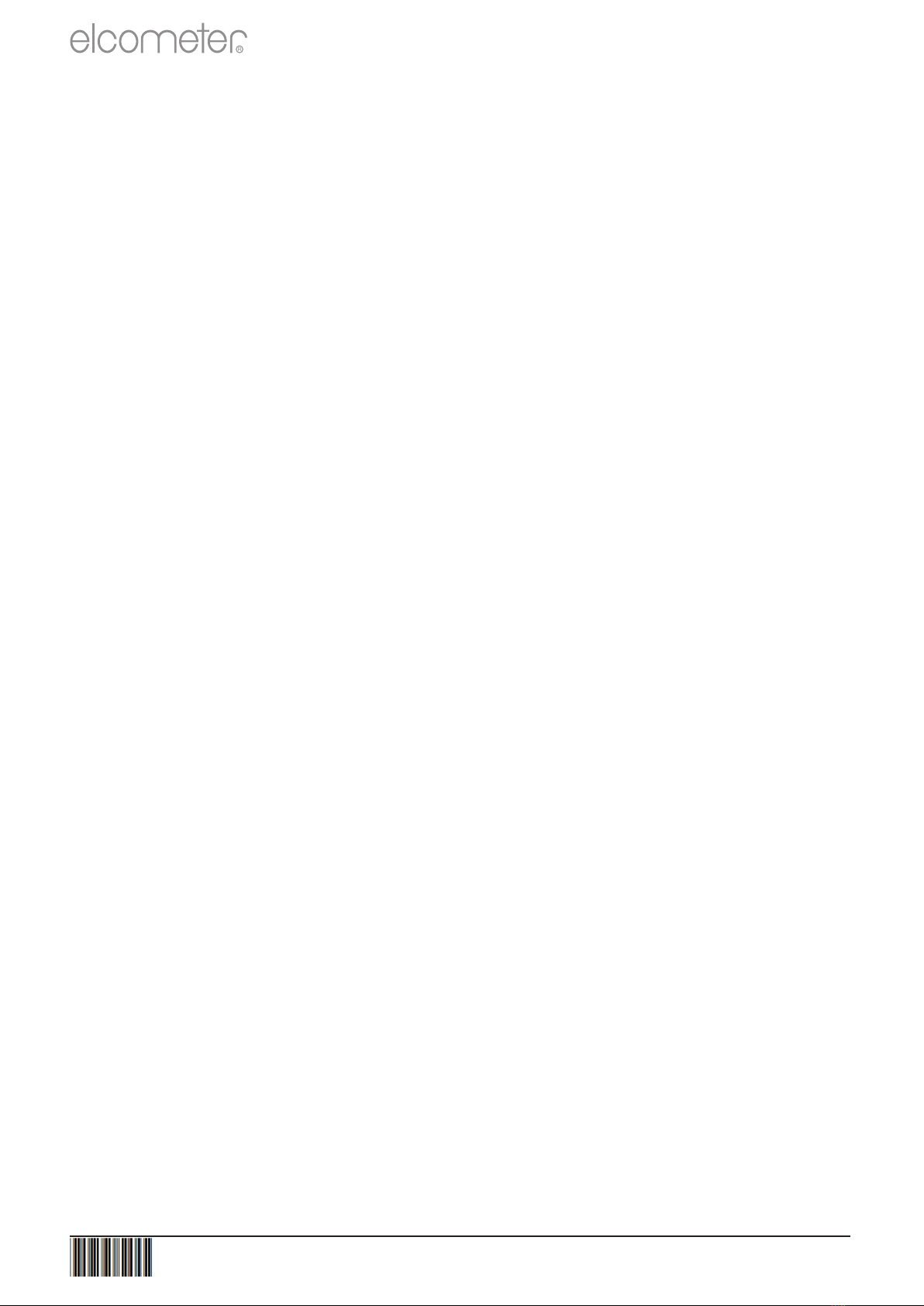
R
TMA-0523 Issue 08 - Text with cover 23302
Other manuals for 224
6
Table of contents