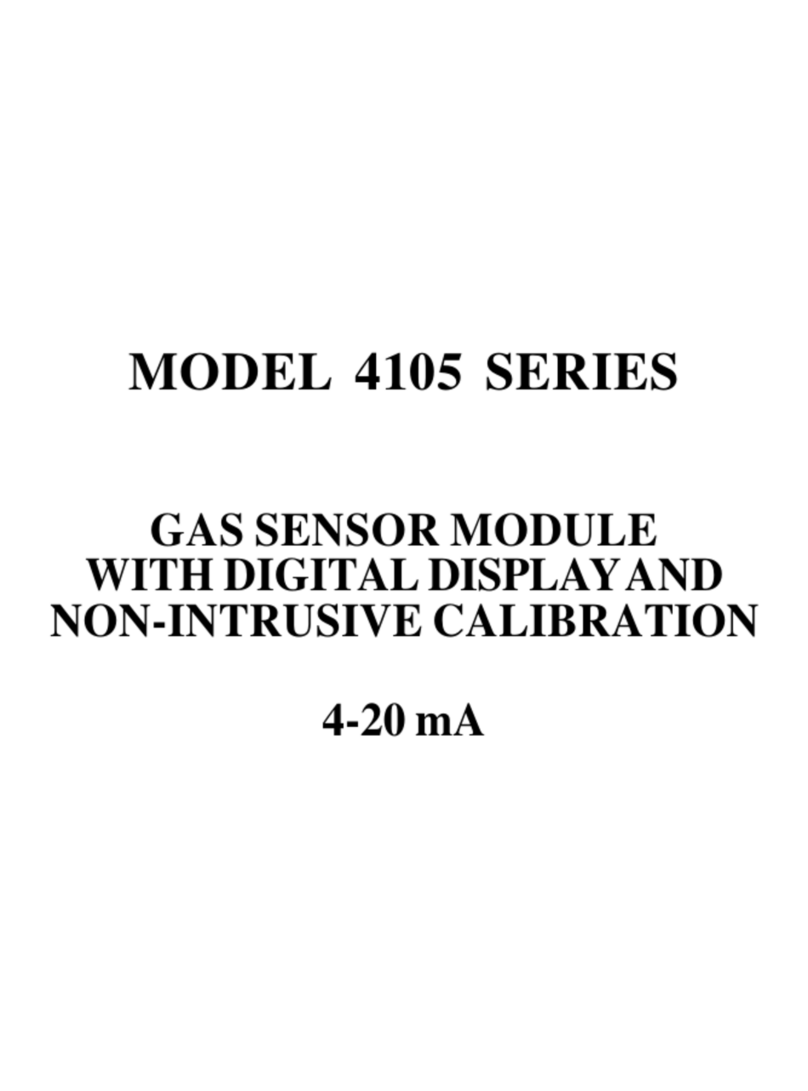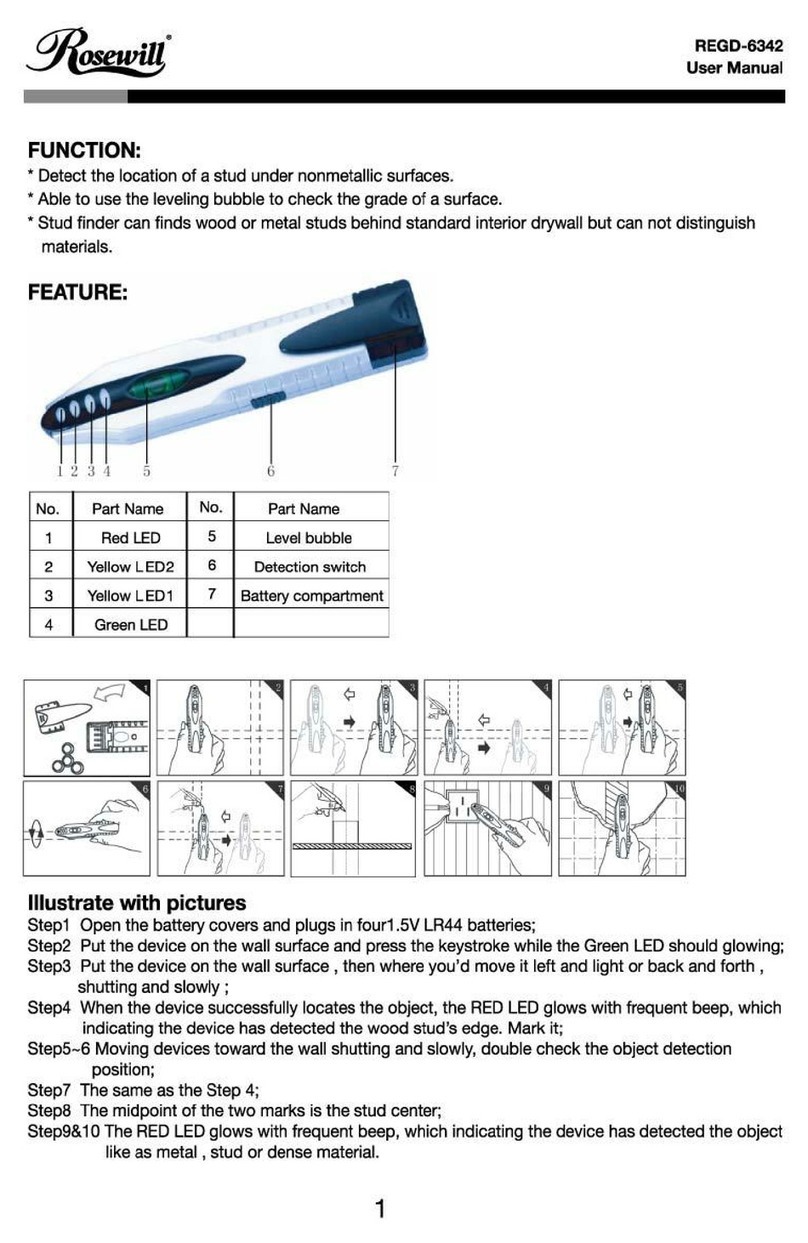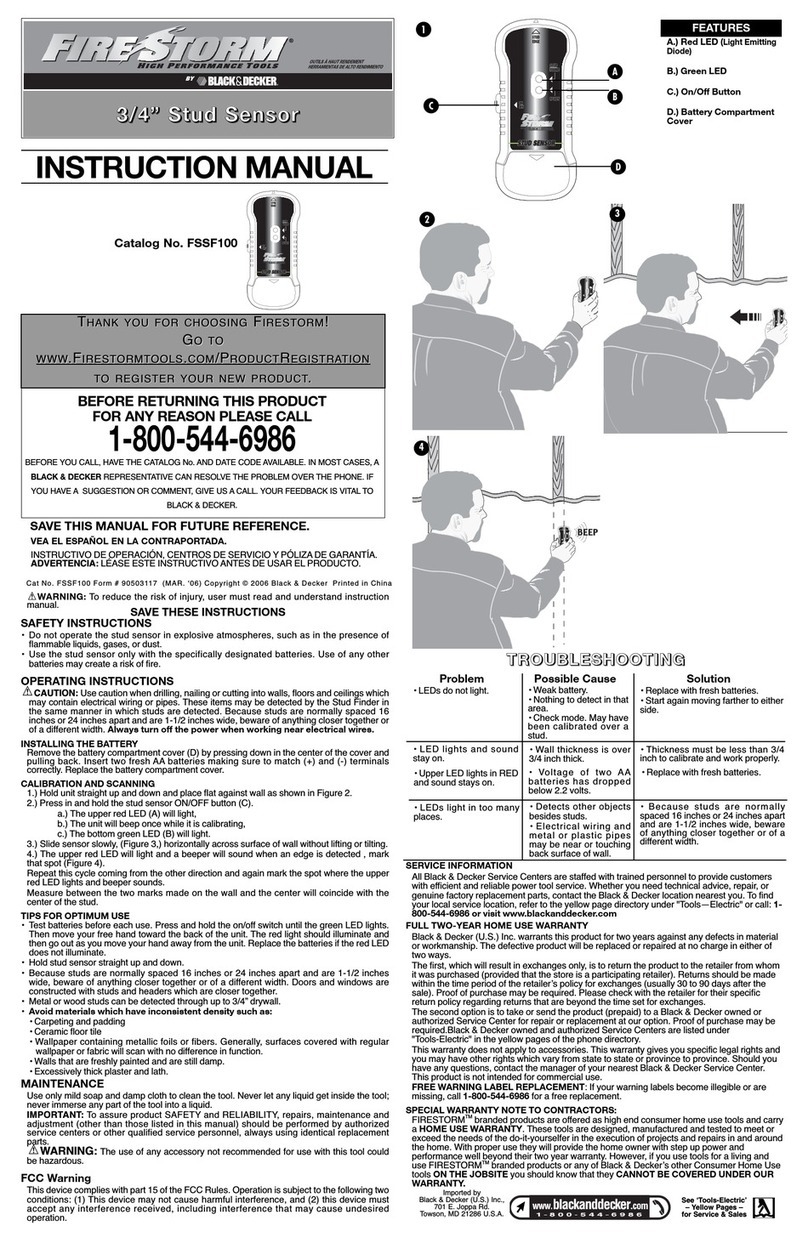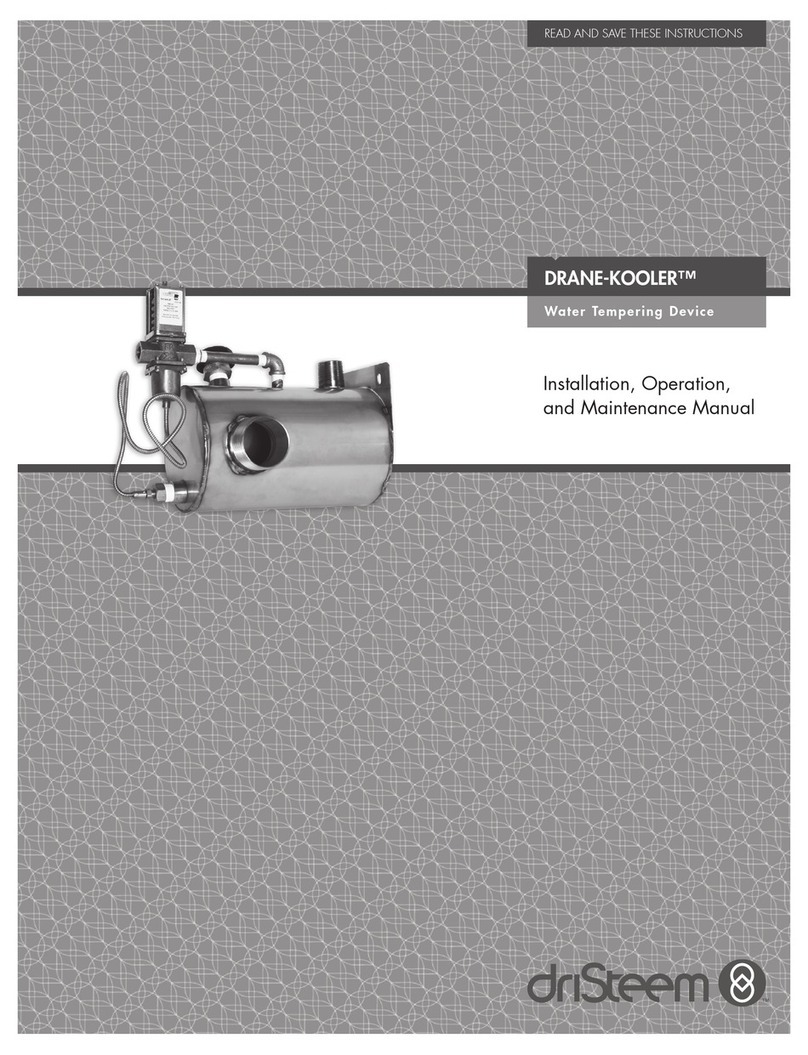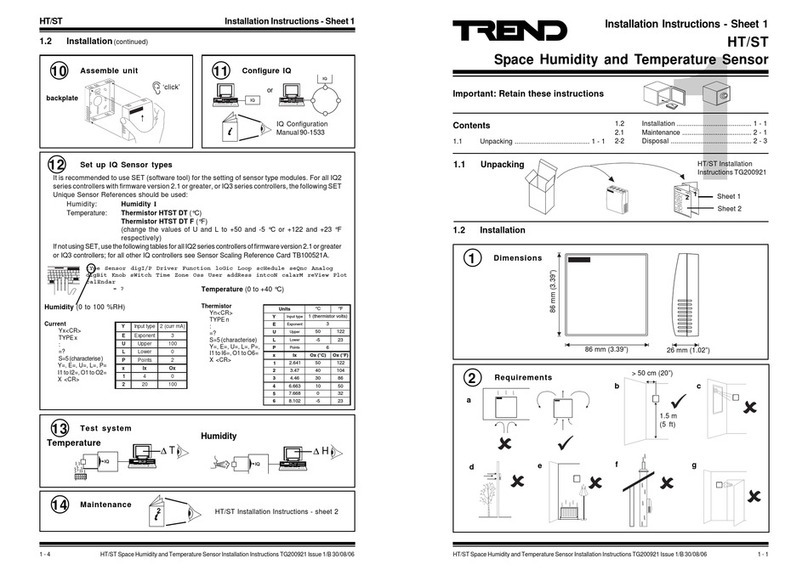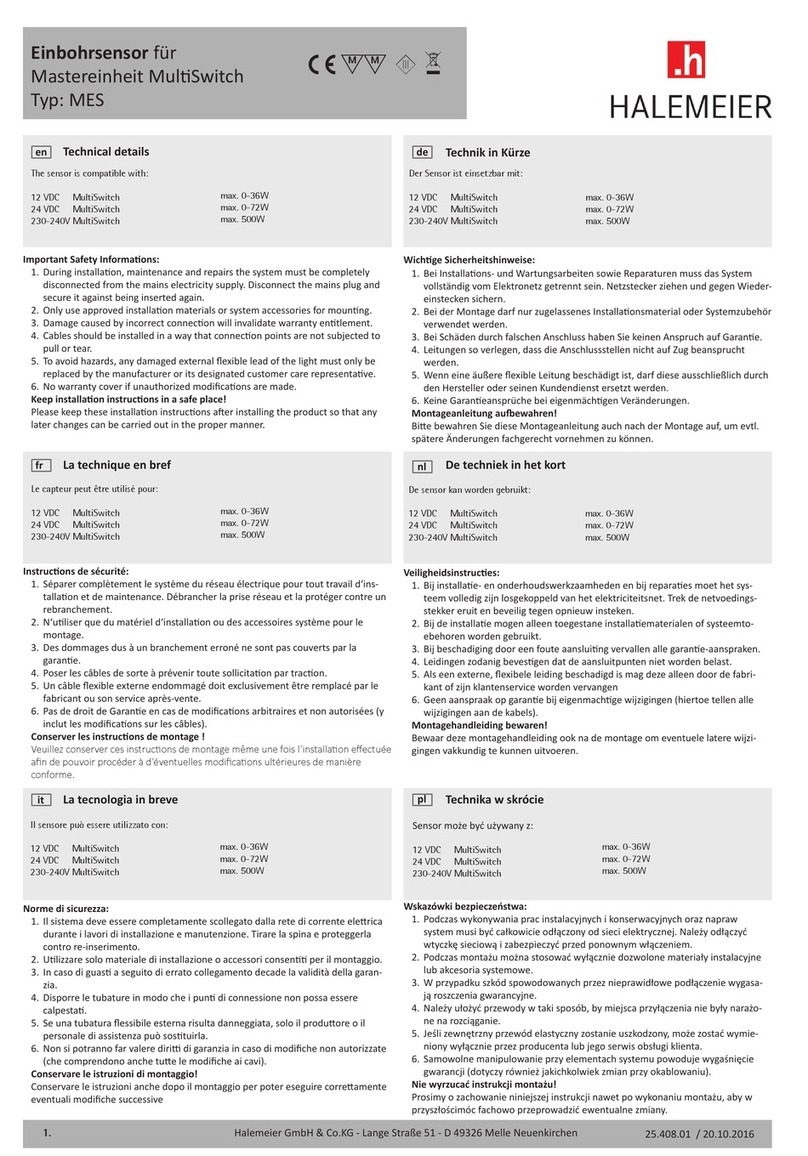Humidity Cabinet
39-1300, 39-1601
6 9907X0093 Issue 3
3.4 Setting An Over Temperature Cut-Out Value
If, for example, you would like to operate your incubator at +20.0°C, an over
temperature cut-out value needs to be programmed into the cut-out. We recommend
that the cut-out value is set to 2 degrees higher than your chamber temperature. In
the example above, the over temperature cut-out set point needs to be set +22°C. To
do this follow steps 1 - 3 below:
a) Press the P button once only. Flashing AL1 will be displayed plus a value
(the over temperature cut out value).
b) Press the ▲button to increase the over temperature cut-out value or the
▼button to decrease the over temperature cut-out value.
c) Once the value of your choice is displayed, press the P button again and the
new value will be stored and retained in permanent memory.
3.5 Over Temp Neon, Buzzer & Reset Button
If your incubator overheats, the buzzer will sound and the over temperature neon will
illuminate. The heaters will automatically disconnect to prevent further
overheating. Once the chamber temperature has stopped rising, and has fallen
below the cut out set point, the heaters will re-connect automatically. The buzzer &
neon will remain on until a member of staff has acknowledged the alarm. To reset the
buzzer & alarm, press the reset button alongside the illuminated neon.
3.6 Setting An Under Temperature Cut Out Value
If, for example, you would like to operate your incubator at +20.0°C, an under
temperature cut out value needs to be programmed into the cut out. We recommend
that the cut-out value is set to 2 degrees lower than your chamber temperature. In
the example above, the under temperature cut out set point needs to be set +18°C.
To do this follow steps 1 - 3 below:
a) Press the P button twice. Flashing AL2 will be displayed plus a value (the
under temperature cut out value).
b) Press the ▲button to increase the under temperature cut out value or
the ▼button to decrease the under temperature cut out value.
c) Once the value of your choice is displayed, press the P button again and
the new value will be stored and retained in permanent memory.
3.7 Under Temp Neon, Buzzer & Reset Button
If your incubator overcools, the buzzer will sound and the under temperature neon will
illuminate. The cooling system will automatically disconnect to prevent further
overcooling. The buzzer & neon will remain on until a member of staff has
acknowledged the alarm. To reset the buzzer & alarm, press the reset button
alongside the illuminated neon.
3.8 Allow the chamber temperature to stabilise before putting your products into the
chamber.