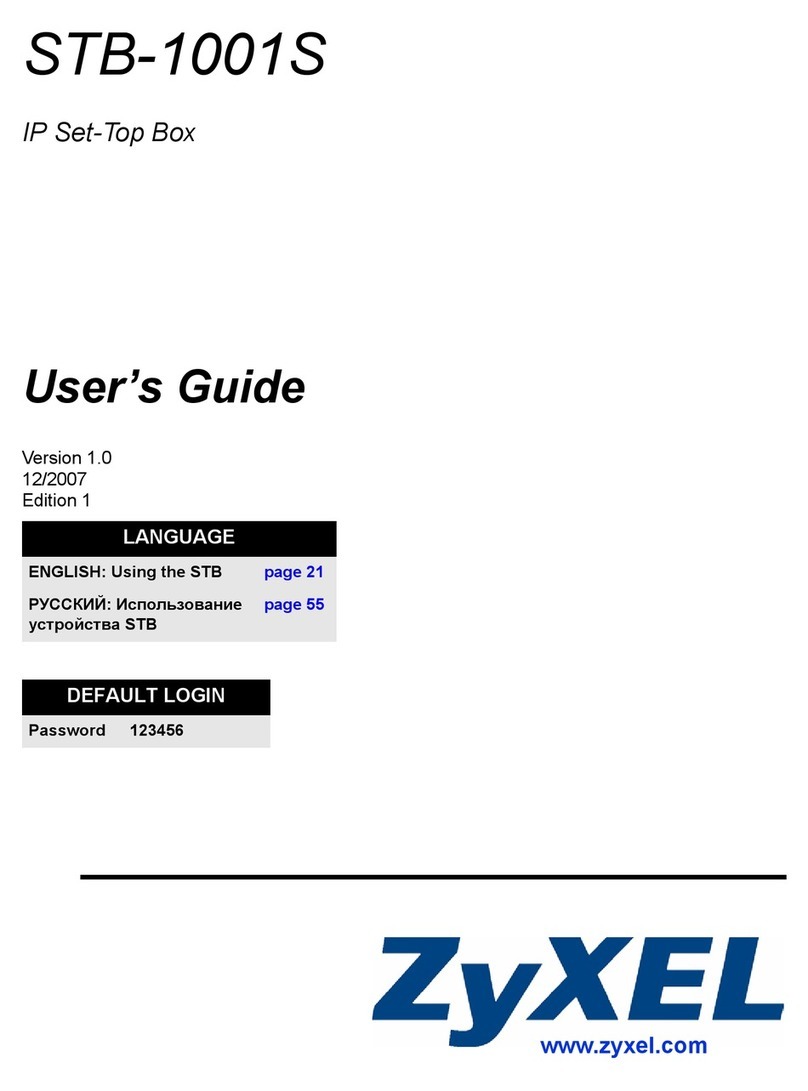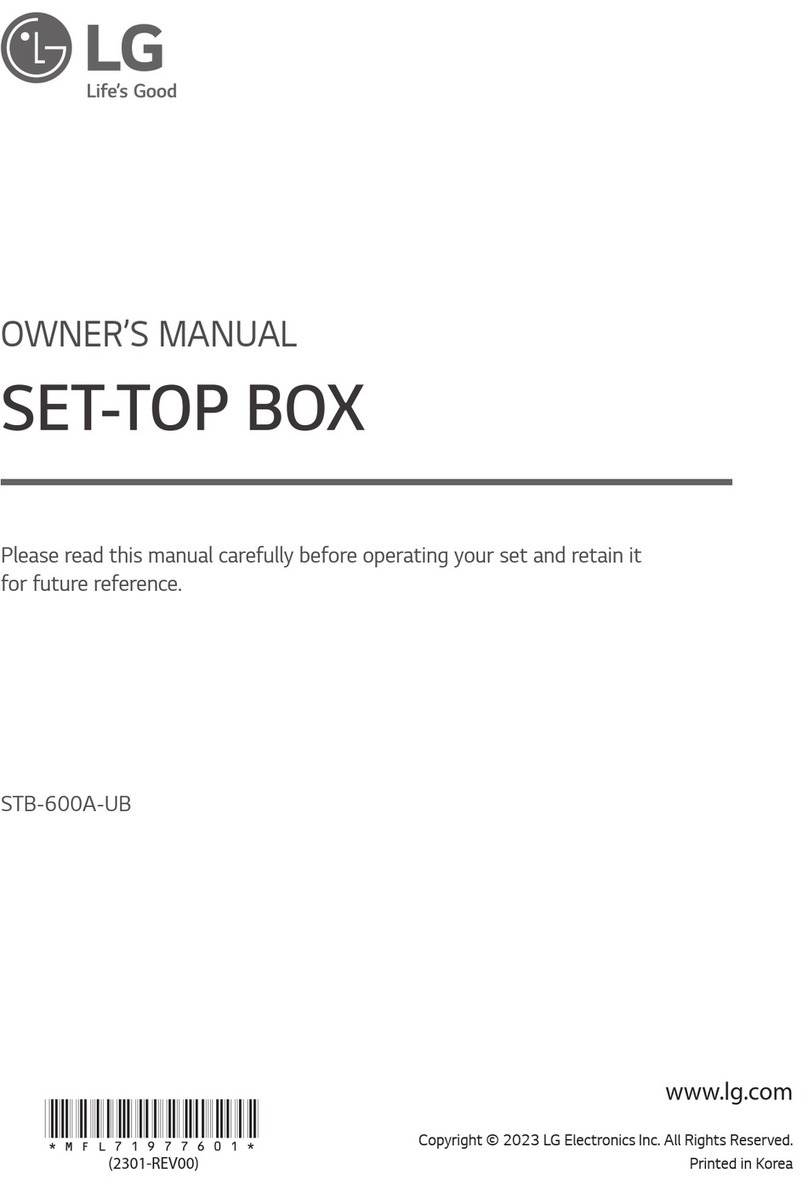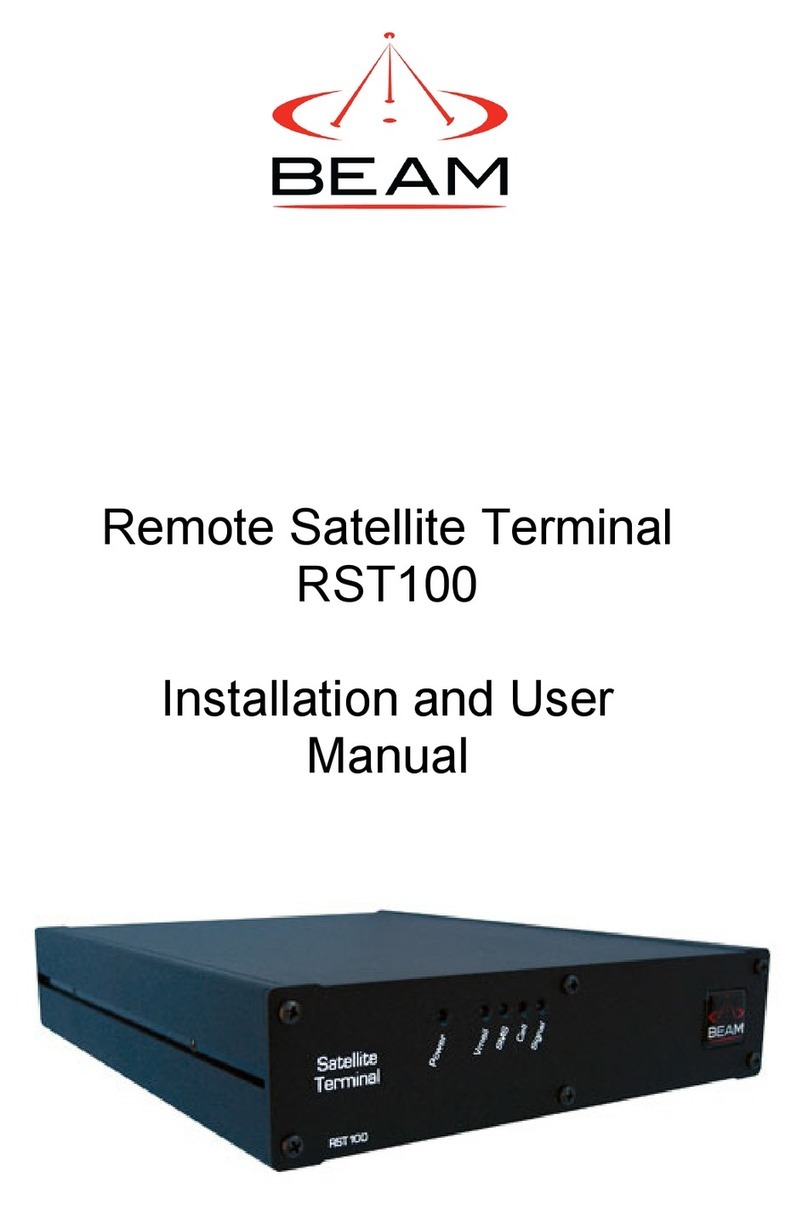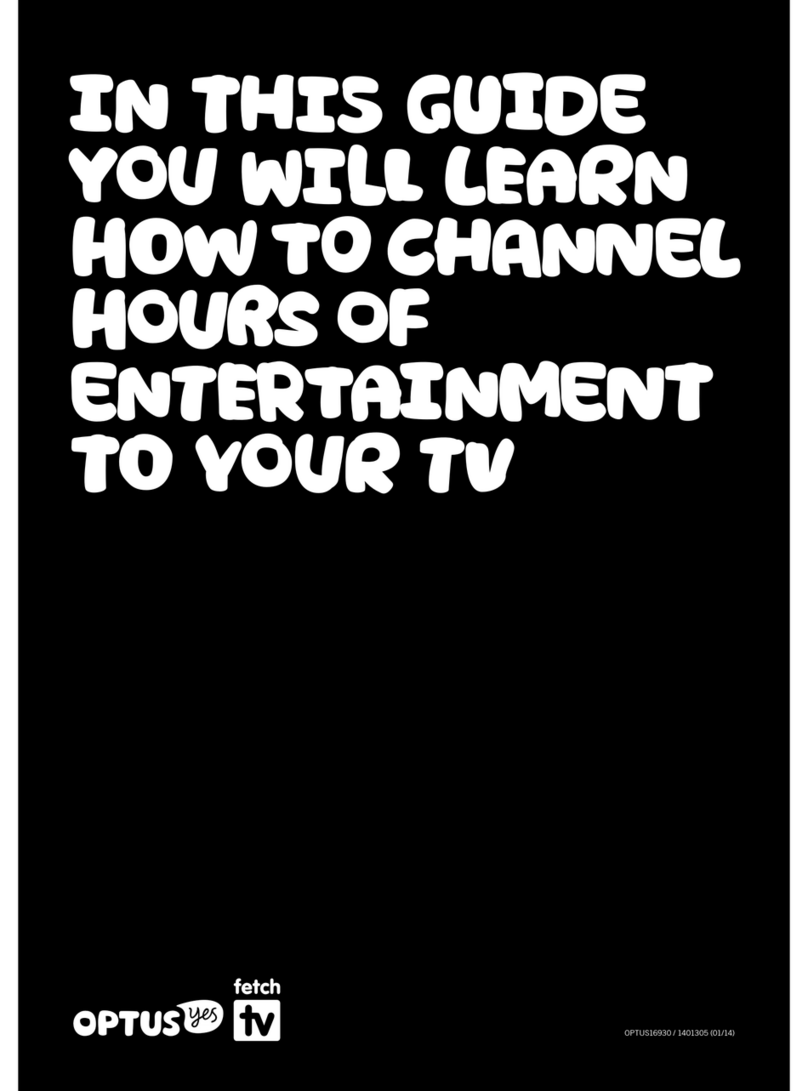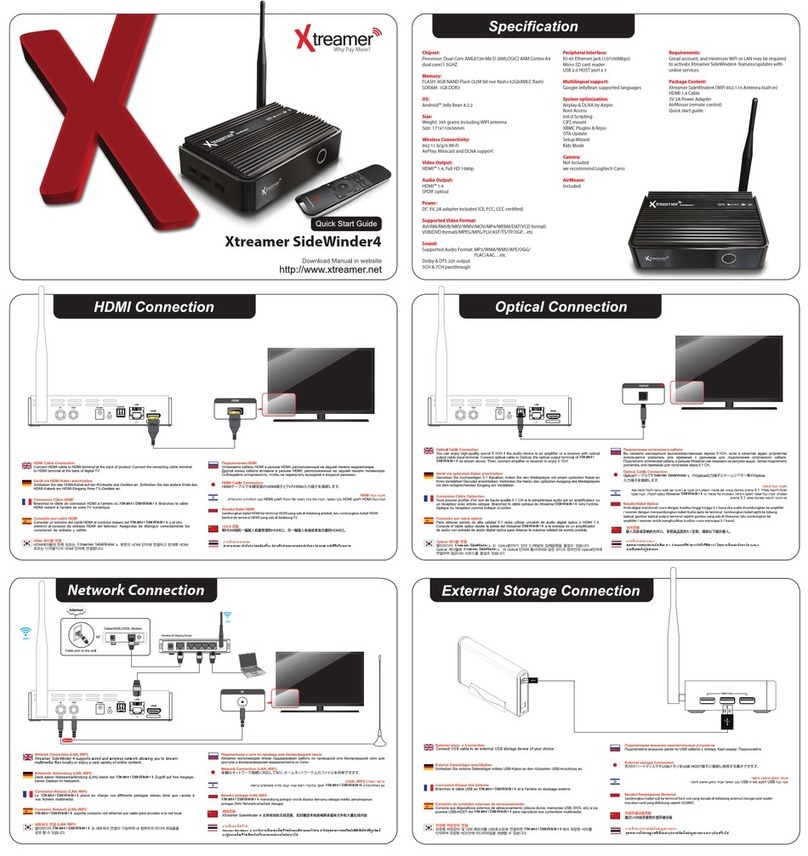Elecard iTelec STB 82x User manual

Set-Top Box
iTelec STB 82x
User Guide
Version 36

Notices
iTelec STB 82x User Guide
First edition: June 2009
Date modified: Novem er 19, 2010.
For information, contact Elecard.
Phone: +7-3822-492-609; Fax: +7-3822-492-642
More information can e found at http://www.elecard.com.
For Technical Support, please contact the Elecard Technical Support Team:
Elecard provides this pu lication “as is” without warranty of any kind, either expressed or
implied.
This pu lication may contain technical inaccuracies or typographical errors. While every
precaution has een taken in the preparation of this document, the pu lisher and author assumes
no responsi ility for errors or omissions. Nor is any lia ility assumed for damages resulting
from the use of the information contained herein. Changes are periodically made to the
information herein; these changes will e incorporated in new editions of the pu lication.
Elecard may make improvements and/ or change in the product(s) and/or the program(s)
descri ed in this pu lication at any time.
Other company, product, trademarks, and service names are trademarks or service marks of
other companies or corporations.
Copyright © 2009-2010 Elecard. All rights reserved.
iTelec STB 82x 2 User Guide

CONTENTS
INTRODUCTION .................................................................................................................................................................... 5
1. STB DESCRIPTION ...................................................................................................................................................... 6
1.1 STB DESTINATION ......................................................................................................................................................... 6
1.2 STB DESIGN ................................................................................................................................................................ 6
1.2.1 Front Panel ........................................................................................................................................................ 6
1.2.2 Back Panel ......................................................................................................................................................... 7
1.3 DELIVERY SET ............................................................................................................................................................... 8
1.4 MARKING ...................................................................................................................................................................... 8
2. USING THE STB ............................................................................................................................................................ 9
2.1 OPERATING LIMITATIONS ................................................................................................................................................. 9
2.2 THE STB PROVISIONING ................................................................................................................................................. 9
2.2.1 Safety Standards ................................................................................................................................................ 9
2.2.2 External examination ......................................................................................................................................... 9
2.3 OPERABILITY TEST ....................................................................................................................................................... 10
2.4 TROUBLESHOOTING ....................................................................................................................................................... 10
2.5 CONNECTING UP THE STB ............................................................................................................................................. 11
2.6 BASIC STB OPERATIONS .............................................................................................................................................. 15
2.6.1 Operation Modes ............................................................................................................................................. 1
2.6.2 Controlling the STB ......................................................................................................................................... 1
2.6.2.1 Front Panel Buttons .................................................................................................................................................. 15
2.6.2.2 Remote Control ......................................................................................................................................................... 16
2.6.2.3 Operations Availa le During Play ack ..................................................................................................................... 18
2.6.2.4 Text Input ................................................................................................................................................................. 18
2.7 THE STB MAIN FUNCTIONALITY ................................................................................................................................... 19
2.7.1 Operation Start ................................................................................................................................................ 19
2.7.2 On-air Broadcasting ........................................................................................................................................ 21
2.7.2.1 Settings ..................................................................................................................................................................... 21
2.7.2.2 Viewing of DVB Channels ....................................................................................................................................... 24
2.7.2.3 Electronic Program Guide ......................................................................................................................................... 29
2.7.2.4 Teletext ..................................................................................................................................................................... 31
2.7.2.5 Recording of On-air Broadcasting ............................................................................................................................ 32
2.7.3 Internet Broadcasting ...................................................................................................................................... 36
2.7.3.1 Internet Broadcasting Using Announcements ........................................................................................................... 36
2.7.3.2 Internet Broadcasting Using Channel List ................................................................................................................. 38
2.7.3.3 IPTV Program Recording ........................................................................................................................................ 40
2.7.4 Video on Demand ............................................................................................................................................ 41
2.7. USB .................................................................................................................................................................. 43
2.7.5.1 Play ack From External USB Storage ...................................................................................................................... 43
2.7.5.2 Slide Show ................................................................................................................................................................ 46
2.7.6 Favorites .......................................................................................................................................................... 47
2.7.7 Internet ............................................................................................................................................................. 0
2.7.7.1 Network Browsing .................................................................................................................................................... 51
2.7.7.2 Media Servers ........................................................................................................................................................... 55
2.7.7.3 YouTu e ................................................................................................................................................................... 56
2.7.7.4 We Navigation ........................................................................................................................................................ 57
2.7.8 Voice over IP (VoIP) ....................................................................................................................................... 61
2.7.8.1 VoIP Settings ............................................................................................................................................................ 61
2.7.8.2 Outgoing Calls .......................................................................................................................................................... 63
2.7.8.3 Incoming Calls .......................................................................................................................................................... 64
2.7.8.4 Address Book ........................................................................................................................................................... 65
2.7.8.5 Missed Calls, Answered Calls, Dialled Calls ............................................................................................................ 66
2.7.9 Settings ............................................................................................................................................................. 68
iTelec STB 82x 3 User Guide

2.7.9.1 Information ............................................................................................................................................................... 69
2.7.9.2 Language .................................................................................................................................................................. 69
2.7.9.3 Messages ................................................................................................................................................................... 70
2.7.9.4 Time and Date .......................................................................................................................................................... 71
2.7.9.5 Video and Audio ....................................................................................................................................................... 71
2.7.9.6 DVB ......................................................................................................................................................................... 73
2.7.9.7 Network .................................................................................................................................................................... 74
2.7.9.8 Interface .................................................................................................................................................................... 79
2.7.9.9 Reset All Settings ..................................................................................................................................................... 80
2.7.10 The STB Software Update .............................................................................................................................. 81
2.7.10.1 Update From USB Storage ..................................................................................................................................... 81
2.7.10.2 Update via Network ................................................................................................................................................ 81
APPENDIX A. THE STB SPECIFICATIONS – SUMMARY TABLE ................................................................................................. 82
iTelec STB 82x 4 User Guide

Introduction
This User Guide descri es the iTeleс STB 82x Set-Top Box (hereinafter STB) that is intended
for receiving of digital TV (DVB-T) or Internet (IPTV) roadcasting in MPEG-2 and
MPEG-4.10 (AVC/H.264) formats.
The User Guide contains the following information:
•The STB description and specifications
•Common rules and safety standards
•Instructions for the STB provisioning and usage
•Maintenance and trou leshooting instructions
Please read all of the enclosed instructions efore using the STB.
iTelec STB 82x 5 User Guide

1 STB Description
1 1 STB Destination
The STB is intended for receiving of digital data (video, audio, service information, user data,
etc.) that roadcast via digital TV systems (DVB-T) or Internet (IPTV). The STB decodes and
decrypts media data and renders it using the corresponding TV set, home theater or PC systems.
The STB is developed for use in households, hotels, health centers, rest homes, hospitals, and so
on.
The following digital data sources are supported:
•Digital TV roadcasting (DVB-T) which signal is received using a DVB-T aerial
connected to the STB
•Digital TV data roadcast via IP network (Ethernet, RJ-45)
•Files from any type of USB storage (FlashDrive, porta le USB disk, etc.)
User controls the STB via the following interfaces:
•Issuing the command or selection of the STB internal menu command using the STB
remote control
•Selection of the STB internal menu command using a key oard or mouse connected
with the USB jacks
•Selection of the STB internal menu command using the navigation uttons on the
STB front panel
1 2 STB Design
The STB is manufactured as the circuit oard mounted in a plastic ox with overall dimensions
238x145x35 mm.
1 2 1 Front Panel
The control elements, IR receiver window, LED indicators and USB connectors are placed on
the front panel.
iTelec STB 82x 6 User Guide

Figure 1. Front Panel
1. The receiving window for infrared signals from the remote control (RC)
2. Buttons for the STB menu navigation (Up , Down , Left , Right , O )
3. LED indicators:
•Power – indicates the supply presence (red), working mode ( lue) or stand y mode
(pink-pale)
•Error – indicates an error or malfunction presence (red)
•LAN – indicates the network data receiving/sending (green)
4. Two USB connectors for use with a porta le memory device, key oard, mouse, etc.
1 2 2 Back Panel
Figure 2. Back Panel
The following connectors are placed on the ack panel:
1. DVB-T RF IN – input connection for a DVB-T aerial
2. DVB-T RF OUT – output connection for a DVB-T receiver
3. VoIP – RJ-11 socket for a telephone set connection
4. WAN, LAN – two Ethernet RJ-45 sockets for IP network connections (Internet and/or
LAN)
5. S-VIDEO – S-video output connection
6. VIDEO OUT – composite video output (RCA)
7. AUDIO OUT LEFT/RIGHT – left and right (white and red) analogue audio sockets for
connection to a standard audio system (RCA)
8. SPDIF – an output connection for digital audio
9. DC IN-12V – socket for the external power supply (delivered with the STB)
iTelec STB 82x 7 User Guide

1 3 Delivery Set
The STB delivery set is descri ed in the following ta le.
Table 1. Delivery Set
Наименование Количество, шт
Set-Top Box iTeleс STB 82x 1
Transit packaging 1
Audio-video cable 3RCA-3RCA, .5 m in length 1
S-Video cable, .5 m in length 1
Ethernet cable 5 category (patch cord), m in length 1
Power supply for iTeleс STB 82x, 2В, 2А 1
Remote control for iTeleс STB 82x 1
User Guide (this document) 1
1 4 Marking
The marking name plate located on the STB lower panel contains the following information:
•Trade mark and the product full name
•Country of design
•Country of making
•Date of making
•Serial num er
•MAC address of the uilt-in Ethernet adapter
•Power supply characteristics
iTelec STB 82x 8 User Guide

2 Using the STB
2 1 Operating Limitations
The STB is designed for operation in enclosed space with the following conditions:
•Am ient temperature from +5°C to +40°C
•Atmospheric moisture capacity from 40% to 80% (temperature 25°С)
•Atmospheric pressure from 84 kPa to 107 kPa (from 630 to 800 millimeter of
mercury)
2 2 The STB Provisioning
2 2 1 Safety Standards
Attention! There is dangerous alternating voltage 220 V 0 Hz in the STB power supply unit.
Be careful during the STB operating time.
•Unplug the mains cord from the wall outlet, if the STB is not going to e used for a
long period of time, or adverse weather conditions are expected (storm, lightning).
•Unplug the mains cord from the wall outlet efore the STB cleaning. Do not use
liquids or aerosol products to clean the STB. Wipe only the STB outer surface with a
dry cloth. Do not dismantle the case.
•The STB is not user-servicea le. Servicing must only e attempted y suita ly
qualified service personnel.
•The STB must not e exploited in any location where it may ecome in contact with
any liquid or vapor.
•Do not install the STB in any location where it may e exposed to direct sunlight or
heat from an open fire or radiator.
•Place the STB on a hard flat surface where it may not e su ject to physical shock,
vi ration or dropping.
•Do not cover the STB and do not place it on a soft surface. The airflow o struction
may cause the STB to overheat.
2 2 2 External examination
After the transit packaging removing make the STB external examination and verify the
following:
iTelec STB 82x 9 User Guide

•The delivery set checks with this User Guide
•The STB is not mechanically damaged
•Connectors are clean
•Ca les are servicea le
2 3 Operability Test
To test the STB opera ility, do the following:
Attention! Switch off all devices (STB, TV set, etc.) before connecting or disconnecting any
cables.
•Plug a DVB-T antenna ca le (for instance, any TV aerial for decimetric waves) into
the STB DVB-T RF IN connector
•Connect one of the STB video outputs (S-VIDEO or VIDEO OUT) with the
corresponding television set input
•Connect the STB analog stereo output jacks (white and red) with the television set
audio input
•Connect the STB WAN socket to the local network outlet (Ethernet) using the
supplied patch cord
•Connect the power lead from the power supply to the STB DC IN-12V input and
plug the power supply mains cord to the wall outlet (220 V, 50 Hz)
•Switch on the STB with any utton on the front panel or using the remote control
Attention! Before the remote control use, insert two batteries type AAA or LR03 (are not
supplied with the STB) into the battery compartment, taking care to observe the correct
polarity.
2 4 Troubleshooting
The following ta le descri es possi le malfunctions and trou leshooting methods.
Table 2. Troubleshooting
Malfunction and it Signs Probable Cause Troubleshooting Method
Does not light Power indicator on the
front panel after the power supply is
switched on.
The power supply mains
cord is not plugged to the
wall outlet
Check the power supply
connection to the wall outlet.
The power supply unit
does not function properly.
Replace the power supply unit or
refer to the manufacturer.
The remote control doer not operates. The power supply is not
turned on.
Check the STB power supply.
iTelec STB 82x 10 User Guide

Malfunction and it Signs Probable Cause Troubleshooting Method
The remote control is used
improperly.
Check the remote control
direction. Be sure that the IR
receiver window on the STB front
panel is not overshadowed with
foreign o jects.
Two atteries are a sent in
the compartment.
Check the atteries presence in
the compartment.
TV signal is present ut video and/or
audio are a sent.
Video and/or audio ca les
are damaged or plugged
improperly.
Check the ca le intactness and
connection accuracy.
The STB is in the stand y
mode.
Press any channel utton on the
remote control or on the STB
front panel.
If descri ed actions does not produce a result, refer to the supplier or contact the maintenance
service. Do not try to dismantle and repair the STB or the power supply unit.
2 5 Connecting up the STB
1. To connect the STB to the electricity supply network, connect the power lead from the
power supply to the STB DC IN-12V input and plug the power supply mains cord to the
wall outlet (220 V, 50 Hz).
2. Plug a DVB-T antenna ca le (for instance, any TV aerial for decimetric waves) into the
STB DVB-T RF IN connector. The DVB-T RF OUT connector allows transmission of
received digital TV signal to other DVB-T receiving and processing devices.
3. Connect the composite video (CVBS) VIDEO OUT jack to the composite input of
television set or other analog video receiver (VTR, multimedia projector, etc.). The four-
pins MiniDIN jack allows connection of the STB video output with any S-Video receiver. It
provides etter picture quality and requires change of the Output Format parameter in the
Video and Audio configuration menu (see elow).
iTelec STB 82x 11 User Guide

Figure 3. Connecting DVB-T ntenna and TV Set
4. Connect the STB analog stereo output jacks (AUDIO OUT LEFT/RIGHT — white and
red) with the television set audio input (or analog audio amplifier) using the supplied 3RCA-
3RCA ca le. The digital optical output (SPDIF) allows high quality sound play ack using
an external decoder and amplifier (SPDIF optical lead is not supplied).
iTelec STB 82x 12 User Guide

Figure 4. Connecting udio
5. Connect the STB WAN socket to the local network outlet (Ethernet) using the supplied
patch cord. The LAN socket (if presented) allows the STB usage as a router.
6. An external telephone set is connected to the RJ-11 (VoIP) socket using a telephone ca le
(not supplied).
iTelec STB 82x 13 User Guide

Figure 5. Connecting Telephone Set and Local Network
7. The USB slots allow connecting any porta le memory device, key oard, mouse, etc.
Figure 6. Connecting Mouse, Keyboard and Portable Memory Device
iTelec STB 82x 14 User Guide

2 6 Basic STB Operations
2 6 1 Operation Modes
The STB operates in the following modes:
•Standby — This state provides minimal power consumption. The STB in the
Standby mode may not e used for a long period of time (up to a few days). The
mode is set with long pressing of the Power utton on the remote control. Pressing
of the Power utton or any front panel utton activates the STB Loading mode.
•Loading — In this mode the system integrity check and the STB software update
search are performed. If the tests are completed successfully, the STB is loaded in
normal mode. The loading process duration depends on the software version and
averages 20-30 seconds.
•Work — This mode provides access to all of the STB features – preview of DVB-T
on-air roadcasting and Internet roadcasting (multicast and Video on Demand),
play ack of files from external USB storage, we navigation, system adjustment and
so on.
•Sleep — In this mode the STB processor works on low frequency (sleeps), energy
consumption is low, memory content is not lost. The mode is set with short pressing
of the Power utton on the remote control when the STB operates in the Work
mode. It stops execution of all tasks. And the device only keeps track of the internal
clock information and waits the awakening command from the remote control (short
pressing of the Power utton). After return to Work mode, the interrupted task is
continued (if possi le).
2 6 2 Controlling the STB
2 6 2 1 Front Panel Buttons
The STB control is possi le using the navigation uttons on the front panel (Up , Down
, Left , Right , O ).
The utton functionality depends on the screen content displayed at the moment (menu – Menu,
play ack control panel – Panel, navigation slider – Slider, confirmation window –
Confirmation). The functionality is descri ed in the following ta le.
iTelec STB 82x 15 User Guide

Table 3. Front Panel Buttons
Pressed Button On-screen Content Action
Up – Volume level increase.
Menu Jump to the previous menu command.
Panel Volume level increase.
Panel and Slider Activation/deactivation of the navigation slider.
Down – Volume level decrease.
Menu Jump to the next menu command.
Panel Volume level decrease.
Panel and Slider Activation/deactivation of the navigation slider.
Left – Displaying the play ack control panel.
Menu Jump to the menu eginning or the menu hiding.
Confirmation Cancel.
Panel Consecutive activation of the panel elements.
Panel and Slider Change of the slider position.
Right – Hiding the play ack control panel.
Menu –
Panel Consecutive activation of the panel elements.
Panel and Slider Change of the slider position.
O – Displaying the menu.
Menu Selection of the menu command.
Confirmation Confirmation.
Panel Selection of the panel element.
Panel and Slider Setting of the current play ack position in accordance with
the slider position.
Note: The navigation slider is hidden after a time (about seconds), if it is deactivated (lost
focus).
2 6 2 2 Remote Control
The STB control is possi le using the infra-red remote control.
iTelec STB 82x 16 User Guide

Figure 7. Remote Control
The remote control utton functionality is descri ed in the following ta le (num ers correspond
to the figure a ove).
iTelec STB 82x 17 User Guide

Table 4. Remote Control
Button Action
Stand y mode On/Off.
2Mute/unmute sound.
3Teletext mode On/Off.
4Selection of TV channels or input of digits.
5Menu displaying.
6Menu hiding.
7Moving to the previous link on we page, menu navigation (multiple
items up), displaying the previous image (slide show mode).
8Moving to the next link on we page, menu navigation (multiple items
down), displaying the next image (slide show mode).
9Return to the previous menu.
0 We page refresh.
Navigation utton — Up.
2 Navigation utton — Left.
3 Navigation utton — Right.
4 Navigation utton — Down.
5 Choosing utton — OK.
6 Consecutive switching of TV channels forward (+) or ackward (-).
7 Volume level increase (+) or decrease (-).
8 Play ack.
9 Rewind.
20 Fast forward.
2 Record.
22 Pause.
23 Stop.
24,25 Reserved uttons (not used).
26 Settings menu.
27 TV roadcasting menu.
28 IP telephony menu (not implemented in this version).
29 We rowser activation.
30, 3 , 32, 33 Programma le uttons. The utton functionality depends on the menu
that is active at the press moment.
2 6 2 3 Operations Available During Playback
To increase/decrease sound volume, use the VOLUME +/- uttons of the remote control. The
MUTE utton ena les the mute mode. To disa le the mute mode, repress the MUTE utton or
press one of the VOLUME +/- uttons. The sound controlling operations are displayed on the
screen.
To add the currently viewed channel to the Favorites menu (see The STB Main Functionality
section), press the remote control yellow (F3) utton.
2 6 2 4 Text Input
If you need to type any text (a parameter value in the Settings menu, an item name in the
Favorites menu, etc.), use the remote control or any USB key oard connected with one of the
USB jacks.
There are two text input modes – numerical and alpha etical. In the numerical input mode the
remote control or key oard 0-9 uttons allow you to type ciphers directly. In the alpha etical
mode a key oard allows you to type text with the Roman alpha et. The repeated press of the
remote control 0-9 uttons types Roman or Cyrillic letters (depending on the selected interface
language). The left/right (</>) arrow keys of the remote control select the text cursor position.
The up/down arrow keys allows you to change the highlighted letter.
iTelec STB 82x 18 User Guide

The yellow (F3) utton in the alpha etical input mode turns on the virtual-keypad. In the
virtual-keypad mode the USB key oard alpha etical input is disa led, ut the Cyrillic input is
availa le (depending on the selected interface language).
Figure 8. Virtual-keypad
If the virtual-keypad is used, the selected key is highlighted with the lue frame. The key
selection is performed with the arrow keys on the remote control, USB key oard, or STB front
panel. To activate the selected virtual key, press the O utton (the key oard ENTER key). To
choose the input language, use the Lang virtual key or the remote control Page Refresh utton.
To change the typed text case, use the Shift virtual key or the remote control red (F1) utton. To
select the text cursor position, use the virtual arrow (< and >) keys or the remote control green
(F2) and yellow (F3) uttons. To delete character efore the text cursor, use the Bksp virtual
key, the remote control lue (F4) or Page Back uttons. To turn off the virtual-keypad mode,
press the virtual or remote control Exit key (the key oard ESC key).
2 7 The STB Main Functionality
2 7 1 Operation Start
When the STB is switched on, the system integrity check and the STB software update search
are performed. If the tests are completed successfully, the STB is loaded in normal mode.
iTelec STB 82x 19 User Guide

Figure 9. The STB Loading Screen
To display the main menu, press the MENU utton on the remote control or the O utton on
the STB front panel. The repeated MENU utton press or the EXIT utton press hides the
menu. To move through the menu, use the Up, Down, Right, and Left navigation uttons on
the remote control or on the STB front panel. To execute the selected menu command, press
either of the two O uttons. Return to the main menu is performed using the Main Menu
utton in the upper-right screen corner. To return to the previous menu, select the Back
menu utton or press the PAGE BAC or EXIT utton on the remote control.
Many of the of menus allow execution of any special functions using the F1-F4 uttons. To
illustrate the ena led special functions, the auxiliary icons are displayed in the lower screen
area. Only F4 utton is availa le from the main menu. It provides quick access to the Favorites
menu.
The last main menu item ( ) allows the STB switching to the stand y mode.
iTelec STB 82x 20 User Guide
Table of contents