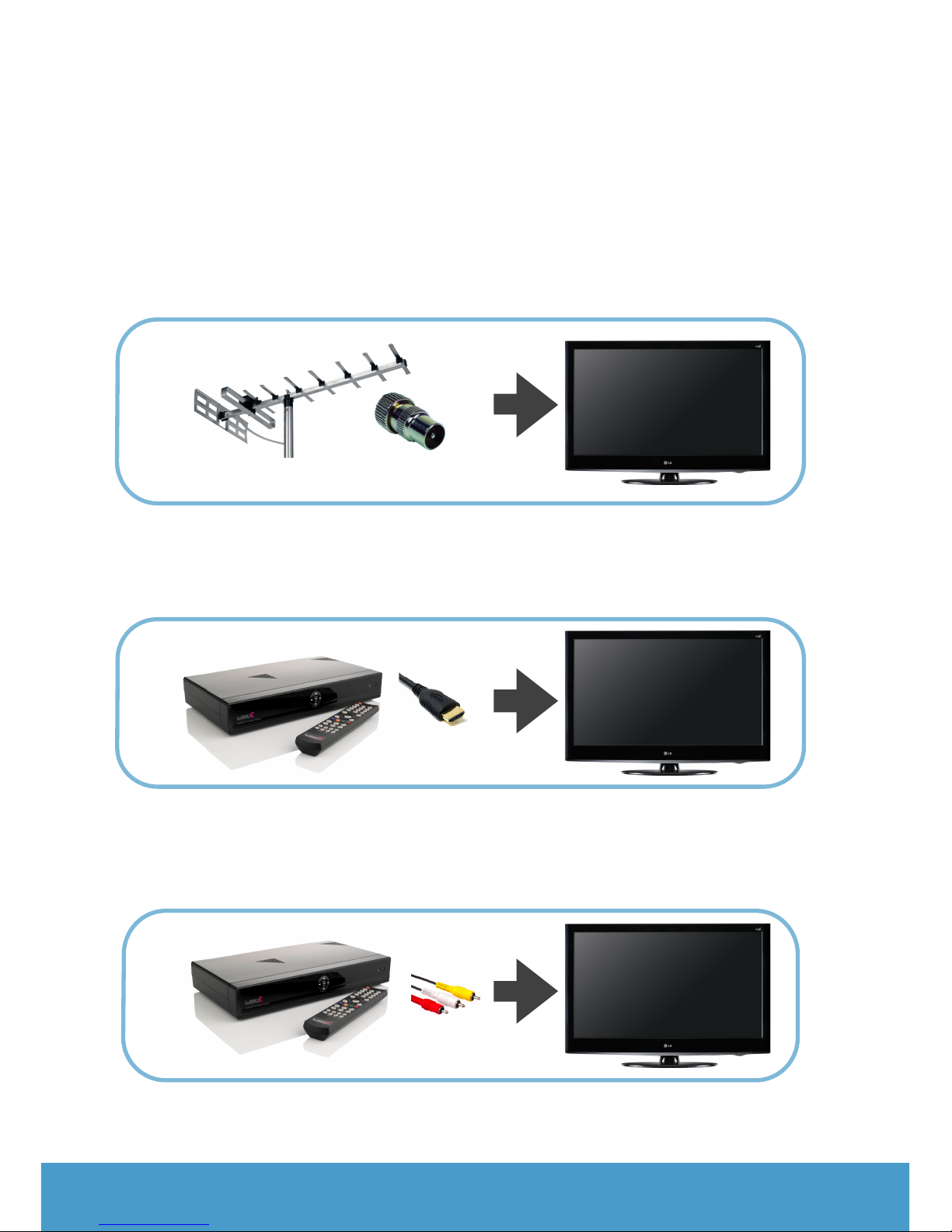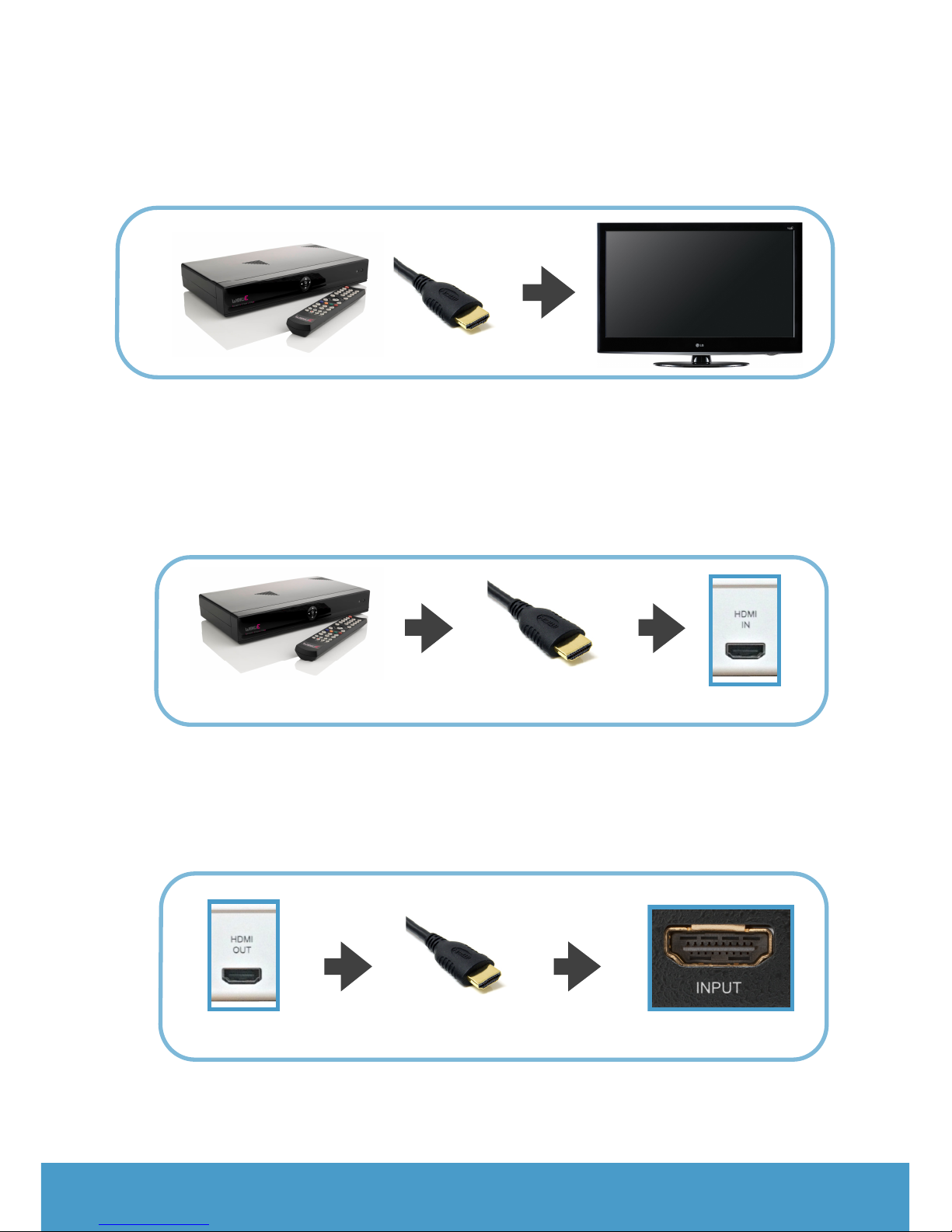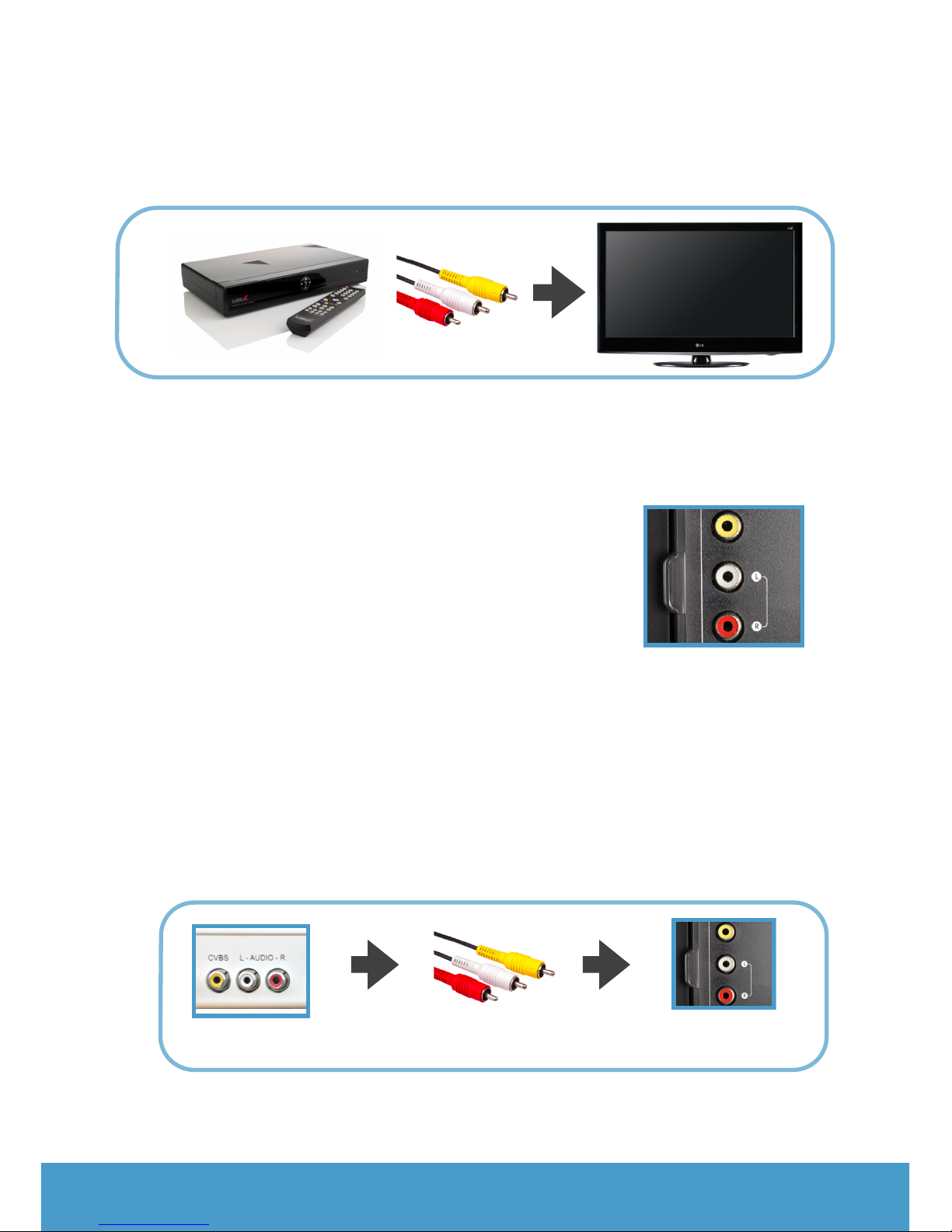Follow the instructions in this section to get your Care
Messenger device working and ready to use. We'll need to:!
#
• make sure your box is plugged in and switched on
• is connected correctly to your television
• is working with the remote we supplied
• is connected to your broadband.
#
Setting up the Care
Messenger remote
1. Put 2 x AAA batteries in the
remote by removing the rear
cover and inserting as shown
inside the battery
compartment. Ensure the
batteries are the correct way
round.
2. To program the Care Messenger
remote, begin by pressing the
yellow and green buttons (a) at
the same time until the right
hand button at the top of the
remote (b) flashes twice. Do the
next step as soon as possible.
3. Now press 0820 using the
number keys. The top right
button should flash again The
remote is now ready to use.