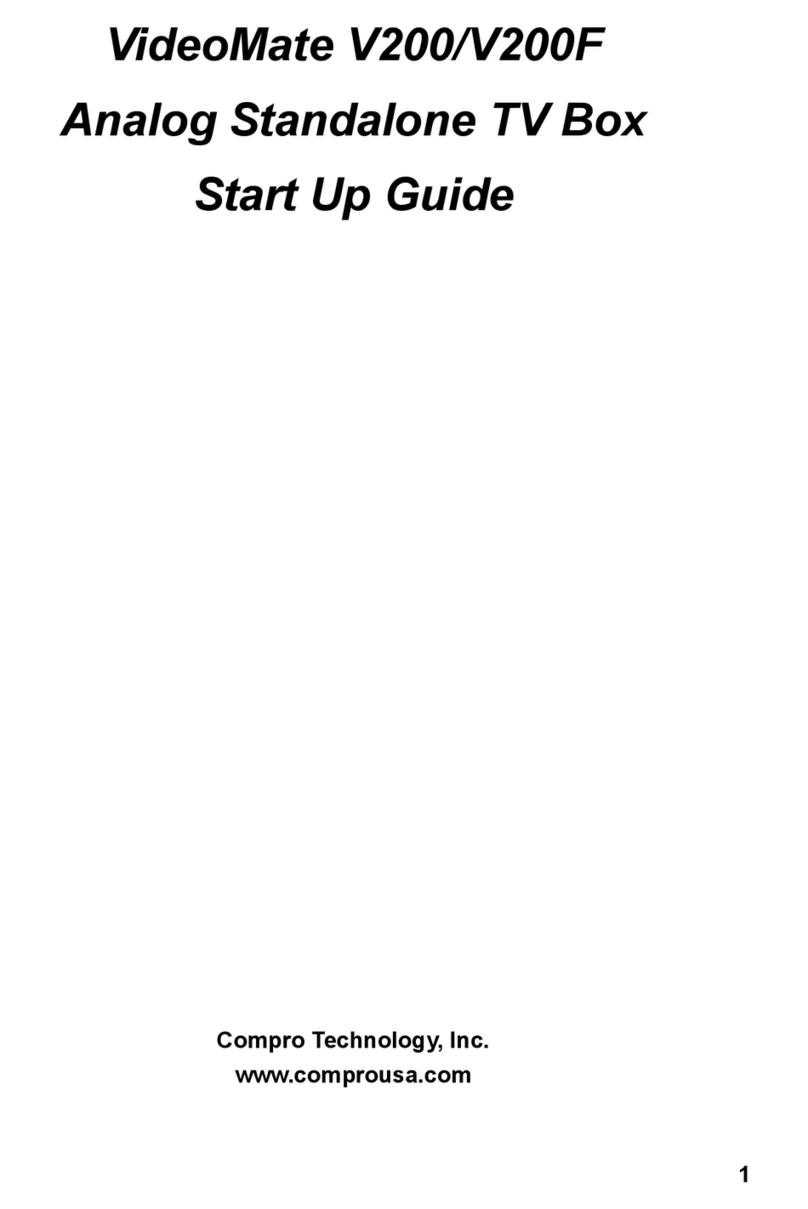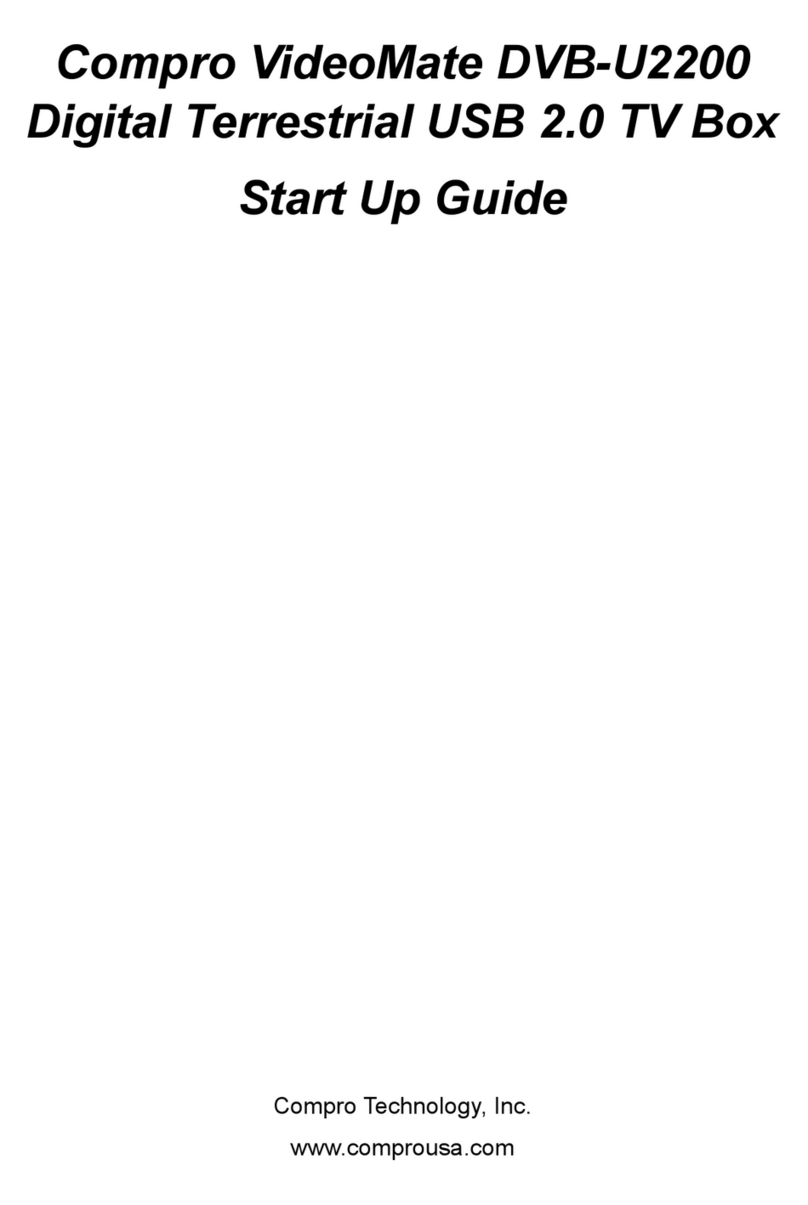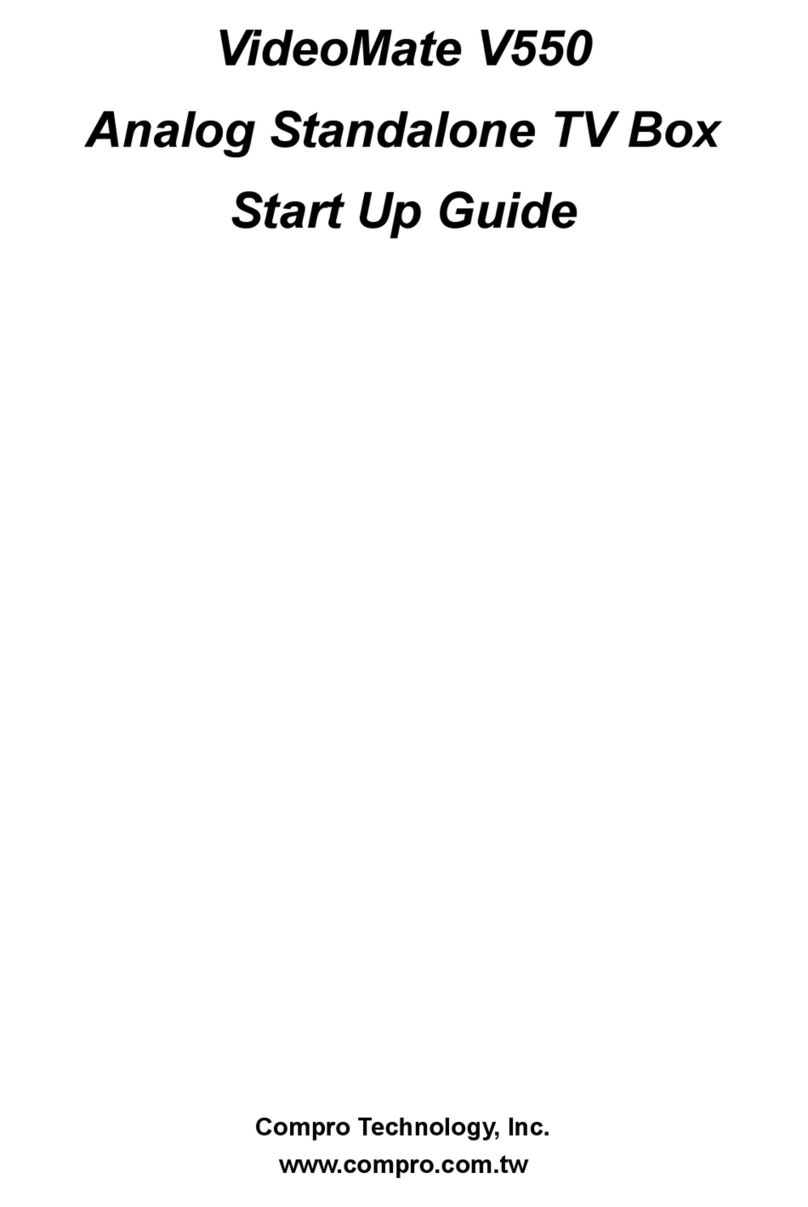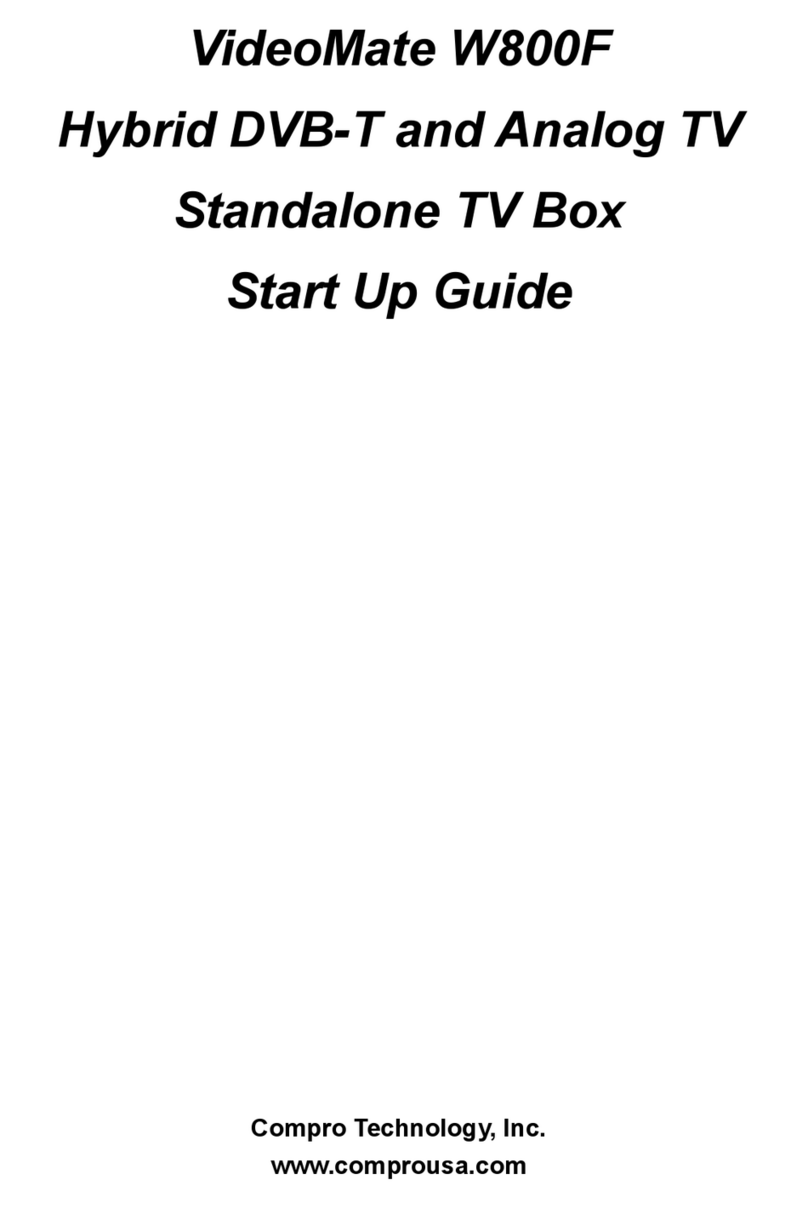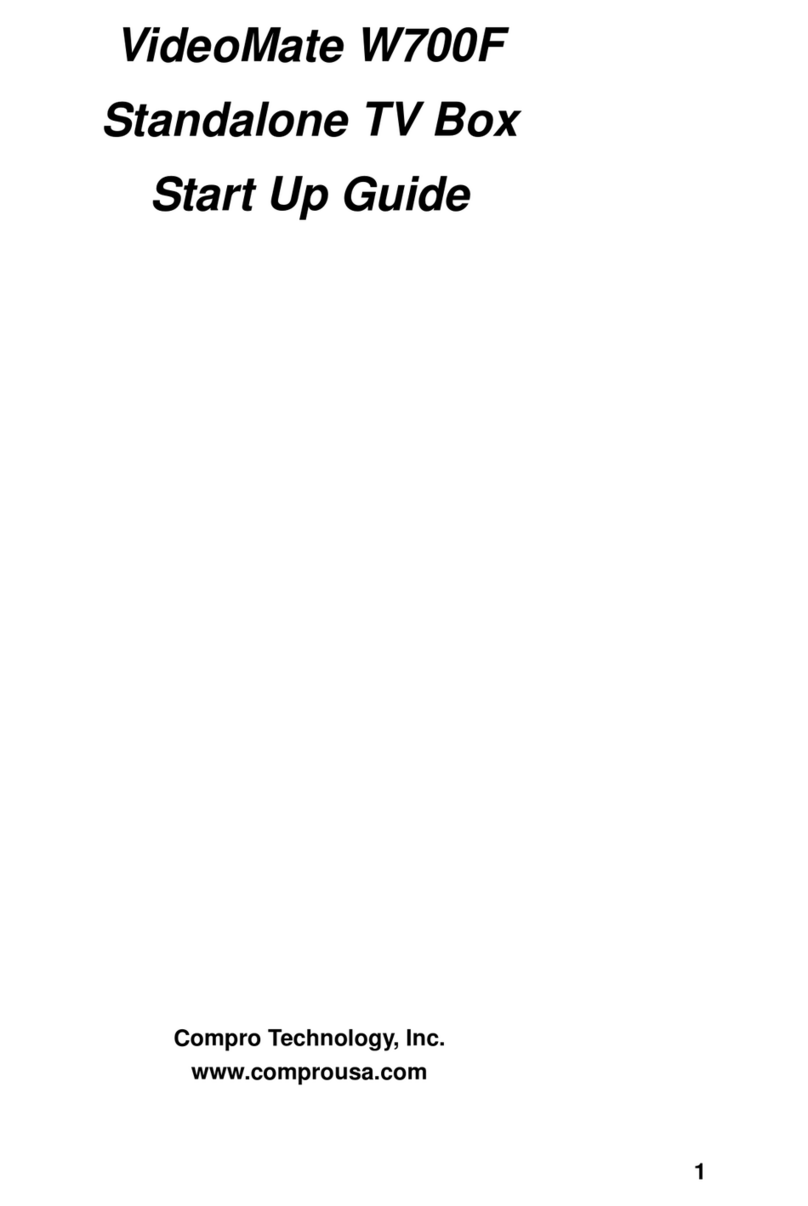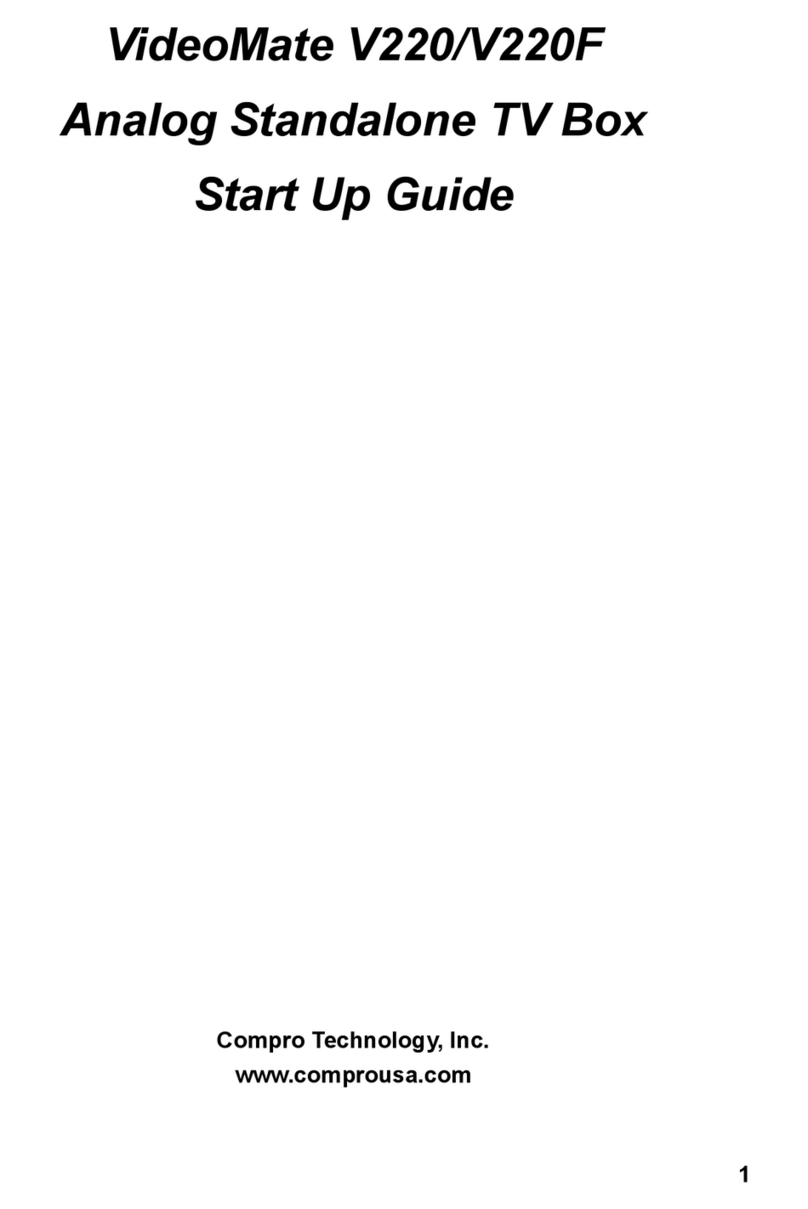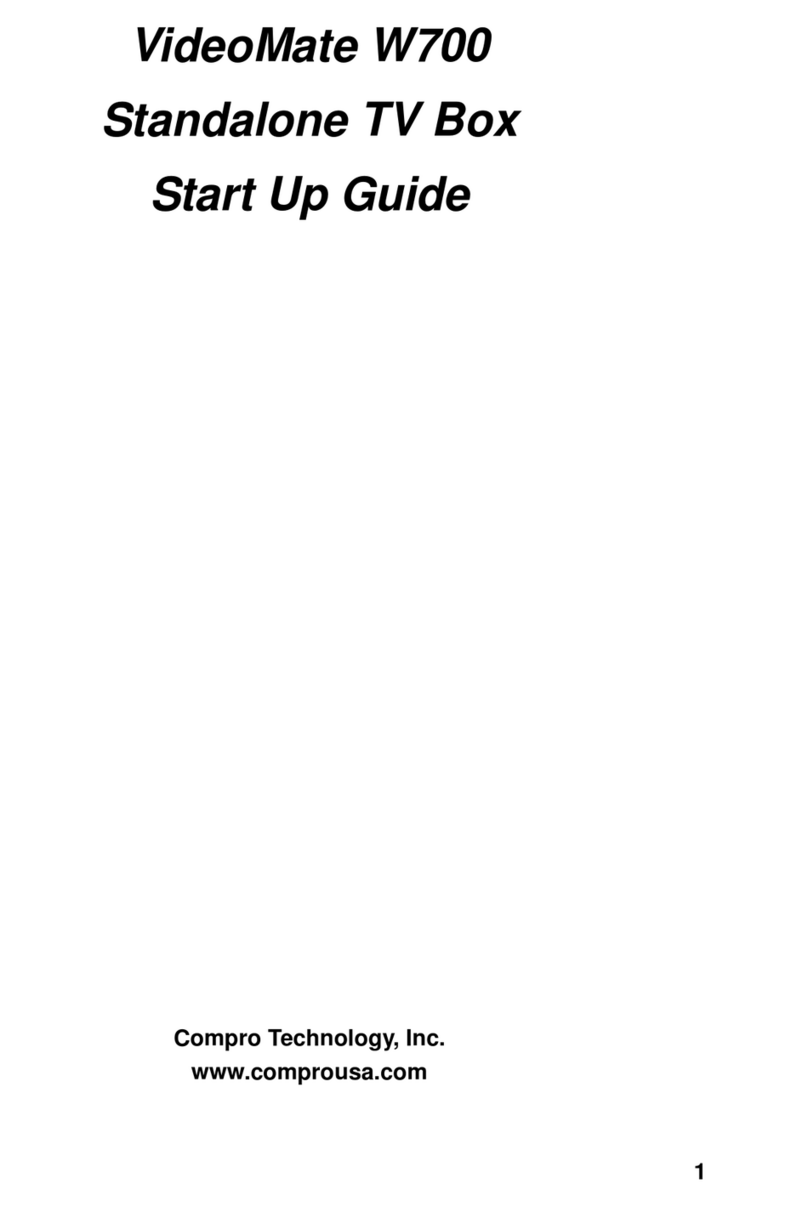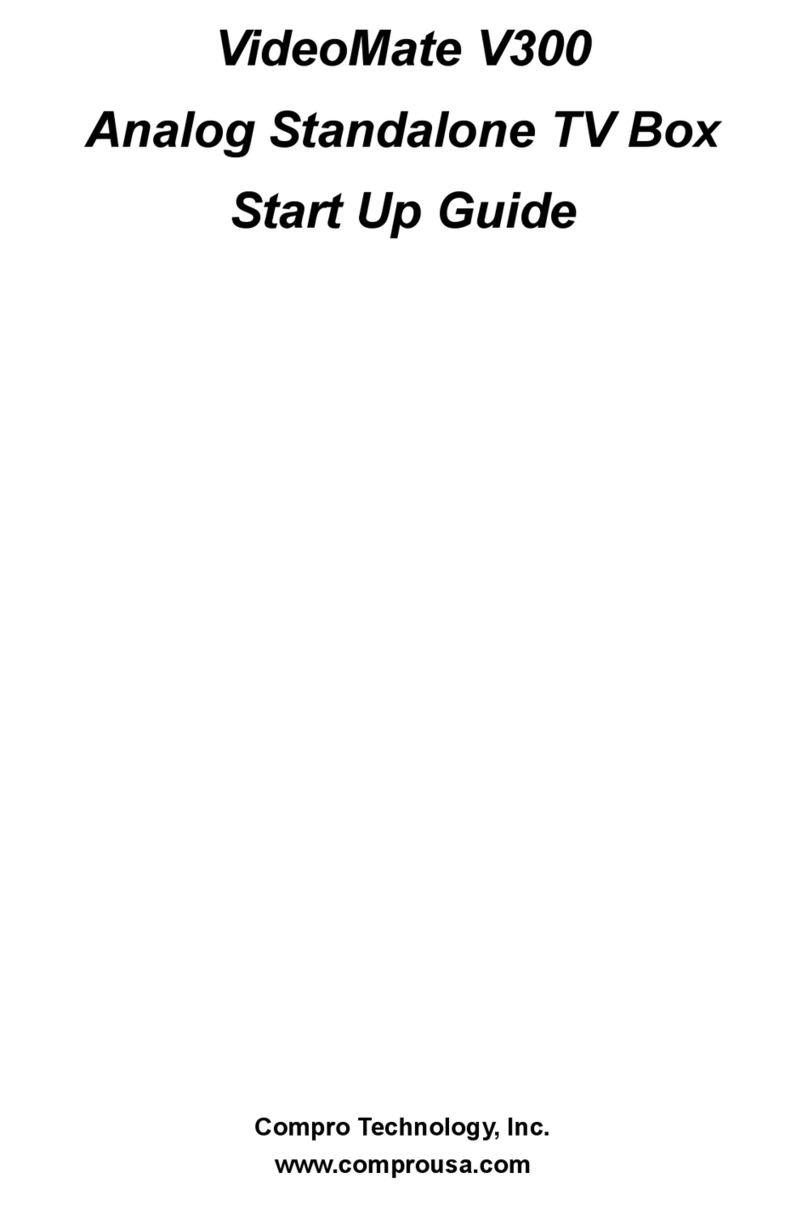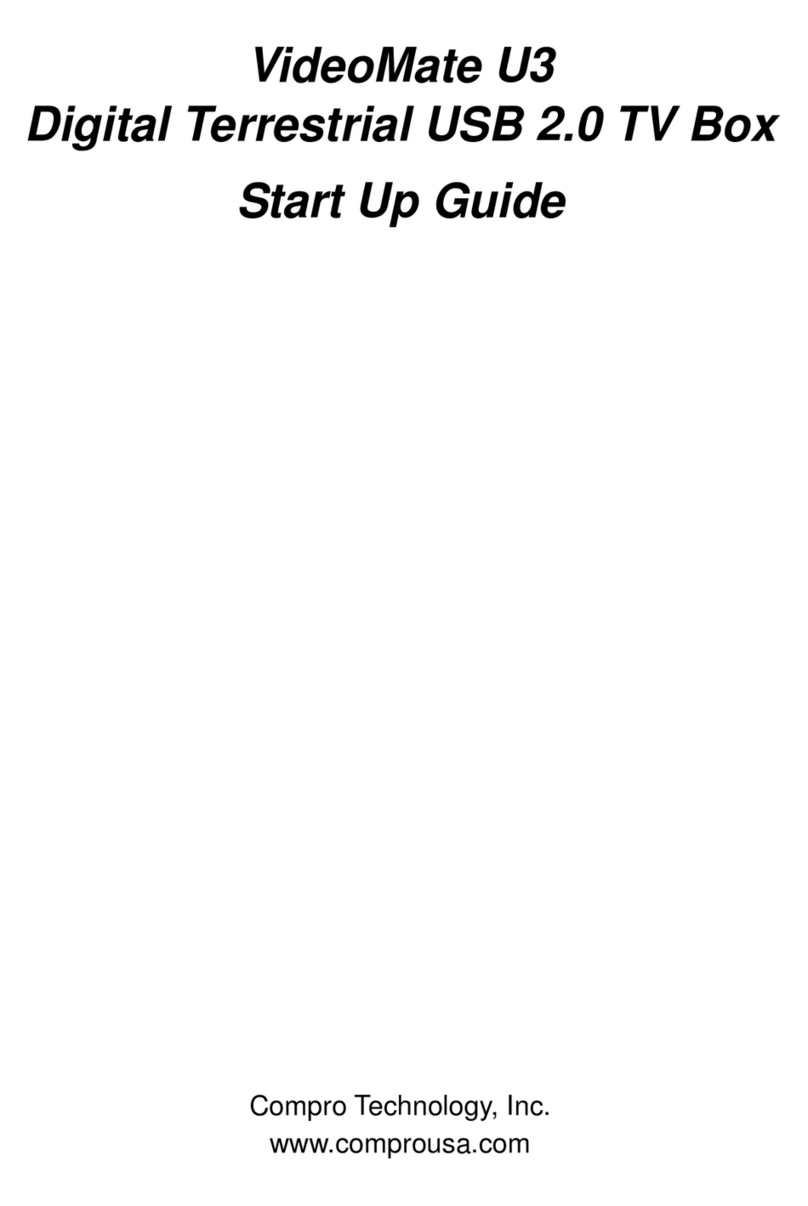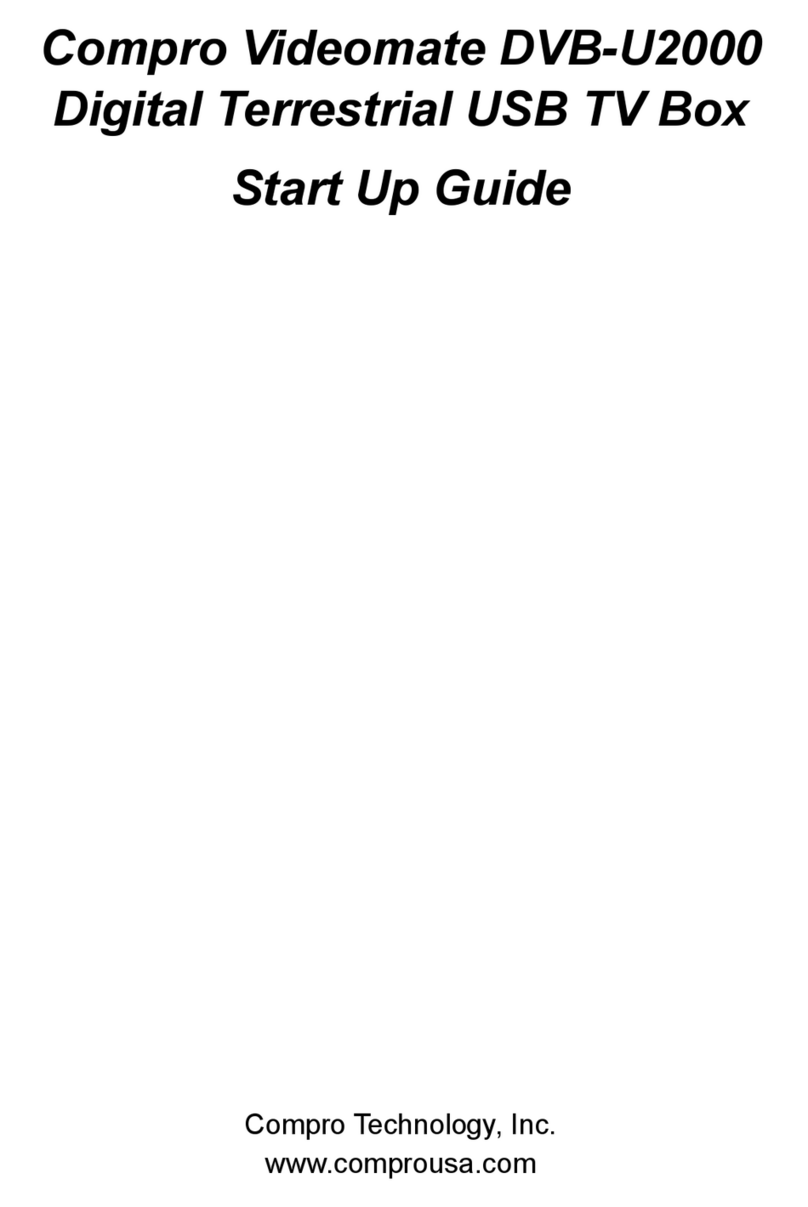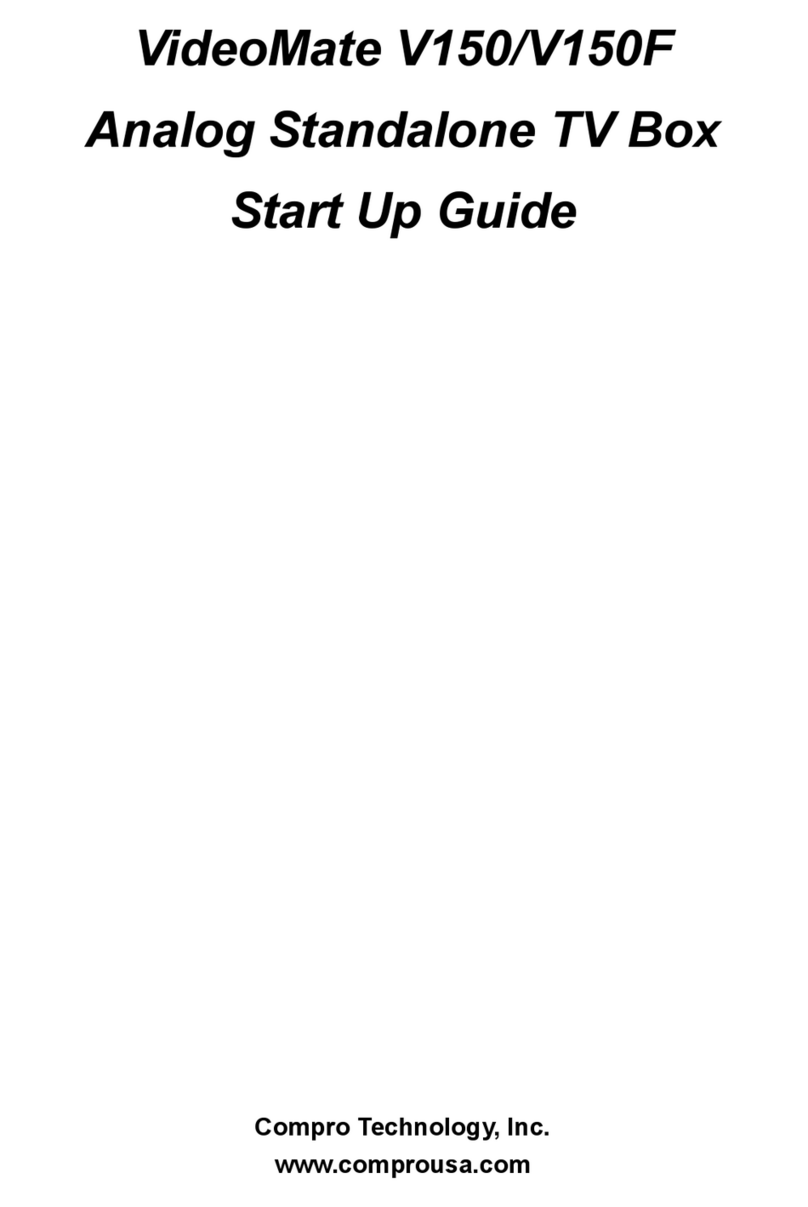8
Channel Swap
To swap the channel numbers, please select Channel Swap from the menu
then select yes, and it will show as a sub menu. Once you have entered this
menu, you will see a list of channels. You may browse with the direction keys;
Up and Down are going through the list while Left and Right are changing
pages of the list. Select the channel number that you wish to swap and press
OK, and then enter the number of the channel that you wish to switch.
To reset to the original channel numbers, please rescan the channel table
again by selecting Auto Scan in the menu.
My Favorite Channel List
My Favorite Channel List can store up to 10 channels that you watch the most
and browse with “FAV UP” and “FAV DOWN” keys on the remote controller.
To add channels to the favorite list, please turn to the channel you wish to add
and press “SET FAV” on the remote controller. Press “OK” on the selected
position.
(Picture)
(TV)
(Monitor)
(OSD)
(Sound)
OSD Position Press OK key, use direction keys to move OSD position
OSDTransparency 1 2 3 4
Language Select your language
Reset All Settings NO/YES (1 Cancel / 2 Reset All Settings)
Information VideoMate V600 Version information
Country/Region Select your country or region
(Picture)
(TV)
(Monitor)
(OSD)
(Sound)
Volume Adjust volume (0-50)
Treble Adjust Treble volume (0-15)
Bass Adjust Bass volume (0-15)
Loudness ON (enlarge the amplifier) / OFF (original signal)
Reset Reset sound settings (NO/YES)