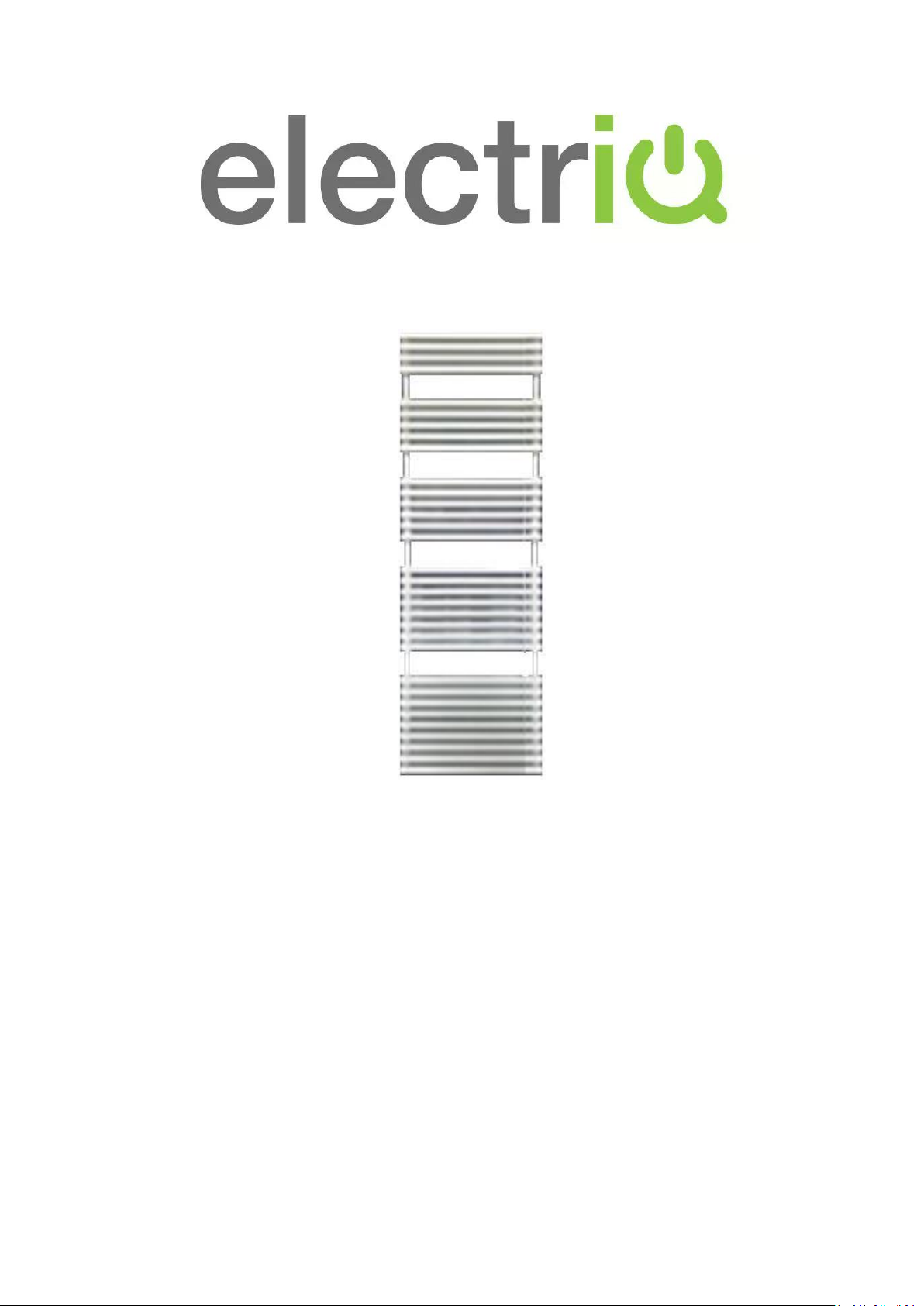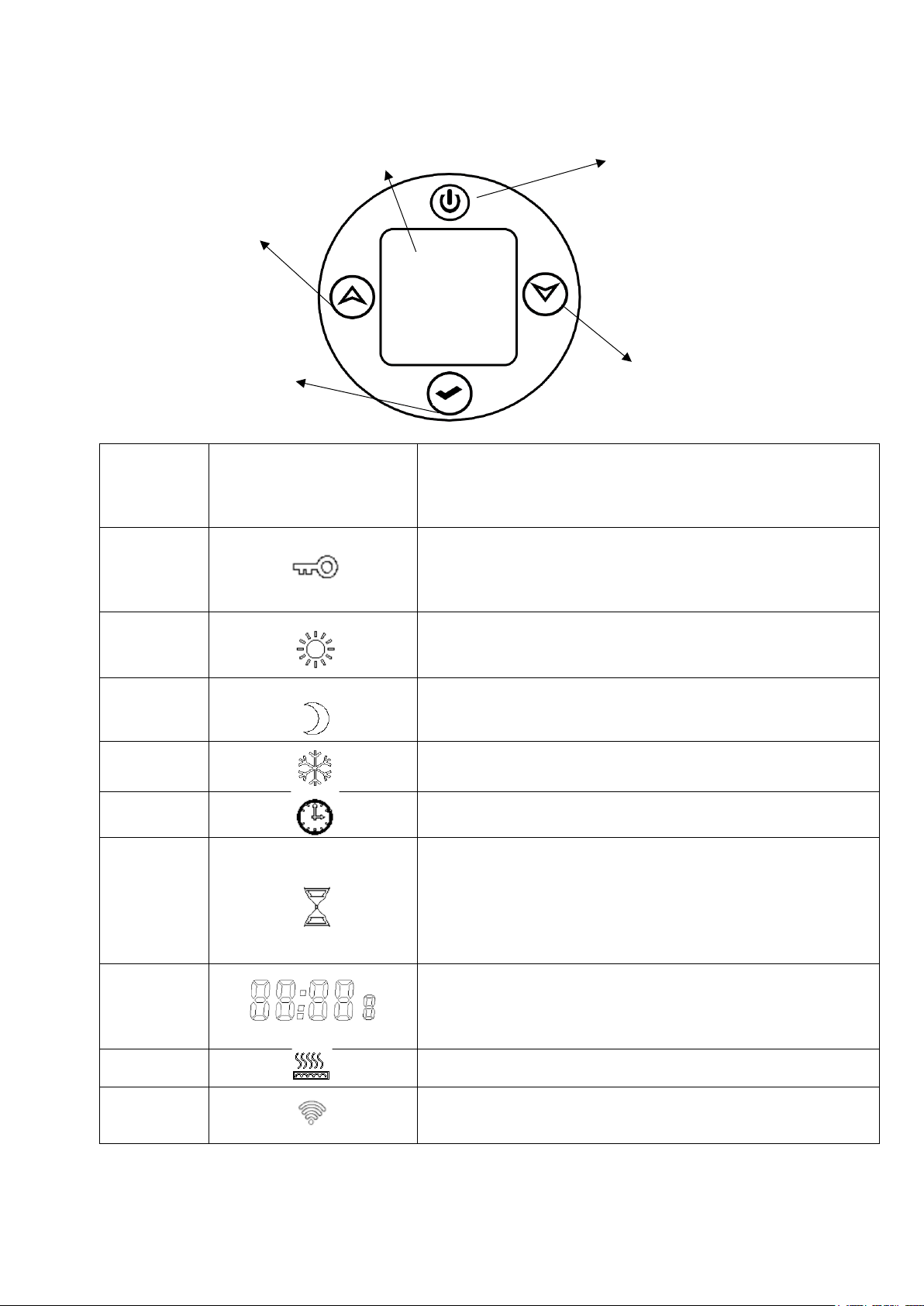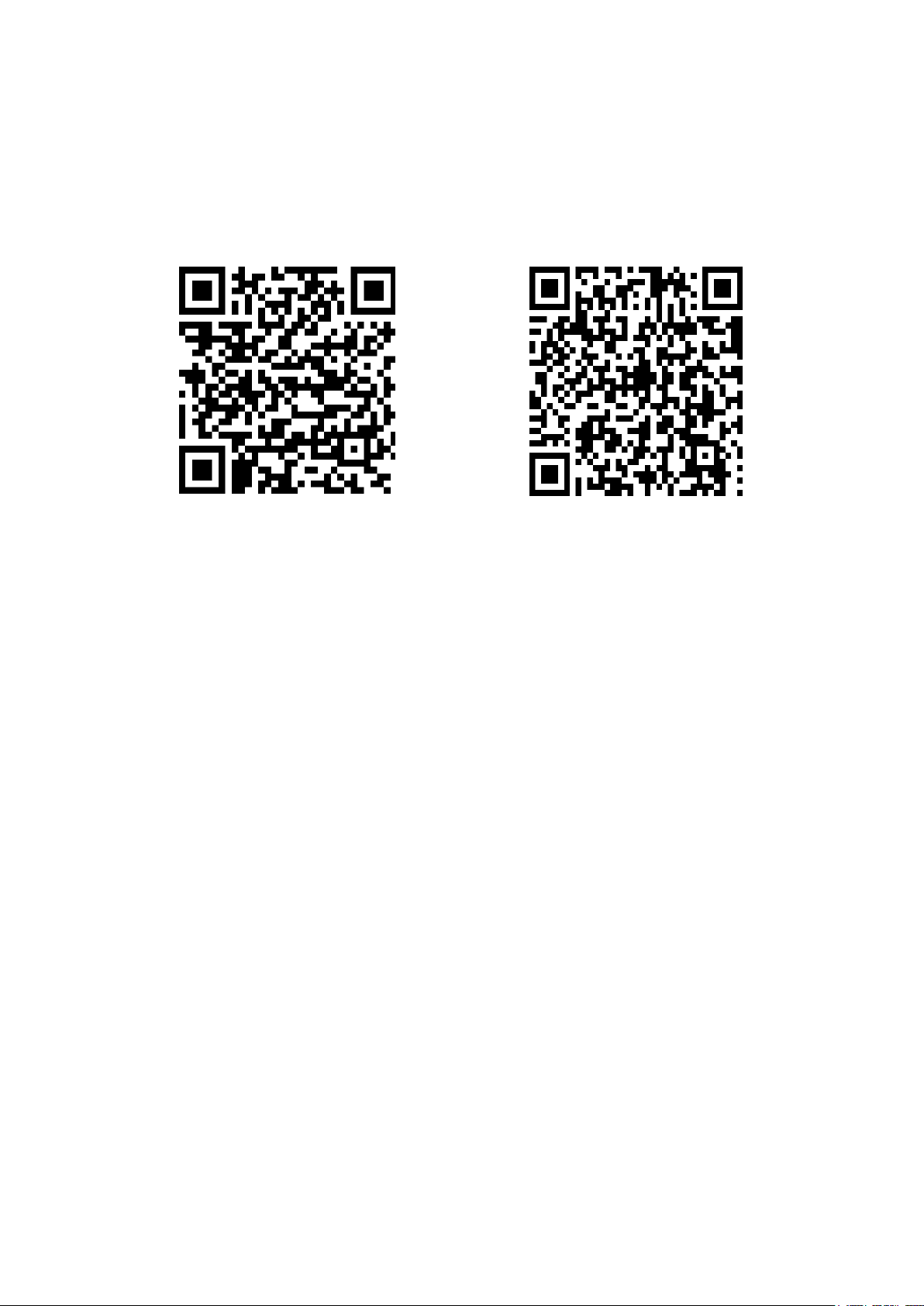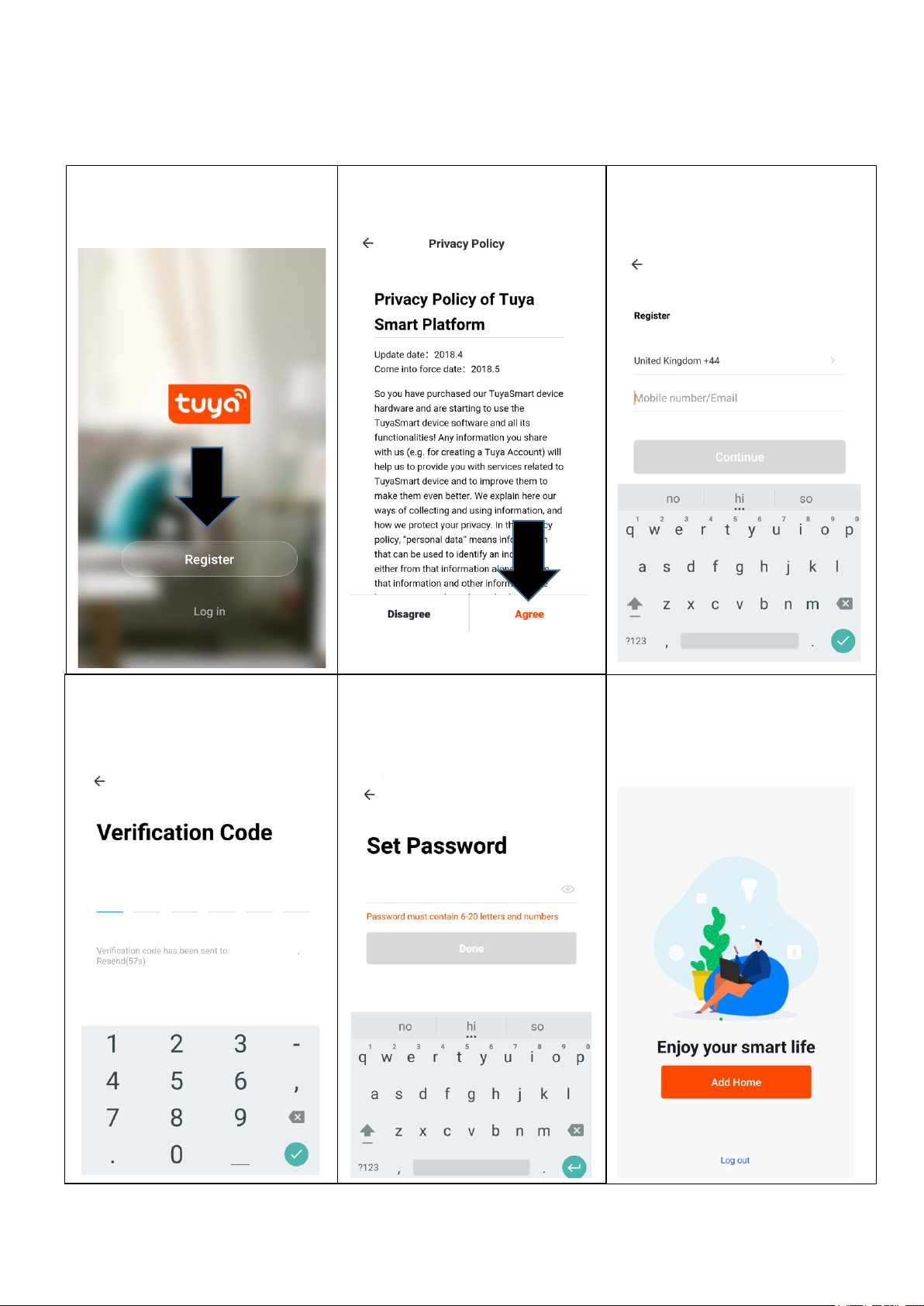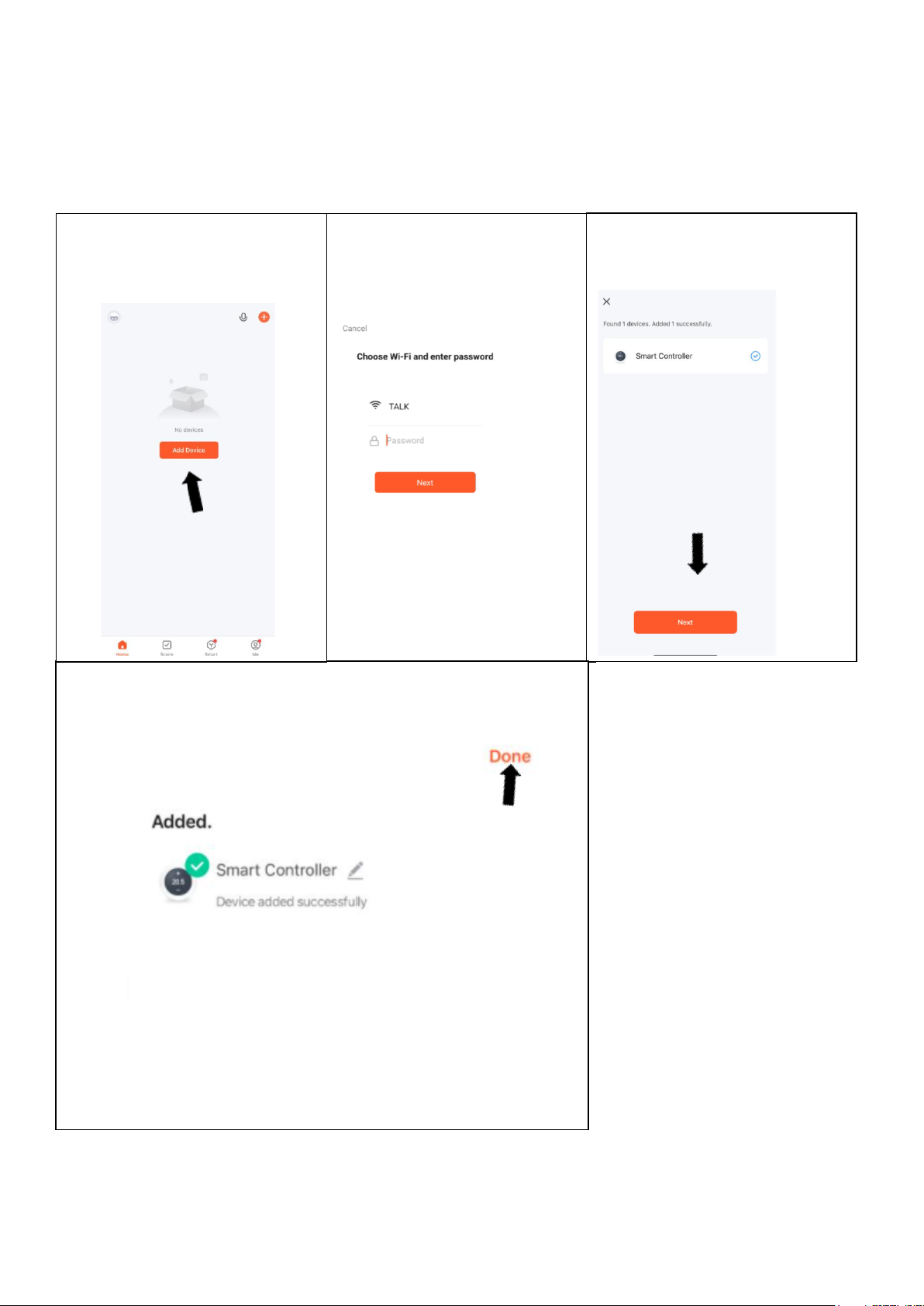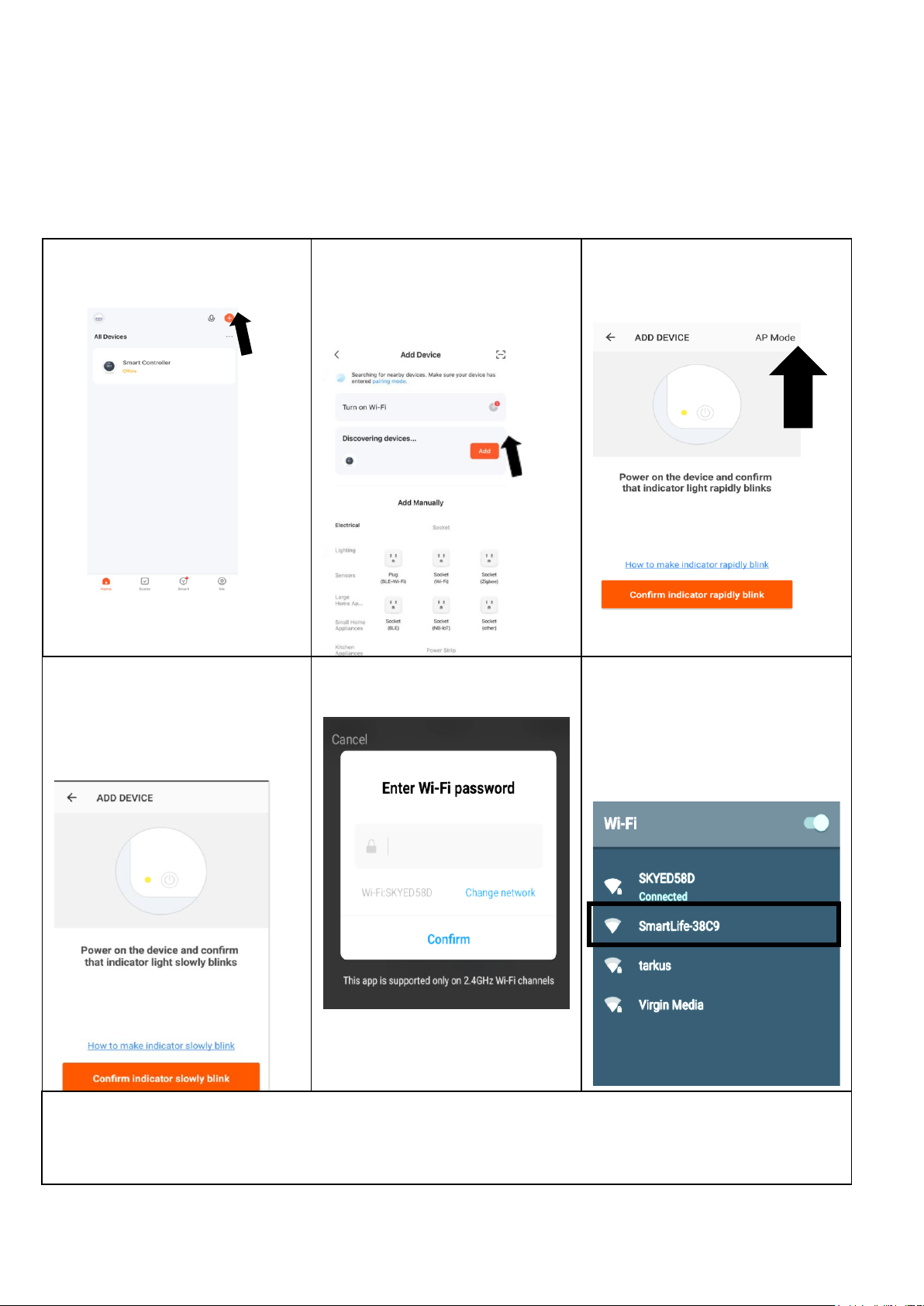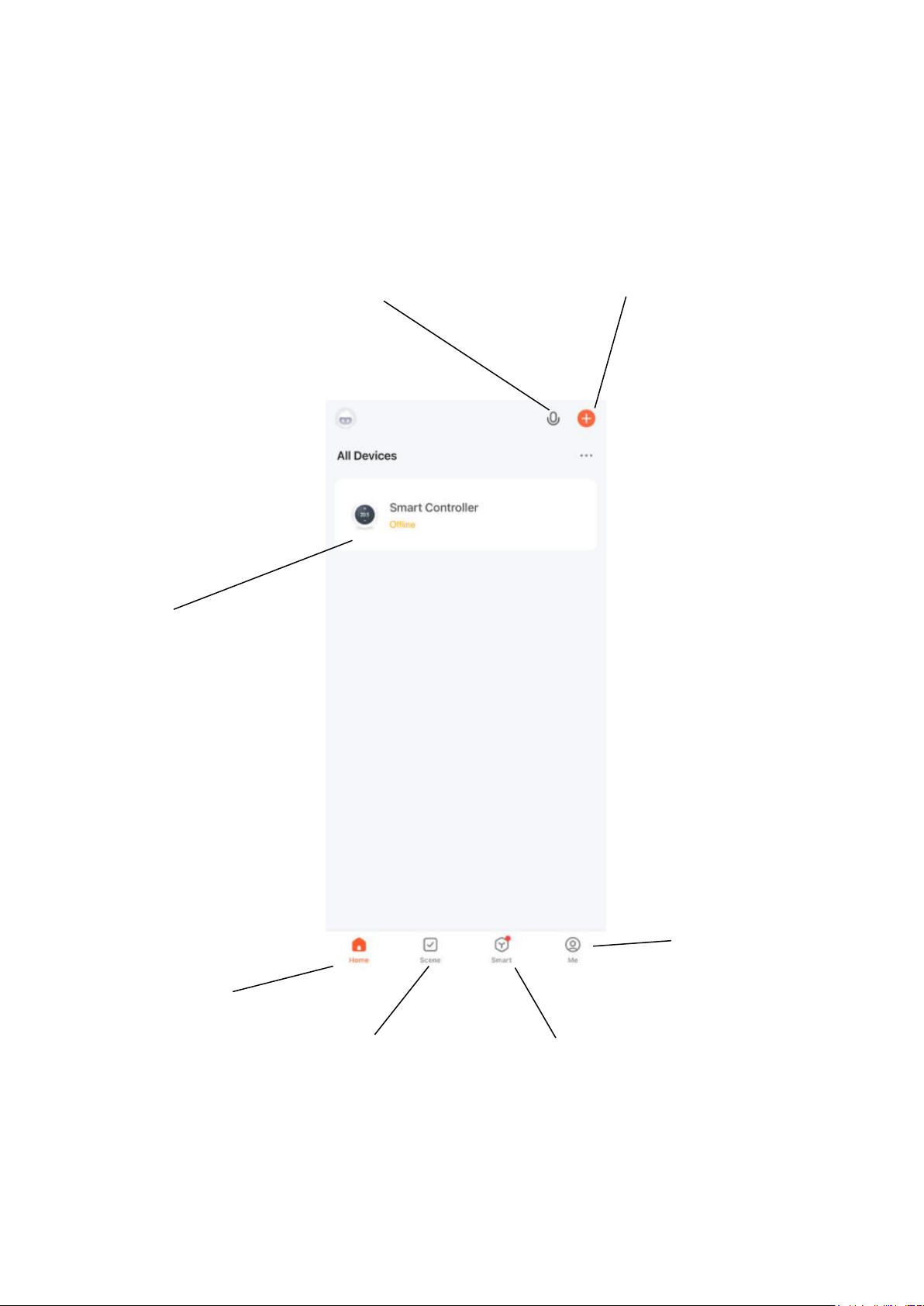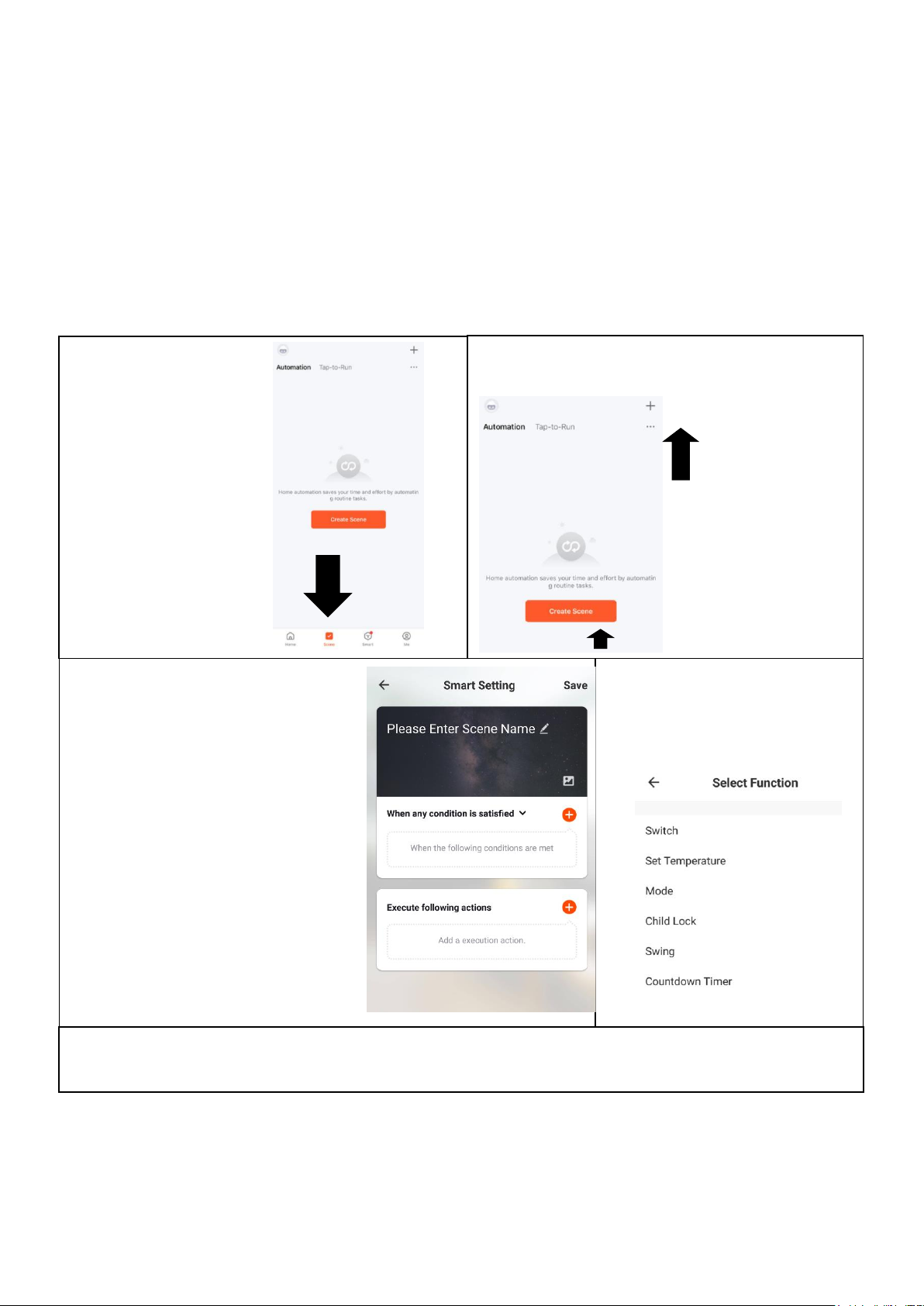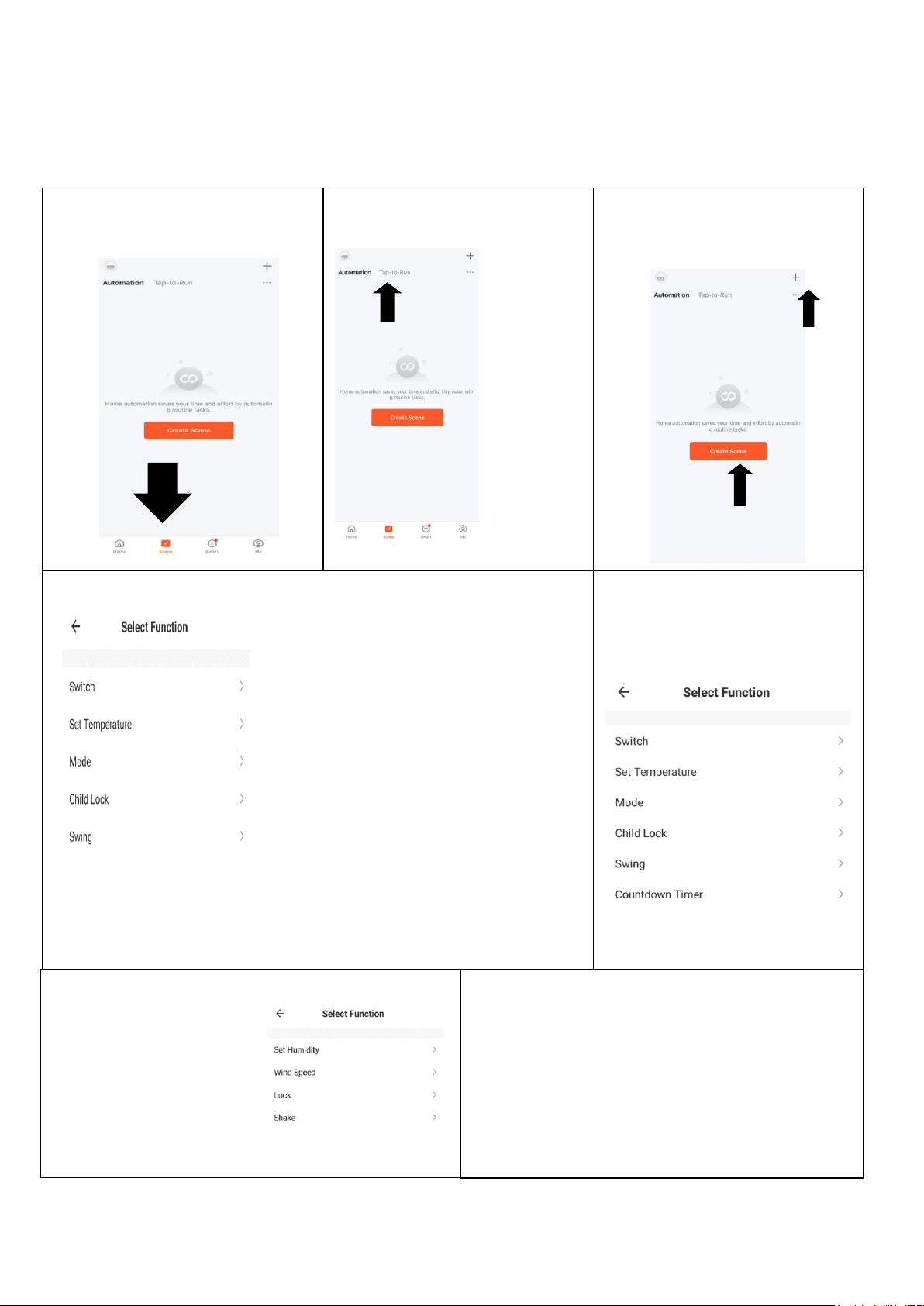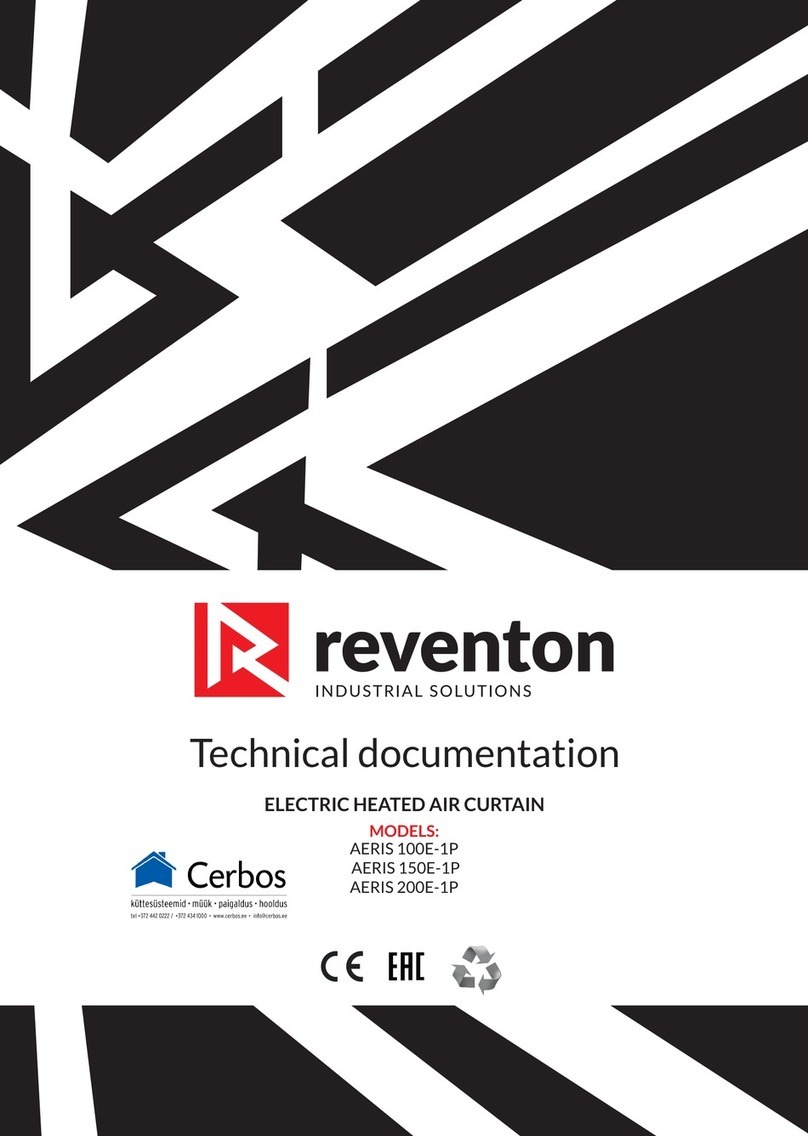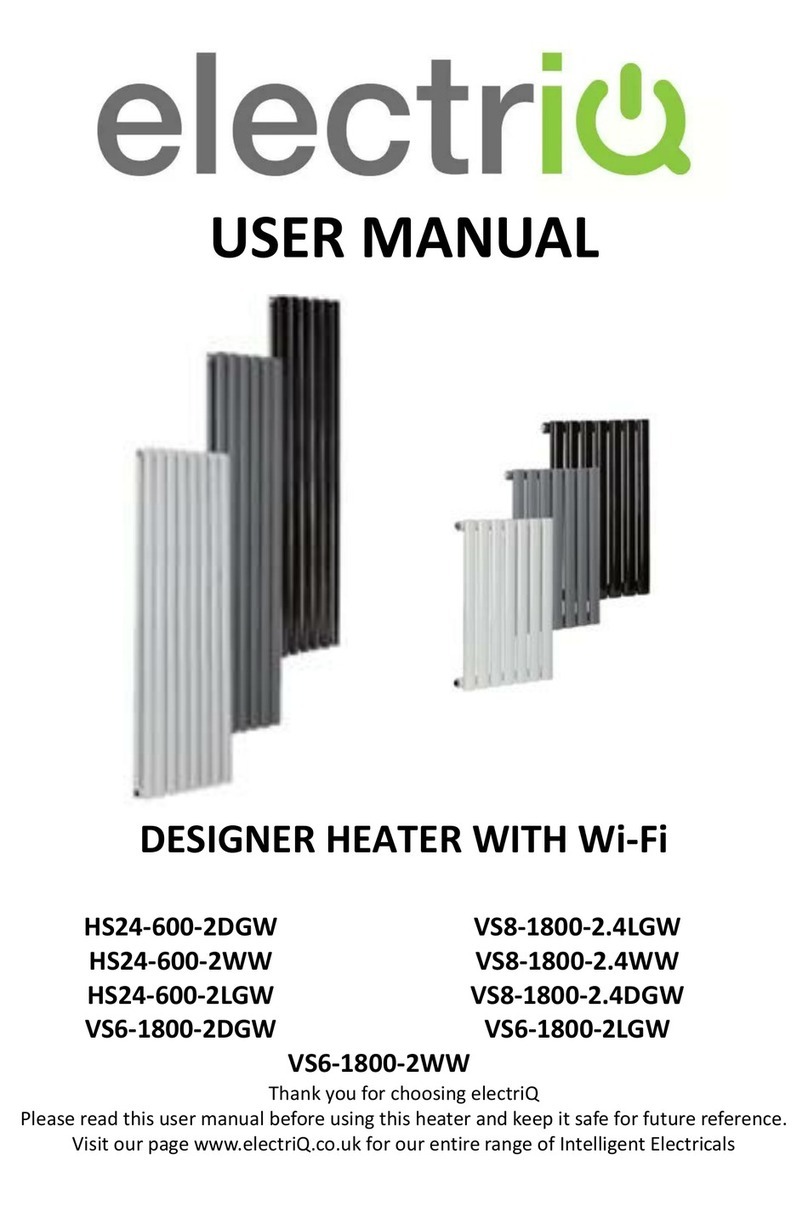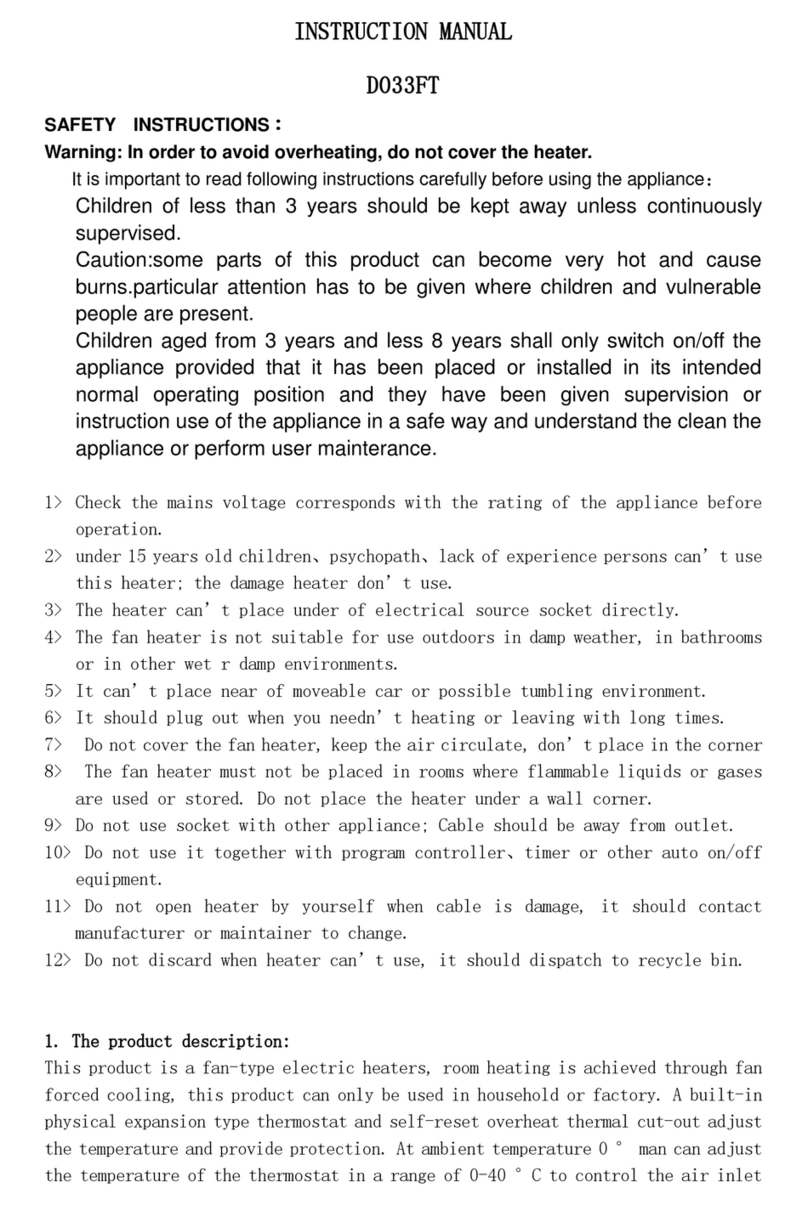Page 4of 22
SAFETY INSTRUCTIONS
IMPORTANT: Carefully read the instructions before operating the unit.
•This appliance is for indoor use only.
•Rating: This unit must be only connected to a 220-240 V / 50 Hz earthed outlet.
•Installation must be in accordance with the regulations of the country where the unit is used.
•If you are in any doubt about the suitability of your electrical supply have it checked and, if
necessary, modified by a qualified electrician.
•This heater has been tested and is safe to use. However, as with any electrical appliance - use
it with care.
•Disconnect the power from the unit before dismantling, assembling or cleaning.
•This appliance can be used by Children aged from 8 years and above and persons with
reduced physical, sensory or mental capabilities or lack of experience and knowledge if they
have been given supervision or instruction concerning use of the appliance in a safe way and
understand the hazards involved. Children shall not play with the appliance. Cleaning and
user maintenance shall not be carried out by children.
•Children aged from 3 years and less than 8 years shall only switch on/off the appliance
provided that it has been placed or installed in its intended normal operating position and
they have been given supervision or instruction concerning use of the appliance in a safe way
and understand the hazards involved. Children aged from 3 years and less than 8 years shall
not plug in, regulate, or clean the appliance or perform user maintenance.
•Children under 3 years should be kept away unless continuously supervised.
•Some parts of this product can become very hot and cause burns. Particular attention has to
be given where children and vulnerable people are present.
•Do not clean the unit by spraying it or immersing it in water.
•Never connect the unit to an electrical outlet using an extension cord. If an outlet is not
available, one should be installed by a qualified electrician.
•Never operate this appliance if the unit, cord or plug is damaged. Ensure the power cord is
not stretched, exposed to sharp object/edges, or routed under the unit.
•Any service other than regular cleaning should be performed by an authorised service
representative. Failure to comply could result in a voided warranty.
•Do not use an external timer.
•The heater must not be located immediately below a socket outlet.
•Always ensure the unit is secure before operation. It must be securely attached to a suitable
wall.
•Avoid keeping the unit in direct sunlight for a long period of time.
•The heater is designed to be used at temperatures above -20°C. If it is exposed to
temperatures below this, it must be allowed to warm above this level before operation.
•Do not attempt to repair, disassemble or modify the appliance. This unit contains no user-
serviceable parts.
•Always unplug or disconnect the appliance from the mains power supply when not in use, or
when moving or cleaning it. Do not pull the cord to unplug the heater.