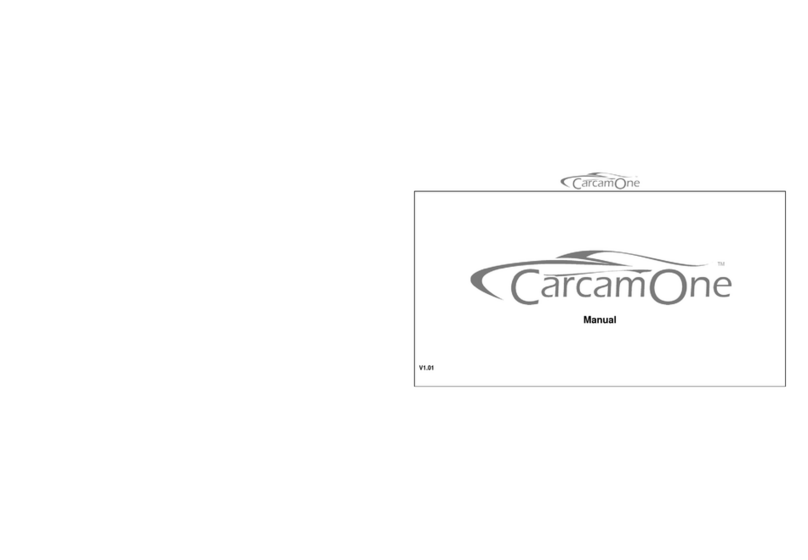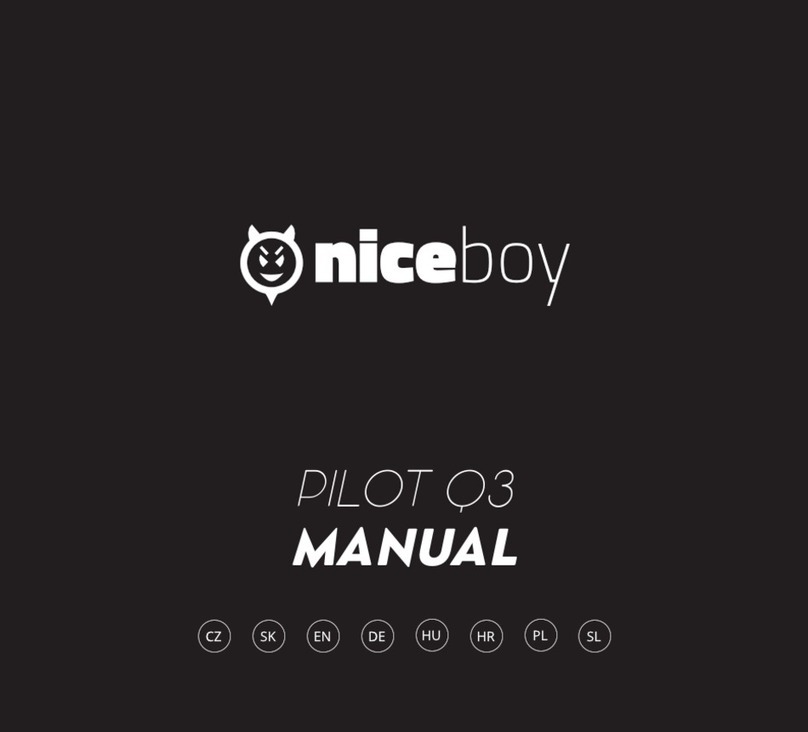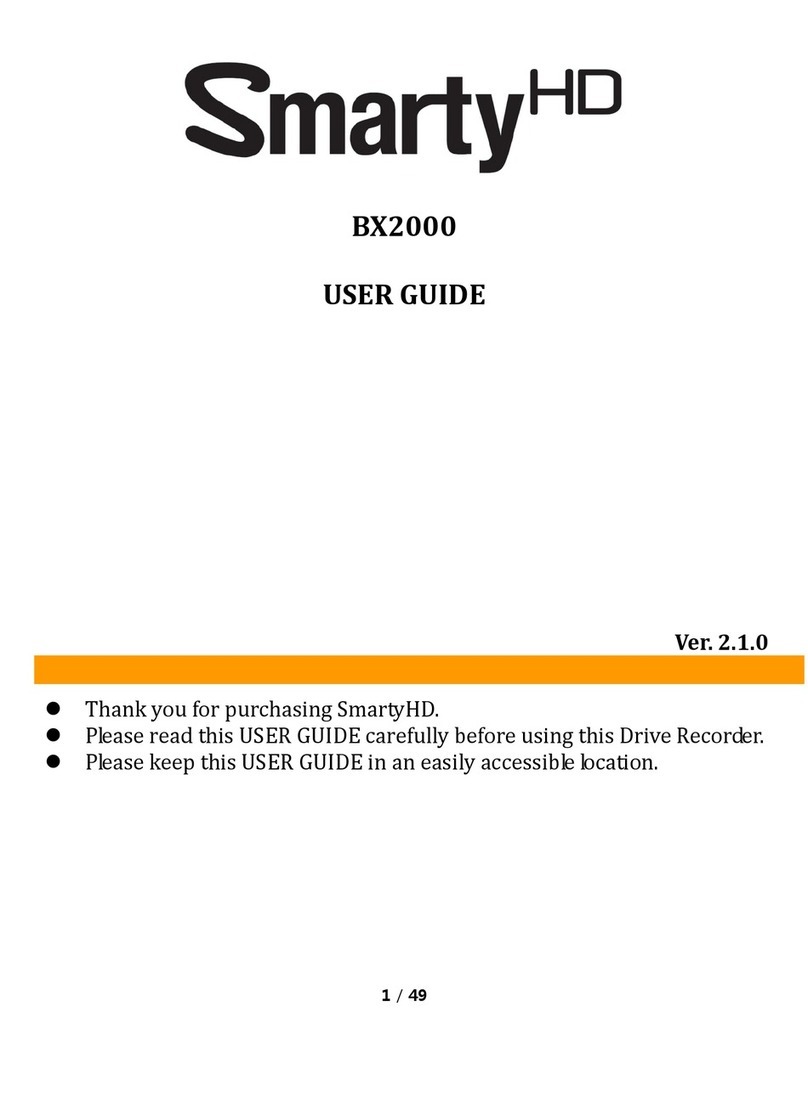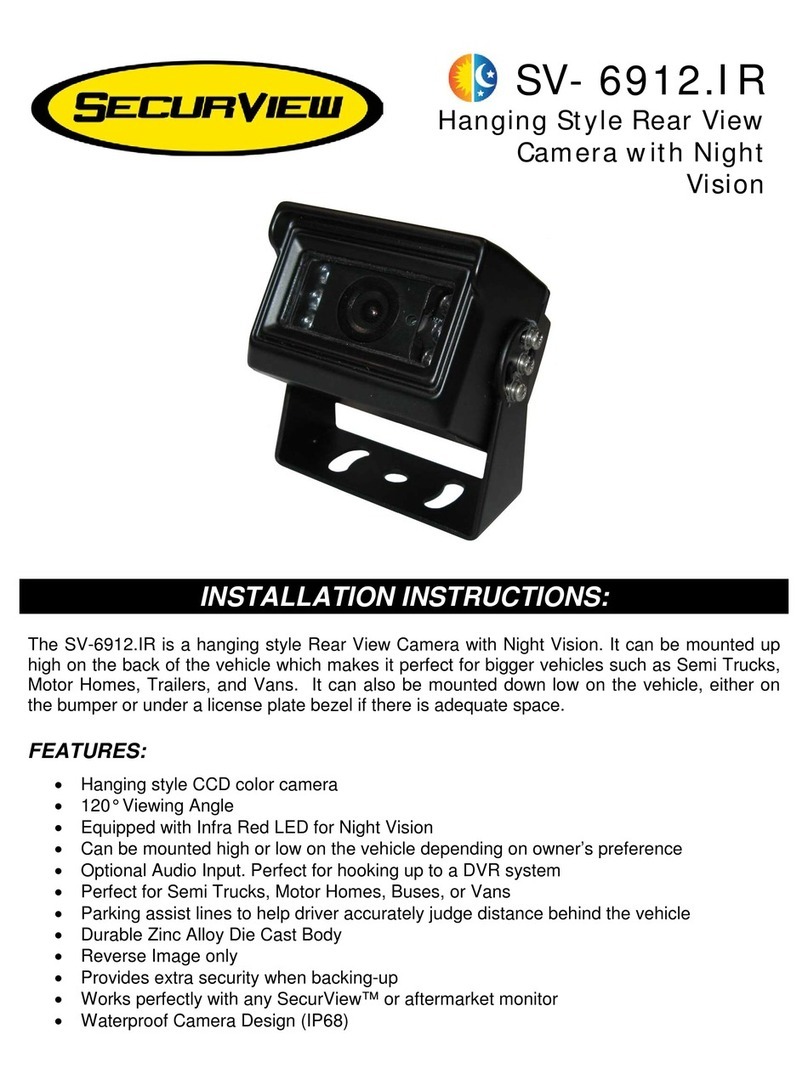ElectroFlip iDrive 2 User manual

This document is a property of ElectroFlip LLC (www.ElectroFlip.com).
No unauthorized reproduction is allowed.
1
iDrive 2
USER GUIDE
The iDrive2 is a digital video recording device that is expressly made to record things that your mind may
forget on the road. It has features designed for your for convenient recording while driver. A device that is
stylish and slim that shoots high quality video.
All information and instructions included in this manual are current as of May 22, 2014. However, due to
the fluid nature of advancing technology, some characteristics may change or need modifications in the
future. Should you encounter any problems or have any further questions about your purchase, please visit
our website www.ElectroFlip.com and contact us through our Contact Us page.

This document is a property of ElectroFlip LLC (www.ElectroFlip.com).
No unauthorized reproduction is allowed.
2
Table of Contents
PRODUCT INFORMATION............................................................................................................. 3
Hardware Parts................................................................................................................................3
Product Specification........................................................................................................................4
Inside the Package...........................................................................................................................4
GETTING STARTED....................................................................................................................... 4
Charging the Device.........................................................................................................................4
Device Power On/Off........................................................................................................................4
Recording a Video............................................................................................................................4
Taking a Photo.................................................................................................................................5
Preview/Delete Videos and Photos.....................................................................................................5
Function Setup.................................................................................................................................5
Mode Settings..................................................................................................................................6
USB Connectivity..............................................................................................................................6
TROUBLESHOOTING..................................................................................................................... 7

This document is a property of ElectroFlip LLC (www.ElectroFlip.com).
No unauthorized reproduction is allowed.
4
PRODUCT SPECIFICATION
RECORDING
RESOLUTION 1280 X 960/720 X 480/ 640 X 480 PIXELS POWER
SOURCE BUILT-IN RECHARGEABLE LITHIUM-ION BATTERY
12V / 24V CAR CHARGER
VIDEO FORMAT .AVI MEMORY
CARD SUPPORTS SD/MMC UP TO 32GB
VIDEO INTERVAL 2 / 5 /15 MINUTES LCD SCREEN 2.5 INCH IN SIZE
270° ADJUSTABLE SWIVEL
INSIDE THE PACKAGE
•Retail iDrive2 unit (memory card not included)
•Cigarette Lighter Car Charger
•Dash Mount Kit
•USB Transfer/Charging Cable
•Online User Guide
GETTING STARTED
CHARGING THE DEVICE
There are two ways to charge the iDrive2 – USB Cable and Car Charger. Once the device is charging
you will see a red indicator light and will turn off when device is fully charged.
NOTE: To avoid damaging the device, use only the USB cable and Car Charger that came with the
package.
DEVICE POWER ON/OFF
To turn on the device if it is using the battery power, simply press the Power button and it will
automatically start to record. Press the Power button again to turn it off. The device will automatically
save the last file when it is powered off.
When device is connected to a car charger, it will automatically turn on and record once the car starts. It
will automatically save the last file when you turn off the ignition.
RECORDING A VIDEO
To record the video using iDrive2, please follow the steps below:
1. Make sure that SD/MMC card is inserted before turning on the device.

This document is a property of ElectroFlip LLC (www.ElectroFlip.com).
No unauthorized reproduction is allowed.
5
2. Turn the device ON by either pressing the Power button (if using battery power) or by starting the
car (if device is connected to a car charger). The recording indicator light (REC/SNAP
WORKING) will blink while it is recording. The video files are automatically saved to the SD/MMC
card.
NOTE: If S/MMC card is already full, the device will automatically starts to record over the oldest video
files first. The device will pause recording for 3 seconds then starts to overwrite the old video files.
TAKING A PHOTO
1. Turn on the iDrive2.
2. Press Mode button to enter the Camera Mode.
3. Press the REC/SNAP button to take a photo. Photo will be automatically saved to the SD/MMC
card.
PREVIEW/DELETE VIDEOS AND PHOTOS
Video/Photo Preview
1. Turn iDrive2 on.
2. Press Mode button twice to enter the Preview Mode.
3. Press Up or Down button to select a video file.
4. Press REC/SNAP button to play or stop the video.
Delete a Video/Photo
1. Turn iDrive2 on.
2. Press Menu button to enter Delete Mode.
3. Select Single, All or Select by using the REC/SNAP button and UP or DOWN buttons.
4. Press REC/SNAP button to confirm file deletion.
NOTE: You can also select Thumbnail Mode and Volume (from 1 to 8) in the Preview Mode.
FUNCTION SETUP
The device has different functions that you can setup. To configure the settings for each functions please
follow the steps below:
1. Turn ON the device.
2. Press the Mode button while in Video or Camera Mode to enter the setting's interface.
3. Confirm selection by pressing REC/SNAP button.
4. Select by pressing Up and Down buttons for the different settings.
5. Press the Menu button to exit after you finished the setup.

This document is a property of ElectroFlip LLC (www.ElectroFlip.com).
No unauthorized reproduction is allowed.
6
The table below lists the different function settings for Video Mode and Camera Mode.
VIDEO MODE
SIZE Select from [1280 x 960 / 720 x 480 / 640 x 480 PIXELS]
TIME STAMP
Select from [Off / Date only / Date & Time]
MOTION DETECT
Select between On / Off
AUDIO RECORD
Select between
On
/
Off
RECORDING INTERVAL
Select from [2 / 5 / 15 minutes] (how often iDrive2 will automatically save video files
CAMERA MODE SIZE 1.3 M / VGA
NOTE: If the device is Motion Detect activated, the device will start recording automatically when
movement is detected and stop recording when no movement is detected.
MODE SETTINGS
1. Turn ON the device.
2. Press Menu button twice whether in Video or Photo Mode to enter the Setup interface.
3. Press the Menu button again to exit after you finished the setup.
The table below will show you the different Mode settings.
FORMAT
Select only if you want to format the SD/MMC card. (
NOTE:
Formatting will erase any stored files)
LANGUAGE
Select from [English / Chinese / Japanese / Russian]
SYSTEM RESET Select [Cancel or Execute System] to reset
LIGHT FREQUENCY Select between [50 / 60 Hz]
DATE INPUT Set correct recording Date and Time by pressing REC/SNAP button and UP and DOWN button.
IR LED
Auto or Off
USB CONNECTIVITY
You can access recorded files from your iDrive2 by connecting the device to your computer via USB cable.
Below are the steps.
1. Connect the iDrive2 to your computer by using the USB cable that came with the package.
2. Click My Computer and you will see the iDrive2 as a removable disk.
3. Click on the removable disk icon then you can download the video files from the iDrive2 to your
computer's hard driver. And, play the video on your computer for a smoother playback.
TROUBLESHOOTING
Below are some of the issues that you may encounter when you are using your device. If the issue you are

This document is a property of ElectroFlip LLC (www.ElectroFlip.com).
No unauthorized reproduction is allowed.
7
experiencing is not listed you may visit our FAQ page (http://help.electroflip.com/index.php) for
additional reference or contact us our website www.ElectroFlip.com and go to our Contact Us page. You
may also contact our Customer Support at 1-877-686-7495.
1. I can't keep the suction cup to stay on my windshield.
Below are the possible solutions:
1. Ensure that your unlatching the suction button completely, then press firmly and evenly on
the suction. Press the suction latch as far as it will go where the suction feels firm.
2. Use a small amount of Elmer's glue and let the sun bake it to dry it out. Elmer's glue offers
an almost near permanent solution without damaging your windshield or suction cup.
http://help.electroflip.com/article-115.html
2. Does this device records well at night?
Yes. The device have fair low light handling. The device can see a little less than what the human
eye can see when the driver's headlights are on. Obviously, they would not do well without the
headlights as they are not pure night vision cameras.
http://help.electroflip.com/article-52.html
All information and instructions included in this manual are current as of May 22, 2014. However, due to
the fluid nature of advancing technology, some characteristics may change or need modifications in the
future. Should you encounter any problems or have any further questions about your purchase, please visit
our website www.ElectroFlip.com and contact us through our Contact Us page.
Table of contents