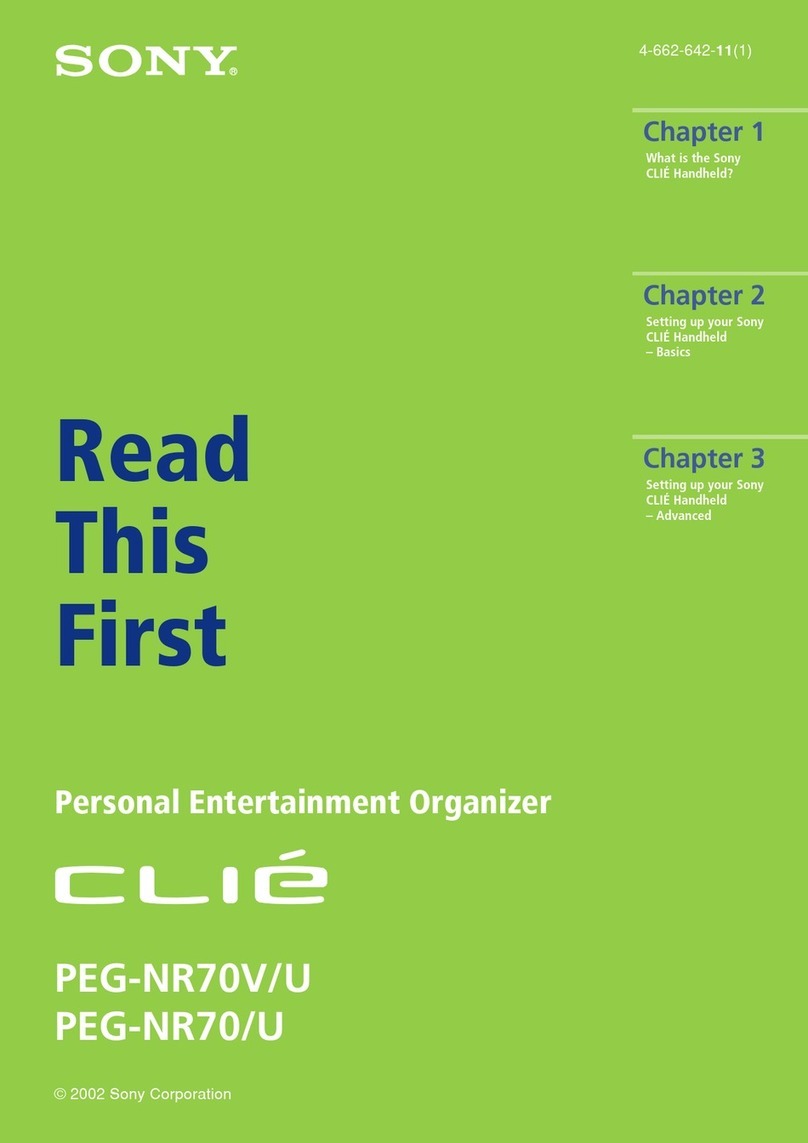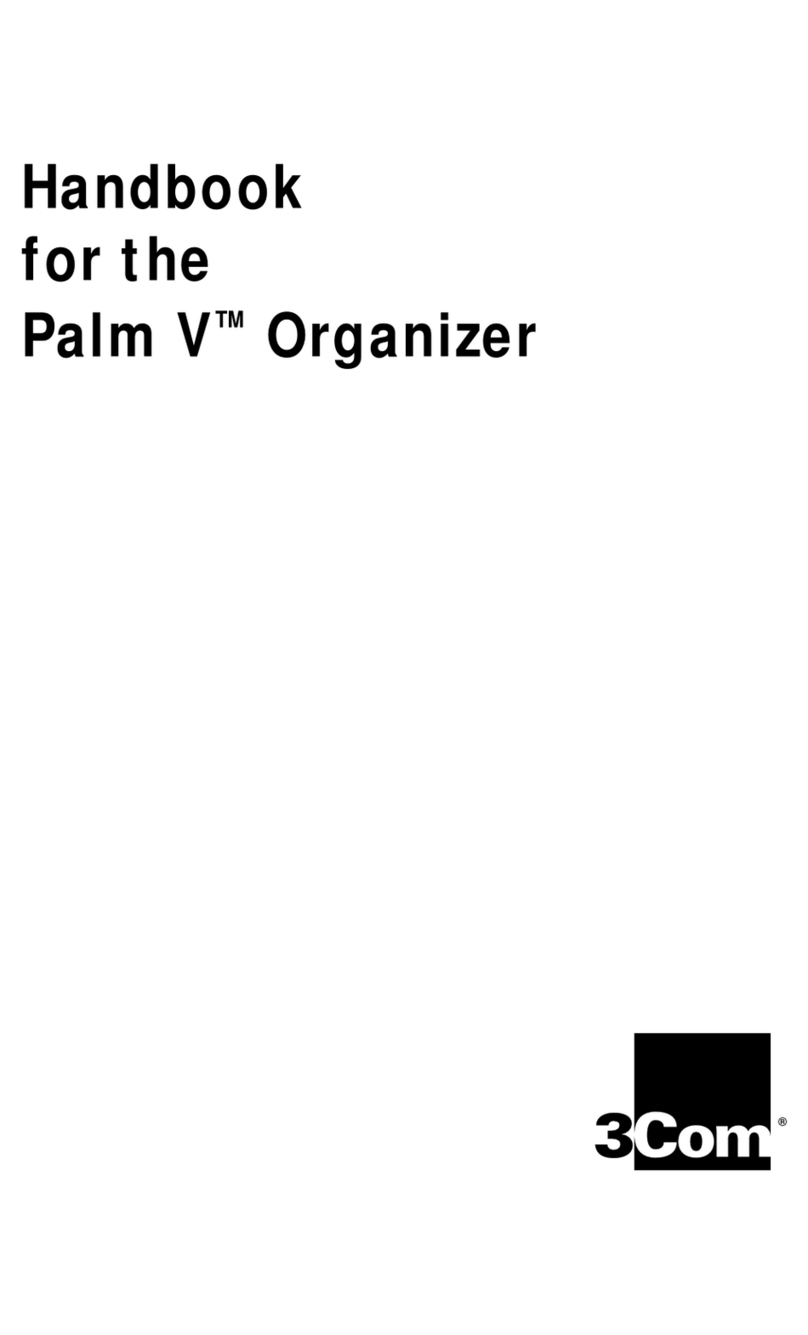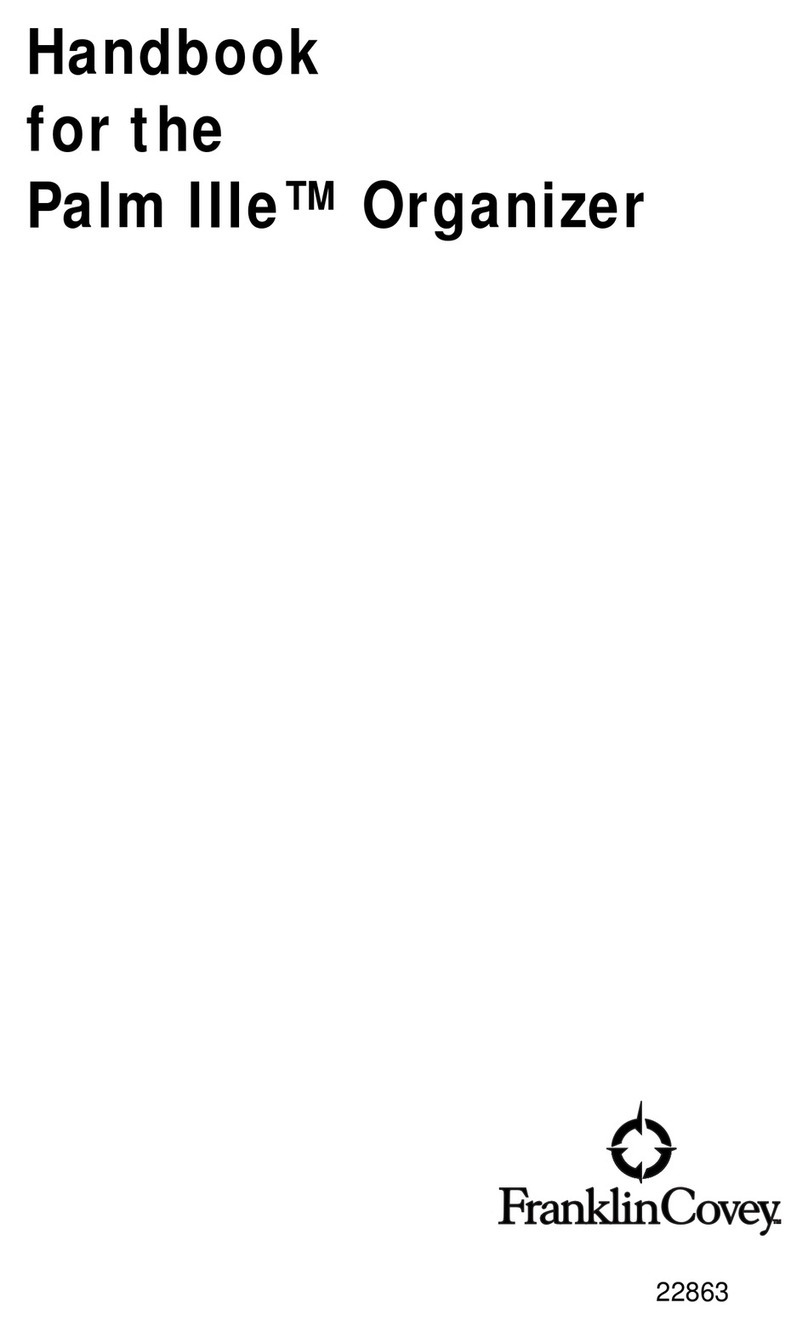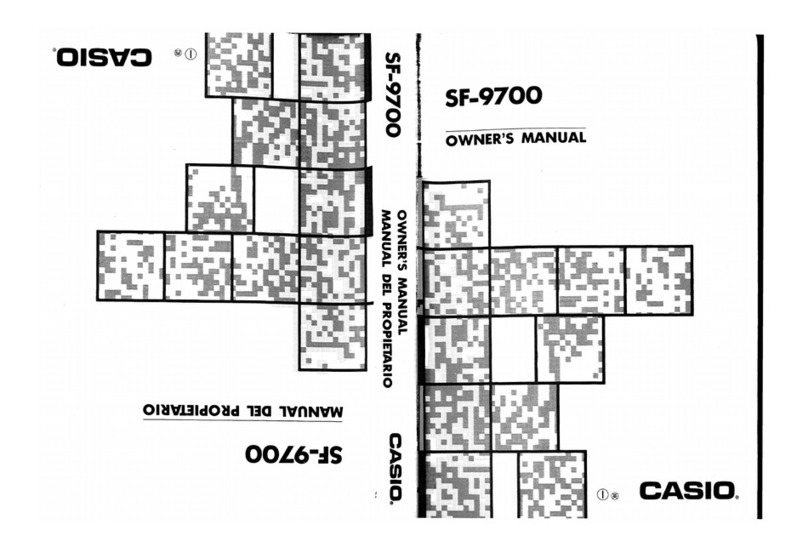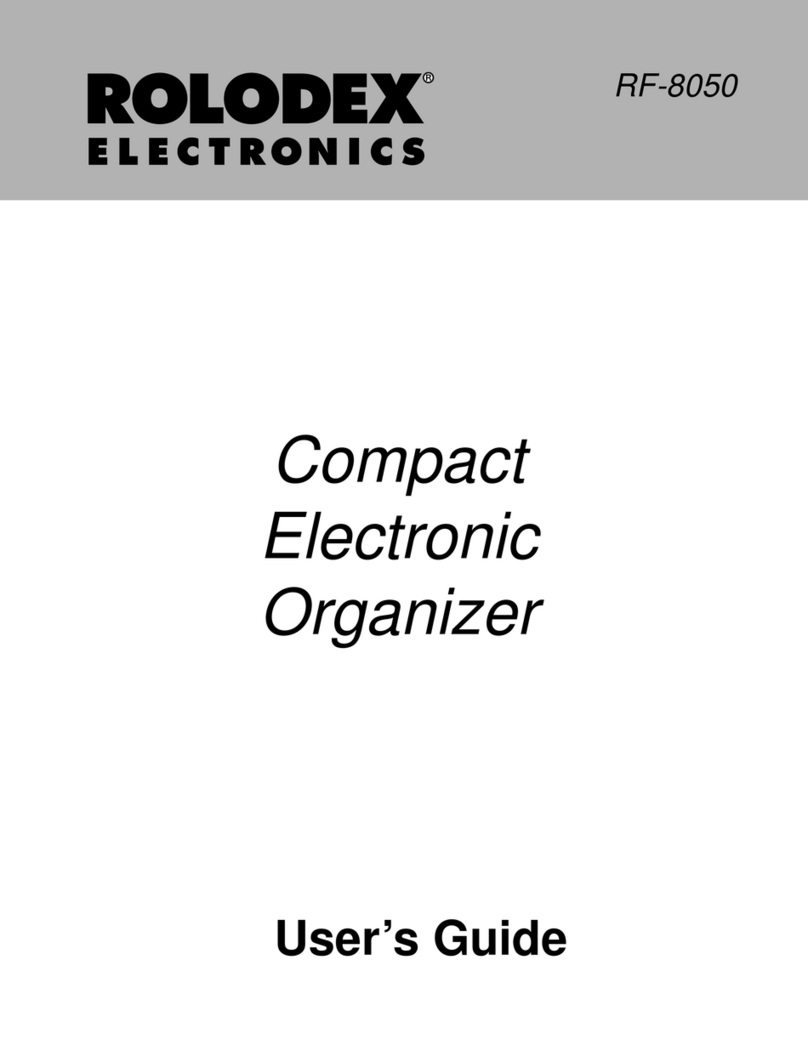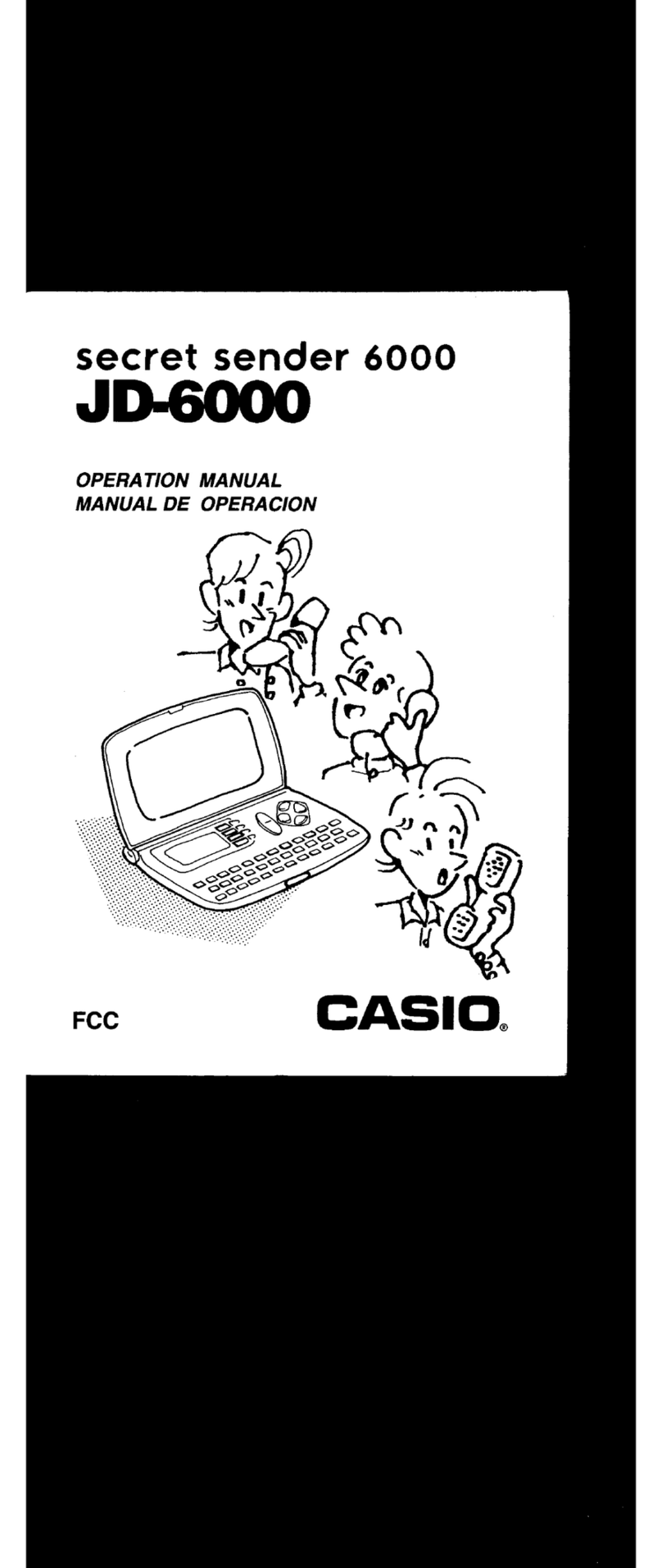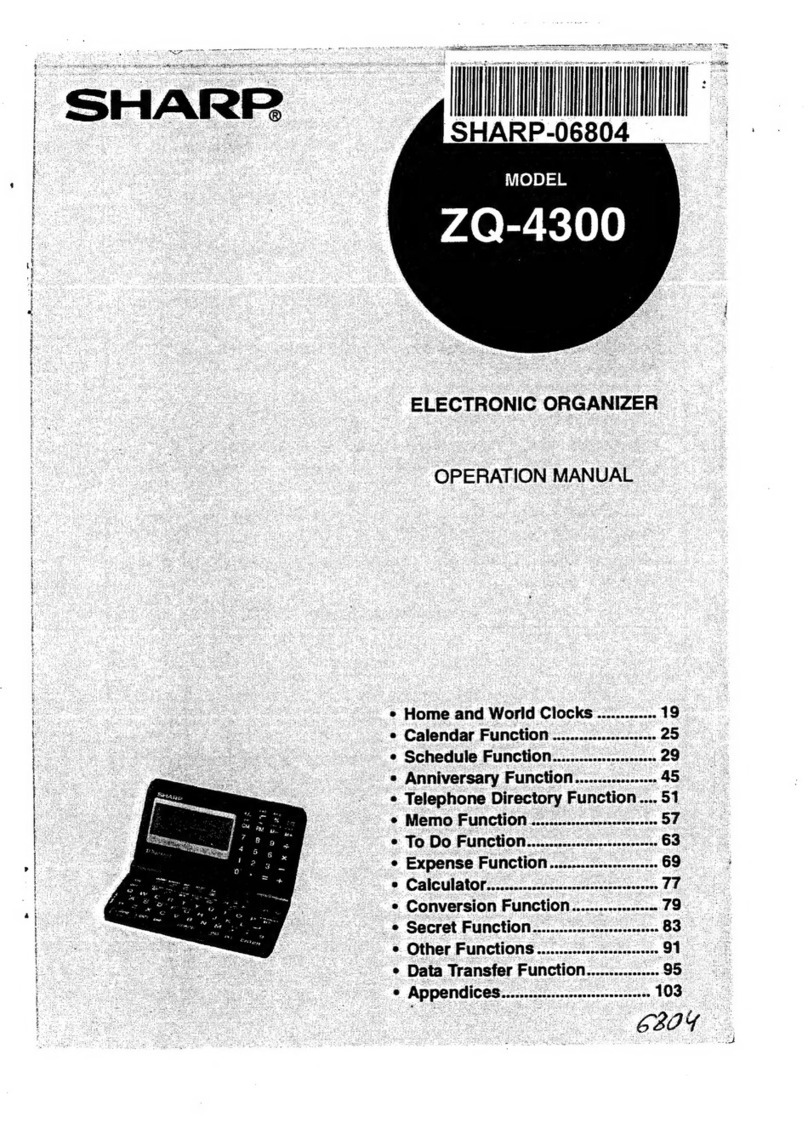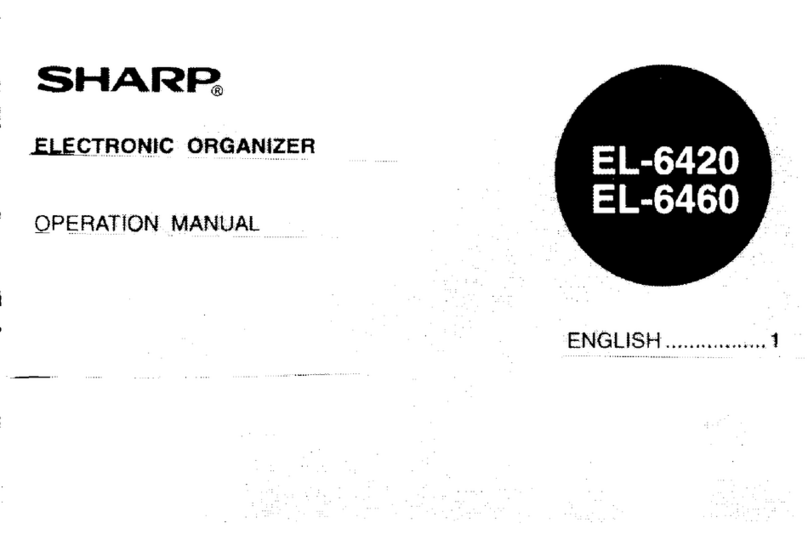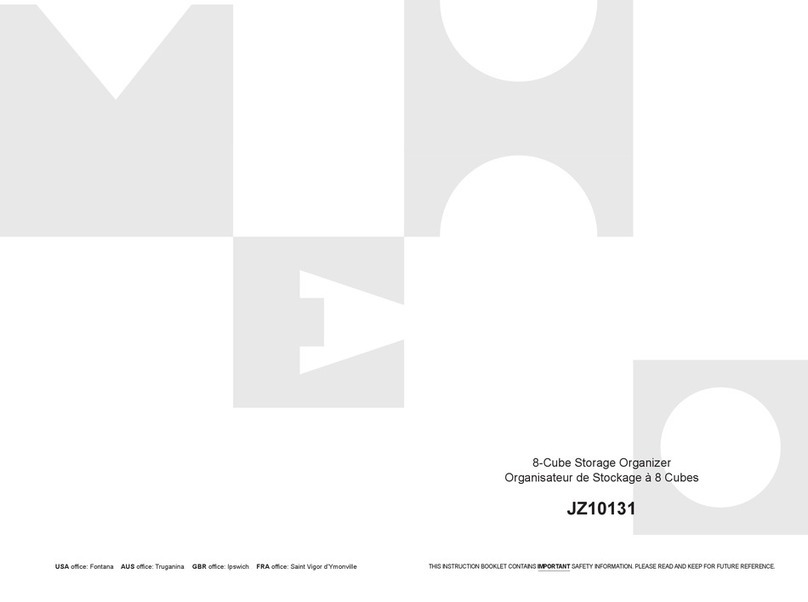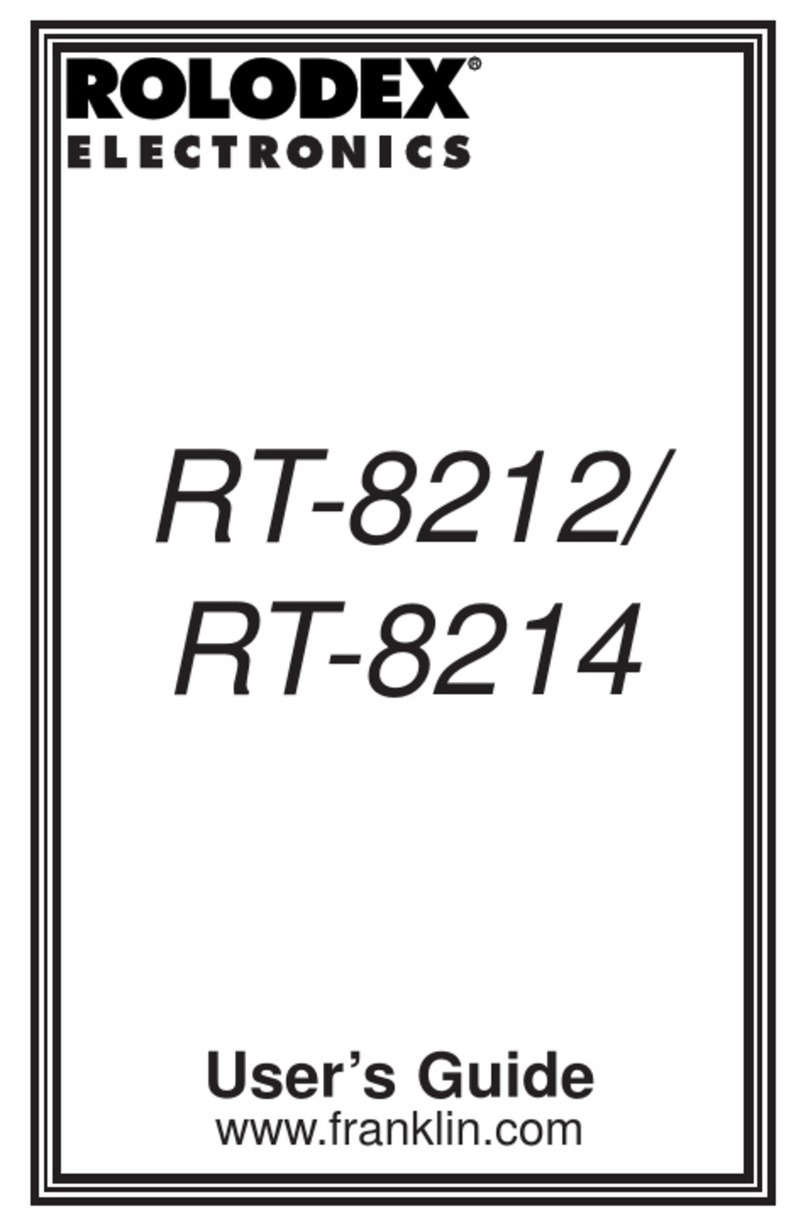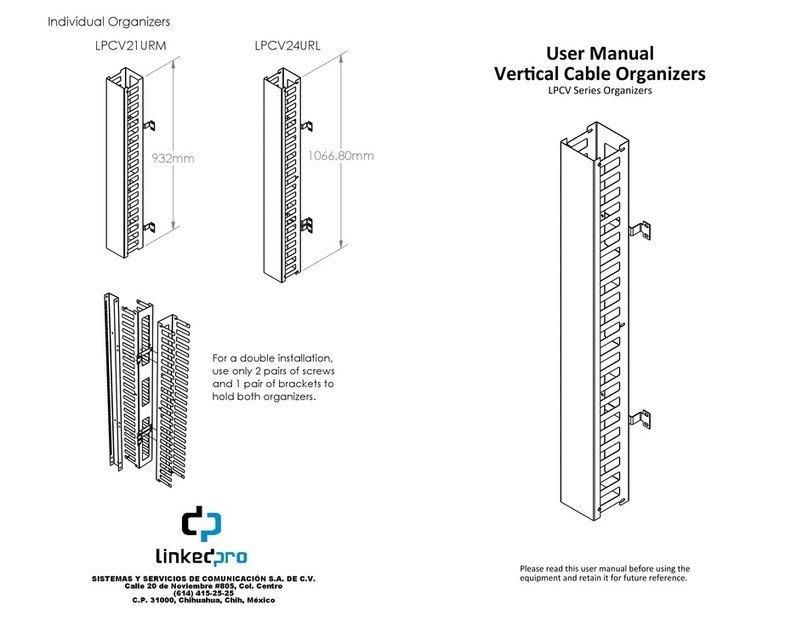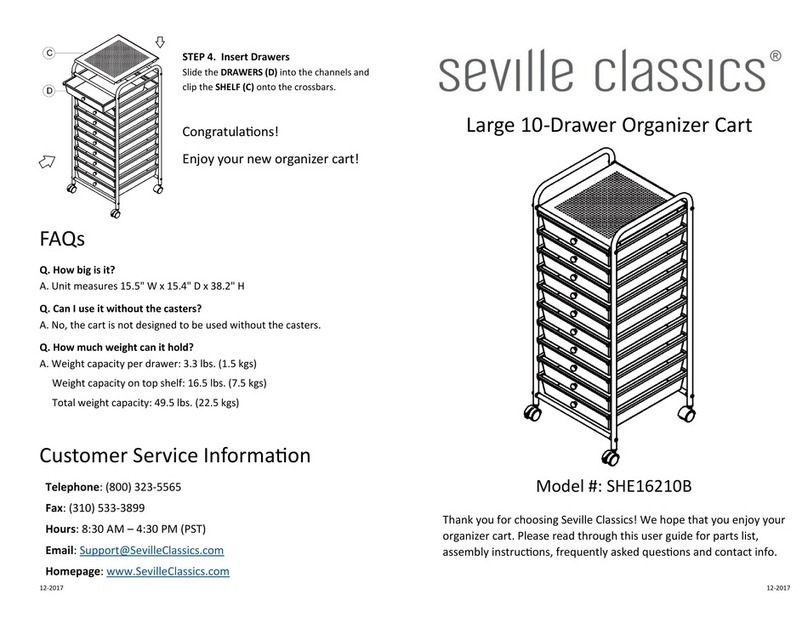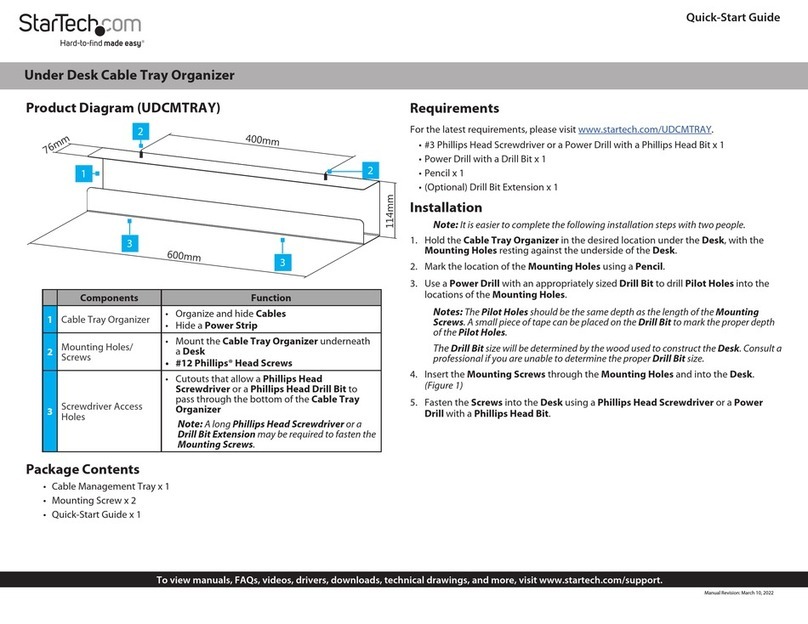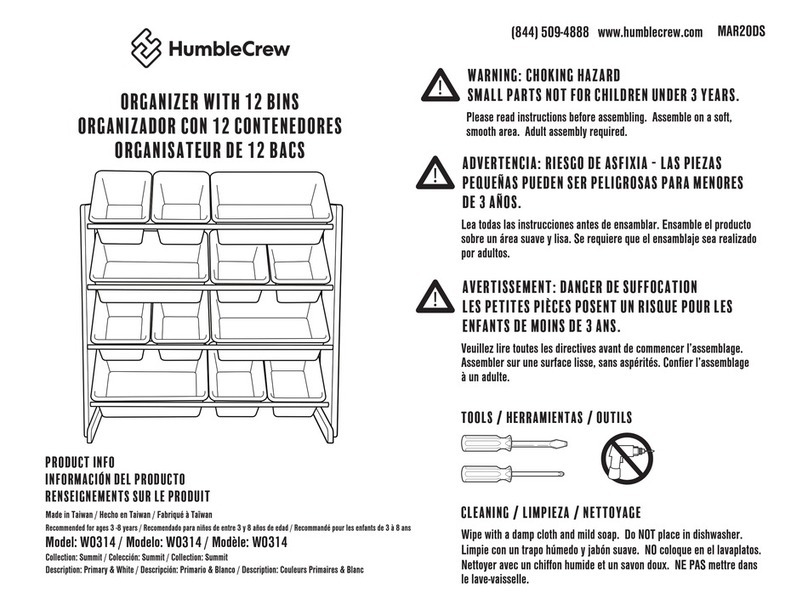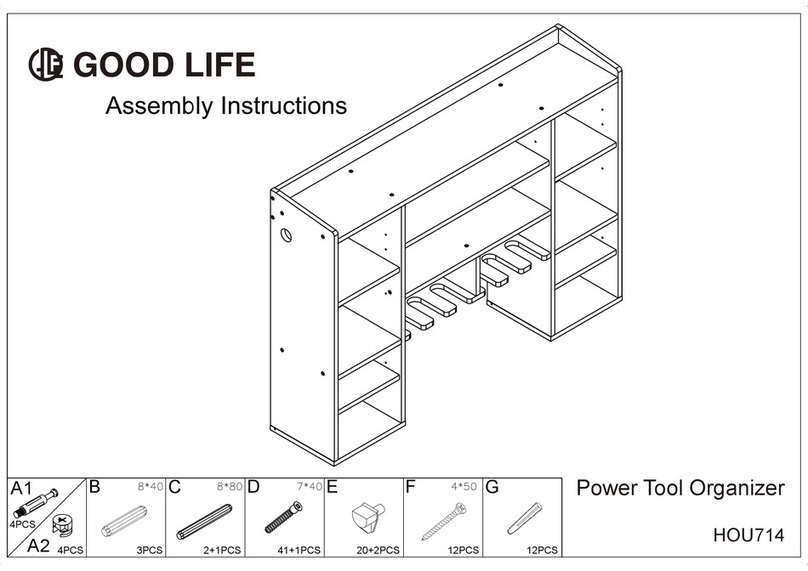ELECTRONIC DIRECTORY Rolodex File User manual

®
ELECTRONIC DIRECTORY
OPERATING MANUAL
128K
The
Electronic
File
®

INTRODUCTION
More than 50 years ago Rolodex revolutionized informa-
tion management with a unique card file system that
organized names, addresses, and phone numbers. That
single innovative idea has changed the way people work.
Rolodex continues the tradition of innovative excellence
with The 128K Electronic Rolodex File.
A programmable desktop card file and organizer, The
128K Electronic Rolodex File is a simple yet sophisticat-
ed method of storing, maintaining and retrieving vital
information. Its powerful 128K memory can store individ-
ual names, phone numbers, addresses and miscellaneous
information that can be viewed instantly. A unique
reminder feature stores notes, appointments, and special
dates.
The 128K Electronic Rolodex File also includes a wire-
less infrared file transfer system, built-in security feature
to protect the confidentiality of your files, duplicate file
detection, a full-function calculator with memory, curren-
cy converter, a one-touch Auto Dial feature and a com-
plete calendar feature.
The large state-of-the-art display screen features clearly
defined characters, and accurate viewing from multiple
angles in addition to on-screen prompts to indicate which
mode you’re in.
NOTICE: This unit must be “reset” prior to first usage and whenever prima-
ry battries are removed and replaced. To “reset” this unit insert a straight-
ened paper clip into the “RESET” hole on the bottom of the unit. Caution
must be taken not to press the “ENTER” key during the reset process or all
user stored data will be erased.

NOTICE
Rolodex strongly recommends that you maintain separate
and permanent written records of all data stored in the
electronic directory. All memory products, computers
included, can experience, under certain conditions, loss
or alteration of data.
Rolodex assumes no responsibility or liability for any
alteration or loss of data whether due to changing of bat-
teries, use beyond battery life, repairs, defects or misuse.
Rolodex assumes no responsibility or liability for any
direct or indirect financial losses claimed by third parties
as a result of the use or loss of this product regardless of
the circumstances under which such losses occurred.
PRODUCT CARE
• Rolodex recommends that you keep separate and
permanent written records of all data stored in the
The 128K Electronic Rolodex File. As with any elec-
tronic medium, there is a possible risk of loss or
alteration of data.
• Avoid extreme temperature, humidity and dust.
• Avoid excessive shock. Do not drop the unit.
• Clean your unit with a soft, dry cloth. Do not use
solvents or cleaners.
• Avoid rough handling when using the keyboard.
Moderate keystroke pressure is all that is required.

TABLE OF CONTENTS
INTRODUCTION
DISPLAY SCREEN FEATURES...........................................1
KEYPAD FEATURES.........................................................16
POWER ON........................................................................2
AUTO-POWER OFF............................................................2
THE BUSINESS CARD FILE ...............................................2
TO ENTER A FILE..........................................................2
TO RECALL A FILE........................................................4
TO EDIT A FILE.............................................................5
To insert spaces between characters
of an existing file:......................................................7
To insert a blank line between lines of a file:.............8
To insert a blank line after existing lines of a file:......8
To eliminate a blank line contained in a file:..............9
TO DELETE A FILE........................................................9
MONTHLY CALENDAR.....................................................10
REMINDER NOTES..........................................................10
TO ENTER A FILE........................................................10
TO RECALL A FILE......................................................12
TO EDIT A FILE...........................................................13
To insert a new line in the middle of a file:..............13
TO DELETE A FILE......................................................14
SPEED DIAL LIST............................................................14
TO ENTER A FILE........................................................14
TO TRANSFER A BUSINESS CARD FILE TO
THE SPEED DIAL LIST................................................15
TO RECALL A FILE TO AUTO-DIAL.............................18
TO DELETE A FILE......................................................18

INFRARED TRANSFER ....................................................19
CORRECT ALIGNMENT...............................................20
SINGLE FILE TRANSFER.............................................20
ALL/NEW FILE TRANSFER..........................................21
AUTO-DIAL FEATURE......................................................23
TO CONNECT THE AUTO-DIAL...................................23
USING THE AUTO-DIAL..............................................23
SECURITY CODE FEATURE .............................................24
TO ENTER A CODE......................................................25
TO LOCK THE UNIT ....................................................25
TO UNLOCK THE UNIT................................................26
TO DELETE THE CODE................................................26
CALCULATOR..................................................................27
CURRENCY CONVERTER.................................................27
DUAL FUNCTION KEYS ...................................................31
AUTOMATIC FILE STORAGE............................................31
DUPLICATE FILES...........................................................32
RESUME FEATURE..........................................................32
KEYTONE ON/OFF ...........................................................33
MEMORY AVAILABILITY.................................................33
MEMORY RESET.............................................................34
DISPLAY RESET..............................................................34
BATTERY REPLACEMENT ...............................................34
WARRANTY.....................................................................36

DISPLAY SCREEN
The 128K Electronic Rolodex File features a large state-of-
the-art SuperTwist display screen with a 24 character
across by 6 line display for easy viewing. The advantages
of this type of display screen are more clearly defined
characters, and viewing from multiple angles.
SUPER TWIST LCD SCREEN
The display screen also features on-screen indicators that
signal which feature or mode you are in.
ON-SCREEN INDICATORS
ENTER RECALL
BUSINESS CARDS REMINDER NOTES
1

POWER ON
To turn the unit on, press ENTER or any of the following
mode keys:
BUSINESS CARD FILE
MONTHLY CALENDAR
REMINDER NOTES
SPEED DIAL LIST
CALCULATOR
AUTO POWER OFF
The unit is designed to shut off automatically if no key is
pressed for three minutes.
THE BUSINESS CARD FILE
This storage directory is an electronic cardfile for storing
business and personal contact names, addresses, tele-
phone and fax numbers and miscellaneous information.
TO ENTER A BUSINESS CARD FILE
1. Press ENTER. The screen displays the three storage
directory categories to choose from.
TO ENTER INFORMATION FOR
* BUSINESS CARD FILE
* REMINDER NOTES
* SPEED DIAL LIST
PRESS CORRESPONDING KEY
ENTER
2
1
2
3
4
SMTWTFS

2. Press the BUSINESS CARD FILE key.
3. Type in the file information following the format that
appears on the display screen.
The maximum amount of characters possible per line are:
Name: 24 characters
Company name: 24 characters
Telephone/fax number: 19 characters each
Address/Miscellaneous: 24 characters by 58 lines
4. When entering telephone and fax numbers be sure to
enter outside line access codes and pauses in addition
to area codes, country and city codes.
A (/) slash in the telephone number represents a two
second pause for special dialing considerations such as
reaching an outside line.
Press the RETURN key to go to the next line. To bypass
an entry such as the company name, press the RETURN
key instead of entering information on that particular
line.
For corrections press the ERASE key.
5. Press ENTER to enter a new file.
Press THE BUSINESS CARD FILE key to recall an
existing BUSINESS CARD FILE.
Exit the BUSINESS CARD FILE by pressing any
mode key.
3

TO RECALL A BUSINESS CARD FILE
Three methods can be used to recall information stored
in the BUSINESS CARD FILE directory:
1. NUMERIC-ALPHA SEARCH (Searches all files in
numerical, then alphabetical order)
2. DIRECT SEARCH (Matches files with the initial or digit
of the one you are looking for)
3. ROTARY DIAL SEARCH (Shows each file in numerical
then alphabetical order, similar to a manual Rolodex
cardfile)
NUMERIC-ALPHA SEARCH
1. Press the BUSINESS CARD FILE key .
2. Press and hold down the FWD key to fast-forward
through all the files rapidly, or press it repeatedly to
view file by file. (Press the REV key to view the previ-
ous file).
3. When the entire BUSINESS CARD FILE directory has
been viewed, the unit automatically returns to the first
file and repeats the process.
DIRECT SEARCH
1. Press the BUSINESS CARD FILE key.
2. Type the first numbers or letters of the file name you
are looking for. The first file that matches those char-
acters will appear on the display screen.
3. To view a different file while a file is currently dis-
played, type the first numbers or letters of the file
name and the direct search process will begin again.
At any time you can press the FWD or REV key or turn
the rotary knob to view the next or previous file.
4

ROTARY DIAL SEARCH
This unique “electronic” rotary dial allows you to spin
through your BUSINESS CARD FILES for easy access
and viewing. Turn the dial away from you to view files in
alphabetical order (A-Z), or toward you to display them in
reverse order (Z-A).
1. Press the BUSINESS CARD FILE key.
2. Turn the dial to view files in forward or reverse order.
TO VIEW FILES THAT EXCEED SIX LINES
1. Recall a file.
2. Press the “UP” or “DOWN” arrow keys to view the
contents by line.
3. Press the “LAST” or “NEXT” key to view the contents
by page. When viewing by page, the name of the file
remains on the first line but the next five lines will
appear from the next page.
TO EDIT A BUSINESS CARD FILE
At any time you may edit the contents of an existing file
such as changing, adding or deleting information.
An edited file replaces the original file. Before using the
edit function, read this section carefully as various editing
options are available.
1. Recall the file to be edited.
2. Press the ERASE key. The flashing cursor appears
on or after the last character on the top line.
5

For example:
Press the ERASE key to delete the character at the
blinking cursor location. If a blank space appears
on the blinking cursor, the character to the left of the
cursor will be erased.
3. Continue to press the ERASE key to backspace and
delete unwanted characters.
To selectively erase characters, press the REV/FWD
key to move the cursor left and right. Position the cur-
sor at the character to be changed or erased, then
press the ERASE key.
4. Type new data if desired.
5. Press the DOWN arrow key to move the cursor down a
line. Pressing the UP or DOWN arrow keys will move
the cursor to the last character of the previous or next
line of the display screen.
NOTE: You may encounter an INVALID FILE message
when editing a file that has been transferred from a 64K
Electronic Rolodex File to the 128K unit . The 64K unit
places the telephone number and fax number of a file on
one line instead of two. An empty space is sometimes
created before the second number when it is placed on
two lines in the 128K unit. The empty character space at
the beginning of a line must be removed before any infor-
mation in the file can be edited and saved. Leaving the
empty space will prevent you from changing the file.
SCOTT R. CARRINGTON
DUMONT CORP.
TEL# 1-201-555-3032
FAX# 1-201-555-3000
7000 PARKSIDE DR.
SECAUCUS, NJ 07094-2196
RECALL
6

To insert spaces between characters of an existing file:
1. Position the cursor at the character location where you
want to enter a space or new character. For example:
2. Type new data then press the SPACE key.
Typing new characters at the blinking cursor will shift
the characters on or after the cursor location to the
right. This maintains the original text while inserting
additional characters or spaces.
NOTE: If a line of a file has already used the entire
available character spaces, the line is considered full.
New information cannot be added to the line unless an
existing character is erased first.
SCOTT R. / LIZ CARRINGTON
DUMONT CORP.
TEL# 1-201-555-3032
FAX# 1-201-555-3000
7000 PARKSIDE DR.
SECAUCUS, NJ 07094-2196
RECALL
SCOTT R. CARRINGTON
DUMONT CORP.
TEL# 1-201-555-3032
FAX# 1-201-555-3000
7000 PARKSIDE DR.
SECAUCUS, NJ 07094-2196
RECALL
7

To insert a blank line between lines of a file:
1. Position the cursor under the first character of the line
you want to create.
2. Press the RETURN key.
3. Move the cursor up to the blank line to enter new
information if desired.
To insert a blank line after existing lines of a file:
1. Position the blinking cursor after the last character
space of the file.
2. Press the RETURN key then enter new data if desired.
SCOTT / LIZ CARRINGTON
DUMONT CORP.
TEL# 1-201-555-3032
FAX# 1-201-555-3000
7000 PARKSIDE DR.
RECALL
SCOTT / LIZ CARRINGTON
DUMONT CORP.
TEL# 1-201-555-3032
FAX# 1-201-555-3000
7000 PARKSIDE DR.
SECAUCUS, NJ 07094-2196
RECALL
8

To eliminate a blank line contained in a file:
1. Position the cursor on the blank line at the first charac-
ter space. (A return sign will appear at the first position
of a blank line).
2. Press the ERASE key. After all characters on a line
have been erased, pressing the ERASE key will delete
the blank line. (This editing function does not apply to
the name, company name, telephone or fax number of
a file).
All lines previously located below the deleted line will
move up.
TO DELETE A BUSINESS CARD FILE
Deleting a file will remove it completely from memory.
1. Recall a file to be deleted.
2. Press and hold the ERASE key for three seconds.
The on-screen prompt “DELETE FILE? Y/N ”
appears on the display screen.
Press Y (yes) to delete the file from memory.
Press N (no) to cancel deletion and retain the file in
memory.
SCOTT / LIZ CARRINGTON
DUMONT CORP.
TEL# 1-201-555-3032
FAX# 1-201-555-3000
7000 PARKSIDE DR.
SECAUCUS, NJ07094-2196
RECALL
SCOTT R. & LIZ CARRINGTON
DUMONT CORP.
TEL# 1-201-555-3032
FAX# 1-201-555-3000
7000 PARKSIDE DR.
RECALL
9

MONTHLY CALENDAR
The unit is equipped with a 2000 year calendar giving
you instant access to complete past, present, and future
calendar dates.
1. Press the MONTHLY CALENDAR key.
2. Press the FORWARD or REVERSE key to view the
next/previous month. Press and hold these keys to
fast-forward or fast-reverse through the months.
3. Press the UP or DOWN arrow keys to reverse or
advance through the years. Press and hold these keys
to fast-forward or fast-reverse through the years.
REMINDER NOTES
The REMINDER NOTES directory serves as an electronic
notepad for recording memos, appointments, and special
dates. Files are stored and recalled chronologically by
date, then alphabetically.
TO ENTER A REMINDER NOTES FILE
1. Press the ENTER key. The screen displays the three
storage directory categories to choose from.
TO ENTER INFORMATION FOR
* BUSINESS CARD FILE
* REMINDER NOTES
* SPEED DIAL LIST
PRESS CORRESPONDING KEY
ENTER
10

2. Press the REMINDER NOTES key. The display screen
reads:
A date can be entered in any position of the file and
can be written numerically or alphabetically. If the date
is written numerically at the beginning of the file, that
file will be stored and sorted before alphabetical files.
The maximum amount of characters per file is:
24 characters by 58 lines.
3. Type in the information. If you make an error, press
the ERASE key to delete unwanted characters.
To enter information on the second line, press the
RETURN key. The second line will automatically indent.
4. Press ENTER to enter a new file.
Press the REMINDER NOTES key to recall a file.
Exit REMINDER NOTES by pressing any mode key.
1-20 APPT. W/ SALES REPS
AT BRANCH OFFICE
ENTER
REMINDER NOTES
TYPE IN A NOTE USING A
DATE IF ONE APPLIES
ENTER
REMINDER NOTES
11

TO RECALL A REMINDER NOTES FILE
1. Press the REMINDER NOTES key.
2. Press forward or return and the first six lines of the list
will appear on the screen. For example:
To recall a specific file, type the date or the first few
letters of the file. The first matched file appears on the
top line of the display screen, followed by other files in
the directory that appear in numerical then alphabetical
order.
3. Press the NEXT key to view the next page. The LAST
key takes you to the previous page.
4. Press the UP or DOWN arrow key to view line by line
through the list.
1-8 CALL MARK FOR BUDGET
1-20 APPT. W/ SALES REPS
AT BRANCH OFFICE
PICK UP EURO. DOCUMENTS
FROM AD. DEPT.
RECALL
REMINDER NOTES
TYPE IN THE DATE
OR THE FIRST WORD
OF THE NOTE FILE
RECALL
12

TO EDIT A REMINDER NOTES FILE
At any time you may edit the contents of a file by chang-
ing, adding, or deleting information. Before proceeding
with the edit function, read this section carefully as vari-
ous editing options are available.
1. Press the REMINDER NOTES key.
2. Press the UP or DOWN arrow key until the file you
want to edit is positioned on the top line of the display
screen.
3. Press the ERASE key and the cursor will appear on or
after the last character on that line. (Although other
Reminder Note entries disappear from the display
screen they have not been erased).
4. When the character to be erased is flashing, press the
ERASE key until that character disappears. Continue to
press the ERASE key to erase the entire word.
5. Insert new data if desired.
If the new information has more characters than you
erased, the existing text is moved to the right as new data
is entered. If the line exceeds 23 characters per line,
words may be split and moved onto the next line below.
To insert a new line in the middle of a file:
1. Move the cursor to the first character of the line you
want to create.
2. Press the RETURN key. Move the cursor up to the
blank line to enter new information.
For other editing options see TO EDIT A FILE for editing a
Business Card File. Use the same procedure to insert
characters between existing characters, to insert blank lines
after existing lines of a file and to eliminate blank lines.
13

TO DELETE A REMINDER NOTES FILE
Deleting a file erases it completely from the memory.
1. Press the REMINDER NOTES key.
2. Press the DOWN arrow key until the file you want to
delete is on the top line of the display screen or recall
the file quickly using the direct search feature.
3. Press and hold down the ERASE key. The prompt
“DELETE FILE? Y/N”appears.
4. Press Y (yes) to delete the file from memory.
Press N (no) to cancel deletion and retain the file.
NOTE: Do not erase character by character to delete a
file stored in REMINDER NOTES. Doing so creates an
“empty space”or blank file in memory that appears as
a blank display screen when you recall your Reminder
Notes.
14
SPEED DIAL LIST
Fast and efficient, the speed dial list provides immediate
access to your most important or often used telephone
numbers. Upon recall, the number can be dialed using the
auto-dial feature.
The internal transfer system allows you to transmit files
already stored in the BUSINESS CARD FILE directory to the
SPEED DIAL LIST, eliminating the need to re-enter informa-
tion twice.
TO ENTER A NEW FILE
1. Press the ENTER key.
2. Press the SPEED DIAL key.

3. Type the information following the format on the
display screen.
4. Press RETURN to enter another SPEED DIAL file.
Press the ENTER key to enter another type of file.
Press the SPEED DIAL LIST key to recall an existing
file.
TO TRANSFER A BUSINESS CARD FILE TO THE
SPEED DIAL LIST
1. Recall the BUSINESS CARD FILE you want to transfer.
2. Press and hold down the SPACE key while pressing
the SPEED DIAL LIST key once.
3. The name appearing on the top line of the recalled file
and the telephone number will be transferred instantly
to the SPEED DIAL LIST. Files are stored and sorted in
alphabetical order.
TYPE LAST-FIRST NAME
TEL#
ENTER
15
Table of contents