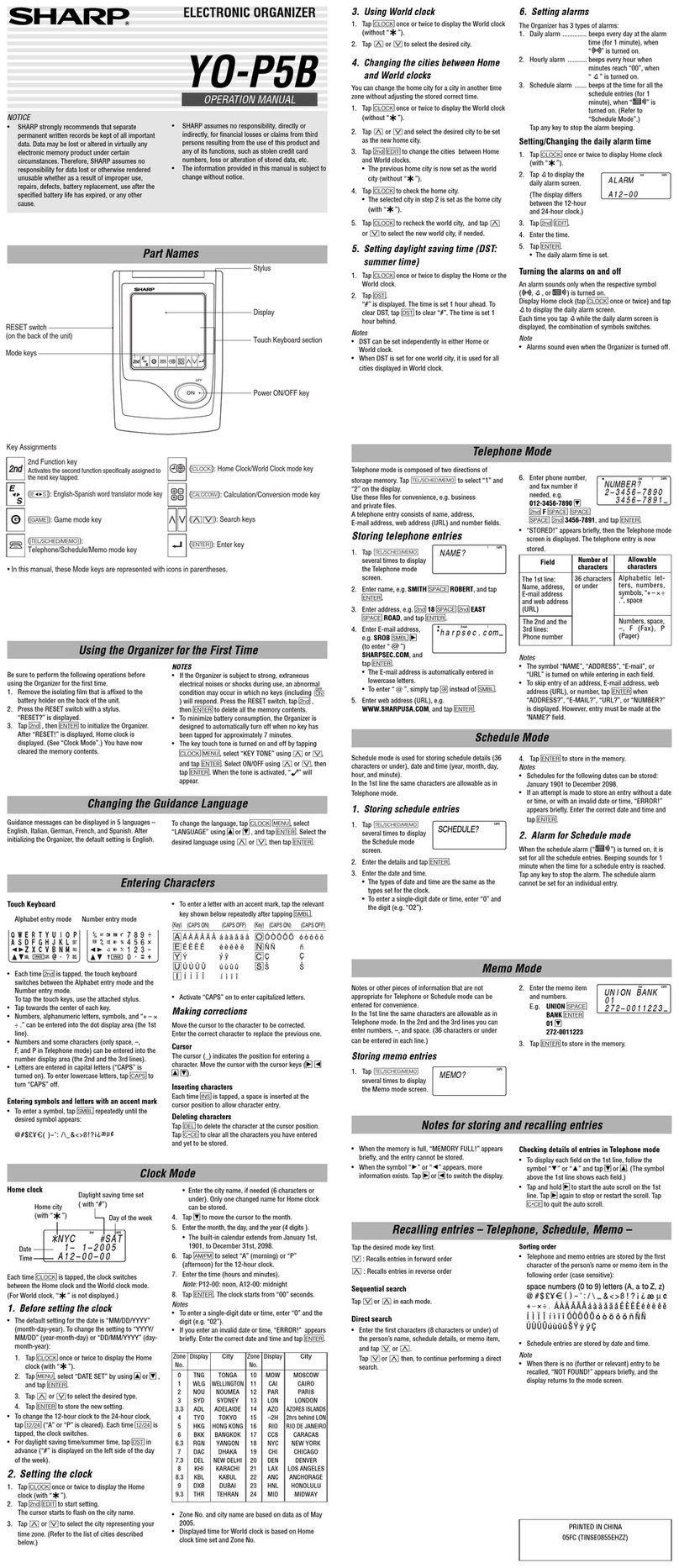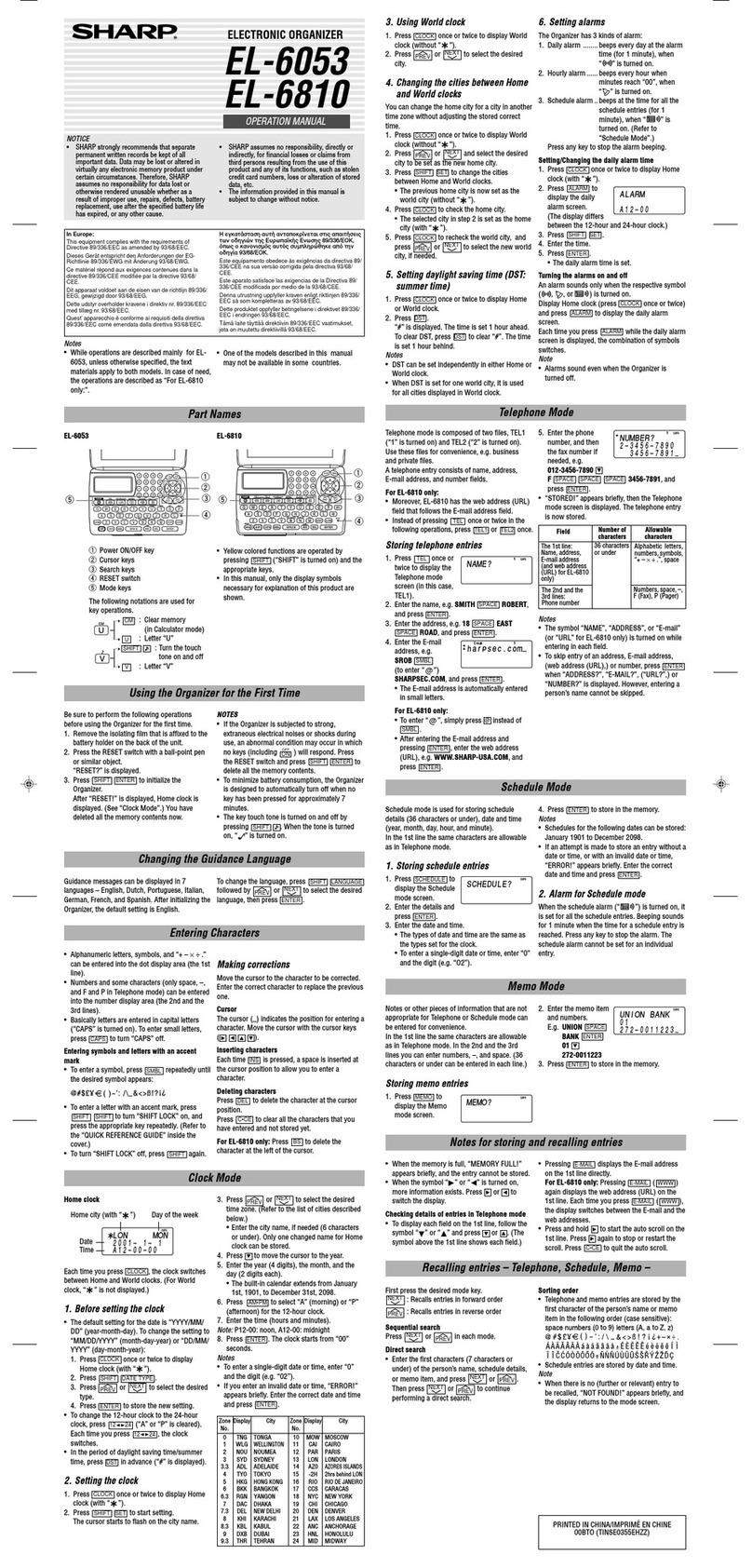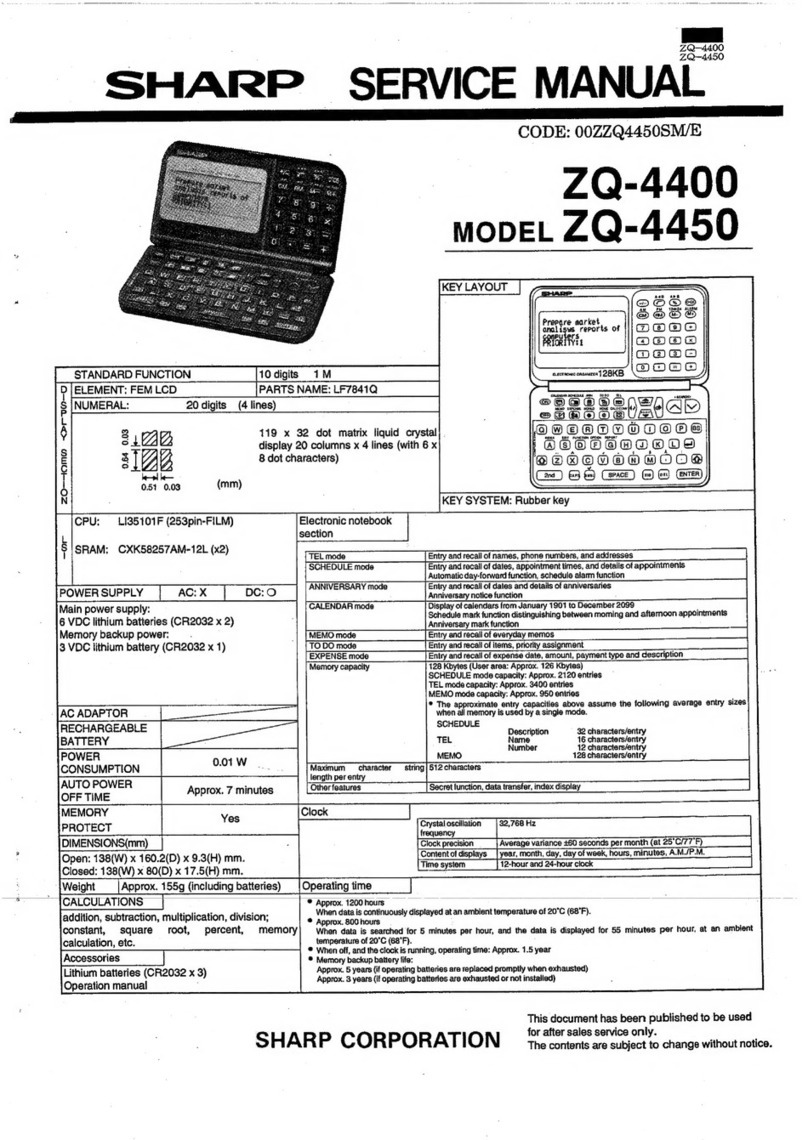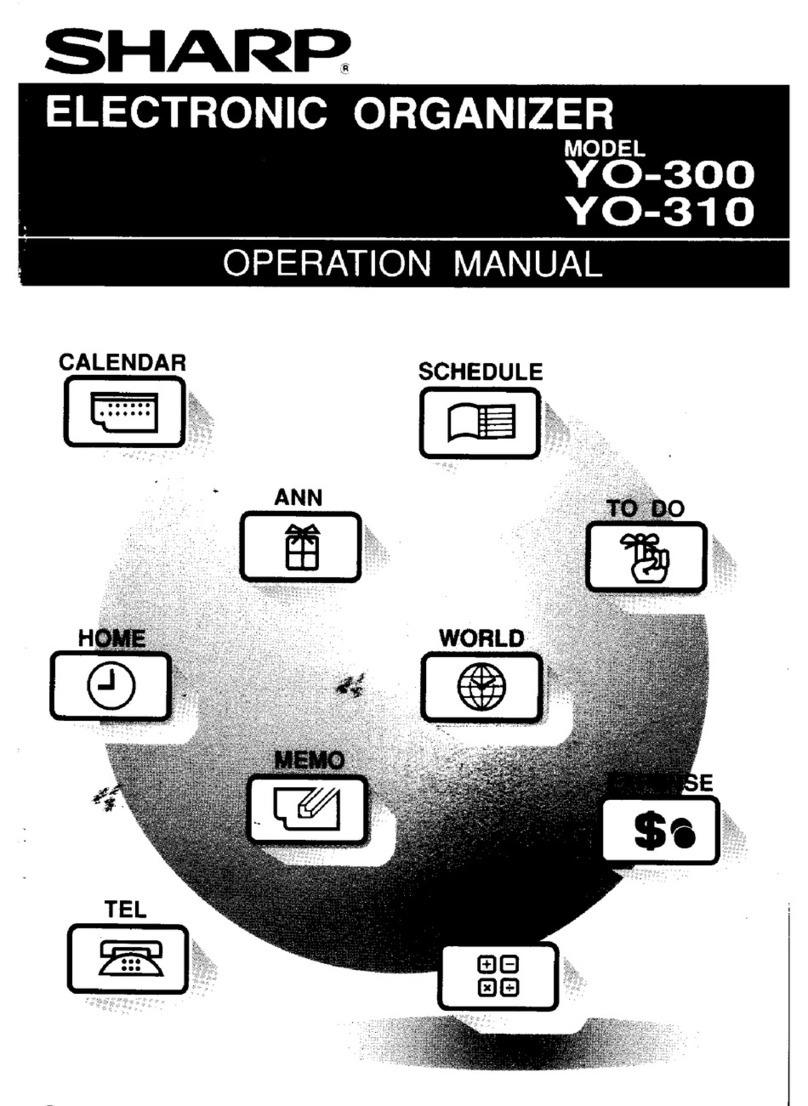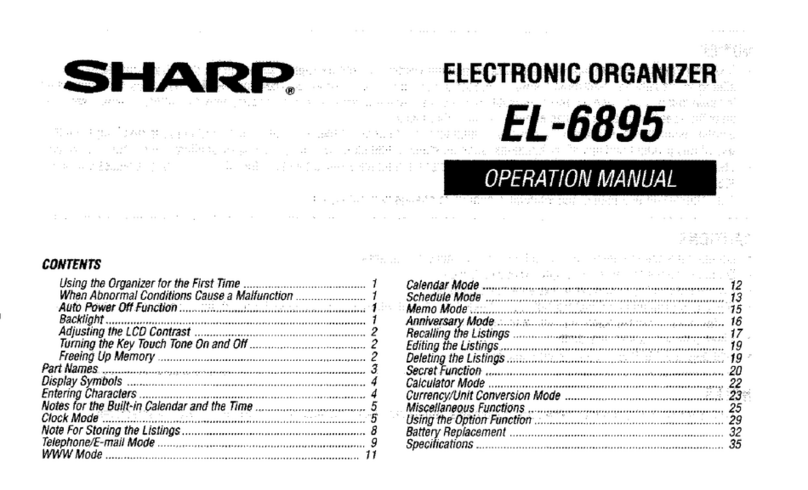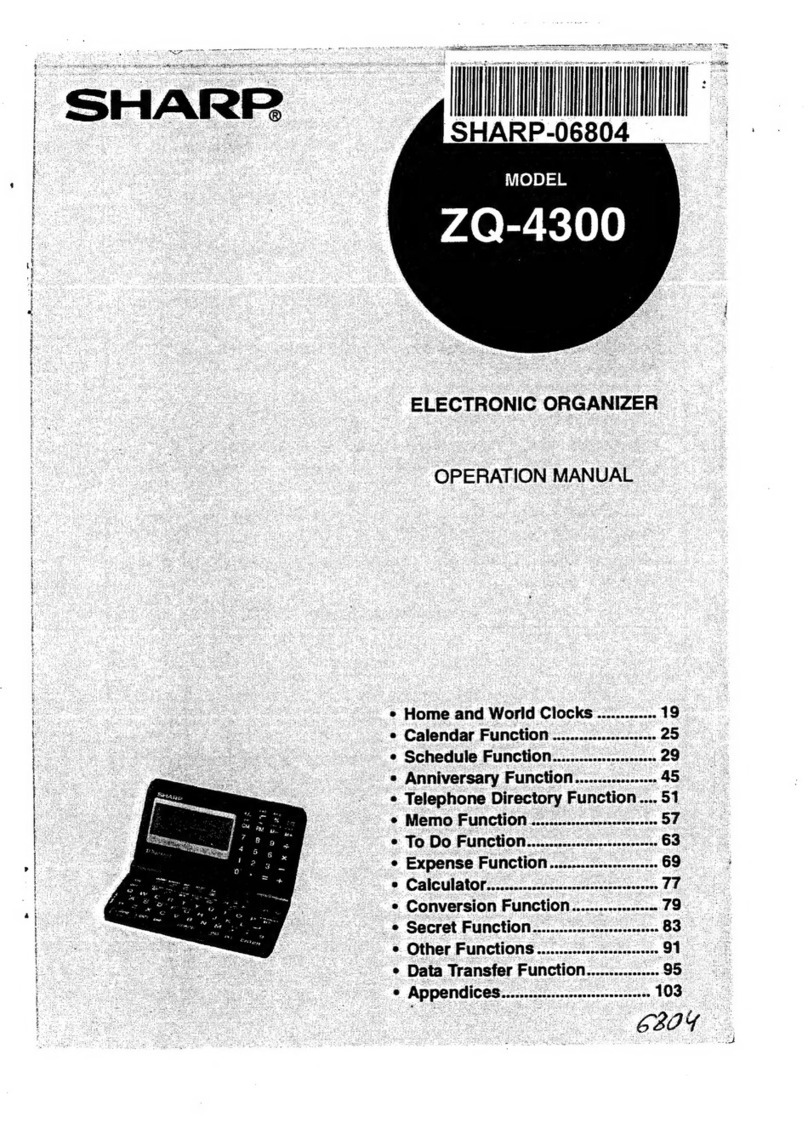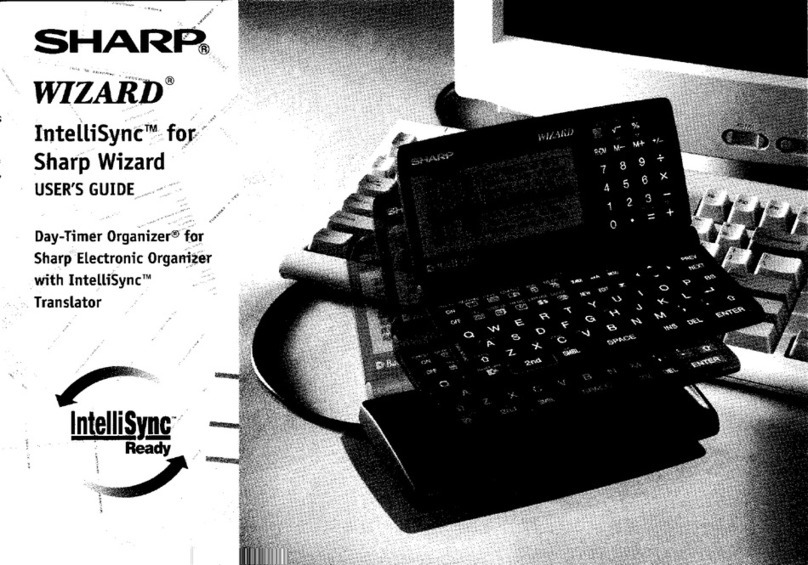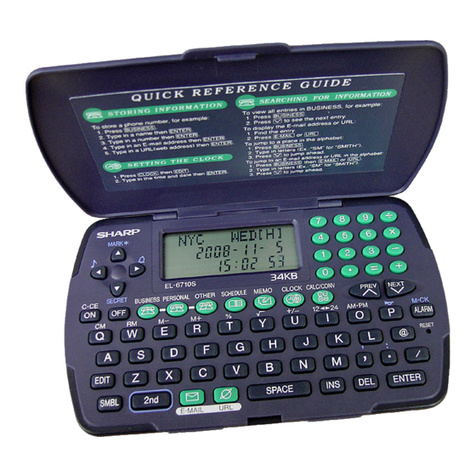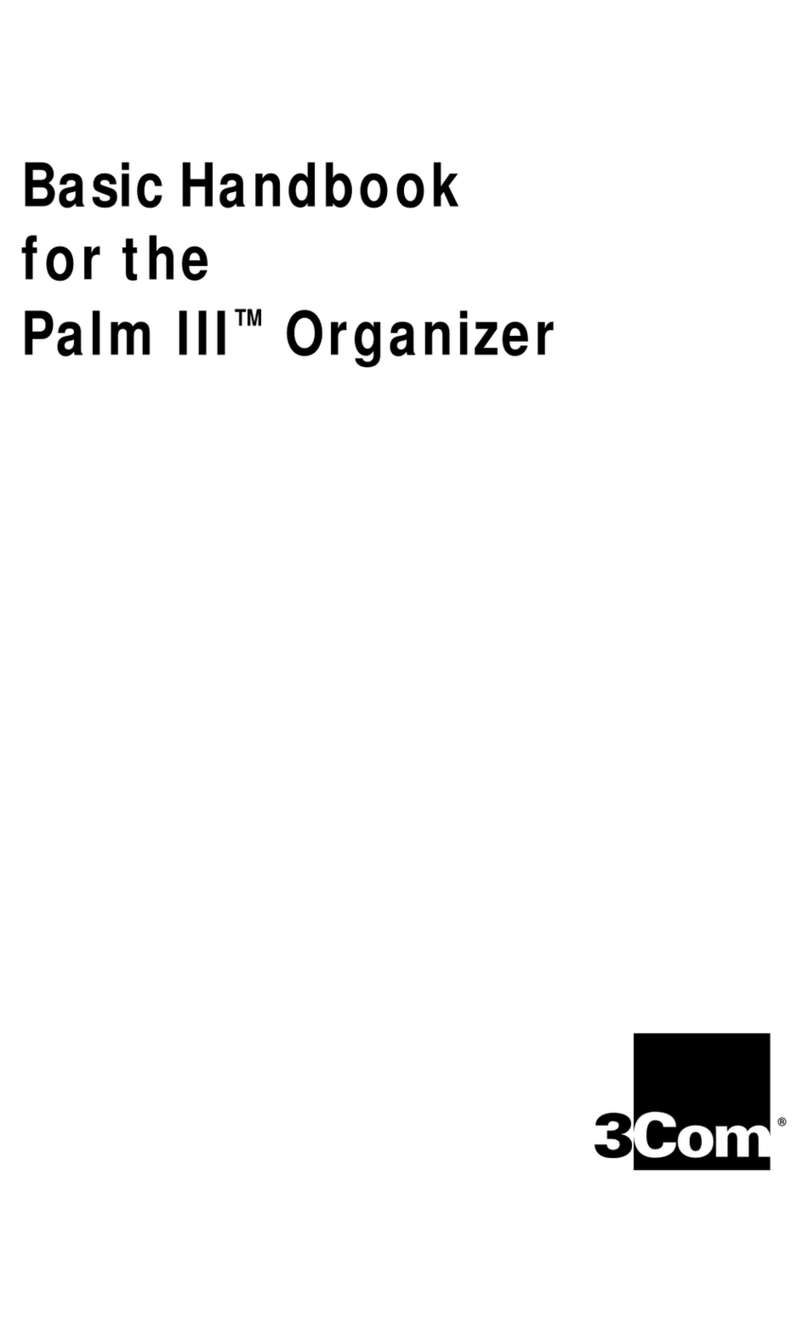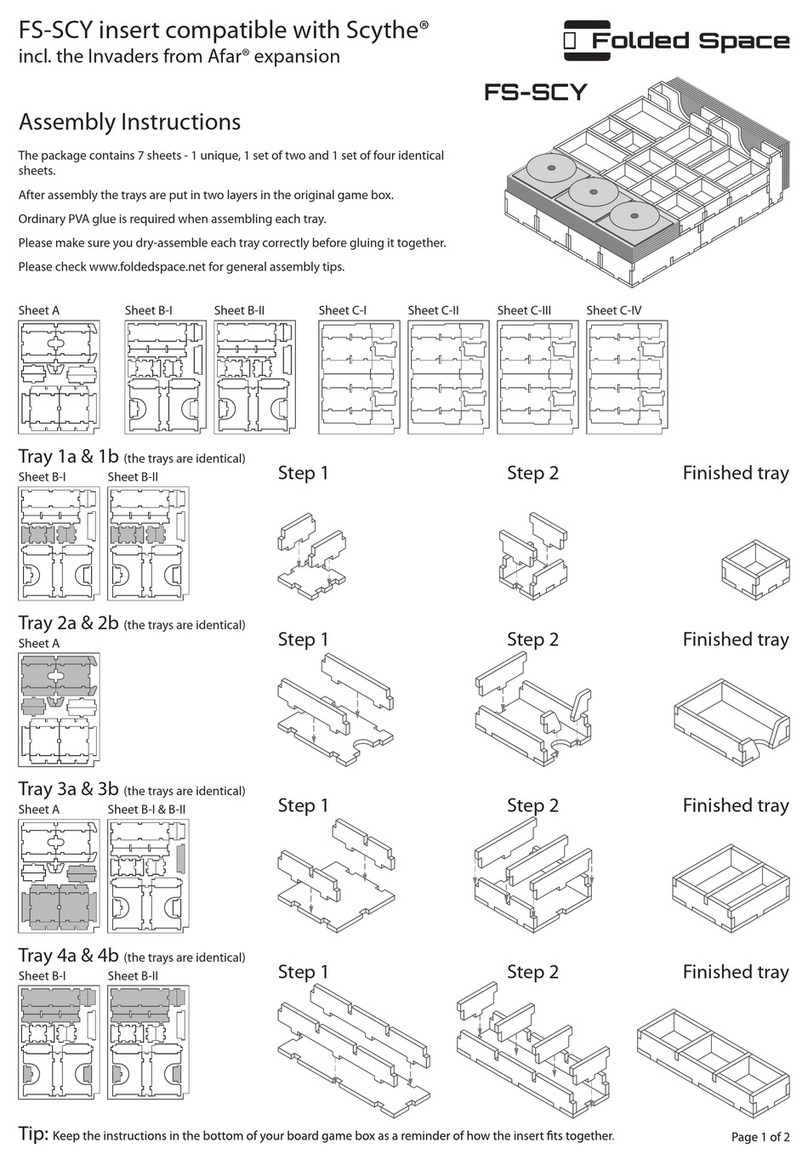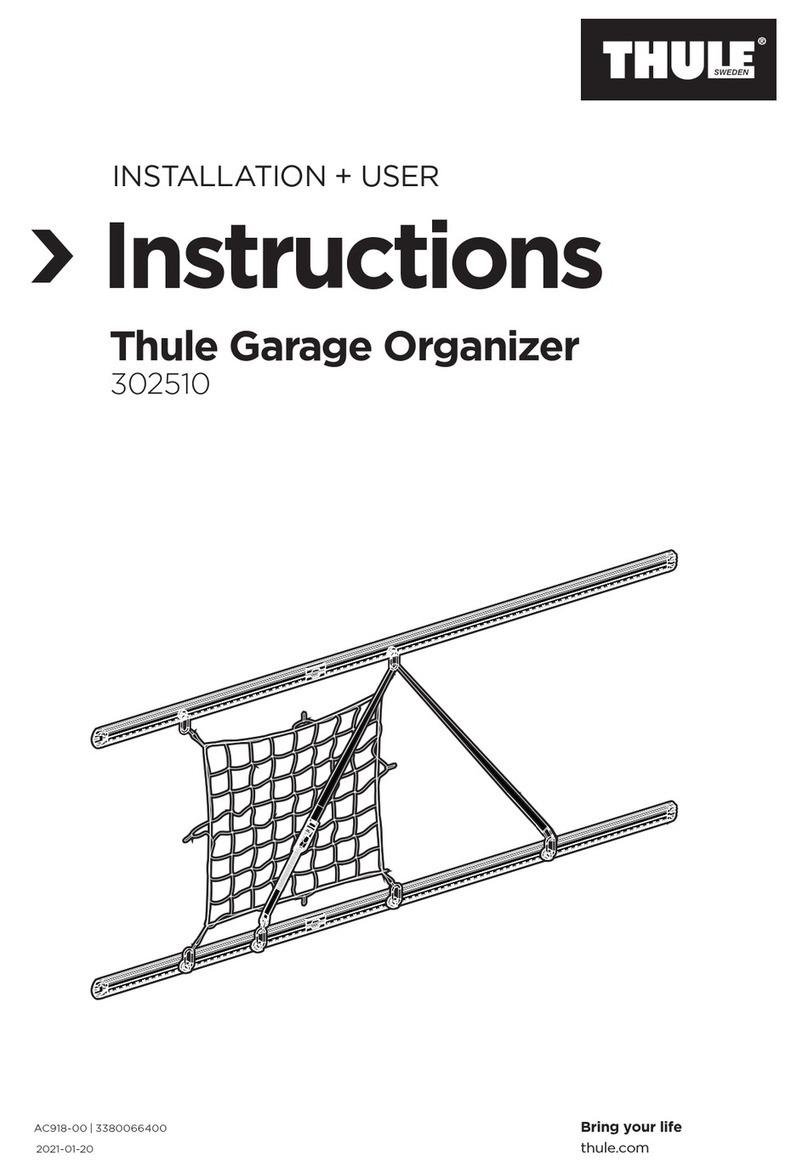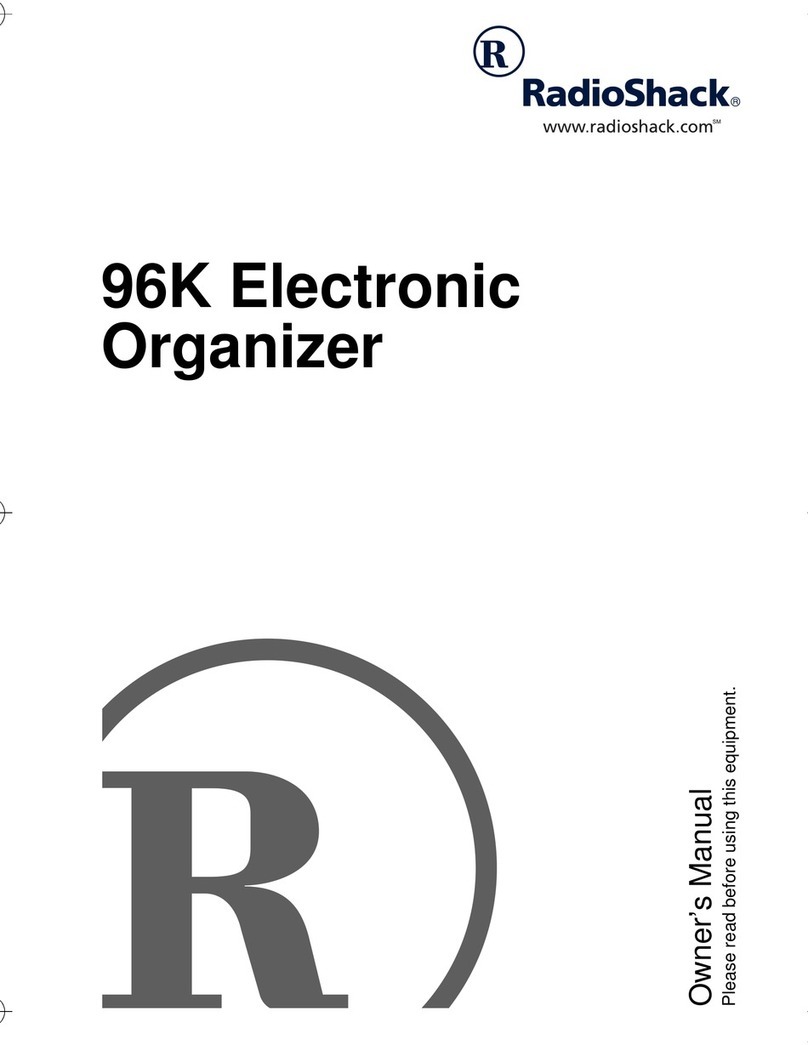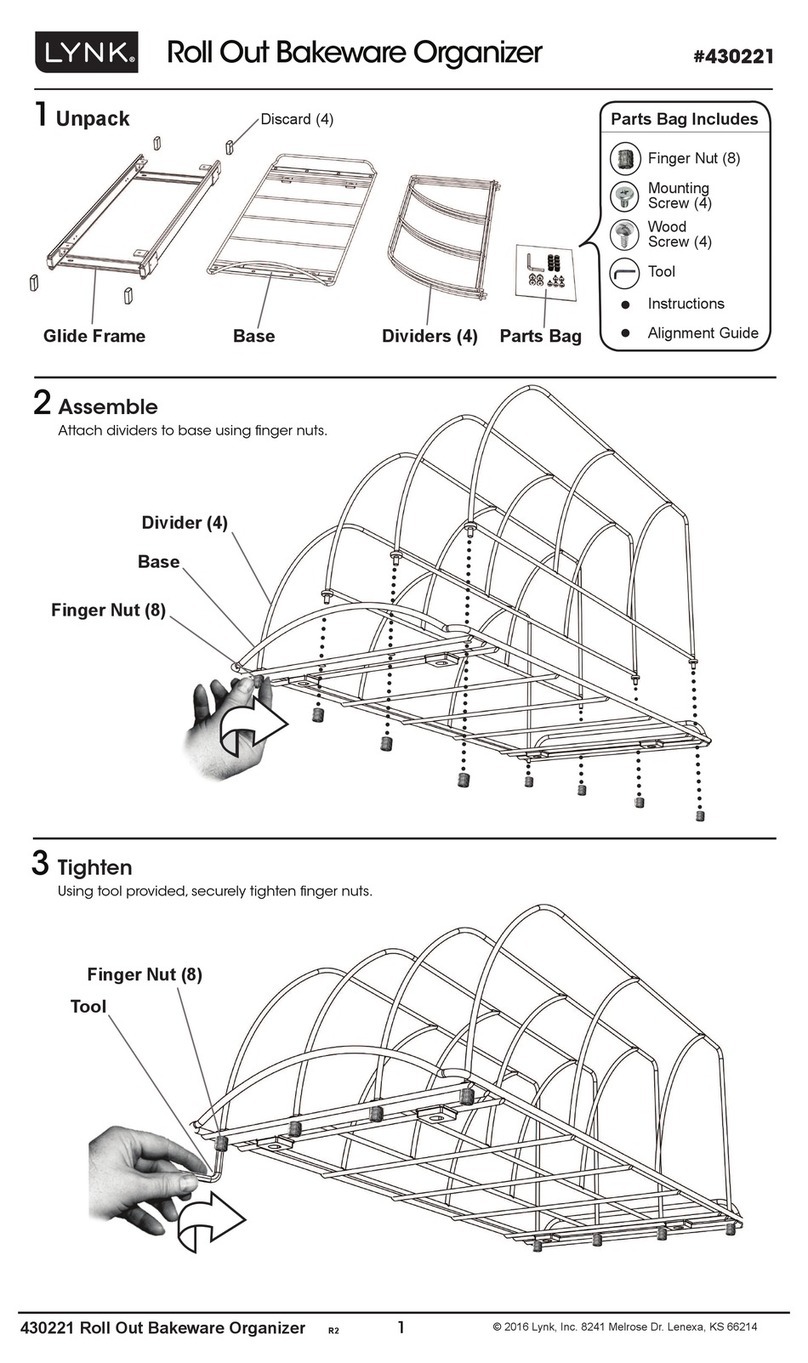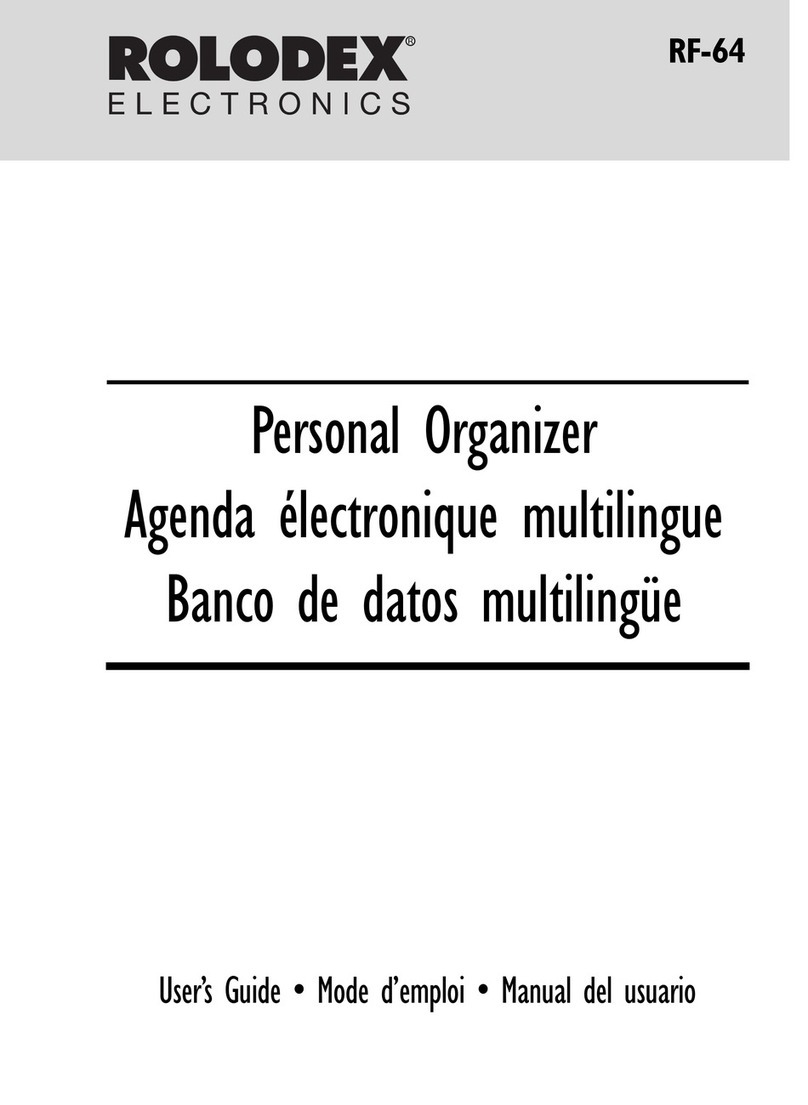What Does PC Interface Software Do?
Backup Backs up all EL-6890 data to
your PC.
Restore Restores data from a backup
file into an EL-6890.
Address Utility Allows you to type in an
address, E-mail or WWW
entry on a PC and download it
into your EL-6890.
Supplied Items
* One 3.5" Floppy Disk (PC Interface Software)
* PC Interface Cable
* PCInterface Software User's Guide (this sheet)
Please contact your nearest SHARP dealer if
any of the above items are missing from the
EL-6890P package or are damaged.
EL-6890
PC Interface Software
User’s Guide
Setting the COM port
1. Connect your EL-6890 to a PC.
2. Click [Start] ➝[Program] ➝[Sharp EL-6890]
➝[EO-Utility].
The PC Interface Software Main Screen
appears.
3. Click [COM port...].
The COM port setting dialog box appears.
* Click the radio button to select an
appropriate port, or
* Click [Auto Detect...]
to allow an
appropriate port to
be selected
automatically.
Getting Started
Known Incompatibilities
• While you are backing up or restoring data, a
transfer error may occur with certain 3D
screen saver utility programs enabled.Before
transferring data, disable any 3D screen saver
utility programs you may be running.
• PC Interface Software may not run reliably
with certain virus scanning programs enabled.
If you have problems in transferring data with
your EL-6890, disable any virus checking
software you may be running.
• PC Interface Software may not run reliably
with certain power management features
enabled.If you have problems in transferring
data with your EL-6890, disable any power
management features you may have turned
on.
PC Interface Software Main Screen
All operations can be accessed from the Main
Screen.
To access the Main Screen, click [Start] ➝
[Program] ➝[Sharp EL-6890] ➝ [EO-Utility].
NOTE
* When you are using a notebook PC, an error
message may be displayed when you click
[Auto Detect...]. Check the BIOS setting on
your notebook PC and set it to the serial port.
Even when the BIOS setting is correctly
made, you may need to select an appropriate
port manually.
Installing
1. Insert the PC Interface Software disk into
your disk drive.
2. Click on the Windows [Start] button and then
click [Run].
3. Type in a:\Setup.exe and click on [OK].
•Type in your disk drive name ("a:" in this
example).
4. Follow the on-screen instructions.
The software is installed into the following
location and can be accessed in the
following directory:
C:\Program Files\Sharp EL-6890\
Application: [Start] ➝[Program] ➝ [Sharp
EL-6890] ➝[EO-Utility]
ReadMe :[Start] ➝ [Program] ➝ [Sharp
EL-6890] ➝[ReadMe]
You are recommended not to change the
default folder name:[Sharp EL-6890].
5. Click [Finish].
Before You Begin
ConnectingYour EL-6890 to a PC
1. Turn off your PC and the EL-6890.
2. Connect the standard 9-pin connector of the
PC interface cable into a COM port on your
PC.
NOTE
* Using a 25-pin connector instead of the
standard 9-pin connector requires an
additional adaptor.
3. Connect the other end of the PC Interface
Cable into the PC interface connector
located on the left side of the EL-6890.
EL-6890
PC Interface Cable
(supplied)
Your PC
SHARP CORPORATION
PRINTED IN CHINA
00CTO(TINSE0385EHZZ)
System Requirements
• Windows®2000 Professional, Windows®98,
or Windows®95
• 8MB free hard disk space
• VGA monitor or better
• Microsoft®Mouse or compatible Pointing
Device
• 3.5” disk drive
• One available serial port with D-sub 9-pin
connector
And forWindows®2000 Professional:
• 133MHz or higher Pentium-compatible CPU
• 64MB RAM available
And forWindows®98,Windows®95:
• IBM-compatible 486 or Pentium-compatible
CPU (66MHz or higher)
• 24MB RAM available