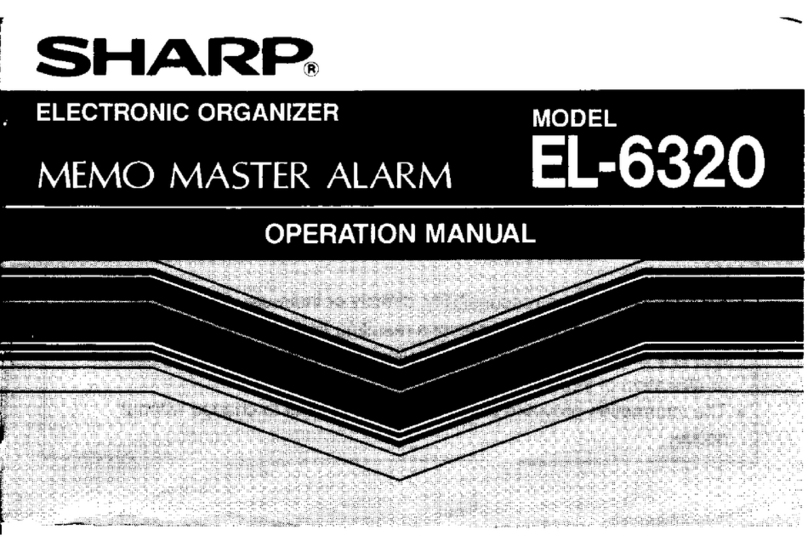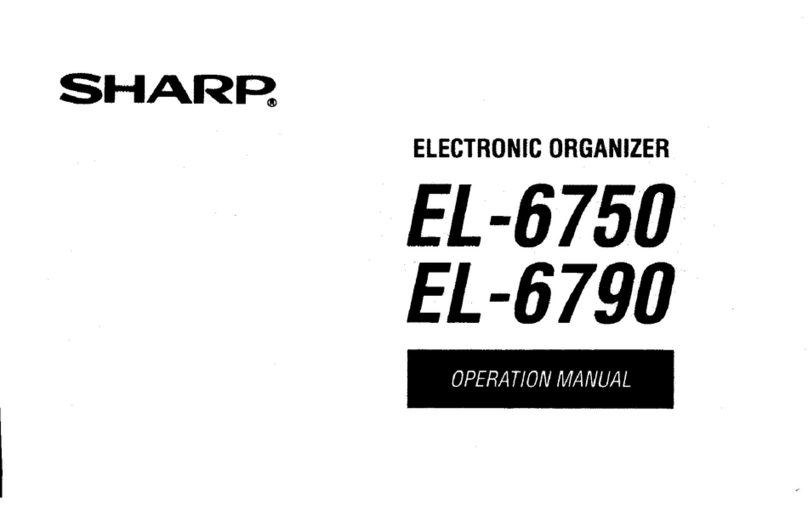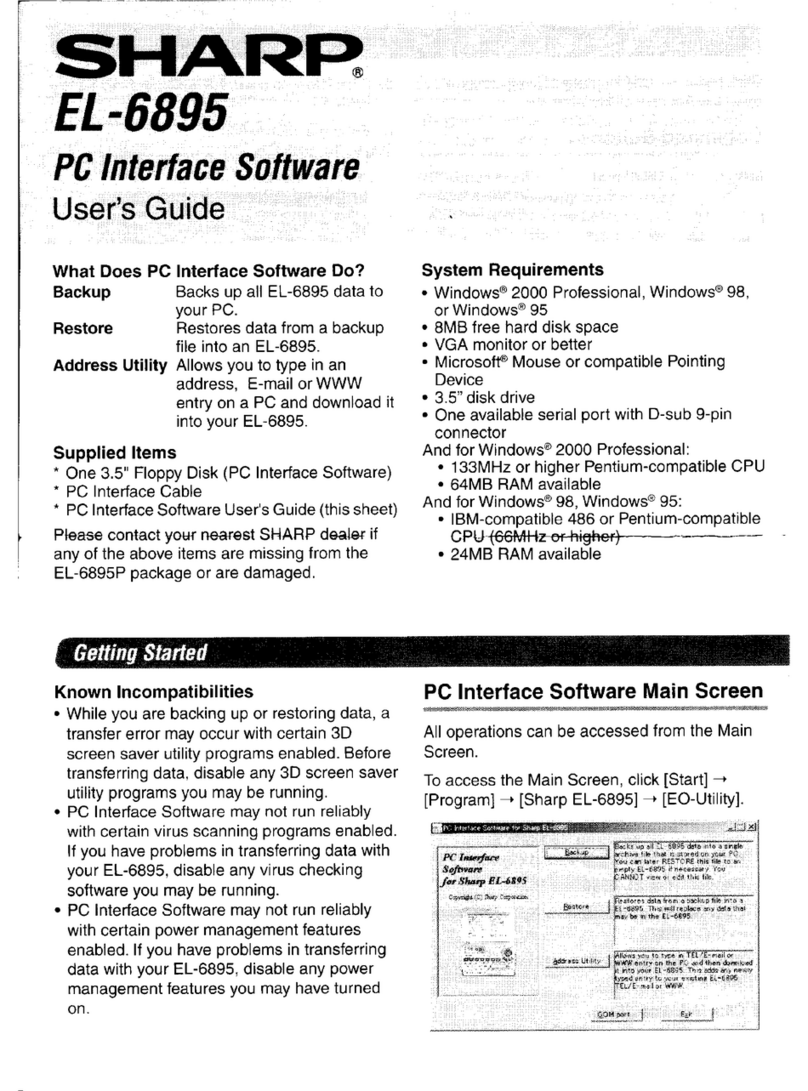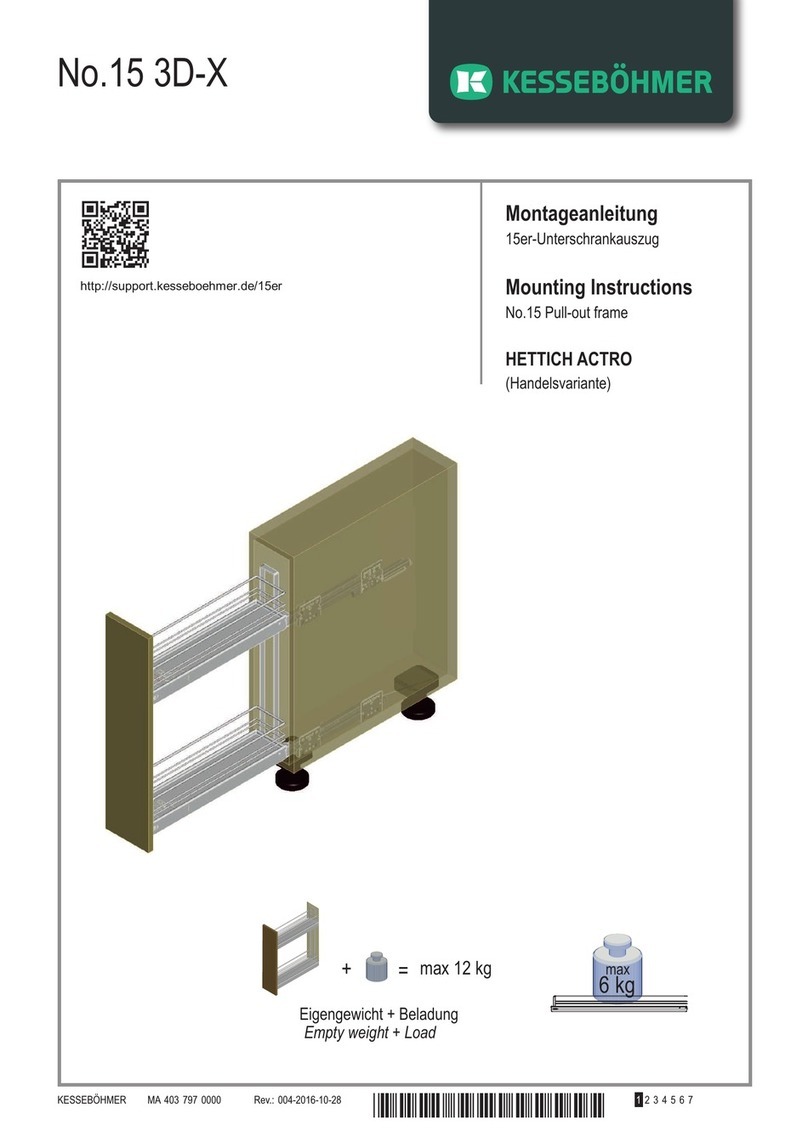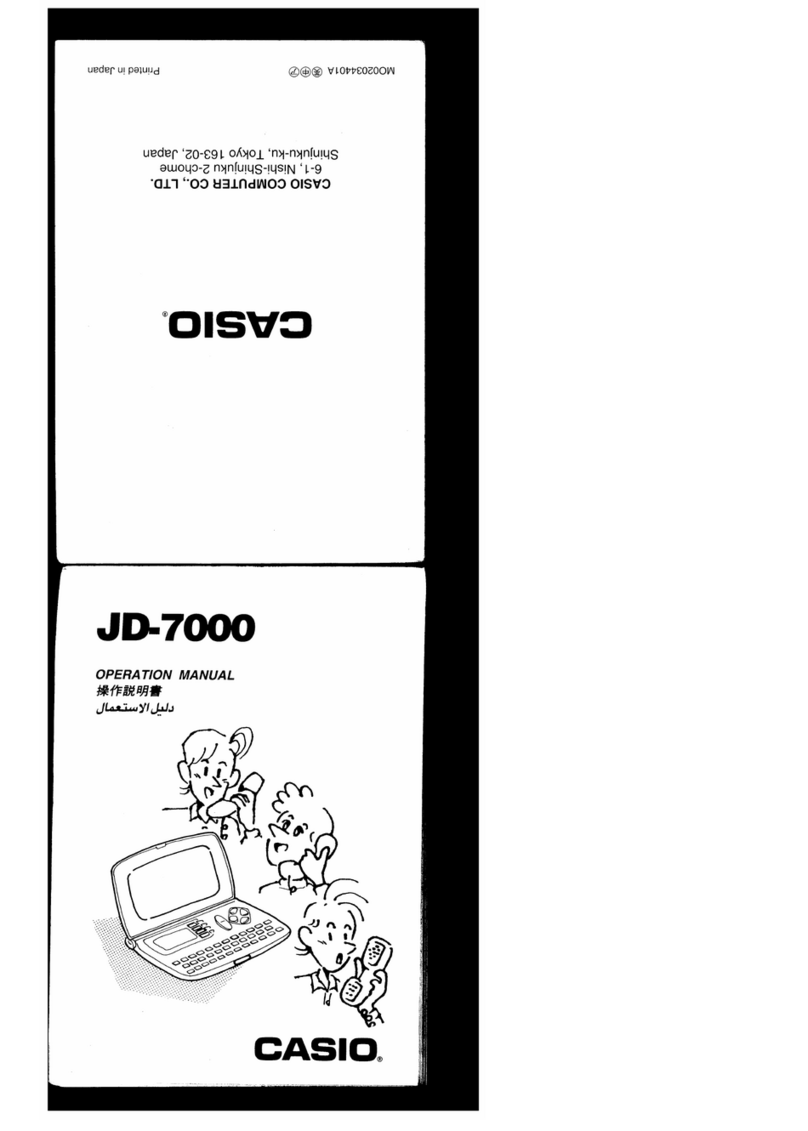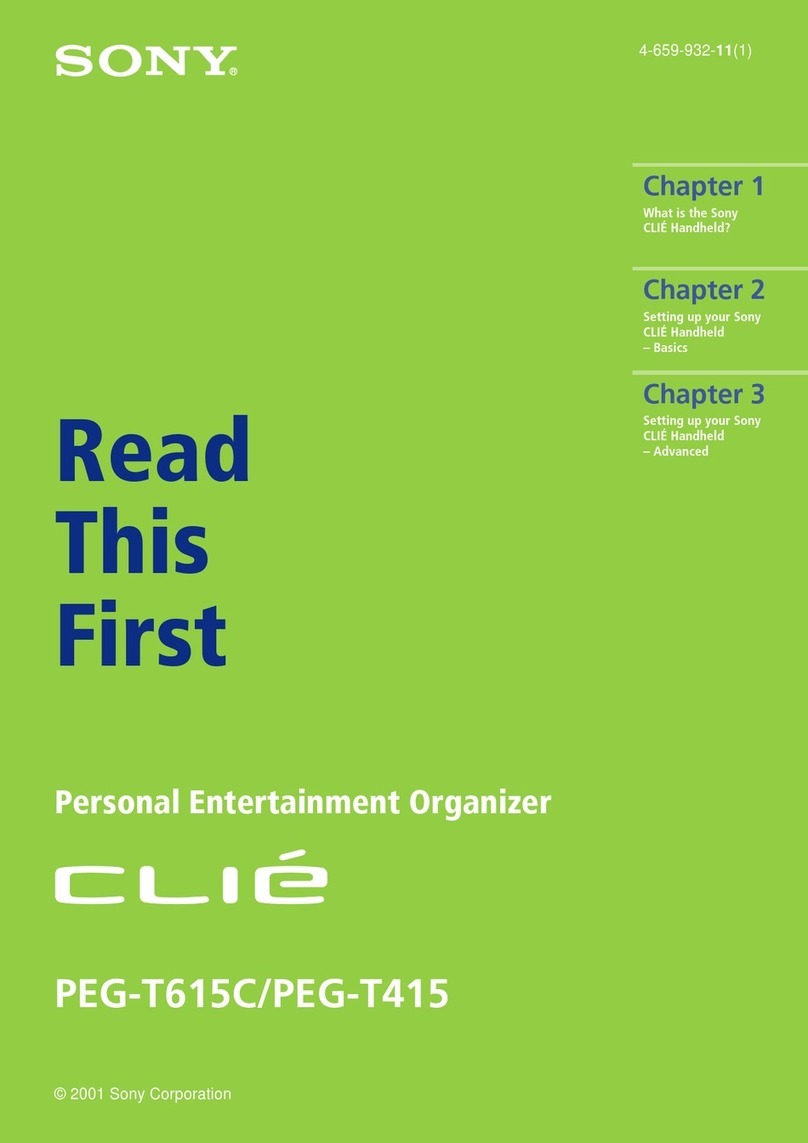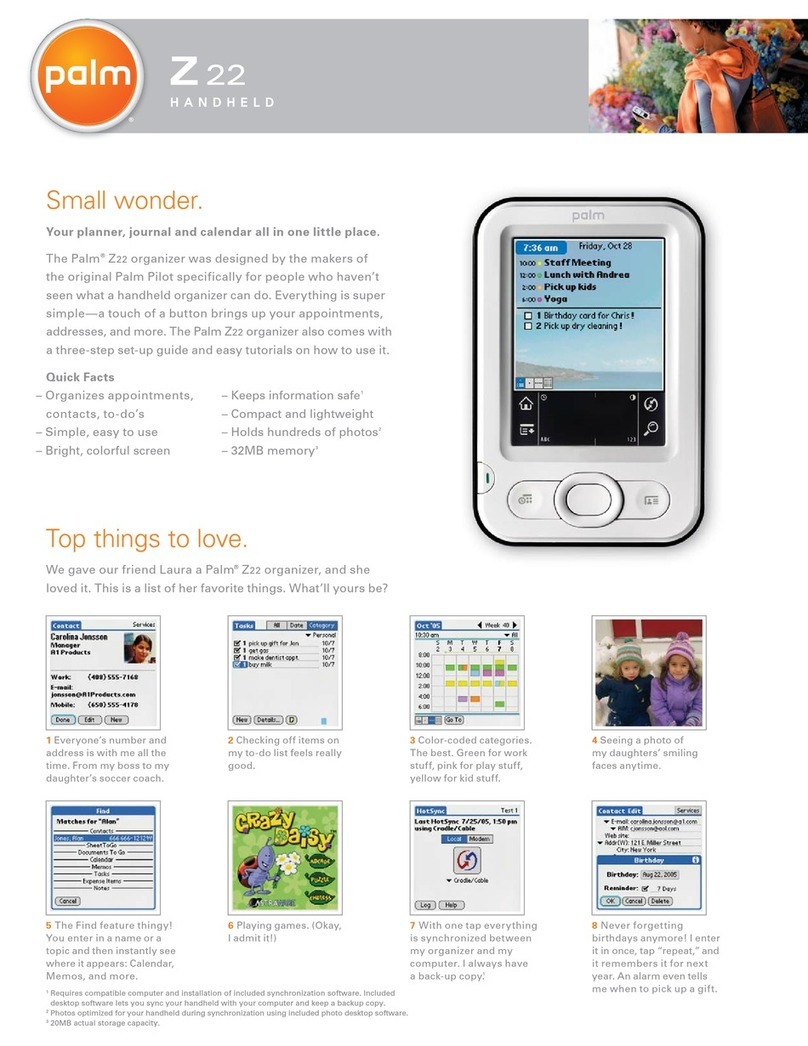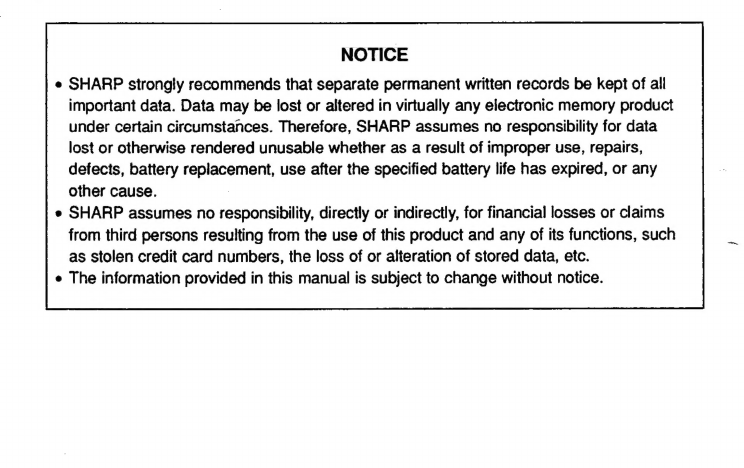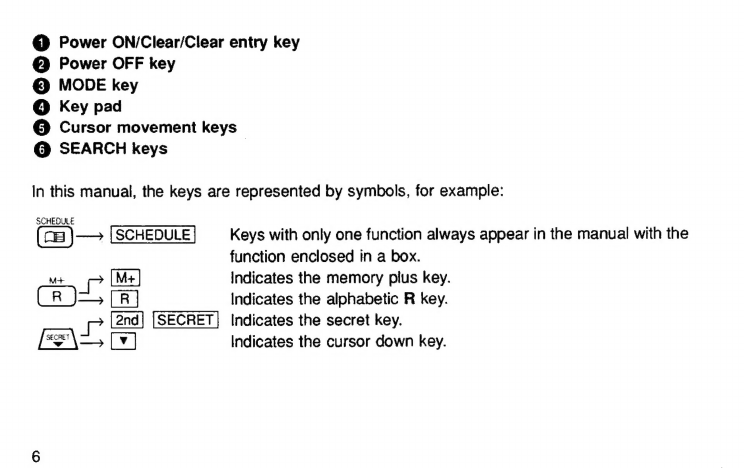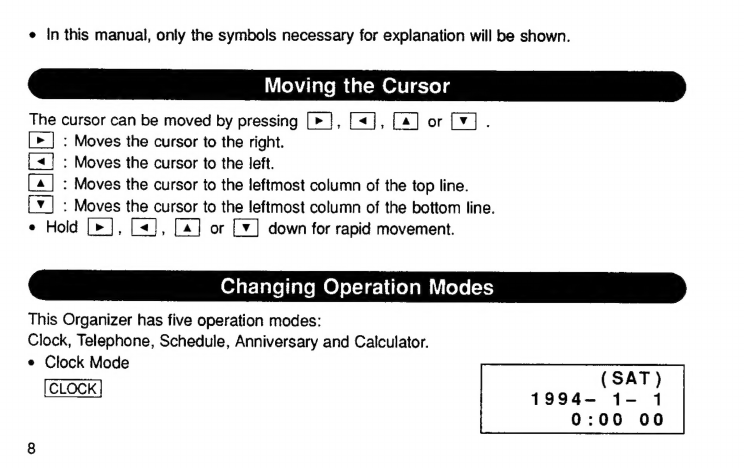Sharp EL-6360 User manual
Other Sharp Organizer manuals

Sharp
Sharp EL-6930 User manual

Sharp
Sharp OZ-9600II User manual
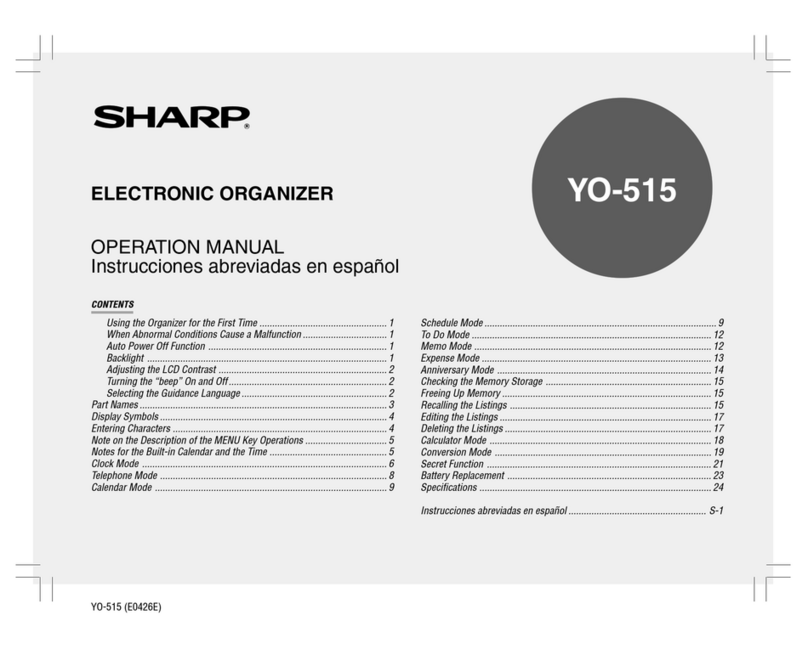
Sharp
Sharp YO-515 User manual

Sharp
Sharp ZQ-2400 User manual

Sharp
Sharp Y0-P5 User manual
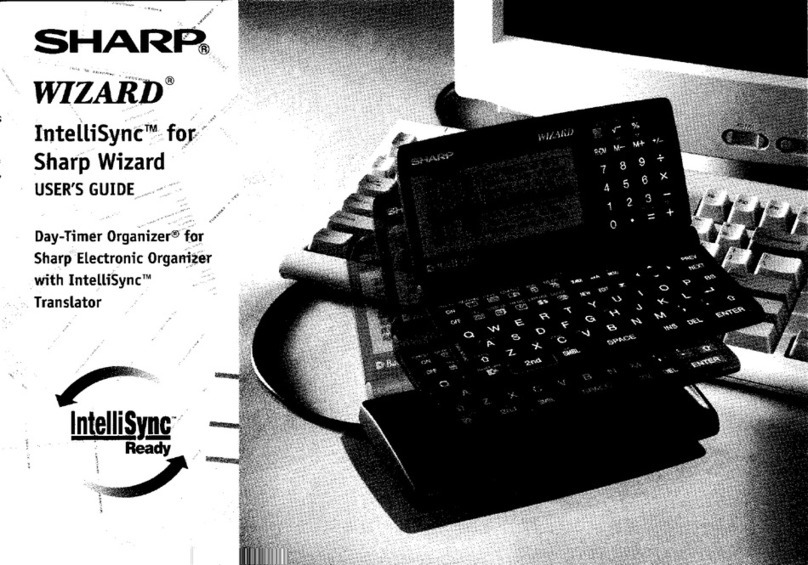
Sharp
Sharp Intellisync User manual

Sharp
Sharp IQ-8920 User manual

Sharp
Sharp EL-6800 User manual

Sharp
Sharp ZQ-190 User manual

Sharp
Sharp YO190 Operation User manual

Sharp
Sharp YO-350CP User manual

Sharp
Sharp Wizard OZ-570 User manual

Sharp
Sharp EL-6053S User manual
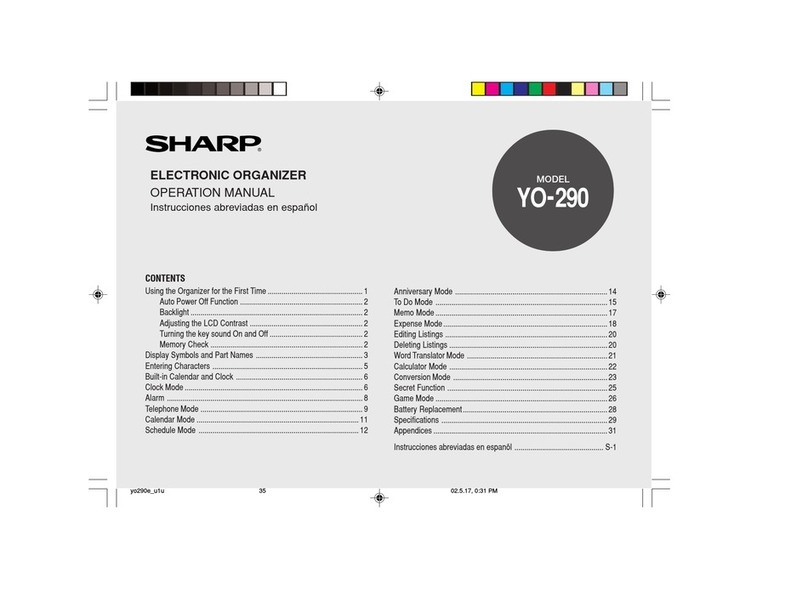
Sharp
Sharp YO-290 User manual

Sharp
Sharp EL-6360 User manual
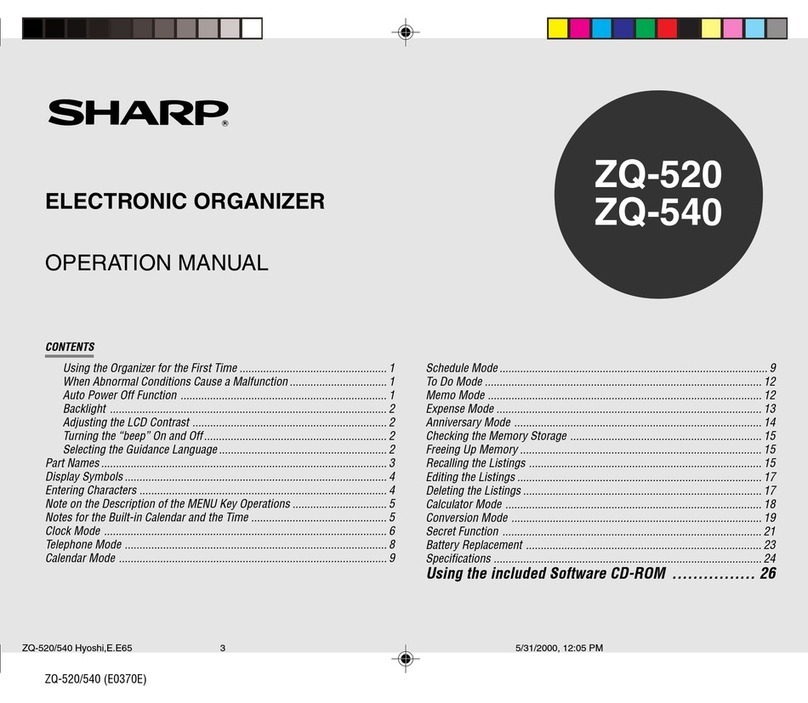
Sharp
Sharp ZQ-520 User manual

Sharp
Sharp EL-6850 User manual
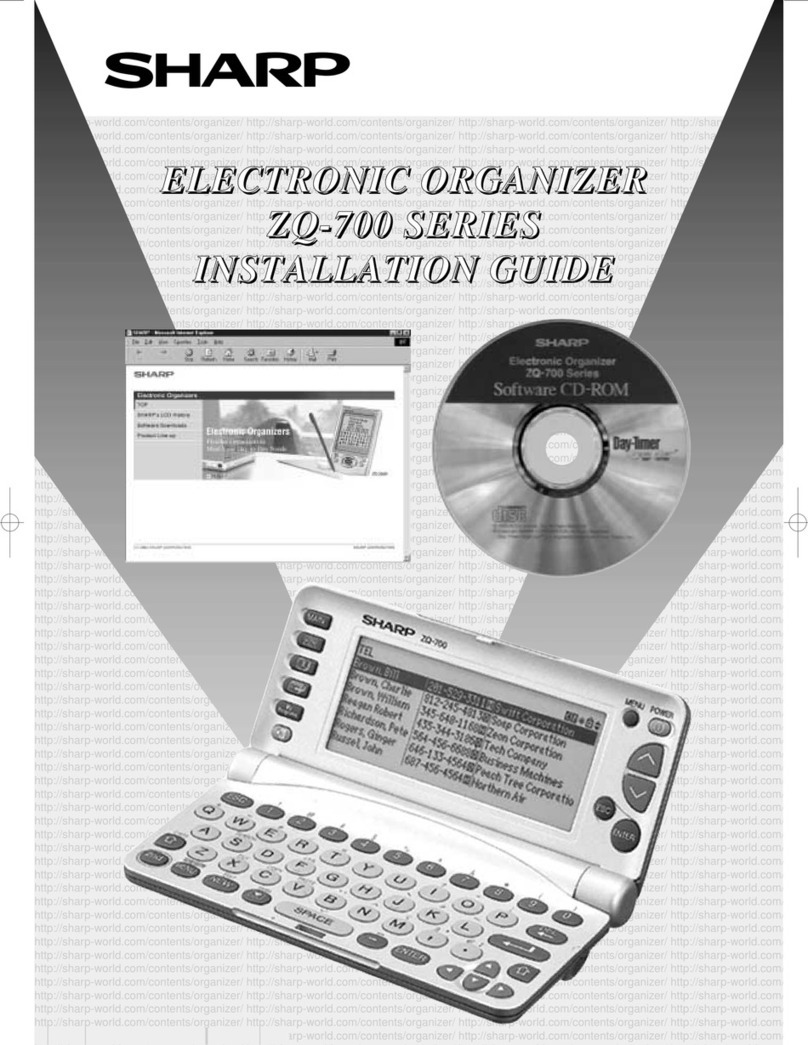
Sharp
Sharp ZQ-700 User manual

Sharp
Sharp EL-6091 User manual

Sharp
Sharp EL-6990 User manual