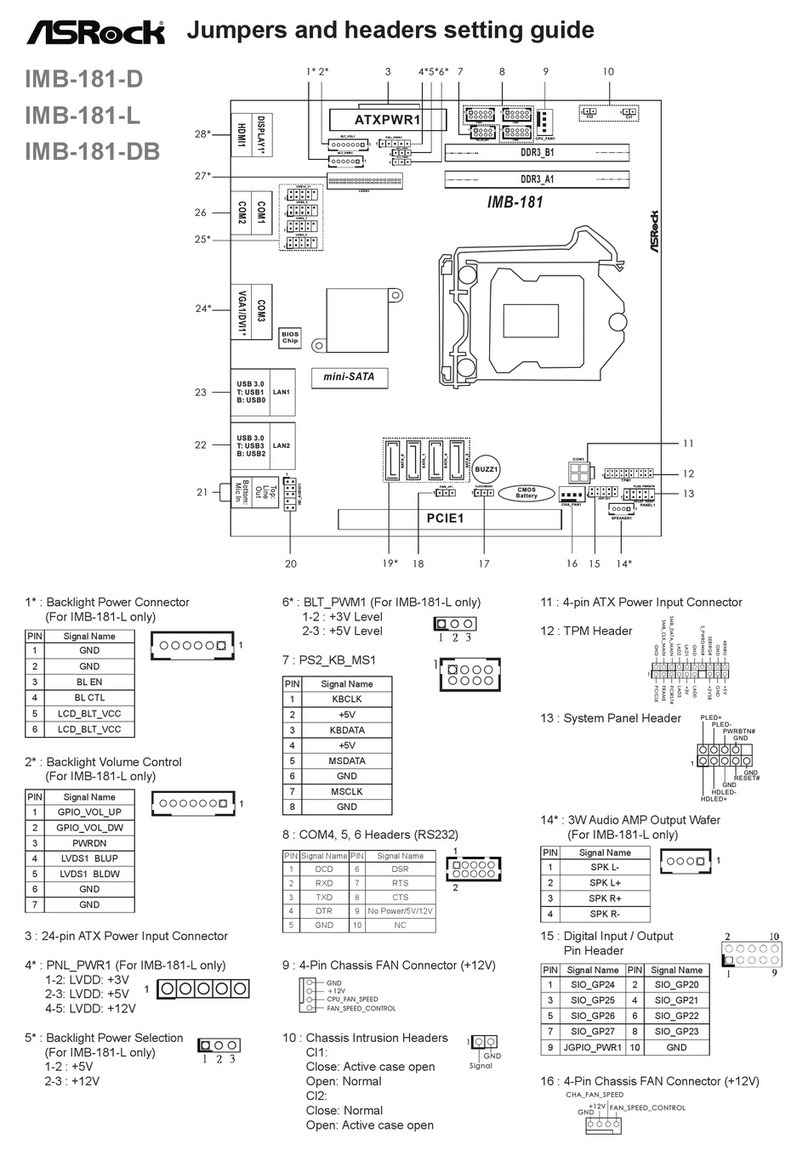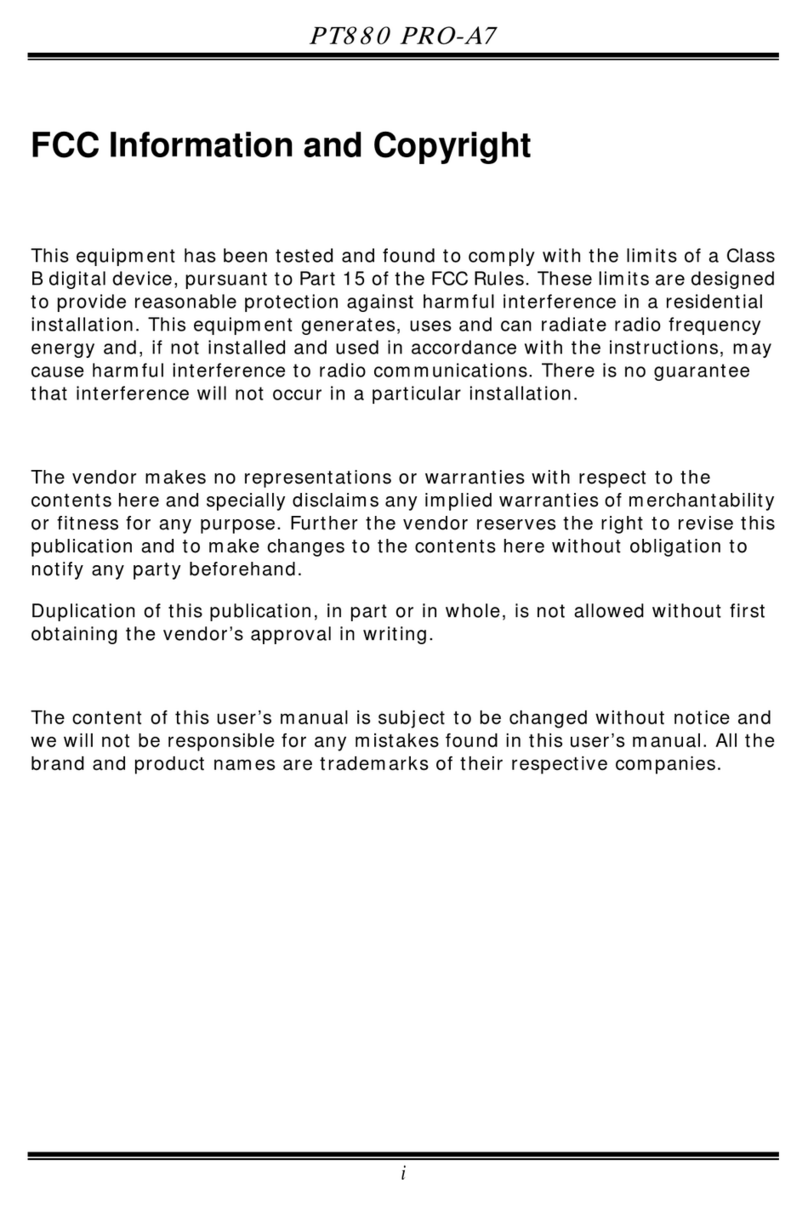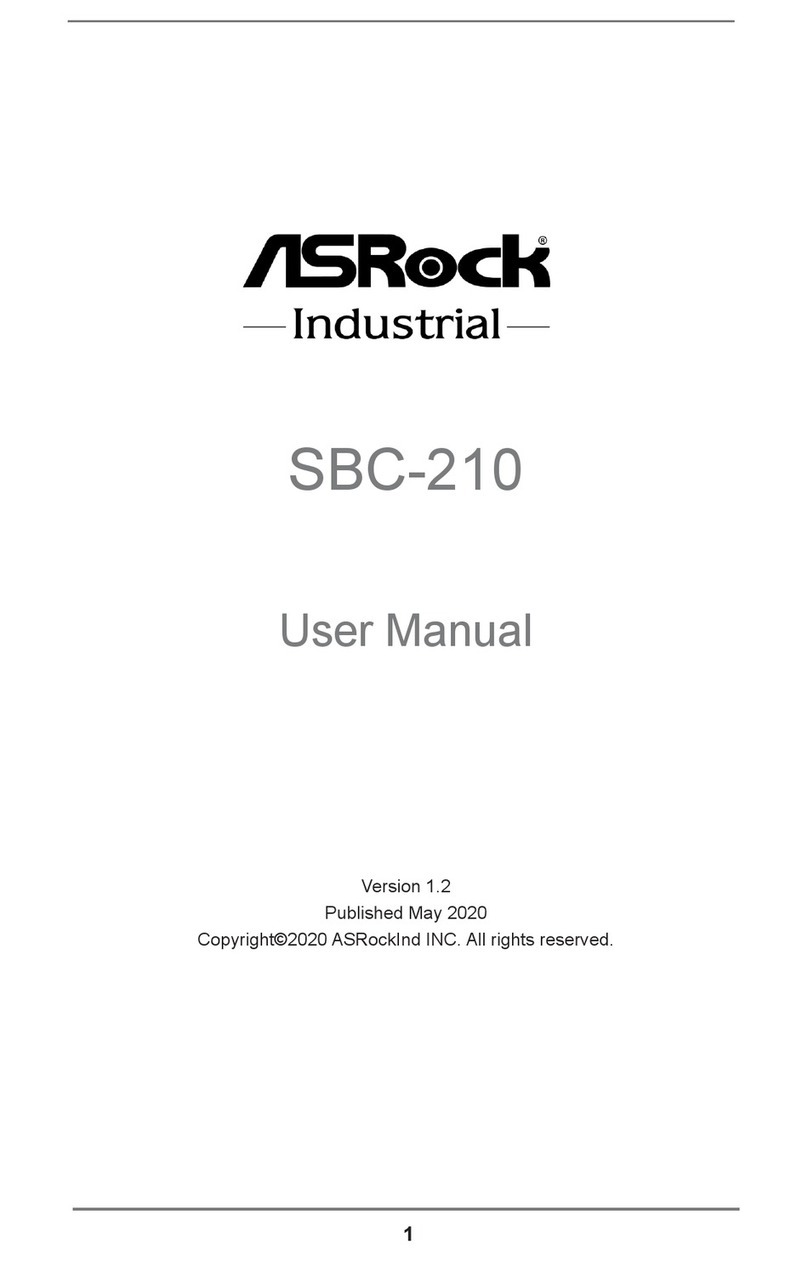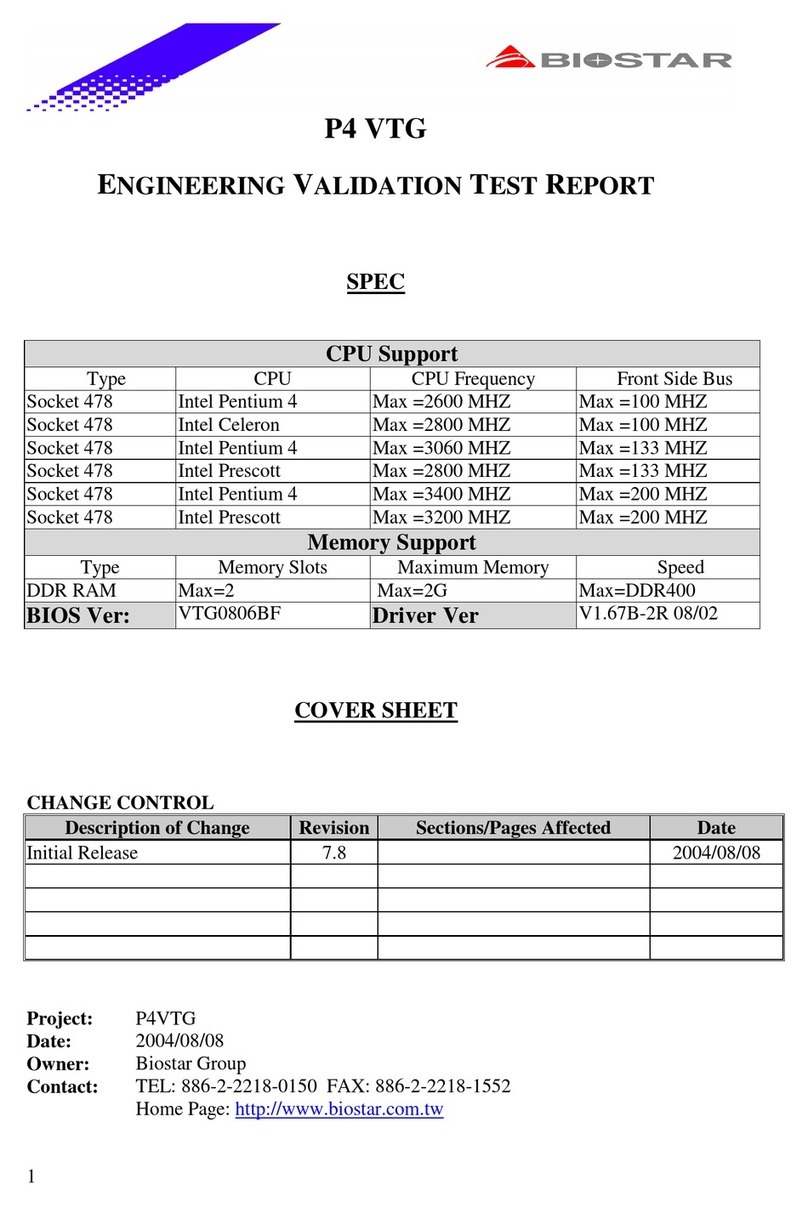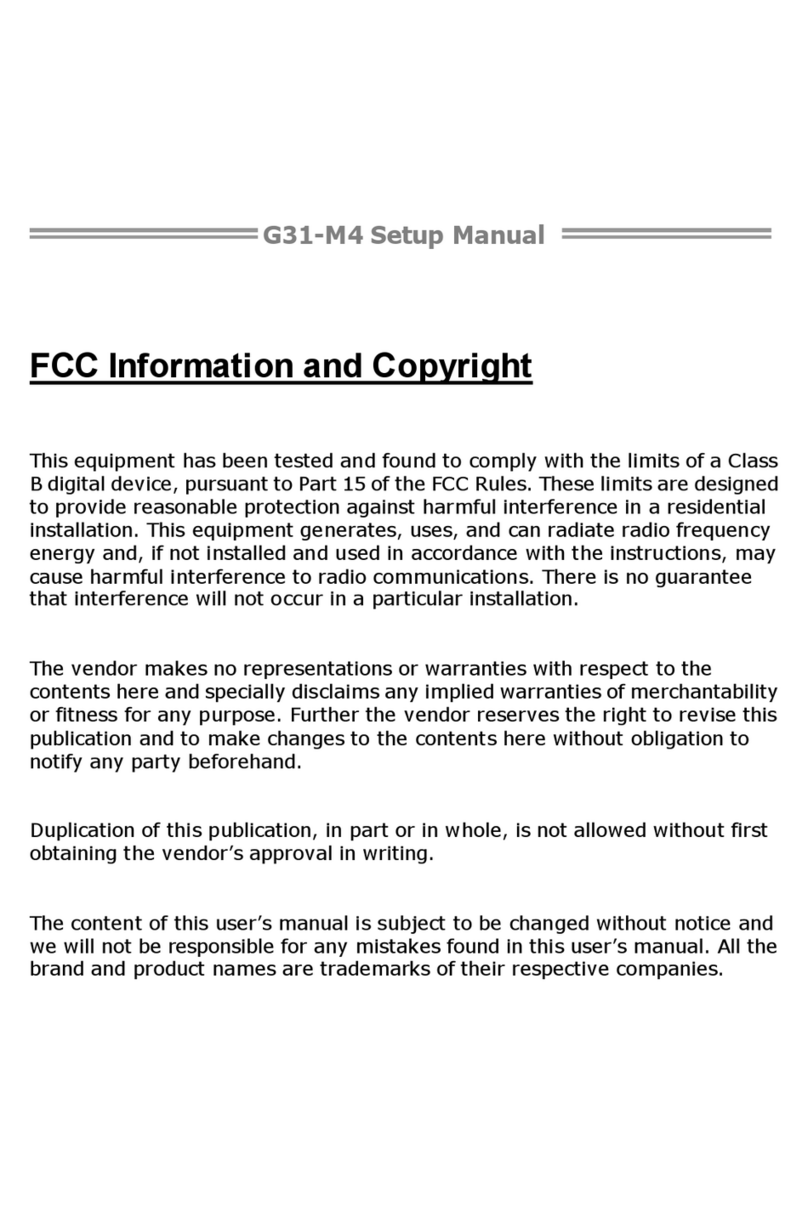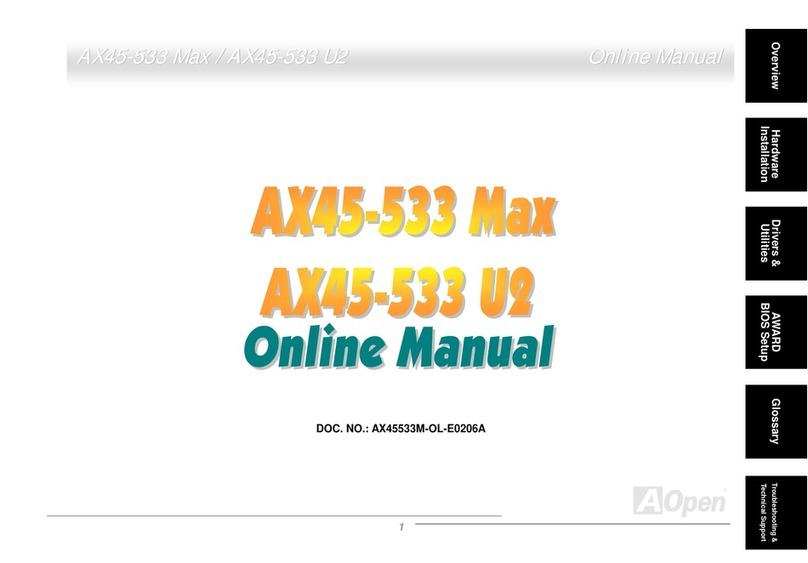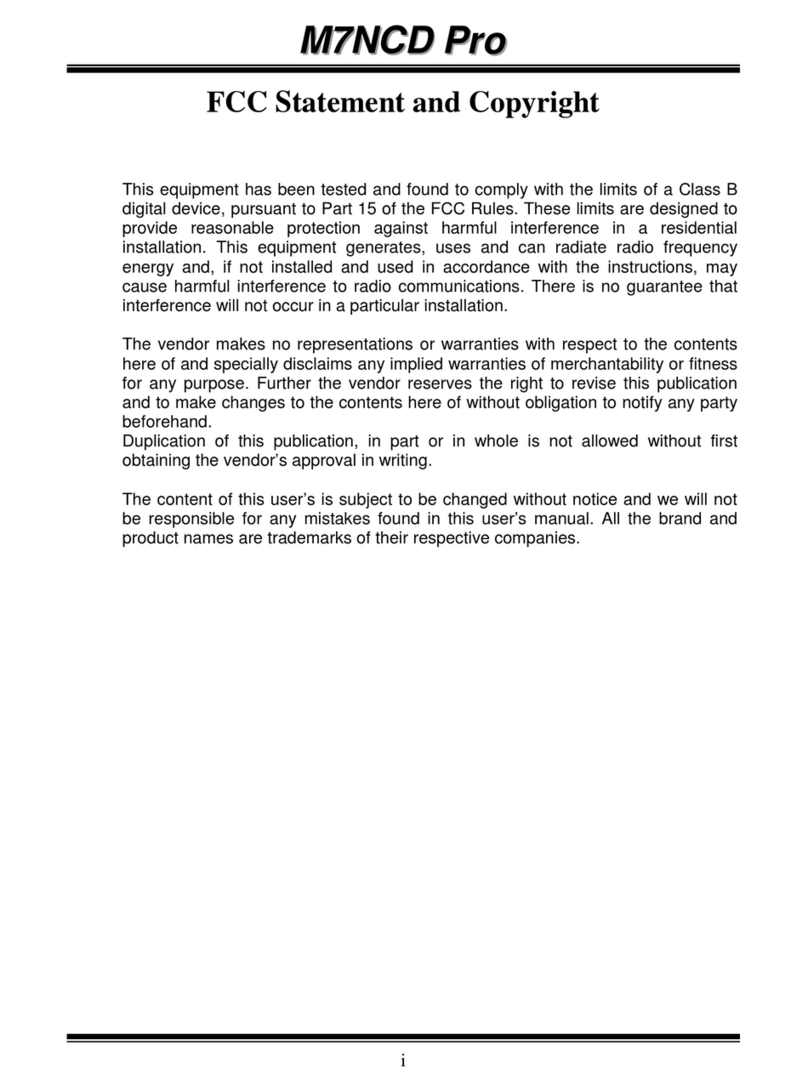Electrorad 4 Zones RF Programmer User manual

4 Zones RF Programmer
1

IMPORTANT!
Before starting work, the installer should carefully read this
Installation & Operation Manual, and make sure all instructions
contained therein are understood and observed.
The programmer should be mounted, operated and maintained by
specially trained personnel only. Personnel in the course of training
are only allowed to handle the product under the supervision of an
experienced fitter. Subject to observation of the above terms, the
manufacture shall assume the liability for the equipment as provided
by legal stipulations.
All instructions in this Installation & Operation manual should be
observed when working with the programmer. Any other application
shall not comply with the regulations. The manufacturer shall not be
liable in case of incompetent use of the programmer. Any
modifications and amendments are not allowed for safety reasons.
The maintenance may be performed by service installers approved
by the manufacturer only.
The functionality of the programmer depends on the model and
equipment. This installation leaflet is part of the product and has to
be obtained.
APPLICATION
The RF programmer is developed to control and manage by
program function the working mode of electric radiators.
The programmers have been designed for use in residential rooms,
office spaces and industrial facilities.
Verify that the installation complies with existing regulations before
operation to ensure proper use of the installation.
SAFETY INSTRUCTIONS
Before starting work disconnect power supply!
All installation and wiring work related to the thermostat must be
carried out only when de energized. The programmer should be
connected and commissioned by qualified personnel only. Make sure
to adhere to valid safety regulations.
The programmers are neither splash nor drip proof. Therefore,
they must be mounted at a dry place.
Do not interchange the connections of the sensors and the 230V
connections under any circumstances! Interchanging these
connections may result in life endangering electrical ha ards or the
destruction of the programmer, connected sensors and other
appliances.
2

Table of content
1 Presentation...................................................................4
1.1 Keyboard....................................................................5
1.2 Display........................................................................ 6
2 First Installation..............................................................7
2.1 Battery installation.......................................................7
2.2 Time and Date adjustment..........................................7
2.3 RF installation.............................................................8
2.3.1 RF Installation with thermostat receiver...................8
2.3.2 RF Installation with thermostat receiver (Digital Control).........10
e) On the programmer, press () button 3 times to return to the home
screen. 11
2.3.3 RF Installation with Control conductor receiver....12
2.3.4 RF installation check..............................................14
2.4 Getting Started..........................................................16
3 Working mode definition...............................................17
3.1 Manual mode Comfort ..............................................17
3.2 Manual mode, Reduced ..........................................17
3.3 Standby mode ..........................................................17
3.4 Automatic mode........................................................18
3.5 Zone Program ..........................................................18
3.6 Program Mode .........................................................19
3.7 Holiday mode ...........................................................24
3.8 Timer mode ..............................................................25
4 Special function...........................................................25
4.1 Keyboard lock Function ............................................25
4.2 Optional Input...........................................................26
5 Parameter’s menu........................................................26
6 Technical characteristics .............................................29
7 Troubleshooting & Solution .........................................30
8 Annexes (Built in Program description) .......................31
3

1 Presentation
4 zone digital programmer with LCD display specifically
designed to supervise the working mode of the electrical
radiators installation.
It will optimise energy consumption and increase comfort
levels.
Wiring & easy Installation.
“Easy program creation” function.
Weekly programmable by steps of 30min.
Temporary override function.
Anti freeze function.
Holiday mode function.
EEPROM non volatile memory.
2 AA batteries for 2 years operating life.
1 parameter menu, (User and Installer)
*In option
1 input for GSM control (secondary house…)
In order for the programmer to control the installed
electrical radiators, they must be in “Auto Mode” and the
Control conductor must not be connected but isolated.
4

1.1 Keyboard
( ) Back button to return to the previous menu.
(►+) Navigation button “right” in menu selection or plus
button for value edition.
(◄-) Navigation button “left” in menu selection or minus
button for value edition.
(OK) Validation button.
Backlight function:
Press this button (OK) to light up the backlight for
60 seconds.
(i) Main menu button.
5

1.2 Display
1. Operating mode menu (active mode is framed).
2. Key lock indicator
3. Installation Parameter menu.
4. Current day of the week (1 = Monday)
5. Current time or parameter title if “ ” is displayed.
6. Icon for program creation.
7. Room Temperature indicator.
8. Room temperature if “ ” is displayed. Parameter
value if “ ” is displayed.
9. RF transmission icon.
10. Program of the current day
(the current time bar flashes)
11. Zone status (Comfort, Reduced or Temporary override
function).
12. “Low Battery” indicator.
13. External option is activate.
6
2
3
4
5
6
7
11
10
13
8
9
12
1

2 First Installation
This section is a guide to set up the programmer for the
first time.
2.1 Battery installation
Open the backside cover and insert the 2 AA Alkaline
supplied batteries (or remove the small protection sticker if
the batteries are already installed in the compartment)
Close the cover.
Now adjust and configure the necessaries parameters.
2.2 Time and Date adjustment
Each time a value flashes, adjust it with the (◄-) and (►+)
buttons, once the value is chosen, validate it by pressing
the (OK) button. The programmer will jump automatically to
the next value.
To come back to the previous value, press the back button
( ).
List order of the time and date adjustments:
Time and day:
Adjustment of the hours
Adjustment of the minutes
Adjustment of the day (1 = Monday)
Date:
Adjustment of the day number (0 to 31).
Adjustment of the month number (01 to 12).
Adjustment of the year (Century).
Adjustment of the year
Press (OK) to valid the adjustments.
To access the time and date section while in normal
working mode, at any time, press and hold the (OK) button
for 2 seconds.
7

2.3 RF installation
2.3.1 RF Installation with thermostat receiver
a) Press the (OK) button to enter in the “init” (initialize)
mode on the programmer, then choose the zone which
needs to be configured by moving the frame cursor
(around number 1) with (◄-) and (►+) buttons on the
desired zone number, 1 to 4.
b) Once the zone is selected, press the (OK) button and
choose to use it with (◄-) and (►+) “Yes” or “no”,
By choosing “no” the zone will be not displayed on
the main screen, then choose another one.
By choosing “Yes” the following screen will be
displayed and the programmer will start to send the
radio configuration signal to the radiator controller.
8

c) On the radiator controller, press and hold the main
button for a few seconds until the green LED flashes.
Then release the button.
d) The radiator controller is now linked and ready to work
with the programmer.
Once the configuration between the radiator
controller and the programmer is made, repeat step (c)
to link all the radiator controllers, which are to be
connected to the same zone.
Repeat the step (b) to (d) to include more zones on
the installation.
e) On the programmer, select “End” with the button (►+)
and press (OK) to exit the parameter menu.
9
…

2.3.2 RF Installation with thermostat receiver
(Digital Control)
a) On the programmer, press and hold (8 secs) the ( )
button to enter in the “init” (initialize) mode, then press
the (OK) button twice to confirm the “init” mode. Now
choose the zone which needs to be configured by
moving the frame cursor (around number 1) with (◄-)
and (►+) buttons on the desired zone number, 1 to 4.
b) Once the zone is selected, press on the (OK) button
and choose it with (◄-) and (►+) “Yes” or “no”.
By choosing “no” the zone will be not displayed on
the main screen, then choose another one.
By choosing “Yes” the following screen will be
displayed and the programmer will start to send the
radio configuration signal to the radiator controller.
10

c) On the radiator controller, press and hold the “OK”
button for 5 seconds to enter the Set Up menu. “rfi”
will be displayed, then press “OK” again to enter the
radio frequency initialization (rfi). The screen will flash
“rf.un”, select this option by pressing “OK”
PLEASE NOTE: The above process is quick. It will
briefly display “ “ on the screen then will quickly revert
back to the home screen.
The radiator controller is now paired with the
programmer.
d) The radiator controller is now linked and ready to work
with the programmer.
Once the configuration between the radiator
controller and the programmer is made, repeat step (c)
to link all the radiator controllers, which are to be
connected to the same zone.
Repeat the step (b) to (d) to include more zones on
the installation.
e) On the programmer, press ( ) button 3 times to
return to the home screen.
11

2.3.3 RF Installation with Control conductor
receiver
a) Firstly, program all the Control Conductor receivers
which are required to work in the same zone in “RF
init” mode.
For this, press the Receiver button for 5 seconds, the
Green RF LED should light up (fixed) indicating that
the Receiver is now in radio configuration mode
waiting for the programmer configuration address.
b) Now on the programmer, enter the installer menu by
pressing the ( ) button for 8 seconds, where the
following screen will be display.
12
…
5s

c) Press the (OK) button to enter in the “RF init” mode,
and choose the zone which needs to be configured by
moving the frame cursor with (◄-) and (►+) buttons
on the desired zone number (1 to 4).
d) Once the zone is selected, press the (OK) button and
choose it with (◄-) and (►+) “Yes” or “no”.
By choosing “no” the zone will be not displayed on
the main screen, then choose another one.
By choosing “Yes” the following screen will be
displayed and the programmer will start to send the
radio configuration signal to the Control Conductor
receiver.
e) Check the reception signal on the Control Conductor
receivers, showed by a green flashing RF LED.
13

The Control Controller receiver is now linked and ready to
work with the programmer.
Repeat step (b) to (e) to include more zones on the
installation.
f) Go to the parameter “End” with the button (►+) and
press (OK) to exit the parameter menu.
2.3.4 RF installation check
Exit the installer menu on the programmer and return to the
main screen. To do this, go to the parameter “End” with the
button (►+) and press (OK).
Checking the Radiator Controller Install Works
To check the installation, perform a RF distance test.
First of all, from the main screen on the programmer,
press the menu button (i) and choose the Comfort menu
with (◄-) and (►+).
Now, put all the radiator controllers in AUTO mode (green
fixed LED or red fixed if the receiver is in heating demand).
Then on the programmer, from the main screen press on
the menu button (i) and choose the reduced menu with
(◄-) and (►+).
Now check the zones (rooms) which are controlled by the
programmer and that all radiators have received the
changes (Reduced mode, green LED flashing or alternate
red/green flashing if heating demand).
Now the installation is connected and ready to work.
14
…

Checking rules for Control Conductor Receiver
First of all, from the main screen on the programmer,
press the menu button (i) and choose the Comfort menu
with (◄-) and (►+).
Now, put all the radiators in AUTO mode and check the
LED of the control conductor receiver (green fixed LED to
indicate Comfort)
Then on the programmer, from the main screen press on
the menu button (i) and choose the reduced menu with
(◄-) and (►+).
Now check the zones (rooms) which are controlled by the
programmer and that all control conductor receivers have
received the changes (Reduced mode, green LED
flashing).
Now the installation is connected and ready to work.
To make the installation easier, it will be better to have the
programmer near to the receiver during the configuration
mode.
(A minimal distance of > 50cm must be respected to avoid
bad RF reception)
15

2.4 Getting Started
The programmer is now ready to work.
The default working mode will be automatic with a
standard built in program “P1” for all the zones.
Monday to Friday
20°C
18°C
07:00 09:00 17:00 23:00
Saturday & Sunday
20°C
18°C
08:00 23:00
Note:
To customise the program, please refer to page 18 “Zone
Program” for more information.
At any time, when the backlight is dimmed, press
the (OK) button to light up the programmer, and
then press the (OK) button to show another zone.
16
Curent stage of
the program
Curent time
Program
followed by
Zone1
Viewed zone

3 Working mode definition
How to change the working mode?
Press on the menu button (i) to show the working mode
line.
Press the buttons (◄-) and (►+) to move the frame
cursor on the desired working mode and press (OK) to
validate the choice.
3.1 Manual mode Comfort
Manual working mode, all zones will follow the Comfort
operating mode at all times.
3.2 Manual mode, Reduced
Manual working mode, all zones will follow the Reduced
operating mode at all times.
3.3 Standby mode
Use this mode to switch off all radiators.
Be Careful:
In this mode, there is a chance the installation can freeze.
The radiators are live, as they still are connected to the
electric network.
At any time, when display is off, press the (Ok) button to
display the current temperature and time.
17

To restart the installation, use the navigation buttons (◄-)
and (►+).
3.4 Automatic mode
In this mode, all zones will follow the chosen program
(Built in or customized) according to the actual time.
To override the Auto mode, until the next program step,
press the (◄-) or (►+) buttons to move the frame cursor
on the desired zone, then press (OK) and choose the
override function with (►+).
The small hand icon will be displayed when the
override function is active.
The override function will disappear automatically when the
program changes to “ ” or “ ” the next time. To stop the
override manually, press (i) and (OK).
3.5 Zone Program
Press (i) and (◄-) or (►+) to reach the Zone mode.
When entering the Zone mode, the first operation is to
choose the zone number with (◄-) or (►+) buttons.
Press (OK) to choose the program number by using the
(◄-) or (►+) buttons. Choose between a built in program
P1 to P4 and a user program U1 to U4.
Built in program P1 to P4,
P1: Morning, Evening & Weekend
P2: Morning, Midday, Evening & Weekend
P3: Day & Weekend
P4: Evening & Weekend
18
Current
day
Program of the
day
Zone displayed
Program
followed by the
displayed
zone

(Please refer to pages 30/31 for Built in program set times)
Use the menu button (i) to change the program day
displayed.
Press the (OK) button to confirm and return to the main
screen (in AUTO mode)
Personally customise the user programs (U1 to U4) in the
Program Mode.
3.6 Program Mode
Press (i) and (◄-) or (►+) to reach the Program mode.
Use this mode to customize the User programs U1 to U4.
Default setting:
U1, U2, U3, U4 = Comfort all week
Icons and explanation for program creation:
First step of the day ( Comfort temp.)
The wakeup hour needs to be adjusted.
Middle step of the day ( Reduced temp.)
Leaving the property hour needs to be adjusted
Middle step of the day ( Comfort temp.)
19

The comeback hour needs to be adjusted
Last step of the day ( Reduced temp.)
The sleeping hour needs to be adjusted
The program step is 30 minutes
Each time a value or icon flashes, make the choice with
the (◄-) or (►+) buttons, once the choice is made press
the (OK) button to jump to the following step.
The program creation will always start with day 1
(Monday).
After pressing the (OK) button, the following display will
appear:
Now, adjust the hour of the first step of the program with
(◄-) or (►+),
Press (OK) to validate and go to the following step.
20
Table of contents
Popular Motherboard manuals by other brands

Texas Instruments
Texas Instruments ADS62P EVM Series user guide
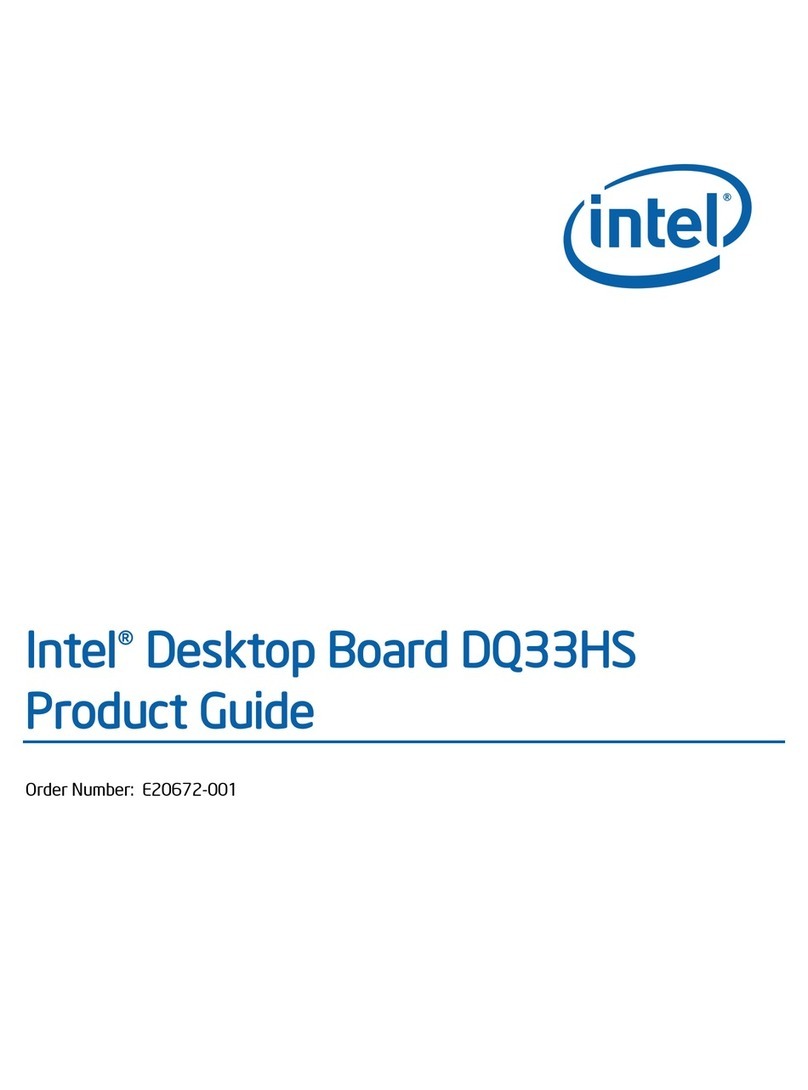
Intel
Intel DQ33HS Product guide
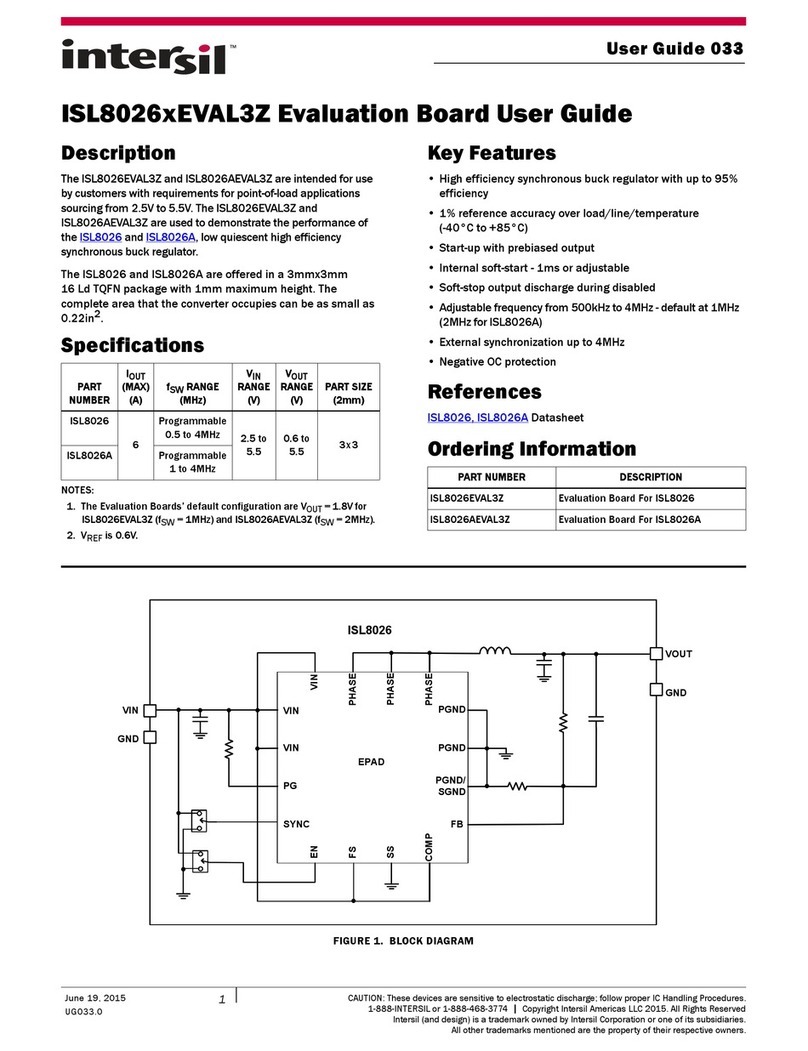
Intersil
Intersil ISL8026EVAL3Z user guide

Asus
Asus P5P800 Benutzerhandbuch
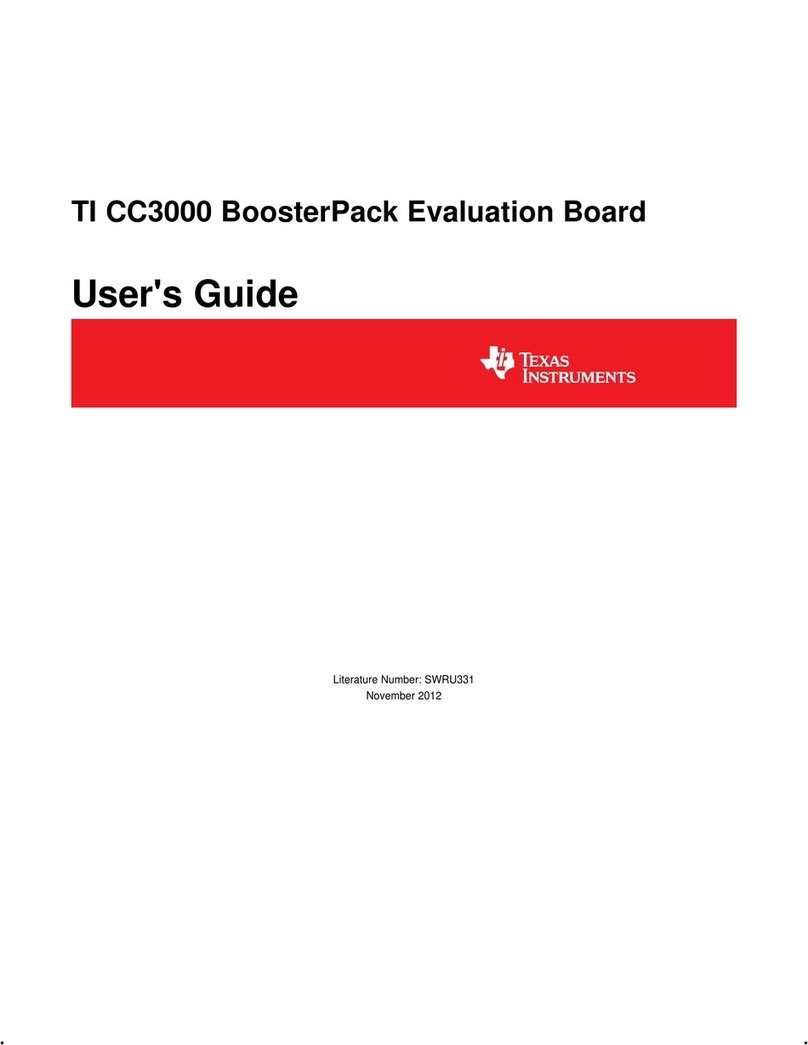
Texas Instruments
Texas Instruments TI CC3000 user guide
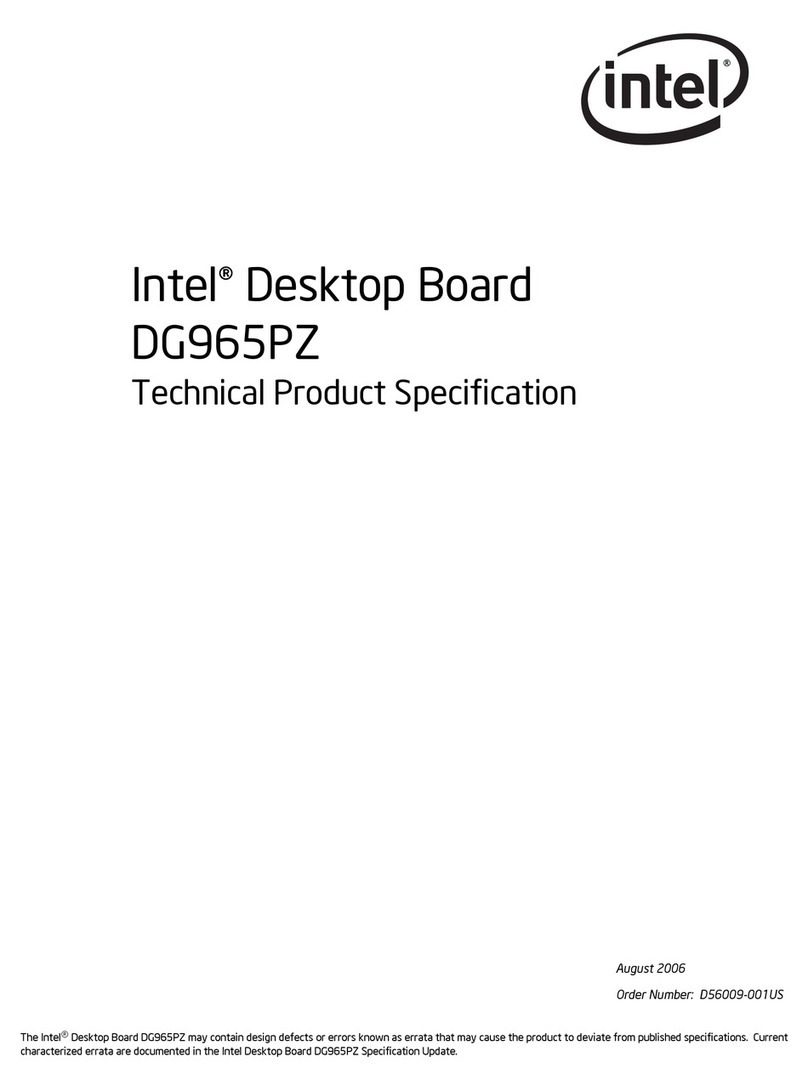
Intel
Intel BLKDG965PZMKR - Conroe LGA775 1066 800FSB DDR2 A/V Lan Raid SATA pBTX... Technical product specification