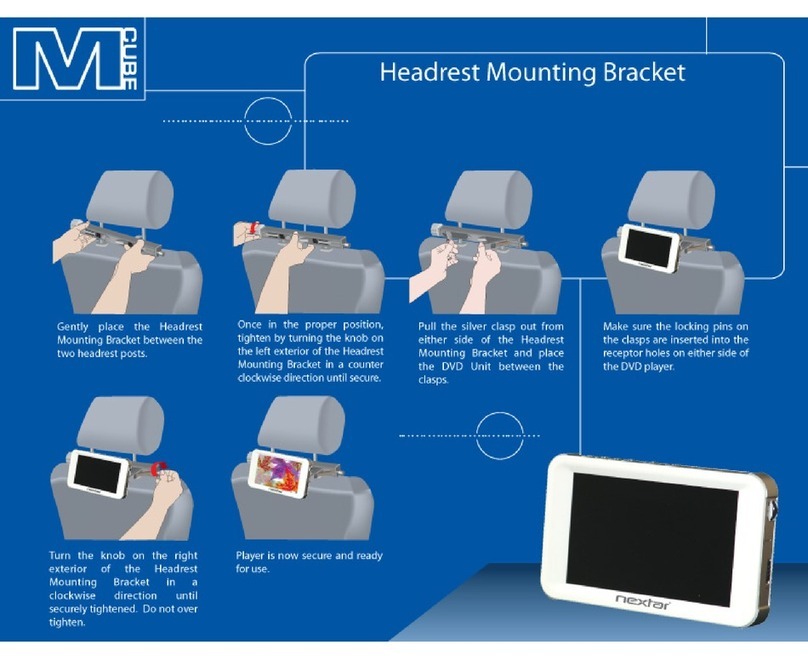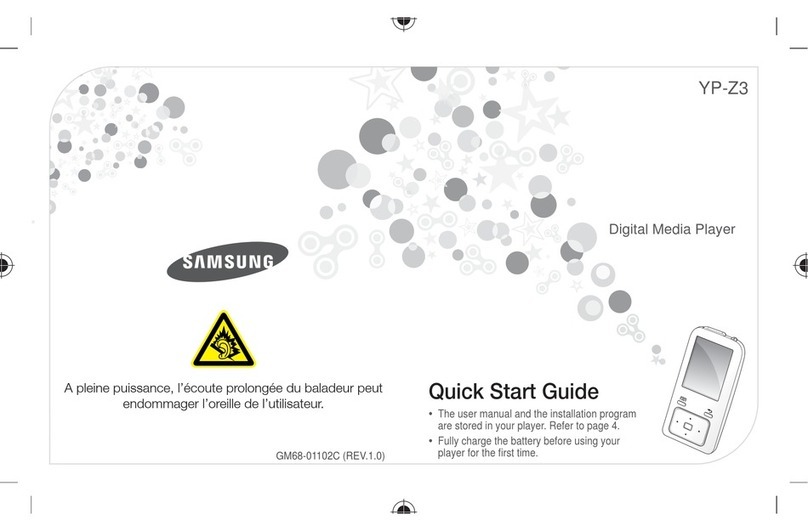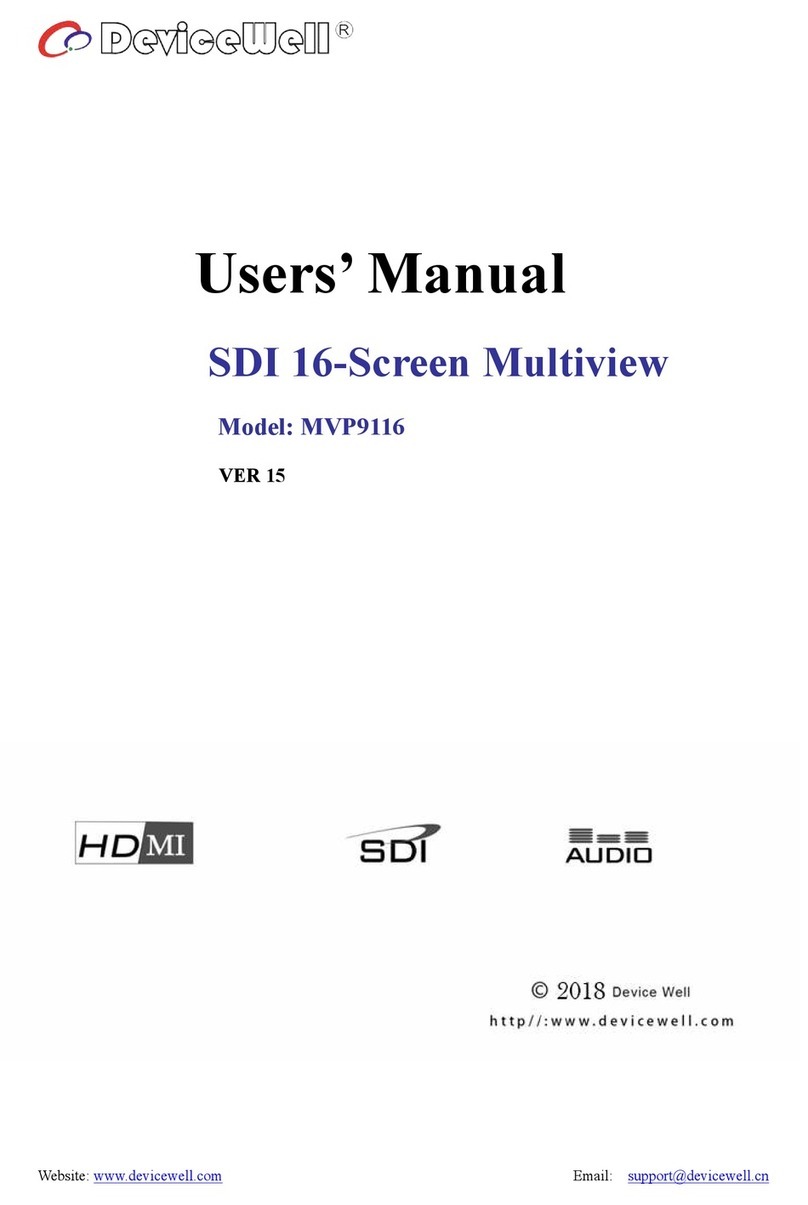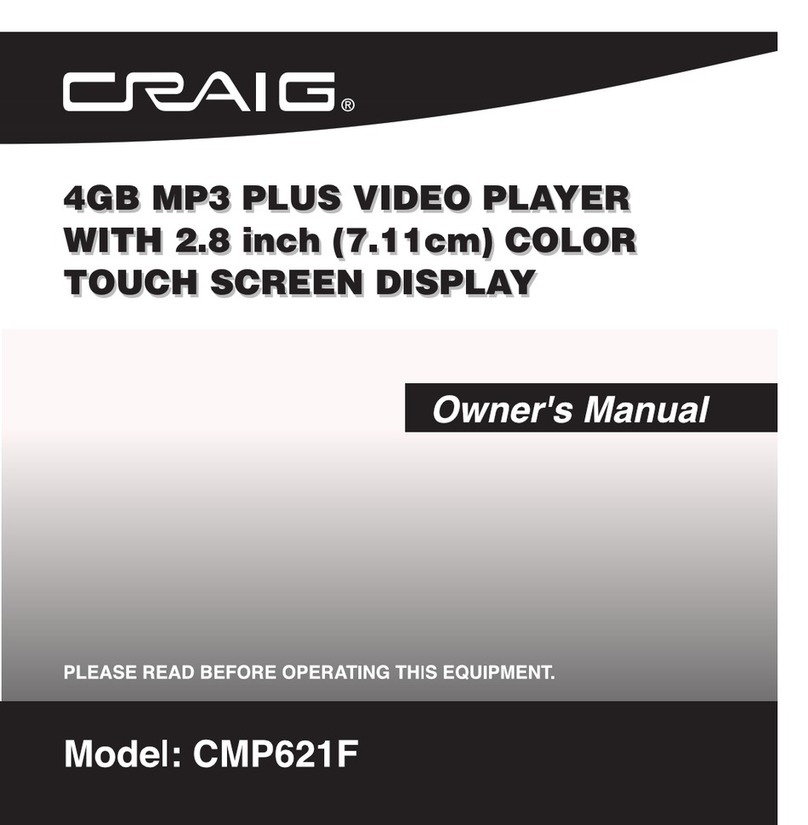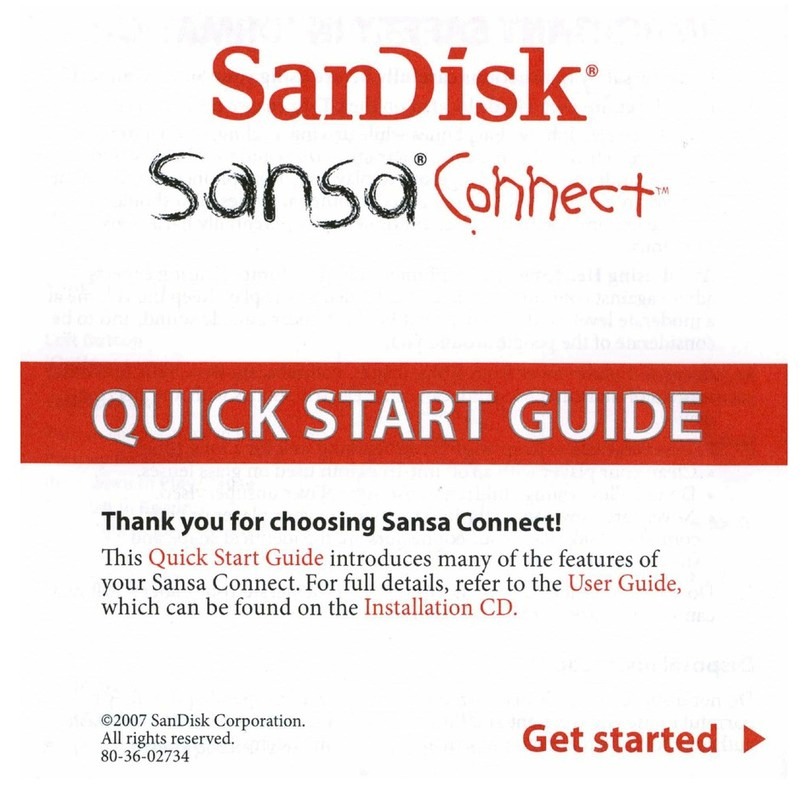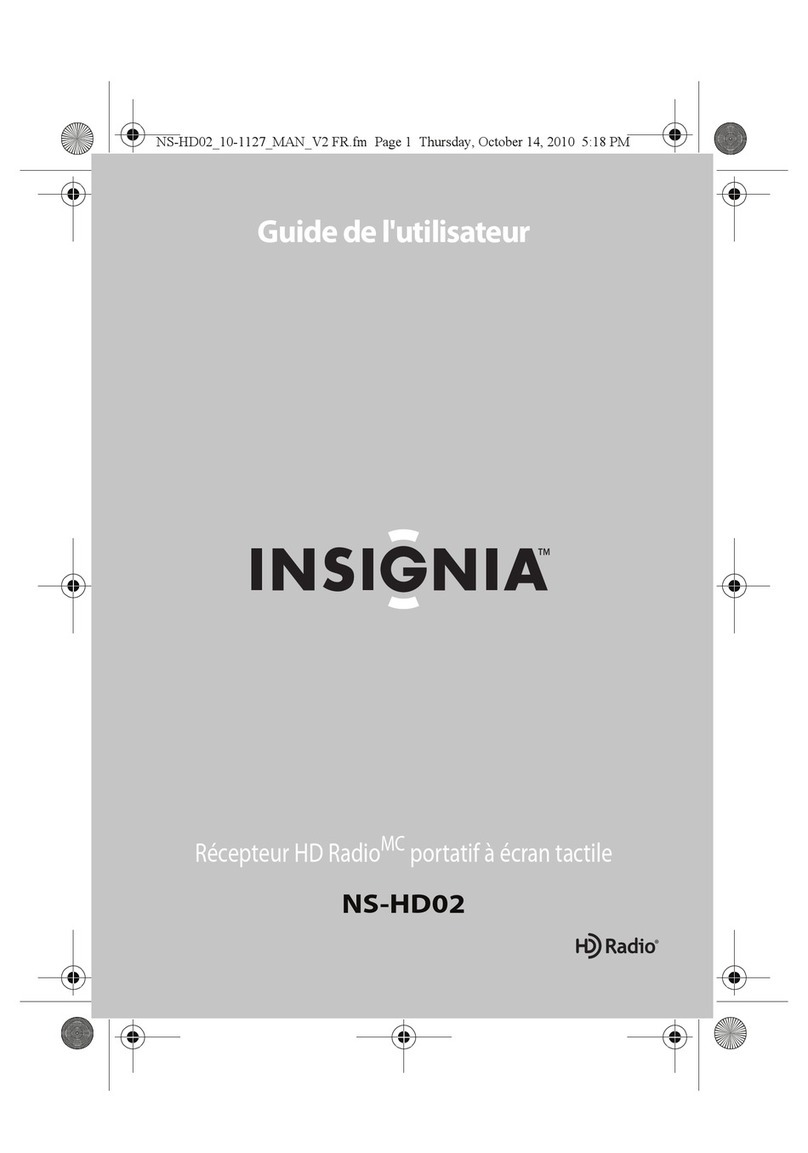Elentec PMP2500 User manual
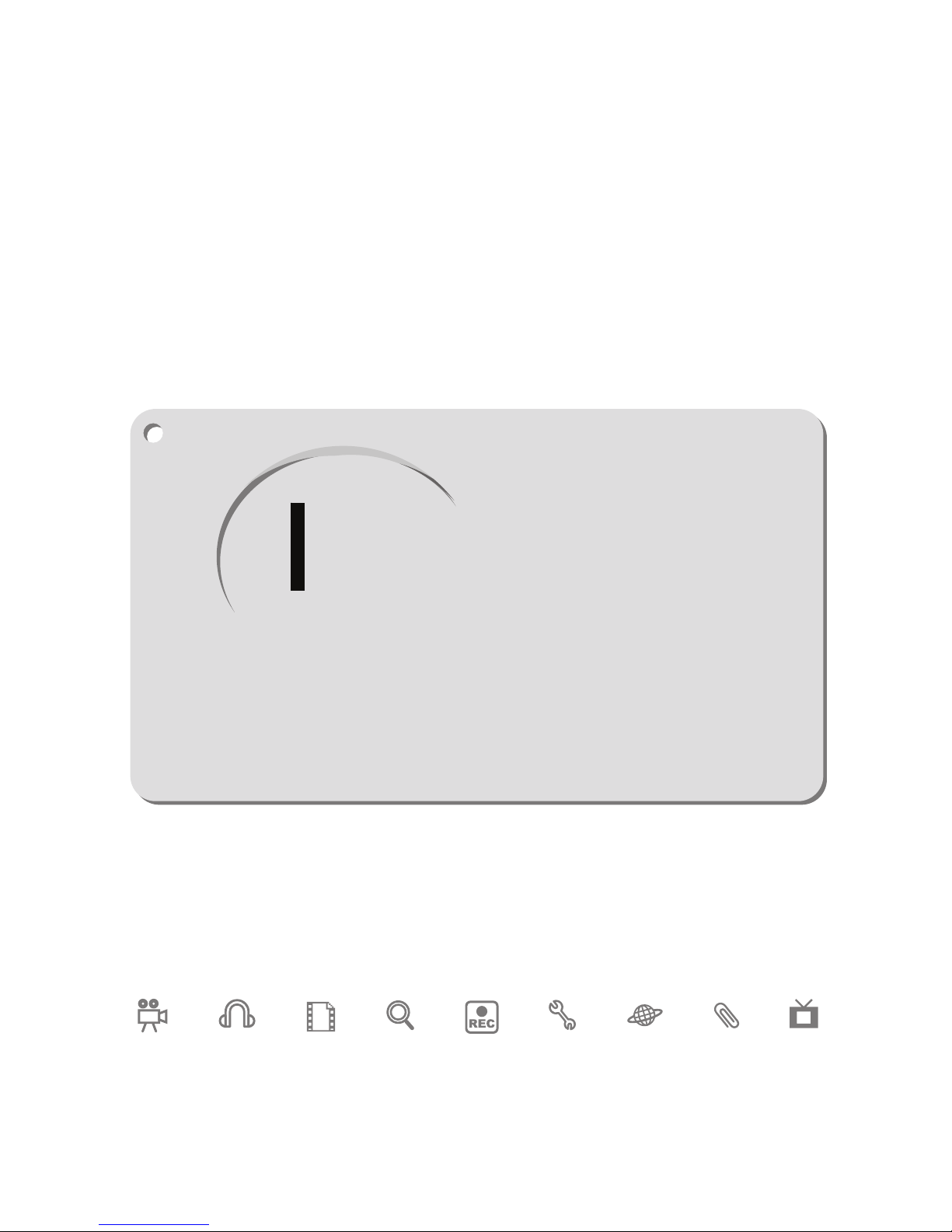
1
User Manual
Thank you for purchasing our product.
Please read this manual carefully before use for
your safety and convenience.
This product may change at any time without notice for better quality and performance.

2
■Contents
BEFORE USE
Safety Instructions 3
Components and Features 5
Charging Battery 6
Safe use of Battery 7
BASIC FUNCTIONS
Turning On/Off 8
Compatible files 9
PLAY/RESUME
PLAY Menu 10
Setting out of Browser display 11
Browser Pop up Menu 12
Playing Video files 13
Setting Options for playing Video files
Playing Audio files 15
Setting Options for playing audio files 16
Viewing Images 18
Viewing Texts 19
RECORDING
Connecting External Devices for recording 20
Recording 21
Setting Options for Recording 22
SET UP
General setting out 23
Display 24
System 25
Bluetooth 26
ADDITIONAL FEATURES
Installing USB driver 27
Upgrading Firmware 28
USB Hosting 29
Connecting player to PC 30
Playing PMP file with PC 31
Managing Hard Disk 32
Using as Portable Mass Storage 32
TRANSCODER
Before using Transcorder 33
Installing Transcorder 34
Using Transcorder 35
Converting file 37
Converting part of file 38
DVD PLAYER –Playing DVD 40
Using DVD Converter 41
Converting DVD file 42
Advanced DVD Converter 43
TROUBLESHOOTING 47
SPECIFICATIONS 49
PORTABLE MULTIMEDIA PLAYER
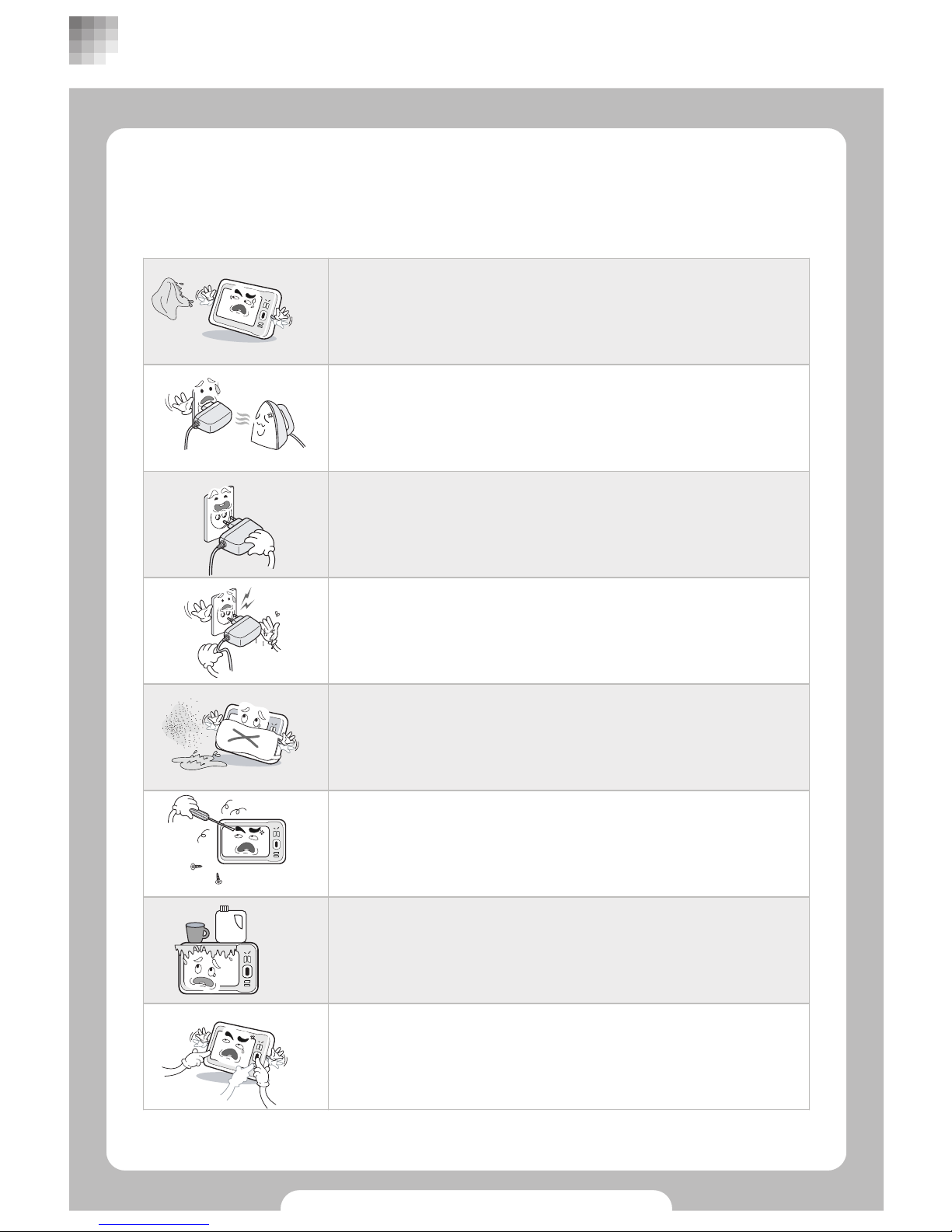
3
■ Safety Instructions
Do not bend electric cord or touch with wet hand, which
may cause fire or electric shock.
Placing product in wet and dusty place may cause
malfunction.
Do not dissemble, repair, or reconstruct without authorized
technician.
Avoid putting heavy objects, cup, cosmetics, chemicals, or
vessel with water on it.
Avoid using multiple buttons at one time. This may cause
malfunction or failure of product.
Avoid multiple power connection into one power point and
gently plug it out with firmly holding it.
Incomplete connection to power point may cause fire.
Avoid any heat generating metal product from the power
point.
Avoid water or chemicals and use dried cloth for cleaning.
This is to prevent damages on user’s property and to secure user safety.
Please read carefully for safe use.
BEFORE USE
coffee
THINNER
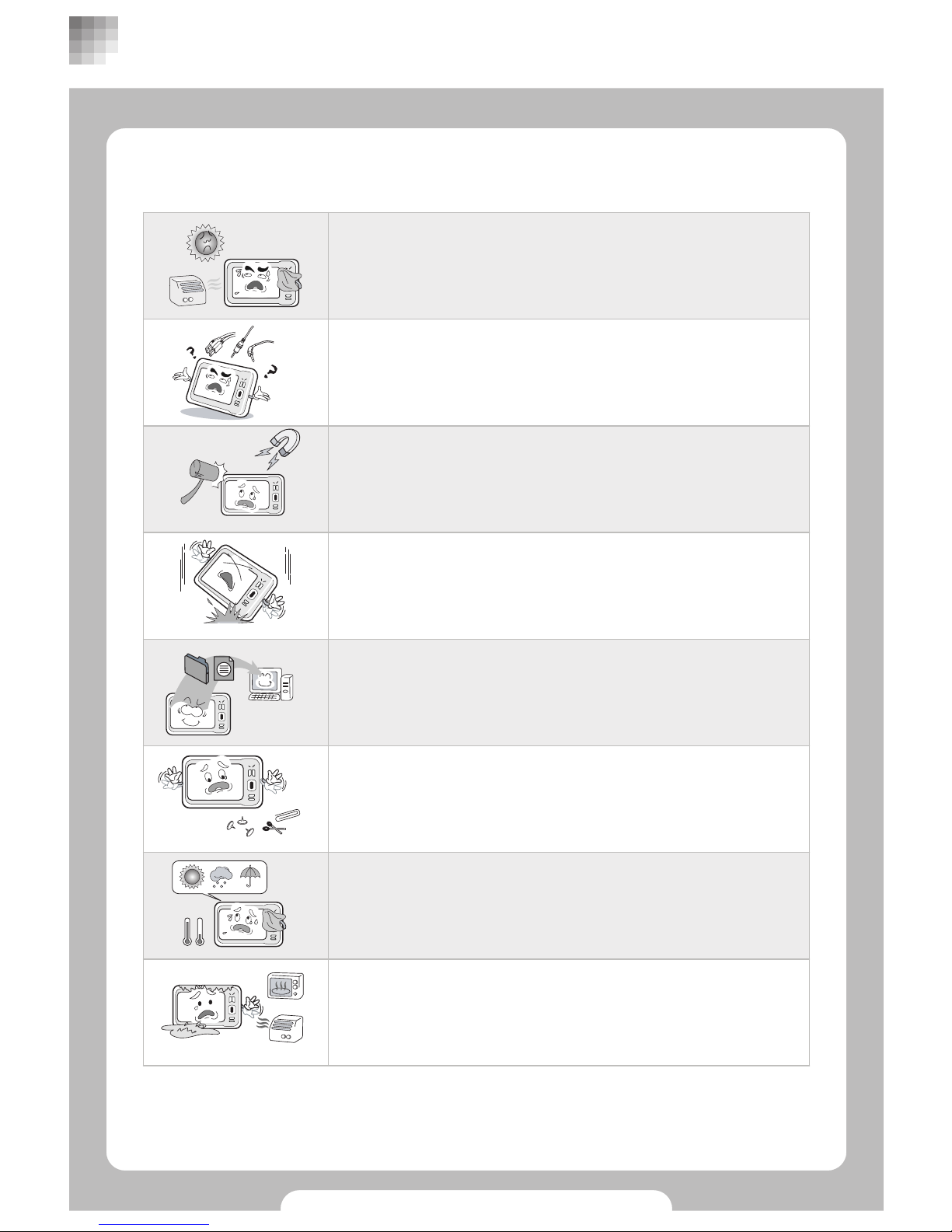
4
■ Safety Instructions
It is user’s responsibility for losing downloaded file or
contents. Back up all your data into your PC safely.
Prevent metallic objects such as coins or hair pins, or
flammable materials from getting into the product.
Keep the product away from too hot/cold or wet place.
Keep it away from direct sunlight or heat generating
objects.
Do not dry wet product with heater or microwave.
Dry avoiding direct sunlight after removing moisture.
Do not drop it from height. This may cause damage to the
internal hard disk. Dropping from height or external shock
may cause data loss and failure.
Avoid shock or impact on the product and keep it away
from magnetic or vibration.
Connect USB, earphone and plugs correctly as instructed.
BEFORE USE

5
■ Components and Features
Accessories
BEFORE USE
Earphone
Charger User manualPawer cable
USB cableAV RCA cable USB host cable
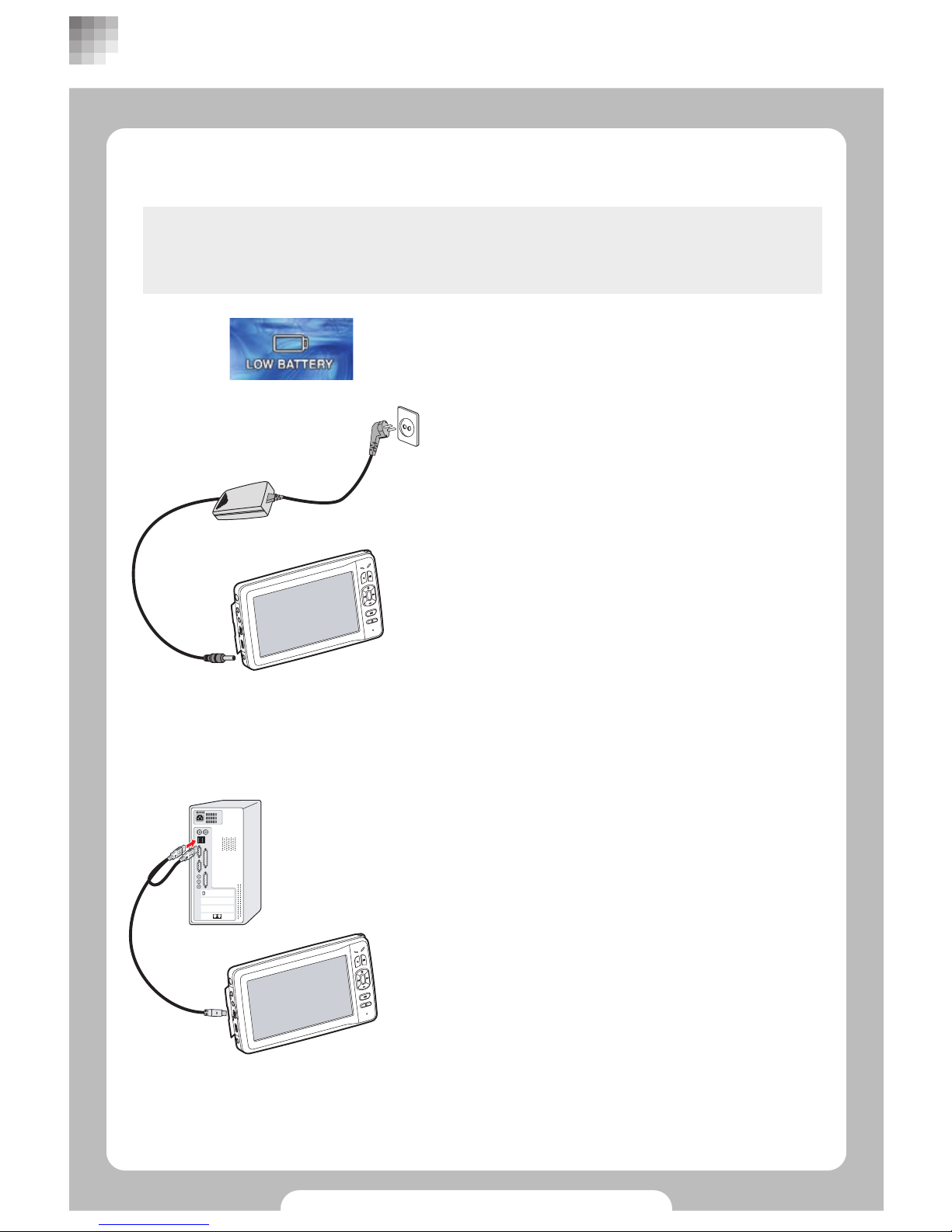
6
■Charging Battery
Charge the battery or use adapter when Battery is low (Low battery icon
will be shown in the screen)
Charging with USB
•For charging, connect USB cable between
product and PC.
•Charging with USB may take longer than
Adapter. Red lamp is on during charging
battery.
•Turn the power off during charging battery
when you use PC link function.
•Set function does not work during USB
connected but works when connected to PC.
•Make sure to connect USB cable firmly to
both PC and PMP for smooth data transfer.
Connecting adapter will automatically charge
battery.
•Discharge battery completely once a month
and recharge it for long life.
•Charging time after complete discharging
Adaptor : About 5 hrs
USB : About 6 hrs
•Charging lamp
Red : in charging
colorless: charging completed
BEFORE USE

7
■ Safe use of Battery
Battery contains 3.7v 4100mAh Lithium Polymer. Read below carefully for safe use of
product and longer battery life.
•Dropping from height may cause failure, overheating and explosion.
•Do not separate battery from the product.
•Keeping product near heat generating objects may cause overheating and explosion.
•Using non-recommended battery may cause overheating, explosion and failure.
•Keeping the product sealed hot place such as interior of car getting direct sunlight
may cause deformation of product and explosion. Keep it between 0℃ ~ +40℃.
•When your skin gets contaminated with liquid from broken battery, wash your skin
sufficiently with running water for 1~2 minutes.
•Avoid impact or shock by sharp object. It may cause explosion.
•Excessive use during charging may interrupt charging and may cause explosion by
overheating.
•Battery is a consumable with limited life.
•Visit authorized service centre and use authorized battery.
•Do not use battery for other purposes. It may cause unexpected incident.
BEFORE USE
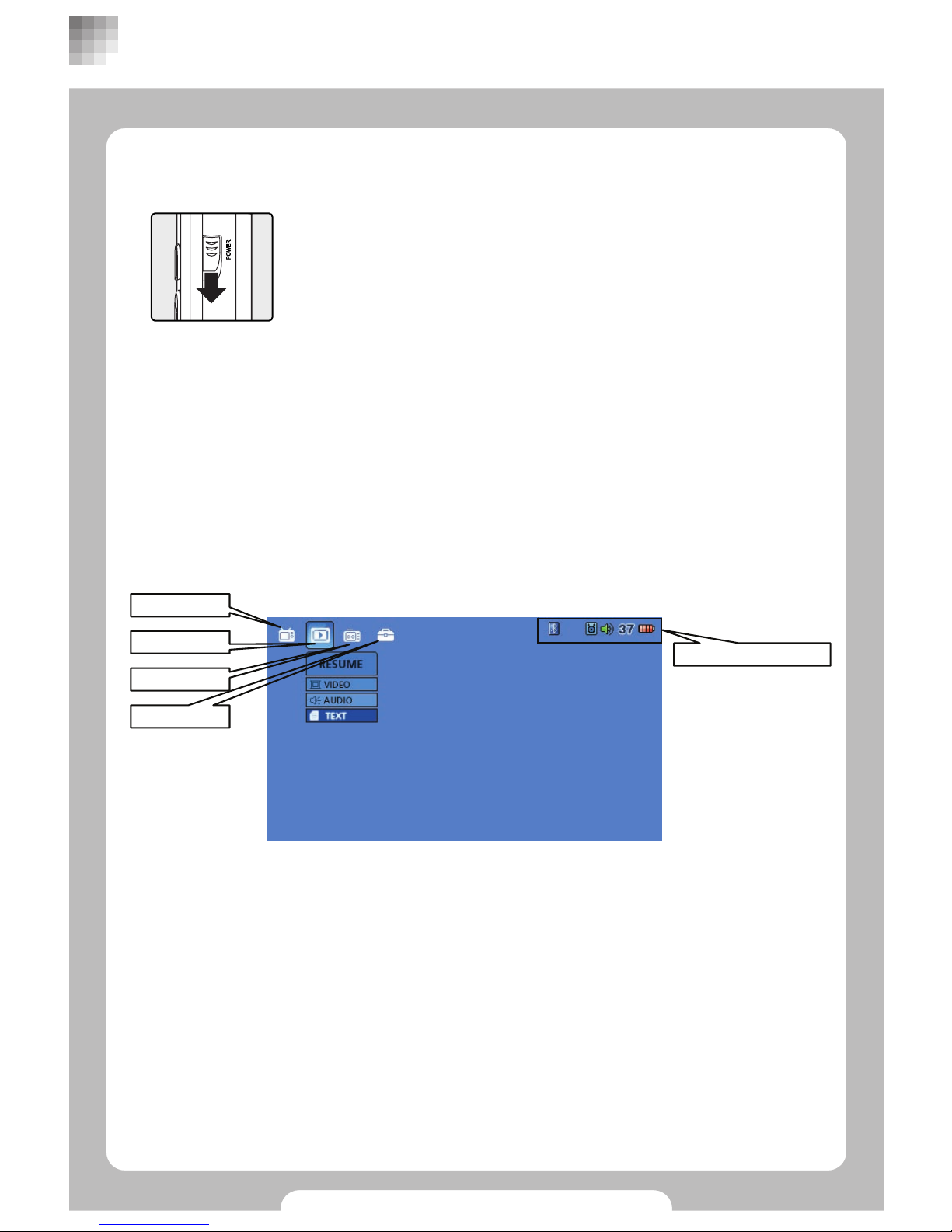
8
■ Turning On/Off
Slide down power button to start the main screen.
■Main screen
Turning off
•Slide down power button to turn it off.
•PLAY Edit or play in the file browser.
•RESUME Continuous play of VIDEO, AUDIO and TEXT files.
•REC Record with A/V, LINE, VOICE mode.
•SETUP Change product configuration and register with Blue tooth deviceor
upgrade Firmware.
•STATUS ICON Battery status/adapter connection, Volume(0~40), Mute,
speaker/earphone/blue tooth output, hold.
Use arrow button to show sub menus.
BASIC FUNCTIONS
STATUS ICON
PLAY
RESUME
REC
SETUP
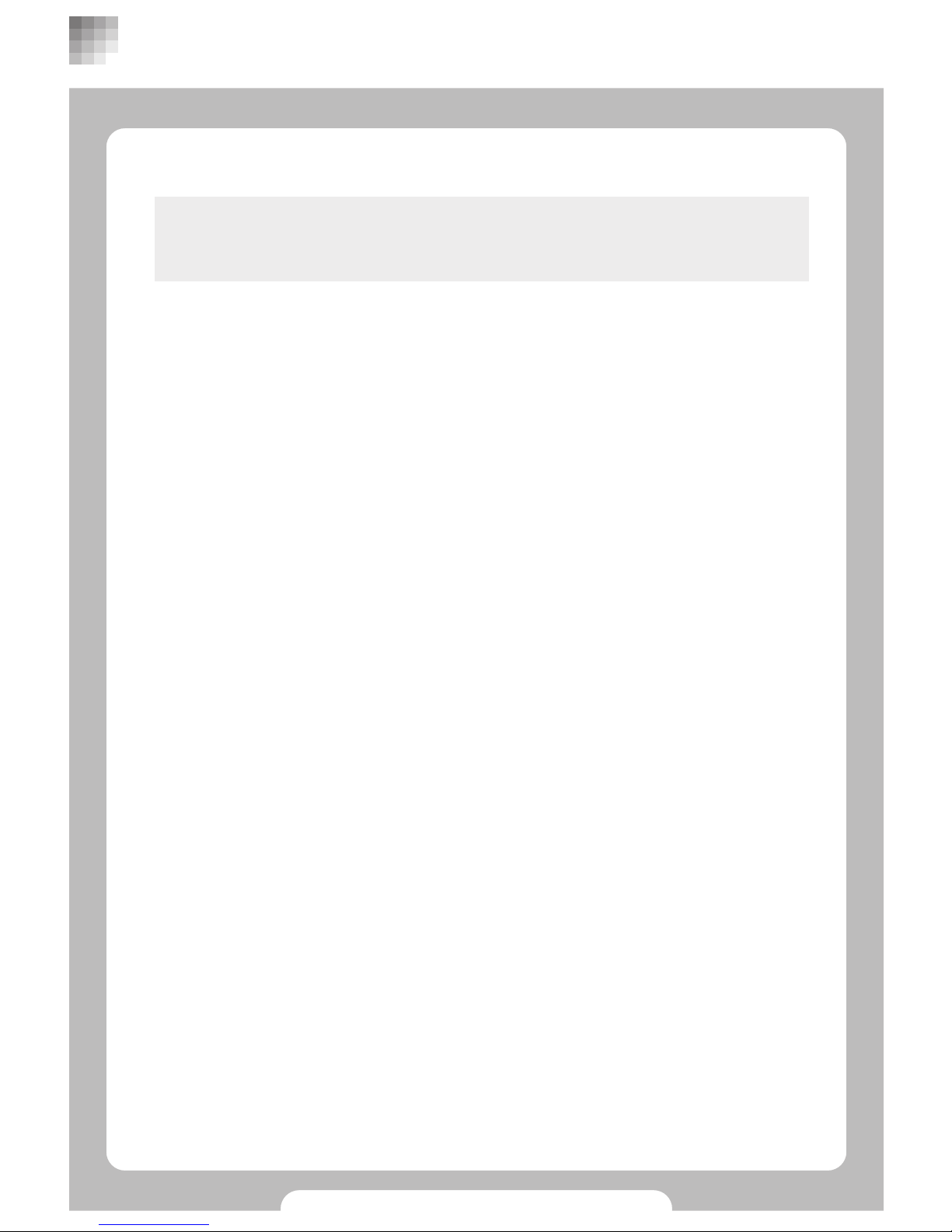
9
■ Compatible files
Incompatible files can be converted via Transcoder to be played with our
product. Enjoy animations or movies with Transcoder technology. (Please
refer to page 34)
•Animation / movies
- recorded files with our products.
- File Format : AVI, ASF, WMV, MPG, MP4, M1V, M2V, MPV
- Video Codec : Divx 3.11/4/5, XviD, MPEG4, WMV9 MP@LL, H.264, MPEG2
•Music
- MP3, WMA, OGG, WAV
•Other file formats can also be played with our Transcoder technology.
BASIC FUNCTIONS
Installation program
Installation program is pre-installed in this product when its purchase. Connect USB
cable to copy the program into your PC.
zViewable File formats without Transcoder.
zNotes
zCopy Rights
•Movies, music or DVD files protected by copy rights should not be downloaded,
copied, nor converted with Transcoder.
•After purchasing our product, we recommend you to install the program into your PC.
•Divx or Xvid files may not be played without appropriate codec. Change file format
accordingly with Transcoder and play.
•Include subtitle when using Transcoder for minimum errors.
•Contents of software, music video, animation and movies with copy rights are
protected by law.
•It is user’s responsibility to use this product for illegal copy of any contents with
copyright protected by law.

10
■ PLAY Menu
Open browser window with play menu. Choose files to play and press play button.
•Select file and press [▶II] to play.
•It plays same files repeatedly within the
folder where the first files were selected.
Audio player (Refer to page 15)
BASIC FUNCTIONS
Movie player (Refer to page 13)
Image player (Refer to page 18) Text player (Refer to page 19)
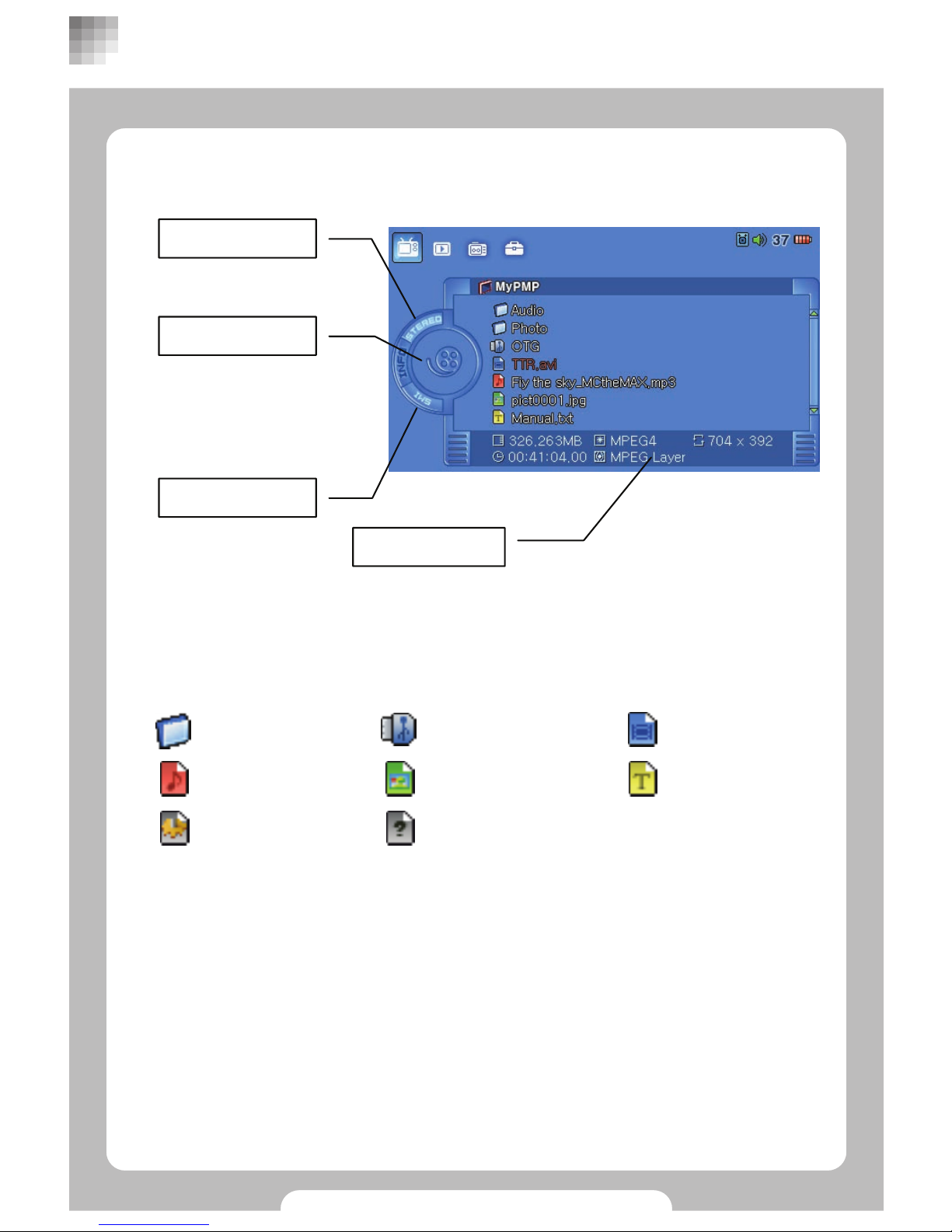
11
■ Setting Browser Screen
BASIC FUNCTIONS
Legend for File Icons
Stereo sign
Stereo sign for selected
files
Preview/File type
Preview (or File type
icon) for selected video
or image file.
LDB/SMI Sign
Shows subtitle and
Lyrics for selected file.
LDB : Lyrics
SMI : Subtitle
File information
Displays file information.
File size/Resolution/Video Codec/Running time/Audio Codec
Video File
Audio file
Folder OTG link folder
Image file
System file
Text file
Non-playable file
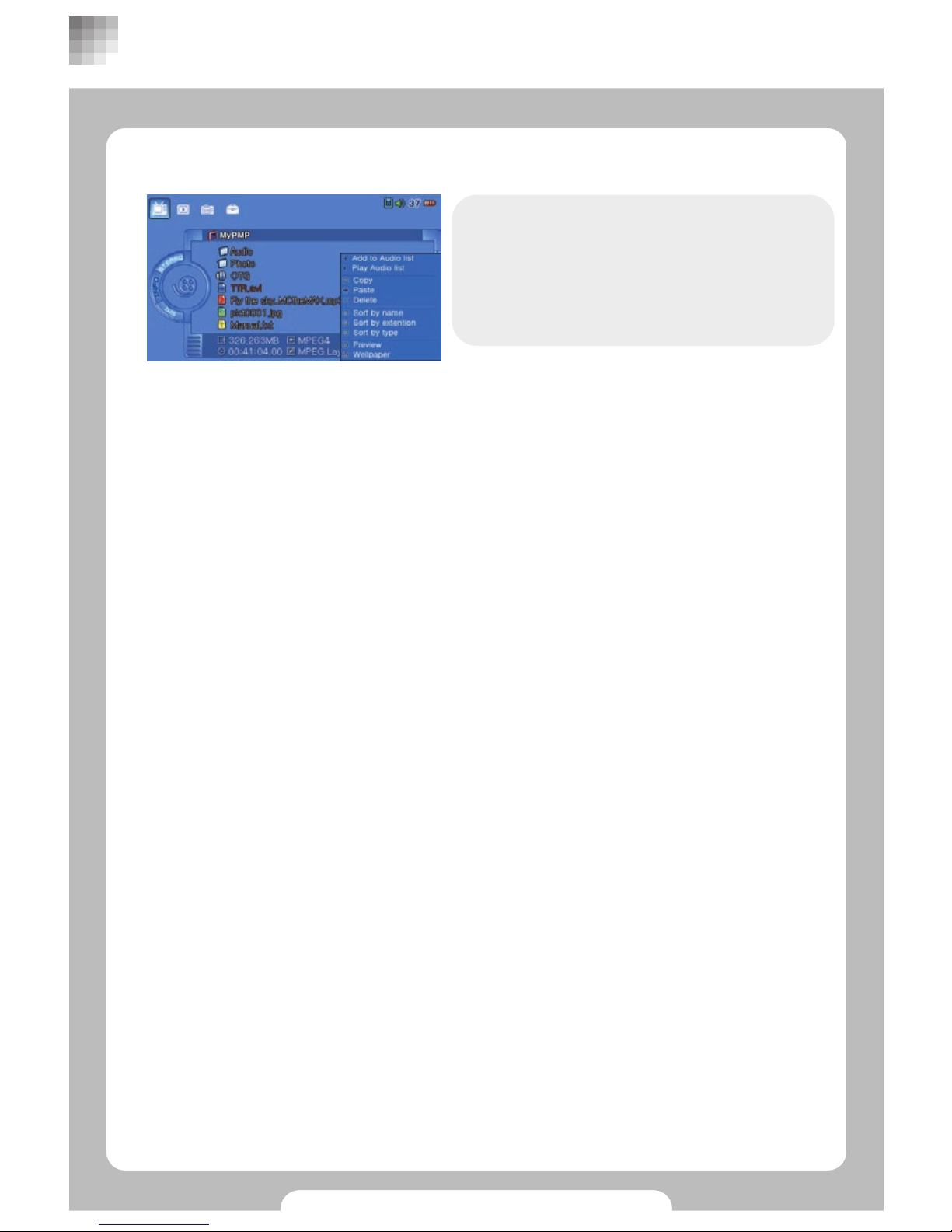
12
■ Browser POP UP Menu
Select files in browser and press [M], then a
pop up will turn up for setting up play lists, file
copy/past/delete and file sorting. Press [II]
after selecting wanted menu.
Press[■] to close pop up after finishing setup.
BASIC FUNCTIONS
Add to Audio list
A pop up will turn up after selecting audio file and pressing [M button]. Select files and
select “Add to Audio list”to add audio files to play lists.
Play Audio list
‘Play Audio list‘plays files selected by previous user. To view play lists, press [M] in
audio play screen and select “List set”again.
Copy
Copy files or folders.
Paste
Pastes copied files or folders.
Delete
Delete files or folders.
Sort by name
Sort files by its name.
Sort by extension
Sort files by its extension.
Sort by type
Sort files by its type.
Preview
Turn on/off preview of movie or image in the browser.
Set Wallpaper
Set wallpaper you want.
Select image files (jpg,bmp,tiff.gif) and press [M], then select “Set Wallpaper”in the pop
up window and press [▶II].
Use 480x272 pixels for image size which is optimized resolution for PMP.
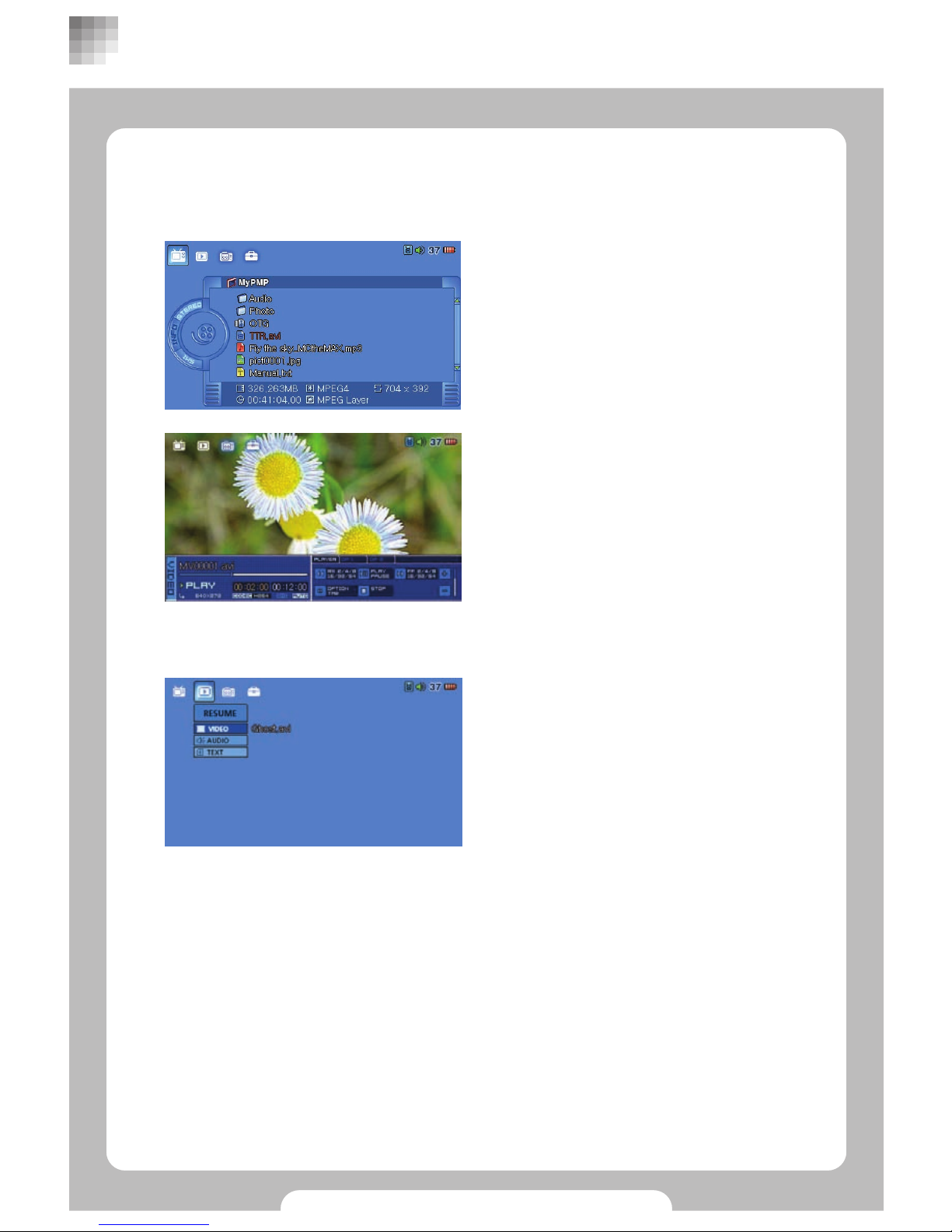
13
■ Playing Video files
zPlaying Video files with browser
Select PLAY in the main menu and use [arrow
key] to choose files to play, then use [▶II] or
[▶▶].
Movies will be played in movie player screen.
zViewing movies in RESUME Menu
Select ‘VIDEO’under ‘RESUME’Menu and the
most recently played file will be displayed.
Press [▶II] will play from the last played
position.
BASIC FUNCTIONS
Check below when no sub menus are available under ‘Resume’menu.
•After shipment from factory or no files were previously played.
•System/Syetem ini files were deleted.
•System default is set in ‘Set up’menu.
•Files to be played are deleted.
•File name has been changed.
•Abnormal power-off or reset.
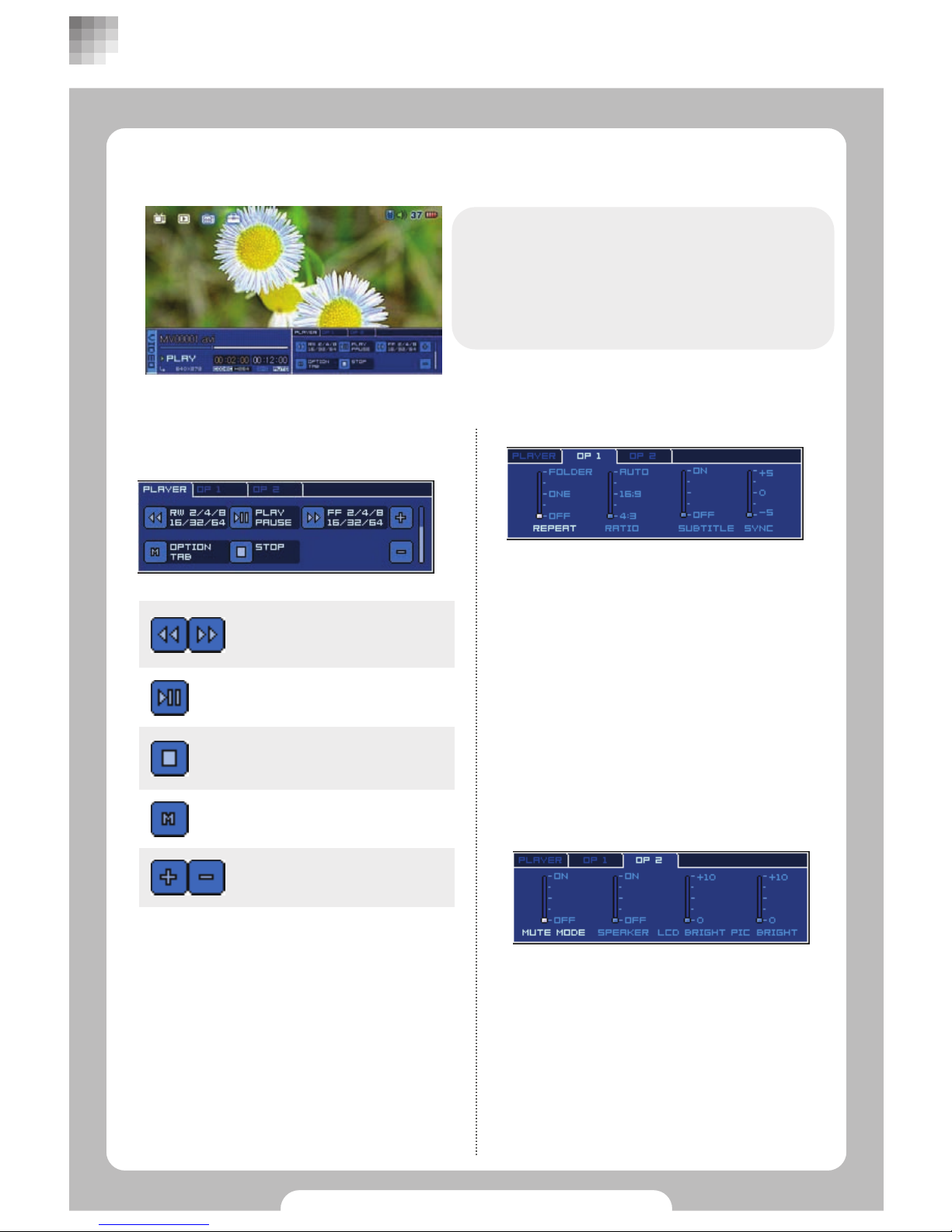
14
■ Setting options for playing movies
Press [M] during playing movie to change
settings in the option.
Press [◀◀/▶▶] to move between menus
and use [+/-] to change settings. Press [■]
to finish.
PLAYER
Operations to play movies.
BASIC FUNCTIONS
OP 1
•REPEAT
FOLDER : Repeat all
ONE : Repeat current file only
OFF : No Repetition
•RATIO
Change screen ratio
•SUBTITLE
Sub-title on
•SYNC
Sub-title synchronization
•MUTE MODE
Turn the sound off
•SPEAKER
Turning on/off internal speaker
•LCD BRIGHT
LCD brightness tuning
•PIC BRIGHT
Screen brightness tuning
OP 2
Volume
Stop
Move to option menu
Play/Pause
Rewind backward/forward up
to x2>x4>x8>x16>x32>x64>x128
or vice versa
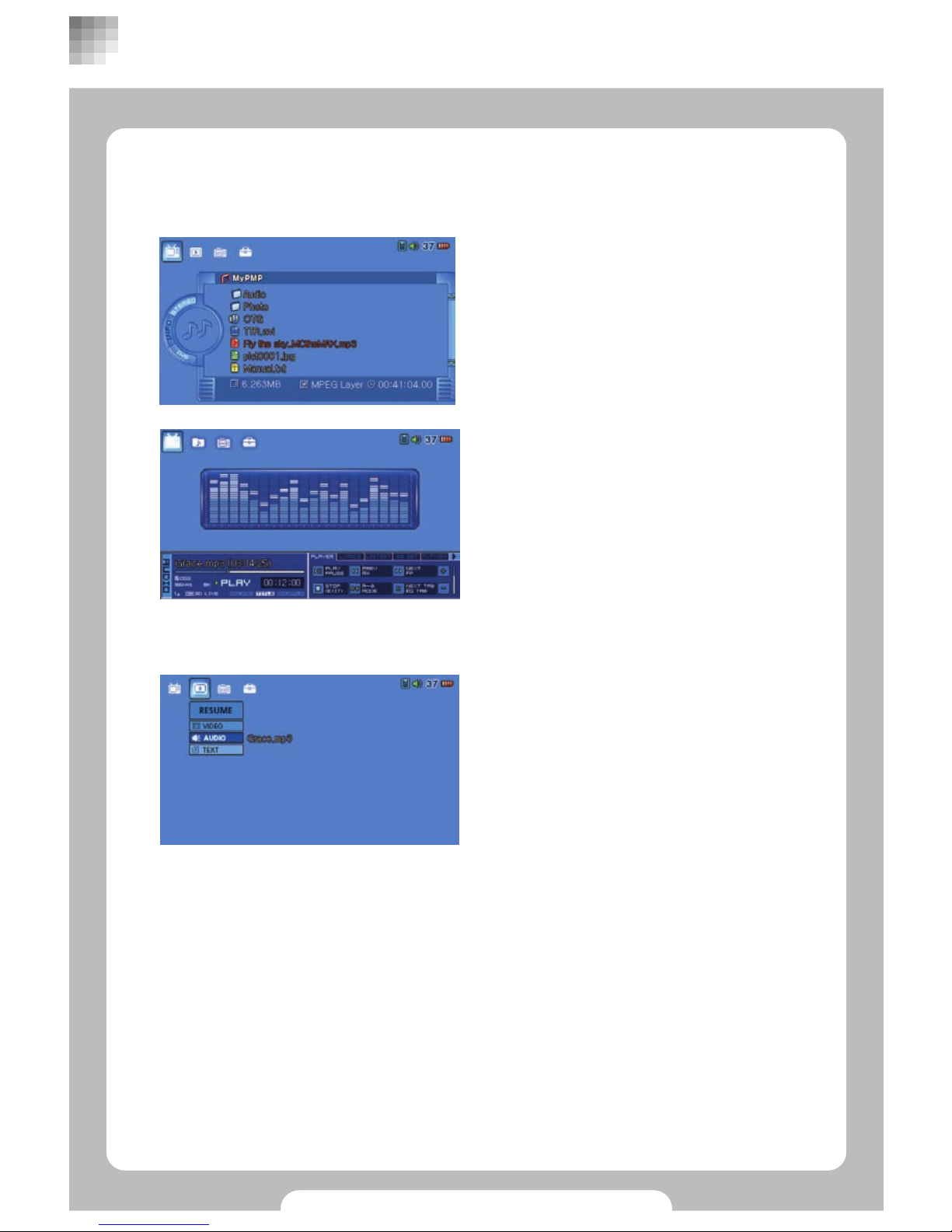
15
■ Playing music files
zPlaying music files with browser
Select ‘PLAY’in the main menu and choose
files to play, then press [▶II].
Press [◀◀/▶▶] to change menus and use
[+/-] to change settings. Press [■] to finish.
Press [M] to edit play lists. (Refer to page 13)
Audio files will be played in audio play mode.
zPlaying audio files in RESUME menu
Selecting ‘Audio’under ‘RESUME’menu will
display the file one after last flayed file. Press
[▶II] to play.
BASIC FUNCTIONS
Check below when no sub menus are available under ‘Resume’menu.
•After shipment from factory or no files were previously played.
•System or System ini files were deleted.
•System default is set in Set up menu.
•Files to be played are deleted.
•File name’s been changed.
•Abnormal power-off or reset.

16
■ Setting options for playing audio files
Press [M] during playing audio files to change
setting in the right.
Press [◀◀/▶▶]to move between menus and
use [+/-] to change settings. Press [■] to
finish.
PLAYER
Operations to play audio files.
BASIC FUNCTIONS
LYRICS
A preview window for viewing Lyrics will
appear only for audio files with sub title.
Press : Play next music
Press and hold : rewind
Repeat
Press : setting the length of
session to be repeated.
Press and hold : toggling
repeat mode (Off→One→All)
Volume
Press : Move to the beginning
of file after 10 seconds’play
Move to the previous file
back to 10 second’s play
Press and hold : rewind
Move to menu
Stop
Play/Pause

17
•EQ SELECT
Setting EQ mode
•WOLFSON3D
Setting WOLFSON3D
•3D DEPTH
Setting 3D DEPTH
BASIC FUNCTIONS
LIST SET
Press [M] and select “LISTSET”to see
file list. Press [+/-] to choose audio
files and press [M] or [▶II] to bring pop
up window.
File list pop up
Play File : Pplay current file
Add To List : Move to selected file list.
EQ SET
•BASS BOOST
Tuning for low frequency sound
•TRBL BOOST
Tuning for high frequency sound
•BALANCE
Tuning speaker output
•MUTEMODE
Turning off sound
•REPEAT
ALL : Repeat all
ONE : Repeat current file only
OFF : Canceling Repeat mode
•SHUFFLE
Random play
OP 1
Switch-over between file list and play list
Press [◀◀/▶▶] to switchover
Play list pop up
Play File : Play current file
Del from List : Delete file

18
■Viewing Image
zViewing Image in PLAY menu with browser
Select ‘PLAY’in the main menu and choose
the image file to play and press [▶II].
Image player will appear and images will be
played.
BASIC FUNCTIONS
■ Setting options for playing images
Press [M] during playing images to change
settings in the option window.
Press [◀◀/▶▶] to move between menus
and [+/-] to change settings. Press [■] to
finish.
PLAYER
Operations for playing image.
OP 1
•SLIDESHOW START
Displays images from current image
•SLIDESHOW TIME
Setting slideshow frame rate
•LCD BRIGHT
LCD brightness tuning
•PIC BRIGHT
Display brightness tuning
Move to option menu
Go to Previous/Next
image
Pan in zoon mode
Stop
Releasing zoom mode
Pan in zoom mode
Zoom in 200%

19
■Viewing Texts
Select ‘PLAY’in the main menu and choose
text file to play and press [▶II].
Compatible files have ‘.txt’extension.
Text will be viewed after preview.
Selecting ‘Text’under RESUME menu will
show the file viewed last time. Press [▶II] to
resume from previously played position.
BASIC FUNCTIONS
zViewing Text in PLAY menu with browser
zViewing Text in RESUME menu
Check below when no sub menus are available under ‘Resume’menu.
•After shipment from factory or no files were previously played.
•System or System ini files were deleted.
•System default is set in Set up menu.
•Files to be played are deleted.
•File name’s been changed.
•Abnormal power-off or reset.

20
■ Connecting to external devices for recording
When using this product for recording.
■ Sending output to external devices
•This product can be connected to external display devices such as TV to send images
out or record.
•Quality and resolution of this product depends on TV resolution and may not be
supported.
BASIC FUNCTIONS
Locate to LCD.
Locate to TV.
Yellow : image
Red : voice (right)
White : voice (left)
Yellow : image
Red : voice (right)
White : voice (left)
Table of contents
Popular Portable Multimedia Player manuals by other brands

Philips
Philips GoGear SA5245 Specifications

Rose electronics
Rose electronics QuadraVista QF Installation and operation manual
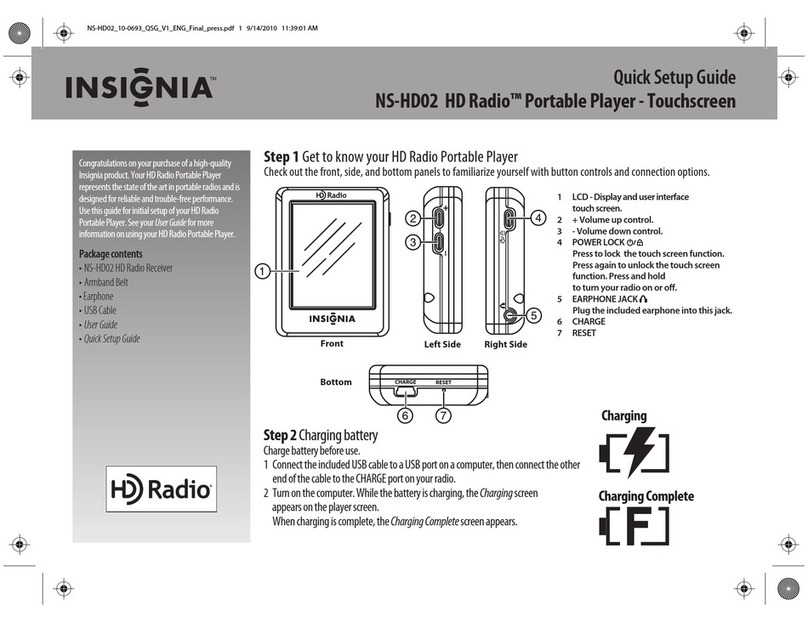
Insignia
Insignia HD Radio NS-HD02 Quick setup guide
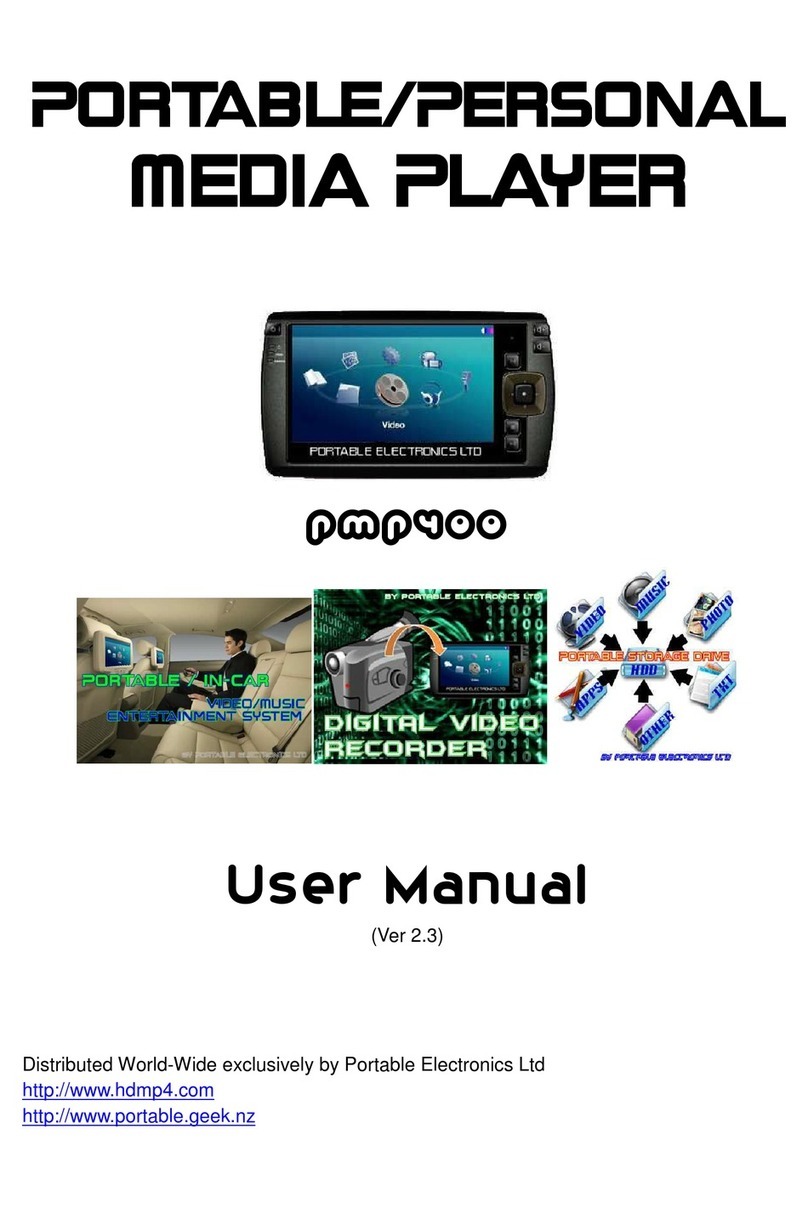
Portable Electronics
Portable Electronics pmp 400 user manual
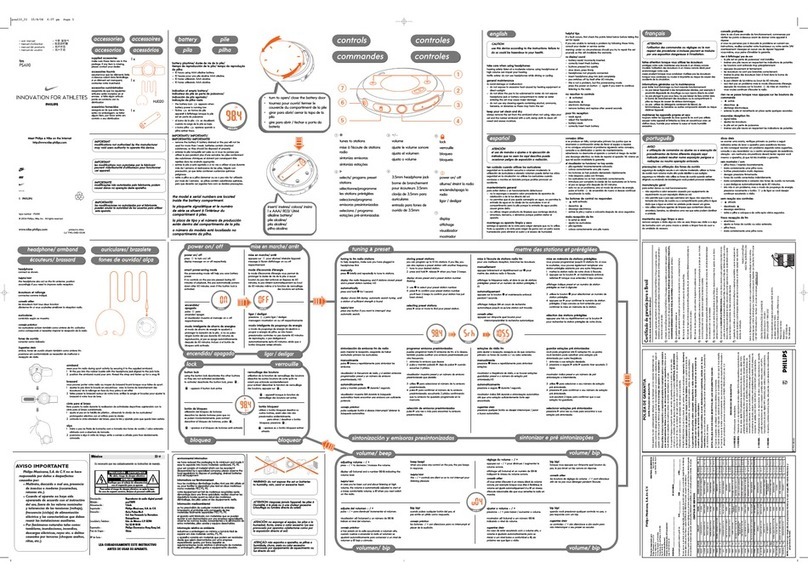
Philips
Philips PSA110/01 user manual

Hyundai
Hyundai TRC 512 AU3 instruction manual