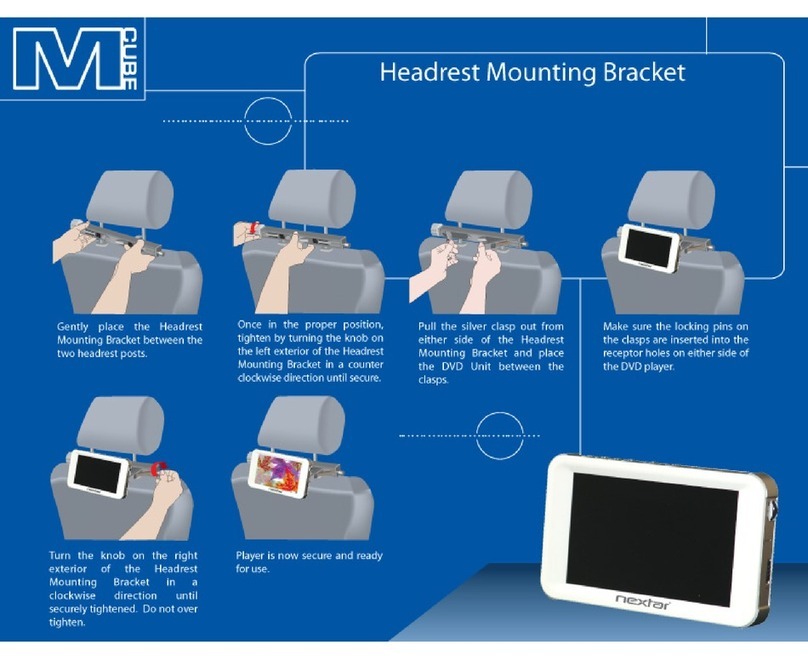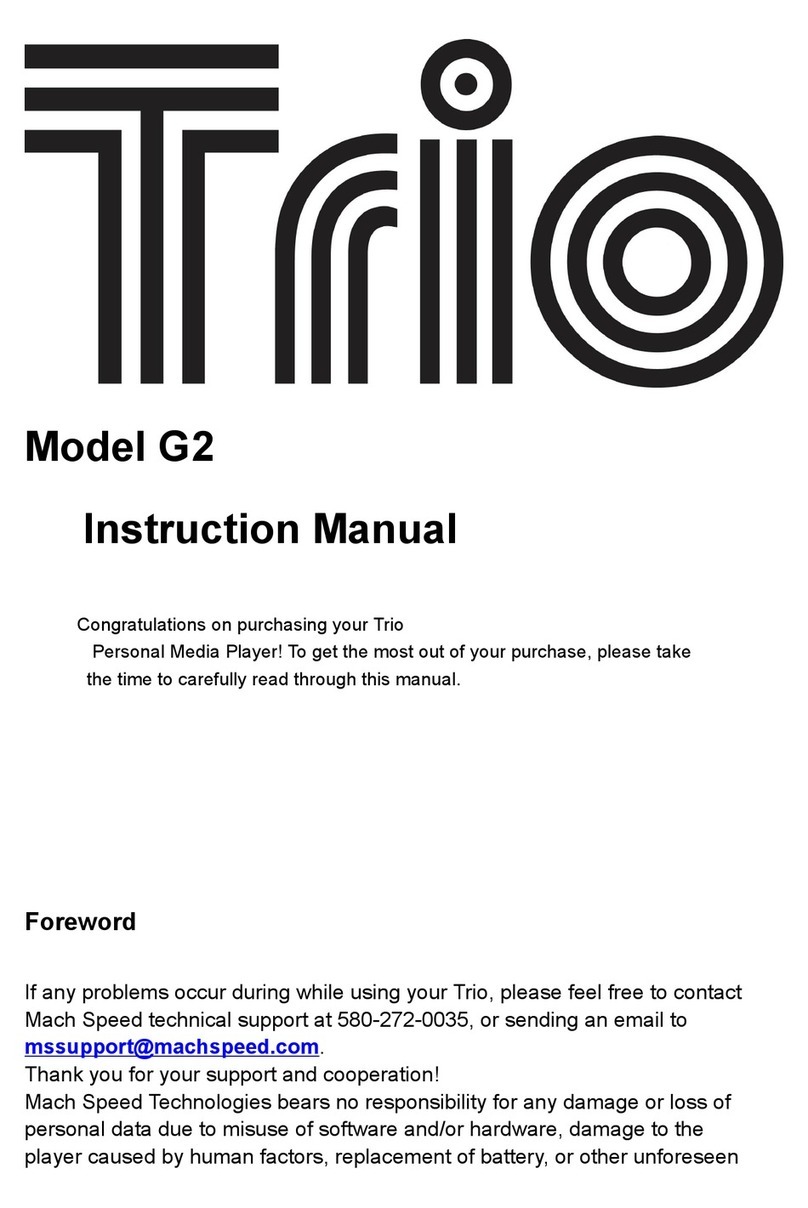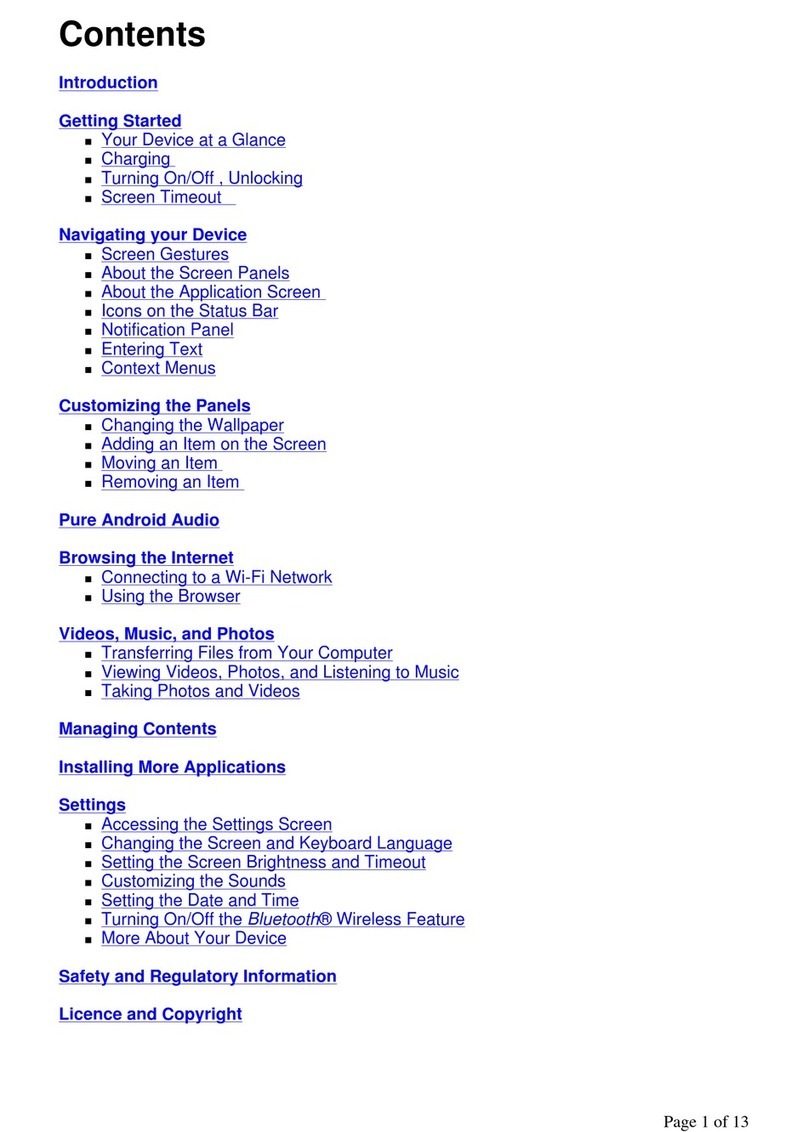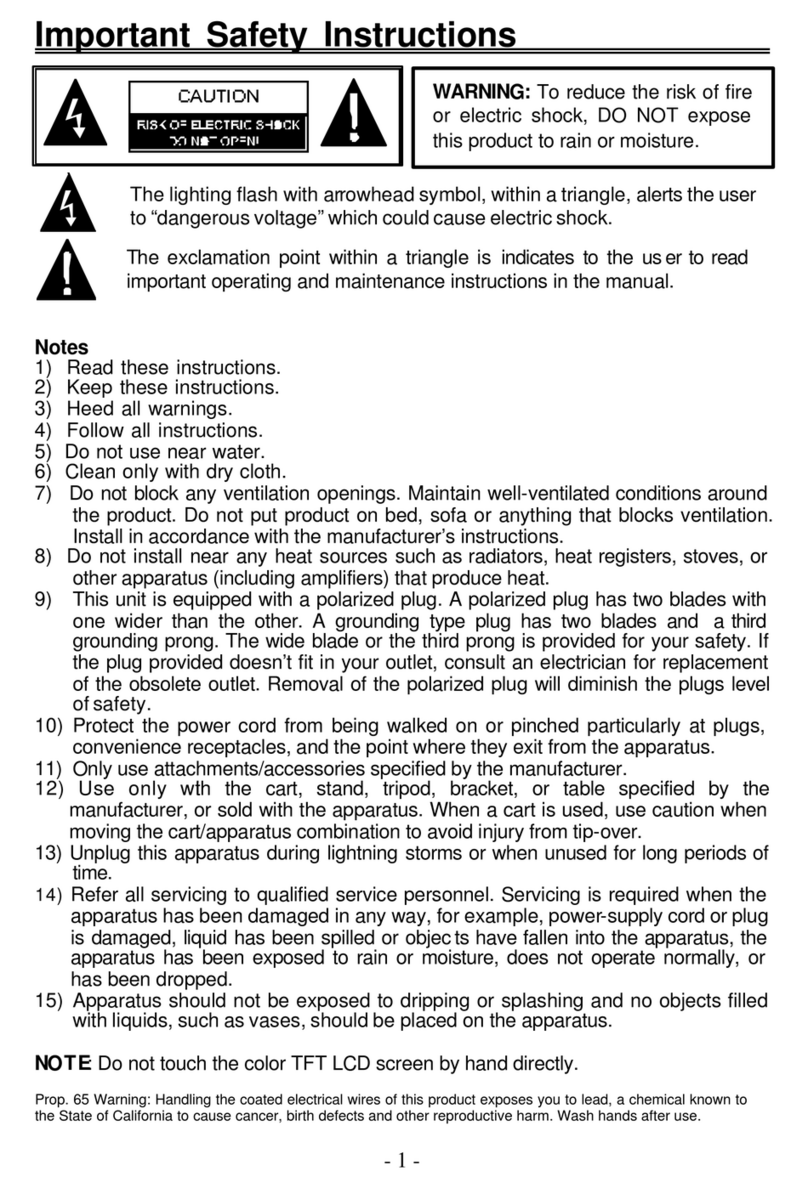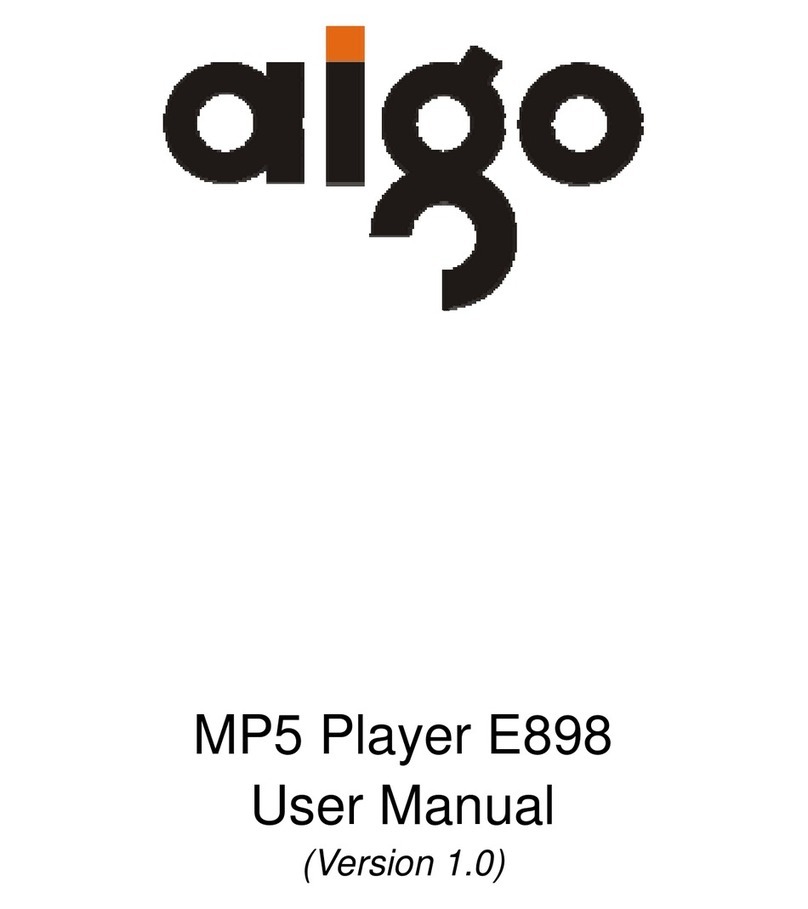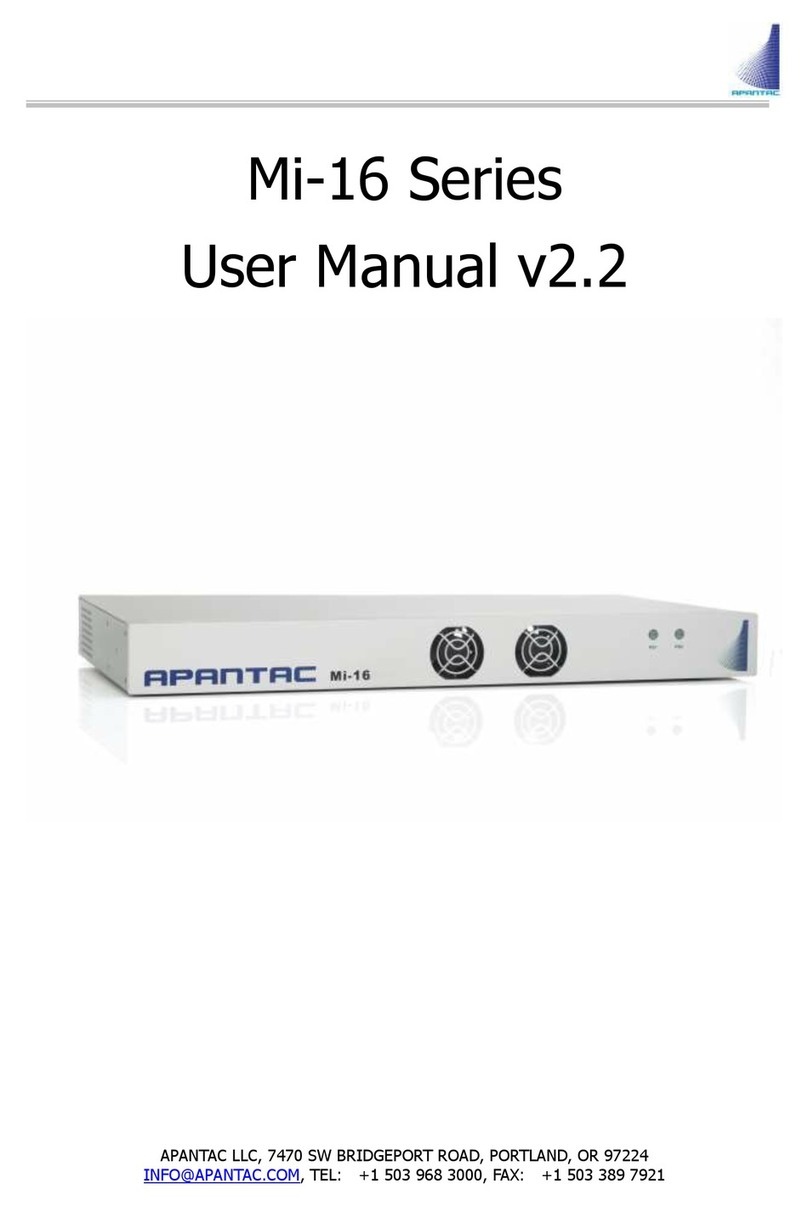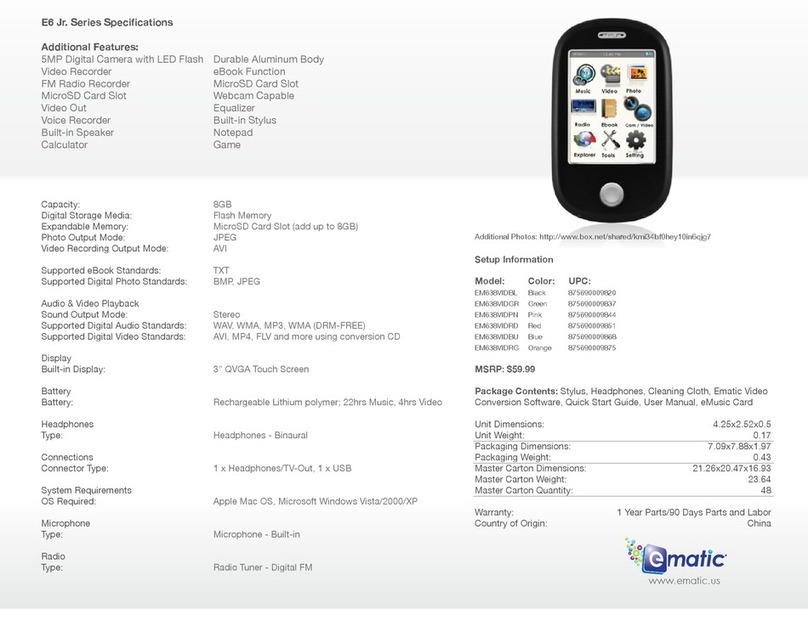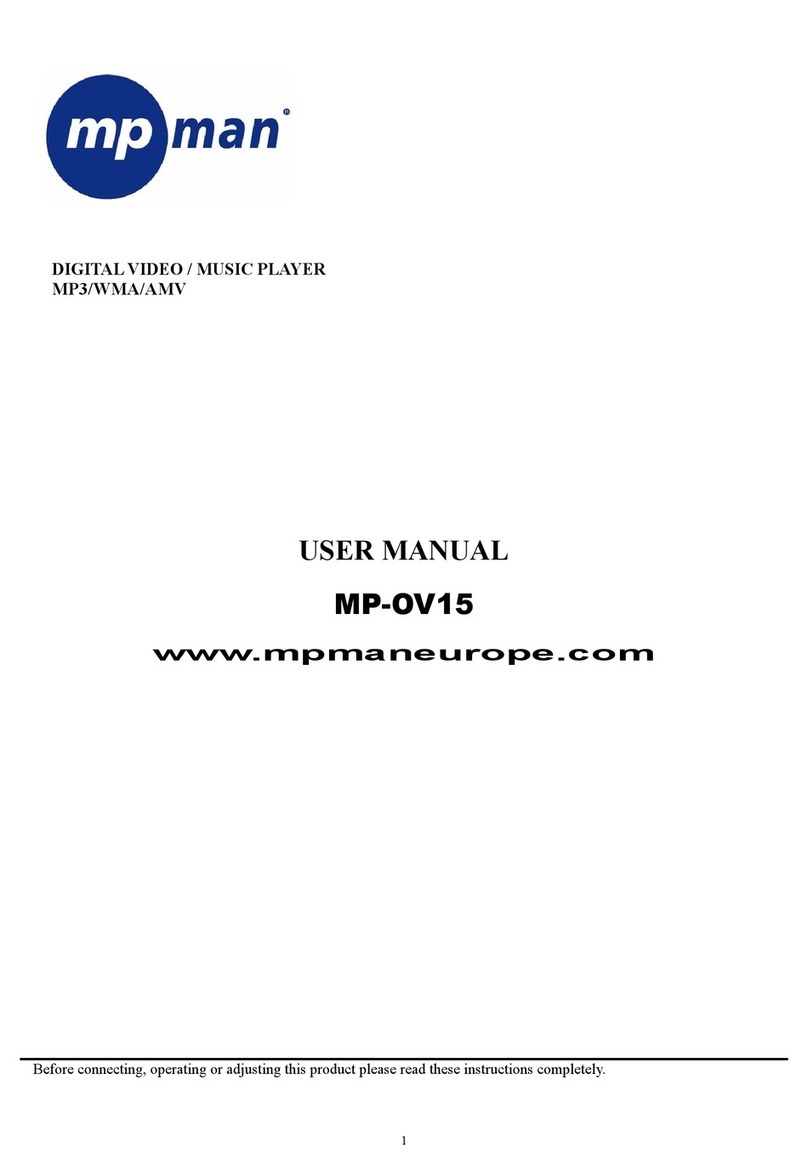Rose electronics QuadraVista QF User manual
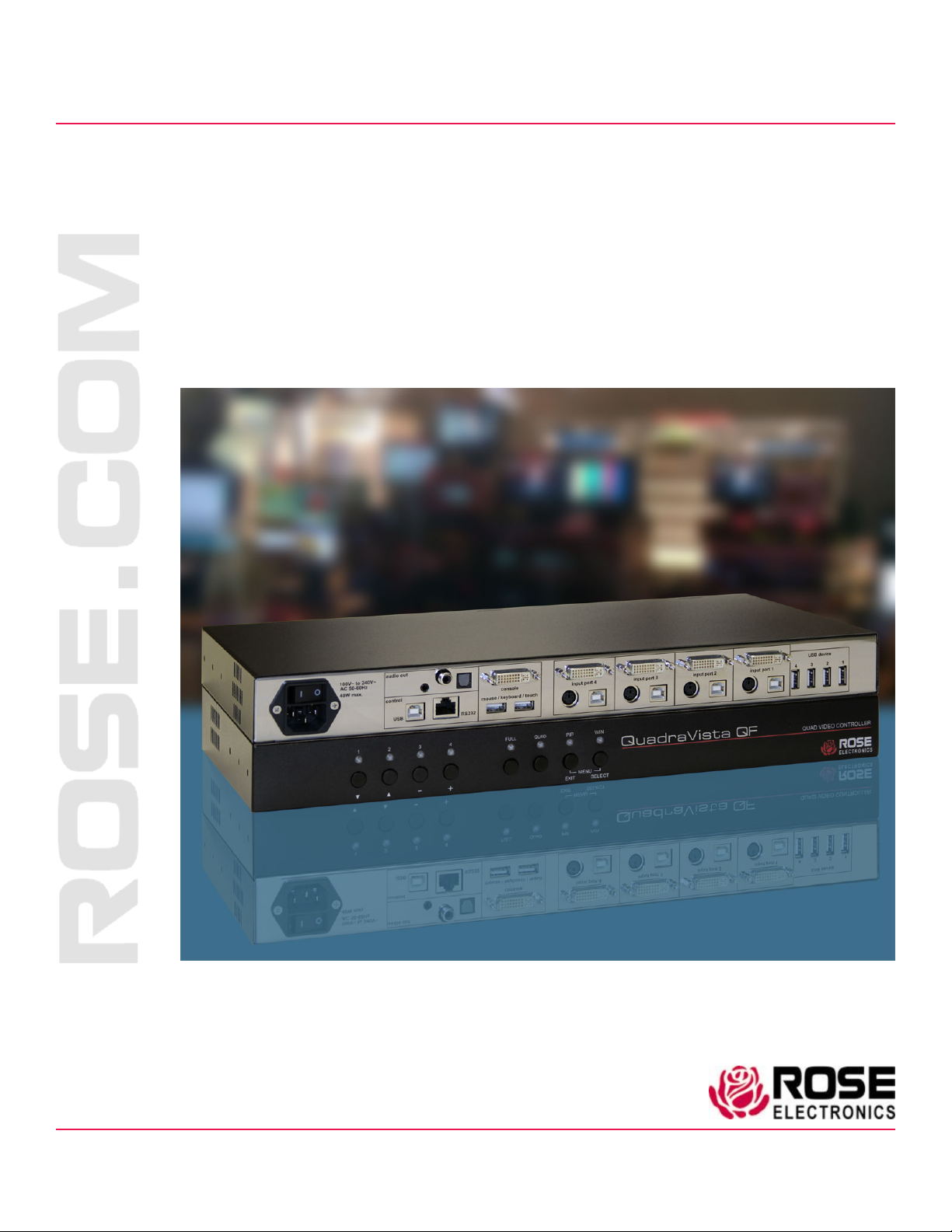
QuadraVista QF
Multiviewer • 4 HDMI/DVI/VGA Inputs + Digital Audio
Installation
and
Operation Manual
10707 Stancliff Road
Houston, Texas 77099
Phone: (281) 933-7673
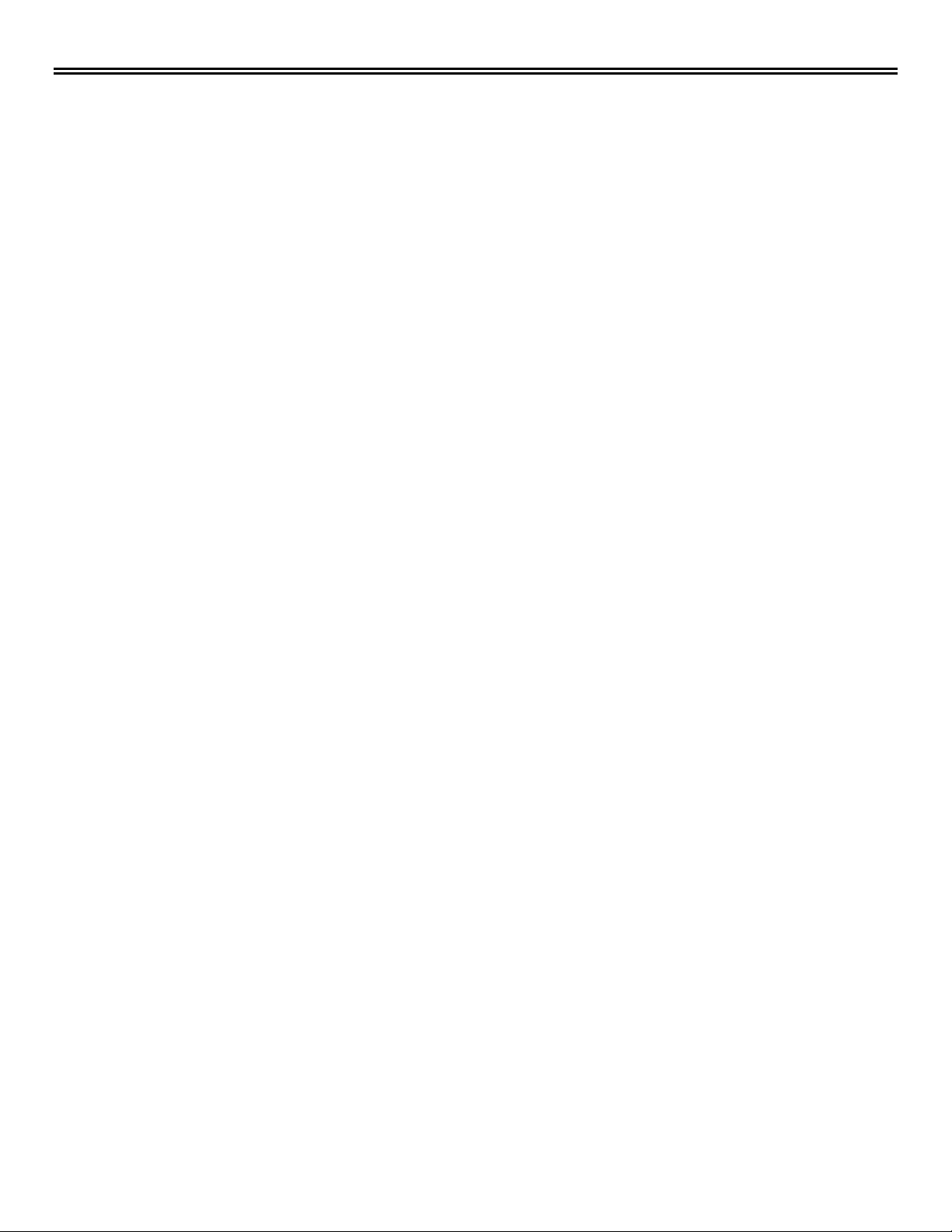
LIMITED WARRANTY
Copyright Rose Electronics 2017. All rights reserved.
No part of this manual may be reproduced, stored in a retrieval system, or transcribed in any form or any means, electronic or mechanical, including photocopying and
recording, without the prior written permission of Rose Electronics.
manual-quadravista-qf-2017-09-08
Rose Electronics®warrants the QuadraVista QF™ to be in good working order for one year from the date of
purchase from Rose Electronics or an authorized dealer. Should this product fail to be in good working order at
any time during this one-year warranty period, Rose Electronics will, at its option, repair or replace the Unit as
set forth below. Repair parts and replacement units will be either reconditioned or new. All replaced parts
become the property of Rose Electronics. This limited warranty does not include service to repair damage to
the Unit resulting from accident, disaster, abuse, or unauthorized modification of the Unit, including static
discharge and power surges.
Limited Warranty service may be obtained by delivering this unit during the one-year warranty period to Rose
Electronics or an authorized repair center providing a proof of purchase date. If this Unit is delivered by mail,
you agree to insure the Unit or assume the risk of loss or damage in transit, to prepay shipping charges to the
warranty service location, and to use the original shipping container or its equivalent. You must call for a return
authorization number first. Under no circumstances will a unit be accepted without a return authorization
number. Contact an authorized repair center or Rose Electronics for further information.
ALL EXPRESS AND IMPLIED WARRANTIES FOR THIS PRODUCT INCLUDING THE WARRANTIES OF
MERCHANTABILITY AND FITNESS FOR A PARTICULAR PURPOSE, ARE LIMITED IN DURATION TO A
PERIOD OF ONE YEAR FROM THE DATE OF PURCHASE, AND NO WARRANTIES, WHETHER EXPRESS
OR IMPLIED, WILL APPLY AFTER THIS PERIOD. SOME STATES DO NOT ALLOW LIMITATIONS ON HOW
LONG AN IMPLIED WARRANTY LASTS, SO THE ABOVE LIMITATION MAY NOT APPLY TO YOU.
IF THIS PRODUCT IS NOT IN GOOD WORKING ORDER AS WARRANTIED ABOVE, YOUR SOLE
REMEDY SHALL BE REPLACEMENT OR REPAIR AS PROVIDED ABOVE. IN NO EVENT WILL ROSE
ELECTRONICS BE LIABLE TO YOU FOR ANY DAMAGES INCLUDING ANY LOST PROFITS, LOST
SAVINGS OR OTHER INCIDENTAL OR CONSEQUENTIAL DAMAGES ARISING OUT OF THE USE OF OR
THE INABILITY TO USE SUCH PRODUCT, EVEN IF ROSE ELECTRONICS OR AN AUTHORIZED DEALER
HAS BEEN ADVISED OF THE POSSIBILITY OF SUCH DAMAGES, OR FOR ANY CLAIM BY ANY OTHER
PARTY.
SOME STATES DO NOT ALLOW THE EXCLUSION OR LIMITATION OF INCIDENTAL OR
CONSEQUENTIAL DAMAGES FOR CONSUMER PRODUCTS, SO THE ABOVE MAY NOT APPLY TO YOU.
THIS WARRANTY GIVES YOU SPECIFIC LEGAL RIGHTS AND YOU MAY ALSO HAVE OTHER RIGHTS
WHICH MAY VARY FROM STATE TO STATE.
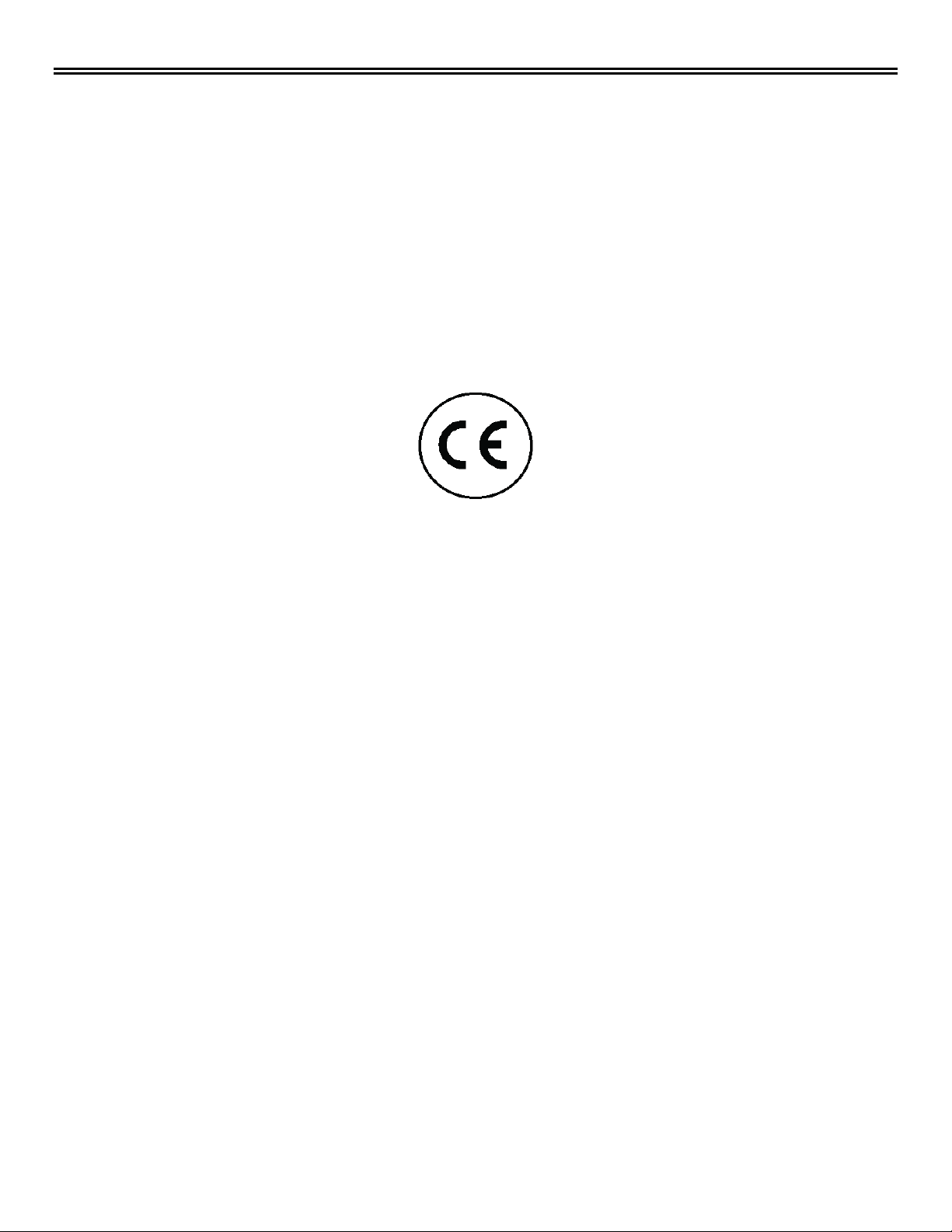
DECLARATIONS OF CONFORMITY
This equipment generates, uses and can radiate radio frequency energy and if not installed and used properly,
that is in strict accordance with the manufacturer’s instructions may cause interference to radio communication.
It has been tested and found to comply with the limits for a Class A digital device in accordance with the
specifications of Part 15 of FCC rules, which are designed to provide reasonable protection against such
interference when the equipment is operated in a commercial environment. Operation of this equipment in a
residential area is likely to cause interference, in which case the user at his own expense will be required to
take whatever measures may be necessary to correct the interference.
Changes or modifications not expressly approved by the party responsible for compliance could void the user’s
authority to operate the equipment.
Declaration of Conformity
This declaration is valid for the following product:
Equipment: Video, Keyboard, Mouse Switching System
Type: QuadraVista QF
Hereby the equipment is confirmed to comply with the requirements set out in the Council Directive on the
Approximation of the Laws of the Member States relating to Electromagnetic Compatibility (89/336/EEC) and
the Council Directive relating to Low Voltage (73/23/EEC). For the evaluation of the mentioned Council
Directive for Electromagnetic Compatibility and for Low Voltage, the following standards were consulted:
EN 55022 class A: 1998 + Corrigendum: 2001 + A1:2000 (Emission)
EN 61000-3-2:2000 (Harmonic current emissions)
EN 61000-3-3:1995 + Corrigendum: 1997 + A1:2001 (Flicker)
EN 61000-6-2:2001 (Immunity)
EN 61000-4-2:1995 + A1:1998 + A2:2001
EN 61000-4-3:2002
EN 61000-4-4:1995 + A1:2001 + A2:2001
EN 61000-4-5:1995 + A1:2001
DIN EN 61000-4-6: 1996 + A1:2001
DIN EN 61000-4-11: 1994 + A1:2001

TABLE OF CONTENTS
Contents
Disclaimer 1
System Introduction 1
Features 2
Compatibility 2
Package contents 2
System Overview 3
Front Panel 3
Additional Button Functions 4
Setting output resolution to safe output modes 4
Hardware Reset 5
Displaying the OSD 5
Rear Panel 5
Installation 7
KVM Console Connections 7
Computer / Video Source Connections 8
Powering up the System 8
Connecting Audio 9
Operating the unit with the On Screen Menu System 10
Accessing the OSD 12
Navigating the OSD 13
Navigation using the keyboard 13
Navigation using the Front Panel 13
SYSTEM Menu 14
SYSTEM / HDCP Menu Item 14
SYSTEM / HOTKEY Menu Item 15
SYSTEM / HOTMOUSE Menu Item 16
SYSTEM / QUAD MODE Menu Item 17
SYSTEM / WIN MODE Menu Item 18
SYSTEM / OSD POSITION Menu Item 19
SYSTEM / OSD LANGUAGE Menu Item 19
SYSTEM / SECURITY Menu Item 20
SYSTEM / DISABLE CHANNEL Menu Item 23
SYSTEM / CONTROL Menu Item 24
DCP Control 25
DCP Synchronize 26
Security Levels for DCP 28
MODE Menu 29
MODE / CURRENT Menu Item 29
MODE / START Menu Item 29
Video Modes 30
PiP Video Mode 30
PIP Display Modes 31
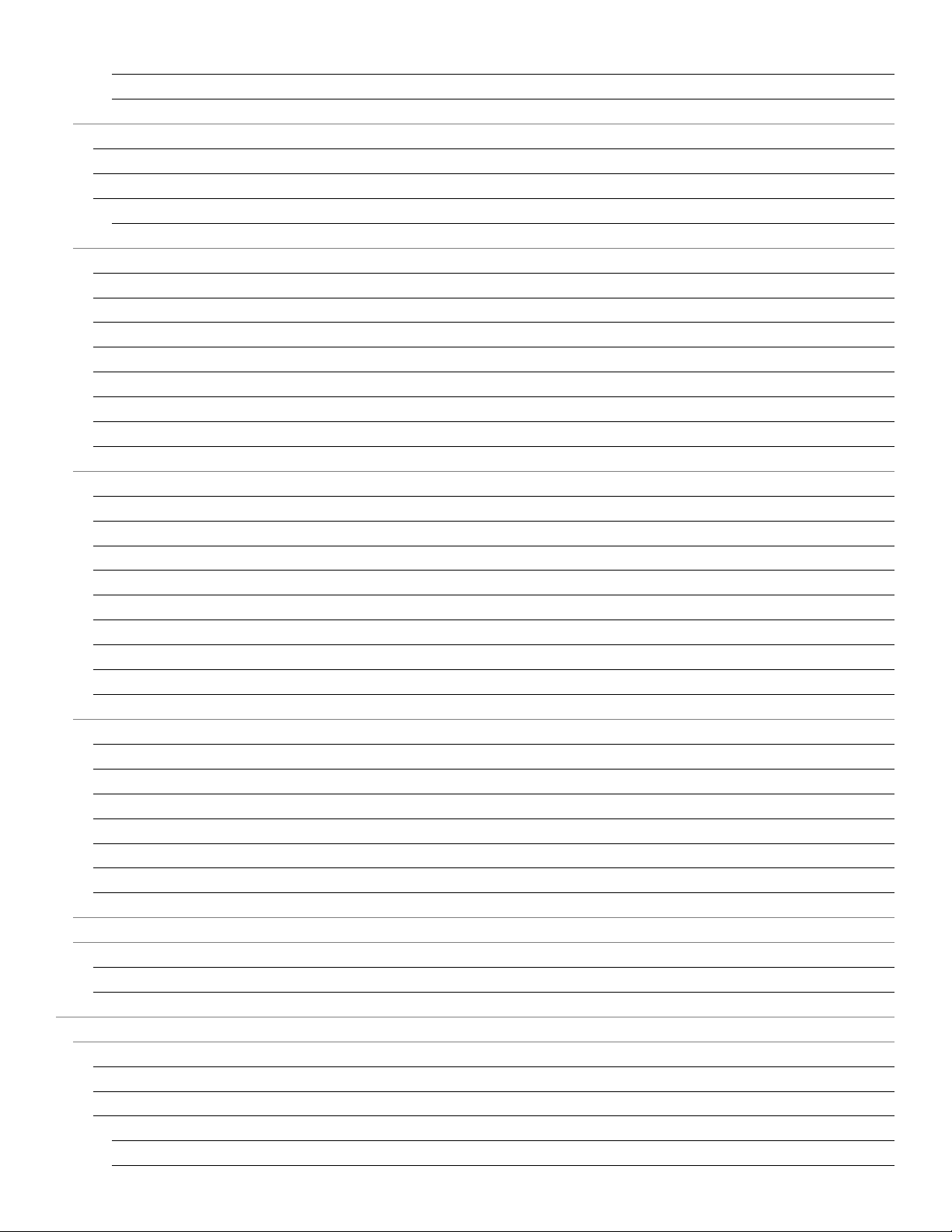
Win Video Mode 33
Test Pattern Video Mode 34
CONFIGURATION Menu 35
CONFIGURATION / BACKUP Menu Item 35
CONFIGURATION / RECALL Menu Item 35
CONFIGURATION / FACTORY RESET Menu Item 36
Factory Default Settings 36
CONSOLE Menu 38
CONSOLE / VIDEO OUTPUT Menu Item 38
CONSOLE / KEYBOARD Menu Item 39
CONSOLE / TOUCHSCREEN Menu Item 40
CONSOLE / MOUSE Menu Item 42
CONSOLE / FADE Menu Item 43
CONSOLE / MULTI MONITOR Menu Item 43
CONSOLE / BACKGROUND Menu Item 44
EDID Menu Item 45
VIDEO Menu 46
VIDEO / INPUT STATUS Menu Item 46
VIDEO / DVI/VGA Menu Item 47
VIDEO / ROTATION Menu Item 48
VIDEO / CROPPING Menu Item 49
VIDEO / BRIGHTNESS and VIDEO / CONTRAST Menu Items (With Analog Input Only) 49
VIDEO / HORIZ POSITION and VERT VIDEO / POSITION Menu Items (With Analog Input Only) 50
VIDEO / SCREEN WIDTH Menu Item (With Analog Input Only) 51
VIDEO / PHASE Menu Item (With Analog Input Only) 51
VIDEO / Format Menu Item 52
COMPUTER Menu 54
COMPUTER / CHANNEL MAPPING Menu Item 54
COMPUTER / AUDIO Menu Item 54
COMPUTER / NAME 1-4 Menu Item 56
COMPUTER / KEYBOARD Menu Item 57
COMPUTER / MOUSE/TOUCHSCREEN Menu Item 57
COMPUTER / RESET PS/2 Menu Item 59
COMPUTER / EDID/DDC Menu Item 59
USB DEVICE 1-4 Menu 62
HELP Menu 65
HELP / ABOUT Menu Item 65
HELP / HOTKEY Menu Item 65
QuadraVista QF Hotmouse Feature 66
Activating the Hotmouse Cursor 66
Hotmouse Cursor in Fullscreen Mode 67
Hotmouse Cursor in Quad Mode 67
Hotmouse Cursor in PiP Mode 68
Changing the Active Channel 68
Vertical Positioning of PiP images 68
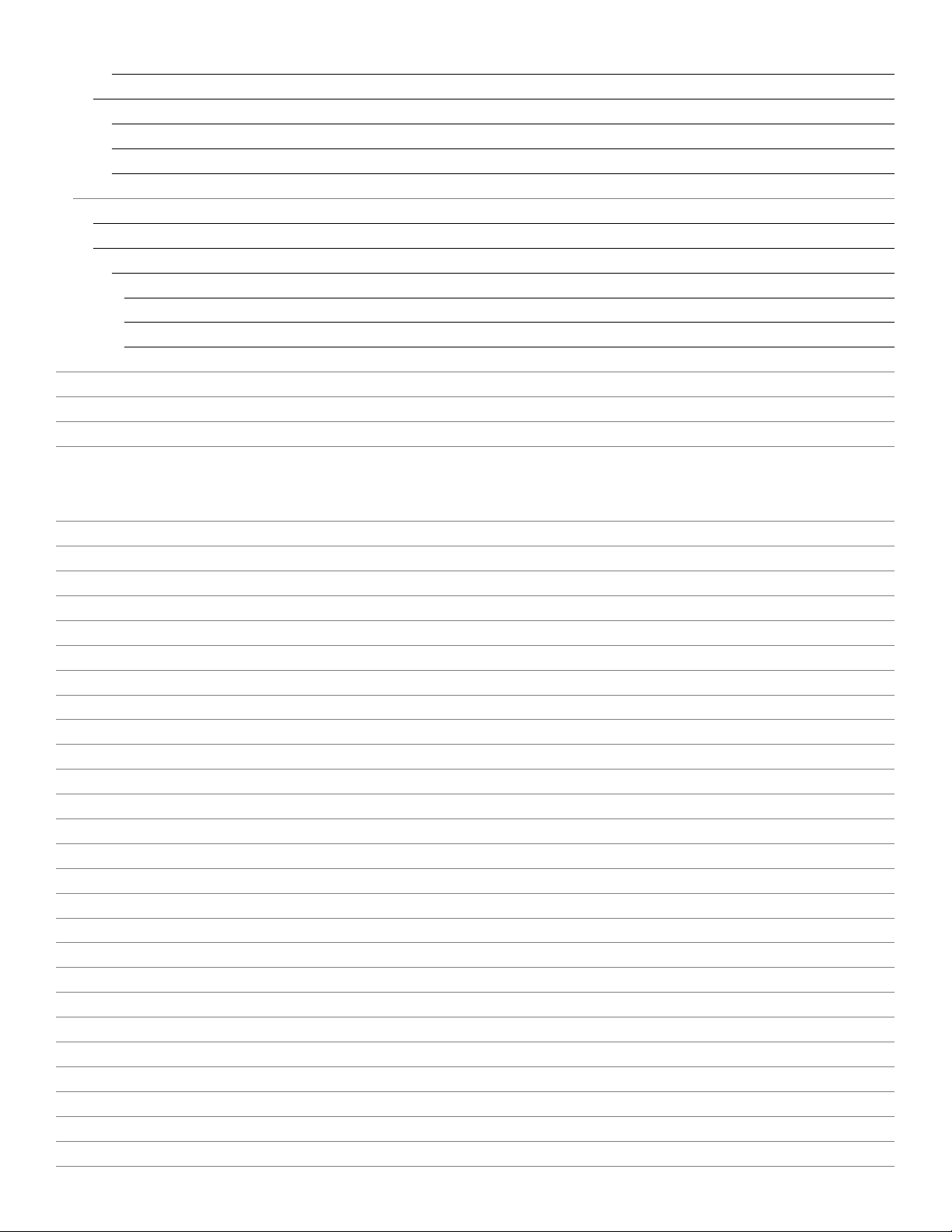
Modifying the Size of the PiP images 69
Hotmouse Cursor in Win Mode 69
Changing the Active Channel 69
Resizing Windows with the Hotmouse Cursor 70
Moving Windows with the Hotmouse Cursor 70
Activating and Operating the Hotmouse Menu 71
Activating and Deactivating the Hotmouse Menu 71
Hotmouse Menu Operation 71
Hotmouse Menu in Display Modes 72
Hotmouse Menu in Quad Mode and Fullscreen Mode 72
Hotmouse Menu in PiP Mode 72
Hotmouse Menu in Win Mode 75
Maintenance and Repair 76
Technical Support 76
Safety 77
EMC Regulatory Statements 77
Figures
Figure 1. Front Panel 3
Figure 2. Close-up of LED Indicators and Buttons 3
Figure 3. Hot Key Channel Selection Window 4
Figure 4. Buttons for Resetting Output Resolution 4
Figure 5. Buttons for Resetting Hardware 5
Figure 6. Buttons for Displaying the OSD 5
Figure 7. Rear Panel Connectors 5
Figure 8. Console Keyboard, Mouse, and Monitor Connections 7
Figure 9. Computer Video, Keyboard, Mouse, and USB Connections 8
Figure 10. Audio Output Connections 9
Figure 11. OSD Main Menu 10
Figure 12. Navigating the OSD through the Front Panel 13
Figure 13. SYSTEM / HDCP Window 14
Figure 14. System / HDCP menu item 14
Figure 15. SYSTEM / HOTKEY menu item 15
Figure 16. SYSTEM / HOTMOUSE Window 16
Figure 17. SYSTEM / QUAD MODE Window 17
Figure 18. Quad Mode Active Channel 17
Figure 19. SYSTEM / WIN MODE Window 18
Figure 20. Channel Selection in Win Mode 18
Figure 21. SYSTEM / OSD POSITION Window 19
Figure 22. SYSTEM / OSD LANGUAGE Menu Item 19
Figure 23. SYSTEM / SECURITY and-SECURITY / ENTER PASSWORD Windows 20
Figure 24. SYSTEM / SECURITY LEVEL Window 20
Figure 25. SYSTEM / DISABLE CHANNEL Window 23
Figure 26. Examples of Disabled Channels in Quad Mode 23
Figure 27. SYSTEM / CONTROL Menu Item 24
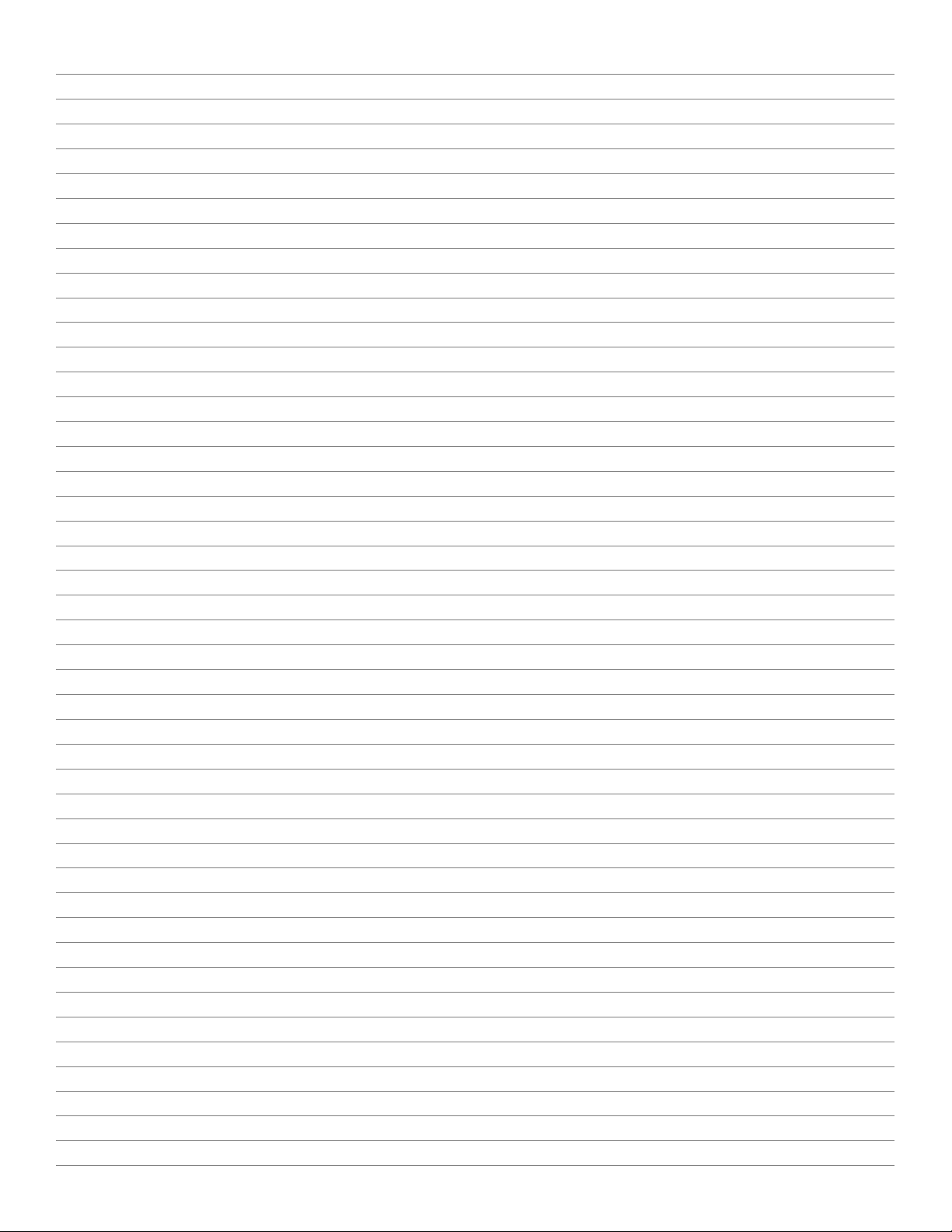
Figure 28. SYSTEM / CONTROL Window - DCP control 25
Figure 29. Making connections for DCP Control 25
Figure 30, SYSTEM / CONTROL Window - DCP synchronize 26
Figure 31. Making connections for DCP Synchronize 27
Figure 32, MODE / CURRENT Window 29
Figure 33. MODE / START Window 29
Figure 34. PiP Video Mode Settings 30
Figure 35. PiP triple Display Mode with Gap for Active Channel 31
Figure 36. PiP triple Display Mode with No Gap for Active Channel 31
Figure 37. PiP triple Display Mode with Tiled Active Channel 31
Figure 38. Single PiP Display Mode 32
Figure 39. Single PiP Display Mode with fixed Channel Selection 32
Figure 40. Single PiP display mode with direct Channel Selection 32
Figure 41. Single PiP Display Mode with scan Channel Selection 33
Figure 42. Win Video Mode Settings 33
Figure 43. Test Pattern Video Mode Settings 34
Figure 44. QuadraVista QF Test Patterns 34
Figure 45. CONFIGURATION / BACKUP Window 35
Figure 46. CONFIGURATION / RECALL Window 35
Figure 47. CONFIGURATION / FACTORY RESET Window 36
Figure 48. CONSOLE / VIDEO OUTPUT Window 38
Figure 49. CONSOLE / VIDEO OUTPUT / MODE Window 38
Figure 50. MODE / TEST Video Output Window 39
Figure 51. CONSOLE / KEYBOARD Window 39
Figure 52. CONSOLE / TOUCHSCREEN Window 40
Figure 53. CONSOLE / MOUSE Window 42
Figure 54. CONSOLE / FADE Window 43
Figure 55. CONSOLE / MULTI MONITOR Window 43
Figure 56. CONSOLE / BACKGROUND Window 44
Figure 57. BACKGROUND / SELECT COLOR Window 44
Figure 58. CONSOLE / EDID and EDID / EDID DETAILS Windows 45
Figure 59. VIDEO / INPUT STATUS Window 46
Figure 60. VIDEO / DVI/VGA Window 47
Figure 61. VIDEO / ROTATION Window 48
Figure 62. Sample Rotation by 90º 48
Figure 63. VIDEO / CROPPING Window 49
Figure 64. VIDEO / BRIGHTNESS and VIDEO / CONTRAST Windows 49
Figure 65. VIDEO / HORIZ POSITION and VIDEO / VERT POSITION Windows 50
Figure 66. VIDEO / SCREEN WIDTH Window 51
Figure 67. VIDEO / PHASE Window 51
Figure 68. VIDEO / FORMAT Window 52
Figure 69. Example of Fit To Screen in Quad Mode 52
Figure 70. Example of PIP Mode on Wide Screen Monitors 53
Figure 71. COMPUTER / CHANNEL MAPPING Window 54
Figure 72. COMPUTER / AUDIO Window 54
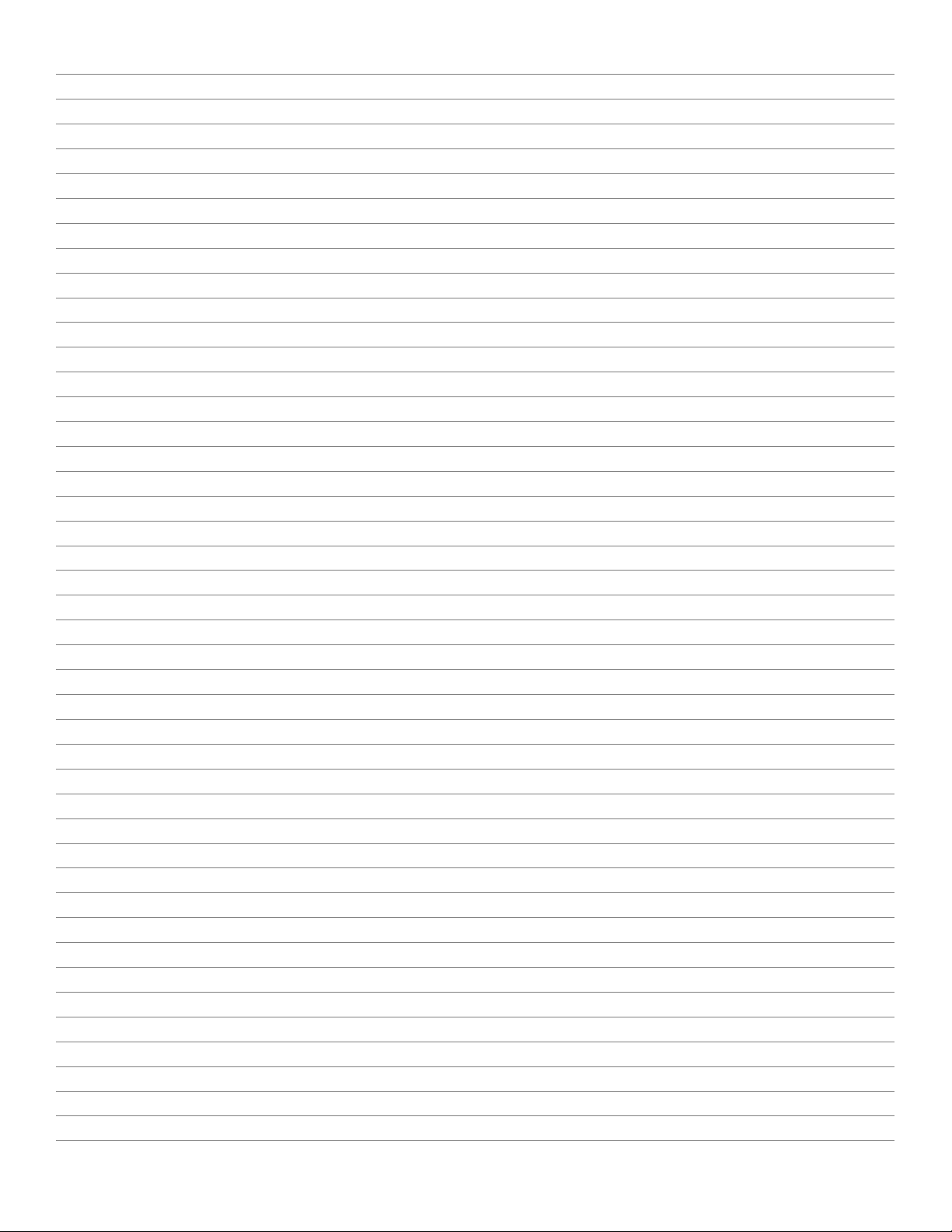
Figure 73. AUDIO / VOLUME Window 55
Figure 74. COMPUTER / NAME 1-4 and NAME 1-4 / CHANGE NAME Windows 56
Figure 75. COMPUTER / KEYBOARD Window 57
Figure 76, COMPUTER / MOUSE/TOUCHSCREEN Window 57
Figure 77. COMPUTER / RESET PS/2 Window 59
Figure 78. COMPUTER / EDID Window 59
Figure 79. COMPUTER / EDID, EDID / EDID/DDC and EDID/DDC / MODE Windows 60
Figure 80. Copying Display EDID to Inputs 61
Figure 81. COMPUTER / USB DEVICE 1-4 Window 62
Figure 82. COMPUTER / USB DEVICE 1-4 / USB DEVICE Window 62
Figure 83. COMPUTER / USB DEVICE 1-4 / USB DEVICE / SWITCHING MODE Window 63
Figure 84. COMPUTER / USB DEVICE 1-4 / USB DEVICE / CHANGE NAME Window 64
Figure 85. HELP / ABOUT and ABOUT / DETAILS Windows 65
Figure 86. HELP / HOTKEY Window 65
Figure 87. Activating the Hotmouse with the Mouse 66
Figure 88. Aspects of Hotmouse Cursor 66
Figure 89. Using the Hotmouse to Change the Active Channel in Fullscreen Mode 67
Figure 90. Using the Hotmouse to Change the Active Channel in Quad Mode 67
Figure 91. Using the Hotmouse to Change the Active Channel in PiP Mode 68
Figure 92. Using the Hotmouse to Move the PiP Images Upward 68
Figure 93. Scaling Up the PiP Images Using the Hotmouse Cursor 69
Figure 94. Scaling Down the PiP Images Using the Hotmouse Cursor 69
Figure 95. Using the Hotmouse to Change the Active Channel in Win Mode 69
Figure 96. Resizing Windows Using the Hotmouse Cursor 70
Figure 97. Moving Windows Using the Hotmouse Cursor 70
Figure 98. Sample HOTMOUSE Menu when in PiP Mode 71
Figure 99. HOTMOUSE / HELP Window 71
Figure 100. Hotmouse Menu in Quad Mode and Fullscreen Mode 72
Figure 101. Triple Gap PiP Mode 72
Figure 102. Triple No Gap PiP Mode 73
Figure 103. Triple Tile PiP Mode 73
Figure 104. Single Fixed and Single Direct PiP Modes 74
Figure 105. Single Scan PiP Mode 74
Figure 106. HOTMOUSE Menu in Win Mode 75
Figure 107. QuadraVista QF Serial Cable Pinouts 83
Figure 108. Connecting Computer to QuadraVista QF for Direct Control 84
Figure 109. Device Configuration Program (ConfDev) Window 85
Figure 110. ConfDev Settings Window 85
Figure 111. OSD Main Screen 86
Figure 112. Uploading a Background Image to the QuadraVista QF 87
Figure 113. Saving Device Configuration to PC 88
Figure 114. Loading Device Configuration to the QuadraVista QF 88
Figure 115. Firmware Update Program 89
Figure 116. Firmware Update Progress 89

Tables
Table 1. Connectors on Rear Panel of the QuadraVista QF Unit 5
Table 2. QuadraVista QF Menu System 11
Table 3. DCP Security Levels 28
Table 4. Recommended USB Interfaces for Versions of Microsoft Windows 58
Table 5. Feature Set for Available USB interfaces 58
Table 6. QuadraVista QF Specifications 78
Table 7. QuadraVista QF Part Numbers 79
Table 8. Supported Input Video Formats 92
Table 9. Supported Output Video Formats 93
Appendices
Selecting display mode 81
Selecting active channel 81
Opening USB Device Switch Window (Figure 82) 81
Other Command Hotkeys 82
Hotkeys for Win Mode 82
Device Configuration Program 84
Installing the ConfDev Program 84
ConfDev Settings 85
Remote OSD Operation 86
Uploading a Background Image 86
Storing a Configuration 88
Loading a Configuration 88
VIDEO INPUT (Display Video Formats) 91
VIDEO OUTPUT (Display Video Formats) 93

INTRODUCTION
QuadraVista QF Manual 1
Disclaimer
While every precaution has been taken in the preparation of this manual, the manufacturer assumes no
responsibility for errors or omissions. Neither does the manufacturer assume any liability for damages
resulting from the use of the information contained herein. The manufacturer reserves the right to change the
specifications, functions, circuitry of the product, and manual content at any time without notice.
The manufacturer cannot accept liability for damages due to misuse of the product or other circumstances
outside the manufacturer’s control. The manufacturer will not be responsible for any loss, damage, or injury
arising directly or indirectly from the use of this product. (See limited warranty)
System Introduction
Thank you for choosing Rose Electronics QuadraVista QF. This product is the result of Rose Electronics
continuing commitment to provide state-of-the-art switching solutions for today’s demanding workplace. The
key advantage of the QuadraVista QF over conventional KVM switches is that it allows you to simultaneously
display and manage four computers on a single console. It combines key features of a high-end KVM switch
and a digital Quad viewer, scaling and converting video at both input and output.
Selectable Display Modes
Quad Mode
In this mode, the screen is split into four fields of equal size, each
displaying the entire screen contents of one source.
Fullscreen Mode
In Fullscreen mode, one of the four sources is displayed in full
screen size and maximum resolution.
PiP Mode (Picture in Picture)
Using this mode, the full screen display of one of the four video sources
is accompanied by one to three small images (thumbnails) of the other
video sources, which are displayed in the right hand side of the screen
allowing simultaneous monitoring.
Win Mode
In Win mode, each video source is displayed in its own
separate, detached widow. Each of these windows can be
freely positioned and their height and width can be adjusted.
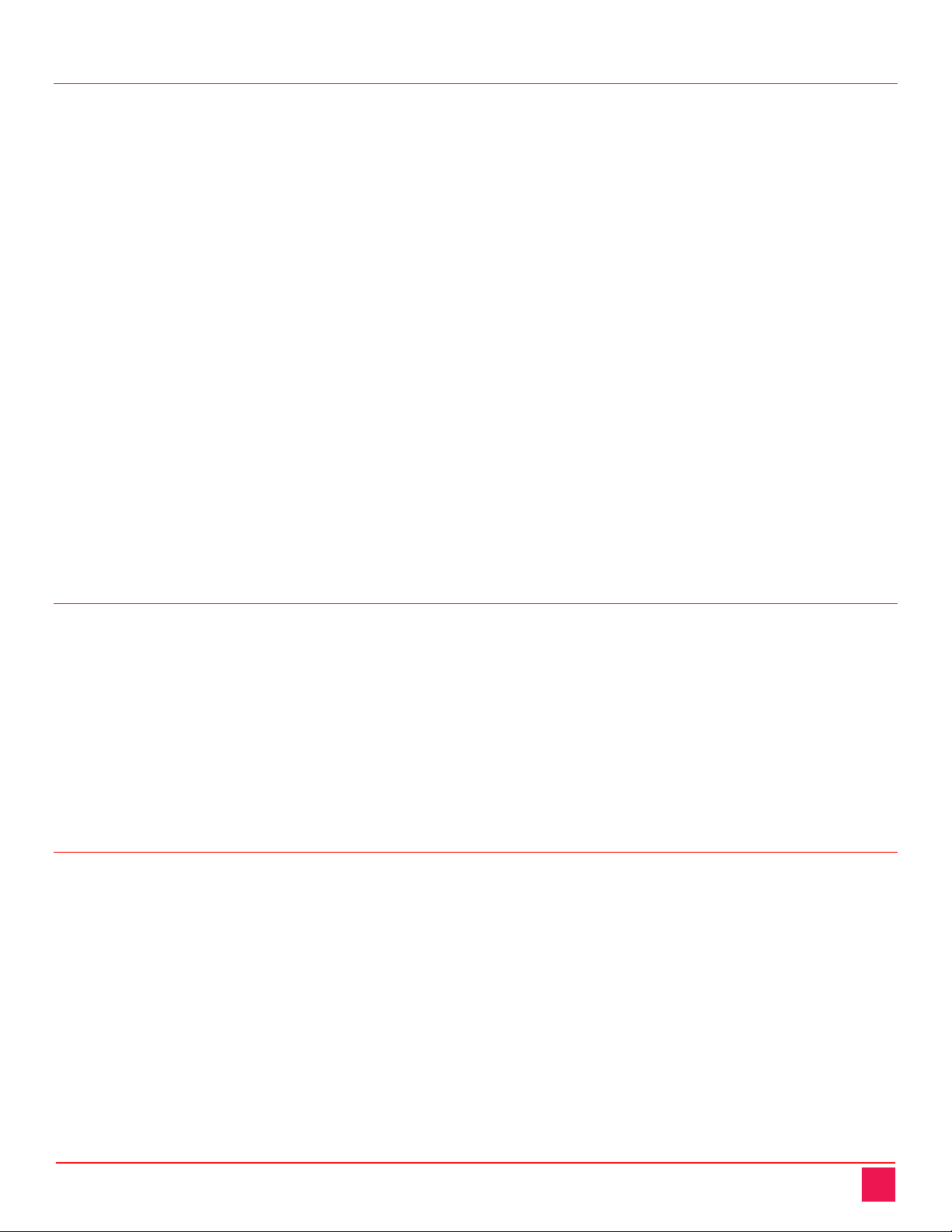
QuadraVista QF Manual 2
Features
■Supports resolutions up to 1920 x 1200 @ 60Hz for both DVI and VGA
■Any combination of VGA and DVI is possible at inputs and outputs
■Analog video is converted to digital at the input, guaranteeing superior digital image quality
■Digital video is converted to analog at the output, if an analog display is detected
■Either USB or PS/2 keyboard and mouse to computers
■Two USB-HID ports for console keyboard and mouse
■Four USB 2.0 ports for printers, memory sticks, and other high speed devices
■On Screen Display (OSD) for configuring and navigating
■Front panel LEDs for status indication
■Firmware updating through serial (RS232) or USB port
■Six operation alternatives:
Front panel buttons
Configurable keyboard hotkeys
Mouse functions (Hotmouse)
Configuration software running on an external computer
Serial port control using DCP XML protocol
Touch screen
Compatibility
Video DVI-I inputs and output support resolutions up to 1920 x 1200 @ 60 Hz, both analog and digital.
Keyboard Compatible with all standard USB keyboards. By using a USB hub, multiple keyboards can be
connected in share mode, with an inactivity time of 3 seconds.
Mouse Compatible with all standard USB mice. By using a USB hub, multiple mice can be connected in
share mode, with an inactivity time of 3 seconds.
Audio Audio input from the connected computer. Analog audio output via 3.5mm stereo jack, or digital
audio output via S/PDIF digital cinch connector or TOSLINK optical audio connector.
Package contents
■QuadraVista QF unit
■Rack mount kit
■1 x Power cord
■Manual
If the package contents are not correct, contact Rose Electronics or your reseller, so the problem can be
quickly resolved.

OVERVIEW
QuadraVista QF Manual 3
System Overview
This section describes the QuadraVista QF unit, its front panel buttons and LEDs, and rear panel connectors.
A brief description of the functions of the front panel buttons is also given here.
Front Panel
The QuadraVista QF front panel has eight LED status indicators and eight buttons.
Buttons 1 through 4 switch between channels, and LEDs 1 through 4 indicate the status of the individual
channels. Full, Quad, PiP, and Win buttons are used to switch display modes, and the corresponding LEDs
indicate the current mode. The Pip and Win buttons are also used to display the OSD menus and make
selections.
Figure 1. Front Panel
Figure 2. Close-up of LED Indicators and Buttons
Status LEDs:
- LEDs 1 to 4: When these LEDs light up green, the corresponding channel (computer port) has
been selected and is available for keyboard and mouse access. When a LED
flashes green, there is no signal at the video input of the selected channel.
When the LED lights up yellow, there is a signal at the video input, but another
channel has been selected.
When the LED is dark, there is no signal at the video input and another channel has
been selected.
The LEDs light up blue when Win Mode preset window configuration is being
selected.
- LED Full: This LED lights up green when the unit is in Fullscreen mode.
- LED Quad: This LED lights up green when the unit is in Quad mode.
- LED PiP: This LED lights up green when the unit is in PiP mode.
- LED Win: This LED lights up green when the unit is in Win mode.
Note:
While the OSD menu is open, the active computer can still be operated by mouse or touch screen.
Status
LEDs
Buttons

QuadraVista QF Manual 4
Buttons:
- Buttons 1to 4: These buttons activate the corresponding CPU channel (computer port).
- Full button: Press to switch to Fullscreen mode.
- Quad button: Press to switch to Quad mode.
- PiP button: Press to switch to picture in picture mode (PiP).
- Win button: Press to switch to Win mode.
Figure 3. Hot Key Channel Selection Window
You can also switch the active channel using the hotkey and arrow keys. The selection window closes once
the channel selection timeout period has elapsed. The timeout value for channel selection can be changed in
the OSD System menu by selecting Quad mode. Then use the “Time out of Channel Selection” menu item to
indicate how long the selector icon should be displayed on the screen.
Additional Button Functions
Setting output resolution to safe output modes
To set the output resolution to 640 x 480 @ 60 Hz, press and hold buttons 1 and 2 simultaneously for 2
seconds.
Figure 4. Buttons for Resetting Output Resolution
Using this feature is recommended when you cannot use the OSD, because the on screen display is dark or
illegible due to an output resolution setting which is not supported by the monitor. Once the widely supported
640x480@60 Hz output is set, you can then use the OSD to choose resolutions that the monitor in use
supports. Alternatively, hold buttons 1 and 2 for 2 seconds at a time to cycle through the following standard
video modes: VGA 640x480@60Hz, SVGA 800x600@60 HZ, XGA 1024x768@60 Hz, UXGA 1600x1200@60
Hz.
Channel
Selection
Cursor
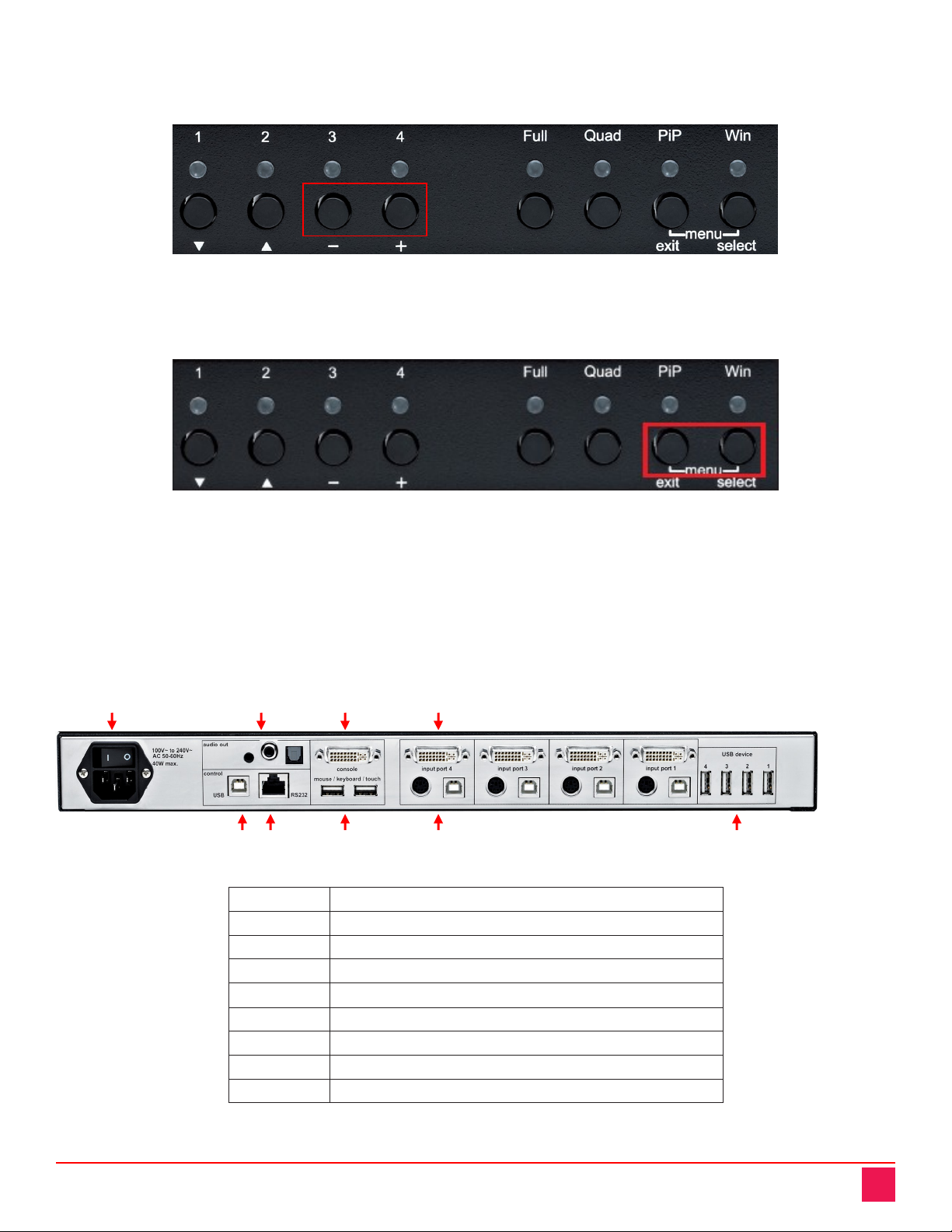
QuadraVista QF Manual 5
Hardware Reset
Press and hold buttons 3 and 4 simultaneously for 5 seconds to reset the Unit completely (video, keyboard,
and mouse).
Figure 5. Buttons for Resetting Hardware
Displaying the OSD
Press and hold the Pip and Win buttons simultaneously to cause the OSD menu to be displayed.
Figure 6. Buttons for Displaying the OSD
Note:
While the OSD menu is displayed, the active computer can still be operated by mouse or touch screen.
Rear Panel
The rear panel of QuadraVista QF features three audio output ports, four computer input ports, the Console
(KVM) ports, a USB control port, an RS232 control port, four USB 2.0 device ports, and the a/c power
connector and switch.
Figure 7. Rear Panel Connectors
1
IEC
Power Connector
2
Audio ports
3
Monitor / DVI
-I output
4
Four DVI
-I inputs
5
USB control port
6
RS232 / RJ45 control port
7
USB for keyboard, mouse, touch or trackball (console)
8
USB or PS2 keyboard and mouse (computer)
9
Four transparent high
-speed USB 2.0 ports
Table 1. Connectors on Rear Panel of the QuadraVista QF Unit
1 2 3 4
5 6 7 8 9

QuadraVista QF Manual 6
1. Power
Plug for supplied power cable.
2. Audio Output ports
Connect external speakers or headphones to the 3.5 mm analog stereo jack or digital cinch connector. The
TOSLINK optical audio connector allows digital audio output to an optical receiver.
3. Monitor / DVI-I Output
Connect analog or digital displays to this port.
4. DVI-I Inputs
Connect the analog or digital video signal of CPU/Video sources to these four DVI-I ports. For HDMI video
sources, use an HDMI to DVI adapter cable. For VGA video sources, use a VGA to DVI-I adapter cable.
Cable lengths of up to 65 feet are supported.
5. USB Control Port
External USB control devices connect to this port to operate QuadraVista remotely. Firmware updates can
also be performed through the USB control port.
6. RS/232 Control Port
External serial control devices can be connected to this port to operate QuadraVista QF remotely. The port
can also be used for firmware updates. (See Appendix F).
7. USB ports for Console Keyboard, Mouse, Touch screen, or Trackball
Console USB keyboard and mouse, touch screen or trackball can be connected to these two ports. Multple
keyboards and mice can be connected through a USB hub. The devices will work in share mode with an
inactivity timeout of 3 seconds.
8. USB and PS/2 Ports for Computer keyboard and mouse connections
Connect each computer’s PS/2 or USB keyboard and mouse here.
9. High Speed USB 2.0 Ports
Data intensive USB devices such as printers, memory sticks, and finger print readers can be connected to
any of the four high speed ports.

Installation and Operation
QuadraVista QF Manual 7
Installation
Please refer to the safety section first before proceeding with any installation or configuration of the
QuadraVista QF. Installation of the QuadraVista QF consists of connecting the computers and KVM console to
the unit. The following steps can be used as a guideline for installing your QuadraVista. It is recommended
that you locate the QuadraVista as close as possible to the computers being connected.
Plug the power cable into the power plug located on the rear panel of QuadraVista QF with the power switch in
the off position. Connect the power cord to a grounded power supply. Connect all cables before powering on
the QuadraVista.
KVM Console Connections
Connect your digital monitor’s DVI connector to the console monitor connector using a DVI-D cable. If the
digital monitor has an HDMI connector, use an HDMI to DVI-D cable. Connect an analog monitor to the
console monitor connector using a VGA to DVI-I cable.
Connect USB mouse and keyboard to the console USB-A connectors. PS/2 keyboard and mouse require a
PS/2 to USB adapter.
Figure 8. Console Keyboard, Mouse, and Monitor Connections
Maximum recommended cable length for high quality video (DVI / VGA) is 65 feet (20 meters). Maximum cable
length for USB / PS2 keyboard and mouse is 16 feet (5 meters). For greater distances, QuadraVista QF
supports most KVM extenders, video (DVI / VGA) extenders, and USB extenders.

QuadraVista QF Manual 8
Computer / Video Source Connections
Switch off the computer and disconnect the keyboard, monitor and mouse.
Connect a USB port on the computer to a QuadraVista QF USB input port using a single USB A-B cable. For
computers with PS/2 keyboard and mouse, connect both computer ports to a QuadraVista QF PS/2 input port
using a PS/2 Y cable. For distances greater than 16 feet (5 meters), use a USB or PS/2 extender.
Connect the computer’s digital video output to the QuadraVista QF’s DVI input using a DVI-D to DVI-D or
HDMI to DVI-D cable. For computers with an analog video (VGA) output, use a VGA-DVI-I cable to
QuadraVista QF DVI input. For distances greater than 65 feet (20 meters), use a DVI or VGA video extender.
Figure 9. Computer Video, Keyboard, Mouse, and USB Connections
Powering up the System
Ensure that all installation work is complete before applying power to QuadraVista QF. Switch on QuadraVista
QF using the power switch on the rear panel. All front panel LEDs light up briefly indicating that QuadraVista
QF is ready for operation. QuadraVista QF is now in Quad-Mode (default).
Power-up all the connected computers. QuadraVista QF recognizes all input video sources automatically and
displays them on your monitor screen.
To select another display mode, use the relevant keyboard commands or buttons on the front panel.
Keyboard
Mouse
Keyboard
& Mouse
Digital or
Analog
PS/2 Y-cable
OR
USB cable (A-B)
DVI or HD15 to DVI-I cable
Connect
USB
Devices

QuadraVista QF Manual 9
Connecting Audio
The QuadraVista QF can be connected to external powered speakers or audio devices for audio playback from
any of the connected computers or video/audio sources.
Three different output connection options are available (see Figure 11):
1. 3.5mm analog stereo jack
2. Digital cinch connector
3. TOSLINK optical audio jack
After the speakers have been physically connected to the QuadraVista QF
1. Open the OSD and navigate to COMPUTER > AUDIO
2. Enable audio output
3. Select the audio source and adjust the volume.
1 2 3
Powered speakers Headphones
Amplifier
Figure 10. Audio Output Connections
Note: Powered speakers or headphones can also be connected directly to QuadraVista QF, eliminating the
need for an amplifier.

QuadraVista QF Manual 10
Operating the unit with the On Screen Menu System
The QuadraVista has an easy to use menu system that enables you to customize the unit’s operation. The
components that can be customized are the “System”, “Mode”, “Configuration”, “Console”, “Video”,
“Computers”, and “USB Devices”. Each section is described in detail on the following pages. The On screen
Menu System or OSD (On Screen Display) structure is shown below.
Figure 11. OSD Main Menu
SYSTEM
HDCP
HOTKEY
HOTMOUSE
QUAD MODE
WIN MODE
OSD POSITION
OSD LANGUAGE
SECURITY
DISABLE CHANNEL
CONTROL
HDCP status
Multiple Hotkey / Double Click Hotkey
Hotmouse Recognition, Hotmouse Timeout
Channel Selection Timeout
Appearance settings for windows
Position of OSD window
English / German / Spanish
Set security level
Deactivate unused channels
Device control via DCP-XML protocol (RS232)
MODE
CURRENT
START
Set the current channel and mode
Set the channel and mode in which the device
should boot
CONFIGURATION
BACKUP
RECALL
FACTORY RESET
Save configuration settings
Restore last saved configuration
Reset to factory default settings
CONSOLE
VIDEO OUTPUT
KEYBOARD
TOUCH SCREEN
MOUSE
FADE
MULTI MONITOR
BACKGROUND
EDID
Video resolution and frequency
Keyboard layout
Calibration / Mouse key emulation / Enlarge on touch
Enable Cross Channel Switching
Indicate use of smooth transitions
Assign mouse/keyboard to video
Select background type
Display of EDID monitor data
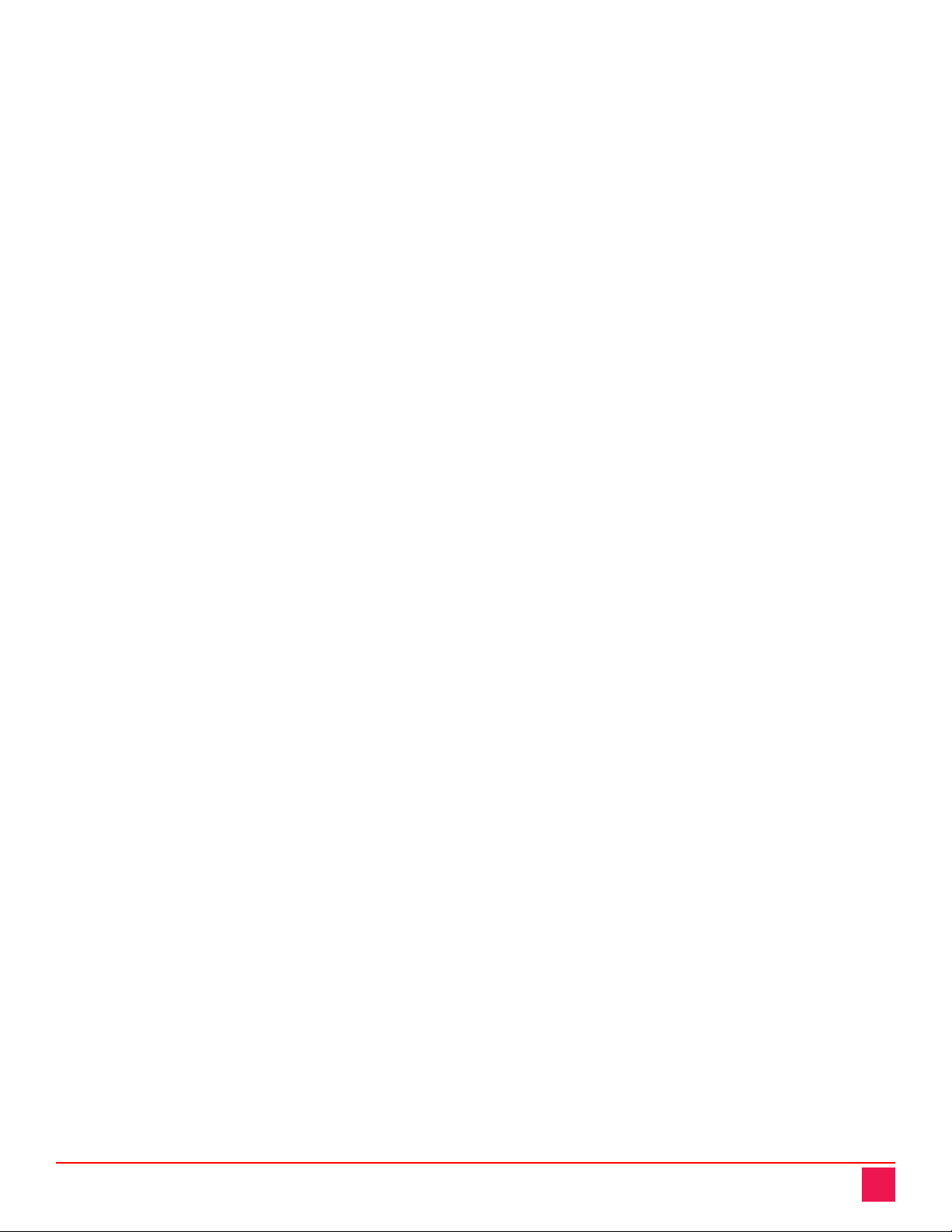
QuadraVista QF Manual 11
VIDEO
INPUT STATUS
DVI / VGA
ROTATION
CROPPING
BRIGHTNESS
CONTRAST
HORIZ POSITION
VERT POSITION
SCREEN WIDTH
PHASE
FORMAT
Display computers’ video input resolutions
Choose input signal: DVI/VGA - DVI - VGA
Rotate the screen display at different degrees
Crop the display of video sources
Set brightness of analog input signal
Set contrast of analog input signal
Horizontal screen position
Vertical screen position
Set screen width of analog input signal
Adjust phase of analog input signal
Fit input format to screen
COMPUTER
CHANNEL MAPPING
AUDIO
NAME 1-4
KEYBOARD
MOUSE/TOUCHSCREEN
RESET PS/2
EDID / DDC
Assign an input port to a channel
Enable audio output / Audio source selection /
Volume
Assign computer names
Display type of keyboard (PC1, PC2, PC3 or
USB)
Display type of mouse (PS/2, PS/2 Wheel or
USB) / Set USB interface (absolute, relative,
touch screen)
Reset PS/2 mouse and keyboard
Program input EDID
USB DEVICE 1-4
USB PORT STATUS
Shows USB 2.0 matrix status and allows USB
ports to be assigned to a device
HELP
ABOUT
HOTKEY
CONTACT
Firmware / hardware version, serial number, etc
List of keyboard commands
Contact information
Table 2. QuadraVista QF Menu System
This manual suits for next models
1
Table of contents