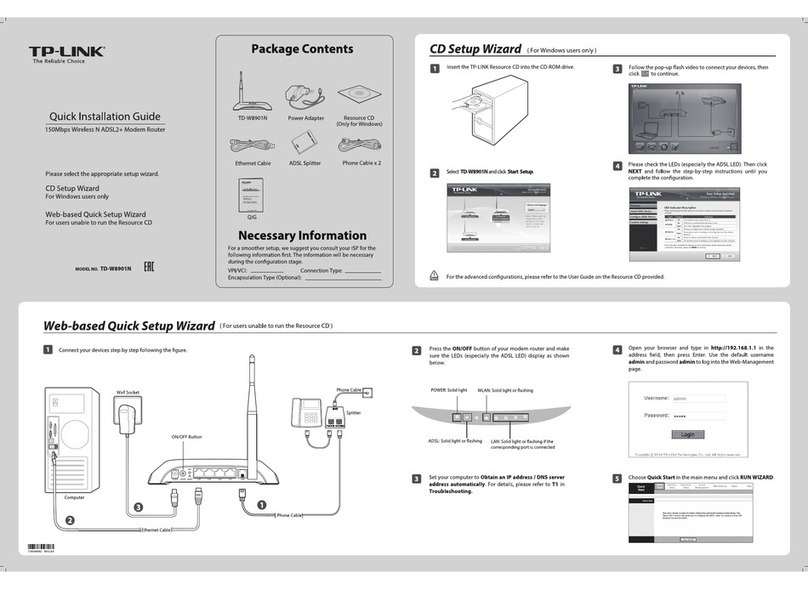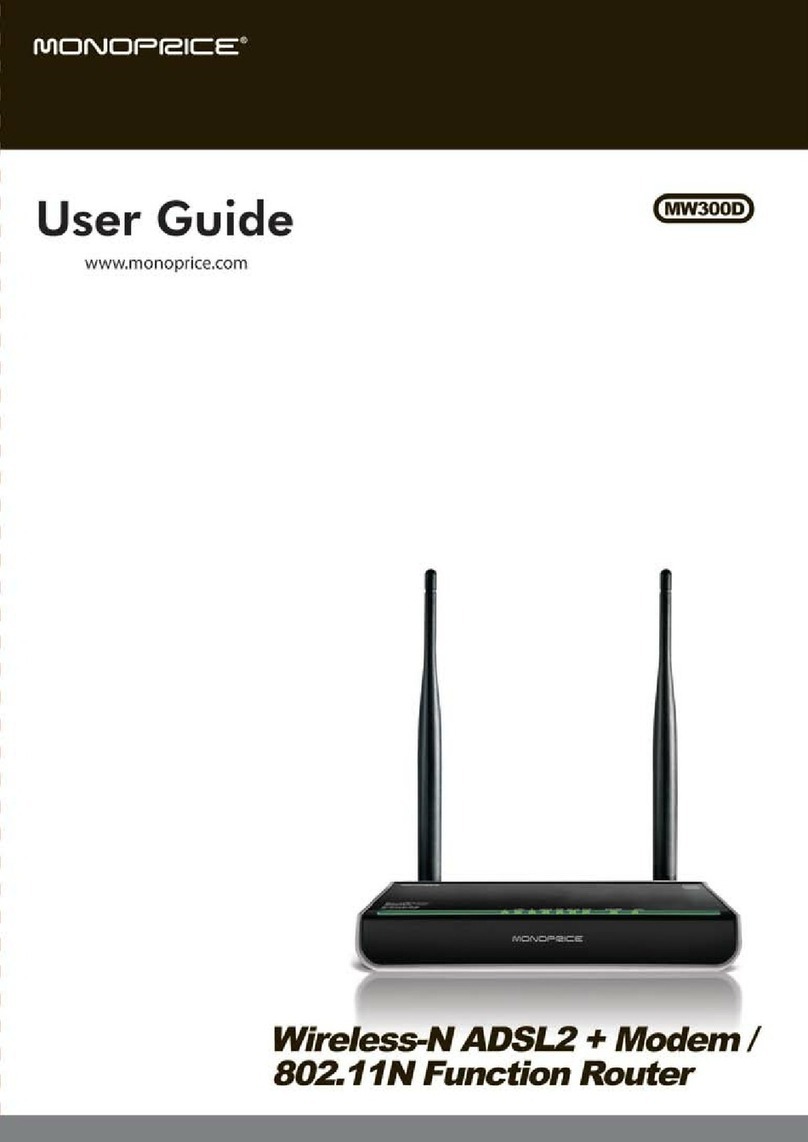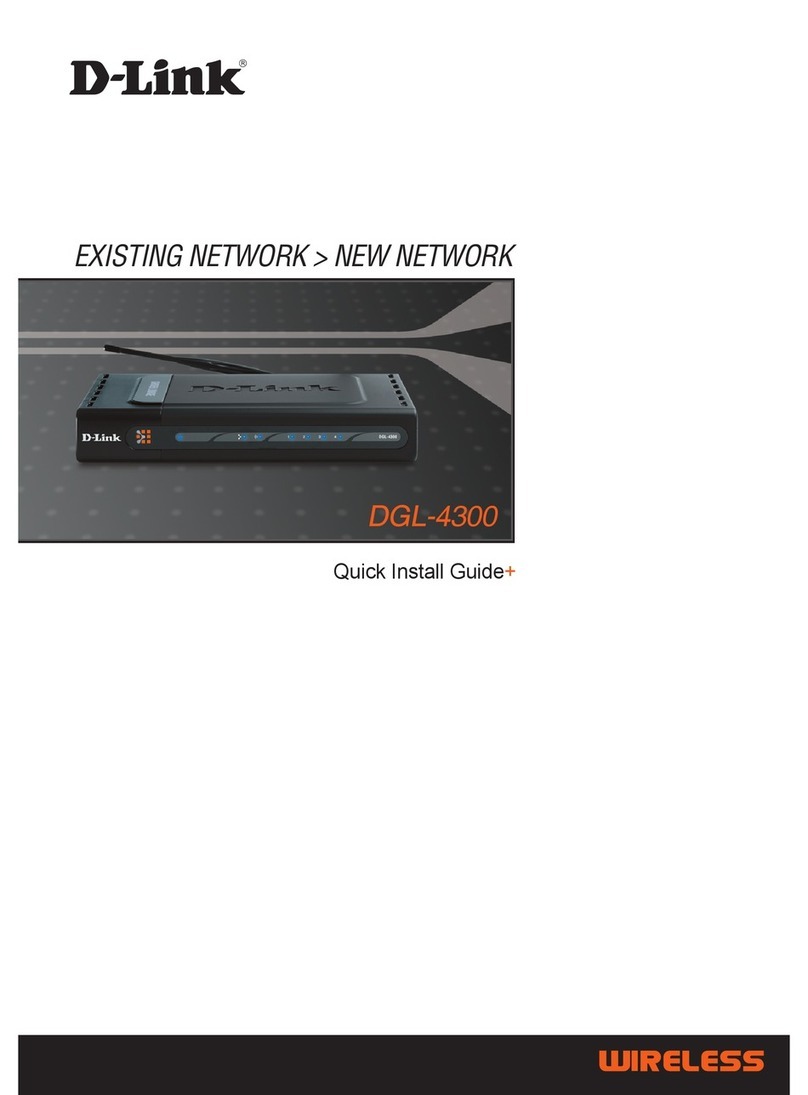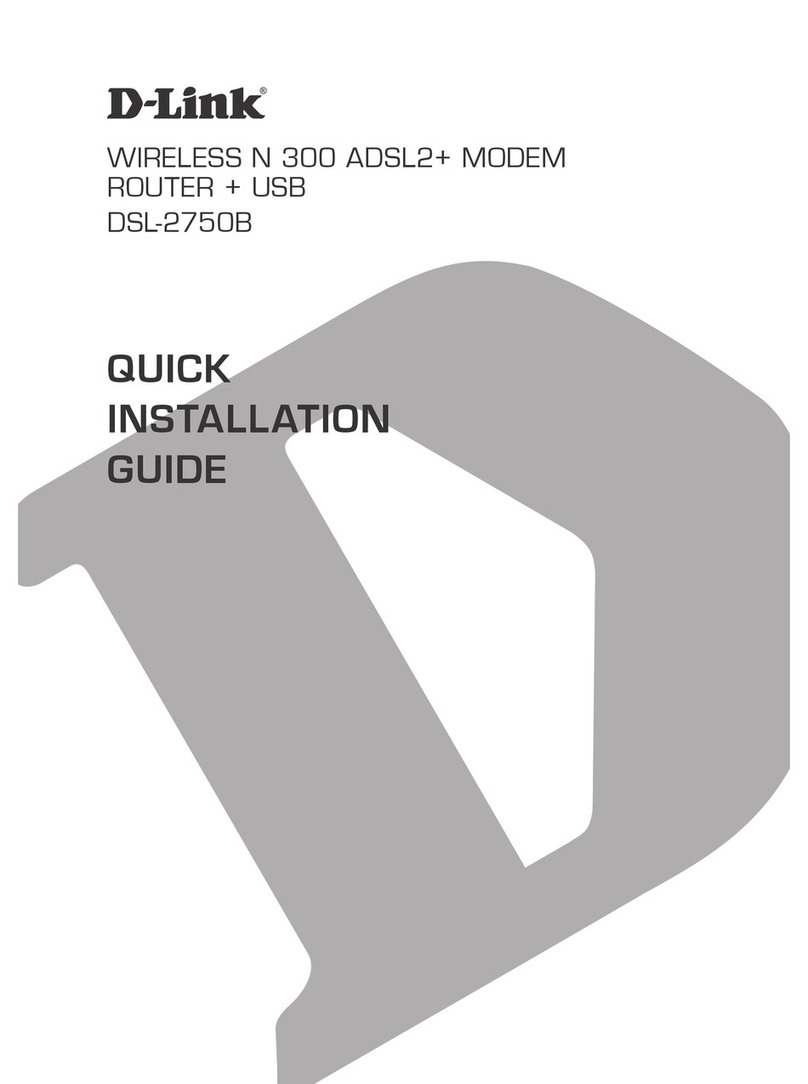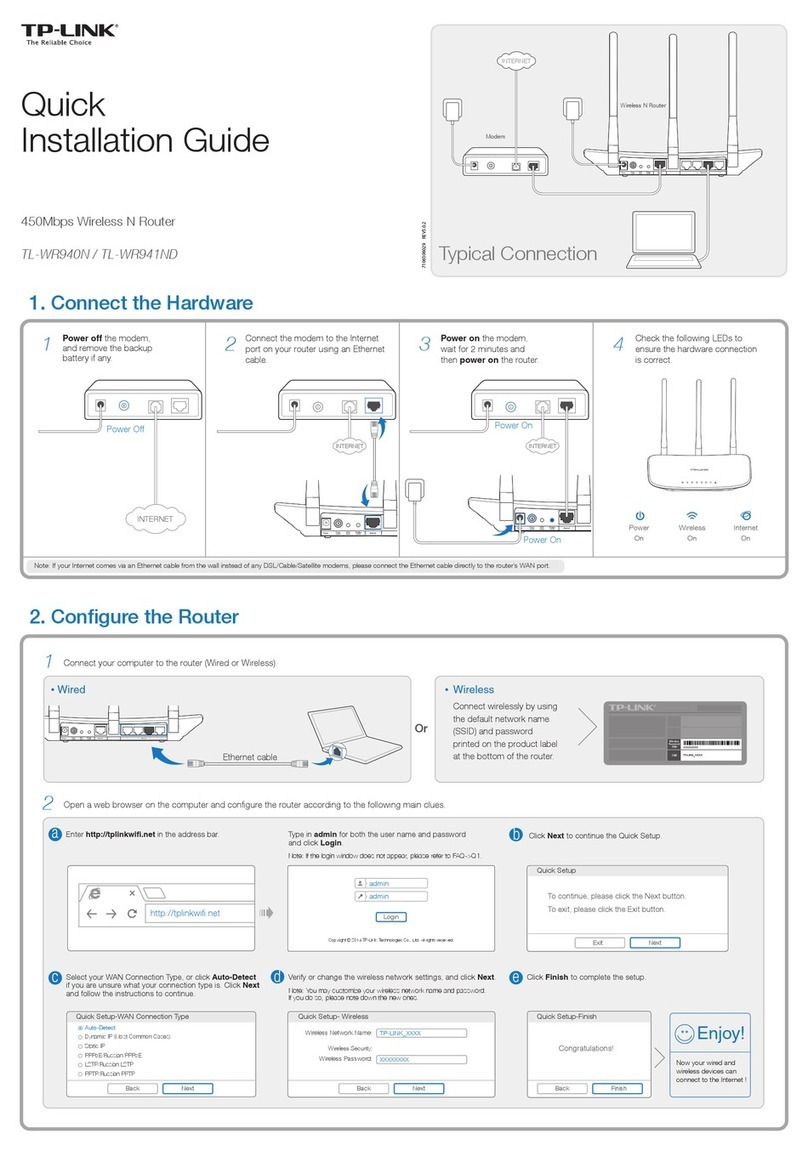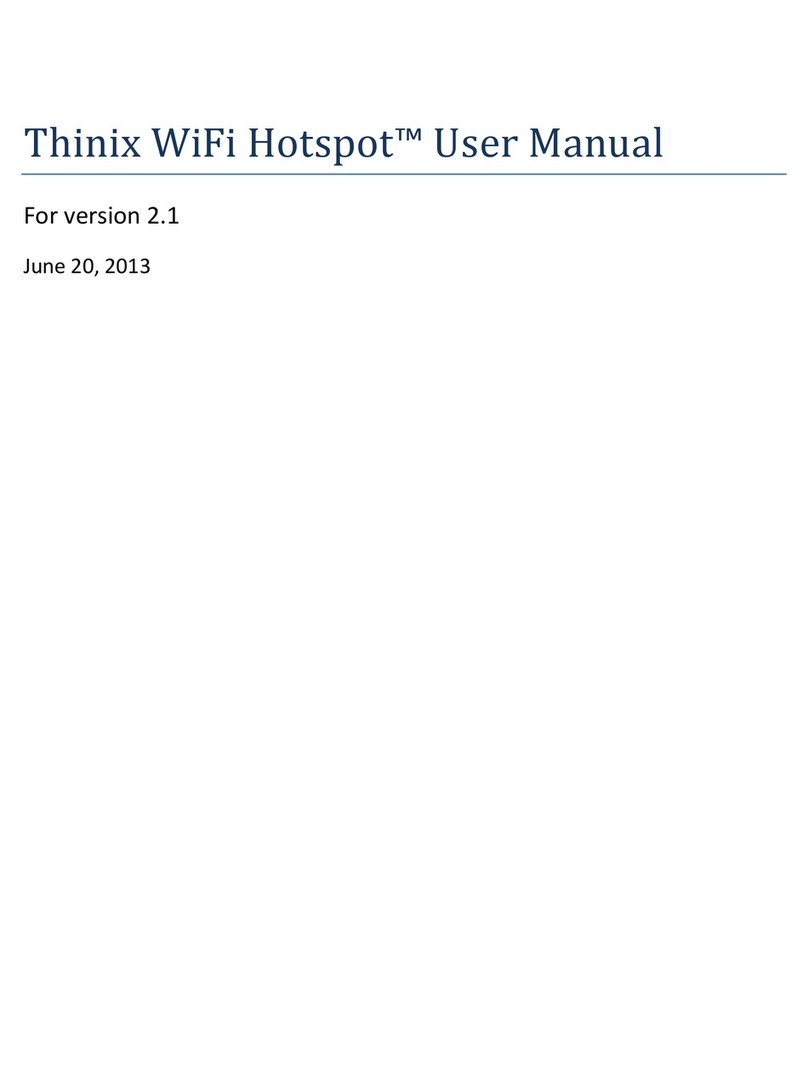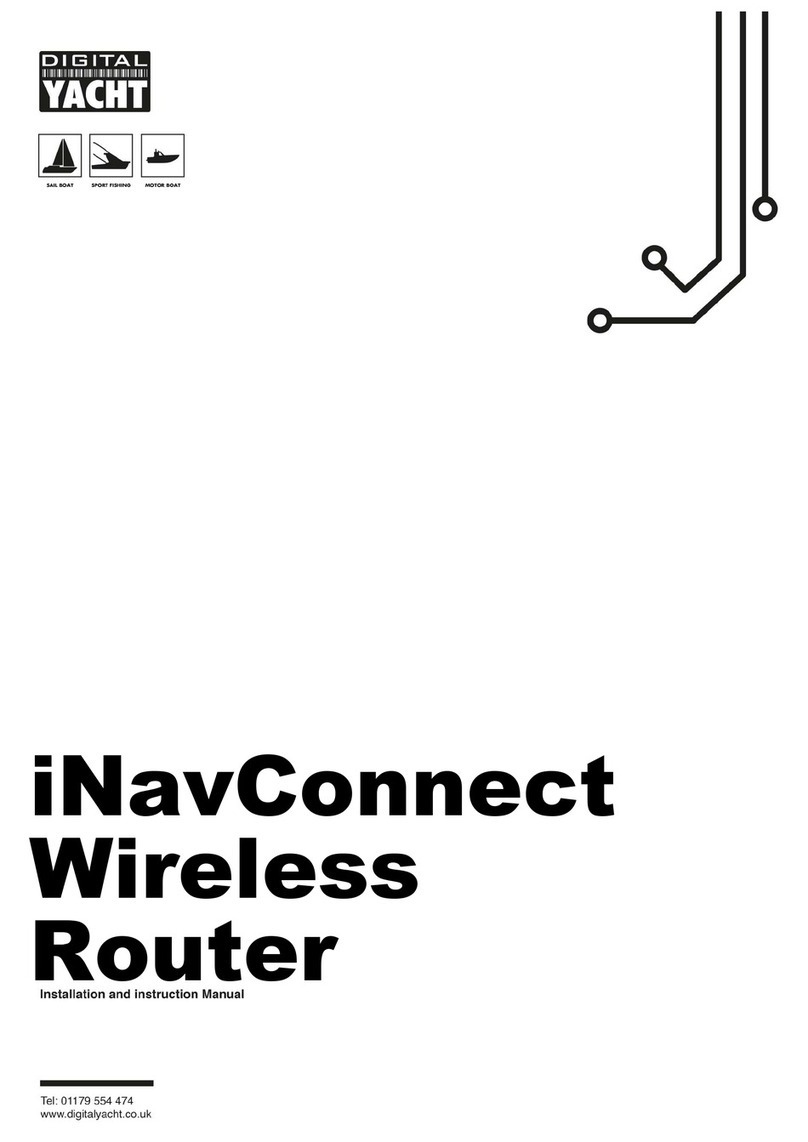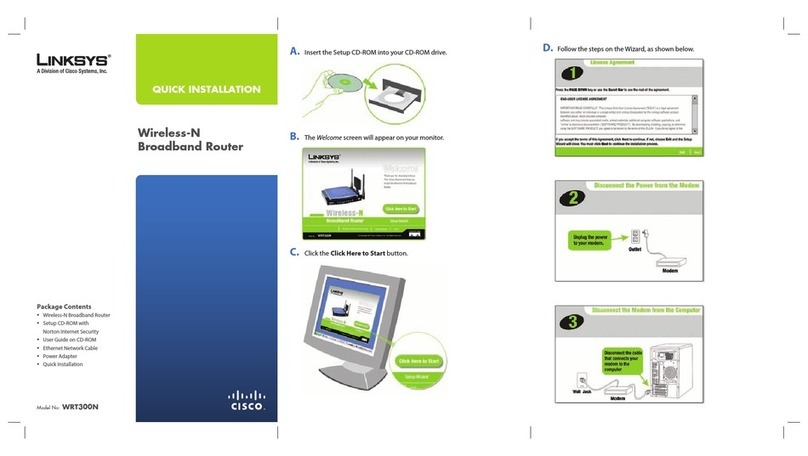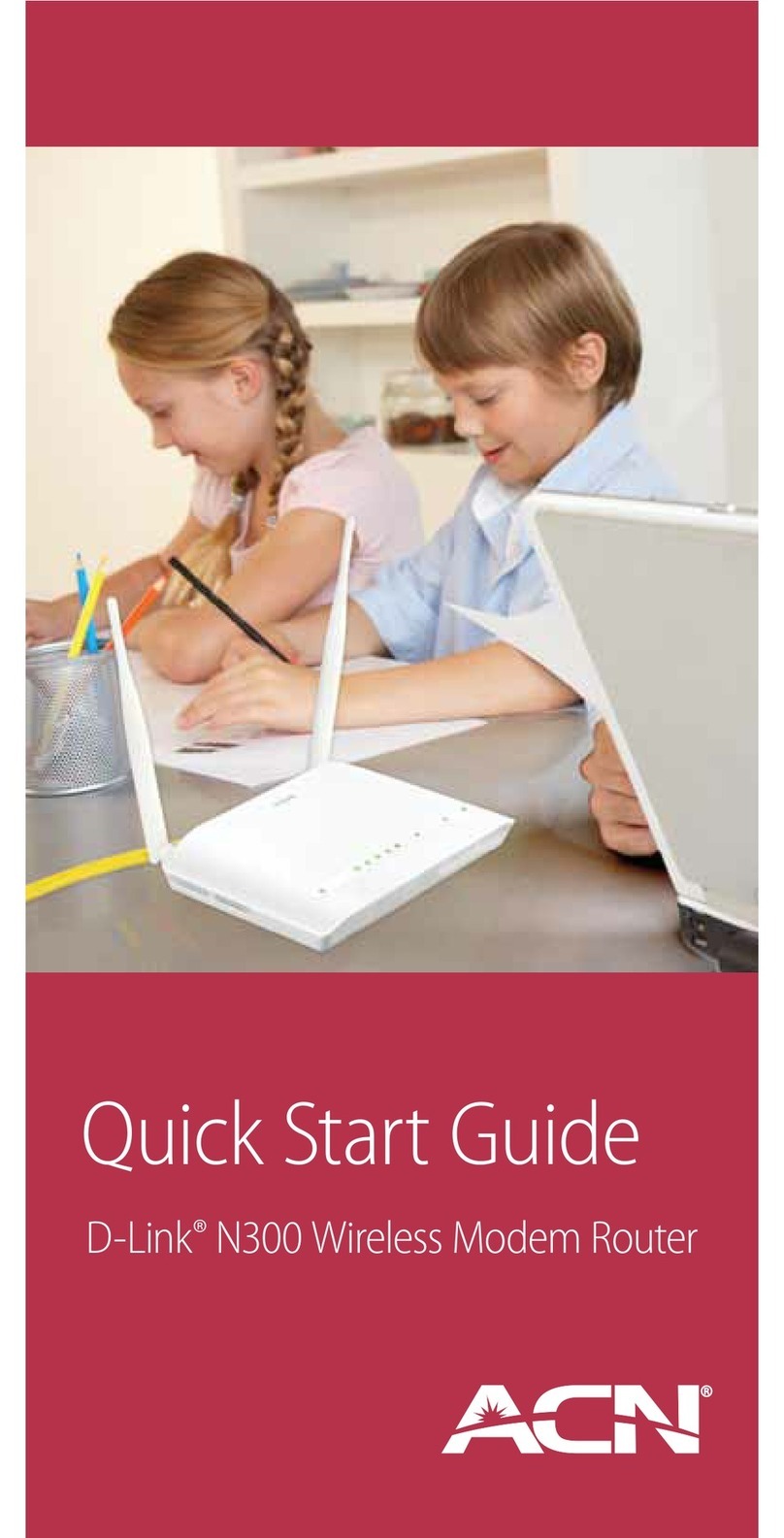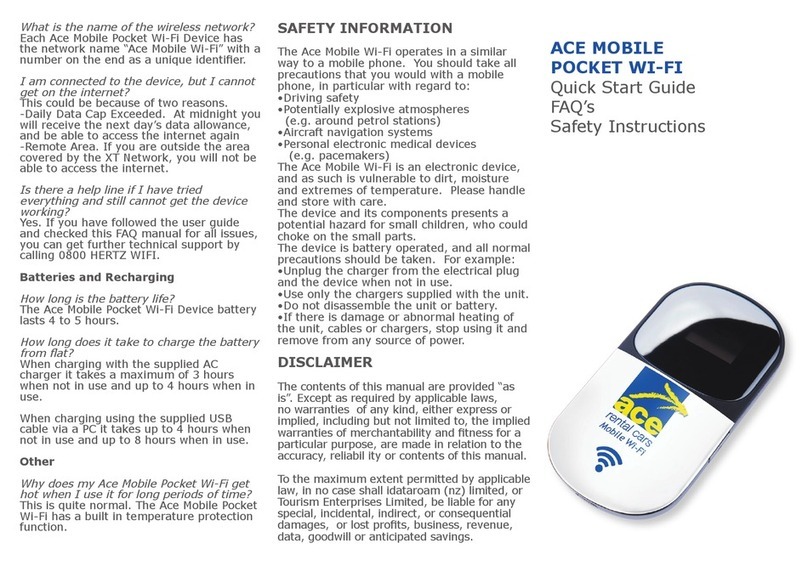Port LEDs Amber. Intermittent blinking indicates valid link to
other device. O indicates link is down.
LCD
Backlight
Will light up when using the front encoder knob. When
set to Identify mode using Pathscape, the backlight
will ash.
PWELINK RM P2 RJ45EC REAR
eLink Lighting Protocol Router Installation
Guide
11/09/21
The Pathway eLink™ Lighting Protocol Router is designed for
entertainment DMX-over-Ethernet systems.
The eLink Lighting Protocol Router is intended specically for signal
routing between distinct Local Area Networks, while maintaining
security and isolation between them.
The eLink is able to convert between several popular DMX-over-
Ethernet protocols, including Pathport Protocol, sACN (E1.31),
Art-Net, Strand ShowNet, and Pathway ssACN (Secure sACN).
The eLink can also optionally loop back converted protocols on a
single network, when physical isolation of data is not needed.
The eLink is easily congured and upgraded using the freely
available software tool, Pathscape. It is also congurable using the
Front Panel UI, which consists of the LCD and rotary pushbutton
encoder. NOTE that some features are not available if conguring
the device solely with the front panel.
POWER
The eLink can be powered via a Power-over-Ethernet (PoE) source,
such as a VIA PoE Switch. The PoE source must be connected to
the Primary Port.
The eLink may be powered via DC Power supply between 24-48
VDC, center positive, 2.5mm barrel connector. A screw terminal is
provided to connect the device to earth ground.
ETHERNET
The eLink has two RJ45 etherCON ports on the rear of the device:
the Primary Port, and Secondary Port. The Primary Port should
be connected to the main/source network (and PoE source). The
Secondary Port should be connected to the downstream network.
Each etherCON port has a status LED: to the left of the Primary
Port, and to the right of the Secondary Port. The LEDs will light
up amber when a link is established, and will ash when there is
network activity. If the LEDs are o, there is no active link.
CONTACT CLOSURE INTERFACE (CCI)
There is a dry contact closure input on the rear panel. Shorting the
two terminals will activate the associated function. The Contact
Closure can activate DMX Hold on a per Data Path basis, and more
functions may be added in future rmware updates.
Disconnect all power before proceeding with installation.
Securely mount device to rack unit, if applicable. Connect the DC
input or PoE source to the Primary Port. The eLink will boot up,
which may take 15-20 seconds.
Attach network cable to downstream network (Secondary Port).
Open Pathscape on a PC on the same network as the device. Add
the eLink to a Security Domain.
The system is now ready for conguration and testing.
For detailed instructions on operation of the eLink, please see
the eLink manual available on the Pathway website.
All eld conguration of eLink is recommended to be done with
Pathscape software.
Download the software from www.pathwayconnect.com and
install.
Before conguring and using the eLink, you must add it to a
Security Domain using Pathscape.
Set computer’s IP to a static address in the 10.x.x.x range, with
a subnet mask of 255.0.0.0 and default gateway of 10.0.0.1. No
conguration of the computer’s DNS settings should be required.
Plug into the eLink and launch the software. Discovery will be
automatic.
Refer to additional eLink and Pathscape documentation for
description of conguration options.
OVERVIEW
CONNECTIONS
STATUS INDICATORS
INSTALLATION
CONFIGURATION
2.5 mm
24-48VDC
AUX INPUT
CC1
PRIMARY
PORT - PoE
SECONDARY
PORT
Contact Closure
Input
Primary Ethernet
Port (1Gbps - PoE)
Auxiliary 24-48VDC
Input
Secondary Ethernet
Port (100Mb - connect
to downstream
network)