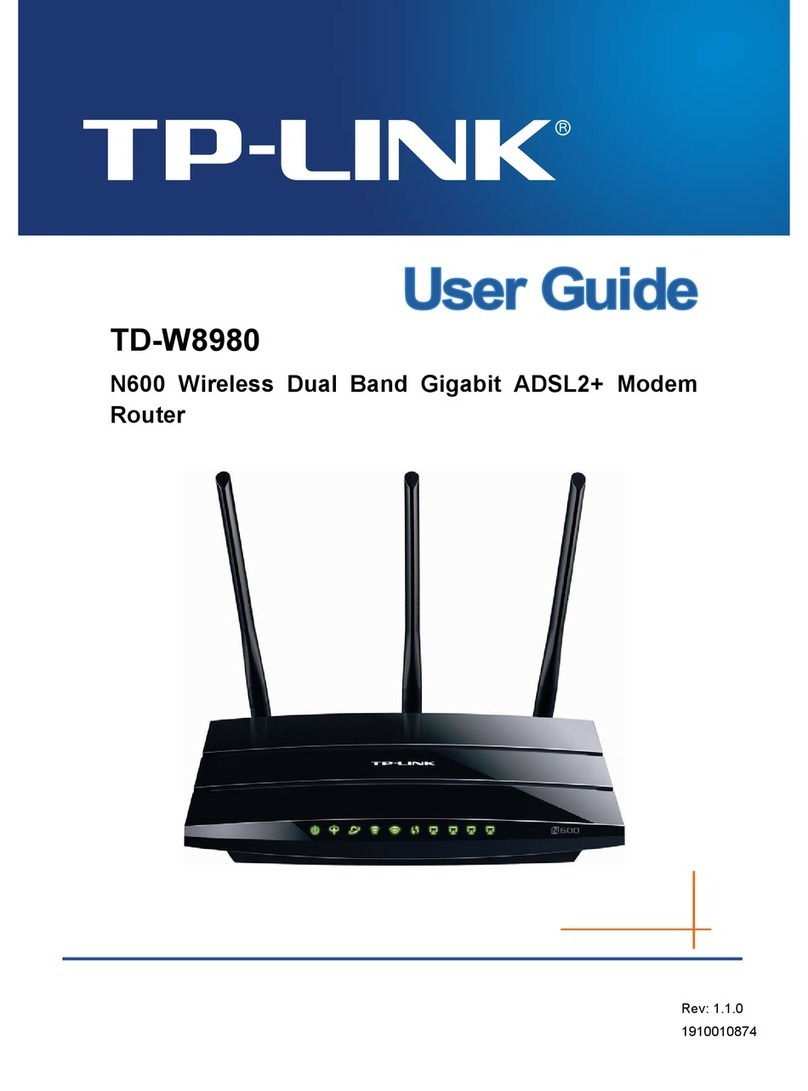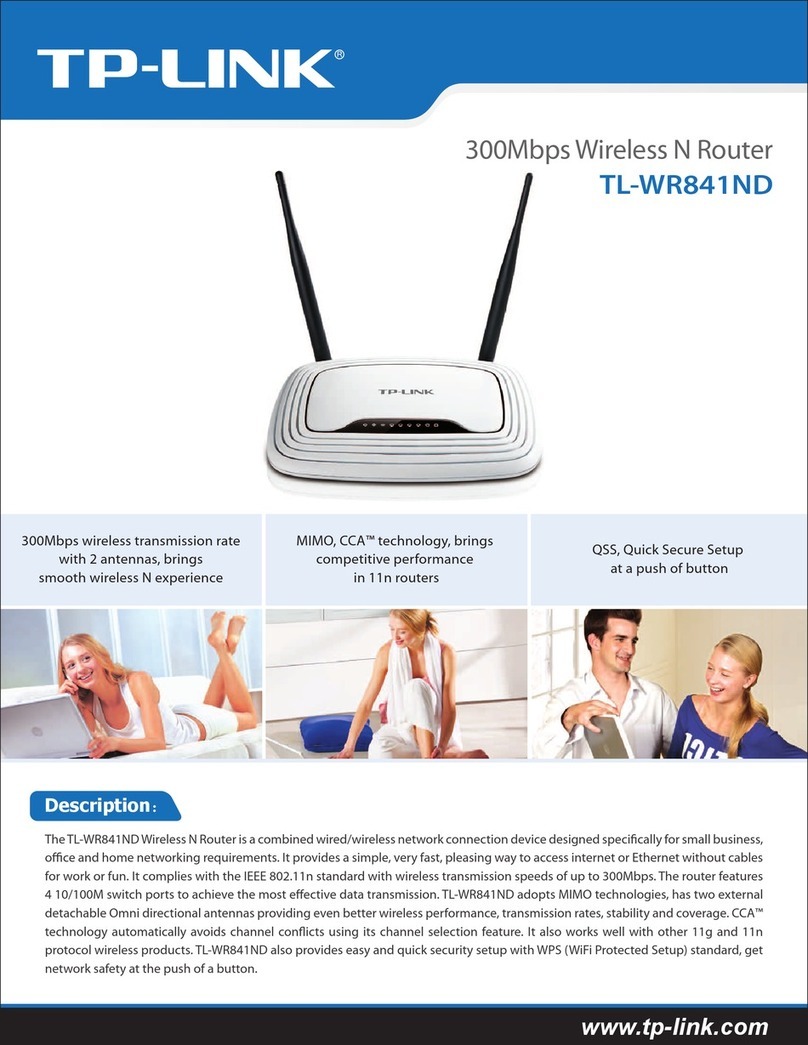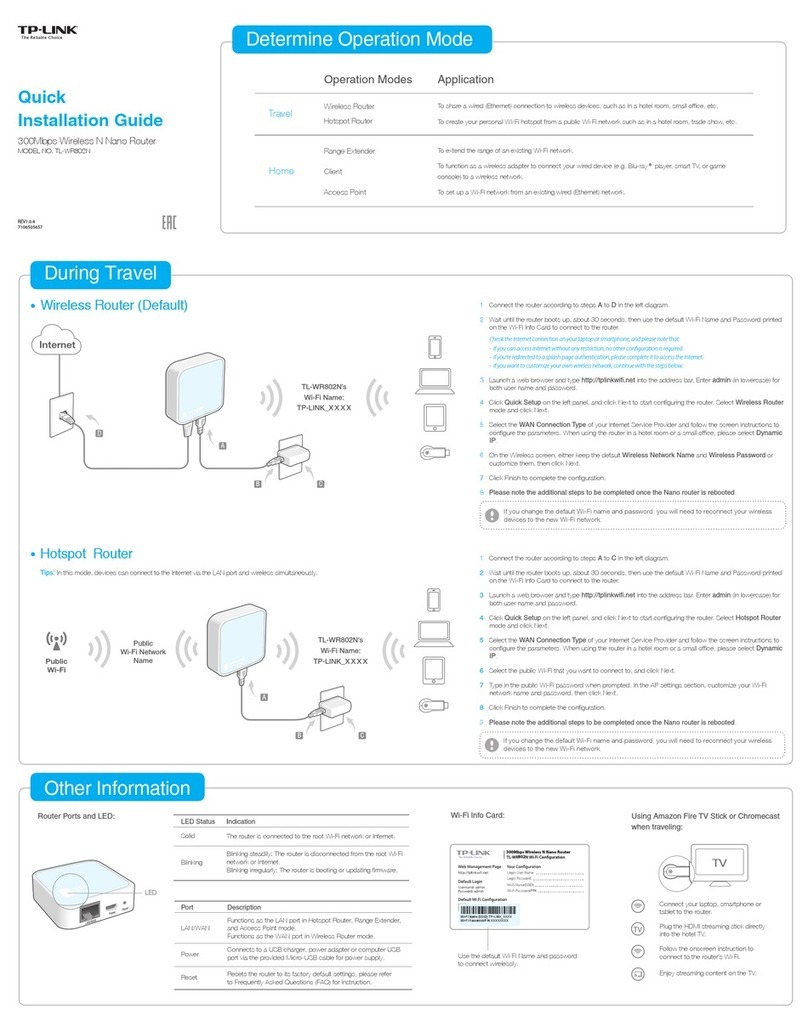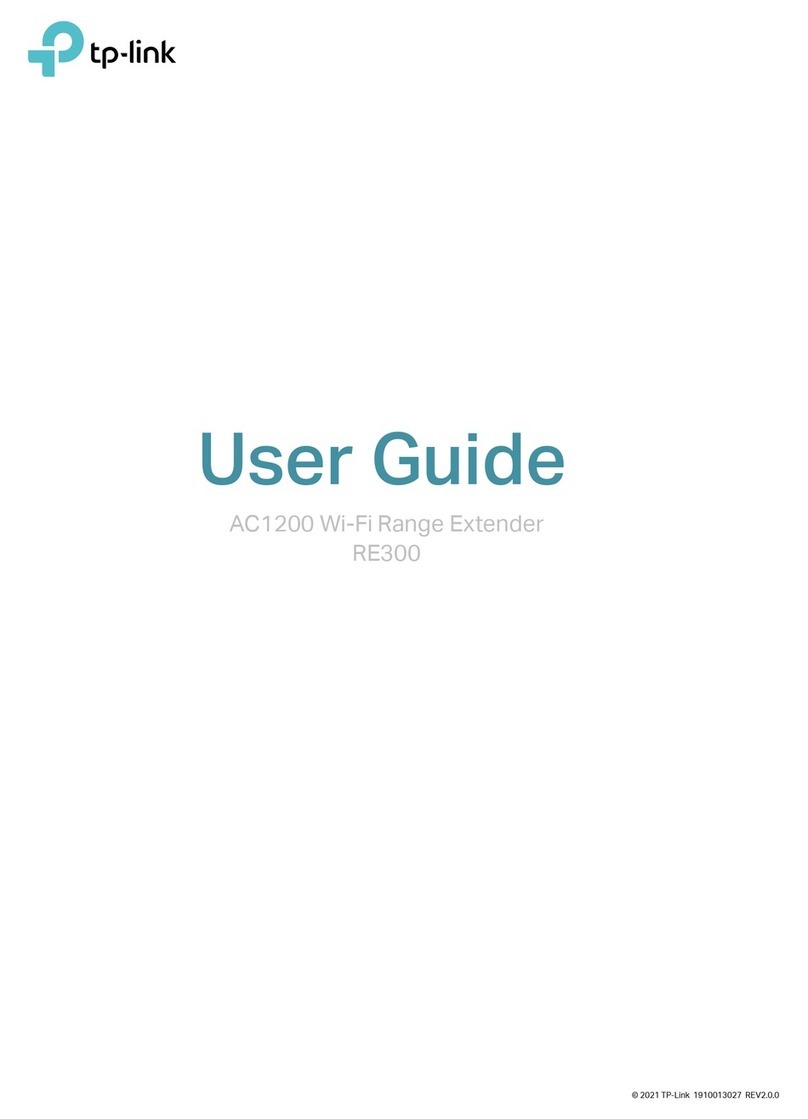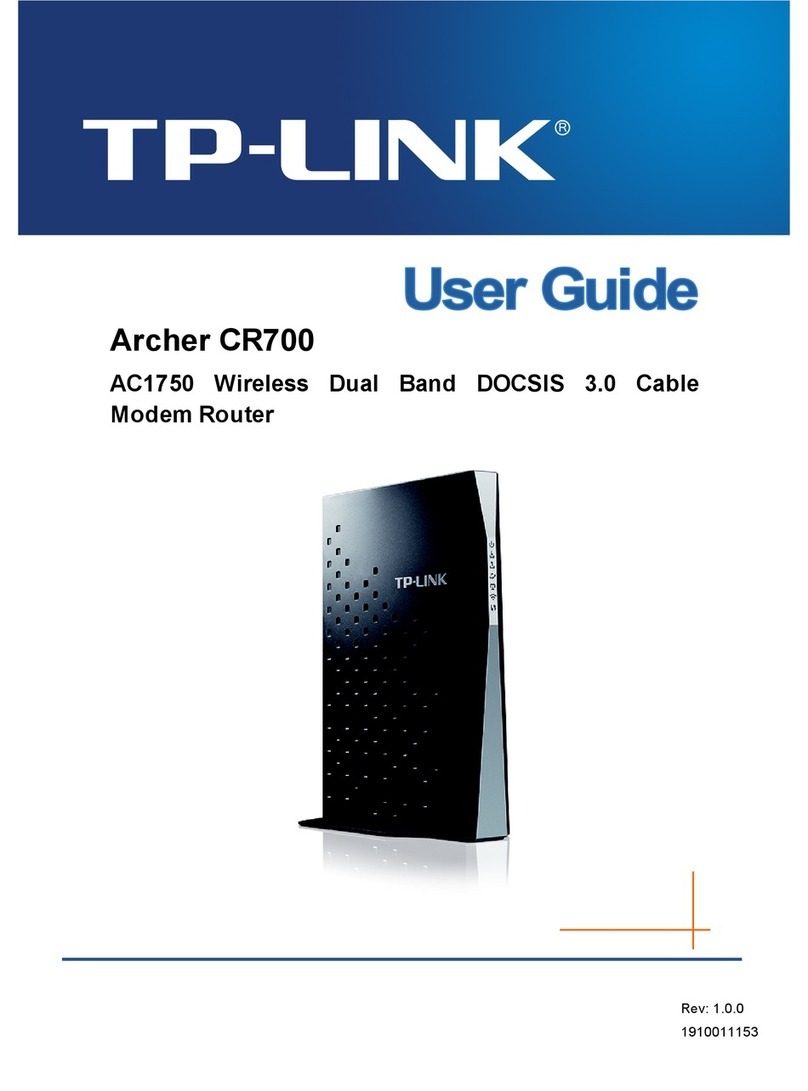Q1. What can I do if the login window does not appear?
A1. If the computer is set to a static or fixed IP address, change it to obtain an IP address automatically.
A2. Verify that ‘http://tplinkwifi.net’ is correctly entered in the web browser. Alternatively, enter ‘http://192.168.0.1’
in the web browser and press ‘Enter’.
A3. Use another web browser and try again.
A4. Reboot your router and try again.
A5. Disable the network adapter used currently and then enable it again.
Frequently Asked Questions (FAQ)
Q2. What can I do if I cannot access the Internet?
A1. Check if the Internet is working properly by connecting a computer directly to the modem via Ethernet cable.
If not, contact your Internet Service Provider.
A2. Open a web browser, enter ‘http://tplinkwifi.net’ and try to set up again.
A3. Reboot your router and try again.
XX-XX-XX-XX-XX-XX
XX-XX-XX-XX-XX-XX
MAC Clone
Save
WAN MAC Address:
Your PC’s MAC Address:
Restore Factory MAC
Clone MAC Address
Note: For cable modem users, reboot the modem first. If the problem still exists, go to Network>MAC Clone, then
click Clone MAC Address and Save.
A1. While the router is powered on, press and hold
the ‘WPS/Reset’ button on the rear panel of the
router for approximately 8 seconds.
Q3. How do I restore the router to its factory default settings?
WPS/Reset Button
Press & Hold 8 seconds
A2. Log in Web Management page of the router,
and go to System tools->Factory Defaults,
click Restore, then wait until the progress bar
loading finished.
Q4. What can I do if I forget my web management page password?
Q5. What can I do if I forget my wireless network password?
A. Restore the router to its factory default settings and then use the default User Name ‘admin’ and
Password ‘admin’ to log in.
A1. The factory default password can be found on the product label printed on the bottom of the router.
Note: If your questions are not answered here, please refer to http://www.tp-link.com/en/support and click Contact
Technical Support for further assistance.
A2. If you have changed your password, log in to the router’s Web Management page, go to Wireless>Wireless
Security to obtain or reset your password.
Icon Name Status Indication
Off Power is off.
Power is on.
(Ethernet)
(Internet)
(Wireless)
(Power) On
Off
On
Off
On
Blue
The wireless function is disabled.
The wireless function is working properly.
No device(s) is connected to the Ethernet port(s) 1/2/3/4 .
There is device(s) connected to the Ethernet port(s) 1/2/3/4.
The Internet port is connected, and the Internet is accessible.
Orange The Internet port is connected, but the Internet is inaccessible.
Off The Internet port isn’t connected, and the Internet is inaccessible.
LED Indicators
(WPS) On
Flashing
Off
WPS button on the router is pressed, and the router is trying to connect a wireless device to its network via WPS.
The connection via WPS is successful.
The connection via WPS fails.
©2016 TP-LINK