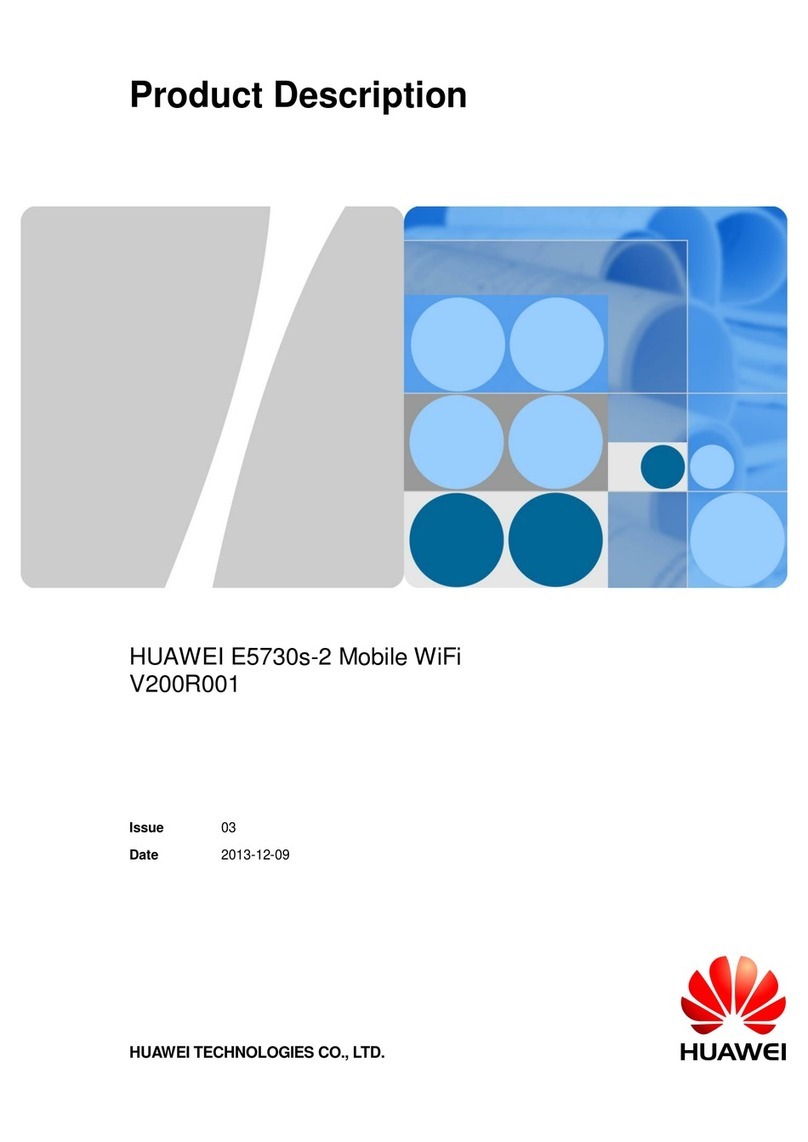Huawei E5338 User manual
Other Huawei Wireless Router manuals
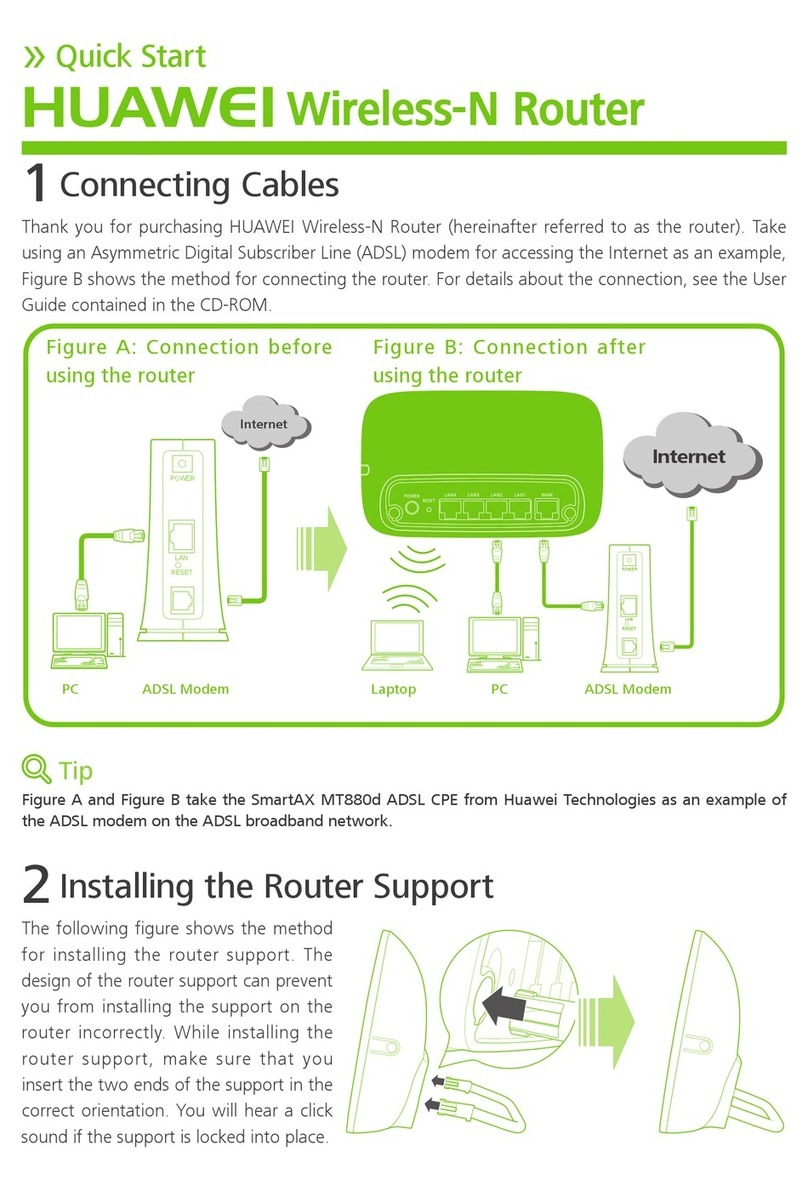
Huawei
Huawei HG231f User manual

Huawei
Huawei WS550 User manual

Huawei
Huawei E6878-870 User manual

Huawei
Huawei E5776s-32 User manual

Huawei
Huawei E5785-330 Technical specifications

Huawei
Huawei Speed Wi-Fi NEXT W05 Quick start guide

Huawei
Huawei HG532D User manual

Huawei
Huawei E8278 Assembly instructions

Huawei
Huawei Mobile WiFi User manual

Huawei
Huawei EG8245W5-6T User manual

Huawei
Huawei LG8245X6 User manual

Huawei
Huawei DC04 User manual

Huawei
Huawei E587u User manual

Huawei
Huawei Quidway AR18-30E User manual

Huawei
Huawei B593 Reference guide

Huawei
Huawei LampSite User manual

Huawei
Huawei EG8247H5 User manual

Huawei
Huawei WS5200-23 User manual

Huawei
Huawei Mobile WiFi E5878 User manual

Huawei
Huawei B315 LTE CPE Operator's manual