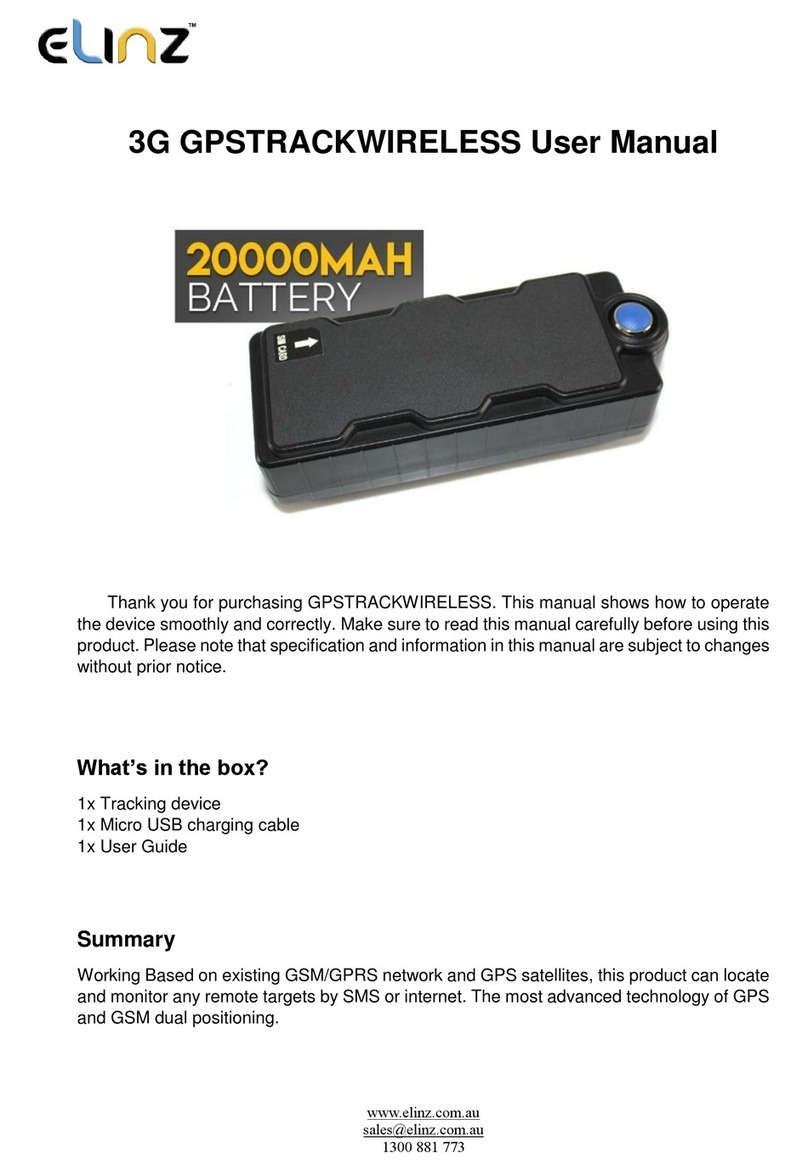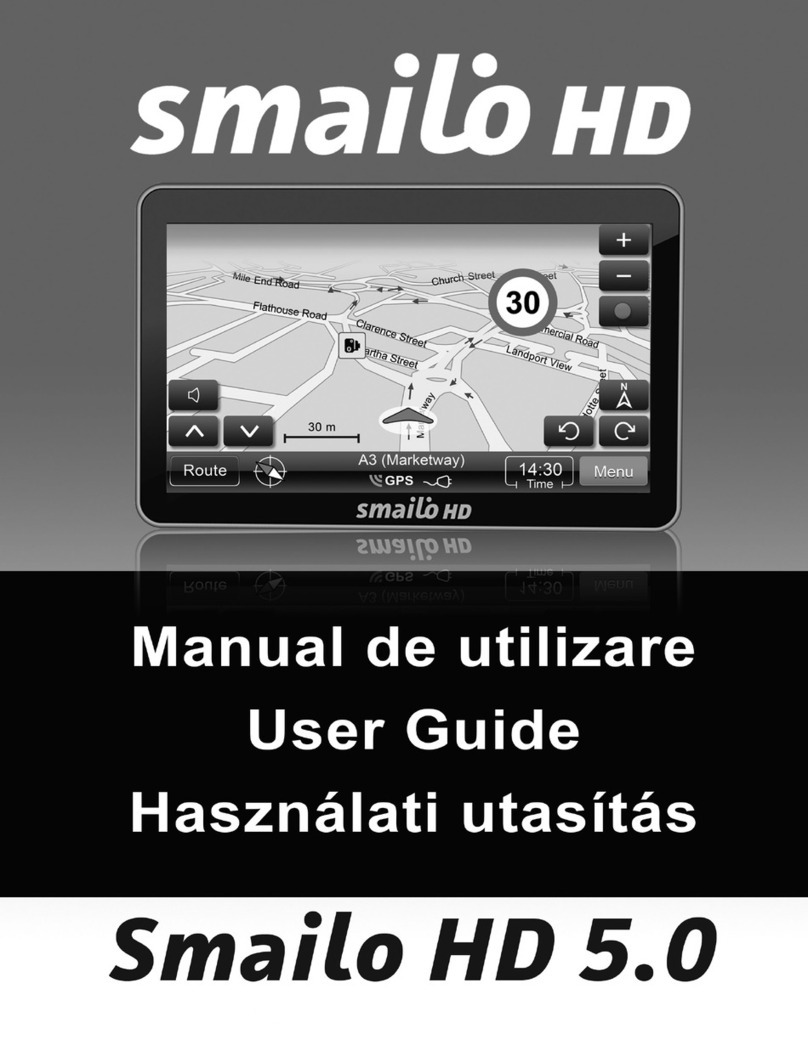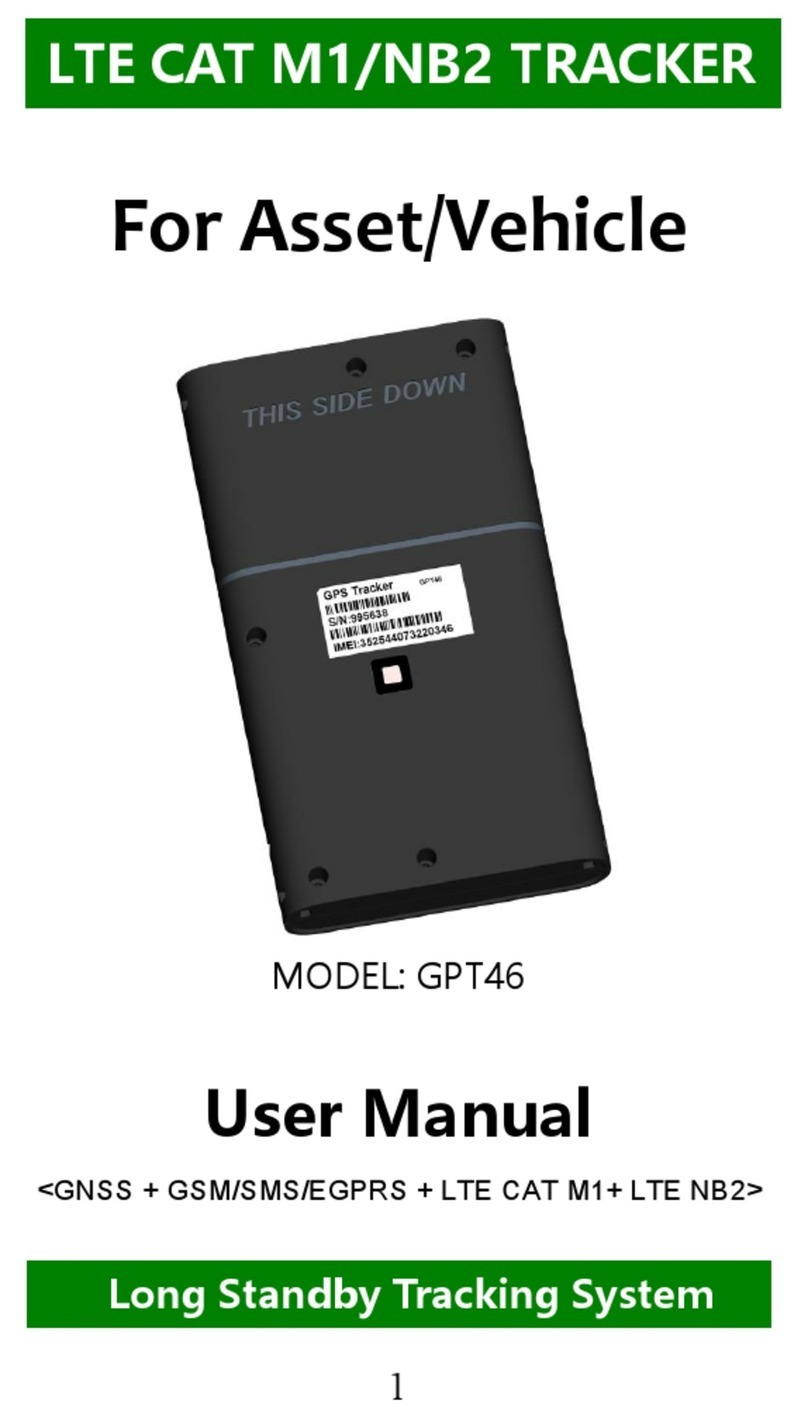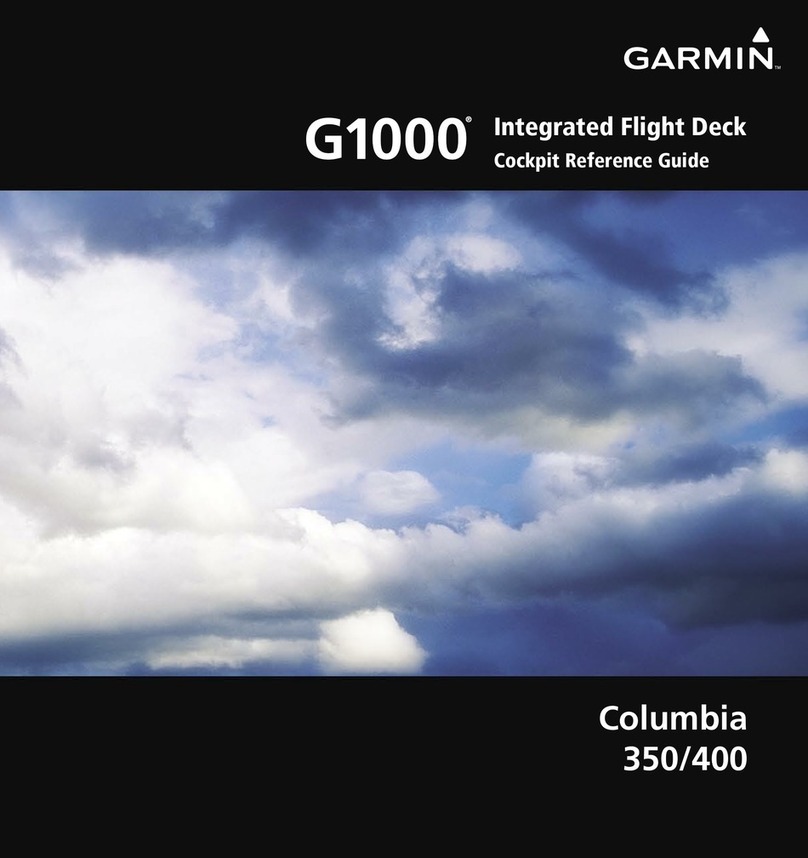Elinz TK05GSE User manual

www.elinz.com.au
sal[email protected].au
1300 881 773
3G TRACKER TK SERIES USER GUIDE
1. 3G Tracker TK Series Model
Product includes:
a. Tracking device
b. Micro USB charging cable
c. User Guide
2. Installation Manual
2.1 SIM Card Pre-installation Checklist:
a. GSM Normal SIM
b. SIM card should have its GPRS function enabled.
c. SMS request will be functional only if Caller ID setting is enabled.
2.2 Procedure for SIM Card Installation or Removal
a. Open the waterproof rubber cover.
b. Insert SIM card into the SIM slot, with the metal-chip facing up and the clipped corner
positioned to the right.

www.elinz.com.au
sal[email protected].au
1300 881 773
c. Green light flashes once and turns on steadily on for 10 seconds, and then turns
off.
d. Call the device SIM number to activate the device, and it should response to get through
without answer. (If you are using a data SIM which do not support call function, ignore this
step.)
e. Close the waterproof rubber cover after SIM card installation or removal.
2.3 Caution when Operating
a. To maintain a strong GSM and GPS signal, avoid placing device near metallic material.
b. Avoid high temperature environment for example, car bonnet and engines.
3. Button Operation
We strongly recommend you to charge the product before using it for the first time.
The device will be automatically turn on once the SIM card is inserted. Please DO
NOT PRESS ANY BUTTON when you use it for the first time.
*PLEASE ALWAYS MAKE SURE THERE IS ENOUGH CREDIT IN THE SIM CARD AND THE
BATTERY HAS POWER FOR THE GPS TRACKER TO OPERATE PROPERLY.
3.1 Button Operation for GPS function
NOTE: “button” presses must be at least 1 second for device to response.
The blue control button is at the bottom of the device.
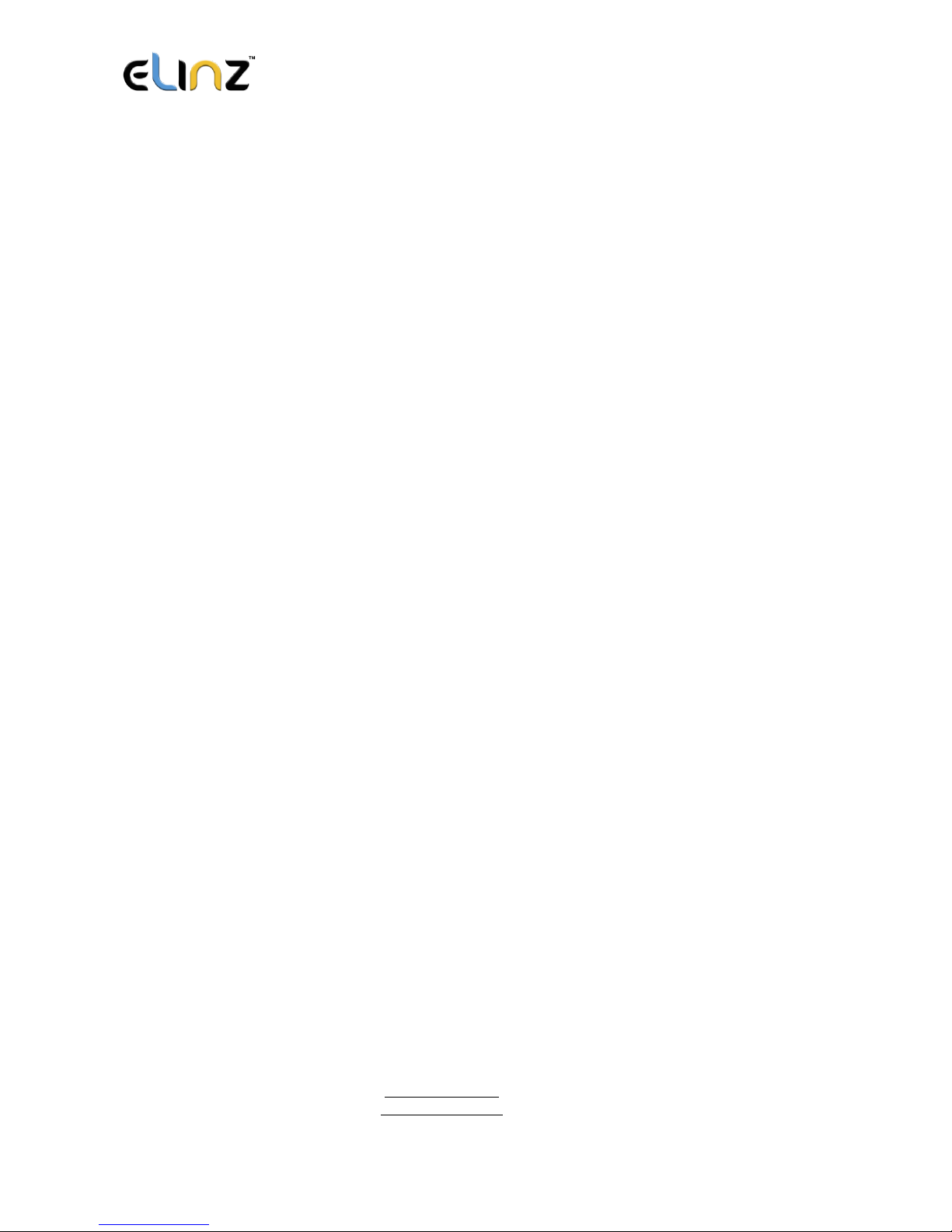
www.elinz.com.au
sal[email protected].au
1300 881 773
a. Power On: Press control button 5 times. Green light flashes several times and turns on
steadily for 10 seconds when it detects available signal, and then turns off.
b. Power Off: Send command *poweroff* when SIM card is inserted. The blue indicating
light will flash for 5 times.
c. Reset: Press control button 15 times to reset all settings. The blue indicating light will
flash for 3 times. Insert the SIM again and system will be on.
d. Charge: A red light is on during charging and turns off when it is fully charged.
3.2 Panic Button
2 short presses and 1 long press on the control button will trigger an SOS message to alert
a registered master number. The alert will be uploaded to the server.
3.3 Drop Alert
System is equipped with a Drop Alert button. When the device ismounted on a metal surface
over 1 minute, drop alert will be triggered. Master number will receive a SMS alert when
device is removed. System default as On.
App User Guide
1. Tracking via website and applications
Tracking Website: www.miitown.com
QR Codes of IOS and Android app are at the bottom of the front page, please scan
and download.
Username: Registered Master phone number. (Please add 0061 and leave out the first 0
e.g. 0061412345678)
Password: Default as 123456.
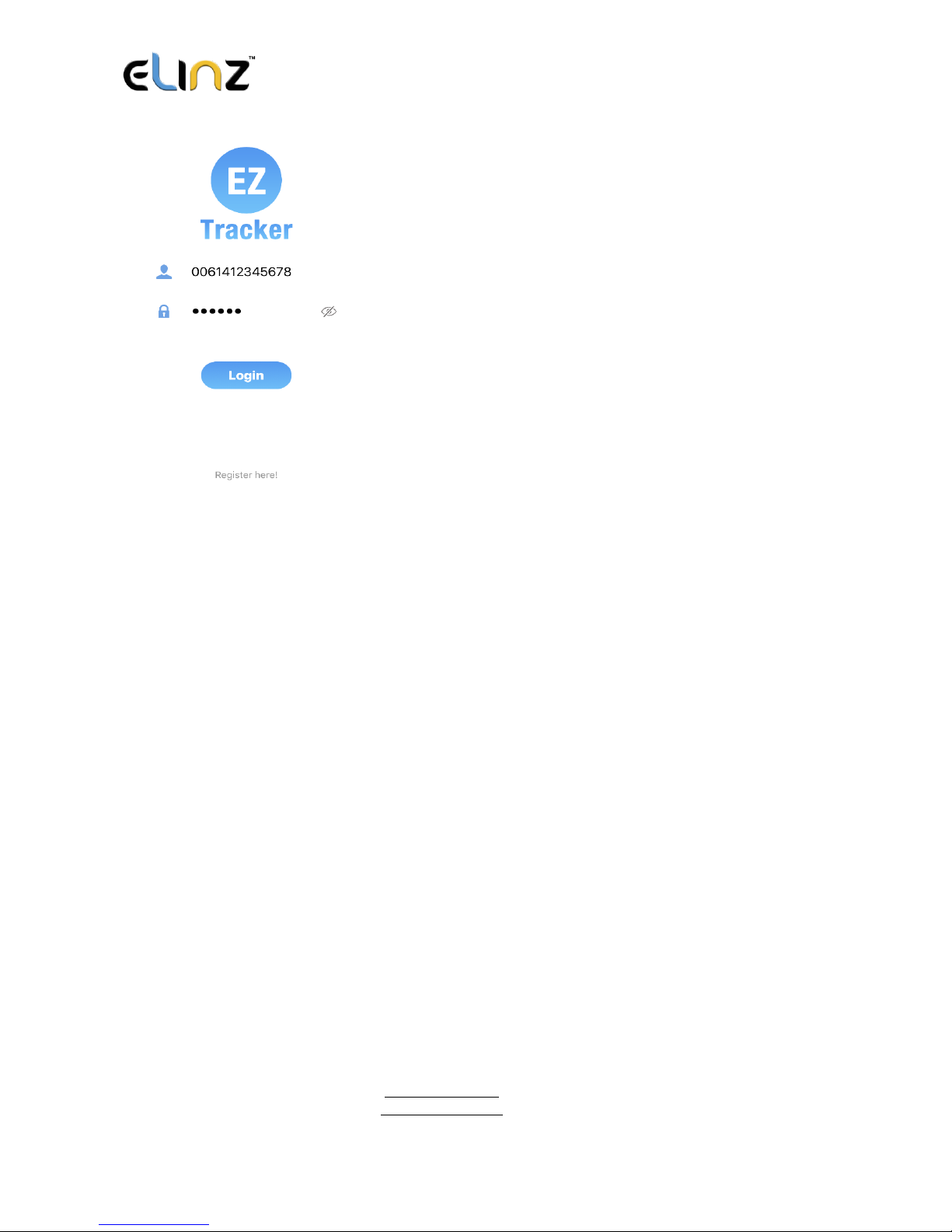
www.elinz.com.au
sal[email protected].au
1300 881 773
2.1 Register an Account
2.1.1 Set APN
APN is Access Point Name.
The correct APN must be set to enable the device to send data to the server.
Different SIM has different APN. Ensure you have the correct APN information with the
SIM provider when you purchase the SIM card.
**ALDI MOBILE SIM APN is preset in the device, if you are using other mobile network;
please reset the APN with your SIM provider.

www.elinz.com.au
sal[email protected].au
1300 881 773
2.1.2 Registering Account
A. For Australia users, please add 61 for country code and leave out the first 0 of your
number.
B. e.g.: 6141234523
C. 123456 is the default login password. And it can be changed in the tracking website at
www.miitown.com

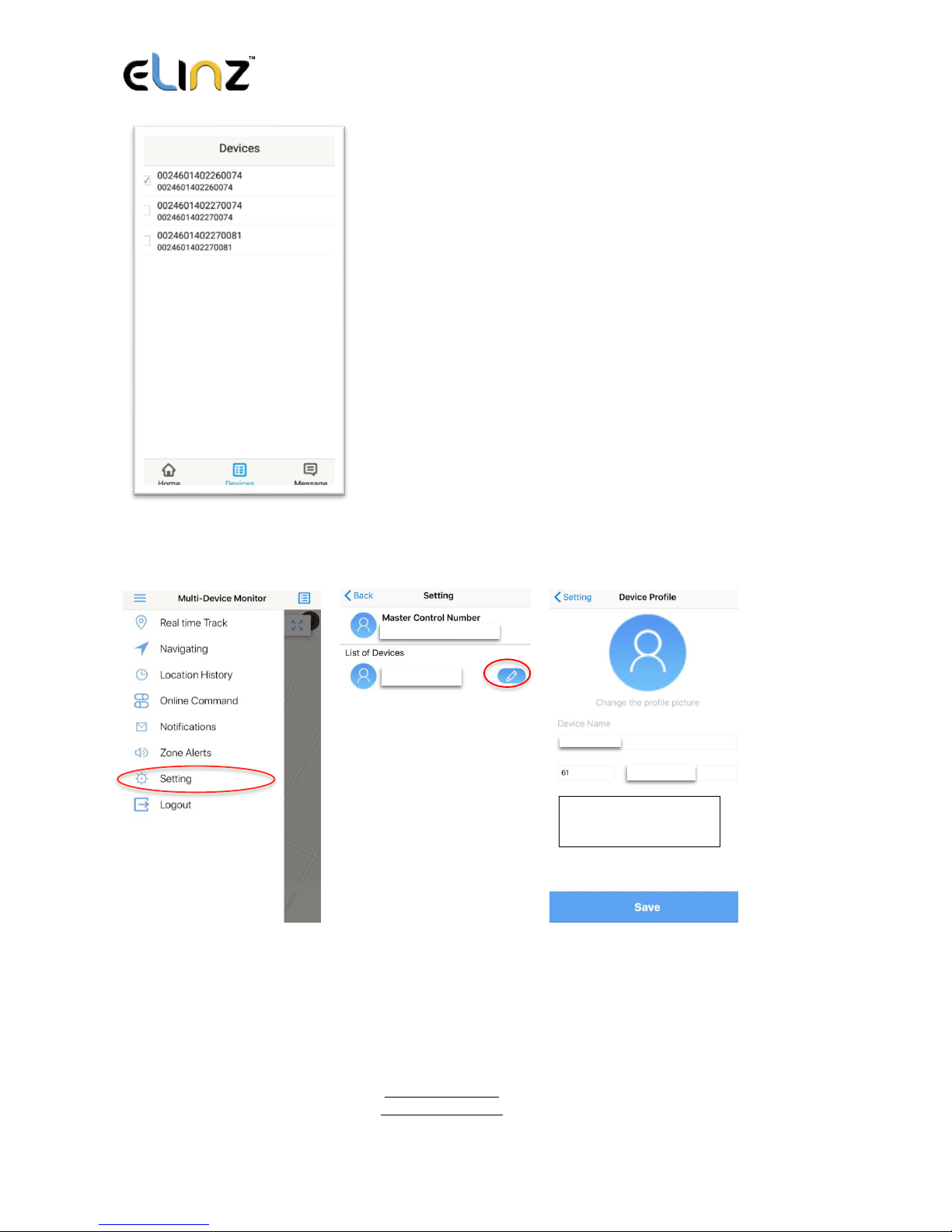
www.elinz.com.au
sal[email protected].au
1300 881 773
Devices
Show all number devices under the same account.
Tap the device’s serial number to select the one you
need to control.
Please make sure the correct phone number is entered in the device setting:
Step 1 Step 2 Step 3
0061412345678
XXXXXX
XXXXXX
412345623
Phone number in the
device

www.elinz.com.au
sal[email protected].au
1300 881 773
3.1 Real-time Tracking
To get latest location of the device.
Step 1 Step 2 Step 3
Step 4 Step 5 Back to the apps to view location
61412345623
Tap to get GSM
location
Tap to get GPS
location
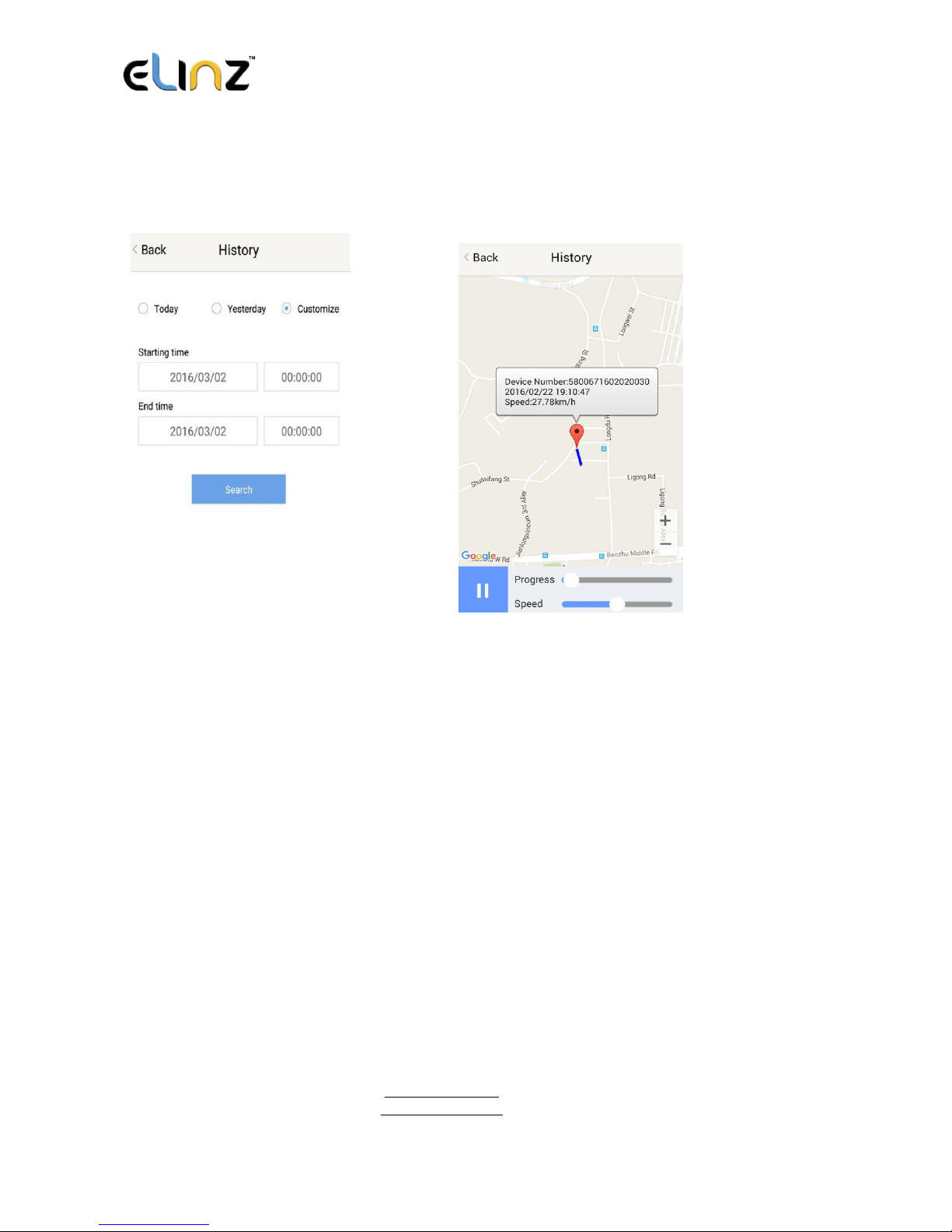
www.elinz.com.au
sal[email protected].au
1300 881 773
3.2 History Review
To view the previous location record of the selected device.
3.3 Online Command
Online Command can control device from APP via SMS. Do note that charges do apply
when sending commands via SMS and cost varies for different SIM provider. And all
replies from the device will be sent back to app via GPRS data, so replies will be shown as
push notification, and all records can be checked in the message section.

www.elinz.com.au
sal[email protected].au
1300 881 773
3.3.1 Current GPS Location
To update the latest GPS location of the device. The latest location will be uploaded to the
website and the map in app.
3.3.2 Current LBS Location
To update the latest GSM location of the device. The latest GSM location will be uploaded
to the website and the map in app.
3.3.3 Real-time Tracking
Enables device to upload 6 locations to server every minute when device is in motion.
3.3.4 Check GPS Location
Device will upload GPS location in appointed interval, even if the device is in motion or
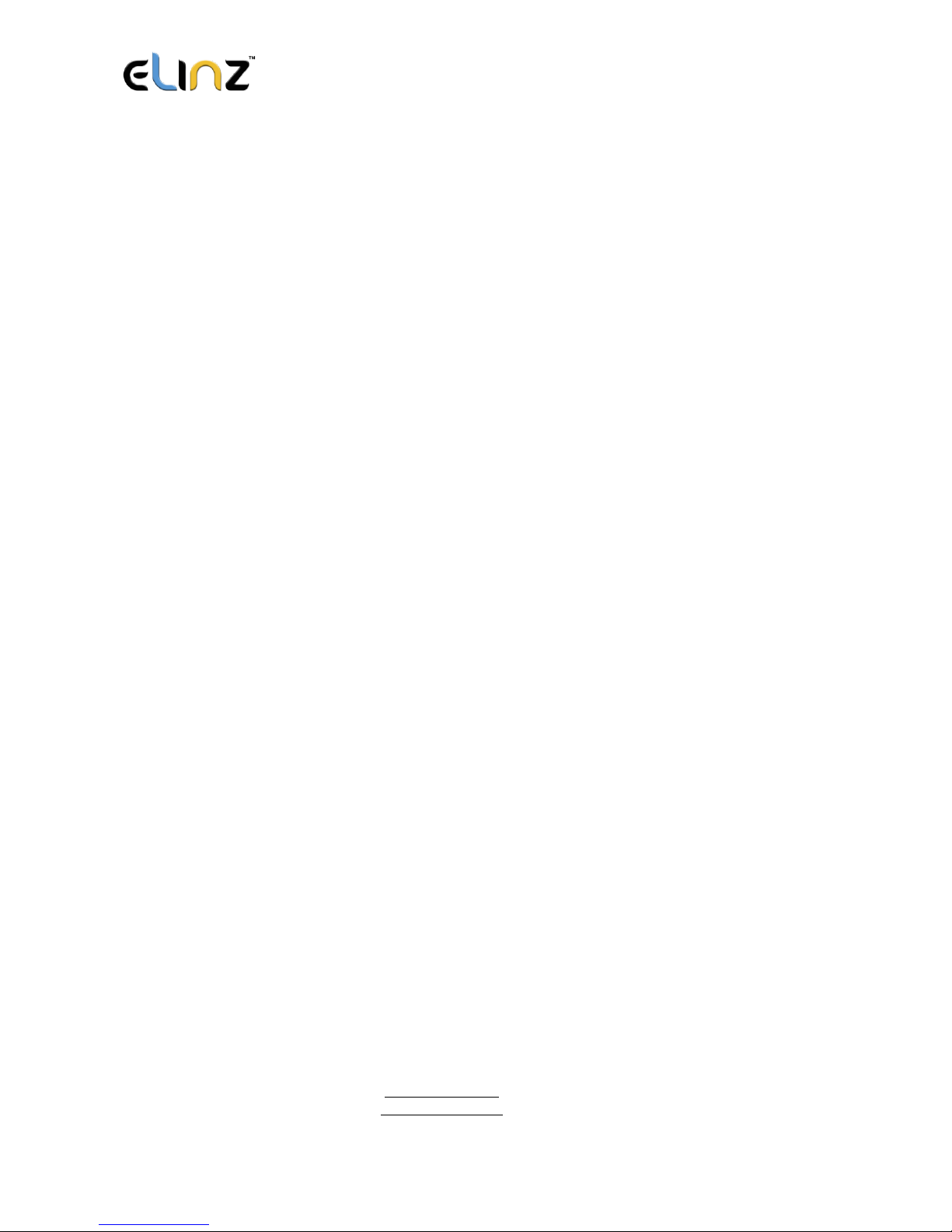
www.elinz.com.au
sal[email protected].au
1300 881 773
not. Default as 1GPS location uploads every 72 hours.
3.3.5 Check LBS Location
Device will upload GSM location in appointed interval, even if the device is in motion or
not. Default as 1GSM location every 30 minutes.
Check LBS function is the best power saving tracking function, but distance
inaccuracy could be up to 1KM.
3.3.6 Deep Sleep
Device will go to deep sleep mode and wake up after appointed interval, and will be stay
awake for 12 minutes. If there is no new commands received in 12 minutes, device will go
back to deep sleep mode for the next set interval.
The phone function will be off during deep sleep, and no call or SMS can be replied
until device wakes up.
3.3.7 Motion Sleep
Device will go to deep sleep mode and wake up when motion is detected, and will be stay
awake for 12 minutes. If there is no new commands received in 12 minutes, device will go
back to deep sleep mode until the next motion is detected.
The phone function will be off during deep sleep, and no call or SMS can be replied
until device wakes up.
3.3.8 Others
3.3.8.1 Status Query
Check system status, replies will be shown in the message section.
3.3.8.2 Device Information
Check software edition information and device’s serial number. Replies will be shown in the
message section.
3.4 Device Monitor
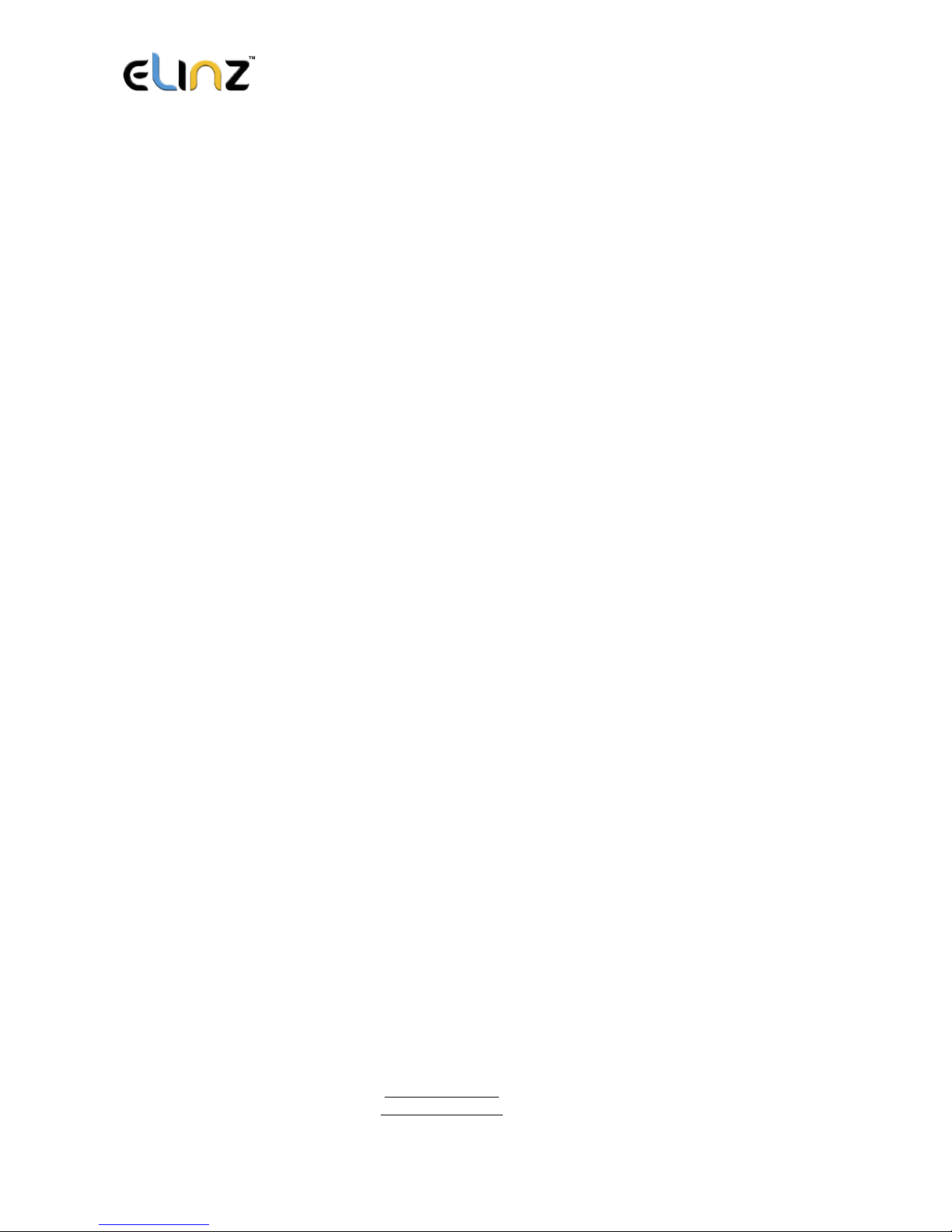
www.elinz.com.au
sal[email protected].au
1300 881 773
All devices will be shown in the latest location.
4. Panic Button
Power button is the panic button. If there is a SIM card inserted, 2 short presses and 1 long
press to trigger SOS alert. Preset numbers will receive the following SOS SMS
“SOS! HELP! SOS!! HELP!! SOS!!! HELP!!!” System default as off.
Note:
1. Interface of the App you download could be different from the screenshot in the
user manual since it is kept updated.
2. Certain functions in APP might not support the models you purchase. Please check
the following SMS Command Operation Guide to confirm detail functions list of
your tracker.
SMS Commands Operating Guide
SMS commands are for non-smartphone user or who would like to control the device
through SMS commands only, without using the App.
1. Registration
1.1 Set APN
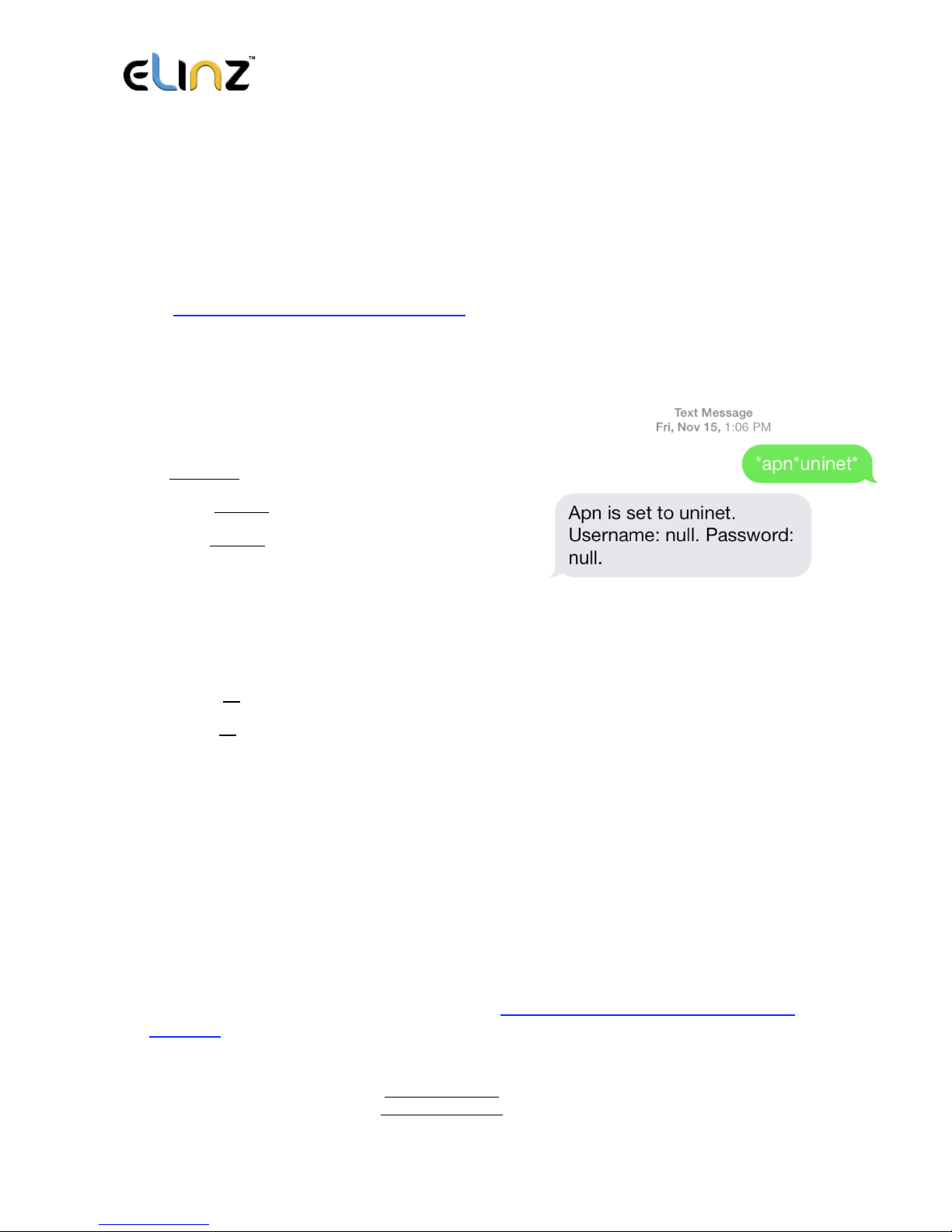
www.elinz.com.au
sal[email protected].au
1300 881 773
APN is Access Point Name.
The correct APN must be set to enable the device to send data to the server. Different
SIMs have different APN, ensure that you have the correct APN information with the SIM
provider when you purchase the SIM.
Command
*apn* APN’s name*username* password*
Some APN goes without username and password, you can just leave them blank.
Example: Orange France
APN: orange.fr
Username: orange
Password: orange
Correct command format *apn*orange.fr*
orange*orange*
Example: China Union
APN : uninet
Username: null
Password: null
Correct command format *apn*uninet*
Your cell phone will receive confirmation saying that the appointed APN is set (See
screenshot).
1.2 Registering the “Master” Controller
A. Use cellphone to send SMS *master*123456*+country code plus your cellphone
number*to the device SIM number. 123456 is the default password, it can be changed
by changing password command as showed on 1.3.

www.elinz.com.au
sal[email protected].au
1300 881 773
Example
*master*123456*+319876543210* (+31 refers to Netherlands country code, 9876543210
refers to the cell phone number)
B. Once your cellphone receives the confirmation
sms, it will become the only master phone to the
tracker (See screenshot).
NOTE: The device will ONLY listen and respond
commands from this number unless you choose to turn
on the multi controller function and open the device to
any cell phone number.
1.3 Changing the Password
SMS: *password*654321* (654321 refers to new password)
Changing password command has to be sent only from the master number. New password
has to be entered when you need to register the device with a new master number.
2. Motion Alert
The motion alert enables device triggered a call/sms alert when motion is detected.
2.1 Set vibration sensitivity
There are 5 levels of the motion sensitivity. 1 being the most sensitive, 5 the least, default
setting is 1.
SMS: *sensitive*1-5*
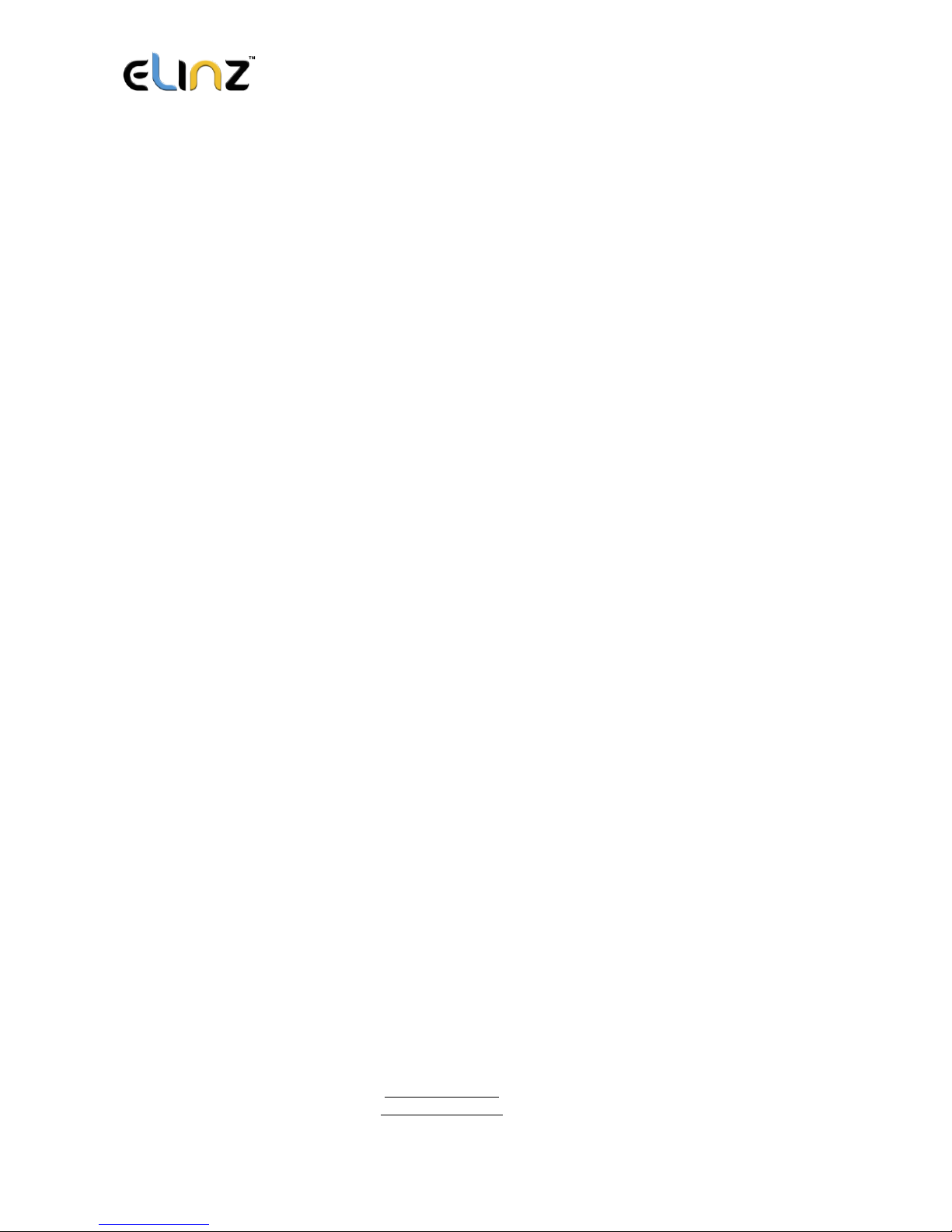
www.elinz.com.au
sal[email protected].au
1300 881 773
2.2 Set SMS/CALL Alert
There will be a Call/SMS alert send to master number when any motion is detected, after 3
minutes of non-movement. The system default setting is call alert, and can be turned
off by command.
SMS: *alertoff*
To turn off motion alert function.
SMS: *smsalert*
To enable motion sms alert function.
SMS: *callalert*
To enable motion call alert function.
2.3 Period Continuous Motion Alert
System will enable continuous motion alert function at appointed time periods, up to 3 time
periods per day.
That means master number will receive the call/sms alerts continuously when device detects
on continuous motion.
Time format need to be in 24-hours.
System default set UTC time, if you are not in this timezone, please set your timezone
before using this function.
SMS:*continuousalert*(2 digits start time)*(2 digits end time)*
Example
*continuousalert*08*14* means system will enable continuous motion alert function from
8am to 2pm.
SMS:*continuousalertoff*
To turn off period motion alert function.
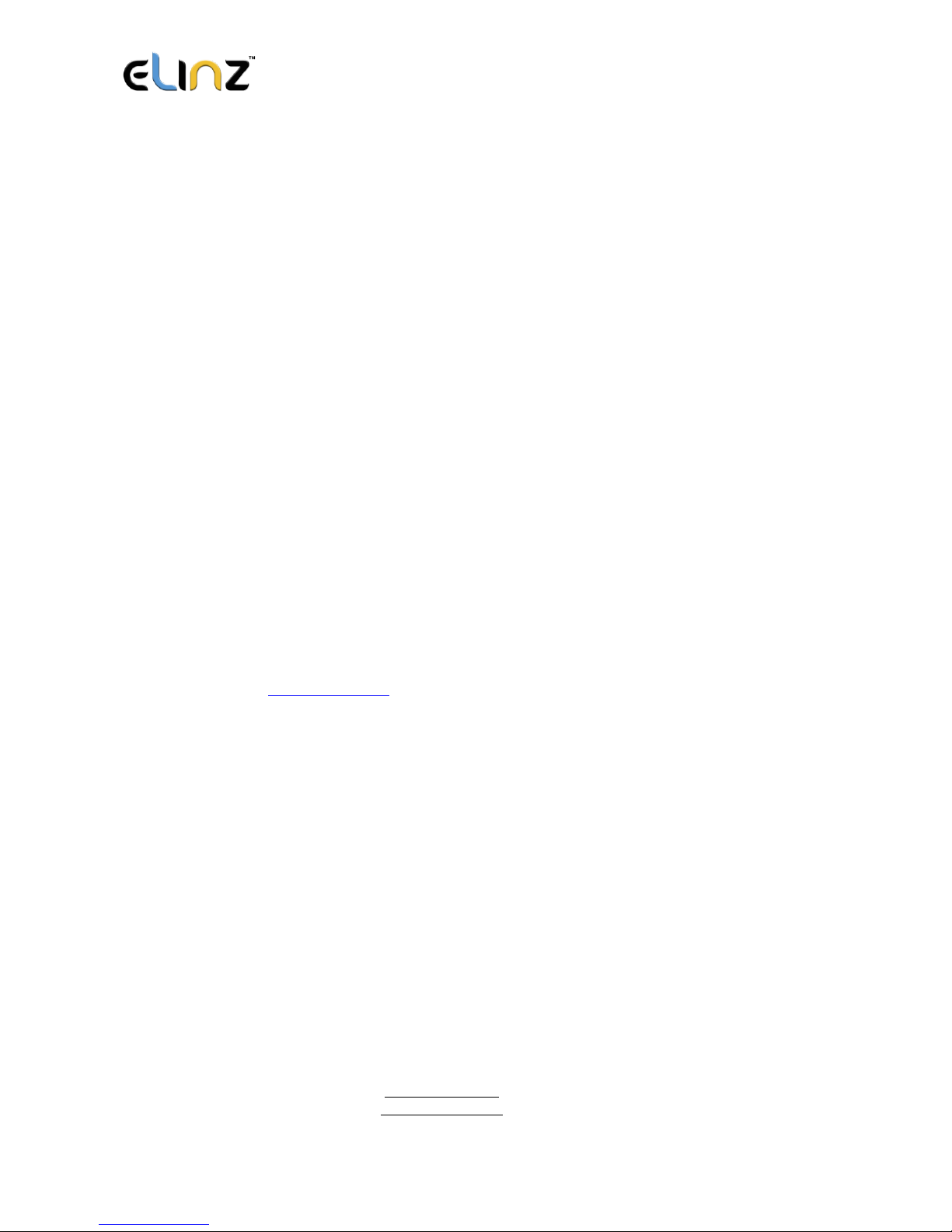
www.elinz.com.au
sal[email protected].au
1300 881 773
3. Tracking via SMS
3.1 SMS: *locateaddress*
Master number will receive the GPS address of the device via SMS. If GPS location is invalid,
device will reply a WiFi location or the closest cell tower location instead.
3.2 SMS: *locatemap*
Master number will receive a Google map link. Click the link to view the map via mobile
phone browser. If GPS location is invalid, device will reply the map link of the WiFi location,
or the closest cell tower location instead.
This function is suitable for smart phone user only.
4. Tracking via website and applications
Tracking Website: www.miitown.com
ID: Registered Master phone number.
Password: Default as 123456.
It can be changed on the tracking website.
Recommended Web browsers are Chrome, Firefox or cell phone default browser.
4.1 Real-time Tracking (High Power Consumption)
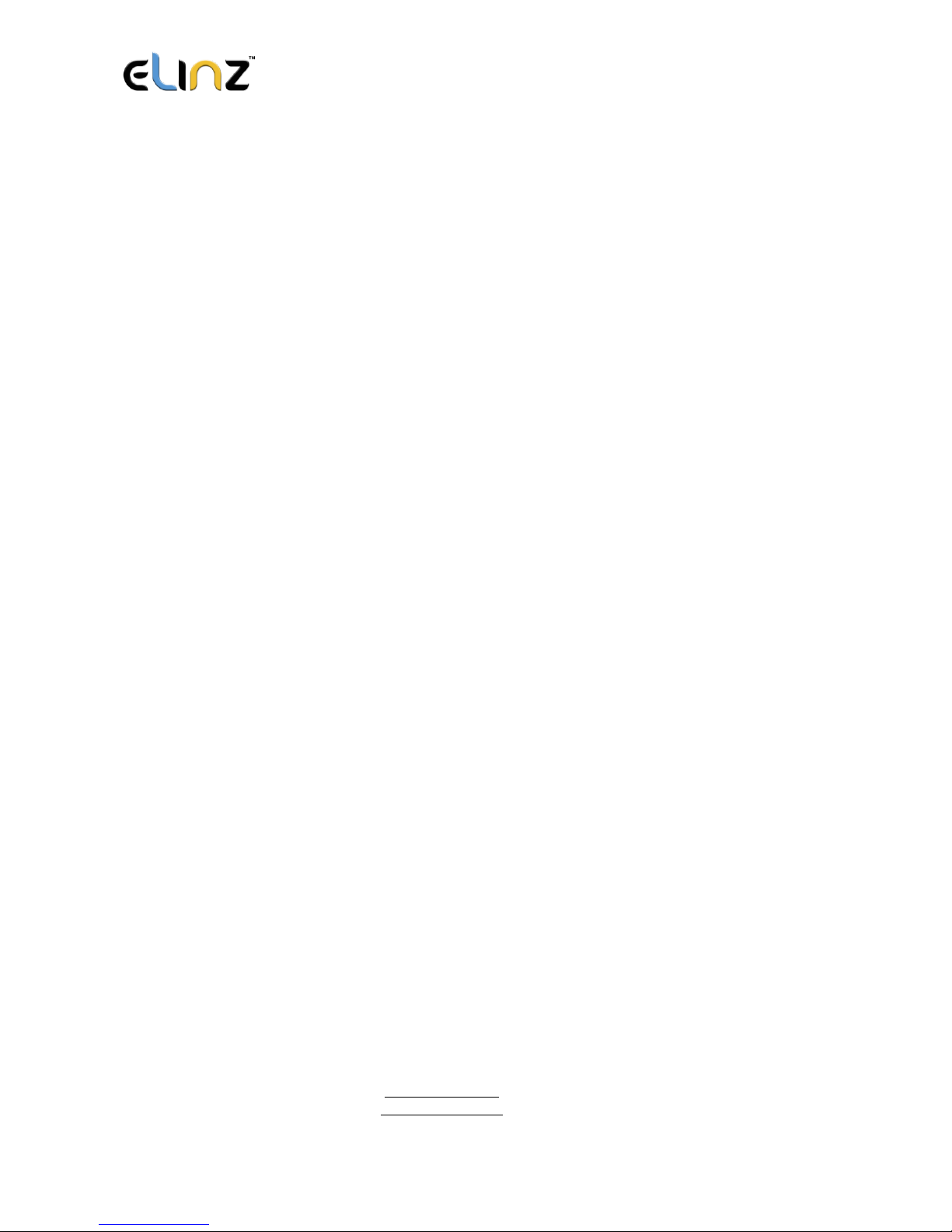
www.elinz.com.au
sal[email protected].au
1300 881 773
Routetrack function enables device to upload 6 locations to server every minute when device
is in motion.
4.1.1 Routetrack
SMS: *routetrack*1-99*
1-98 represents the number of hours that the routerack function works. 99 represents to turn
the routetrack function always on.
Example
*routetrack*1* means uploading 6 location GPS data every minutes for 1 hour
4.1.1.1 Rsampling
Rsampling is to set routetrack data collecting interval.
The smaller interval, the higher accuracy, but the higher power consumption.
SMS *rsampling*1-999*
1-999 represents seconds of data collecting interval, default as 10 seconds
4.1.1.2 Rupload
Rupload is to set routetrack data upload interval.
The smaller interval, the higher accuracy, but the higher power consumption.
SMS *rupload*60-999*
60-999 represents seconds of data uploading interval, default as 60 seconds, minimum
rate should not be less than 60
Example
*rsampling*30* plus *ruplaod*120* means 4 location data will be uploaded to server every 2
minutes when routetrack function is on.
SMS:*routetrackoff*

www.elinz.com.au
sal[email protected].au
1300 881 773
To turn off route track function.
4.2 Check GPS Location (Medium Power Consumption)
Check function enables device to upload GPS location in an appointed interval. If GPS
location is invalid, system will upload the WiFi location, or the closest cell tower location
instead.
SMS: *checkm*5-9999*
5-9999 represents the number of minutes that the device Check’s data upload interval,
minimum rate should not be less than 5.
Example
*checkm*360* means uploading WiFi/GPS data every 6 hours.
Noted:
1. Check function is able to work with routetrack and Checkgsm functions at the same time.
2. System is default as *checkm*4320*. 1 location will be uploaded to server every72 hours.
3. Location will be uploaded to server only when device is in motion.
4.3 Check WiFi/GSM Location (Low Power Consumption)
Checkgsm function enables device to upload ONLY the WIFI/GSM location in appointed
interval of time. Data will be uploaded to server on both occasions, i.e, even if the device is
in motion or not. If WiFi location is invalid, system will update the closest cell tower location
instead.
This function can be used with routetrack and Check function at the same time.
SMS: *checkgsm*5-1800*
5-1800 represents the the number of minutes of Checkgsm’s data upload interval, default
as off; rate should not be less than 5.
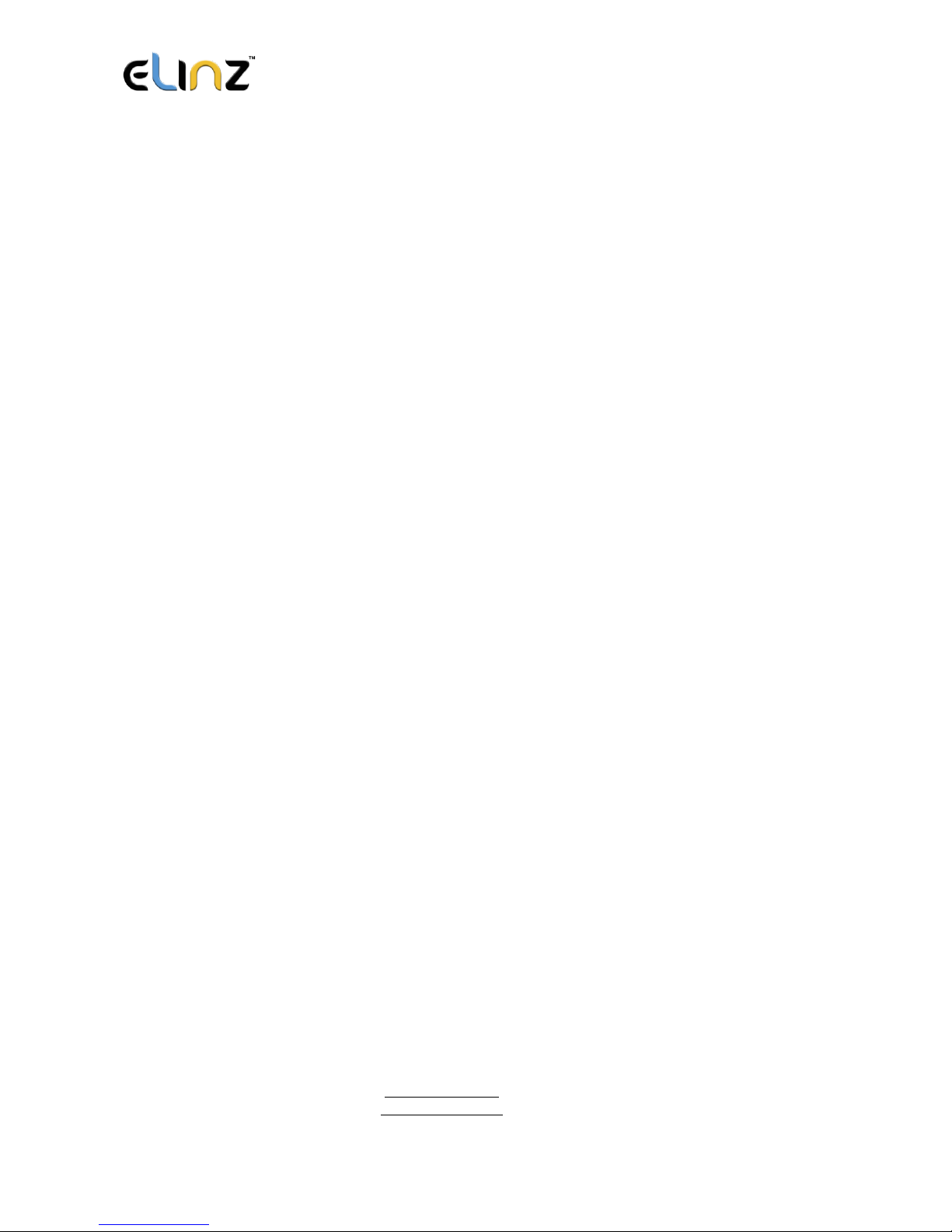
www.elinz.com.au
sal[email protected].au
1300 881 773
Example
*checkgsm*30* means uploading GSM data every 30 minutes.
4.4 Advanced Tracking
Advanced Tracking including appointed time tracking and appointed period tracking. System
default as UTC time, timezone has to be set to use advanced tracking functions if device is
not using in UTC timezone.
4.4.1 Timezone
SMS: *timezone*0-24*
Example
Italy= *timezone*2*
UK= *timezone*0*
Australia Perth = *timezone*8*
4.4.2 Appointed Time Tracking
To Check map location at appointed time, up to 3 time points per day.
Device will stay in deep sleep mode except the appointed tracking time.
Time format need to be in military time and can be set to every half hour.
SMS:*timinglocatemap*(appointed locating time)*
Example:
*timinglocatemap*0830*1400*1830* means master number will receive a text message with
a google map link at 8:30am 2:00pm and 6:30pm, click the link to view the device location
on goole map through your cellphone browser. It is suitable for smart phone user only.
SMS:*timinglocateoff*

www.elinz.com.au
sal[email protected].au
1300 881 773
To end timing locate function.
4.4.3 Period Tracking
Period Tracking is to enable the preset tracking function in appointed periods. Only up to 3
time periods.
Device will stay in deep sleep mode except the appointed tracking period.
Time format need to be in military time and can be set to every half hour.
SMS:*periodlocate*(8 digits locating period 1)*(8 digits locating period 2)*
Example
*periodlocate*08301100*14001830* means system will enable the tracking function during
8:30am-11:00am and 2:00pm-6:30pm of the day. 0830 and 1400 refers to the start time of
the tracking period, 1100 and 1830 refers to the end time of the tracking period.
SMS:*periodlocateoff*
To end period locate function.
3.4 Track Off
Track off will end all the tracking functions, including routetrack, checkm, checkgsm, timing
locate and period locate.
SMS:*trackoff*
To turn off all tracking functions, including routetrack, check, checkgsm, timing locate and
period locate.
This manual suits for next models
16
Table of contents
Other Elinz GPS manuals