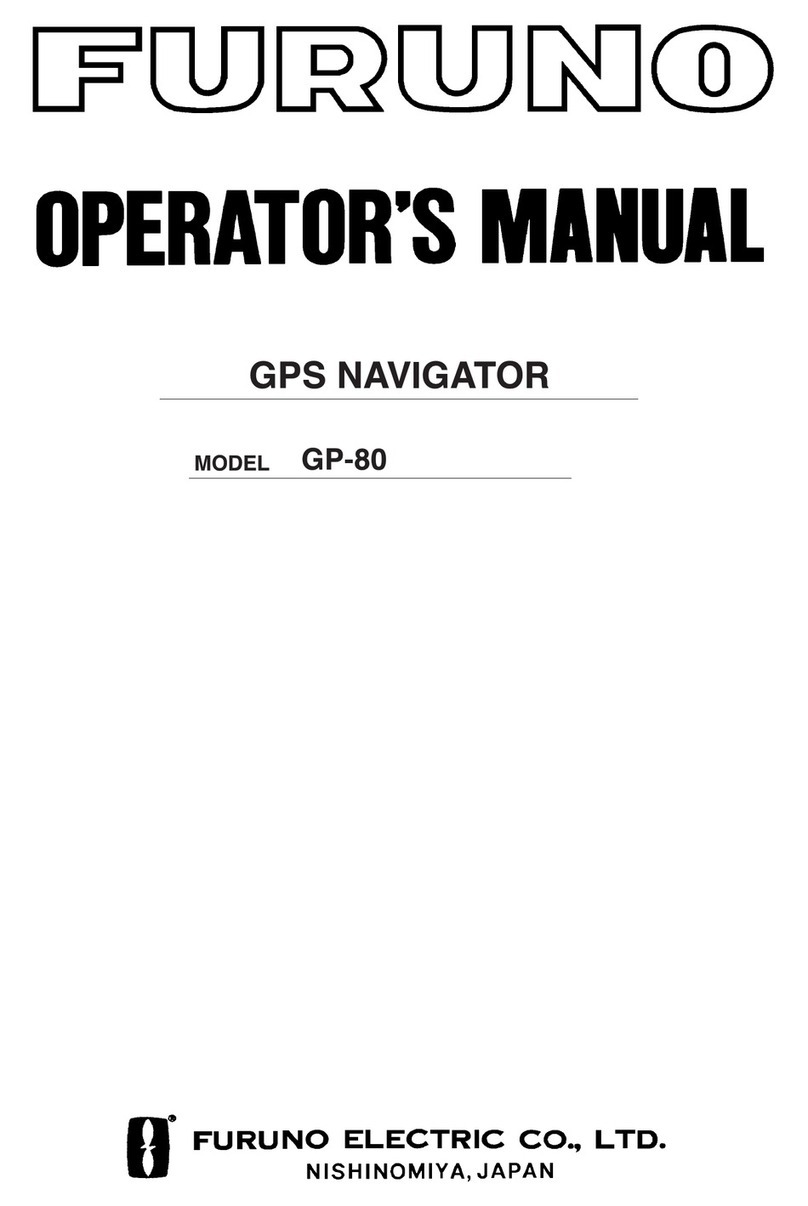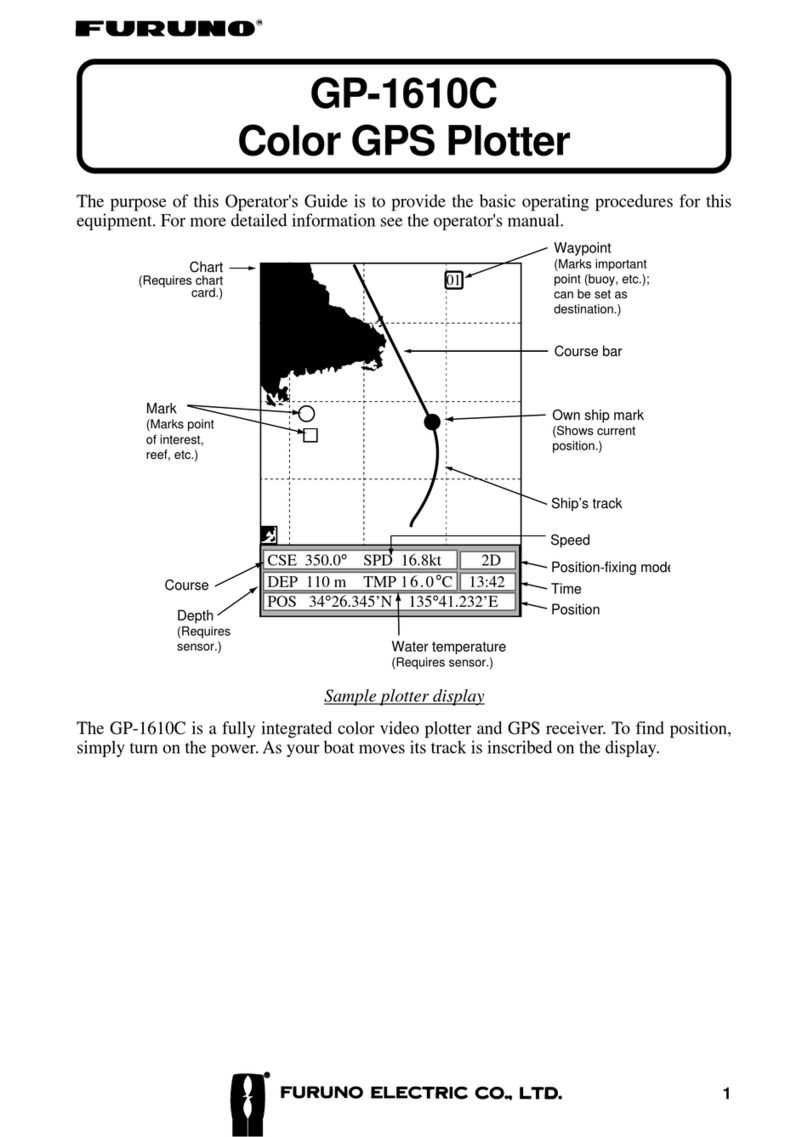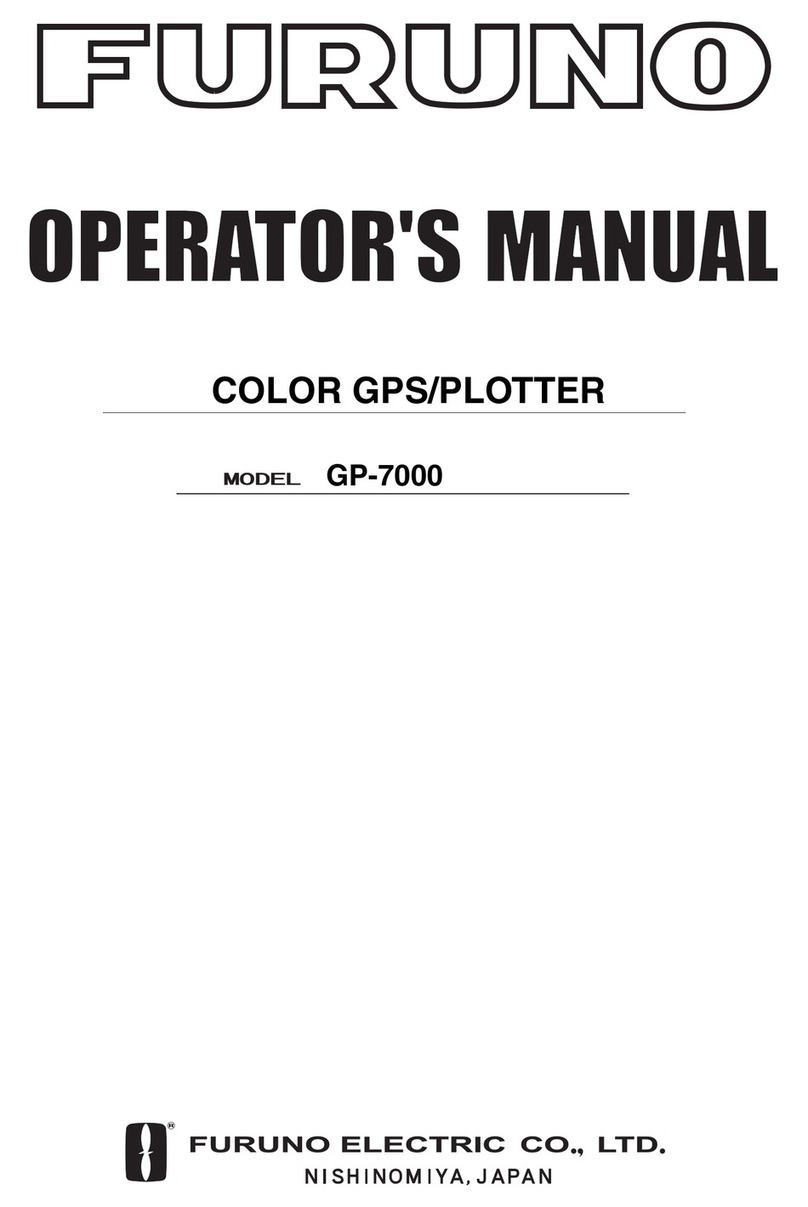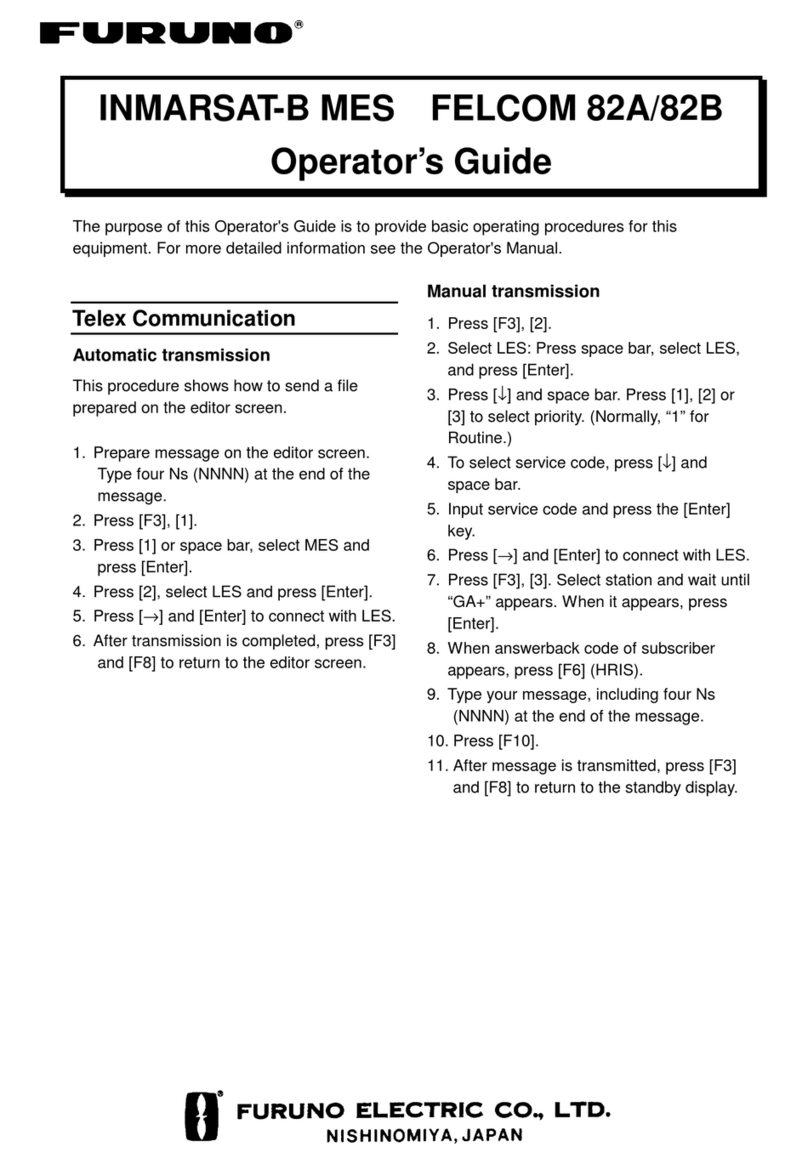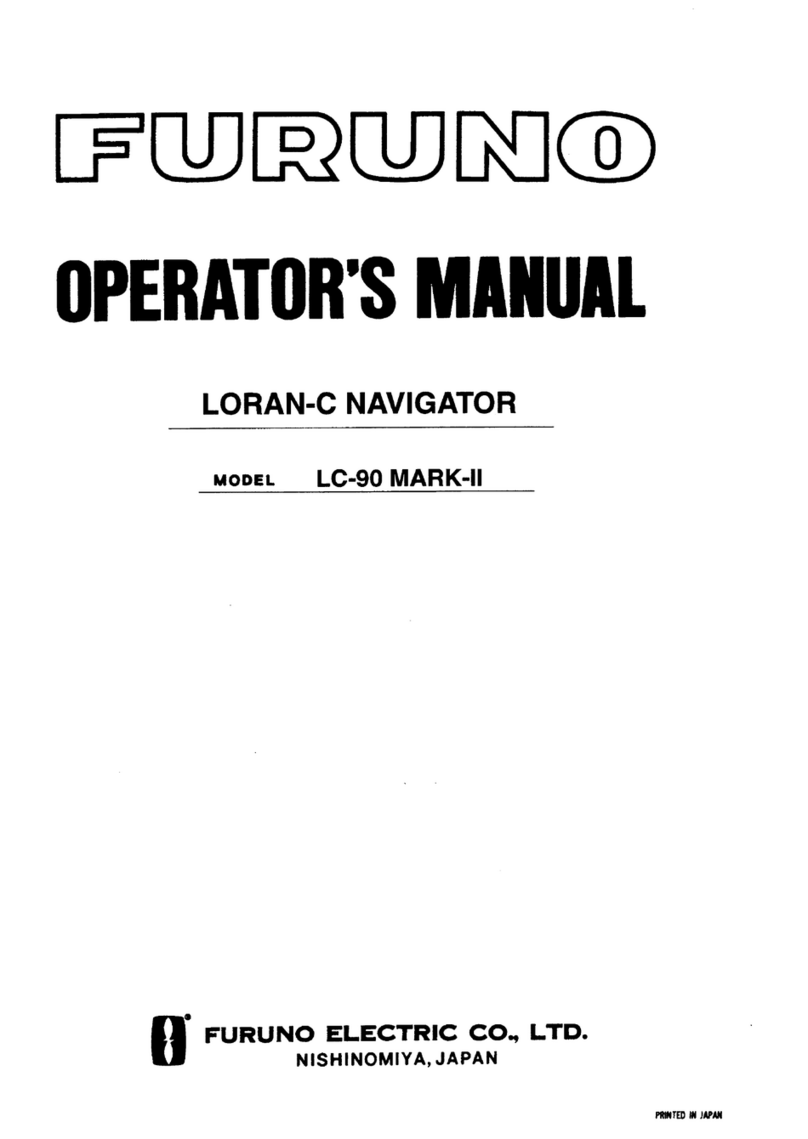iii
TABLE OF
CONTENTS
FOREWORD ............................................. iv
SYSTEM CONFIGRATION ........................ v
1. OPERATIONAL OVERVIEW
1.1 Control Description..........................1-1
1.2 Turning On and Off the Power .......1-2
1.3 Adjusting Display Contrast and
Brilliance ..........................................1-3
1.4 Selecting the Display Mode.............1-3
1.5 Icons................................................1-6
2. TRACK
2.1 Enlarging/Shrinking the Display ......2-1
2.2 Selecting Display Orientation ..........2-1
2.3 Shifting the Cursor ..........................2-1
2.4 Shifting the Display .........................2-2
2.5 Centering Cursor Position ...............2-2
2.6 Centering Own Ship's Position........2-2
2.7 Stopping/Starting Plotting and
Recording of Track.........................2-2
2.8 Erasing Track ..................................2-3
2.9 Selecting Track Plotting Interval......2-4
2.10 Apportioning the Memory ..............2-5
2.11 Selecting Bearing Reference.........2-6
3. MARKS
3.1 Entering/Erasing Marks...................3-1
3.2 Selecting Mark Shape .....................3-2
3.3 Connecting Marks
(selecting mark connection line) ....3-2
3.4 Entering Event Marks......................3-3
3.5 Selecting Event Mark Shape...........3-3
3.6 Entering the MOB Mark...................3-4
4. NAVIGATION PLANNING
4.1 Registering Waypoints ....................4-1
4.2 Editing Waypoints............................4-5
4.3 Deleting Waypoints .........................4-5
4.4 Registering Routes..........................4-6
4.5 Deleting Route Waypoints...............4-7
4.6 Replacing Route Waypoints ............4-7
4.7 Deleting Routes...............................4-8
5. STARTING FOR DESTINATION
5.1 Setting Destination ..........................5-1
5.2 Canceling Destination .....................5-5
5.3 Erasing Route Waypoints (flags).....5-6
5.4 Finding Range and Bearing Between
Two Points .....................................5-7
6. SETTING UP VARIOUS DISPLAYS
6.1 Selecting Data to Display on the
Data Display...................................6-1
6.2 Selecting Position Format .............6-2
6.3 Demo Display..................................6-4
7. ALARMS
7.1 Arrival Alarm, Anchor Watch Alarm .7-1
7.2 Cross Track Error (XTE) Alarm .......7-2
7.3 Ship’s Speed Alarm.........................7-3
7.4 Trip Alarm ........................................7-3
7.5 Water Temperature Alarm ...............7-4
7.6 Depth Alarm ....................................7-4
7.7 DGPS Alarm....................................7-4
8. MENU SETTINGS
8.1 GPS Menu ......................................8-1
8.2 Selecting Units of Measurement .....8-4
8.3 Mark, Character Size and Brilliance8-5
8.4 Settings for Connection of
Navigator .......................................8-6
8.5 Receiving Data from Personal
Computer ...................................8-8
8.6 WAAS/DGPS Settings ..................8-10
8.7 Displaying GPS Monitor Displays .8-13
9. MAINTENANCE & TROUBLESHOOTING
9.1 Clearing the Memory.......................9-1
9.2 Preventive Maintenance .................9-2
9.3 Error Messages...............................9-2
9.4 Troubleshooting ..............................9-4
9.5 Diagnostic Tests ..............................9-5
APPENDIX
MENU TREE ...................................... AP-1
DIGITAL INTERFACE
(IEC 61162-1 EDITION 2 (2000-07)) . AP-4
TIME DIFFERENCES ...................... AP-21
GEODETIC CHART LIST ................ AP-22
LORAN C CHAINS .......................... AP-23
DECCA CHAINS .............................. AP-24
PARTS LIST..................................... AP-25
WHAT IS WAAS ............................... AP-27
LIST OF TERMS/SYMBOLS............ AP-28
SPECIFICATIONS ............................... SP-1
INDEX ................................................... IN-1