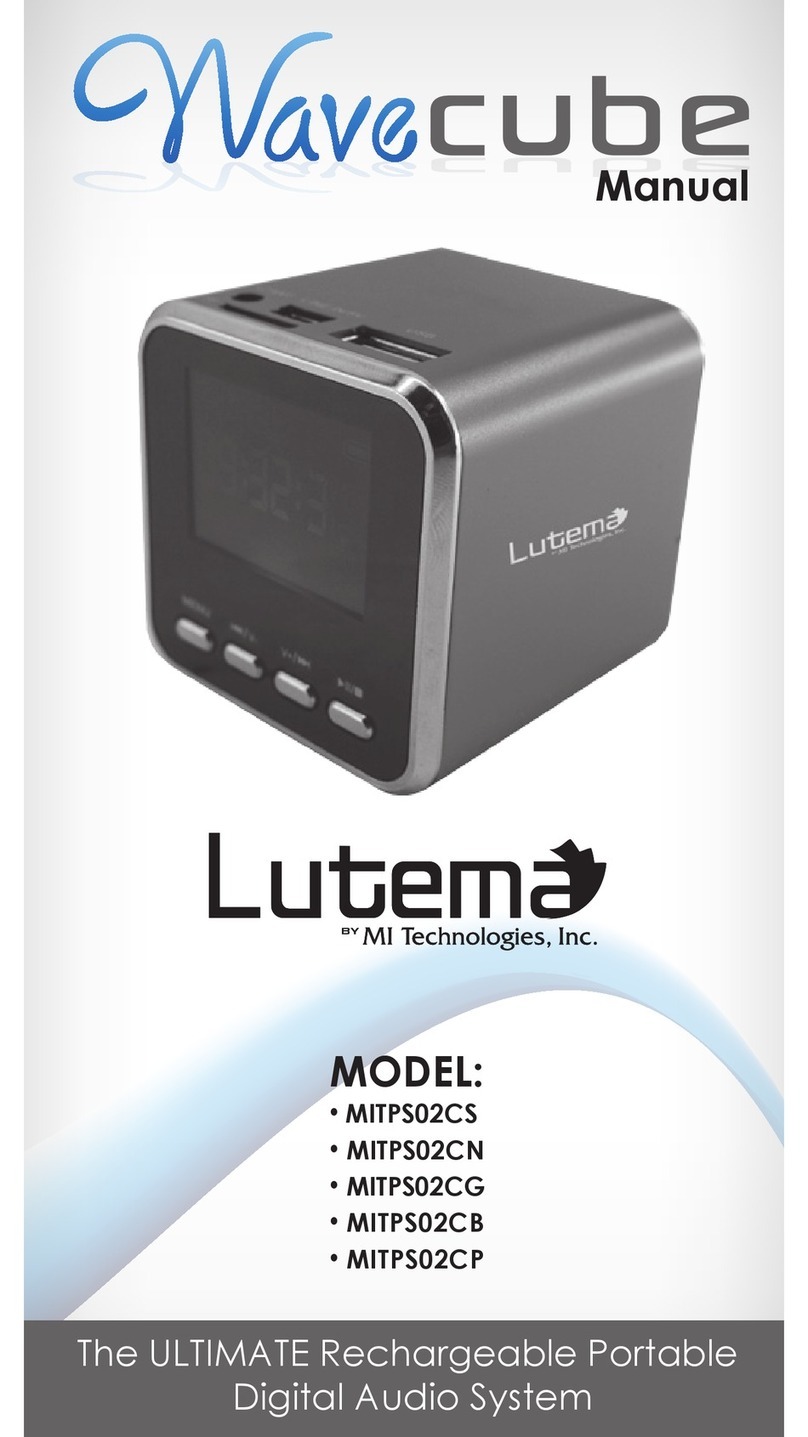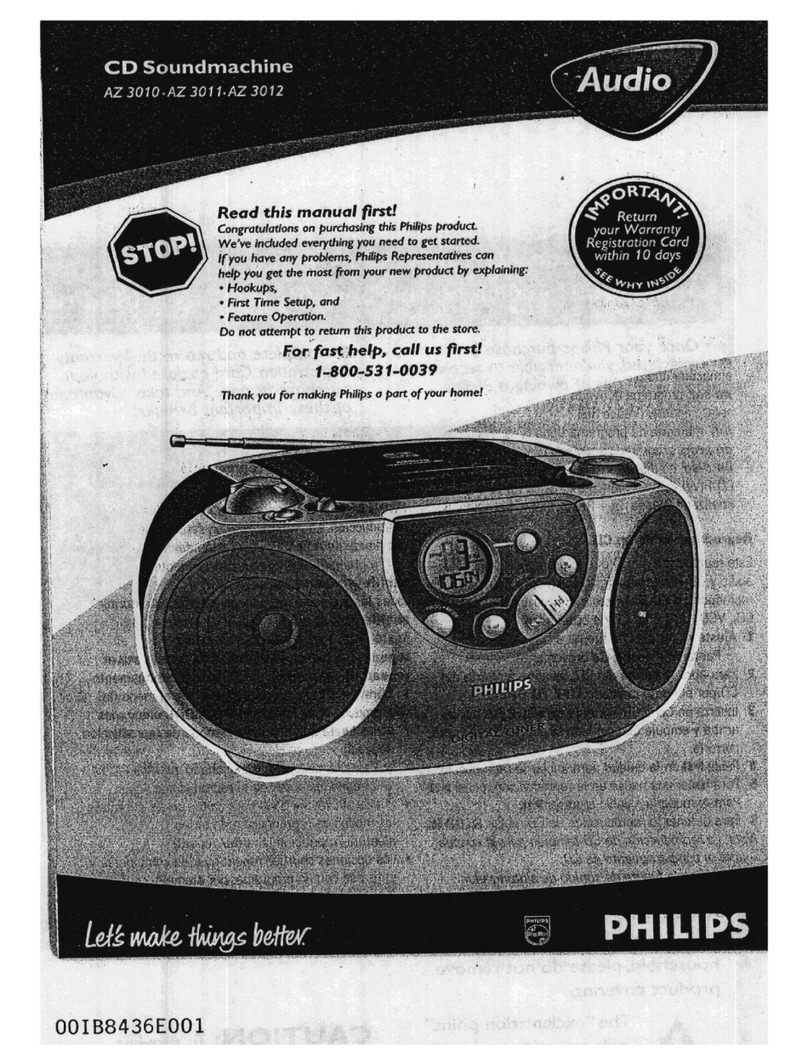Elko Penbex User manual

I n t e r n e t , D A B / D A B + a n d F M R a d i o

Safety Information
9. Do not defeat the safety purpose of the polarized
or grounding - type plug. a polarized plug has two
blades with one wider than the other. A grounding
type plug has two blades and a third grounding
prong. The wide blade or the third prong are
provided for your safety. If the provided plug does
not fit into your outlet, consult an electrician for
replacement of the obsolete outlet.
The lightning flash with arrowhead symbol
within an equilateral triangle is intended to
alert the user to the presence of uninsulated
"dangerous voltage" within the product's
enclosure that may be of sufficient
magnitude to constitute a risk of electric
shock to persons.
10. Protect the power cord from being walked on or
pinched particularly at plugs, convenience
receptacles, and the point where they exit from
the apparatus. If the power cord is damaged, it
must be repaired by a qualified repairer.
11. Only use attachments/accessories specified by
the manufacturer.
12. Use only with the cart, stand, tripod, bracket or
table specified by the manufacturer, or sold with
the apparatus. When a cart is used, use caution
when moving the cart/apparatus combination to
avoid injury from tip-over.
13. Unplug this apparatus during lightning storms or
when unused for long periods of time.
14. Refer all servicing to qualified service personnel.
Servicing is required when the apparatus has been
damaged in any way, such as power-supply cord
or plug is damaged, liquid has been spilled or
objects have fallen into the apparatus, the
apparatus has been exposed to rain or moisture,
does not operate normally, or has been dropped.
15. The apparatus shall not be exposed to dripping or
splashing and no objects filled with liquids, such as
vases, shall be placed on the apparatus.
16. The mains plug or an appliance coupler is used as
the disconnect device, the disconnect device shall
remain readily operable.
17. Please read Rating Labels at the back of the unit
for power input and other safety information.
The exclamation point within an equilateral
triangle is intended to alert the user to the
presence of important operating and
maintenance (servicing) instructions in the
literature accompanying the appliance.
WARNING: TO REDUCE THE RISK OF FIRE OR
ELECTRIC SHOCK, DO NOT EXPOSE THIS
APPLIANCE TO RAIN OR MOISTURE.
IMPORTANT SAFETY INSTRUCTIONS
To reduce the risk of electrical shock, fire, etc.:
1. Read these instructions.
2. Keep these Instructions.
3. Heed all Warnings.
4. Follow all instructions.
5. Do not use this apparatus near water.
6. Clean only with dry cloth. For stubborn stains, use
a soft cloth dampened with a weak solution of mild
detergent and water. Dry the apparatus
immediately afterwards with a clean cloth. Do not
use abrasive clothes, thinners, alcohol, or other
chemical solvents, because they may damage the
finish or remove the panel lettering.
7.Do not block any ventilation openings. The
ventilation shall not be impeded by covering the
ventilation openings with items, such as
newspapers, table clothes, curtains, etc.
8.Do not install near any heat source such as
radiators, heat registers, stoves, or other
apparatus (including amplifiers) that produce heat.

Contents
Safety Information................................................................................................................................................................2
Contents................................................................................................................................................................................3
Package Contents............................................................................................................................................................. 5
Unit Overview.................................................................................................................................................................. 5
Remote Contorl overview................................................................................................................................................ 6
Internet Radio Quick Start Guide.........................................................................................................................................7
What you need before you can use your Internet Radio.................................................................................................. 7
Chapter 1 Internet Radio Mode.........................................................................................................................................8
1.1 Turning on............................................................................................................................................................... 8
1.2 Setup Wizard........................................................................................................................................................... 8
1.3 Access to Wireless Network ................................................................................................................................... 9
1.4 Local Stations.......................................................................................................................................................... 9
1.5 Choose a Station.................................................................................................................................................... 10
1.6 Select a Station through Podcasts ......................................................................................................................... 10
1.7 GetAccess Code and FAQ Solutions.................................................................................................................... 10
1.8 Add Station to ‘My Favourites’ .............................................................................................................................11
1.9 Add Station to ‘MyAdded Stations’..................................................................................................................... 12
1.10 Connecting to Wired Network ............................................................................................................................ 13
1.11 Shift to Wireless Network................................................................................................................................... 13
Chapter 2 Music Player Mode.........................................................................................................................................14
Chapter 3 DAB Mode......................................................................................................................................................16
3.1 Getting Started ...................................................................................................................................................... 16
3.2 Shift to another DAB/DAB+ Station.................................................................................................................... 16
3.3 Update Station List................................................................................................................................................ 16
3.4 Dynamic Label Segment (DLS)............................................................................................................................ 16
3.5 Prune Invalid......................................................................................................................................................... 16
3.6 DRC (Dynamic Range Control) Value.................................................................................................................. 17
3.7 To change station order......................................................................................................................................... 17
4Chapter 4 FM Mode ......................................................................................................................................................18
4.1 General Operation................................................................................................................................................. 18
4.2 Scan Setting .......................................................................................................................................................... 18
4.3 Audio Setting........................................................................................................................................................ 18
4.4 Station Presets (for Internet, DAB and FM Mode)............................................................................................... 19
4.5 Access Preset Station (for Internet, DAB and FM Mode) .................................................................................... 19
Chapter 5 AUX IN Mode................................................................................................................................................20
Chapter 6 General Settings..............................................................................................................................................21
6.1 Sleep Function ...................................................................................................................................................... 21
6.2 Setting Clock......................................................................................................................................................... 21
6.3 Browse Station Information.................................................................................................................................. 21
6.4 Setting Alarm........................................................................................................................................................ 22

6.5 Equaliser ............................................................................................................................................................... 23
6.6 Language............................................................................................................................................................... 23
6.7 Factory Reset ........................................................................................................................................................ 23
6.8 Enter Setup Wizard ............................................................................................................................................... 23
6.9 SW Version and Radio ID (or System Info).......................................................................................................... 23
6.10 Network Setup .................................................................................................................................................... 24
6.11 Software Update.................................................................................................................................................. 24
6.12 Backlight............................................................................................................................................................. 24
Chapter 7 Specification ...................................................................................................................................................25
Chapter 10 Troubleshooting............................................................................................................................................26

Package Contents
Carefully unpack and remove the package. You will find:
User guide
Main unit
User manual
Unit Overview
Keys
All mode
INFO/POWER
a. Long press to turn on/off Radio.
b. When alarm is sounding, long press to turn off alarm.
c. Internet, Media Player, DAB/DAB+ and FM mode: Press to browse station info.
MODE/MENU
Press to change mode.
Long press to go to ‘main menu’and other options.
BACK
Press to go to previous page.
PRESETS
Internet, DAB/DAB+ and FM mode:
Press and hold to activate preset stations function; and short press to load preset stations.
SELECT
a. In Menu, turn to browse options, press to confirm.
b. While a program is playing, turn to adjust volume level.
c. FM mode: while frequency is showing up, press and turn it to manually adjust frequency
0.05MHz per step, or long press to autoscan active stations.
d. When alarm is sounding, press to activate Snooze function.

Remote Contorl overview
Control
All mode
Press to turn on/off radio.
SELECT
Press or to scroll right and left. Press or to scroll up and down.
Press SELECT to confirm.
MODE
Press to change mode.
MUTE
Press to put radio into mute mode, press again to exit this order.
PRESET
Internet, DAB/DAB+ and FM mode:
Press and hold to activate preset stations function; and short press to recall
preset stations.
SCAN
DAB/DAB+, FM mode: Press to autoscan active stations.
INFO
Internet, Music Player, DAB/DAB+ and FM mode: Press to browse station
information.
+ VOLUME -
Press to adjust volume level.
+ BASS -
Press to adjust bass value.
+ TREBLE -
Press to adjust treble value.
Music player mode: Press to previous track, press to next track, play
to play/pause.

Internet Radio Quick Start Guide
What you need before you can use your Internet Radio
Thanks for your buying! Before use it, you need to know followings:
Wireless LAN Setting:
A broadband Internet connection.
A wireless access point (Wi-Fi) connected to your broadband Internet, preferably via a router.
If your wireless network is configured to use Wired Equivalent Privacy (WEP) or Wi-Fi Protected Access
(WPA) data encryption then you need to know the WEP or WPA code so you can get the Internet Radio to
communicate with the network.
For security reason, you may need enter the Radio’s MAC address into your wireless access point. To find
the Radio’s MAC address, use menu items as follows:
Main menu System settings Network View settingsMAC Address
To enter the MAC address into your wireless access point, you must read the instructions supplied by the
wireless access point.
Before you continue, make sure that your wireless access point is powered up and connected to your
broadband Internet. To get this part of the system work, read the instructions supplied by the wireless
access point is highly recommending!
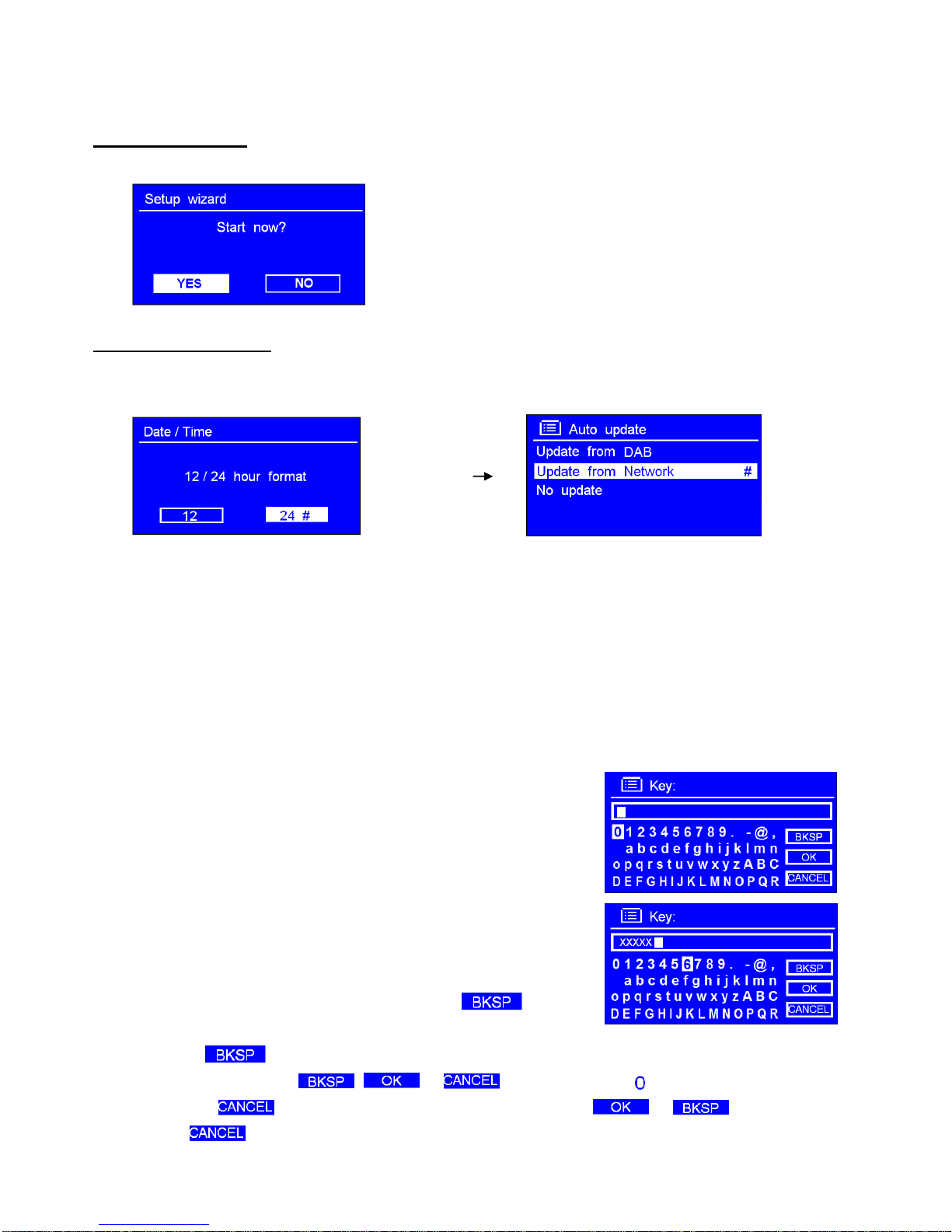
Chapter 1 Internet Radio Mode
1.1Turning on
Long press INFO/POWER to switch on radio, for initial use, ‘Setup wizard’is requested.
1.2 Setup Wizard
1. Continue the above step, press SELECT to confirm ‘YES’turn SELECT to your preferred ‘hour format’,
press SELECT to confirm.
2. Press SELECT to confirm ‘Update from Network’. Now, follow your radio’s instruction, configure the
following parameters:
Timezone:select your local timezone.
Daylight savings: On or Off
Wlan region: Most of Europe/USA/Canada/Spain etc.
SSID: Sometimes radio may find more than one network, turn SELECT to your selecting one, then press SELECT.
Note: If a password (WEP/WPA) isn’t required by your network, radio will connect to the network automatically.
3. If a WEP/WPAkey (password) is required, radio will ask you to input
the WEP/WPAcode and display the password entry screen as:
Turn SELECT to cycle through the alphanumeric character list,
press SELECT to select an appointed character.
Note: WEP/WPA pass codes are case-sensitive.
If a wrong operation is being conducted, select ‘ ’ to delete
this wrong character.
Note: a.> = Backspace.
b.> the method of select , or :while cursor point to ‘ ’, anti-clockwise turn SELECT to
select , then continue anti-clockwise turn SELECT to select or in turn.
c.> means back to previous track.
d.> Radio will automatically save the WEP/WPA you’ve input, so no bother to re-enter these codes.

4. After select the final character of your password, turn SELECT to press SELECT to confirm.
5. Press SELECT again to exit, the setting is OK now!
1.3 Access to Wireless Network
1. After set the ‘setup wizard’, it will show you as below, and then press SELECT to enter ‘Internet radio’mode.
Note: Or, you may also press MODE/MENU repeatedly until ‘Internet radio’shows up, then stop press to enter.
or
2. While cursor point to < Station list >, press SELECT to confirm.
If it fail to connect to internet, please follow:
a.
Check your router, see it working normally or not;
b.
Relocating your radio to a stronger signal position may be necessary!
c.
Make sure your password is input correctly.
1.4Local Stations
Make sure your radio connected to network.
‘Local China’can be changeable according to your current location, for instance, it can be local US, local UK, etc. In a word, it’s
a very easy way for you to pick up local programs.
1. To enter Local stations, long press MODE/MENU < Station list >< Local China >, press SELECT to
confirm.
2. Turn SELECT to your favourite item, press SELECT to confirm, and then step by step to the program you
wanted.
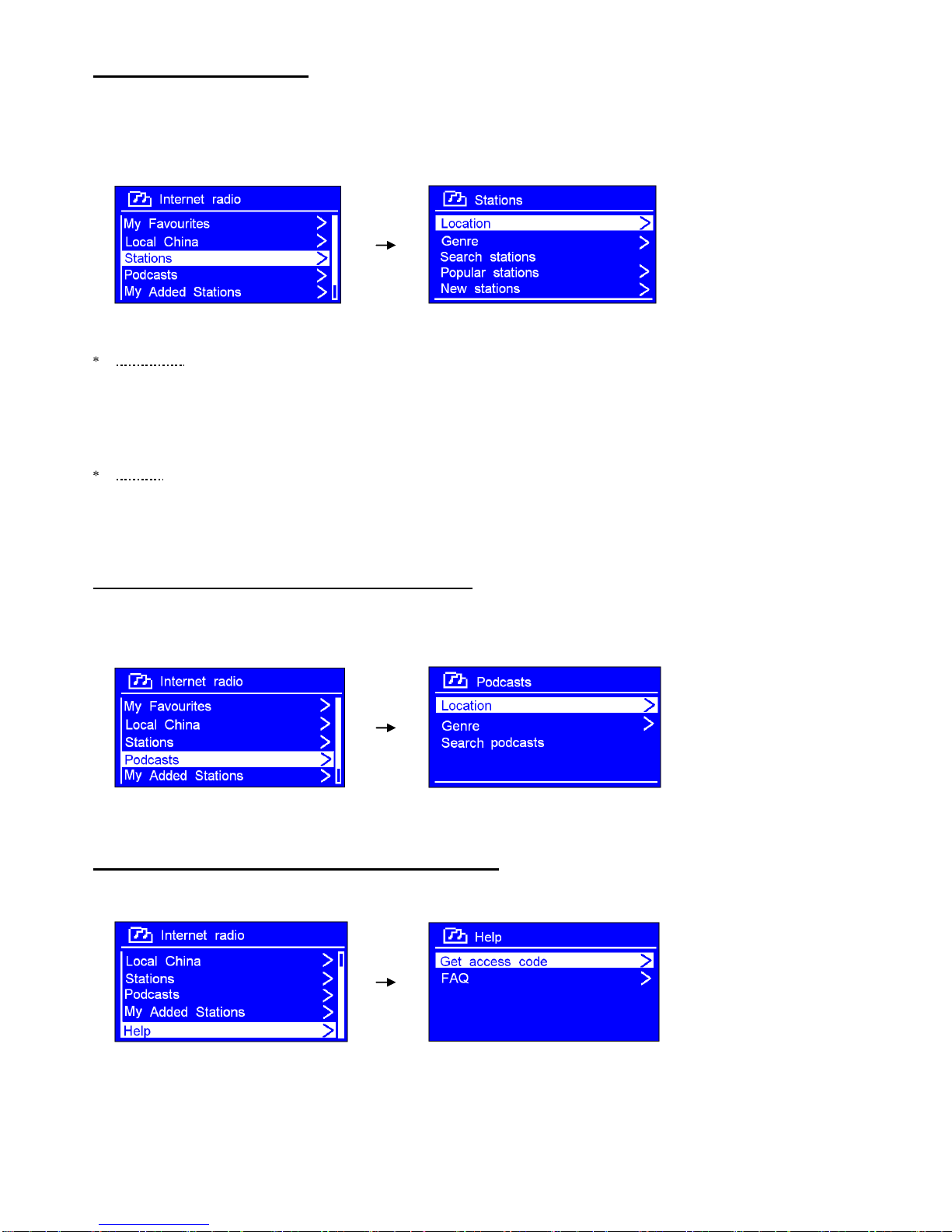
1.5Choose a Station
Note: ensure your radio connecting to network.
1. To access to this order, long press MODE/MENU < Station list >< Stations >, press SELECT to
confirm.
2. There are five options available for you to choose a station as above photo.
‘LOCATION’enables you to choose from the radio stations provided by any country which you choose from a list.
a. While cursor point to < Location >, press SELECT to confirm.
b. Turn SELECT to the region you wanted, press SELECT to confirm.
c. Using the same method to choose country, station in turn, radio will perform loading.
‘GENRE’enables you to choose radio stations according to their content such as Classic Rock, Sport, News, etc.
Note: a. Some radio stations do not broadcast 24 hours a day, and some stations are not always on-line.
b. If this station has on-demand content, that is, it gives an option of listening to the old programs which have
already been broadcast.
1.6Select a Station through Podcasts
1. To access to this order, long press MODE/MENU < Station list >< Podcasts >, press SELECT to confirm,
and then turn SELECT to your favorite option.
2. Press SELECT to confirm, and then step by step to your selecting program.
1.7Get Access Code and FAQ Solutions
1. To access to this order, long press MODE/MENU < Station list >< Help >, press SELECT to confirm.
Note: at this step, you can also listen radio FAQ solutions.
2. While cursor point to < Get access code >, press SELECT to confirm, you will get it.

1.8Add Station to ‘My Favourites’
1. Visit website: http://www.wifiradio-frontier.com
2. Click on the register link.
3. Create account login, Access code is required. How to get this code? Please refer to previous page.
Note: want to member login? Therefore save your registered ‘Email address’and ‘Password’.
4. Now, you are entitled to take advatage of the various additional features and services offered by the Frontier
Internet Radio Portal.
5. After above setting is done, in order to have your radio access your new settings, get your radio power off
for several minutes is necessary.
6. How to play ‘My favourites’?Your need two steps:
a. Long press MODE/MENU < Station list >< My favourites >, press SELECT to confirm.
b. Turn SELECT to your favorite option press SELECT to load.
Note: Your added ‘my favourites’stations will show up at ‘my favourites’subdirectory. Doing a ‘factory reset’cannot erase
them.

1.9Add Station to ‘My Added Stations’
Even though the Internet Radio portal contains thousands of stations, you may want to listen to stations not listed.
You can add your own stations via the portal.
1. Visit website: http://www.wifiradio-frontier.com
2. Login as a member (at previous page, you registered).
3. You will able to take advatage of the various additional features and services offered by the Frontier Internet
Radio Portal.
4. After above setting is done, in order to have your radio access your new settings, get your radio power off for
several minutes is necessary.
5. How to play ‘’? Your need two steps:
a. Long press MODE/MENU < Station list >< My added stations >, press SELECT to confirm.
b. Turn SELECT to your favorite option press SELECT to loading…
Note: Your added stations will show up at ‘my added stations’subdirectory. Doing a ‘factory reset’cannot erase them.
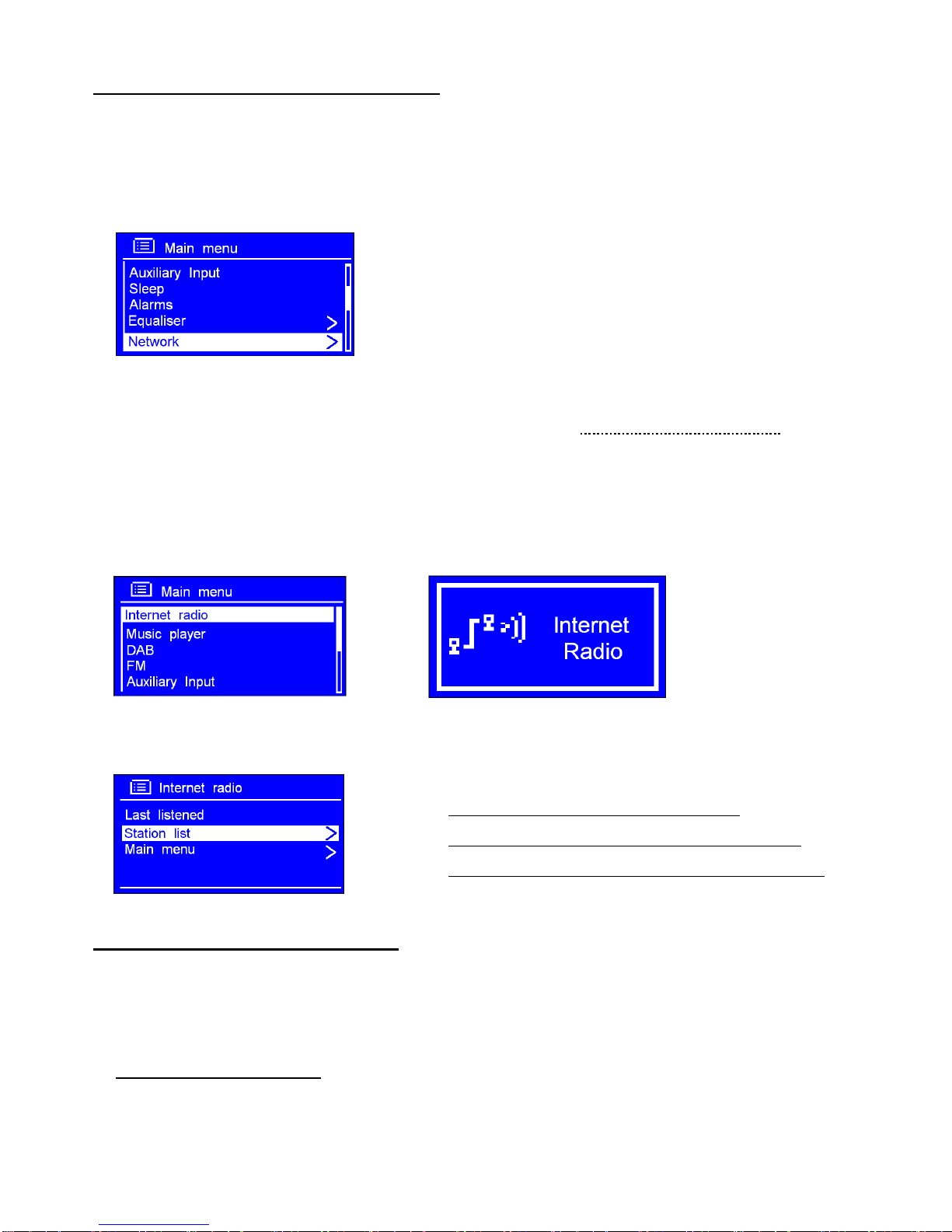
1.10 Connecting to Wired Network
Step 1 –Choose LAN Setting
Note: make sure LAN cable connecting to LAN socket already.
1. Long press MODE/MENU Turn SELECT to < Main Menu >, press SELECT to confirm.
2. Turn SELECT to < Network >, press SELECT to confirm.
3. Turn SELECT to < Manual settings >, press SELECT to confirm.
4. While cursor point to < Wired >, press SELECT to confirm.
5. While cursor point to < DHCP enable >, press SELECT to confirm. The LAN setting is OK now!
Step 2 –Enter Internet Radio mode
1. Long press MODE/MENU’Main menu’, press SELECT to confirm, while cursor point to ‘Internet Radio’,
press SELECT to confirm. Or, press MODE/MENU repeatedly until < Internet Radio > is showing up, stop
pressing.
or
Step3 –Access Network
Continue the above steps, few seconds later, it will show:
If it fail to connect to network, please follow:
a. Check your Router, see it working normally or not.
b. Check your LAN cable, make sure it wasn’t been damaged,
c. See the port of cable which insert to LAN socket is touching well.
1.11 Shift to Wireless Network
1. Refer to previous page ‘choose LAN setting’steps 1-4, turn SELECT to < Wireless >, press SELECT.
2. While cursor point to < DHCP enable >, press SELECT to confirm, and then step by step to access to
wireless network.
Now, wireless setting is OK!
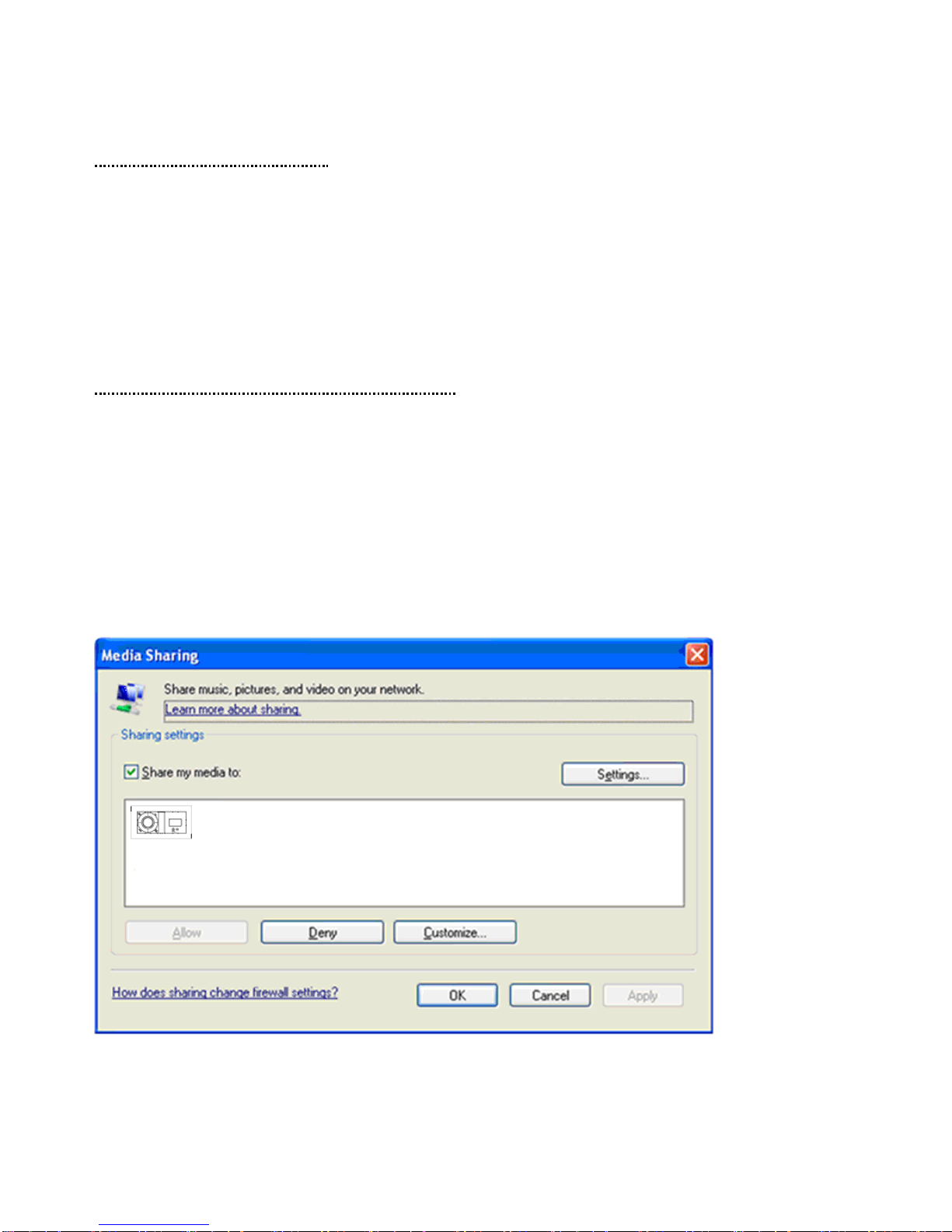
Chapter 2 Music Player Mode
2.1 Setting up a Music Server
In order for your radio play music files from a computer, the computer must be set up to share files or media.
UPnP media sharing allows devices like this radio to play music from a shared media library, navigating through
tag menus such as Artist, Album or Genre.
If you are running a suitable server system such as a PC with Windows Media Player10 or later (WMP), and your
music library is well-tagged, then it is recommended to use media sharing.
Only the UPnP server needs to be set up.
2.2 Sharing Media with Windows Media Player
The most common UPnP server is Windows Media Player (10 or later). Alternatively, other UPnP platforms and servers
may be used. To set up WMP for media sharing, perform the following steps:
1. Ensure that the PC is connected to the network.
2. Ensure that the radio is powered on and connected to the same network.
3. In WMP, add to the media library the audio files and folders you want to share with your radio (Library > Add to
Library…).
4. In WMP, enable media sharing (Library > Media sharing…).
5. Make sure that the radio has access to the shared media by selecting it and clicking Allow. You can also set a
name for the shared media in Settings… Click OK to close the dialogue boxes.
6. The PC is now ready to stream the music to the radio. The WMP UPnP service runs in the background; there
is no need to start WMP explicitly.

2.3 Play Shared Media
1. Press MODE/MENU repeatedly until < Music player > is showing up.
Note: Or, enter < Main menu >, and then turn SELECT to < Music player >, press SELECT to confirm.
2. While cursor point to < Shared media >, press SELECT to confirm, and then step by step to your selecting Music.
Press or to shift tracks. Press to play or pause.
3. Adjust the volume by turning the SELECT knob.
My Playlist
It is a collection of songs added by the user from UPnP, it can be achieved by long pressing MODE/MENUturn
SELECT to < My playlist >, press SELECT to confirm.
Repeat Play Mode
Long press MODE/MENUturn SELECT to < Repeat play: Off >, press SELECT to shift ‘Off’to ‘On’, or
press SELECT again shift from ‘On’to ‘Off’.
Shuffle Play Mode
Long press MODE/MENUturn SELECT to < Shuffle play: Off >, press SELECT to shift ‘Off’to ‘On’.
Clear My Playlist
Note: sometimes, you might be considered to fresh your media station list.
The Path is: Long press MODE/MENU< Clear My playlist >, press SELECT to confirm.
Prune Servers
1. Long press MODE/MENU < Prune servers >, press SELECT to confirm.
2. Turn SELECT to ‘Yes’while your radio asks you ‘Prune shared media wake on LAN servers?’, press SELECT to
confirm.
Now Playing Information
1. While a track is playing, the screen shows its track, artist and album if provided. There is also a progressing bar
with figures for elapsed and total track time.
2. To view further information, press INFO/POWER repeatedly, screen will display information such as Artist, Album,
Playback buffer indicating bar and Today’s Date etc.

Chapter 3 DAB Mode
3.1 Getting Started
1. Press MODE/MENU repeatedly until < DAB radio > is showing up. For initial use, it will make a full scan and
store stations list in memory,
Note: or long press MODE/MENU to enter < Main menu >, and then turn SELECT to < DAB >, press SELECT to confirm.
2. Once the scanning is completed, the DAB/DAB+ stations will be displayed in alphanumeric order. The first station
in the list will be selected.
Note: if no DAB/DAB+ signal is found in your area, it may be necessary to relocate your radio to a stronger signal area.
3.2 Shift to another DAB/DAB+ Station
1. While a DAB/DAB+ program is playing, you can move back to the previous screen at any time by pressing
BACK, or pressing and hold MODE/MENU to go to ‘station list’
2. While cursor point to ‘Station list’, press SELECT to confirm.
3. Turn SELECT to cycle through stations list, and then press SELECT to confirm.
3.3 Update Station List
It’s a good idea to carry out a ‘scan’from time to time to keep your DAB/DAB+ station list up-to-date.
. Long press MODE/MENU turn SELECT to < Scan >, press SELECT to confirm.
3.4 Dynamic Label Segment (DLS)
1. This is scrolling text information supplied by the DAB/DAB+ station. It may comprise information on music
title or detail of the program which is provided by the broadcaster.
2. To view further information, press INFO/POWER repeatedly while a DAB/DAB+ program is playing, screen will
appear displaying information such as Artist, Album, Playback buffer indicating bar and Today’s Date etc.
3.5 Prune Invalid
1. Long press MODE/MENUturn SELECT to < Prune invalid >, press SELECT to confirm.
2. Turn SELECT to ‘YES’, and press SELECT to confirm.

3.6 DRC (Dynamic Range Control) Value
You can set the level of the compression of stations to eliminate the differences in dynamic range or sound level
between radio stations.
Note: a. Set DRC to off indicates no compression.
b. set DRC to low indicates little compression.
c. set DRC to high shows maximum compression.
1. Long press MODE/MENUturn SELECT to < DRC >, press SELECT to confirm.
2. Turn SELECT to your preferred option, press SELECT to confirm.
3.7 To change station order
1. The path is: Long press MODE/MENU< Station order >, press SELECT to confirm.
Note: There are 3 options: Alphanumeric, Ensemble and Valid. # shows before the default of your setting option to indicate
current station order.
STATION ORDER
DESCRIPTION
Alphanumeric
Display all stations in alphanumeric order.
Ensemble
List the current broadcasting stations before inactive stations.
Valid
Remove inactive stations from the station list.
2. Turn SELECT to your selecting option, press SELECT to confirm.

4Chapter 4 FM Mode
4.1 General Operation
1. Press MODE/MENU to shift to < FM Radio > from DAB mode. For initial use, it will start at the beginning of
the FM frequency range (87.50MHz). Otherwise, the last listened FM station will be selected.
Note: or enter < Main menu >
turn SELECT to < FM >, press SELECT to confirm.
2. While frequency is showing up, press SELECT and then turn SELECT to manually adjust frequency
0.05MHz per step.
3. To auto-searching, Long press SELECT while frequency is showing up.
Note:a. To ‘auto-searching’ the next active station, repeat step 3.
b. The unit will display the frequency changing until it stops on the next station.
4.2 Scan Setting
By default, FM scans stop at any available station. This may result in a poor signal-to-noise ratio (hiss) from weak
stations.
To change the scan settings to stop only at stations with good signal strength, long press MODE/MENU < Scan
setting > Strong stations only? Yes,press SELECT to confirm.
4.3 Audio Setting
By default, all stereo stations are reproduced in stereo. For weak stations, this may result in a poor signal-to-noise
ratio (hiss).
To play weak stations in mono, long press MODE/MENU < Audio setting > Listen in mono only? Yes,
press SELECT to confirm.

4.4 Station Presets (for Internet, DAB and FM Mode)
Note: Your radio can store 10 Internet, 10 DAB/DAB+ and 10 FM stations preset. This order only limit to Internet, DAB and
FM mode.
To store the current station:
1. Press and hold PRESETS until it shows :’Save Preset’, and then turn SELECT to your selecting option 1-10.
2. Press SELECT to confirm, your radio would indicate ‘Preset stored’, and then your radio will return to its normal
working condition, and preset icon appeared on display.
4.5 Access Preset Station (for Internet, DAB and FM Mode)
Note: this order only limit to Internet, DAB and FM mode, To select a stored station:
1. Press MODE/MENU to go to relative mode: Internet, DAB or FM mode.
2. Press PRESETS, it will show ‘Recall Preset’, and then turn SELECT to your selecting one.
3. Press SELECT to confirm.

Chapter 5 AUX IN Mode
1. Press MODE/MENU repeatedly until < Aux in > is showing up.
Note: Or, enter ‘MAIN MENU’, and then turn SELECT to < Auxiliary
Input >, press SELECT to confirm.
2. Through a 3.5mm cable connection, a high quality digital audio
source can be automatically output through the radio.
3. Connect one end of the audio cable to the headphone (or
auxiliary out) socket of your source device, the other end
connect to AUX IN socket on the rear of your radio.
The radio display will show:
4. To gain optimal volume levels, adjusting the output volume level on both the source device and the radio itself
are recommended.
Note: AUX IN allows quick and easy connection the MP3 player or other external sound sources.
Table of contents