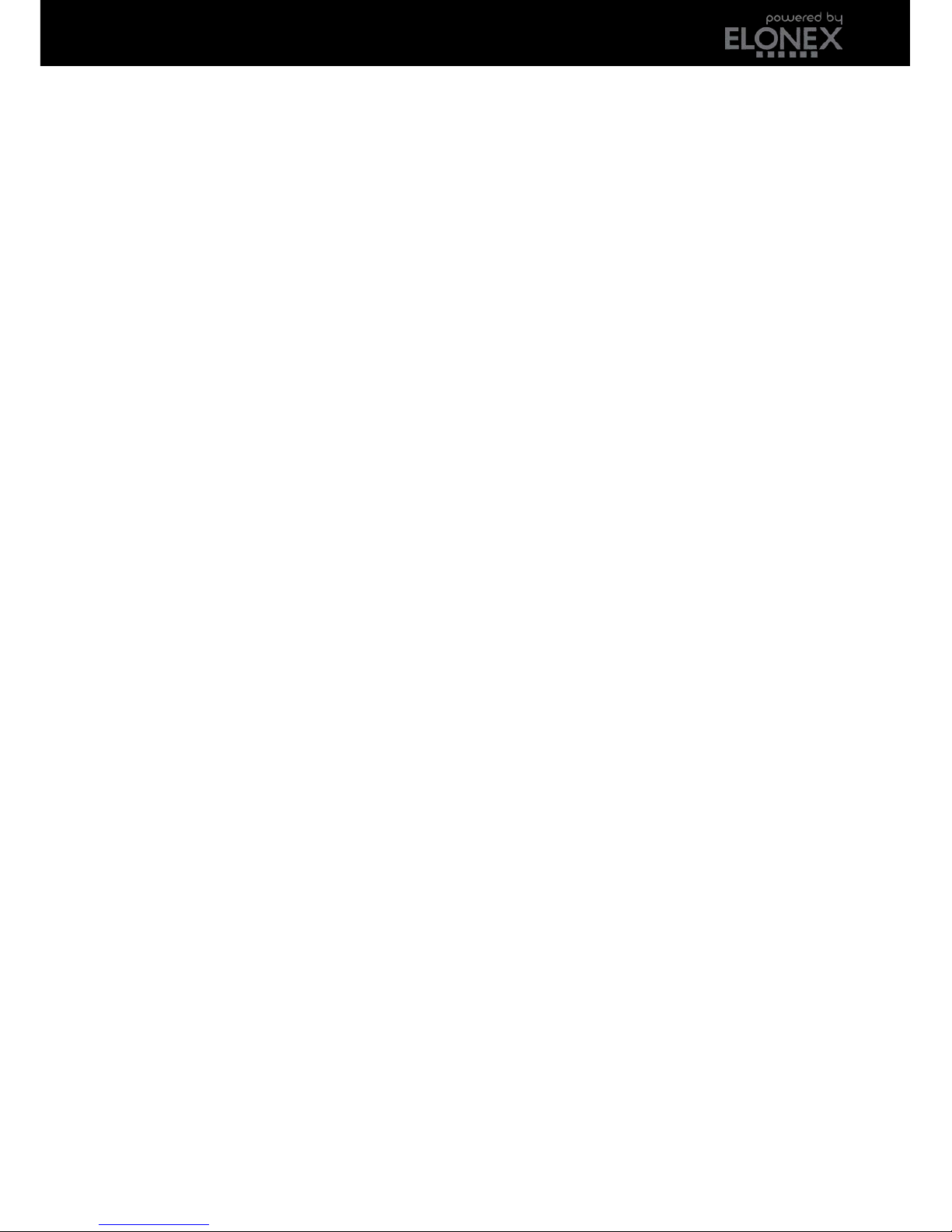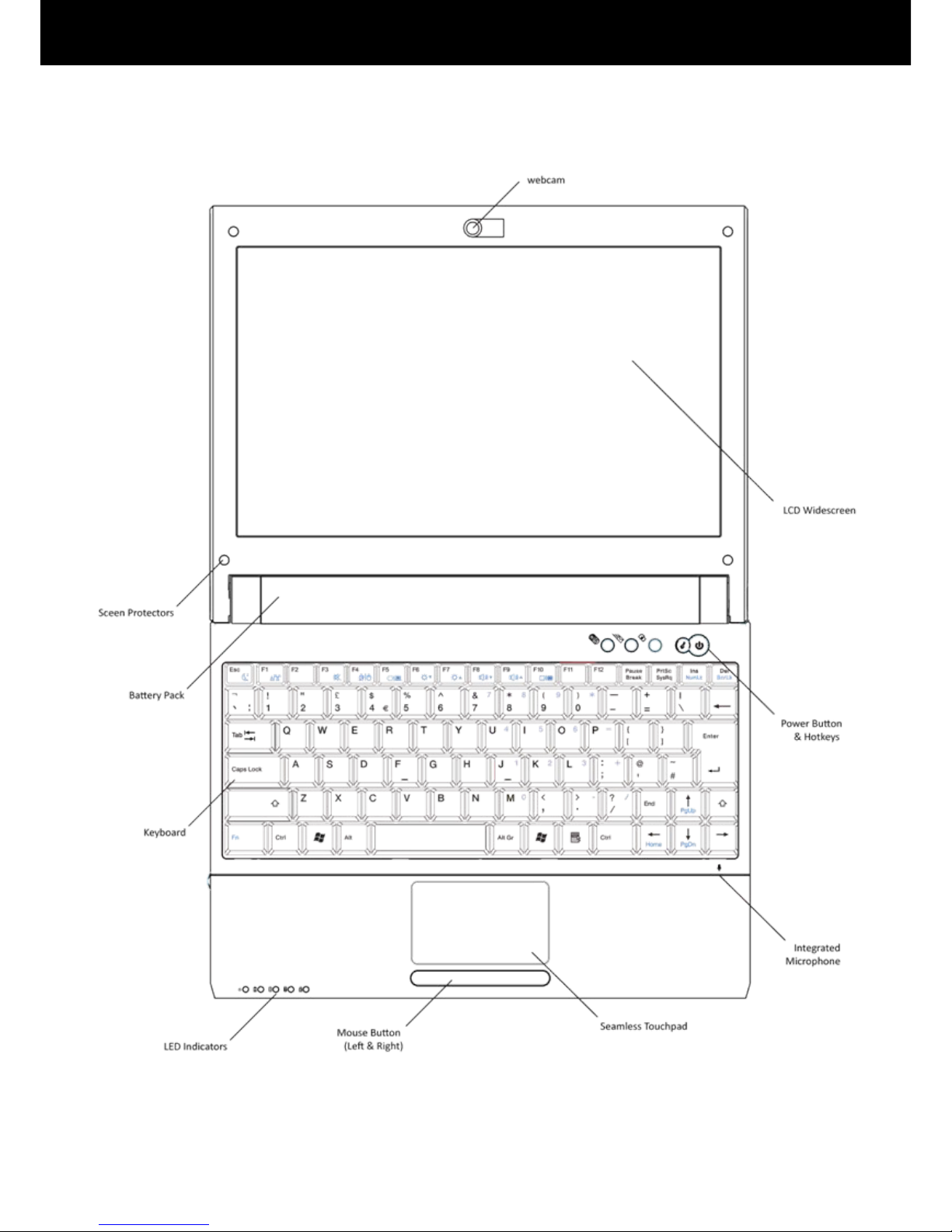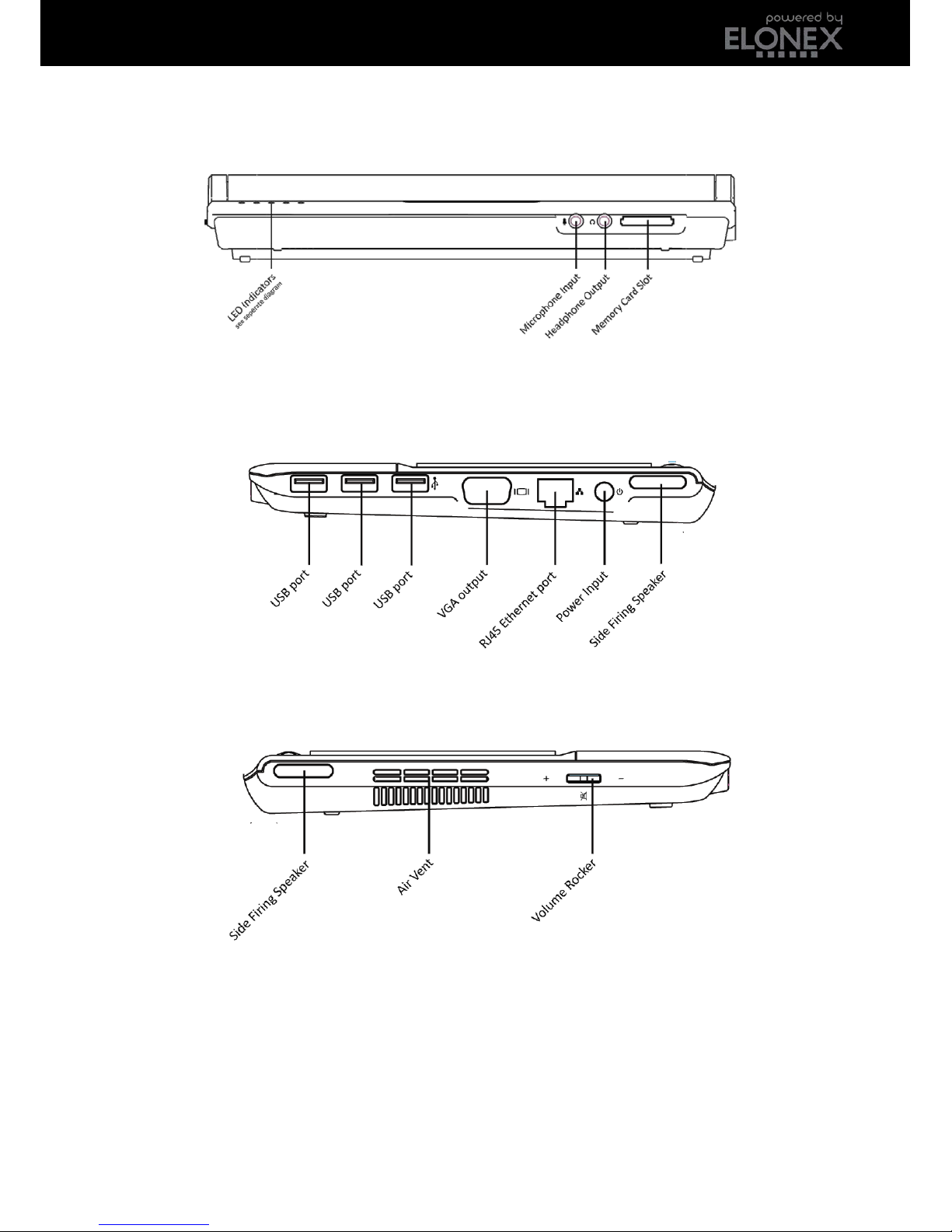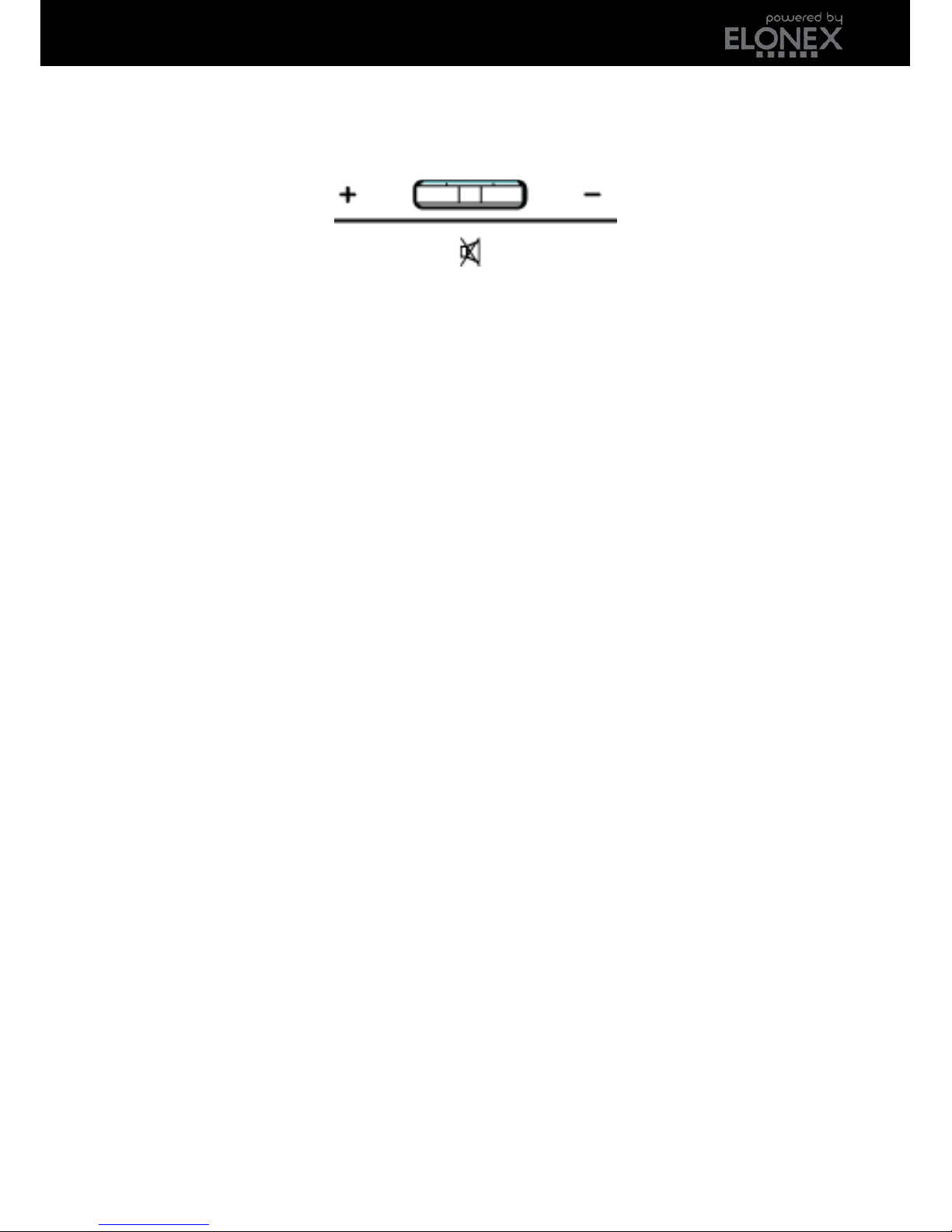MSNB- 2009 User Manual
Important Safety Instructions
All safety and operating instructions should be read before the product is
operated. Always adhere to these instructions and follow the proper working
procedures for the computer. Shut the computer down properly and do not
forget to save your work often. Remember to periodically back-up your data
as Elonex accepts no responsibility for data loss. Failure to adhere to these
Safety Instructions may invalidate your warranty.
Peripherals
Take care when using peripheral
devices. Always check compatibility
with your laptop and follow the
manufacturer guidelines for
installation and proper use.
Cleaning
Unplug the product from the wall
outlet before cleaning. Do not use
liquid cleaners, volatile chemicals or
aerosol cleaners as these may cause
damage to your laptop chassis or
internal components. Use a damp
cloth for cleaning.
Water and Moisture
Do not use this product near water,
for example near a kitchen sink etc.
Any liquid entry into the internal
workings of this unit may damage
your laptop.
Ventilation
Slots and openings in the cabinet
are provided for ventilation to
ensure reliable operation of the
product and to protect it from
overheating. These openings must
not be blocked or covered.
Heat
The product should be situated
away from heat sources such as
radiators, heat stoves or other
products that produce heat.
Power Sources
This product should be operated
only from the type of power source
indicated on the marking label and
only using an Elonex authorised
power adapter.
Grounding
This product should only be used
with proper electrical grounding.
Please only use power supplies
supplied by Elonex otherwise this
may cause damage to the
electronics or injury to yourself.
Power Cord Protection
Power supply cords should be
routed so that they are not likely to
be walked on or pinched by items
placed upon or against them. If your
power cord is damaged in any way
please contact customer services.
Lightning
For added protection for this