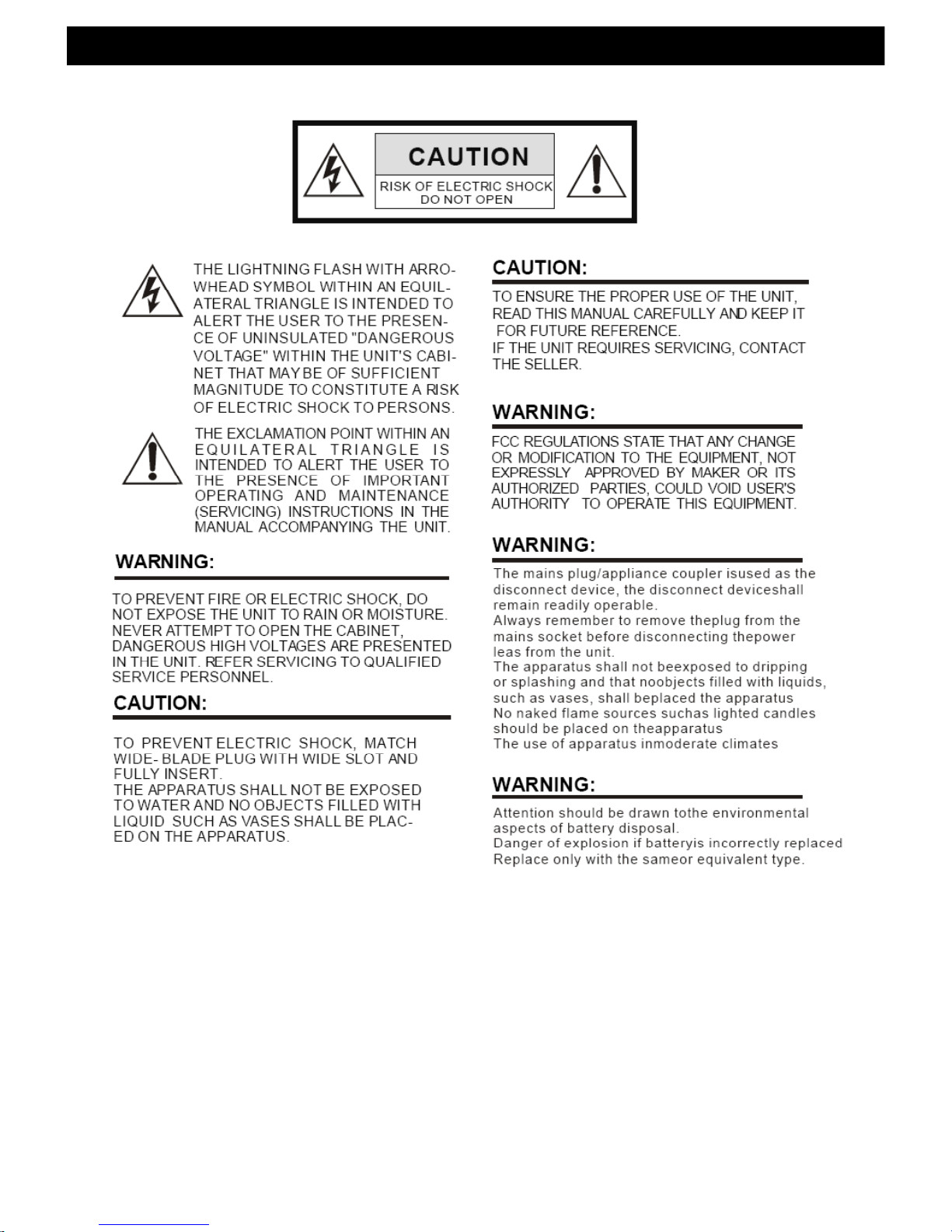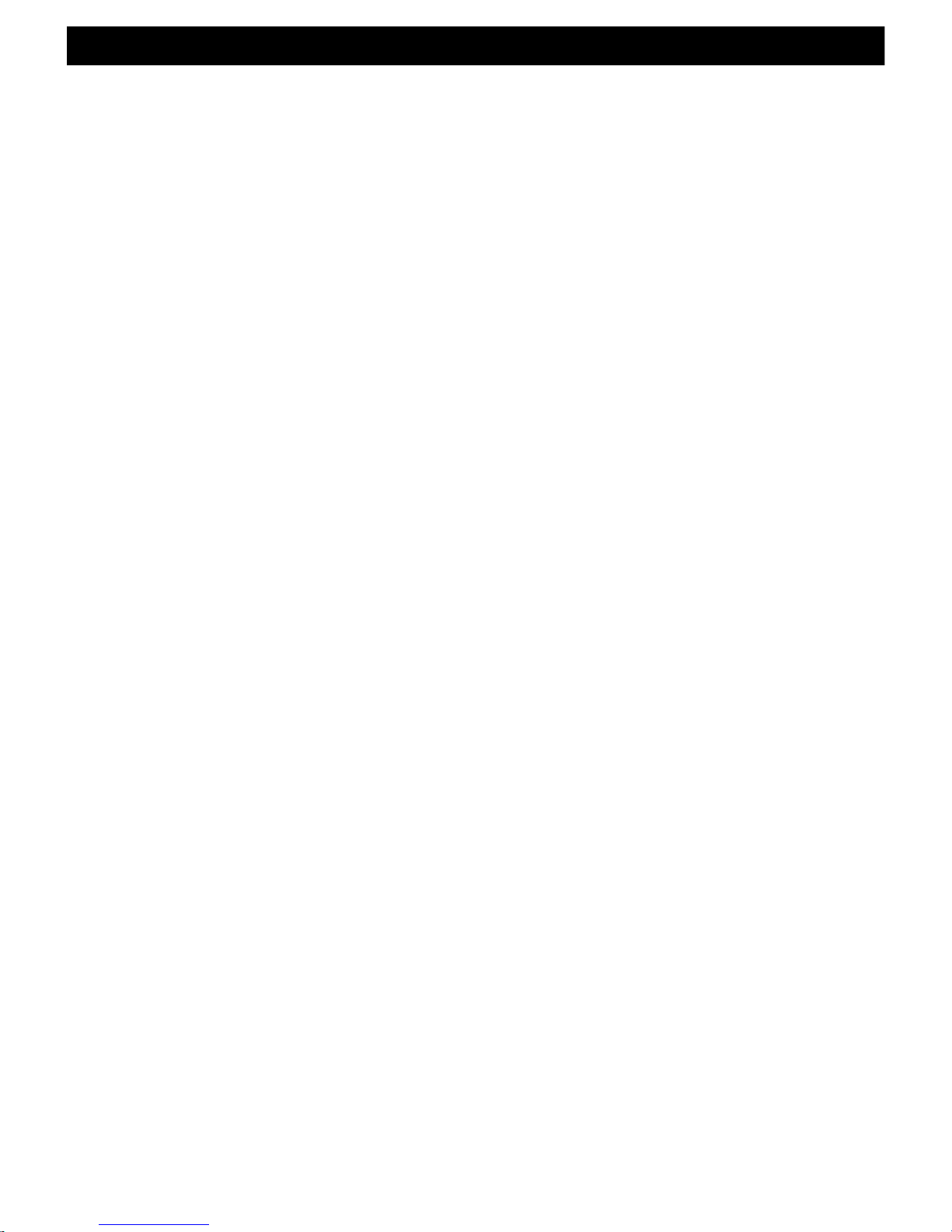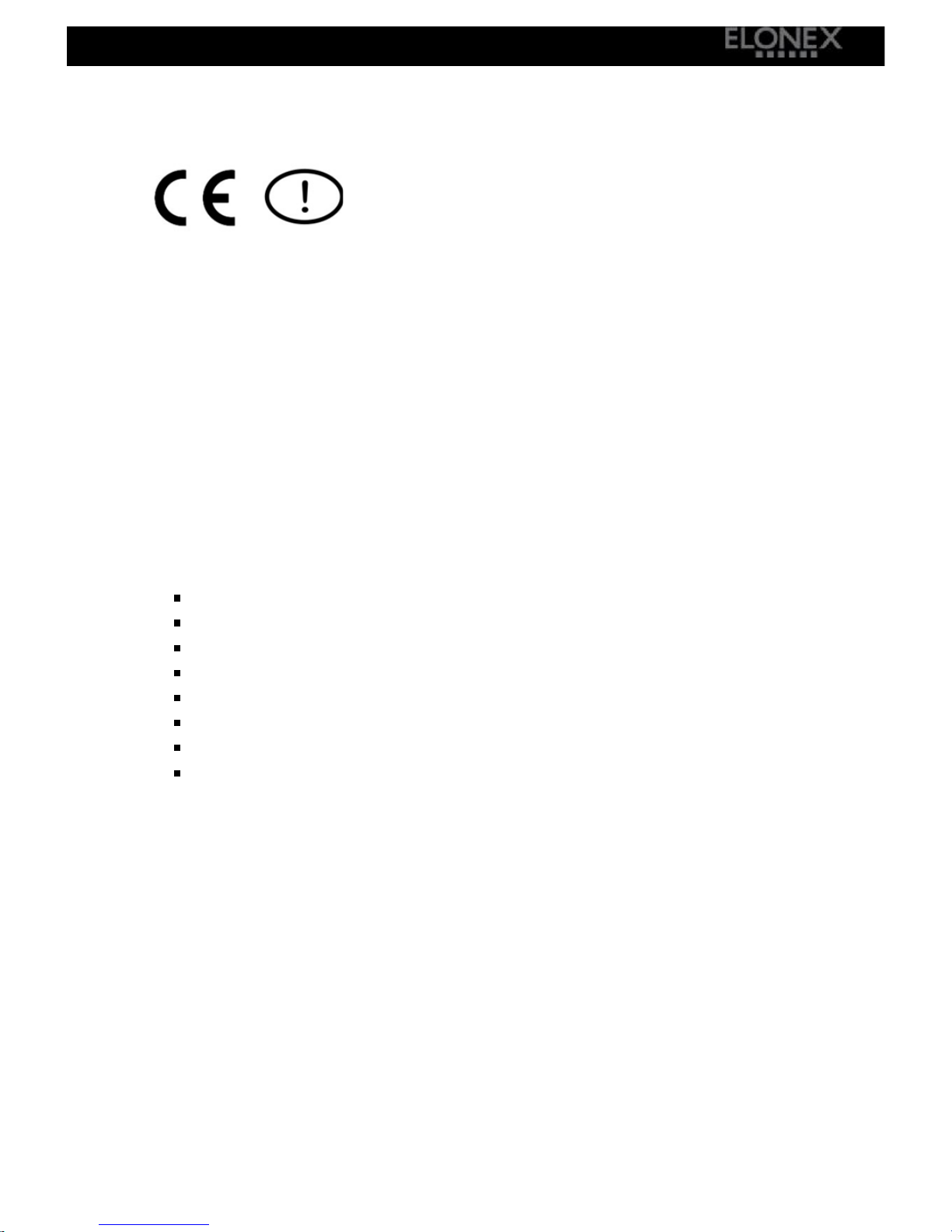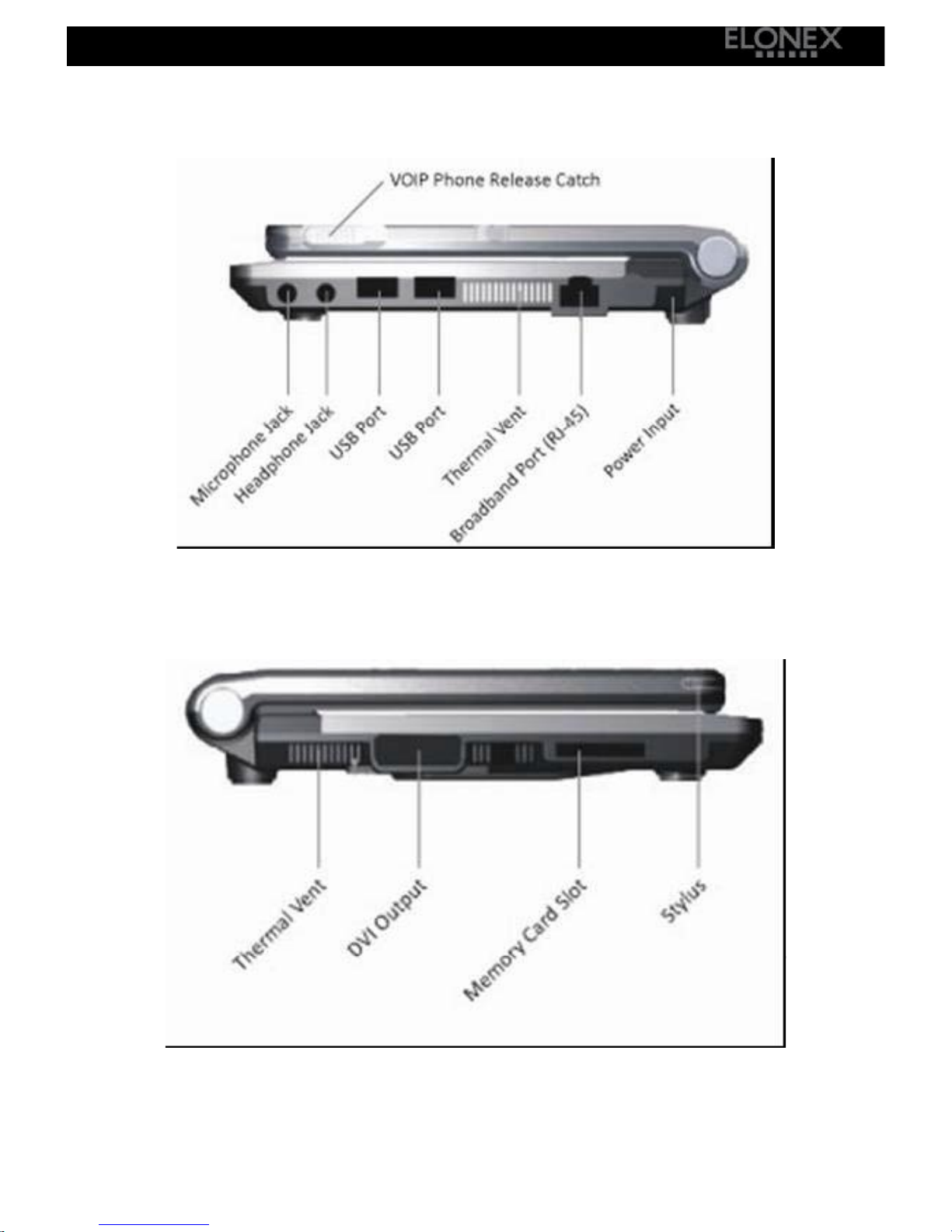Important Safety Instructions
All thesafetyand operatinginstructionsshouldbereadbeforetheproductis
operated.Alwaysadheretotheseinstructions and follow theproperworking
proceduresforthecomputer.Shutthecomputerdownproperlyand don’t
forgettosaveyourworkoften.Remembertoperiodicallybackup yourdata
as Elonexacceptsnoresponsibilityfordataloss.Failuretoadheretothese
Safety Instructionsmay invalidateyourwarranty.
Peripherals
Take carewhen usingperipheral
devices.Alwayscheckcompatibility
withyourlaptopand followthe
manufacturer’sguidelinesfor
installation and properuse.
Cleaning
Unplugthisproductfromthe wall
outletbeforecleaning.Donotuse
liquidcleaners,volatilechemicalsor
aerosolcleanersasthesemaycause
damagetoyourlaptop’schassisor
internal components.Useadamp
cloth forcleaning.
WaterandMoisture
Donotusethisproductnearwater,
forexample, nearakitchen sinketc.
Anyliquidentryintothe internal
workingsofthisunitmaydamage
yourlaptop.
Ventilation
Slotsand openingsinthe cabinet
areprovidedforventilationto
ensurereliableoperationofthe
productand toprotectitfrom
overheating.Theseopeningsmust
notbeblockedorcovered.
Heat
The productshouldbe situated
awayfromheatsourcessuchas
radiators,heatstovesorother
productsthatproduceheat.
PowerSources
Thisproductshouldbe operated
only fromthe typeofpowersource
indicatedonthe markinglabeland
only usinganElonexauthorized
poweradapter.
Grounding
Thisproductshouldonly beused
withproperelectrical grounding.
Pleaseonly usepowersupplies
suppliedbyElonexasthismaycause
damagetothe electronicsorinjury
toyourself.
PowerCordProtection
Powersupply cordsshouldbe
routedso thattheyarenotlikely to
be walkedonorpinchedbyitems
placeduponoragainstthem.Ifyour
powercordisdamaged inanyway
pleasecontactcustomerservices.