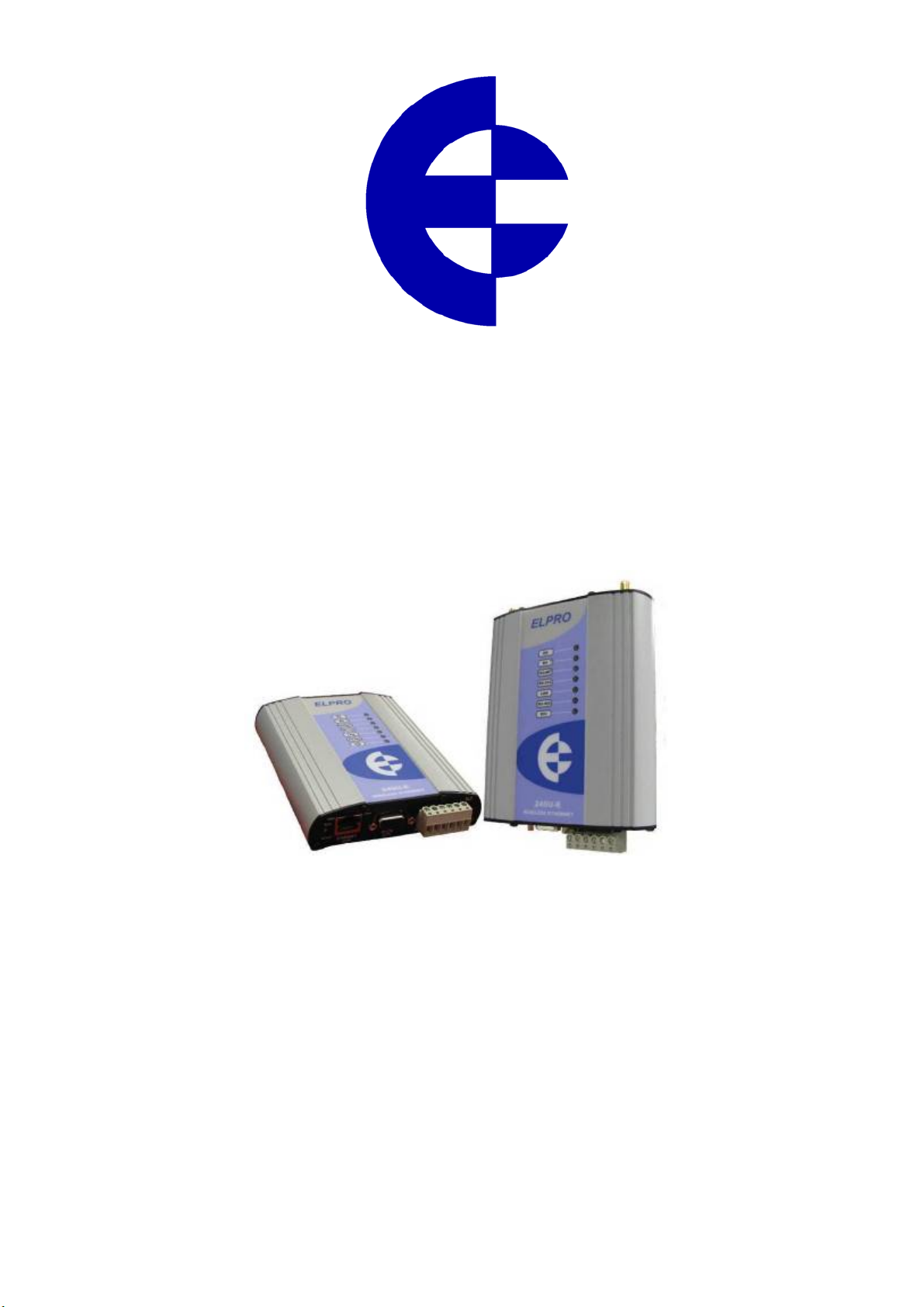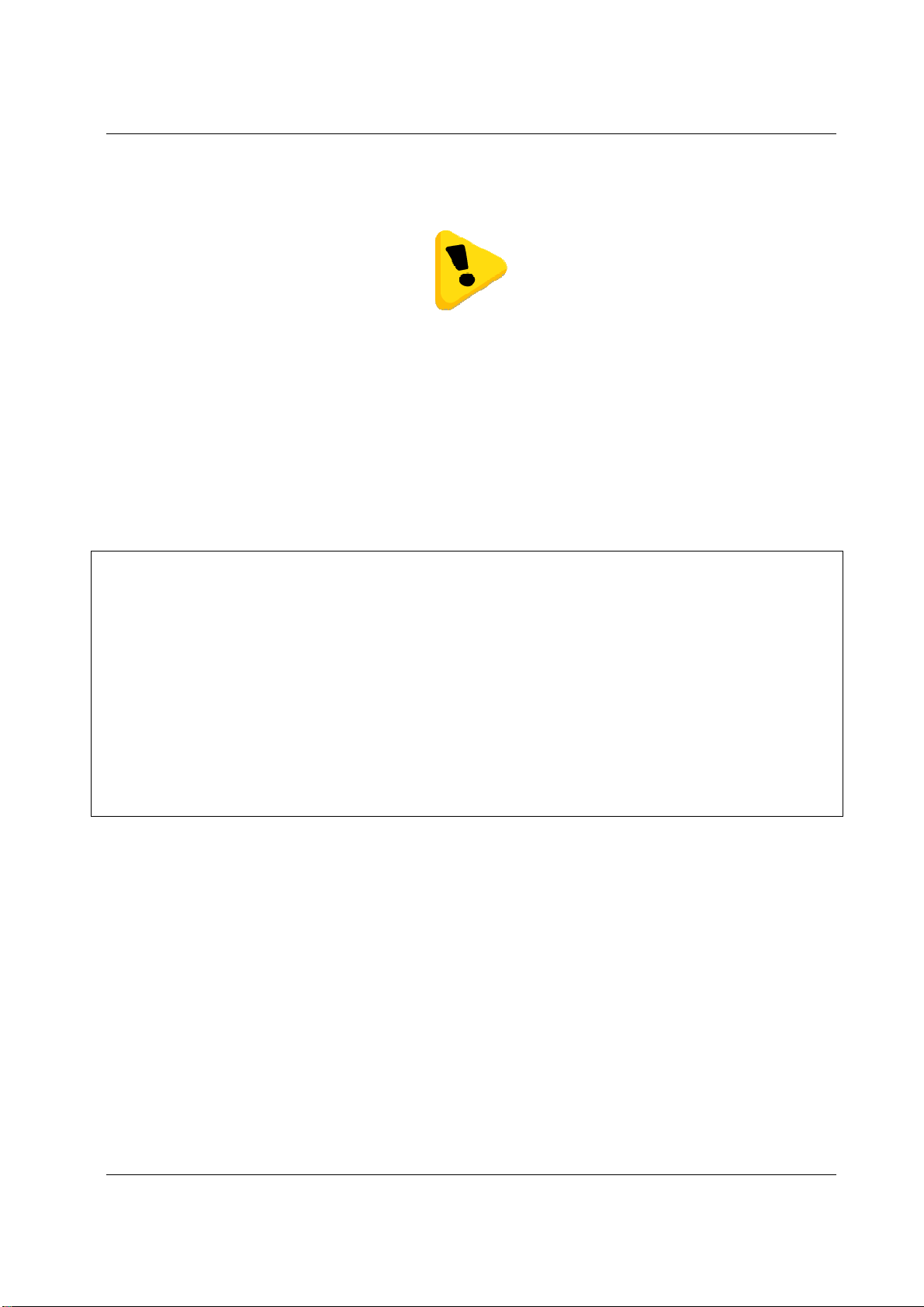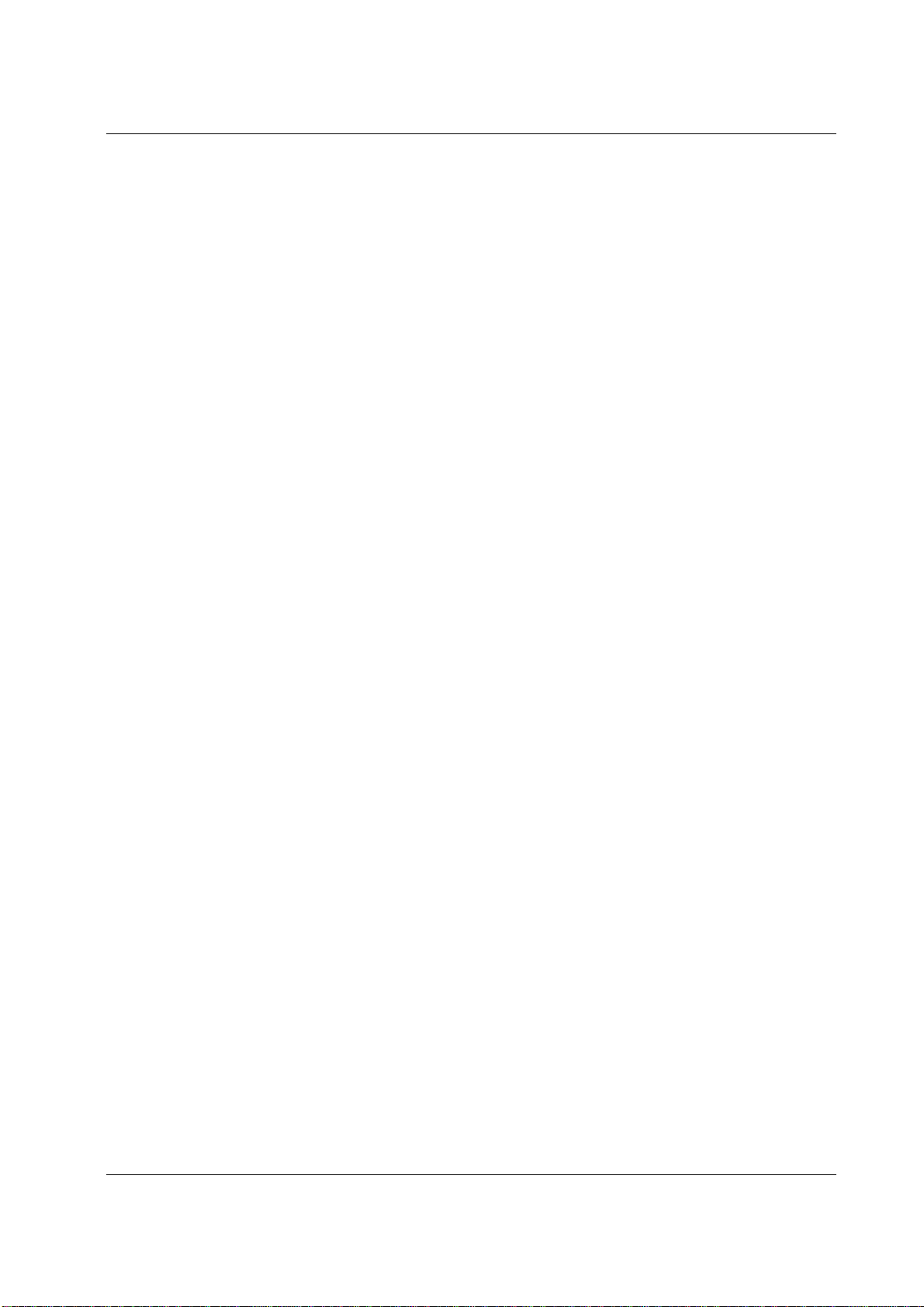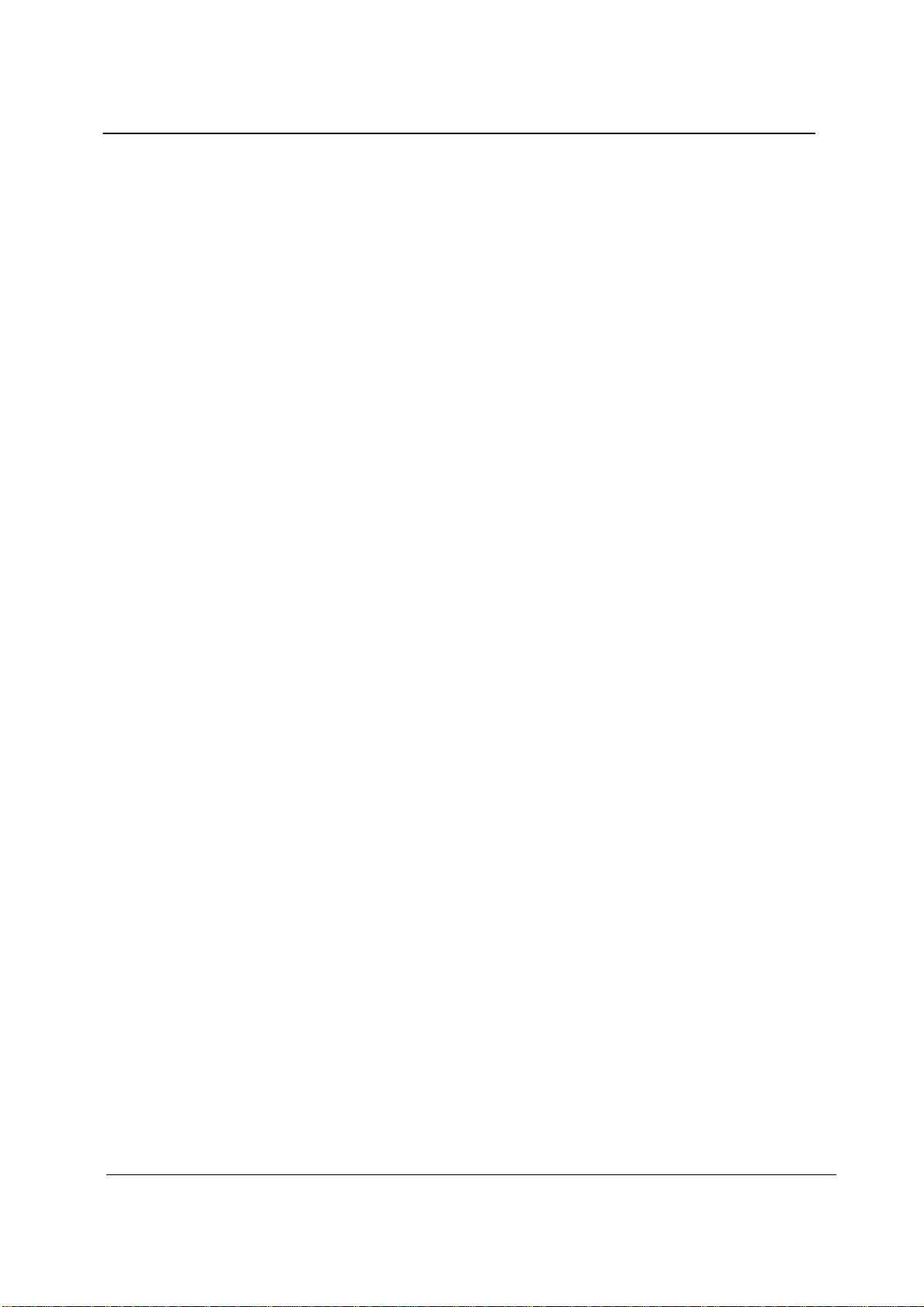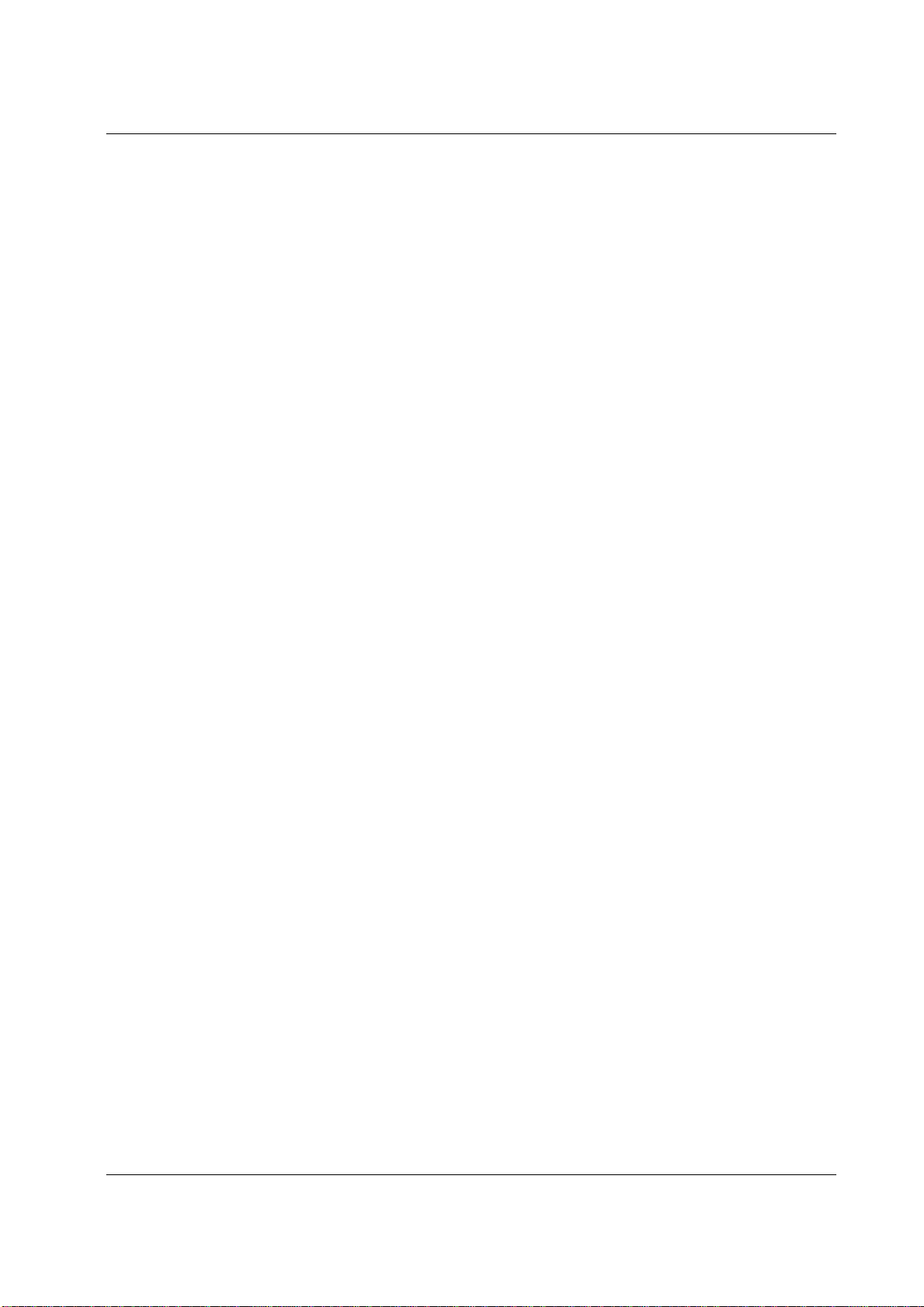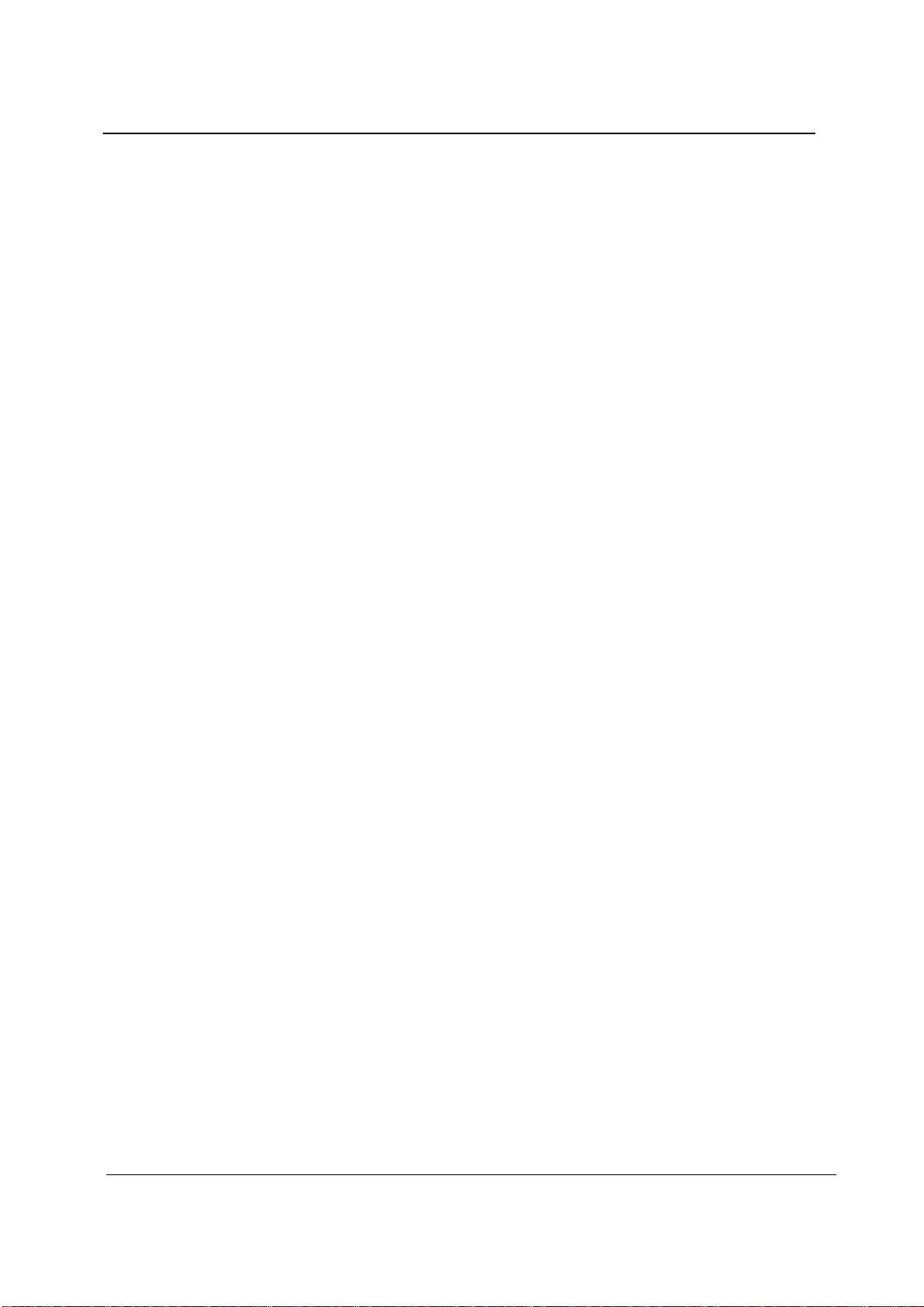245U-E Wireless Ethernet User Manual
Page 6 Dec 2009
CONTENTS
CHAPTER ONE INTRODUCTION..............................................................................................................8
1.1 NETWORK TOPOLOGY .......................................................................................................................................8
1.2 GETTING STARTED QUICKLY...........................................................................................................................11
CHAPTER TWO INSTALLATION.............................................................................................................12
2.0 GENERAL ................................................................................................................................................12
2.1 ANTENNA INSTALLATION........................................................................................................................12
Dual Antenna Installations...............................................................................................................................12
Line-of-sight installations................................................................................................................................13
Antennas..........................................................................................................................................................13
Installation tips.................................................................................................................................................13
Dipole and Collinear antennas.........................................................................................................................14
Directional antennas. .......................................................................................................................................14
2.2 POWER SUPPLY .......................................................................................................................................15
2.3 SERIAL CONNECTIONS ............................................................................................................................15
RS232 Serial Port ............................................................................................................................................15
DB9 Connector Pinouts...................................................................................................................................16
RS485 Serial Port ............................................................................................................................................16
2.4 DISCRETE (DIGITAL)INPUT/OUTPUT.......................................................................................................18
CHAPTER THREE OPERATION...............................................................................................................19
3.0 START-UP................................................................................................................................................19
“Access Point” Start-up (245U-E-G)...............................................................................................................19
“Access Point” Start-up (245U-E-A)...............................................................................................................19
“Client” Start-up..............................................................................................................................................19
Link Establishment..........................................................................................................................................19
How a Link connection is lost .........................................................................................................................19
Roaming Clients ..............................................................................................................................................20
LED Indication ................................................................................................................................................20
3.1 SELECTING A CHANNEL ..........................................................................................................................21
802.11b/g (2.4GHz).........................................................................................................................................21
802.11a (5GHz) ...............................................................................................................................................22
Dynamic Frequency Selection (DFS)..............................................................................................................22
3.2 CONFIGURING THE UNIT FOR THE FIRST TIME..........................................................................................23
Default Configuration......................................................................................................................................23
Accessing Configuration for the first time.......................................................................................................23
Method 1 - Set PC to same network as 245U-E ..............................................................................................23
Method 2 - Set 245U-E Network address to match the local network ............................................................25
3.3 NETWORK CONFIGURATION....................................................................................................................27
Network Settings Webpage Fields...................................................................................................................28
Security Menu..................................................................................................................................................29
3.4 NORMAL OPERATION..............................................................................................................................30
Transparent Bridge Operation .........................................................................................................................30
Router Operation .............................................................................................................................................31
3.5 RADIO CONFIGURATION.........................................................................................................................31
Channel Selection............................................................................................................................................33
Radio Throughput............................................................................................................................................33
Throughput and Repeaters...............................................................................................................................34
3.6 DHCP CLIENT CONFIGURATION ............................................................................................................34
3.7 DHCP SERVER CONFIGURATION ............................................................................................................34
3.8 DNS SERVER CONFIGURATION...............................................................................................................34
3.9 SPANNING TREE ALGORITHM /REDUNDANCY ........................................................................................35