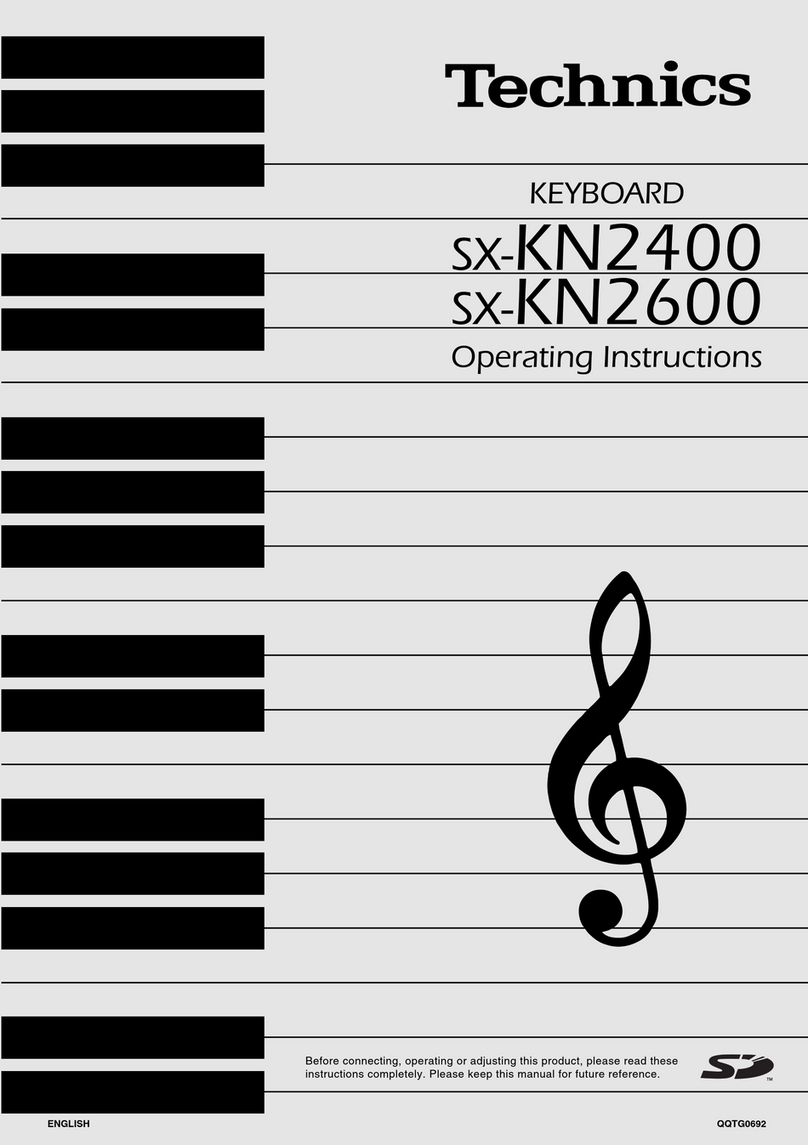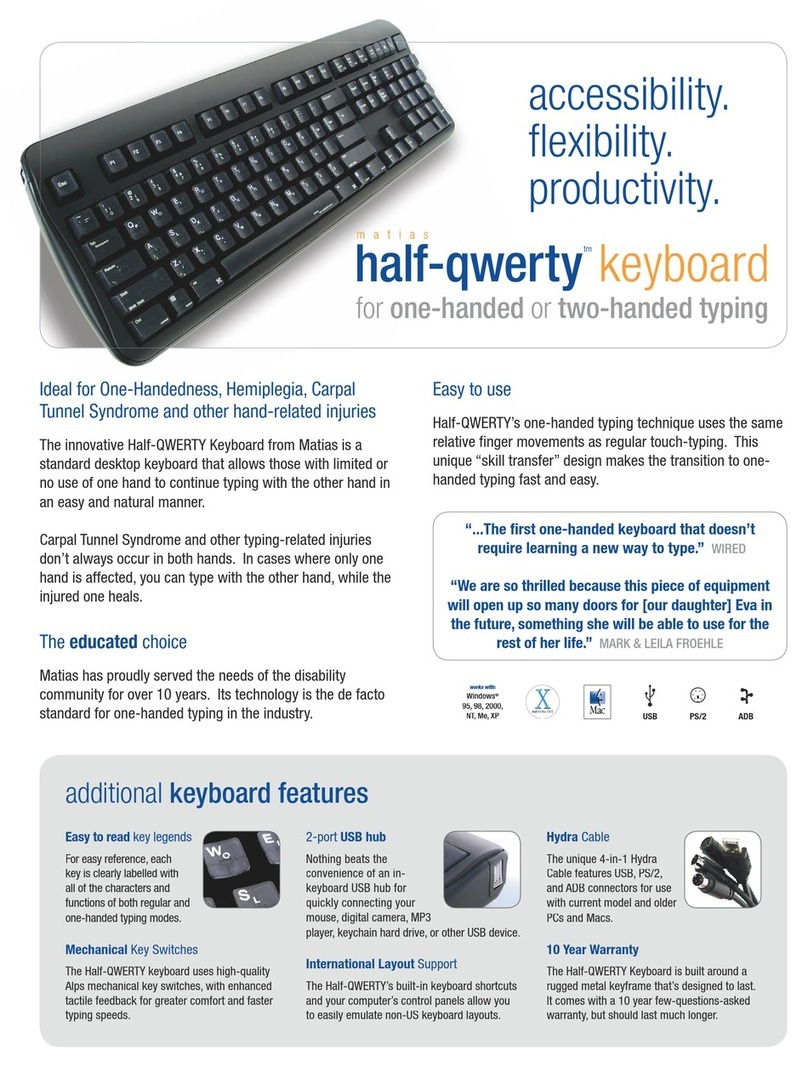ELRETRON PENNA User manual
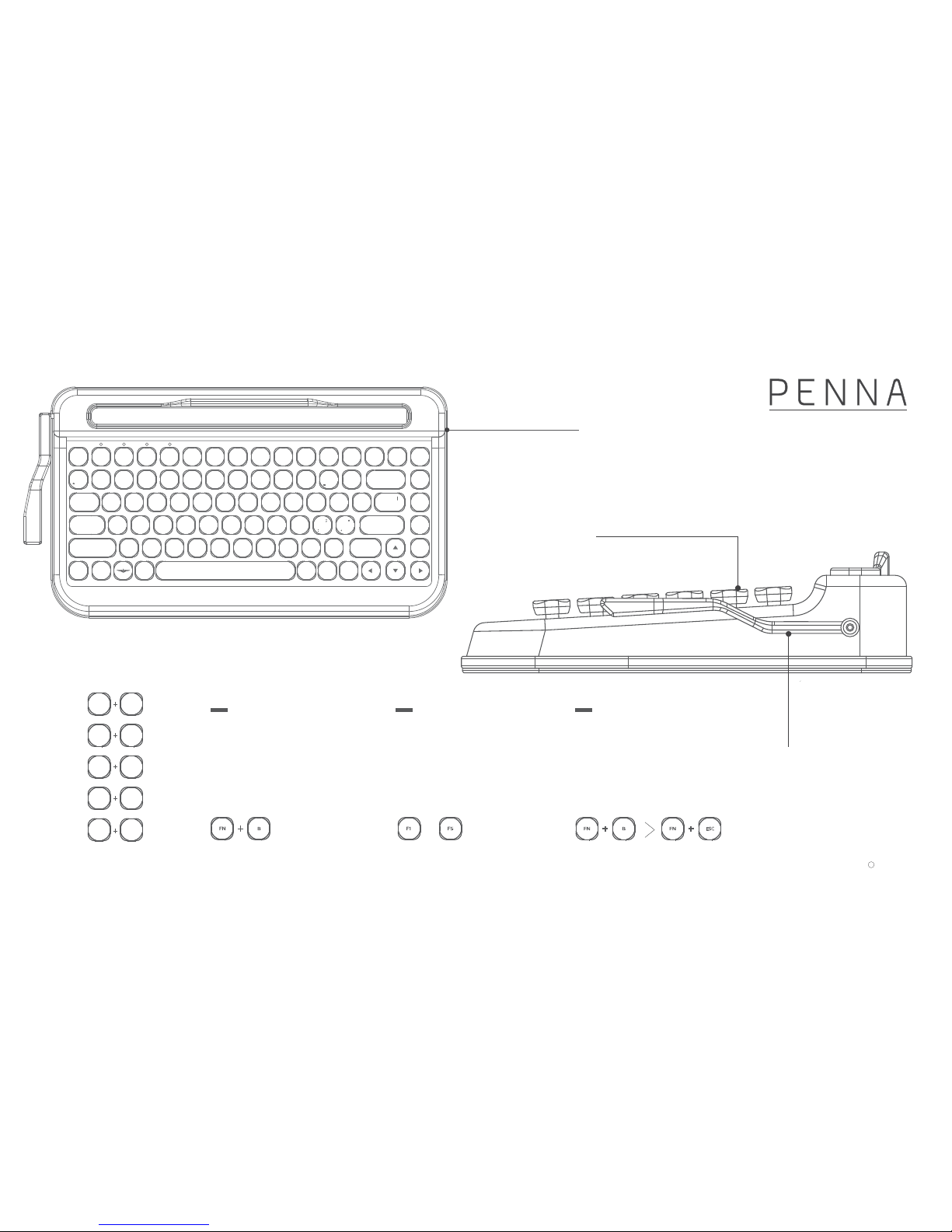
Z X C V B N M PG DN
FNALT/CMD
PG UP
HOME
A S D F G H J K L ENTER
SHIFT
SHIFT
CTRL CTRLALT/OPTFN
CAPS
TAB QWE R T Y U I O P END
1 2 3 4 5 6 7 8 9 0
=
!~ @ # $ % ^ & *( ) _+
{}
[
<
,
>
.
?
/
]
|
BACKSPACE
F1ESC F2 F3 F4 F5 F6 F7 F8 F9 F10 F11 F12
PAUSE
BREAK
PRTSC
SYSRQ
DEL
Utilize macro bar to save frequently
used keys or words and recall them any
time by pressing down the bar just once
MACRO BAR
CHERRY SWITCH
USER MANUAL
Adaptation of cherry switch known
as the world’s most advanced switch technology,
ensure fast and accurate typing
WIRELESS
PENNA supports
iOS/ Android/ MacOS/ Windows
ELRETRON INC.
C
DEVICE 1
DEVICE 4
STEP 01.
FN F1
FN F4
DEVICE 5
FN F5
DEVICE 2
DEVICE 3
FN F2
FN F3
STEP 02. STEP 03.
ESC
SWITCHING DEVICE HOW TO
CONNECT BLUETOOTH
By pressing FN+B at the same time, you may activate the
Bluetooth pairing mode. Among the 5 LED lights at the top
left corner, an empty slot, not currently assigned to any
device will be lit. However, if the slot is previously assigned to
another device, the LED will appear blinking.
Press F1~F5 located directly below the slot you want to
assign for the connection.
The LED will start blinking and be in the Pairing mode (for
connection) for 60 seconds. If no further action is taken in
60 seconds, the pairing mode will end automatically. Now,
you may find the PENNA paired with any of your Bluetooth
activated devices, such as PADs / PCs / MOBILE PHONES.
Ending the Bluetooth pairing mode. Press FN+B at the same
time to activate the pairing mode and by pressing FN+ESC,
you may exit the Bluetooth pairing mode. The pairing mode
will be terminated and the keyboard will try to connect to the
device to which it was last connected
~
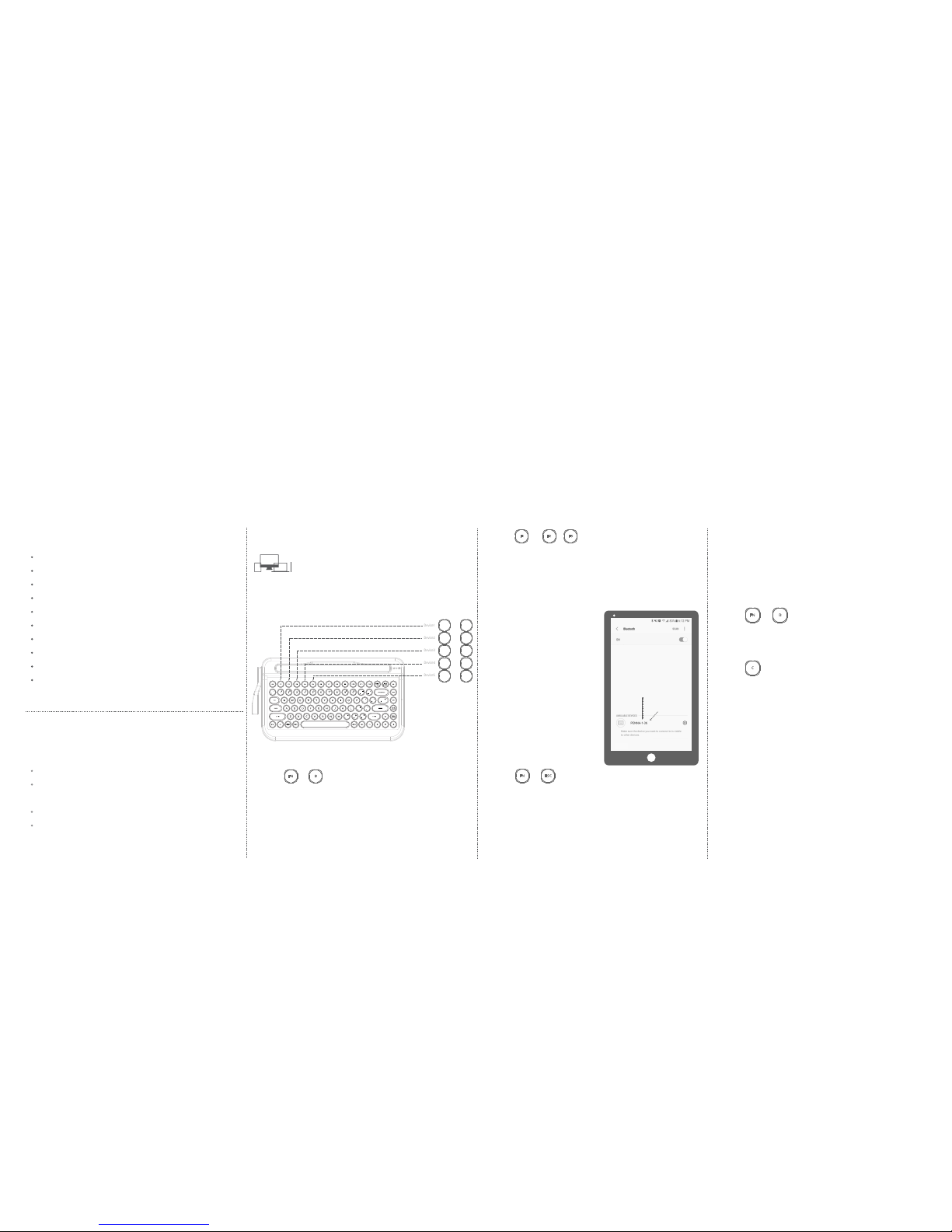
Package Contents
PENNA Keyboard
PENNA Keyboard Keycaps(Retro chrome or Diamond shape)
Supporting to mount keycaps
User manual
- 1 Additional space bar only for Retro chrome keycap model
Thank you for purchasing the PENNA wireless keyboard.
This user’s manual contains all of the information needed to operate your keyboard.
Introduction
Feature Description
Bluetooth 4.2(BLE)
Multi-pairing - 5 Devices support
Auto Sleep
Hot key - FN+Multimedia key
OS Support - Mac / Windows / iOS / Android
Cherry Mechanical Switches
6 Months Of Idle Battery Time : 2AA BATTERY (Not included)
Maximum Cradle length : 267mm
SIZE 356X195X54mm
Weight : 1.1kg
Multi-pairing
Bluetooth connection
Connection status LED of each slot
Switching Key
Device1
FN F1
+
FN F2
+
FN F3
+
FN F4
+
FN F5
+
Device2
Device3
Device4
Device5
Activate pairing mode
STEP 1.
FN B
+
Delete all devices assigned to Bluetooth slots
STEP 2.
C
Thank you for purchasing PENNA. PENNA is a stylish retro Bluetooth keyboard manufactured by the professional design group, Elretron INC.
PENNA is a mechanical keyboard made with CHERRY switches, known globally for unrivaled quality in keyboard switches.
PENNA has been designed to increase the productivity of multi-devices, such as mobile phones, and tablet PCs.
PENNA combines a retro style design with the most recent technologies, such as Bluetooth 4.2, multi-pairing, and macro functions, while achieving NEWTRO which allows for the reminisces analog emotions with the newest technology.
How to connect (Initial connection)
STEP 1.
FN B
+
STEP 2.
F1 F5F2
or ~
FN ESC
+
STEP 4.
By pressing FN+B at the same time, you may activate the Bluetooth pairing mode.
Among the 5 LED lights at the top left corner, an empty slot, not currently assigned to any
device will be lit. However, if the slot is previously assigned to another device, the LED will
appear blinking.
Press F1~F5 located directly below the slot you want to assign for the connection.
The LED will start blinking and be in the Pairing mode (for connection) for 60 seconds. If no
further action is taken in 60 seconds, the pairing mode will end automatically.
STEP 3.
Ending the Bluetooth pairing mode
Press FN+B at the same time to activate the pairing mode and by pressing FN+ESC,
you may exit the Bluetooth pairing mode. The pairing mode will be terminated and the
keyboard will try to connect to the device to which it was last connected.
Press FN+B to activate the pairing mode and press C to delete all devices assigned to the
Bluetooth slots or initialize the connection. Device connection history will be removed from
the memory, and Bluetooth will be initialized.
(Initialize new connections, deleting the information of the devices allocated to slots)
To initialize all slots
If More than 2 devices are searching for a Bluetooth connection to PENNA,
it may cause connection errors. Please try connecting 1 device at a time. You may also
connect a new device without deleting a previously assigned device.
In this case, the connection history in the Bluetooth slot will be deleted.
For example, while device A is assigned to slot no. 1, device B can be connected to it, the
previous connection of device A will be deleted from the memory.
However, the Bluetooth connection history in device A will remain in the memory,
so please delete it from the device separately.
ATTENTION
You can connect various devices such as PCs, mobile phones, tablets, etc. to PENNA.
You can utilize FN+F1~F5 keys to select which device you want to use. Use PENNA at home,
school, cafes, and any other places you can think of!
Now, you may find the PENNA paired with any
of your Bluetooth activated devices, such as
PADs / PCs / MOBILE PHONES.
When registering a Bluetooth device, a code in
the form of "Penna-x-xx" is given. The first “x” is
the slot in which the device is being registered.
The "xx" will change each time you register a
new device. This format prevents bluetooth
connection errors when devices are registered
in the same slot.
Slot number
Random numer

Macro Bar Multi media keys
STATUS LED
Macro mode
Connection Status
Macro mode(GREEN)
Recording mode : GREEN LED
Connection Status(BLUE)
Lit for 3 seconds if the Bluetooth
is disconnected
Battery Status(RED)
Warning : Blinks for 3 seconds
ON/OFF : Lit for 3 seconds
Autosleep : Lit for 3 seconds
Autosleep off: Lit for 3seconds
Saving frequently used keys and sentences both of which can be recalled instantly by
using the macro bar.
Registration of frequently used keys such as Enter/Backspace, etc and even sentences by
using Macro bar.
In case of any problems, please follow the below steps before
contacting our service center.
1) If slot number you are trying to connect is different from the number that appears on
your device: You may discover this problem if you are trying to connect one device to
several slots.
PENNA does not allow registering the same device to more than 2 of the 5 Bluetooth
slots. If you cannot remember which device has been registered, please initialize by press-
ing FN+B then C to delete previous connection history and try again.
2) After initializing PENNA by pressing FN+B -> C then press FN+B doesn’ t activate pairing
ready status (with 5 LED lights lit up and only 1 LED blinking):
Even if PENNA’s Bluetooth slots have been initialized, the device may still try to connect
to PENNA based on its past connection history. Please check if PENNA appears in the
device connection history and delete it accordingly.
3) If device doesn’t connect to assigned slot or is not recognized:
When many devices simultaneously trying to connect to PENNA, there may be errors.
When assigning devices to a slot, please do so one at a time.
4) If none of the above solutions resolve connection problems:
Most of the problems from Bluetooth connection occur because of the previous history
of connected device. Please erase PENNA from the device connection history and try
again.
Using Multi media keys can increase your productivity as you do not have to take your
hands off the keyboard so frequently, e.g. to use the mouse.
The available hot keys depend on the operating system used. The following keys show the
functions and standard assignment of each hot key.
PENNA has 3 LEDs, each for indicating the macro mode, Bluetooth connection status, and
battery life. Please see below for the appearance.
If the device is old:
PENNA employs the most current version of Bluetooth (4.2 BLE), so some old devices or
software variations may not work. Please update your software or use a newer device.
If using Bluetooth dongle on Windows 7:
Since PENNA employs Bluetooth 4.2 BLE, dongles not compatible with BLE on Windows 7
may not work. So please update your OS to Windows 8.1 or above or use dongles that
support Windows BLE.
If other problems are discovered, please contact our service center at the below e-mail
address:
Battery Status
Firmware for PENNA can be upgraded with a Bluetooth connection in the future. You can
download software from our web-site (www.elretron.com). PENNA comes with the most
recent software, V10.0, but if newer version is released, please proceed to update the
system update with the following instructions.
?
FN
+
FN F11
+
Brightness Down ←
FN A
+
FN F12
+
Brightness UP →
FN D
+
FN F10
+
Volume up
FN ALT
+
Context
FN S
+
Home
FN
+
FN W
+
End
FN
+
FN F9
+
Volume down Pgdn
FN
+
Sleep mode
FN F8
+Pgup
FN
+
Troubleshooting
[Problems relating to compatibility]
[BLUETOOTH CONNECTION]
Please check below if Bluetooth connection problems occus.
Firmware update
2. Install Nordic nrf toolbox from
the Play Store or App Store
1. Scan the QR code, and
download the latest firmware
3. Tap on DFU to enter
DEVICE FIRMWARE UPDATED MODE
5. Select ZIP as the file type,
then tap on OK
4. Tap on SELECT FILE 6. Select the latest firmware file
downloaded from step 1
(File format must be saved as, XXX.pkg.zip)
XXX.pkg.zip
8. Tap on SELECT DEVICE
(Search for the target device
for the firmware update)
7. Press down and hold the macro
bar and turn on the keyboard
(keyboard is now in firmware mode)
❷
OFF ON
9.Tap on Dfu Targ
at the bottom
10. Tap on LOAD to start
uploading the device
Warning : Do not interrupt power during the upload.
Ensure that the battery level of your mobile device is above 50%.
The device shuts down when the firmware update is completed,
so to reboot set the On/Off button from On->Off->On settings.
Default Status
Record Mode
Save & Wait Mode
Transfer Mode
Pull up
1
2
Macro Bar’s usual height
Warning: Do not use the macro function with sensitive information such as passwords,
personal information, etc.
If press down the bar downward slightly for the first time, what you’ve typed
using the record mode will be saved and the bar will return to its original
position, while the wait mode begins.
Press down
Return by itself
1
2
If you press the bar downward slightly, it will return by itself and saved keys are
transferred to the tablet PC.
If you pull up the bar, it will remain in this position and record mode begins.
If you type at this moment, it will be recorded.
GREEN LED LIGHT ON
GREEN LED LIGHT OFF
Press bar
1
2
3
❶

PENNA guarantees world class quality by using key switch made from CHERRY,
one of the mostly known manufacturers of key switches.
We, at Elretron, spent 3 years of R&D to make PENNA a reality,
with support from many enthusiasts through a crowdfunding campaign.
PENNA has been endlessly upgrading design and production with feedbacks from our supporters.
It comes with 6 months warranty and technical supports.
Other than manufacturer’s defects, exchange or refunds are not accepted and any damages from liquid submersion,
free drop, disassembly, unintended usage, or customer negligence will not be compensated.
Key caps are not included in the warranty.
If purchased through crowdfunding, the warranty clauses at the time of purchase supersede previous conditions.
All technical and design are intellectual properties and are owned by Elretron INC.,
Any attempts to damage our technical or design values will result in legal prosecution.
PENNA is sold in 72 countries worldwide and adheres to various certifications.
Below are the logos of international quality standards
that PENNA has been approved by.
contact : webmaster@elretron.com
Warranty
Certification Information
KC ID :MSIP-CRM-eP0-PENNA
MSIP-CRM-ryt-MDBT42Q
CONTAIN FCC ID : SH6MDBT42Q
Table of contents
Popular Keyboard manuals by other brands
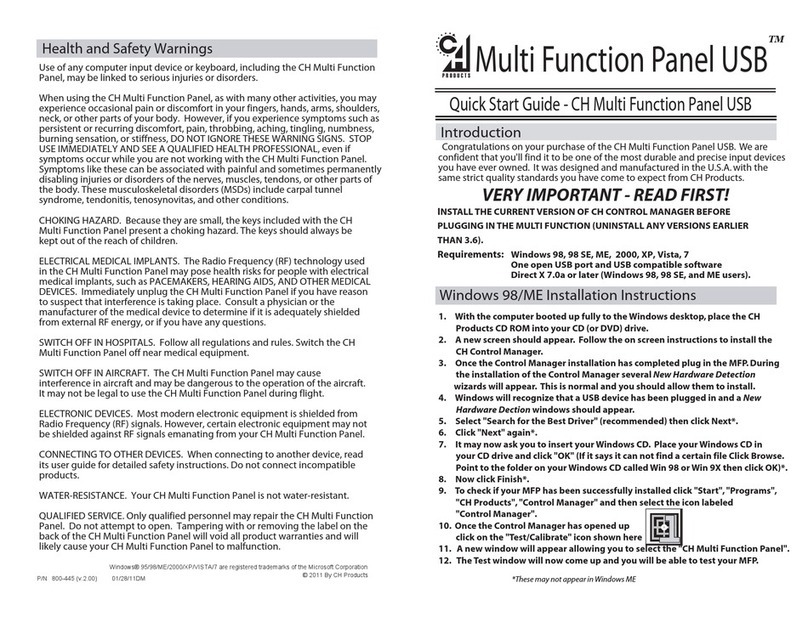
CH Products
CH Products Multi Function Panel USB quick start guide

Alphagrip
Alphagrip iGrip Quick start user guide

Rose electronics
Rose electronics RackView RV1-CEKVM15A features and benefits

J.Burrows
J.Burrows MK100 instruction manual

Zagg
Zagg 10 Key instructions

Microsoft
Microsoft SideWinder X6 quick start guide