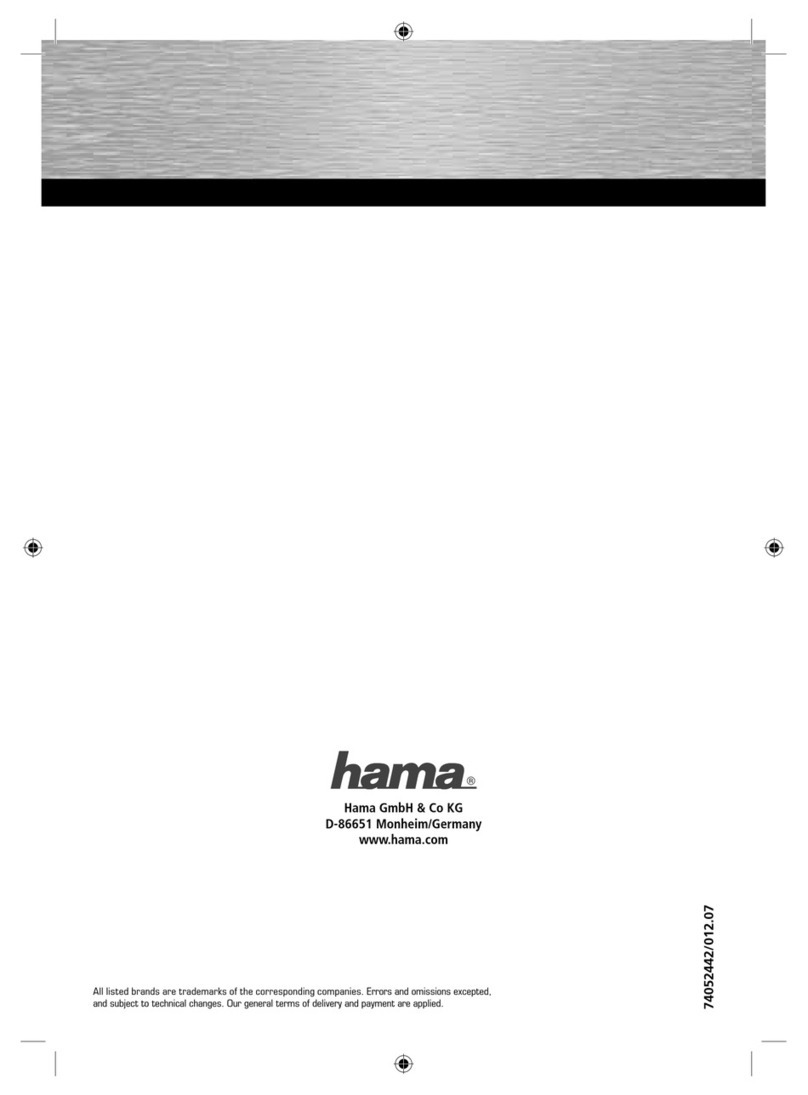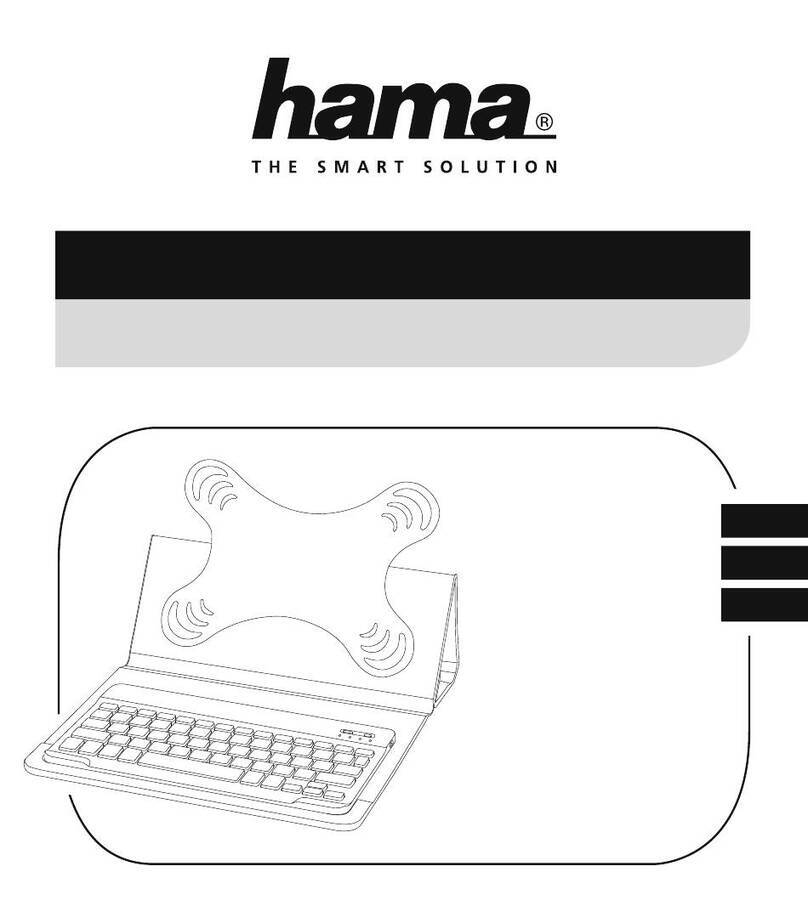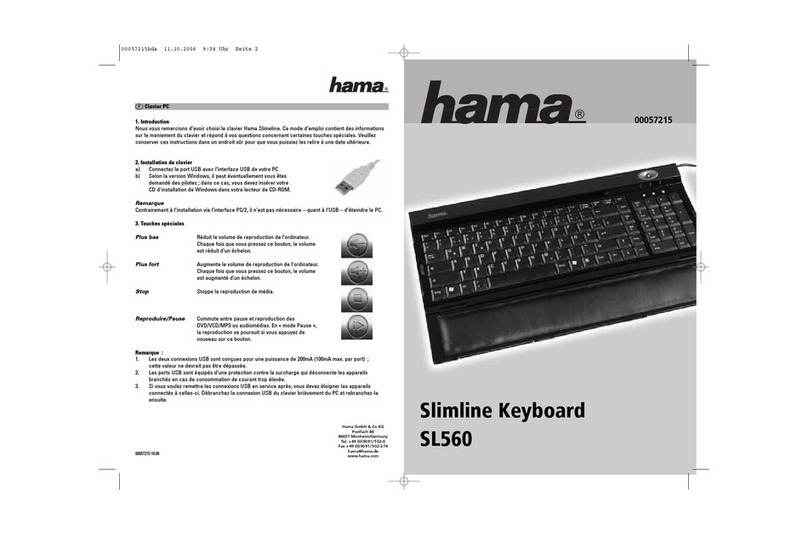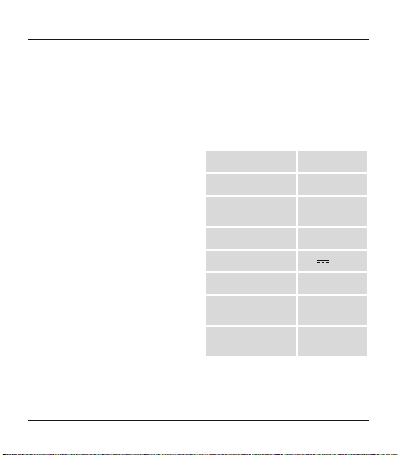5. Getting Started
Note
•Charge the battery of the
Bluetooth
®keyboardfully before
using it for the rst time.
•The USB cable included in the box is
only suitable to charge this product.
It´s not suitable for data transfer or
charging of other USB devices.
•Use only asuitable charger when
charging the battery.Follow the
charger’soperating instructions.
•When stored over along period of
time, batteries should be charged
regularly (at least every three
months).
•Only charge the batteries at
temperatures between 10°C -40°C.
•Begin charging the
Bluetooth
®
keyboardbyconnecting the included
Micro-USB charging cable to the Micro-
USB socket of the keyboard(7) and to
the USB connection of aPC/notebook.
•Alternatively,you can charge the
Bluetooth
®keyboardusing asuitable
USB charger.Please refer to the
operating instructions for the USB
charger used.
•The charge indicator status LED (5)
will be lit redduring active charging. If
the battery is fully charged, the charge
indicator status LED (5) will go out.
•Ifthe battery capacity is low,the power
status LED (6) will begin to ash blue
during operation. In this case, charge
the battery of the
Bluetooth
®keyboard
as described above.
Note –Stand function
•For optimal handling, fasten your
device in the tablet case and use the
integrated stand function.
•
To do this,fold back the ap of thetablet
caseand attachitusing themagnet (C).
•Carefully fastenyour tablet PC to the
holder usingthe rubber straps.Choose
theappropriatestraps for holding your
tablet PC securely in place.
•Toremovethe tabletPC, carefullypull
off each of the straps from thecorners of
your tabletPC.
4