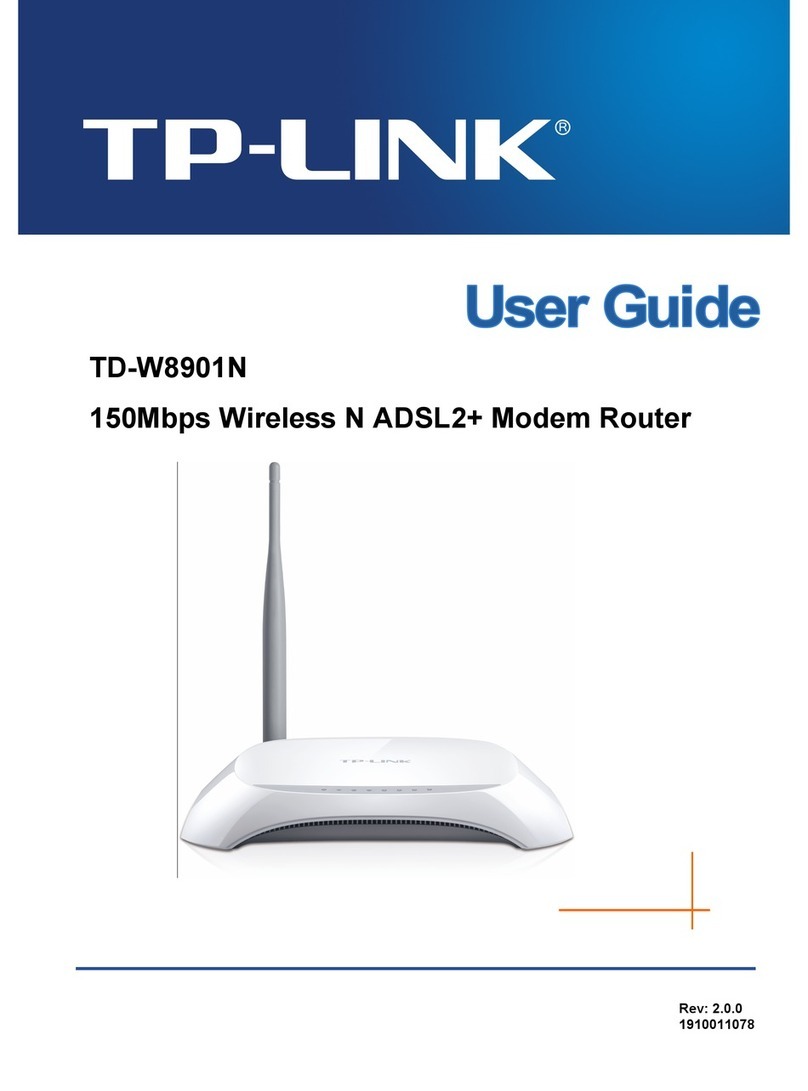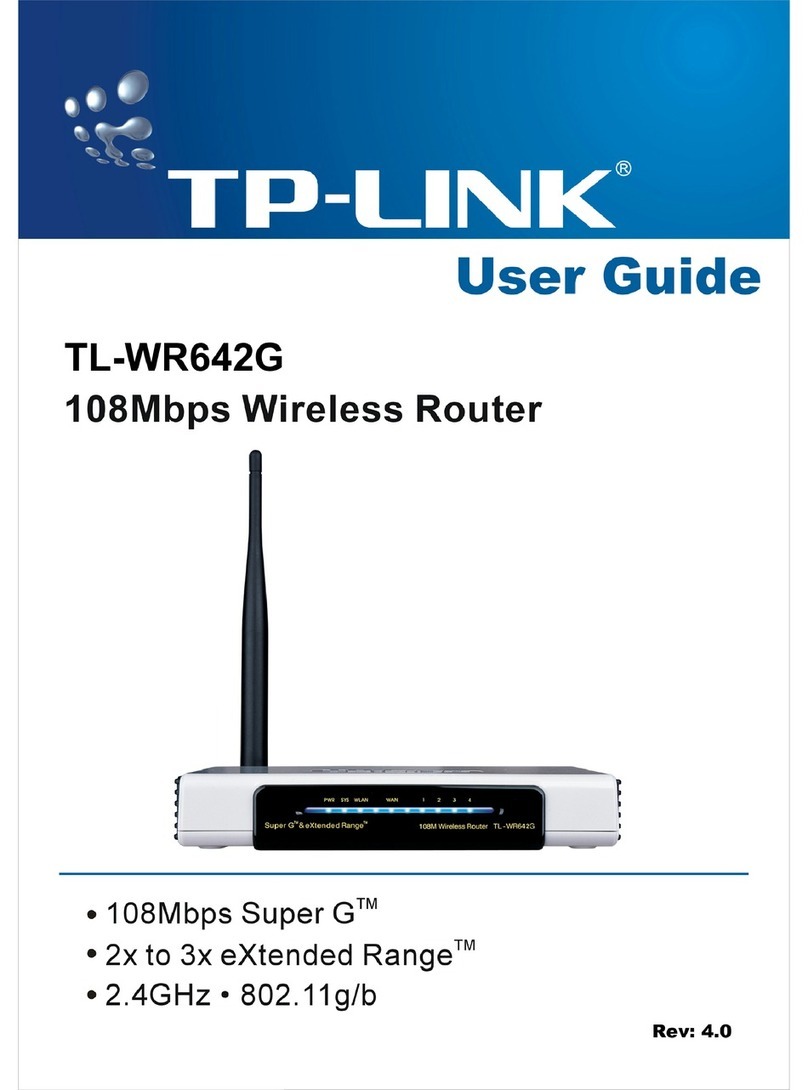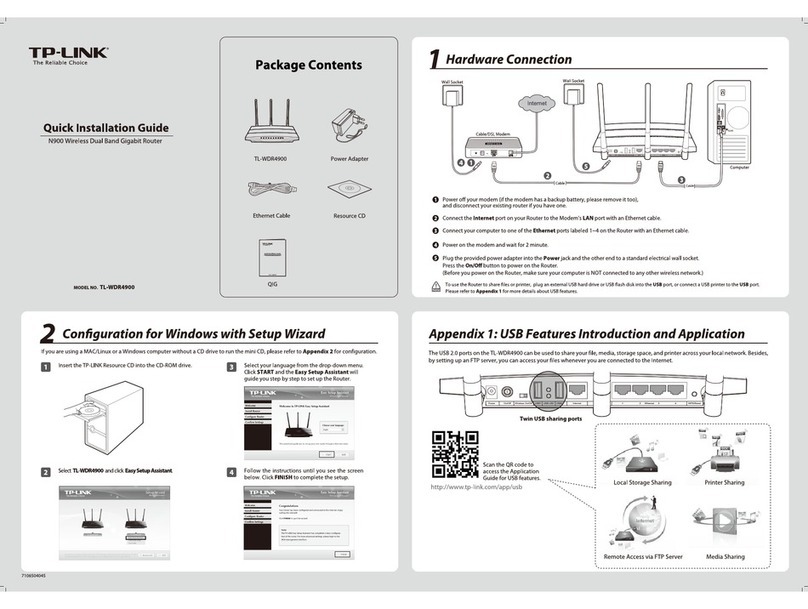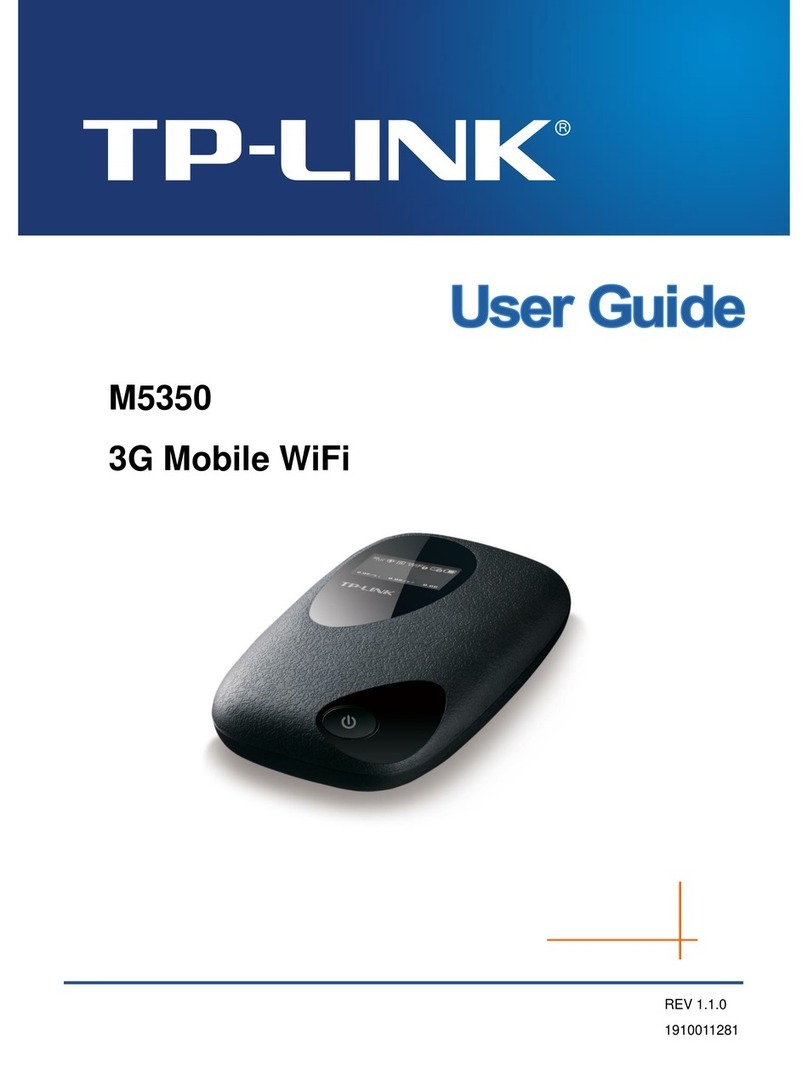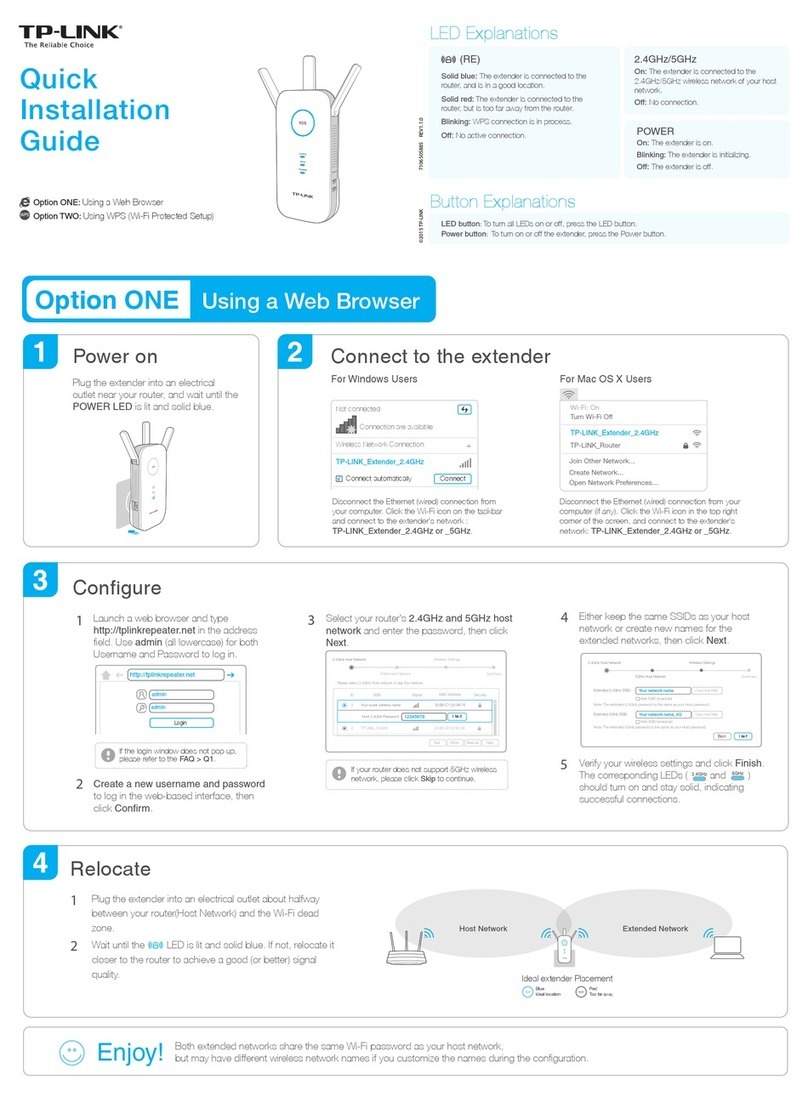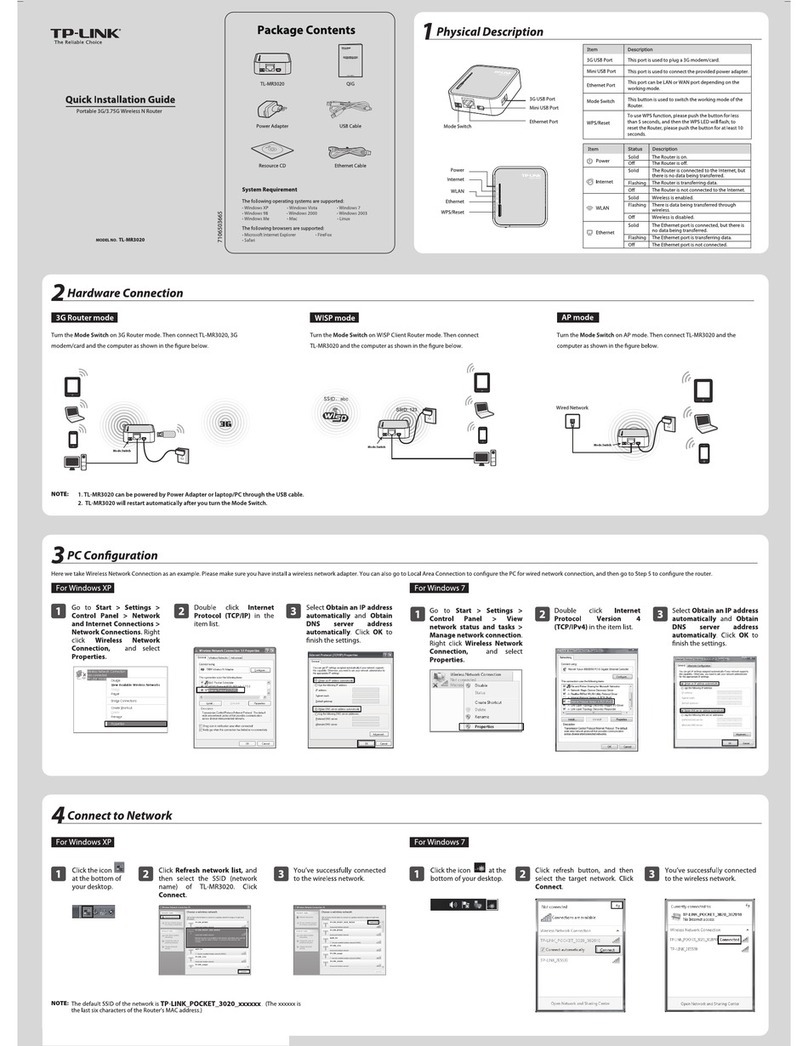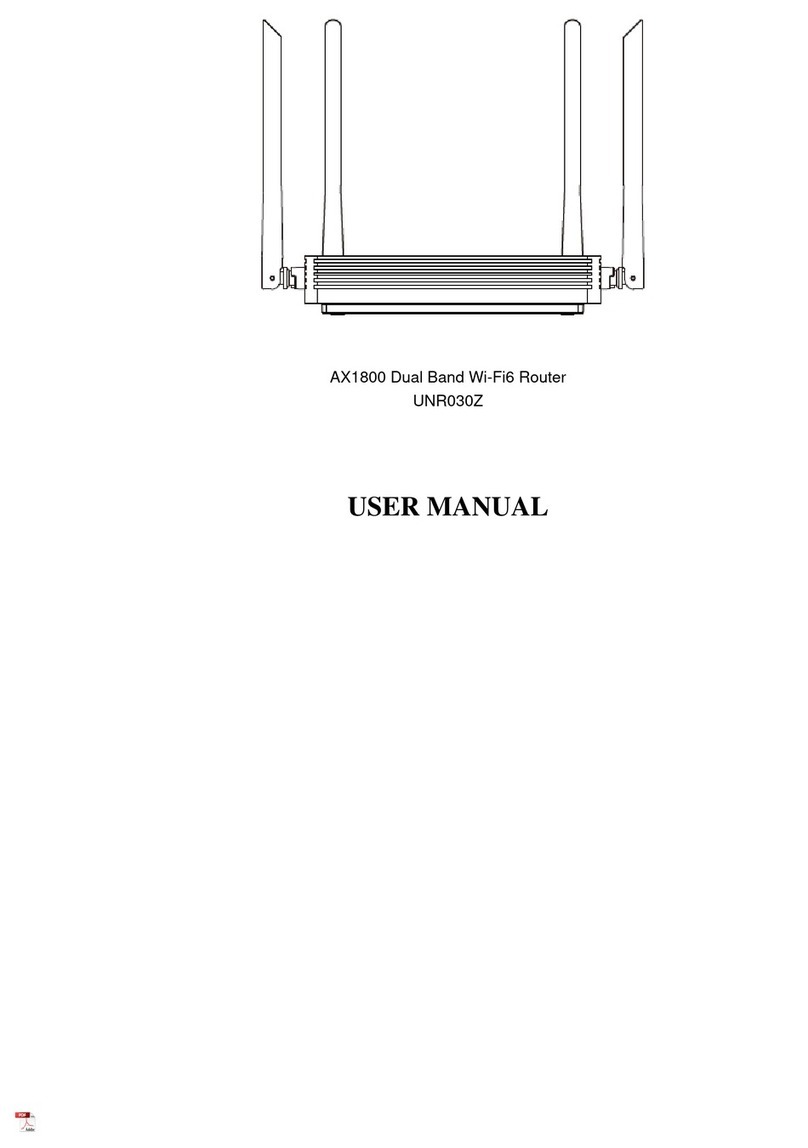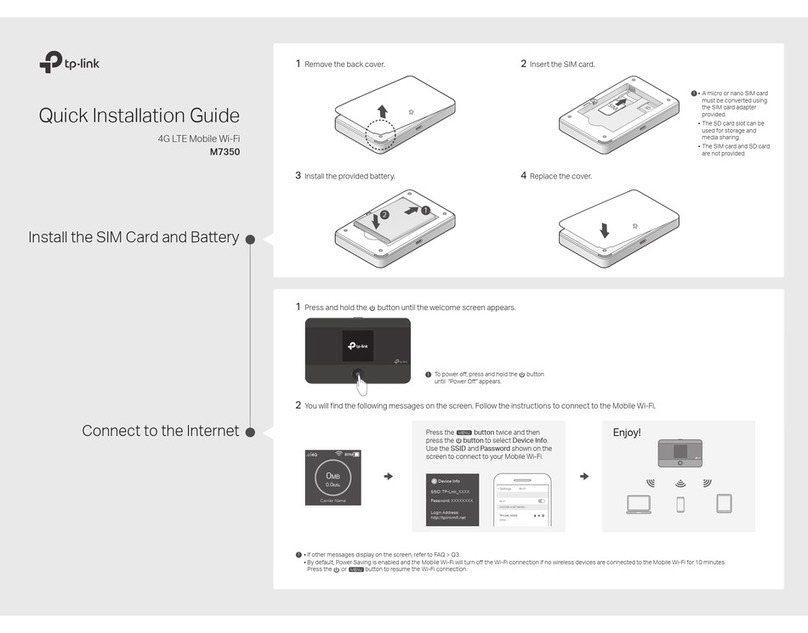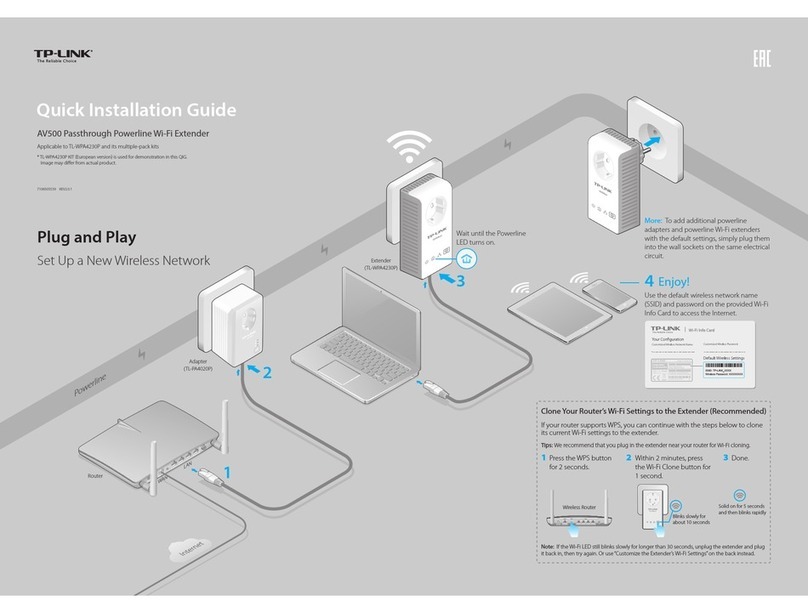Q1. What should I do if I want to change the WAN port for
internet service?
•
Connect to your desired WAN port with an Ethernet cable.
During the Quick Setup, select the corresponding port as the
internet port. Alternatively, go to Internet > Internet Port (web
management page) or Tools > Internet Connection > Internet
Port (Tether app) to change the internet port.
Q2. What should I do if I can’t access the web management
page?
•
Reboot your router and try again.
•
If the computer is set to a static IP, change its settings to
obtain an IP address automatically.
•
Verify that http://tplinkwifi.net is correctly entered in the web
browser. Alternatively, enter http://192.168.0.1 or
http://192.168.1.1 in the web browser.
•
Use another web browser and try again.
•
Disable and enable the network adapter in use.
Q3. What should I do if I can’t access the internet?
•
Power off your modem for about 5 minutes, then power it on
and check the internet. If your modem has more than one
Ethernet port, keep other ports unconnected.
•
Check if the internet is working normally by connecting a
computer directly to the modem via an Ethernet cable. If it is
not, contact your internet service provider.
•
L
og in to the web management page, and go to the Network
Map page to check whether the internet IP address is valid or
not. If it’s valid, go to Advanced > Network > Internet, click
Advanced Settings, select Use the Following DNS Addresses,
set the primary DNS to 8.8.8.8, and set the secondary DNS to
8.8.4.4. If it is not, check the hardware connection or contact
your internet service provider.
•
For cable modem users, log in to the web management page
of the router and go to Advanced > Network > Internet > MAC
Clone. Select Clone Current Device MAC and click SAVE.
Then reboot both the modem and the router.
Q4. What should I do if I forget my wireless password?
• If you have not changed the default wireless password, it can be
found on the label at the bottom of the router.
• Connect a computer directly to the router using an Ethernet
cable. Log in to the router’s web management page at
http://tplinkwi.net, and go to the Wireless page to retrieve or
reset your wireless password
.
Q5. How should I position my router for optimal Wi-Fi
performance?
• Don’t place your router in a corner or in a closet.
• Avoid obstacles and high-powered appliances.
• Keep your router in a central location at a certain height.
• Keep the antennas vertical. ©2022 TP-Link 7106509593 REV1.0.0
Need Help?
LED Explanation
Quad-Band Wi-Fi 6E Router
Quick Installation Guide
• LED Button
Press the button for 1 second to turn on or o the LEDs of
your router.
• Wi-Fi Button
Press and hold the button for more than 2 seconds, then
release the button to turn on or o the wireless function of
your router.
• WPS Button
Press the button for 1 second, and immediately press the
WPS button on your client to start the WPS process.
• RESET Button
Press and hold the button for about 6 seconds until the LEDs
blink to reset the router to its factory default settings.
• Pulsing Yellow
The system is starting up or the router is being reset.
• Solid Blue
The router is working normally.
• Solid Red
No internet connection.
• Pulsing Red
No internet connection and the Wi-Fi is o.
• Solid Yellow
The Wi-Fi is o.
• Pulsing Blue
The rmware is being upgraded or WPS connection is being
established. Do not disconnect or power o your router.
Button Explanation
· Keep the device away from water, re, humidity or hot environments.
· Do not attempt to disassemble, repair, or modify the device. If you need service,
please contact us.
· Do not use any other chargers than those recommended.
· Do not use damaged charger or USB cable to charge the device.
· Do not use the device where wireless devices are not allowed.
· Adapter shall be installed near the equipment and shall be easily accessible.
For technical support, replacement services, user guides, and
other information, please visit https://www.tp-link.com/support.
If you have any suggestions or needs for our product guides, you
are welcome to email techwriter@tp-link.com.cn.
To communicate with TP-Link users or engineers, visit
https://community.tp-link.com to join TP-Link Community.
This device is restricted to indoor use only.
The operation of this device is prohibited on oil platforms, cars, trans, boats, and
aircraft, except that operation of this device is permitted in large aircraft while ying
above 10000 feet. Operation of transmitters in the 5.925-7.125 GHz band is
prohibited for control of or communications with unmanned aircraft systems.