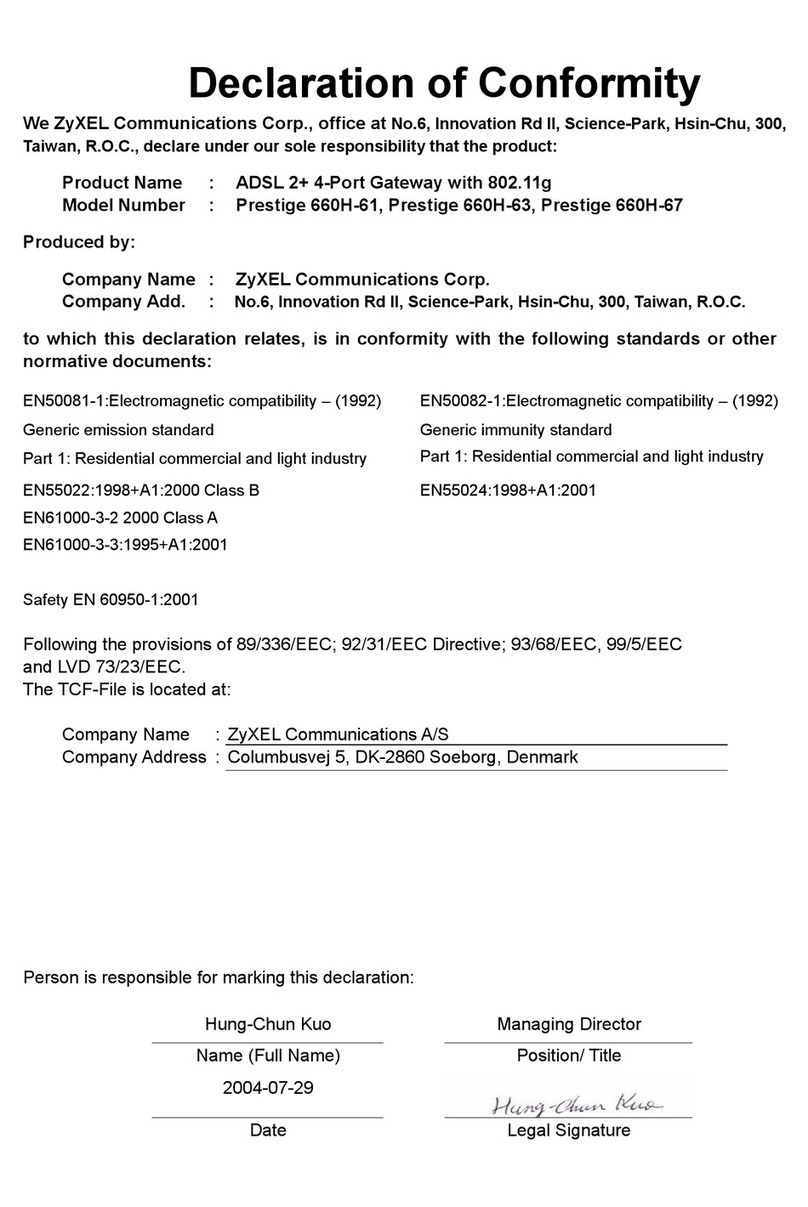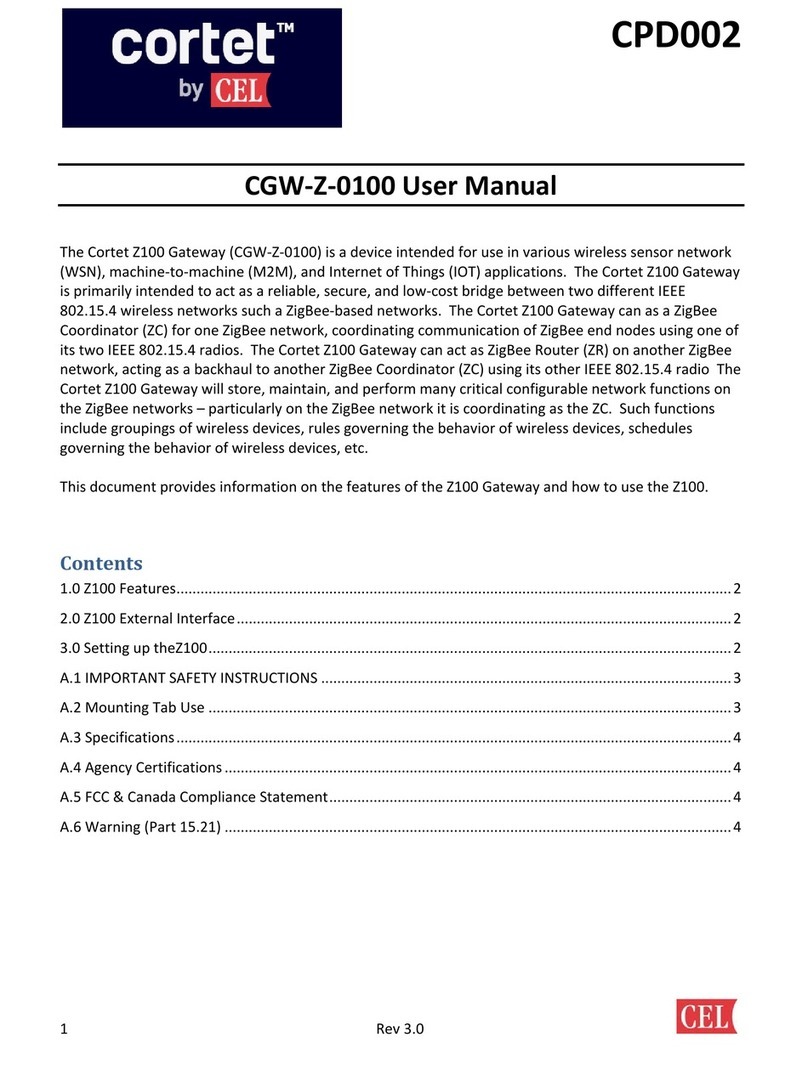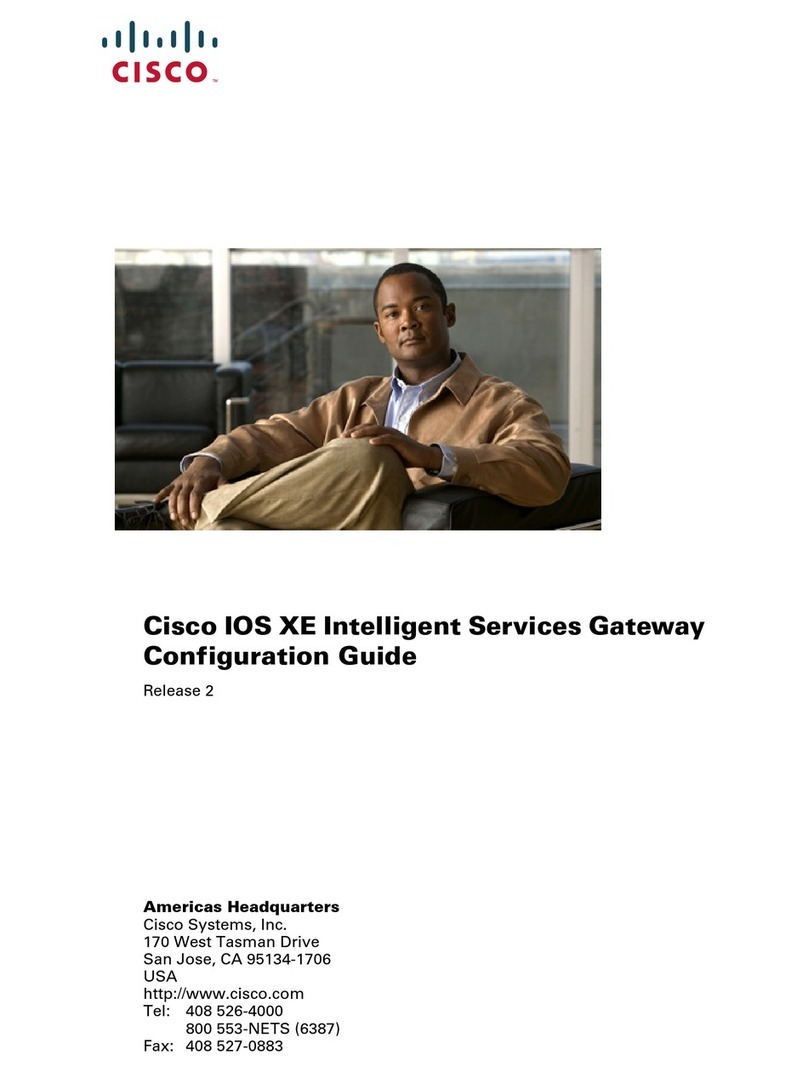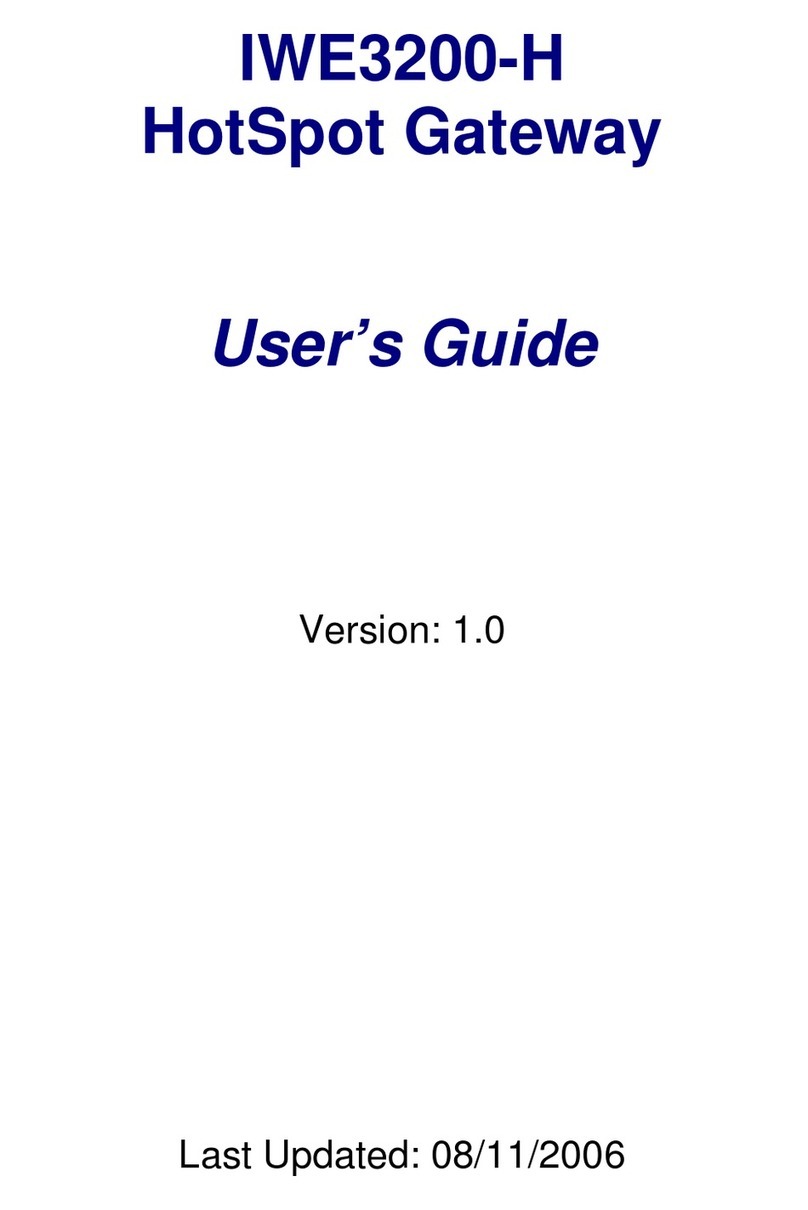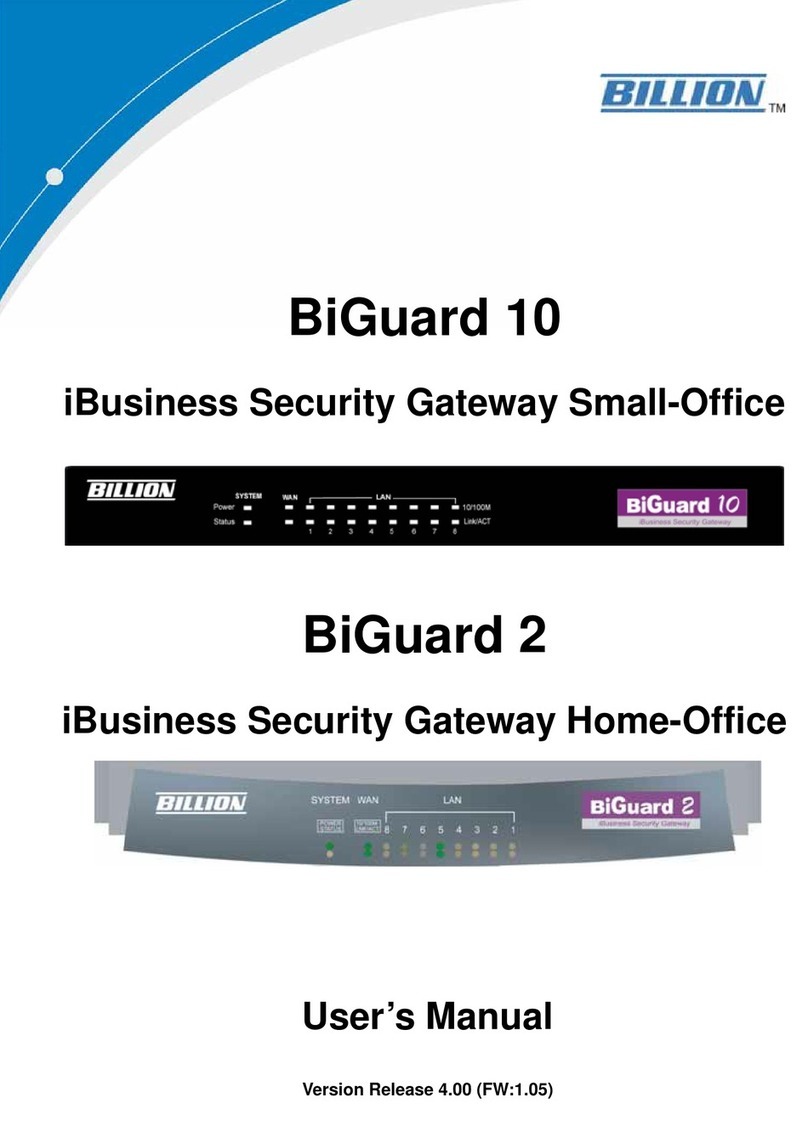ELTEC CYBOX GW 2-P User manual

Revision: 1.3 | Date: 04.11.2022
es
CYBOX GW 2-P
MOBILE WIRELESS GATEWAY WITH 5G AND WI-FI 5 / WAVE 2
INSTALLATION MANUAL

II
CYBOX GW 2-P
es
INSTALLATION MANUAL
LIST OF CHANGES
ISSUE
CHANGE DESCRIPTION
DATE
1.0
Initial version
2022-07-25
1.1
Adoption of antenna description / Added chapter mezzanine
extensions
2022-07-26
1.2
Chapter correction
2022-08-01
1.3
Chapter mezzanine extensions extended
2022-11-04

III
CYBOX GW 2-P
es
INSTALLATION MANUAL
DISCLAIMER
Copyright
© 2022 ELTEC Elektronik AG. The information, data, and figures in this document including respective
references have been verified and found to be legitimate. In particular in the event of error they may,
therefore, be changed at any time without prior notice. The complete risk inherent in the utilization of this
document or in the results of its utilization shall be with the user; to this end, ELTEC Elektronik AG shall not
accept any liability. Regardless of the applicability of respective copyrights, no portion of this document
shall be copied, forwarded or stored in a data reception system or entered into such systems without the
express prior written consent of ELTEC Elektronik AG, regardless of how such acts are performed and what
system is used (electronic, mechanic, photocopying, recording, etc.). All product and company names are
registered trademarks of the respective companies.
Our General Business, Delivery, Offer, and Payment Terms and Conditions shall otherwise apply.
SAFETY INFORMATION
Electrical safety
WARNING
The device can be operated with voltages over 75 V DC.
Incorrect handling risks causing a fatal electrical shock.
Before connecting the power supply, connect the device to protective earth.
General advice
•Only qualified personnel is allowed to install, operate and maintain the devices.
•Please take safety precautions against electrostatic discharge (ESD).
•Access to the devices may only be granted to qualified personnel.
•To prevent the risk of electric shock, turn off the external power supply and remove the power
supply cable from the electrical outlet before handling or disassembling the system.
•When adding or removing devices to or from the system, ensure that the power cables for the
devices are unplugged before the signal cables are connected.
•Make sure that your power supply is set to the correct voltage in your area. If you are not sure about
the voltage of the electrical outlet you are using, contact your local power company.
•If the power supply is broken, do not try to fix it by yourself. Contact a qualified service technician or
your retailer.

IV
CYBOX GW 2-P
es
INSTALLATION MANUAL
Operation safety
WARNING
The device can become very hot during operation (> 80 ° C).
Make sure it is protected from accidental contact.
The device must be installed so that it is not accessible to children.
To prevent burns, switch off the device and allow to cool down for half an hour
before disassembling or working on it.
•Before installing the device and connecting cables to it, carefully read the related manuals.
•Before using the device, make sure all cables are correctly connected and the power cables are not
damaged. If you detect any damage, contact your dealer immediately.
•Avoid dust, humidity, and temperature extremes. Do not place the product in any area where it may
become wet.
•Place the product on a stable surface.
•If you encounter technical problems with the product, contact a qualified service technician or your
retailer.
Radio Frequency Exposure Statement
At least 20 cm separation distance between the antenna and the user’s body must be maintained at all
times.
RECYCLING
Please recycle packaging environmentally friendly:
Packaging materials are recyclable. Please do not dispose packaging into domestic waste but
recycle it.
Please recycle old or redundant devices environmentally friendly:
Old devices contain valuable recyclable materials that should be reutilized. Therefore please
dispose old devices at collection points which are suitable.
EU DECLARATION OF CONFORMITY
ELTEC Elektronik AG herewith declares that the device is compliant to the basic
requirements of the directive 2014/53/EU. The full text of the EU declaration of
conformity is available in the Download Center at www.eltec.com.

V
CYBOX GW 2-P
es
INSTALLATION MANUAL
CONTACT
ELTEC Elektronik AG
Galileo-Galilei-Straße 11
55129 Mainz
Germany
Fon +49 6131 918 100
Fax +49 6131 918 195
Email [email protected]
www www.eltec.com

VI
CYBOX GW 2-P
es
INSTALLATION MANUAL
CONTENTS
1ABOUT THIS DOCUMENT 1
2OVERVIEW 2
2.1 Products 2
3HARDWARE 3
3.1 Device Connectors 3
3.1.1 Power Supply Connector 3
3.1.2 M12 Ethernet Interfaces 3
3.1.3 M12 Service Interface (USB and Serial Port) 4
3.2 Mezzanine extensions 5
3.2.1 MVB Interfaces 5
3.2.2 2.5 Gbps Ethernet Interface 6
3.2.3 M.2 PCIe SSD Extension 6
3.3 Antenna Connectors 7
3.4 Front Panel and Module-to-Antenna Connections 8
3.4.1 Correlation Front Panel Labelling –Software 9
3.5 LED Indicators 10
3.5.1 Power LED Status 10
3.5.2 Status LED 1 10
3.5.3 Status LED 2 10
3.5.4 Module 1-4 LED Status 11
3.5.5 LAN LED (100 M | 1000 M) Status 11
3.6 Reset Switch 11
3.7 SIM Cards 12
4MOUNTING 13
4.1 Connecting an Earthing Cable 14
4.2 Electrical Connection 14

VII
CYBOX GW 2-P
es
INSTALLATION MANUAL
LIST OF TABLES
Table 1 Pin Assignment of Power Supply Connector (PWR) 3
Table 2 Pin Assignment of M12 Ethernet Connectors (LAN 1/2) 3
Table 3 Pin Assignment of M12 Service Connector 4
Table 4 Pin Assignment of MVB Connectors 5
Table 5 Pin Assignment of 2.5 Gb M12 Ethernet Connector (LAN 3) 6
Table 6 Overview Front Panel Antenna Description 9
Table 7 Power LED Status 10
Table 8 Status LED 1 10
Table 9 Status LED 2 10
Table 10 Module 1-4 LED Status 11
Table 11 LAN LED Status 11
Table 12 Reset Switch Behavior 11

VIII
CYBOX GW 2-P
es
INSTALLATION MANUAL
LIST OF FIGURES
Figure 1 Picture of CyBox GW 2-P 2
Figure 2 Example M.2 PCIe SSD 6
Figure 3 Examples of Front Panels 8
Figure 4 SIM Slot Assignment per Modem 12
Figure 5 Dimensions of the Housing 13
Figure 6 Earth Cable Mounting on Earth Stud 14

1
CYBOX GW 2-P
es
INSTALLATION MANUAL
1ABOUT THIS DOCUMENT
This installation manual is intended only for system developers and integrators. It is not intended for end
users.
It describes the hardware functions of the product, connection of peripheral devices and integration into
a system. Additional information on special applications and the configuration of the product is available
in a separate configuration manual which can be downloaded from the Download Center at
www.eltec.com.

2
CYBOX GW 2-P
es
INSTALLATION MANUAL
2OVERVIEW
2.1 PRODUCTS
This installation manual comprises all information to set-up the following product.
Figure 1 Picture of CyBox GW 2-P

3
CYBOX GW 2-P
es
INSTALLATION MANUAL
3HARDWARE
3.1 DEVICE CONNECTORS
3.1.1 POWER SUPPLY CONNECTOR
The CyBox GW 2-P can be powered by a DC power source connected to the internal power supply and I/O
connector, shown in Table1 . The nominal input voltage can vary between 24 V and 110 VDC. The electrical
power can be supplied to the device using the A-coded M12 power connector, labeled PWR.
Table 1 shows the pin assignment of the power supply connector.
PIN
SIGNAL NAME
DESCRIPTION
1
+VIN
Supply voltage, positive terminal
2
+VIN
Supply voltage, positive terminal
3
-VIN
Supply voltage, negative terminal
4
-VIN
Supply voltage, negative terminal
Table 1 Pin Assignment of Power Supply Connector (PWR)
3.1.2 M12 ETHERNET INTERFACES
The two LAN ports of the CyBox GW 2-P are utilizing M12 X-coded connectors with the pin assignment as
shown in Table 2. Mating connectors are available from several manufacturers.
PIN
SIGNAL NAME
DESCRIPTION
1
2
3
45
6
7
8
1
D1+
First data line plus
2
D1-
First data line minus
3
D2+
Second data line plus
4
D2-
Second data line minus
5
D4+
Fourth data line plus
6
D4-
Fourth data line minus
7
D3-
Third data line minus
8
D3+
Third data line plus
Table 2 Pin Assignment of M12 Ethernet Connectors (LAN 1/2)

4
CYBOX GW 2-P
es
INSTALLATION MANUAL
3.1.3 M12 SERVICE INTERFACE (USB AND SERIAL PORT)
The CyBox GW 2-P is equipped with a M12-A coded USB/serial port. The USB port can be used to attach a
memory device to update the firmware or to configure the device.
Note: The USB port is a dedicated maintenance port. It is not designed to be used while the
device is in operation inside rolling stock equipment.
Table 3 shows the pin assignment of the service connector.
PIN
SIGNAL NAME
DESCRIPTION
1
2
3
4
5
678
1
USB-VCC
USB positive power supply voltage
2
USB-D-
USB negative data line
3
USB-D+
USB positive data line
4
USB-GND
USB negative power supply voltage
5
n.c.
Not connected
6
RS232-TX
Console port transmit data
7
RS232-RX
Console port receive data
8
RS232-GND
Console port ground
Table 3 Pin Assignment of M12 Service Connector

5
CYBOX GW 2-P
es
INSTALLATION MANUAL
3.2 MEZZANINE EXTENSIONS
3.2.1 MVB INTERFACES
The MVB interfaces of the CyBox GW 2-P are utilizing D-Sub 9 connectors. Two MVB connectors are
available (in and out) to connect one MVB device. Both MVB connectors provide the same MVB signals so
that a typical MVB bus topology connection can be realized. The pin assignment is shown in Table 4 below.
Mating connectors are available from several manufacturers.
INTERFACE
MVB IN
MVB OUT
CONNECTOR
D-SUB 9-PIN, FEMALE
D-SUB 9-PIN, MALE
Pin Assignment
ESD+
PIN
SIGNAL NAME
DESCRIPTION
1
ADP
Data P from Line A
2
ADN
Data N from Line A
3
NC
Not connected
4
BDP
Data P from Line B
5
BDN
Data N from Line B
6
AGND
GND from Line A
7
BGND
GND from Line B
8
A5V
5V from Line A
9
B5V
5V from Line B
Pin Assignment
EMD
PIN
SIGNAL NAME
DESCRIPTION
1
ADP
Data P from Line A
2
ADN
Data N from Line A
3
NC
Not connected
4
BDP
Data P from Line B
5
BDN
Data N from Line B
6
ATP
Termination P from Line A
7
ATN
Termination P from Line A
8
BTP
Termination P from Line B
9
BTN
Termination P from Line B
Table 4 Pin Assignment of MVB Connectors

6
CYBOX GW 2-P
es
INSTALLATION MANUAL
3.2.2 2.5 GBPS ETHERNET INTERFACE
The 2.5 Gb LAN port extension of the CyBox GW 2-P is utilizing an M12 X-coded connector with the pin
assignment as shown in Table 5. Mating connectors are available from several manufacturers.
PIN
SIGNAL NAME
DESCRIPTION
1
2
3
45
6
7
8
1
D1+
First data line plus
2
D1-
First data line minus
3
D2+
Second data line plus
4
D2-
Second data line minus
5
D4+
Fourth data line plus
6
D4-
Fourth data line minus
7
D3-
Third data line minus
8
D3+
Third data line plus
Table 5 Pin Assignment of 2.5 Gb M12 Ethernet Connector (LAN 3)
3.2.3 M.2 PCIE SSD EXTENSION
The quad-core CyBox GW 2-P is equipped with an internal M.2 B-M-Key SATA SSD with a storage capacity
of up to 960 GB. In addition, an M.2 M-Key PCIe SSD can be equipped as a mezzanine extension for all
CyBox GW 2-P variants to further extend the storage capacity.
Figure 2 Example M.2 PCIe SSD

7
CYBOX GW 2-P
es
INSTALLATION MANUAL
3.3 ANTENNA CONNECTORS
The QLS antenna connectors are located at the lower part of the front panel. All connectors are labeled for
each radio interface and GNSS.
When connecting an antenna to the QLS connector, make sure that you hear a ‘click’ sound confirming
proper mounting.
To remove an antenna, it has to be gently pulled from the basis of the connector with one hand while the
other hand is holding the antenna. Alternatively, a screwdriver can be used as a lever arm at the basis of
the antenna to facilitate the removal as illustrated below.
STEP 1
STEP 2
Place the screwdriver between the connector and
the gateway
Rotate and/or push the screwdriver while pulling
the antenna

8
CYBOX GW 2-P
es
INSTALLATION MANUAL
3.4 FRONT PANEL AND MODULE-TO-ANTENNA CONNECTIONS
The figure below provides some examples of different front panel versions.
Figure 3 Examples of Front Panels

9
CYBOX GW 2-P
es
INSTALLATION MANUAL
3.4.1 CORRELATION FRONT PANEL LABELLING –SOFTWARE
•The ports and LEDs “LAN 1” and “LAN 2” correspond to the interfaces “eth0” and “eth1”
•The LEDs “Module 1” to “Module 4” refer to WLAN and/or 5G/LTE modules
•WLAN modules are called “radio” within the software
•5G/LTE modules are called “modem” within the software
•The number of antennas depends on the modules inserted in your CyBox model
with max. 4 module slots available
CYBOX
MODELS
LED SOFTWARE
CORRELATION
ANTENNAS
2x 5G/LTE +
2x WLAN
Module 1 MODEM_S1
Module 2 MODEM_S2
Module 3 Radio 0
Module 4 Radio 1
5G/LTE
1
(MODEM_S1)
A1-A4
5G/LTE
2
(MODEM_S2)
A1-A4
WLAN
1
(Radio_0)
A1-A3
WLAN
2
(Radio_1)
A1-A3
2x 5G/LTE +
1x WLAN
Module 1 MODEM_S1
Module 2 MODEM_S2
Module 3 Radio 0
5G/LTE
1
(MODEM_S1)
A1-A4
5G/LTE
2
(MODEM_S2)
A1-A4
WLAN
1
(Radio_0)
A1-A4
Not used
3x 5G/LTE
Module 1 MODEM_S1
Module 2 MODEM_S2
Module 3 MODEM_S3
5G/LTE
1
(MODEM_S1)
A1-A4
5G/LTE
2
(MODEM_S2)
A1-A4
5G/LTE
3
(MODEM_S2)
A1-A4
Not used
Table 6 Overview Front Panel Antenna Description

10
CYBOX GW 2-P
es
INSTALLATION MANUAL
3.5 LED INDICATORS
The LEDs on the front panel of the CyBox GW 2-P provide quick indication of the device status.
3.5.1 POWER LED STATUS
LED COLOR
STATE
DESCRIPTION
Green
On
Device is receiving correct input power
Green
Off
Device is not powered
Table 7 Power LED Status
3.5.2 STATUS LED 1
LED COLOR
STATE
DESCRIPTION
Red
On
Error detected
Green
On
Normal operation
Green
Off
U-Boot and self testing executed
Green
Blinking
Resetting to factory settings
Red/Green
Blinking
Executing emergency system
Table 8 Status LED 1
3.5.3 STATUS LED 2
LED COLOR
STATE
DESCRIPTION
Red
Off
Not used
Green
Off
Not used
Table 9 Status LED 2

11
CYBOX GW 2-P
es
INSTALLATION MANUAL
3.5.4 MODULE 1-4 LED STATUS
LED COLOR
STATE
DESCRIPTION
Green
On
Indicates module N (1..4) is in use
Green
Blinking
Indicates data transfer on module N (1..4)
Green
Off
Indicates module N (1..4) is inactive
Table 10 Module 1-4 LED Status
3.5.5 LAN LED (100 M | 1000 M) STATUS
1 GBIT (GREEN)
LINK/ACT
(YELLOW)
DESCRIPTION
On
On
1 Gbit link established
Off
Off
No link
On
Off
10/100 Mbit link established
Blinking
Off
10/100 Mbit link established and active
Blinking
On
1 Gbit link established and active
Table 11 LAN LED Status
3.6 RESET SWITCH
The CyBox GW 2-P is equipped with a hidden reset switch behind the front panel, close to the LEDs. The
button is accessible with a straightened paper clip pushed through the little hole on the front panel. The
effect of pressing the reset switch depends on the duration of its activation, as indicated in Table 12 below.
The time response is valid only if the device has completly booted (after approx. 1 min). While the device
is booting or executing U-Boot, pushing the button will always reset the device.
The following table describes the functions of the reset switch.
HOLD TIME
FAIL LED BEHAVIOR
ACTION
< 2 seconds
Off
Reset after release
2-5 seconds
Off
No action
> 5 seconds
Green blinking
Remove custom configuration then reset
Table 12 Reset Switch Behavior

12
CYBOX GW 2-P
es
INSTALLATION MANUAL
3.7 SIM CARDS
The Cybox GW 2-P provides 4 SIM slots per 5G/LTE modem. Only one slot per modem can be active at any
time. To install SIM cards the back panel of the CyBox GW 2-P has to be removed using a suitable torx 10
screwdriver. After installing the SIM cards the back panel must be closed and the screws tightened to a
maximum torque of 0.55 Nm. The indexing of SIM slots is software dependent and can be selected via an
SNMP command or using the web interface.
Note: Switching between SIM slots takes about 30 seconds, slot 1 being preselected at power up.
If you plan to use only one SIM card for a given 5G/LTE modem it is advisable to use slot 1
to avoid slot switching delay during booting.
Figure 4 shows the SIM slot assignment per modem.
Figure 4 SIM Slot Assignment per Modem
Important: Do not change the SIM cards when the device is powered since there is a danger of touching
the main voltage when the device is open.
Table of contents
Other ELTEC Gateway manuals