Wattsense HUB User manual




















This manual suits for next models
1
Table of contents
Popular Gateway manuals by other brands

Arris
Arris Touchstone DG2470 user guide
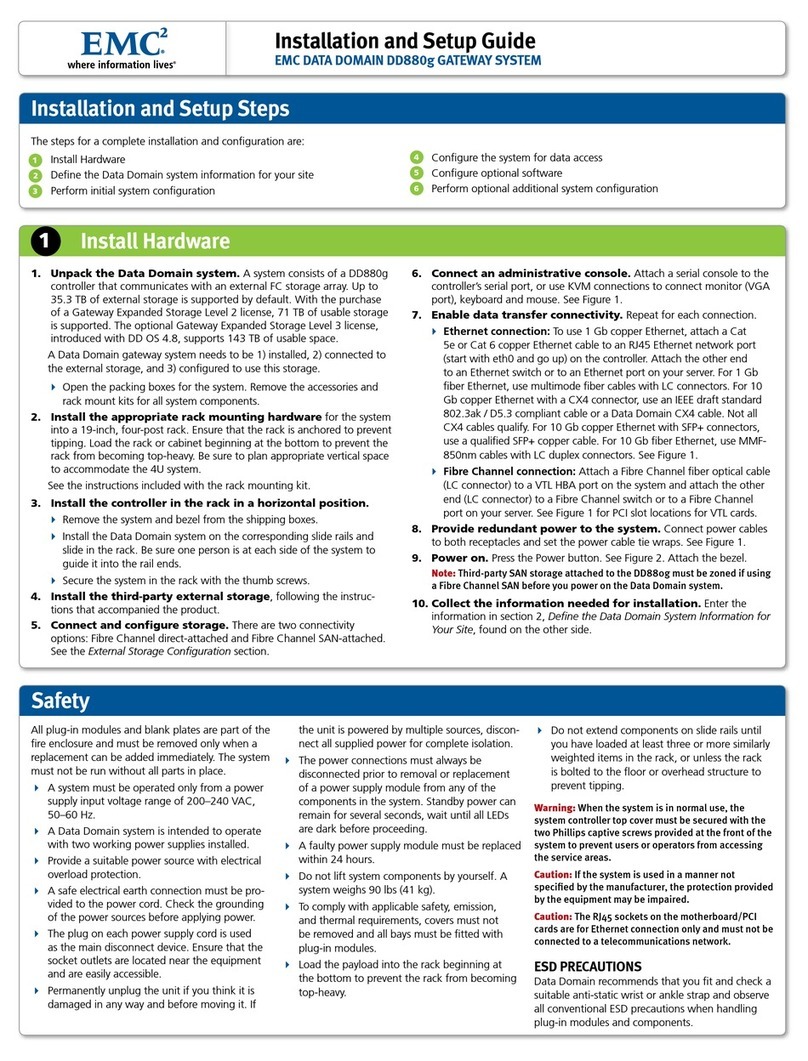
EMC
EMC DATA DOMAIN DD880g Installation and setup guide
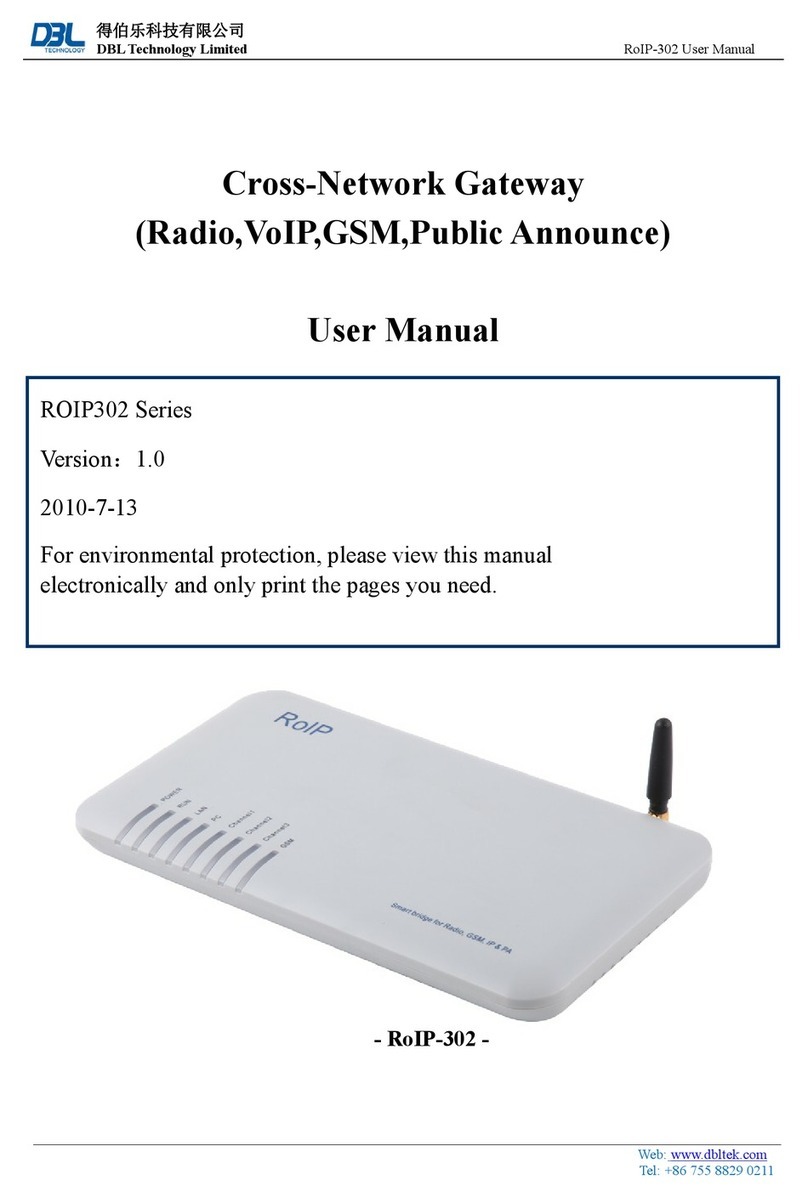
DBL Technology
DBL Technology ROIP302 Series user manual

AT&T
AT&T U-verse Wi-Fi Gateway Self-installation guide
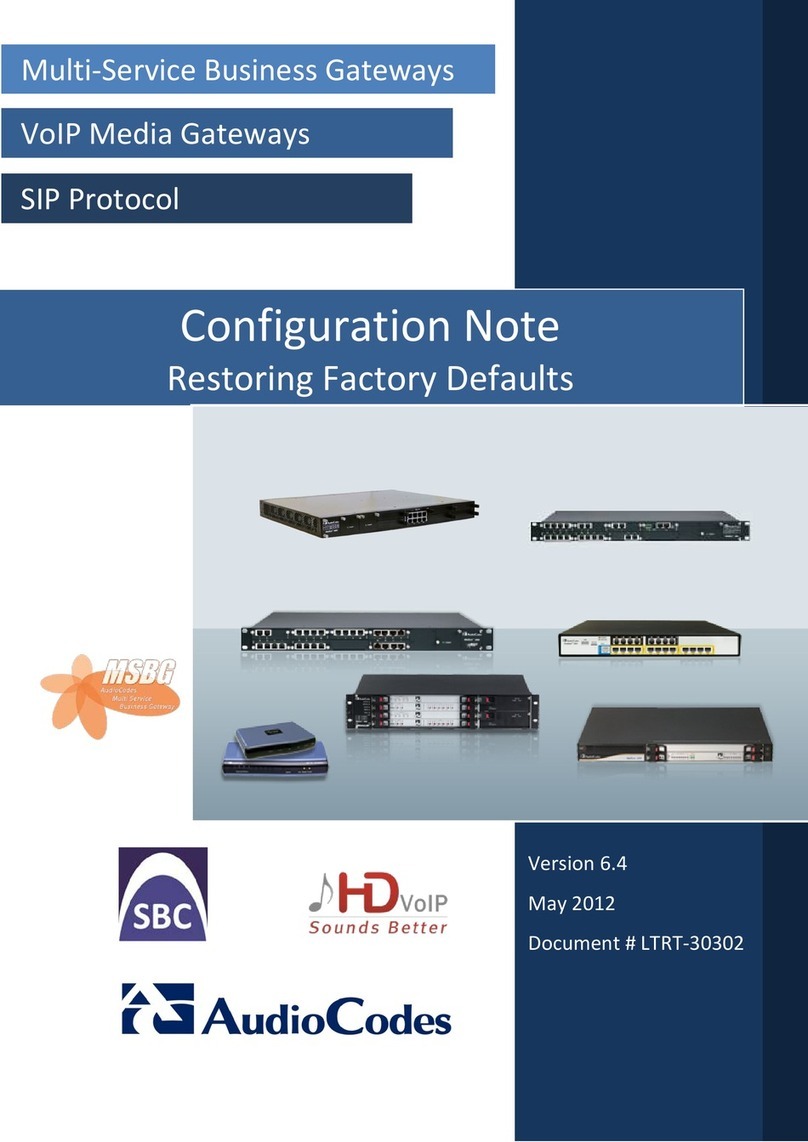
AudioCodes
AudioCodes MSBG Series Configuration note

Siemens
Siemens 5WG1 141-1AB31 Operating and mounting instructions
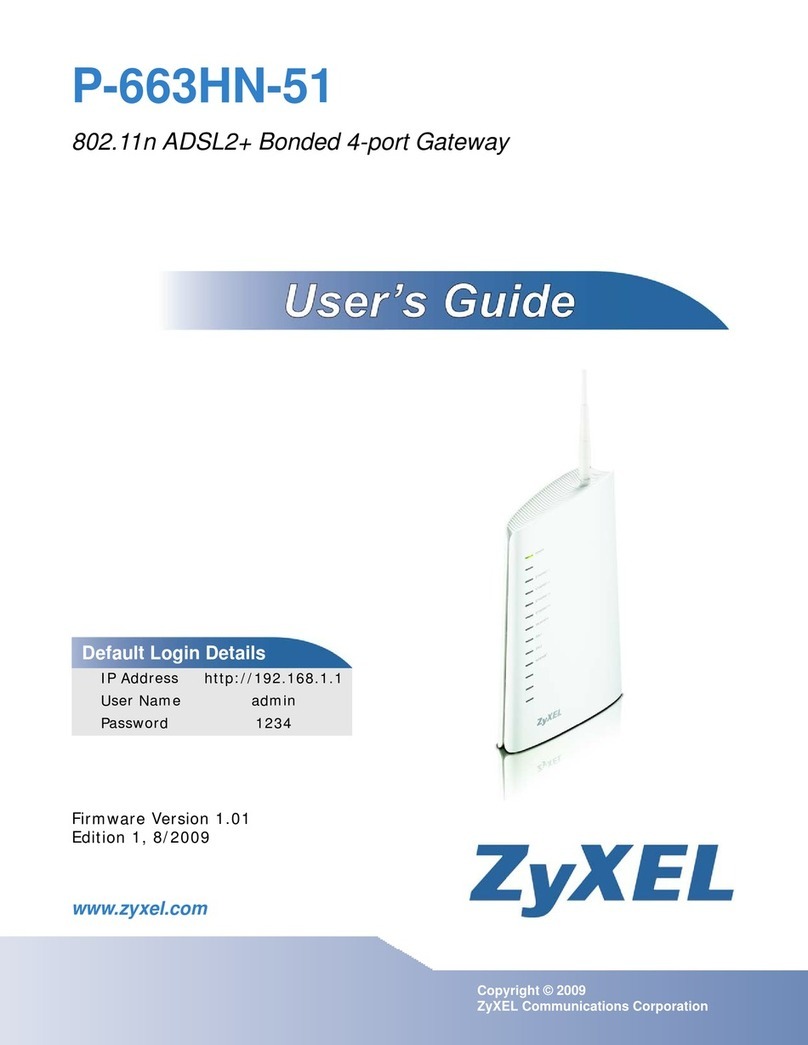
ZyXEL Communications
ZyXEL Communications P-663HN-51 user guide

Banner
Banner Sure Cross DX80 Series instruction manual

Grundfos
Grundfos CIM 500 Functional profile and user manual

Shenzhen Hongdian Technologies
Shenzhen Hongdian Technologies A50E quick start guide

TCS
TCS FBI6119-0400 manual

Grandstream Networks
Grandstream Networks BroadWorks BroadSoft GXW-400X user manual
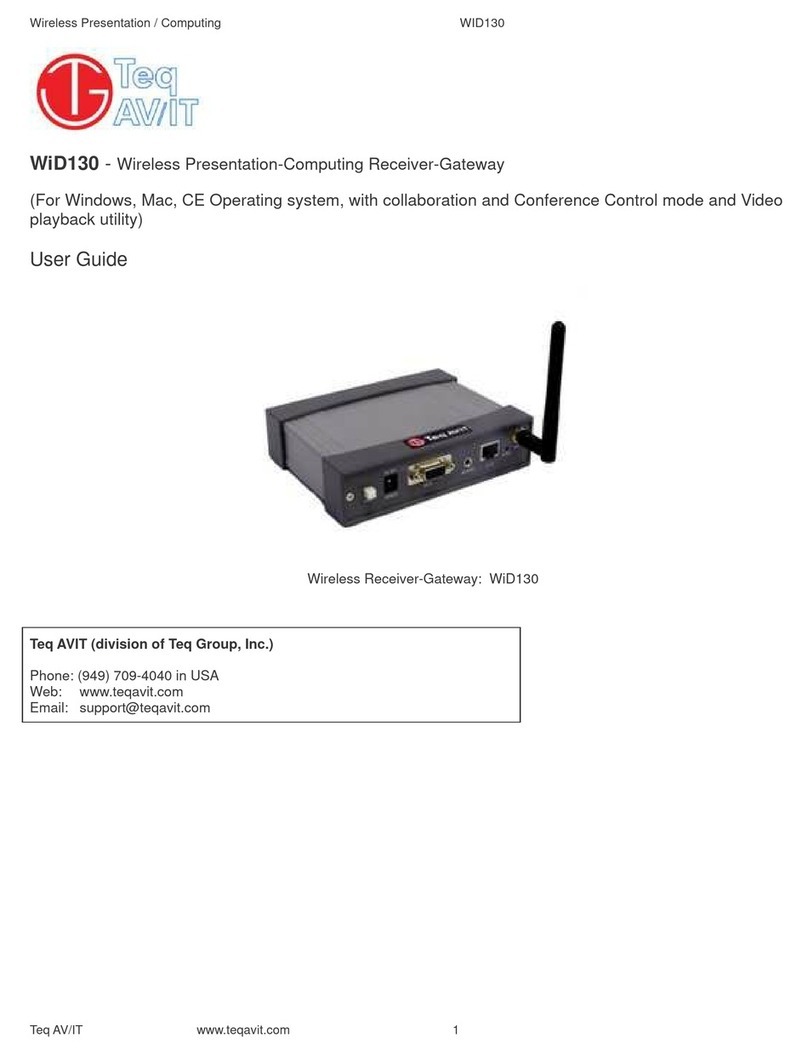
Teq Avit
Teq Avit WiD130 user guide

Anywire
Anywire AnyWireASLINK B2G78-D1 user manual

Pepperl+Fuchs
Pepperl+Fuchs PROFINET VBG-EP1-KE5-D Series Brief instructions
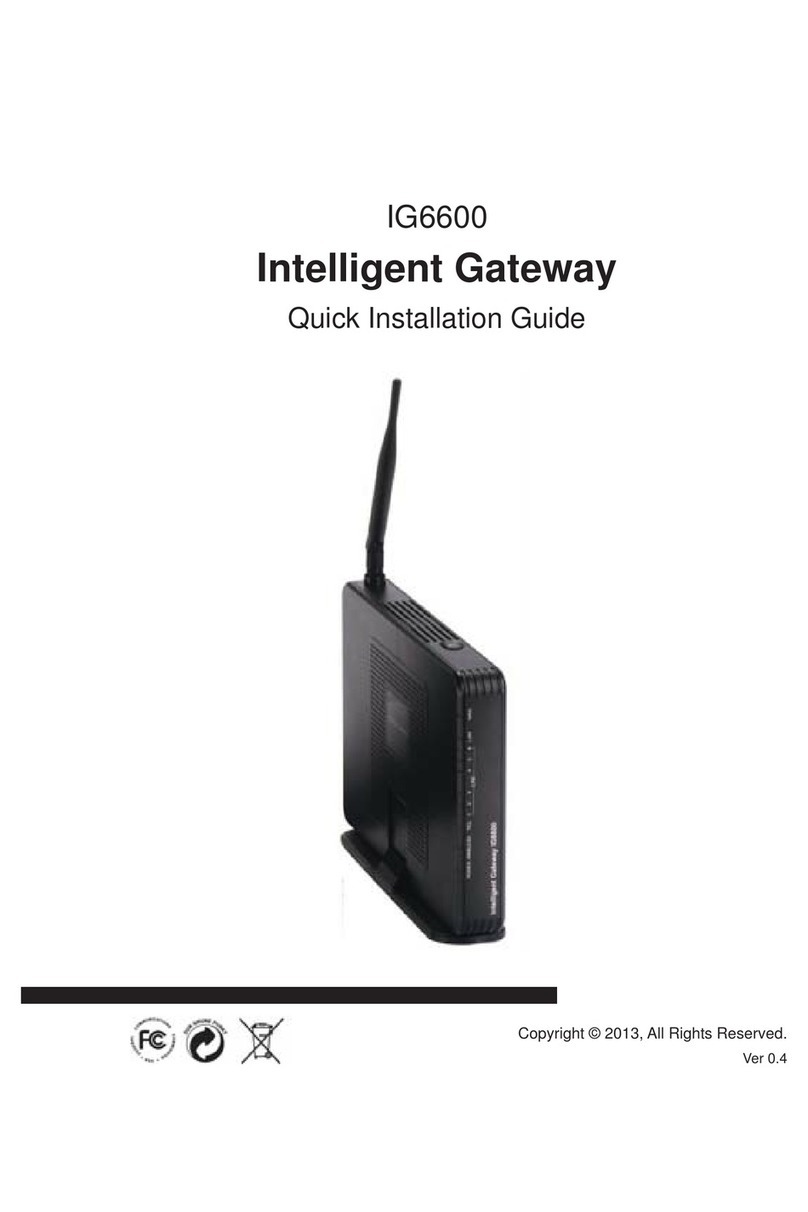
TECOM
TECOM IG6600 Quick installation guide

SST Automation
SST Automation GT200-HT-RS user manual
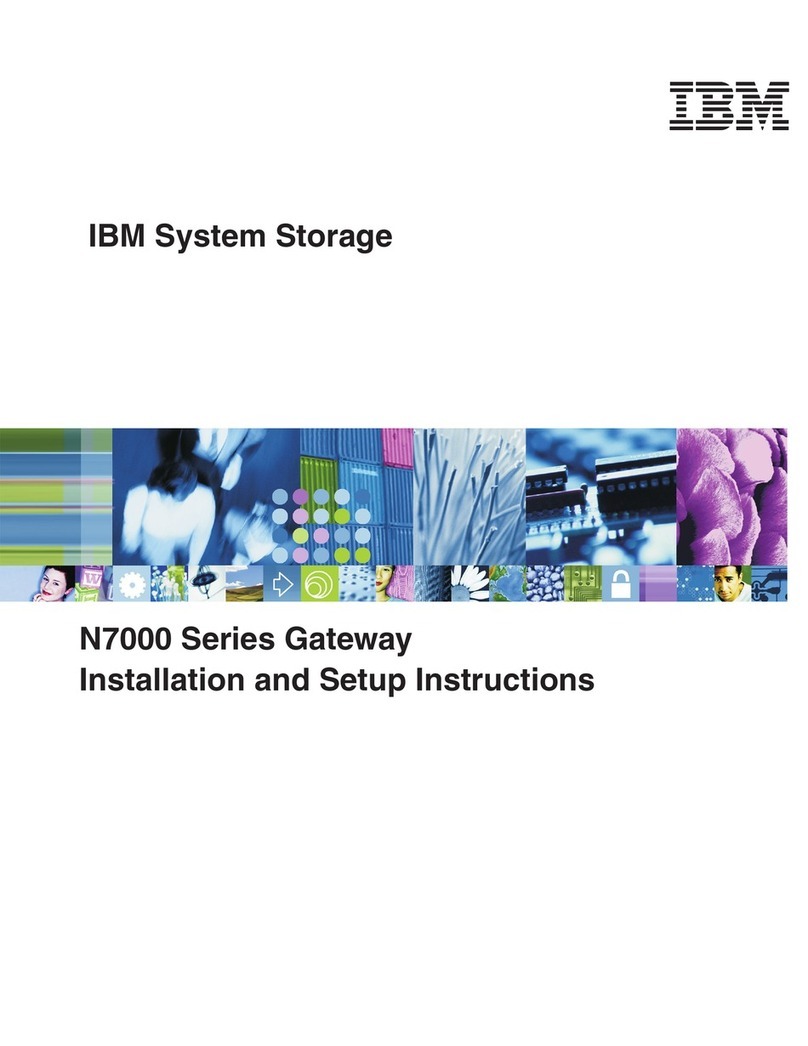
IBM
IBM System Storage N7000 Installation and setup instructions