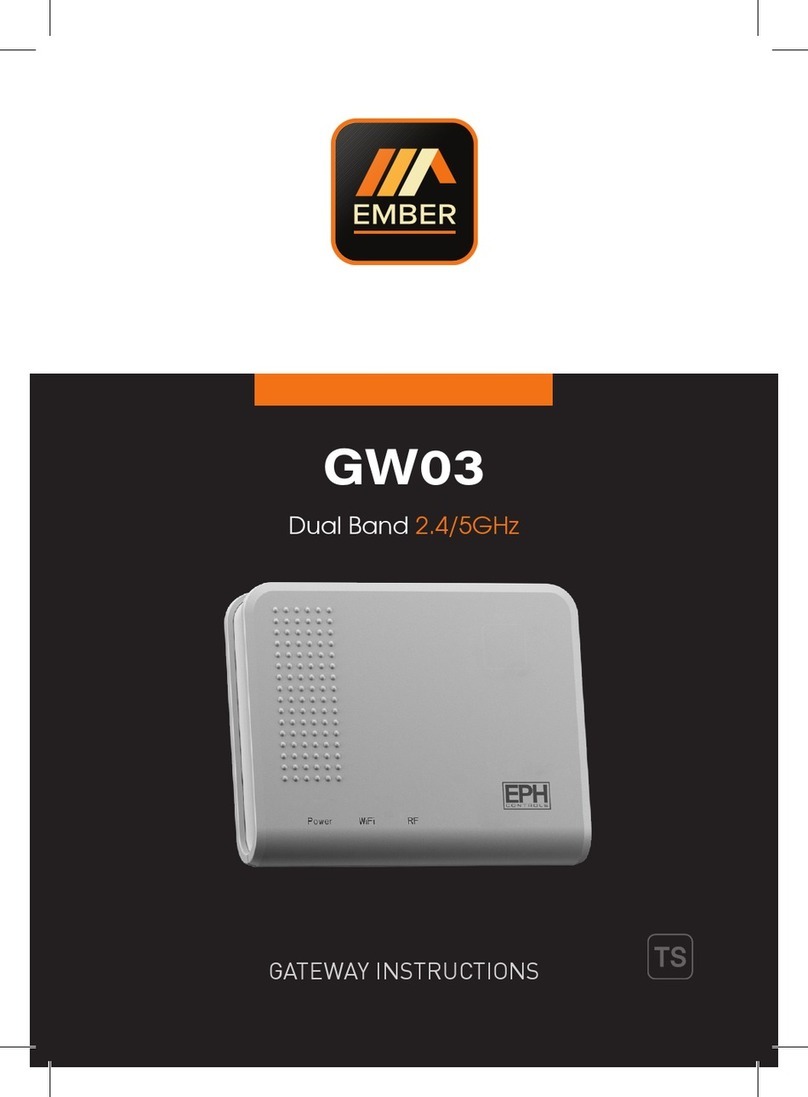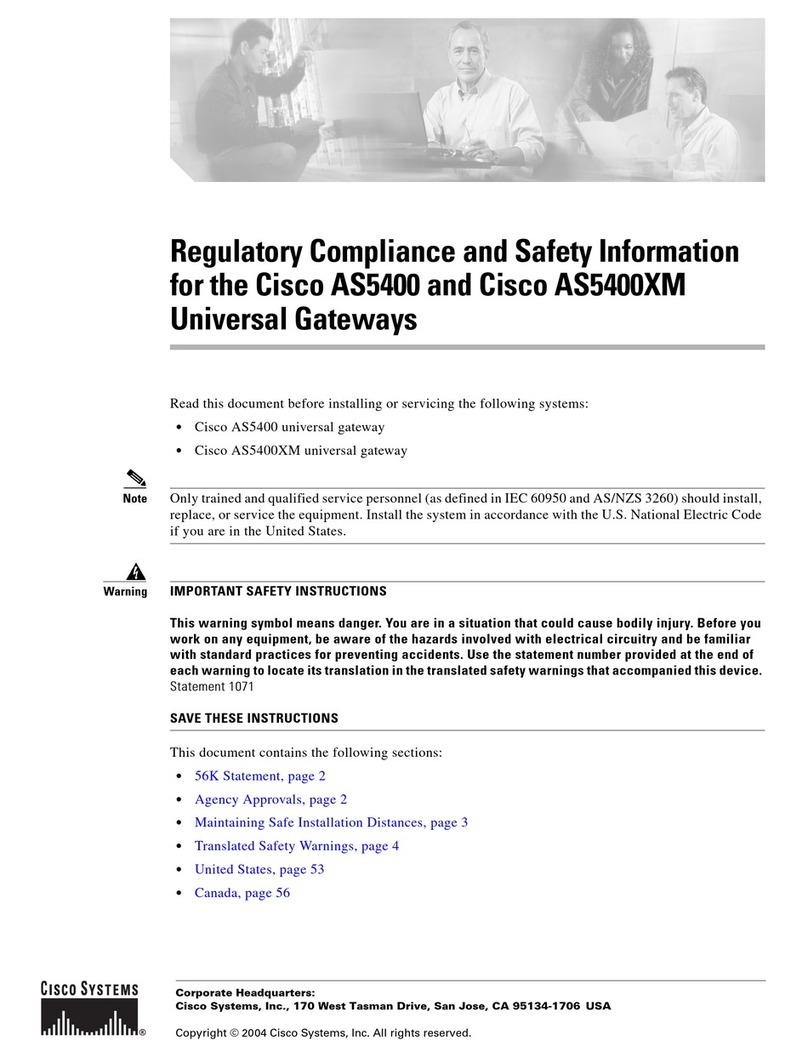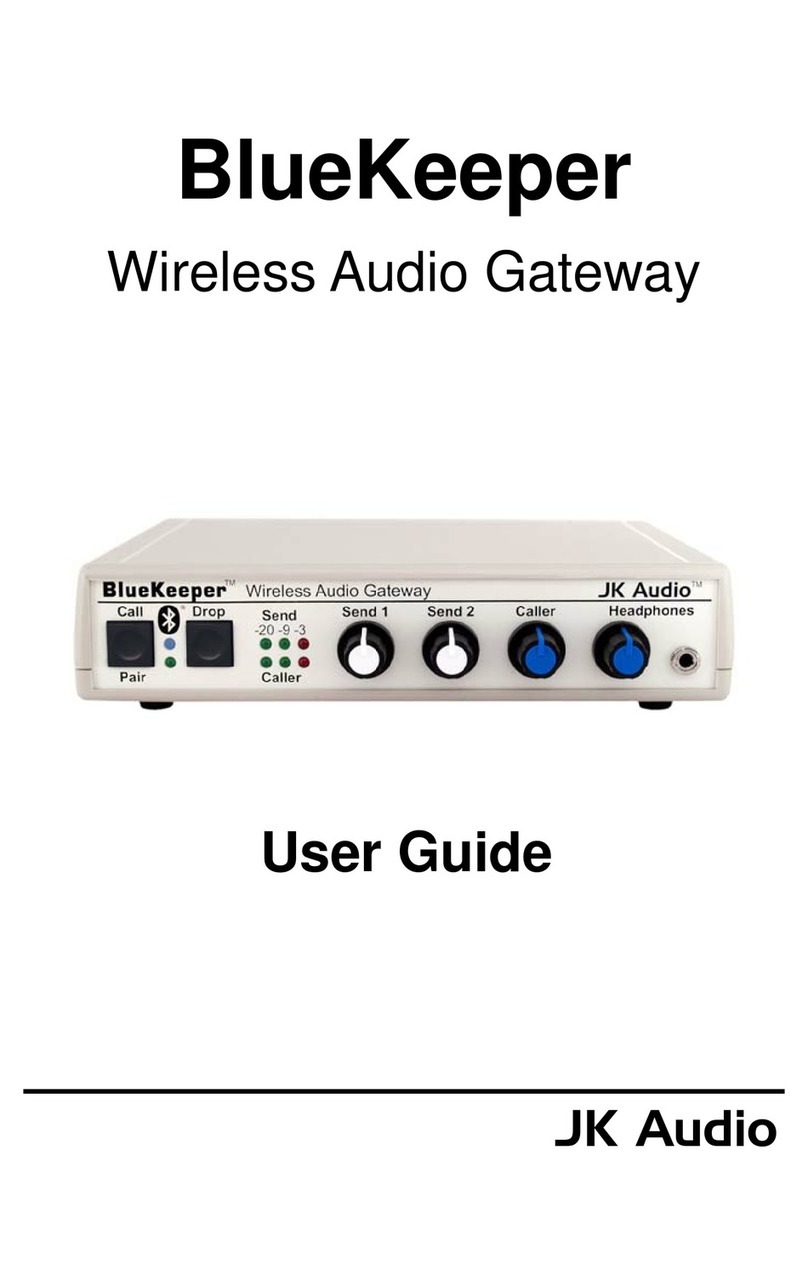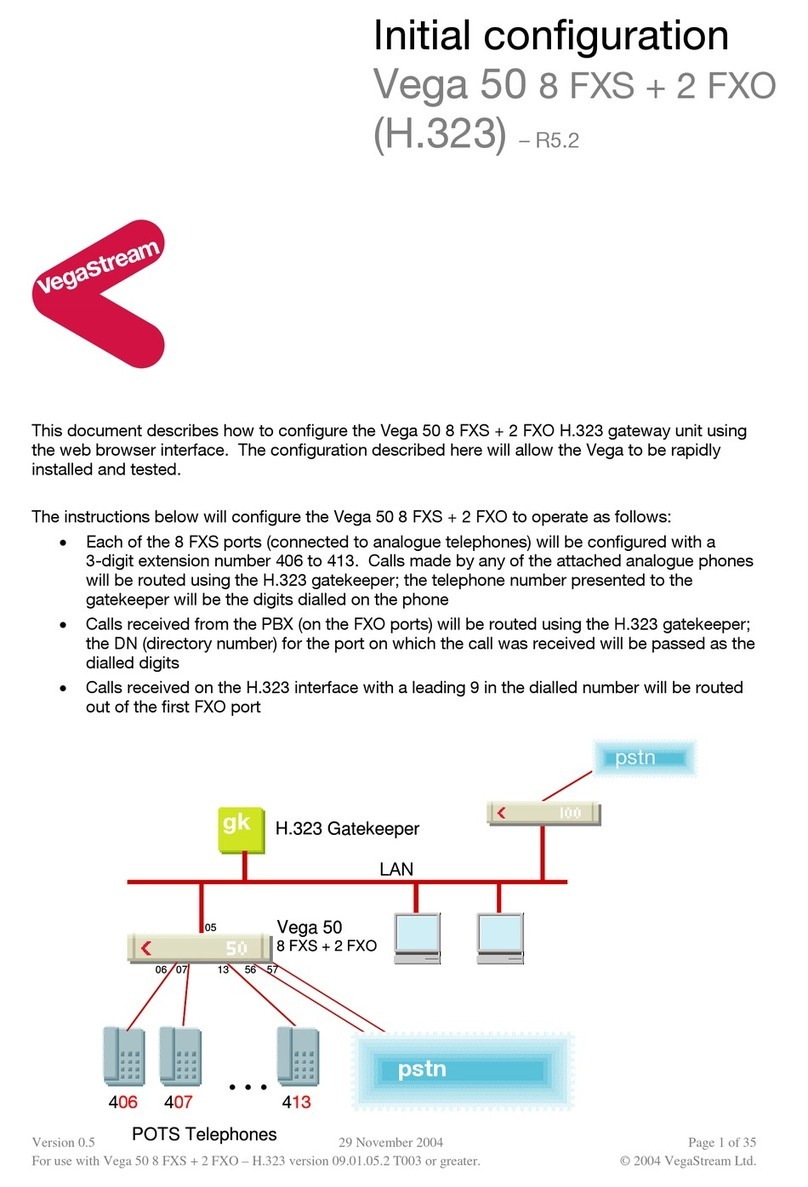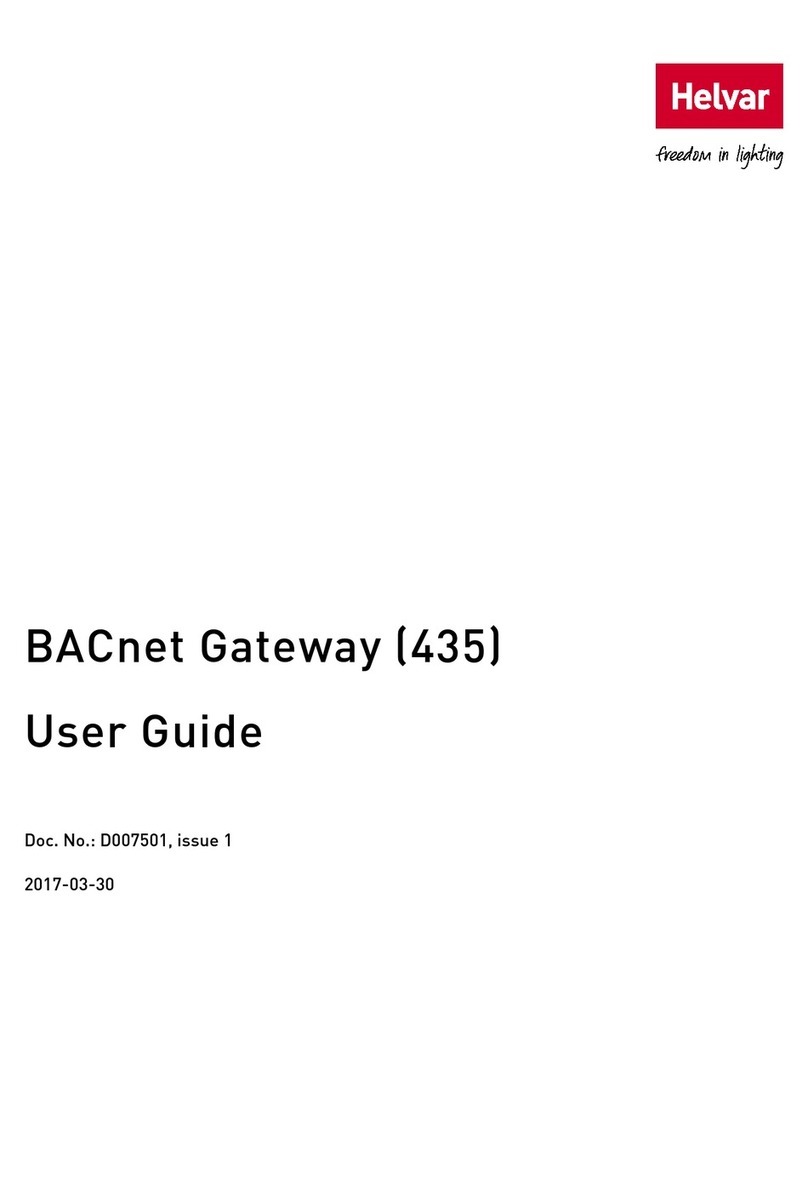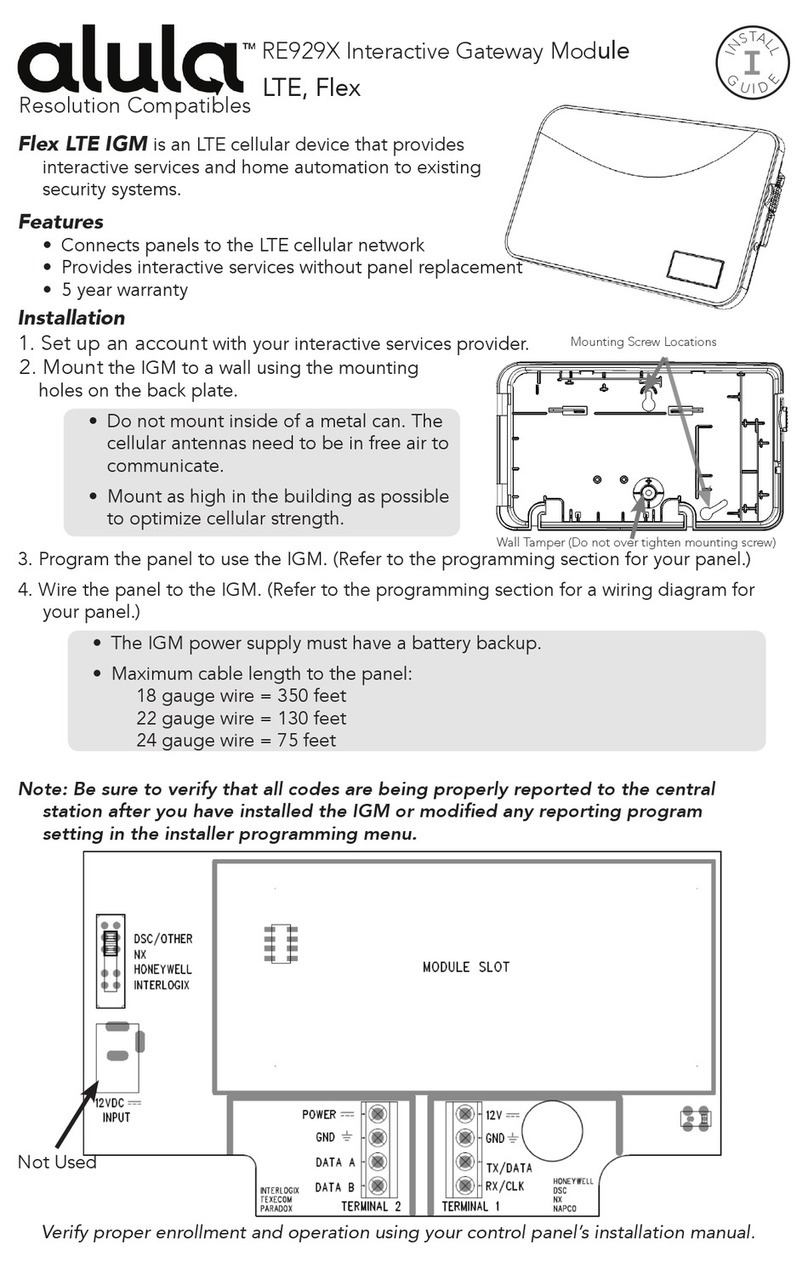ELTEC CyBox GW-P User manual

CyBox GW-P
wireless Gateway
installation manual

I
cybox GW-P installation manual
REVISION
Revision
Changes
Date
0.0
Initial version
22.01.2019
0.1
Safety Information extended
24.04.2019
0.2
Order in Figure 3 changed.
18.09.2020

II
cybox GW-P installation manual
DISCLAIMER
Copyright
© 2017 ELTEC Elektronik AG. The information, data, and figures in this document including respective
references have been verified and found to be legitimate. In particular in the event of error they may,
therefore, be changed at any time without prior notice. The complete risk inherent in the utilization of
this document or in the results of its utilization shall be with the user; to this end, ELTEC Elektronik AG
shall not accept any liability. Regardless of the applicability of respective copyrights, no portion of this
document shall be copied, forwarded or stored in a data reception system or entered into such systems
without the express prior written consent of ELTEC Elektronik AG, regardless of how such acts are
performed and what system is used (electronic, mechanic, photocopying, recording, etc.). All product and
company names are registered trademarks of the respective companies.
Our General Business, Delivery, Offer, and Payment Terms and Conditions shall otherwise apply.
Federal communications commission statement
aThis device complies with FCC Rules Part 15. Operation is subject to the following two conditions:
aThis device may not cause harmful interference, and
aThis device must accept any interference received including interference that may cause
undesired operation.
aThis equipment has been tested and found to comply with the limits for a Class B digital device,
pursuant to Part 15 of the FCC Rules. These limits are designed to provide reasonable protection
against harmful interference in a residential installation. This equipment generates, uses and
can radiate radio frequency energy and, if not installed and used in accordance with
manufacturer’s instructions, may cause harmful interference to radio communications. However,
there is no guarantee that interference will not occur in a particular installation. If this
equipment does cause harmful interference to radio or television reception, which can be
determined by turning the equipment off and on, the user is encouraged to try correct the
interference by one or more of the following measures:
aReorient or relocate the receiving antenna.
aIncrease the separation between the equipment and receiver.
aConnect the equipment to an outlet on a circuit different from that to which the receiver is
connected.
aConsult the dealer or an experienced radio/TV technician for help.
aThe use of shielded cables for connection of the monitor to the graphics card is required to
assure compliance with FCC regulations. Changes or modifications to this unit not expressly
approved by the party responsible for compliance could void the user’s authority to operate this
equipment.

III
cybox GW-P installation manual
Canadian department of communications statement
aThis digital apparatus does not exceed the Class B limits for radio noise emissions from digital
apparatus set out in the Radio Interference Regulations of the Canadian Department of
Communications.
aThis class B digital apparatus complies with Canadian ICES-003.
SAFETY INFORMATION
Electrical safety
WARNING
The device can be operated with voltages over 60V DC.
Incorrect handling risks causing a fatal electrical shock.
Before connecting the power supply, connect the device to protective earth
General advice:
aTo prevent the risk of electric shock, turn off the external power supply and remove the power
supply cable from the electrical outlet before handling or disassembling the system.
aWhen adding or removing devices to or from the system, ensure that the power cables for the
devices are unplugged before the signal cables are connected. If possible, disconnect all power
cables from the existing system before you add device.
aBefore connecting or removing signals cables from motherboard, ensure that all power cables
are unplugged.
aMake sure that your power supply is set to the correct voltage in your area. If you are not sure
about the voltage of the electrical outlet you are using, contact your local power company.
aIf the power supply is broken, do not try to fix it by yourself. Contact a qualified service
technician or your retailer.

IV
cybox GW-P installation manual
Operation safety
WARNING
The device can become very hot during operation (> 80 ° C).
Make sure it is protected from accidental contact.
The device must be installed so that it is not accessible to children.
Allow only appropriate trained personal to handle the devices.
To prevent burns, switch off the device and allow to cool down for half an hour
before disassembling or working on it
aBefore installing the device and connecting cables to it, carefully read the related manuals.
aBefore using the device, make sure all cables are correctly connected and the power cables are
not damaged. If you detect any damage, contact your dealer immediately.
aAvoid dust, humidity, and temperature extremes. Do not place the product in any area where it
may become wet.
aPlace the product on a stable surface.
aIf you encounter technical problems with the product, contact a qualified service technician or
your retailer.
RECYCLING
Please recycle packaging environmentally friendly:
Packaging materials are recyclable. Please do not dispose packaging into domestic waste but
recycle it.
Please recycle old or redundant devices environmentally friendly:
Old devices contain valuable recyclable materials that should be reutilized. Therefore please
dispose old devices at collection points which are suitable.

V
cybox GW-P installation manual
CONTENTS
1About This Document 1
2Overview 2
2.1 Main Features 2
2.2 Description 2
3Hardware Description 3
3.1 Connectors 3
3.1.1 Power Supply Connector 3
3.1.2 Ethernet Connectors 3
3.1.3 Antenna Connectors 4
3.2 Power Supply 5
3.2.1 Local Power Input 5
3.3 M12 service interface (USB and serial ports) 5
3.4 Front plate and module to antenna distribution 6
3.4.1 Correspondence Front plate / Software 6
3.5 LED Indicators 7
3.5.1 Power LED Status 7
3.5.2 Status LEDs 1 7
3.5.3 Status LEDs 2 7
3.5.4 Modules 1-5 Status 7
3.5.5 LAN LEDs 8
3.6 Reset Switch 8
3.7 SIM Cards 8
4Mounting the CyBox GW-P 9
4.1 Connecting an Earthing Cable 10
4.2 Electrical Connection 10

VI
cybox GW-P installation manual
LIST OF TABLES
Table 1 Pin Assignment of the Power Supply Connector (PWR) 3
Table 2 Pin Assignment of M12 Ethernet Connectors (LAN 1, 2) 3
Table 3 Pin Assignment of the M12 service connector 5
Table 4 Front plate antenna description overview 6
Table 5 Power LED Status 7
Table 6 Status Leds 7
Table 7 Status Leds 7
Table 8 Modules 1 LED Status 7
Table 9 LAN LEDs 8
Table 10 Reset Switch Behavior 8

VII
cybox GW-P installation manual
LIST OF FIGURES
Figure 1 Front Panel LED Indicators 6
Figure 2 Dimensions of the CyBox GW-P housing 9
Figure 3 Earth cabel mounting on Earth Stud 10

1
cybox GW-P installation manual
1About This Document
This installation manual is intended only for system developers and integrators; it is not intended for end
users.
It describes the hardware functions of the product, connection of peripheral devices and integration into
a system. Additional information for special applications and configuration of the product is available in
a separate configuration manual.

2
cybox GW-P installation manual
2Overview
2.1 Main Features
aIEEE802.11a/b/g/n/ac compliant
aSimultaneous operation on 2.4 GHz and 5 GHz frequencies possible
aIntegrated 2-Port Gigabit Ethernet ports
aDesigned for harsh industrial and mobile applications
a-40 to +70 °C operating temperature
aEN 50155 compliant
aIntegrated firmware for management and configuration
2.2 Description
CyBox GW-P is a member of the new family of robust industrial Ethernet access points and wireless
gateways. It is particularly designed to meet requirements of rolling stock and automotive applications.
The mobile wireless gateway allows connecting multiple mobile wifi clients to gain access to the onboard
Ethernet and / or to the internet via several available LTE / GSM modems onboard a passenger train or a
long distance bus for example.
CyBox GW-P is capable of hosting up to 5 independent WLAN radios and up to 5 independent LTE / GSM
modems, allowing operation of flexible wireless network configurations, including different frequency
bands. The WLAN interfaces are fully compliant to IEEE 802.11a/b/g/n/ac, allowing a maximum wireless
transmission rate of up to 1300 Mbps on each interface. The cellular modules support the latest 3G and
4G networks all around the world. On the fixed network side, the access point features two 10/100/1000
Mbps Ethernet ports with auto-negotiation and TX-crossover.
CyBox GW-P provides very flexible powering options. It can be supplied by a local 24-110 VDC power
source; the power input is EN50155 compliant and tolerates an input voltage range from 16.8 V to 154 V.
CyBox GW-P can optionally provide the capability to tolerate power interruptions up to 10 ms, compliant
to EN50155, Class S2.
The robust IP30 housing can be deployed in industrial and mobile environments; it does not require
forced air cooling in temperature ranges between -40 and +70 °C (EN50155, Class TX) and has no
maintainable parts inside. CyBox GW-P is especially suited for use in rugged environments with regard to
shock and vibration according to applicable DIN, EN or IEC industry standards.
The CyBox GW-P firmware provides a comfortable management interface through https service. Besides
global setup parameters the software allows complete configuration of all of the wirless and wired
interfaces, such as channel selection, SSID, encryption keys, and firewall setup. Configurations can be
up- and downloaded and the complete management firmware can be upgraded.

3
cybox GW-P installation manual
3Hardware Description
3.1 Connectors
3.1.1 Power Supply Connector
The electrical power can be supplied to the device using the A-coded M12 power connector, labeled PWR.
Table 1 shows the pin-assignment of the power supply connector.
Table 1 Pin Assignment of the Power Supply Connector (PWR)
Pin
Signal Name
Description
1
+VIN
Supply Voltage, positive terminal
2
+VIN
Supply Voltage, positive terminal
3
-VIN
Supply Voltage, negative terminal
4
-VIN
Supply Voltage, negative terminal
3.1.2 Ethernet Connectors
The two LAN-ports of the CyBox GW-P are utilizing X-coded (CAT-6A) M12 connectors with the pin-
assignment as shown in Table 2. Mating connectors are available from several manufacturers.
Table 2 Pin Assignment of M12 Ethernet Connectors (LAN 1, 2)
Pin
Signal Name
1
2
3
45
6
7
8
1
D1+
2
D1-
3
D2+
4
D2-
5
D4+
6
D4-
7
D3-
8
D3+

4
cybox GW-P installation manual
3.1.3 Antenna Connectors
The up to 17 QLS antenna connectors are located at bottom part of the front panel of the access point.
The connectors labeled from A1 to A17. Their functionalities depend on the CyBox GW-P model (see 3.4.1
Correspondence Front plate / Software).
While connecting an antenna to the QLS connector, make sure that you hear a ‘click’ sound confirming
proper mounting.
To remove an antenna, it has to be gently pulled from the basis of the connector with one hand, while
the other hand is holding the antenna. Alternately, a screwdriver can be used as a lever arm at the basis
of the antenna to make the removal easier, as illustrated below:
Step one:
Place the screwdriver between the connector and
the access point
Step two:
Rotate and/or push the screwdriver while pulling
on the antenna

5
cybox GW-P installation manual
3.2 Power Supply
3.2.1 Local Power Input
CyBox GW-P can be powered by a DC power source connected to the power supply connector, shown in
Table 1. The nominal input voltage can vary between 24 V and 110 VDC.
3.3 M12 service interface (USB and serial ports)
CyBox GW-P is equipped with USB and serial ports. The USB port can be used to attach a memory device
to update the firmare or configuration of the wireless gateway.
Note that the USB port is a dedicated maintenance port. It is not designed to be used while the device is
in operation inside rolling stock equipment.
Table 3 shows the pin-assignment of the power supply connector.
Table 3 Pin Assignment of the M12 service connector
Pin
Signal Name
Description
1
2
3
4
5
678
1
USBVCC
USB positive power supply voltage
2
USBD-
USB positive data line
3
USBD+
USB negative data line
4
USBGND
USB negative power supply voltage
5
n.c.
Not connected
6
RS323-TX
Console Port Transmit Data
7
RS232-RX
Console Port Receive Data
8
RS232-GND
Console Port Ground

6
cybox GW-P installation manual
3.4 Front plate and module to antenna distribution
The figure below provides an overview of the front plate.
Figure 1 Front Panel LED Indicators
3.4.1 Correspondence Front plate / Software
The ports and LEDs “LAN 1” & “LAN 2” correspond respectively to the interfaces “eth0” & “eth1”
The LEDs “Module 1”to “Module 2” refer to WLAN and/or LTE modules
oa WLAN module is called a “radio” in the software
oa LTE module is called a “modem” in the software
The purpose of antennas depends on the modules of your CyBox
Table 4 Front plate antenna description overview
CyBox
models
Slot
Function
Antennas

7
cybox GW-P installation manual
CyBox
GW-P
1090 /
1190
Slot 0
LTE
A15 –A17
Main / GPS / Aux
Slot 1
LTE
A12 –A14
Main / GPS / Aux
Slot 2
Wlan AC
A9 –A11
Slot 3
Wlan AC
A6 –A8
Slot 4
Wlan AC Wave 2
A2 –A5
GPS
-
A1
3.5 LED Indicators
The LEDs on the front panel of CyBox GW-P provide quick indication of the device status.
3.5.1 Power LED Status
Table 5 Power LED Status
LED Color
State
Description
Green
On
Access point is receiving correct input power
Green
Off
Access point is not powered
3.5.2 Status LEDs 1
Table 6 Status Leds
LED Color
State
Description
Red
On
tbd
Green
Off
tbd
3.5.3 Status LEDs 2
Table 7 Status Leds
LED Color
State
Description
Red
On
tbd
Green
Off
tbd
3.5.4 Modules 1-5 Status
Table 8 Modules 1 LED Status
LED Color
State
Description
Green
On
Indicates Module 1 is in use

8
cybox GW-P installation manual
Green
Blink
Indicates Data Transfer on Module N
Green
Off
Indicates Module N is inactive
3.5.5 LAN LEDs
Table 9 LAN LEDs
1 Gb (green)
Link/Act (yellow)
Description
On
On
1 Gbit Link established
Off
Off
No Link
On
Off
10/100 Mbit Link established
Blinking
Off
10/100 Mbit Link established & activity
Blinking
On
1 Gbit Link established & activity
3.6 Reset Switch
CyBox GW-P is equipped with a hidden reset switch behind the front panel, nearby the top-right corner.
The button is accessible with a straightened paper clip pushed through the little hole on the front plate.
The function of the reset switch depends on the duration of its activation, as indicated in Table 10 below.
The timing behavior is only valid, if the access point has completly booted (after approx. 1 mn). While
the access point is booting or executing U-Boot, pushing the button will always reset the access point.
The following table describes the functions of the reset switch:
Table 10 Reset Switch Behavior
Hold Time
Fail LED Behavior
Action
< 2 seconds
Off
Reset after release
2-5 seconds
Off
No action
> 5 seconds
Green blinking
Remove custom configuration then reset
3.7 SIM Cards
To install SIM cards, the back panel of the CyBox GW-P has to be removed using suitable torx
screwdriver. The indexing of SIM slots is software dependent; more information is available in the
configuration manual.

9
cybox GW-P installation manual
4Mounting the CyBox GW-P
When mounting the CyBox GW-P, please take into account the following aspects
aDo not install the device close to any sources of heat, such as radiators or heat registers.
aKeep the device away from any liquids and avoid exposure to dripping or splashing. The
protection class of the housing is IP30.
aKeep a free space of at least 150 mm around the housing to ensure adequate heat dissipation
capabilities.
aFor optimal heat dissipation, the connectors should face down.
aThe CyBox GW-P housing provides four mounting holes for fixation.
aUse M6 screws.
The drawing in Figure 2 shows the outer dimensions of the CyBox GW-P housing, including the position
of the mounting holes.
Figure 2 Dimensions of the CyBox GW-P housing

10
cybox GW-P installation manual
4.1 Connecting an Earthing Cable
A M6 earthing stud on the right side of the device (also refer to Figure 2) for protective earth connection
is essential for the device security. Carry out the following steps to connect an earthing cable:
aTake an earthing cable with a cross section of at least 0.75 mm² and a ferrule with eyelet
suitable for a 6 mm threaded bolt.
aMount the earth cable as shown in Figure 3.
aFasten the cable by tightening the nut to the required torque (recommended according to
EN60947-1 are 3 Nm, 5.5 Nm must not be exceeded).
Figure 3 Earth cabel mounting on Earth Stud
4.2 Electrical Connection
aMake sure the device is properly grounded.
aEstablish a connection to the network by plugging an M12 patch cable to one of the front panel
M12 connectors. Either LAN port may be used, if the access point is supplied by a local power
supply through the power supply connector.
aConnect the desired number of antennas to the access point. Each WLAN radio can use up to
four antennas for maximal performance. LTE modules are intended to be connected to two
antennas. In some version there is an additional GPS antenna connector.
aIn case of using a local power supply, the appropriate wiring (see Table 1) must be established to
connect the power line to the access point.
aMake sure that the voltage of the power supply conforms to the voltage on the type plate.
aEnsure that the power supply (power socket) is grounded correctly and that the power cable is
intact and undamaged. Do not switch on the system if there are damages on the power cable or
plug.
aUse power cables which are approved for the power supply in your country.

11
cybox GW-P installation manual
aPower supplies have to be grounded.
aThe device itself has no on / off switch, it starts as soon as it is supplied with power
Table of contents
Other ELTEC Gateway manuals