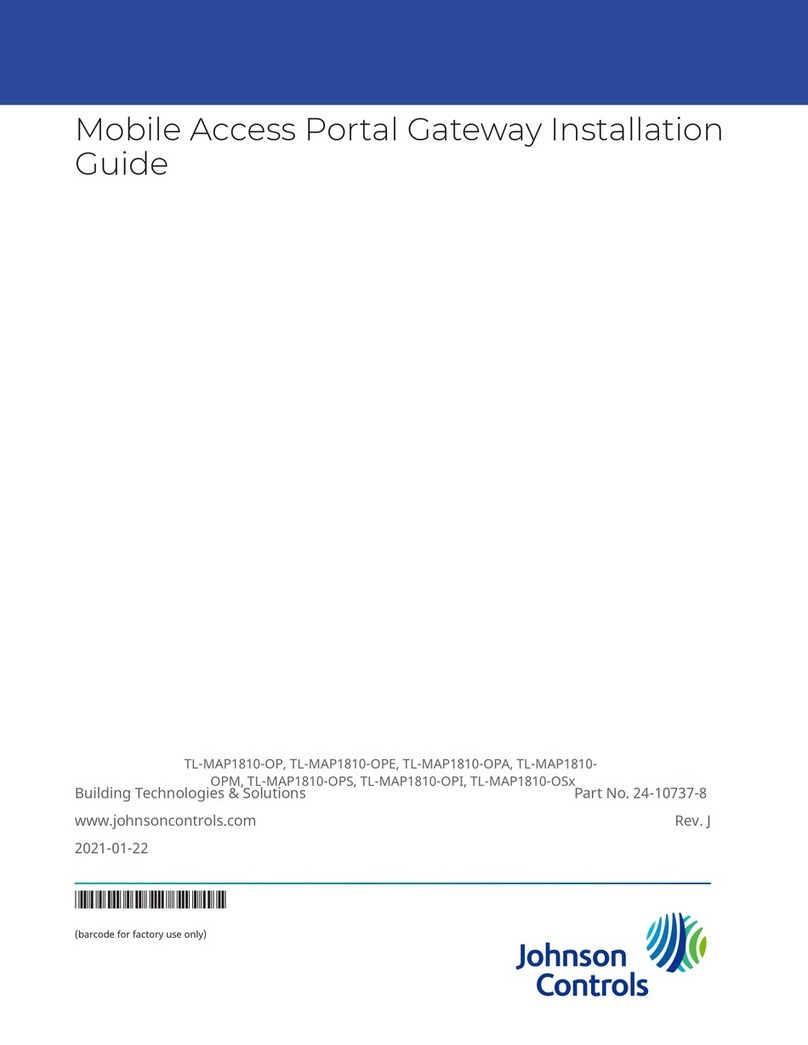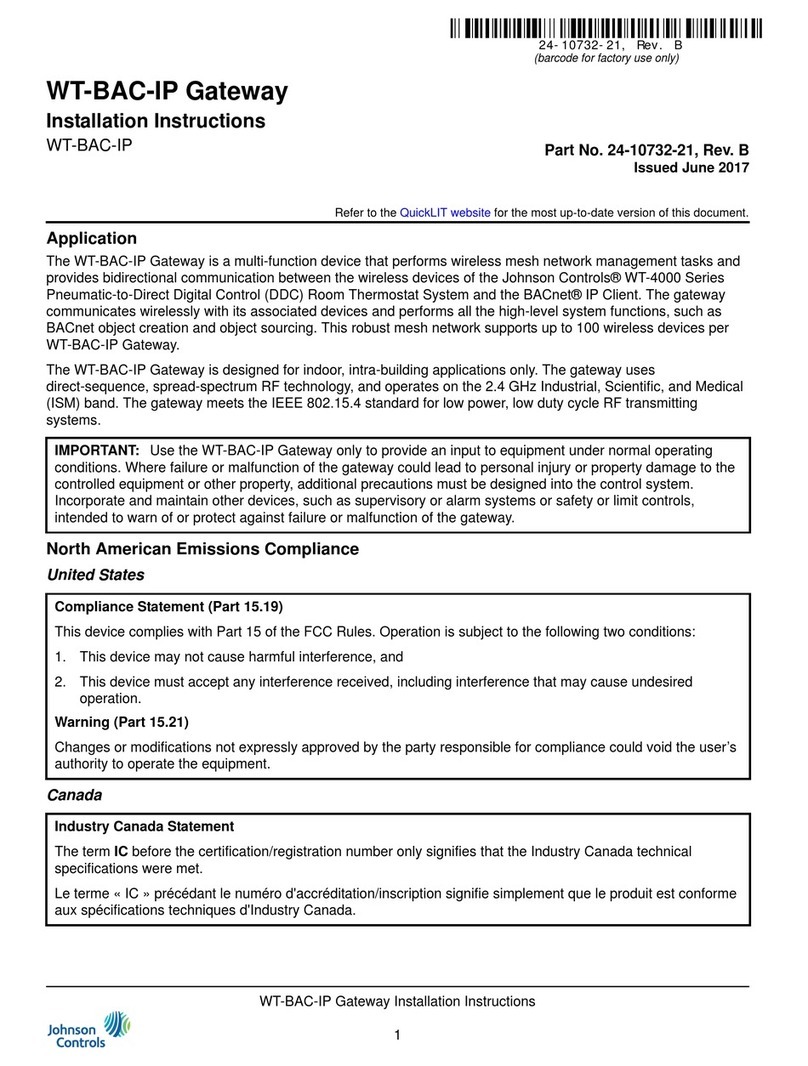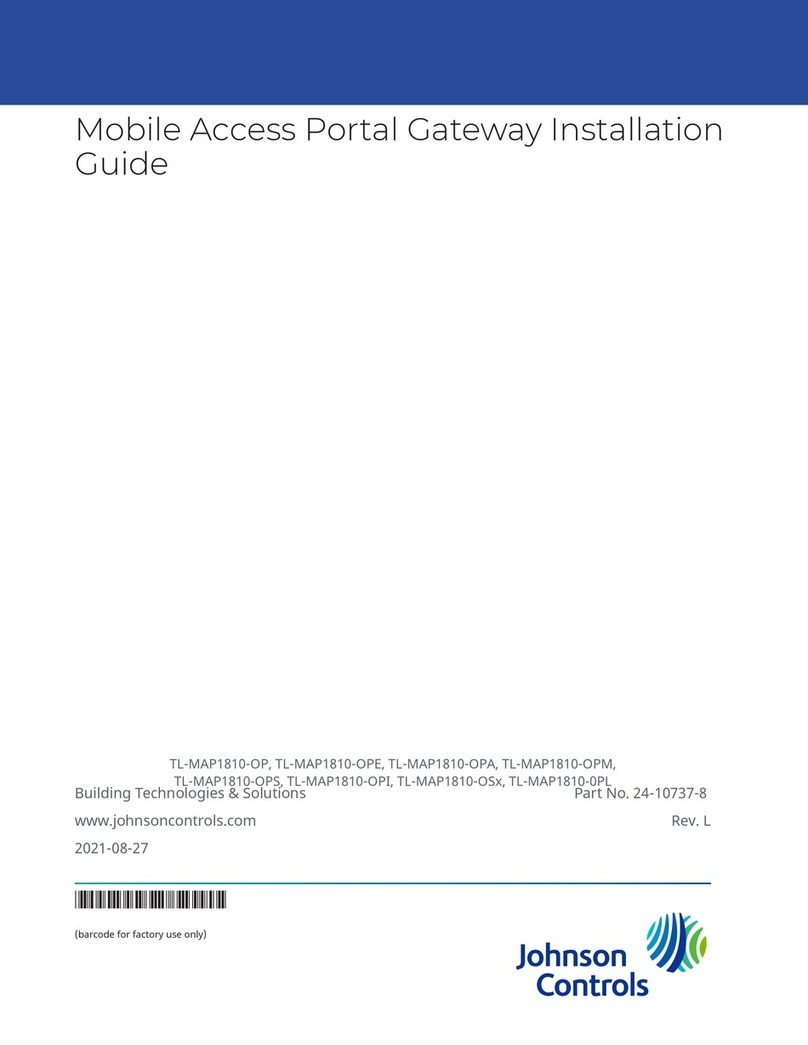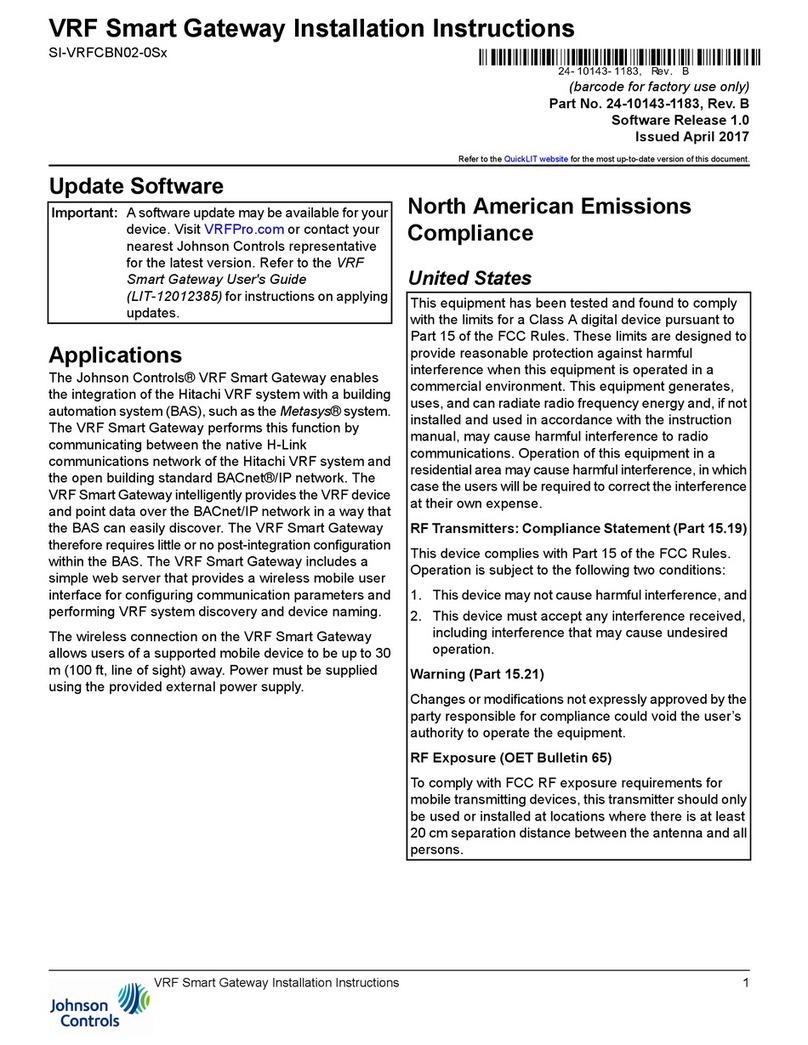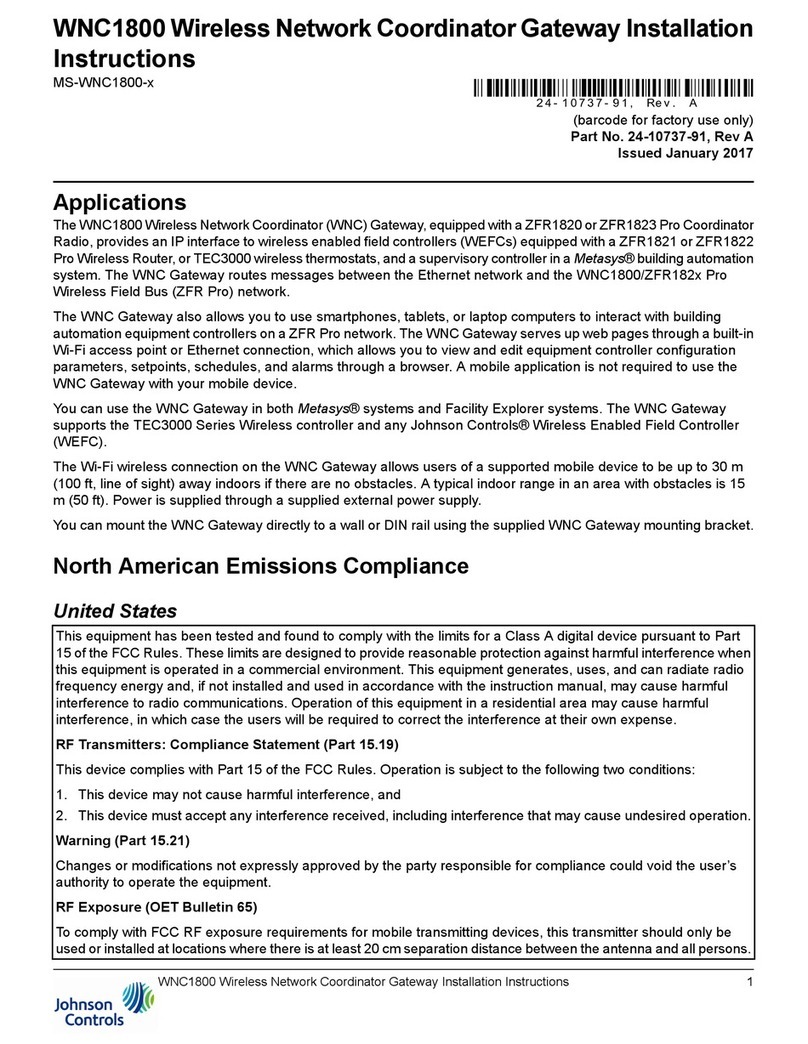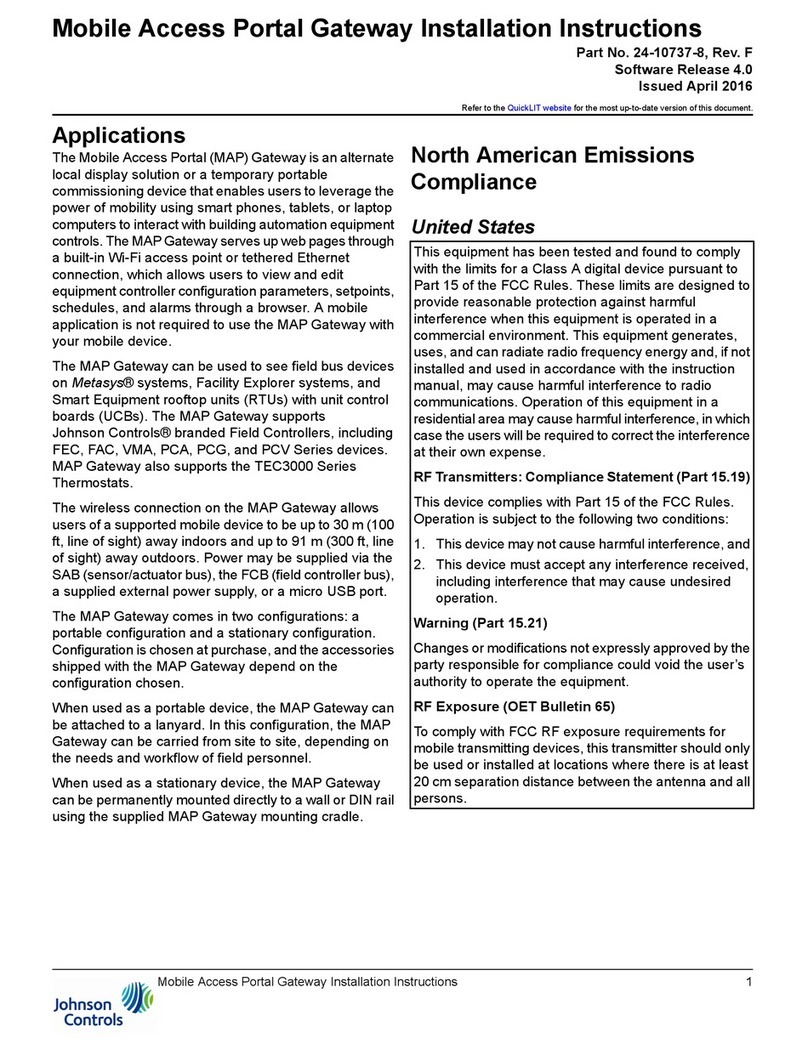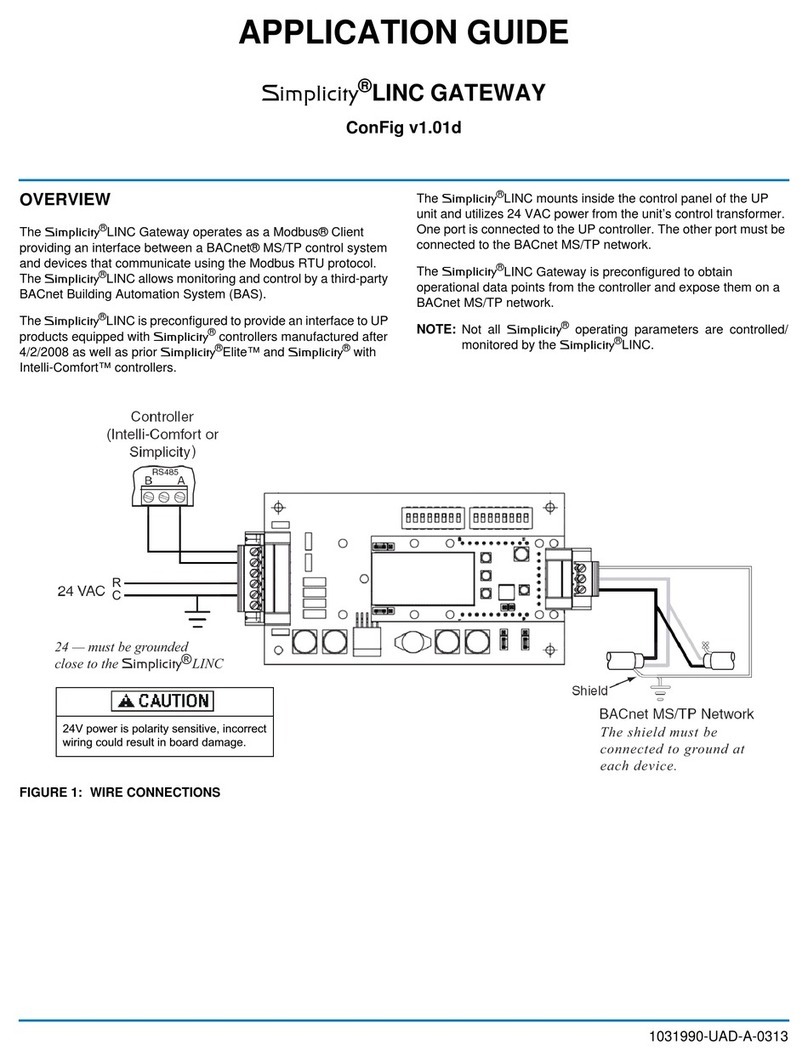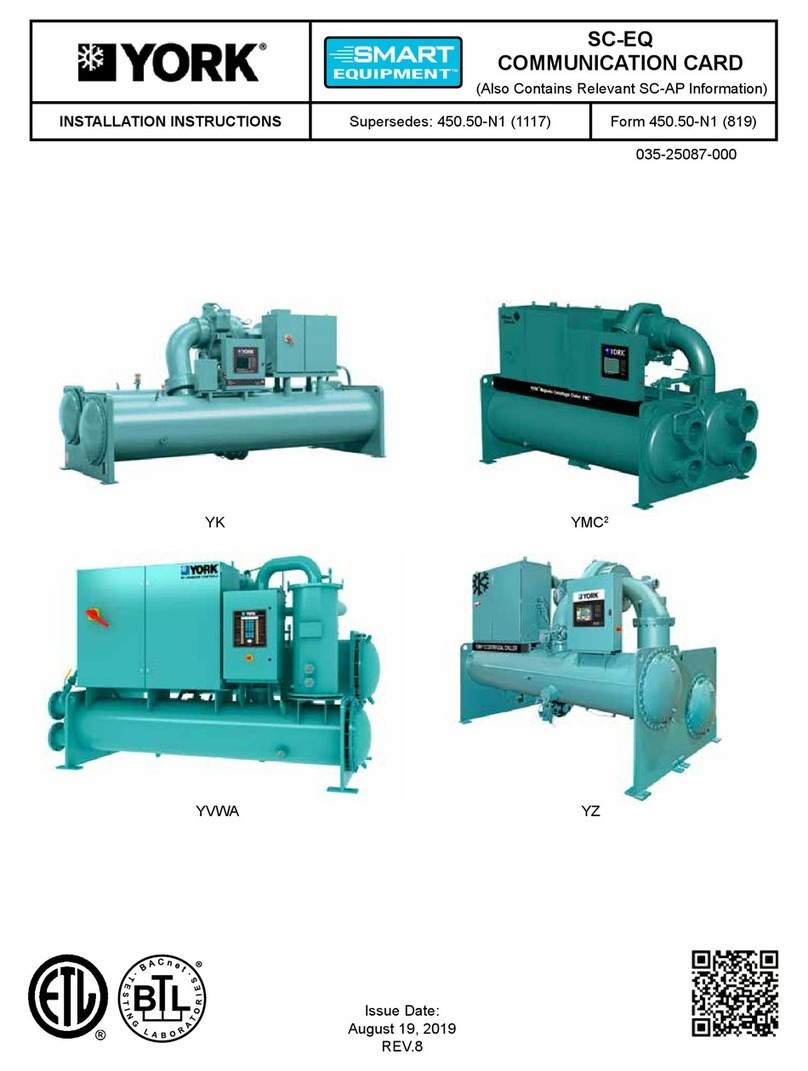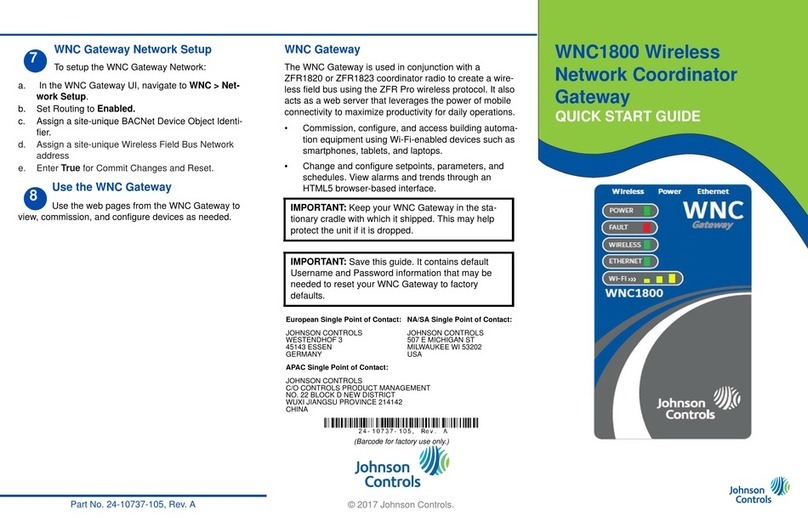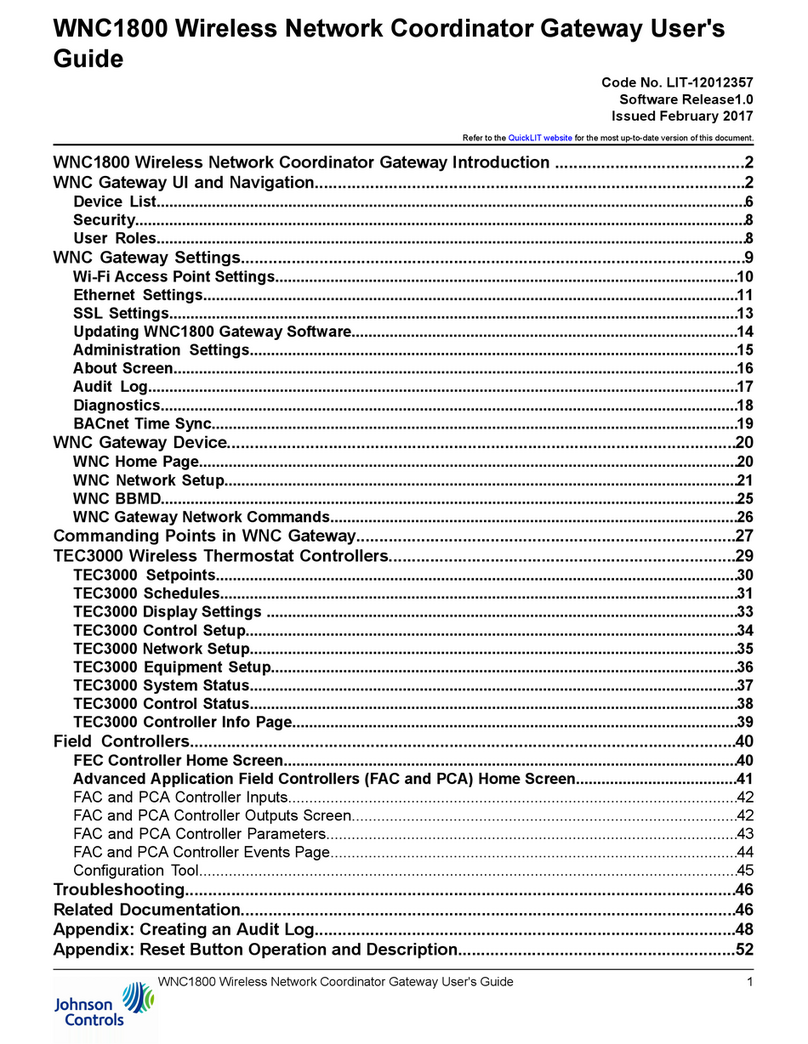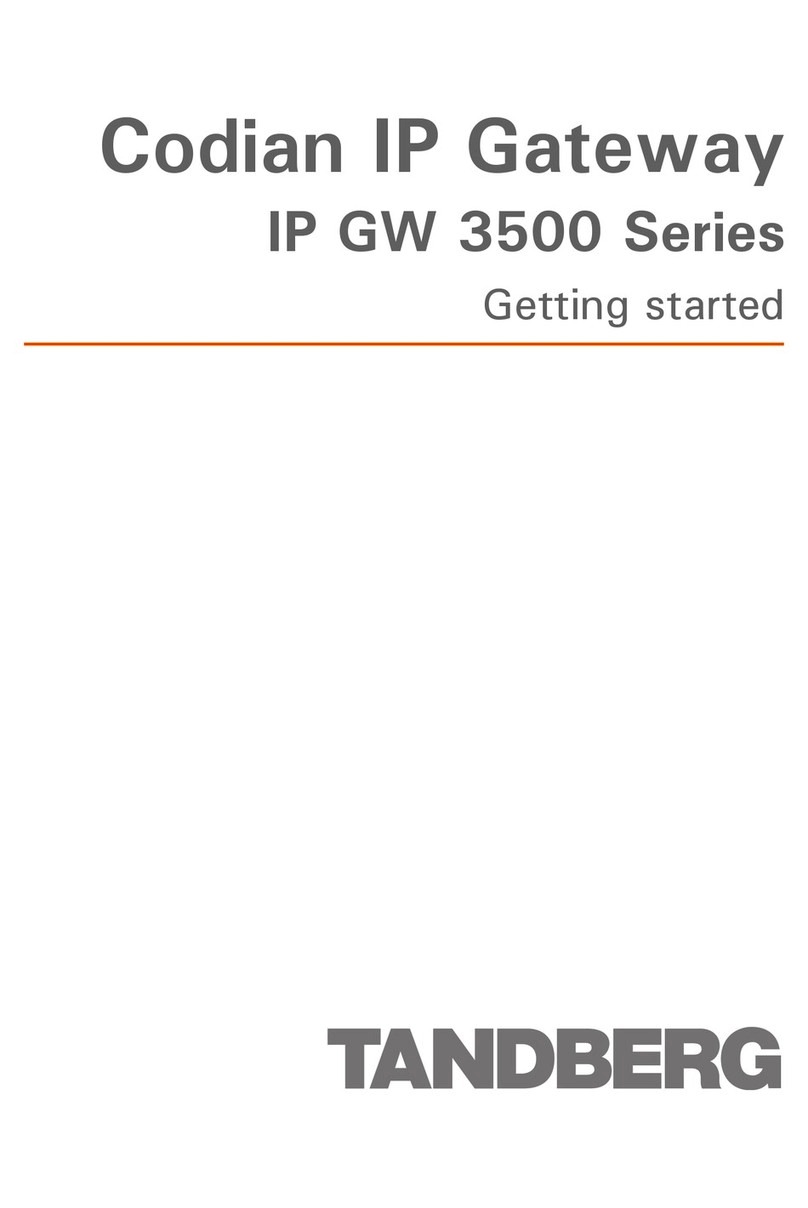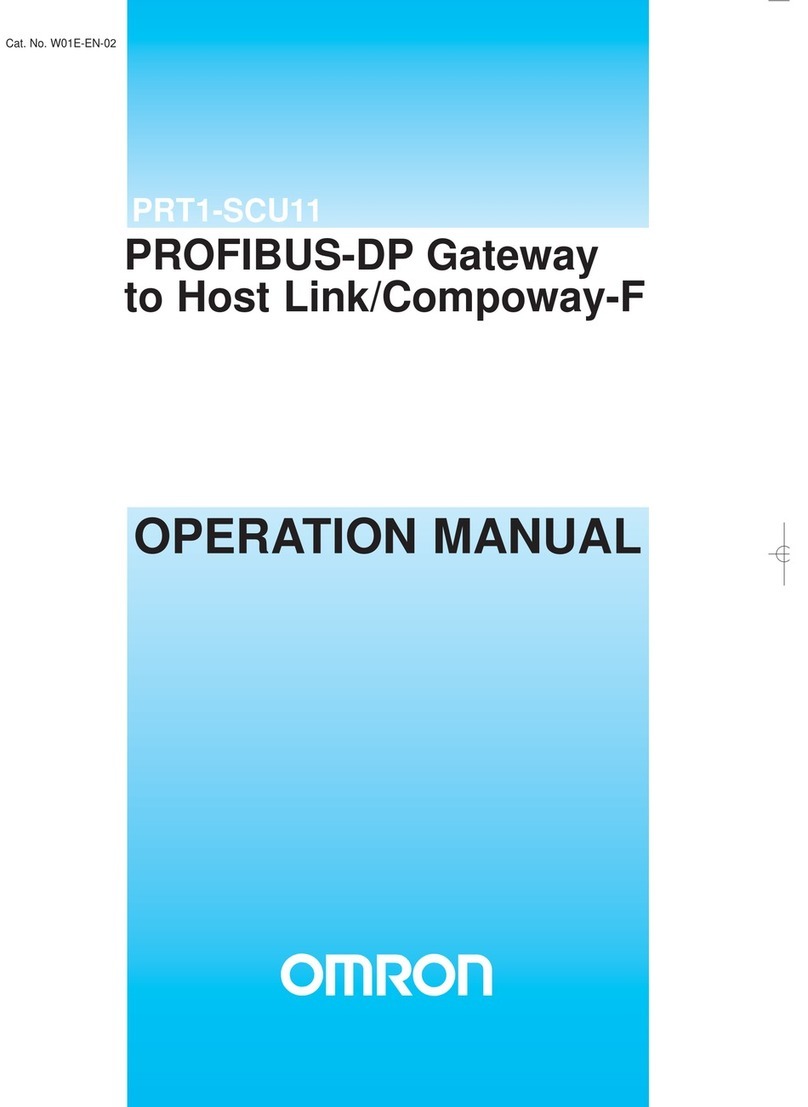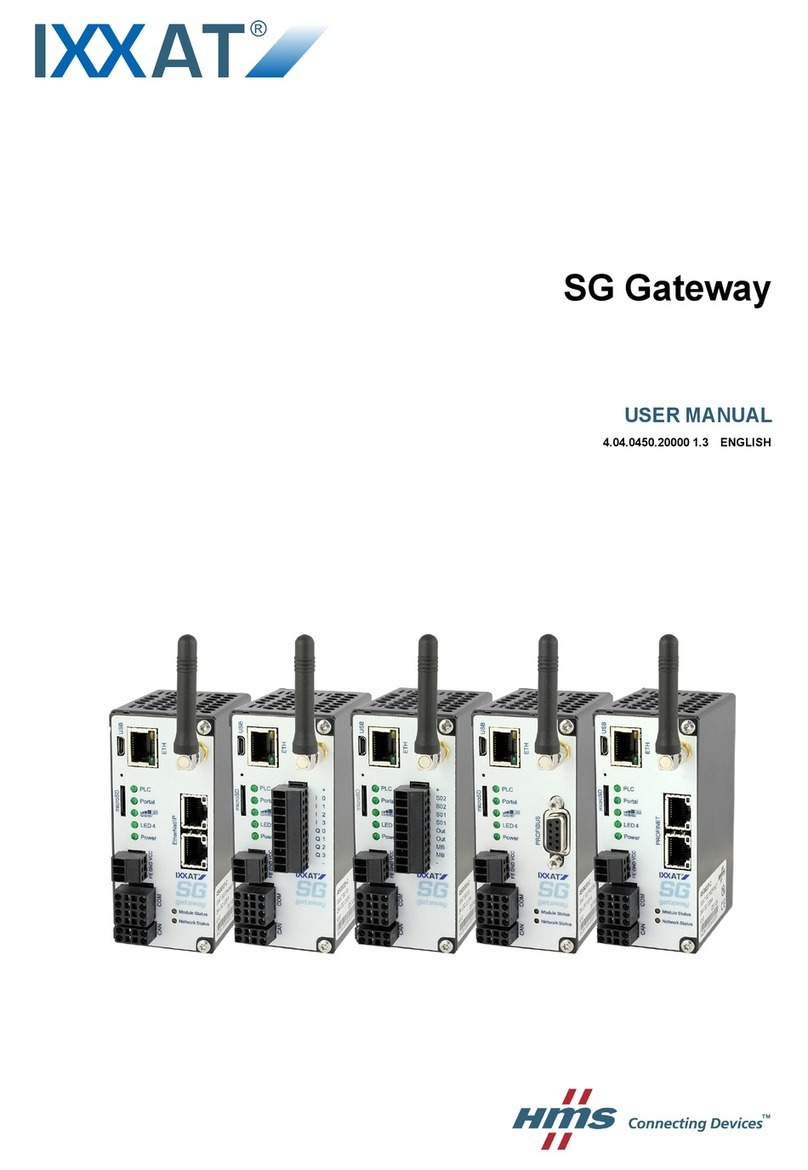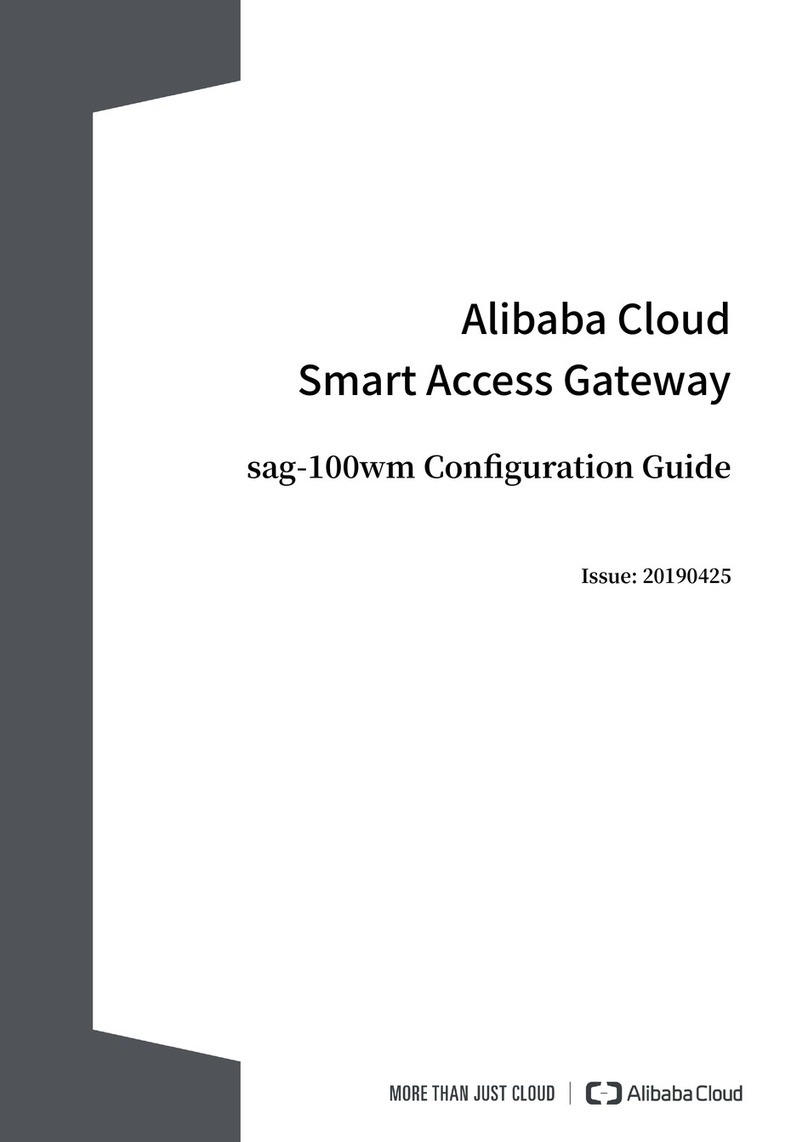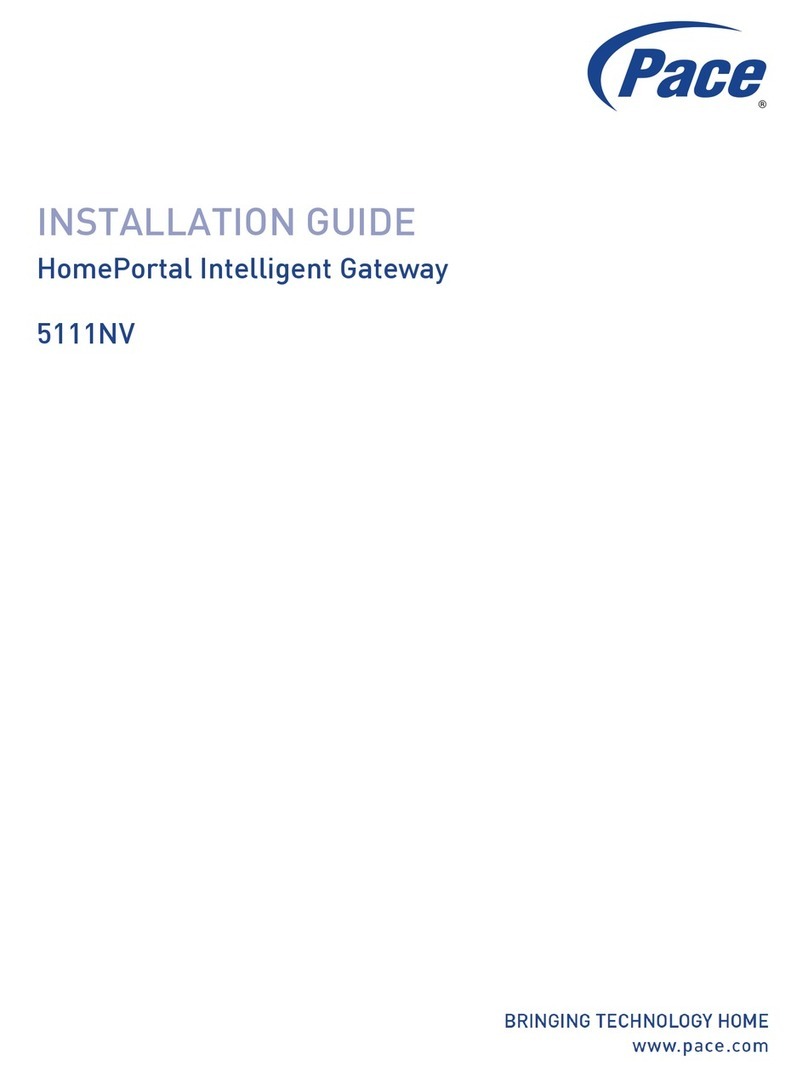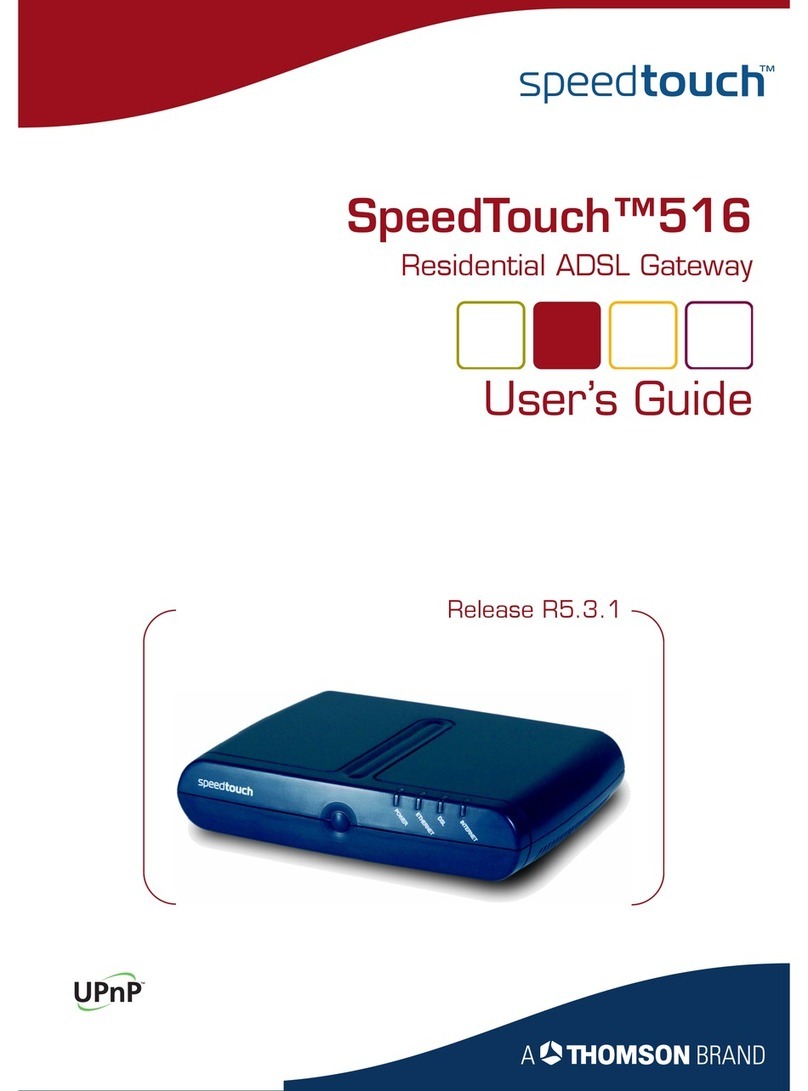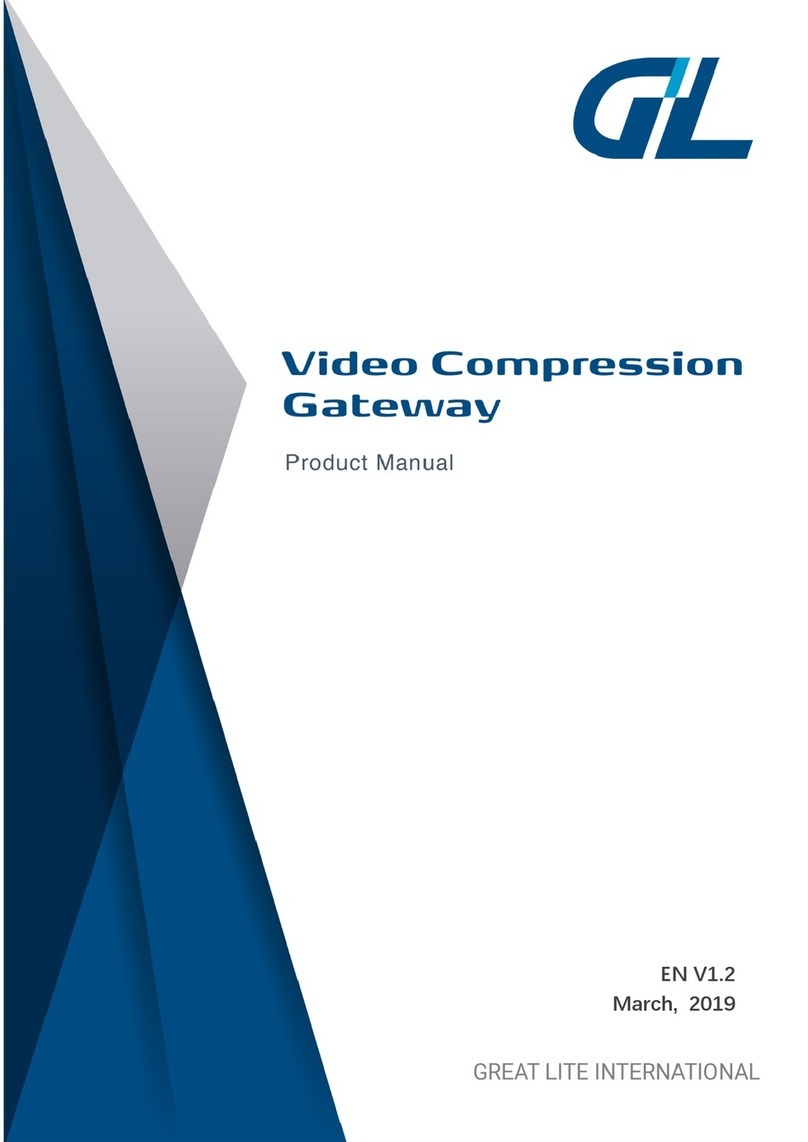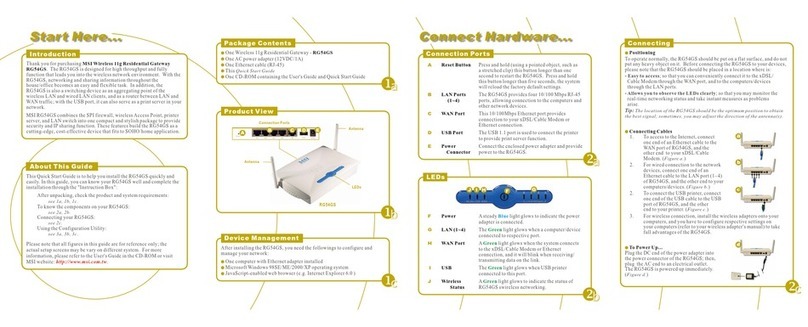© 2016 Johnson Controls, Inc.
Part No. 24-10737-16, Rev. E
Mobile Access Portal (MAP) Gateway
MAP Gateway is a pocket-sized web server that lever-
ages the power of mobile connectivity to maximize pro-
ductivity for daily operations.
• Commission, configure and access building automa-
tion equipment using Wi-Fi-enabled devices such as
smart phones, tablets, and laptops.
• Change and configure setpoints,
parameters and schedules. View alarms and trends
through an HTML5 browser-based interface.
Use as a portable device (and carry from site to site as
needed) or permanently mount on site.
IMPORTANT: Keep your MAP Gateway in the protec-
tive shell or stationary cradle with which it shipped.
This may help protect the unit if it is dropped.
IMPORTANT: Save this guide. It contains default
user name and password information that may be
needed to reset your MAP Gateway to factory
defaults.
European Single Point of
Contact:
NA/SA Single Point of Contact:
JOHNSON CONTROLS
WESTENDHOF 3
45143 ESSEN
GERMANY
JOHNSON CONTROLS
507 E MICHIGAN ST
MILWAUKEE WI 53202
USA
APAC Single Point of Contact:
JOHNSON CONTROLS
C/O CONTROLS PRODUCT MANAGEMENT
NO. 22 BLOCK D NEW DISTRICT
WUXI JIANGSU PROVINCE 214142
CHINA
QUICK START GUIDE
Mobile Access
Portal Gateway
Optional - Ethernet Setup
a. In the MAP Gateway UI, navigate to
Settings > Ethernet.
b. In the Ethernet drop-down list, select On to
enable the MAP Gateway Ethernet port.
c. Click Save on the bottom of the screen.
d. Note the address in the IP Address field.
By default, the MAP Gateway is configured
to dynamically receive an IP address from
your network using DHCP. If the IP
address does not appear, refresh the
screen.
e. Enter this IP address in your browser
address bar to access the MAP Gateway
over an Ethernet network.
Refer to the Mobile Access Portal Gateway
Network and IT Guidance Technical Bulletin
(LIT-12012015) for more options.
Use the MAP Gateway
Select a device from the equipment list
and use the web pages from the MAP
Gateway to view, commission and configure
devices as needed.
IMPORTANT: The MAP Gateway must be
plugged into external power for Ethernet
use. Get approval from the site’s
IT Administrator before connecting to the
Ethernet network.
6
7