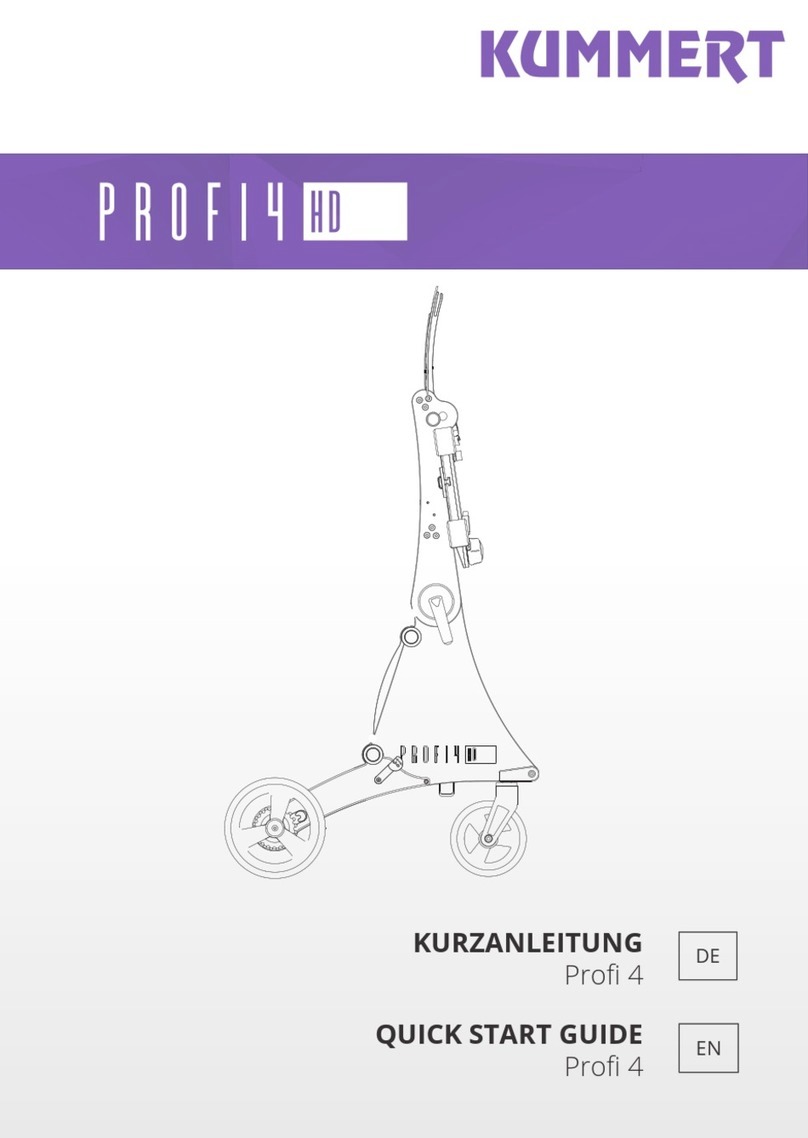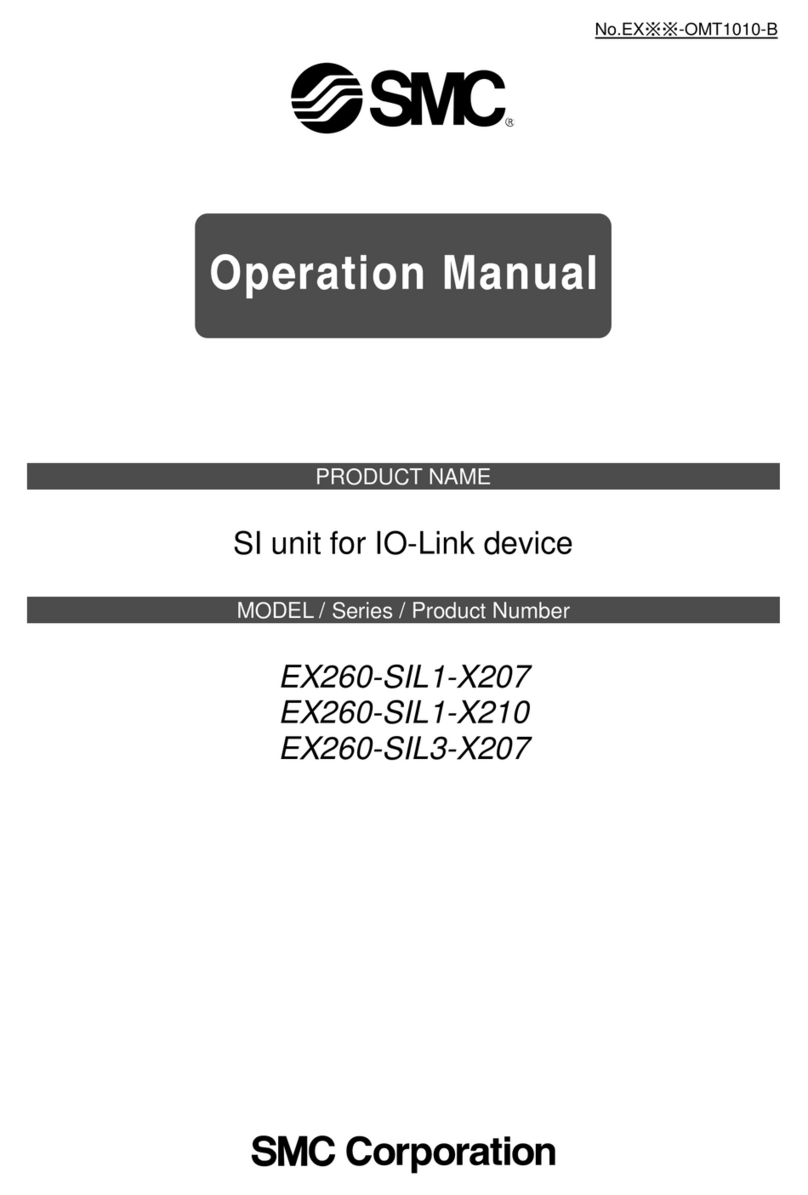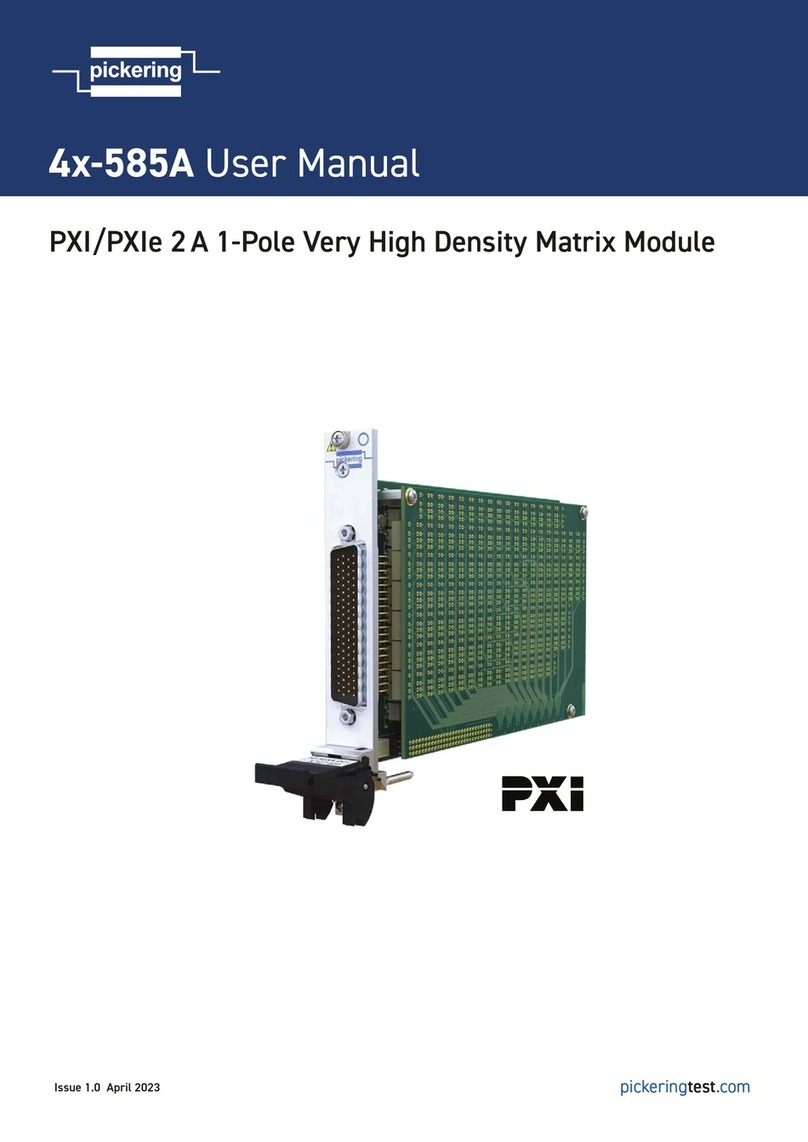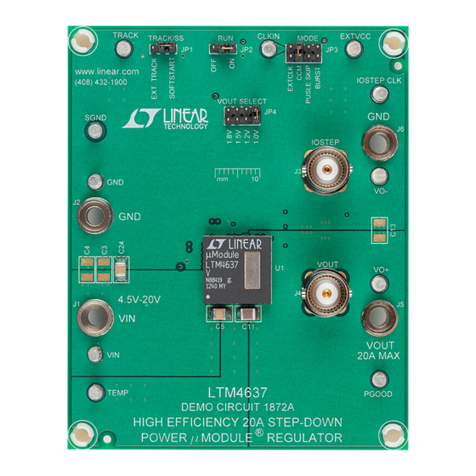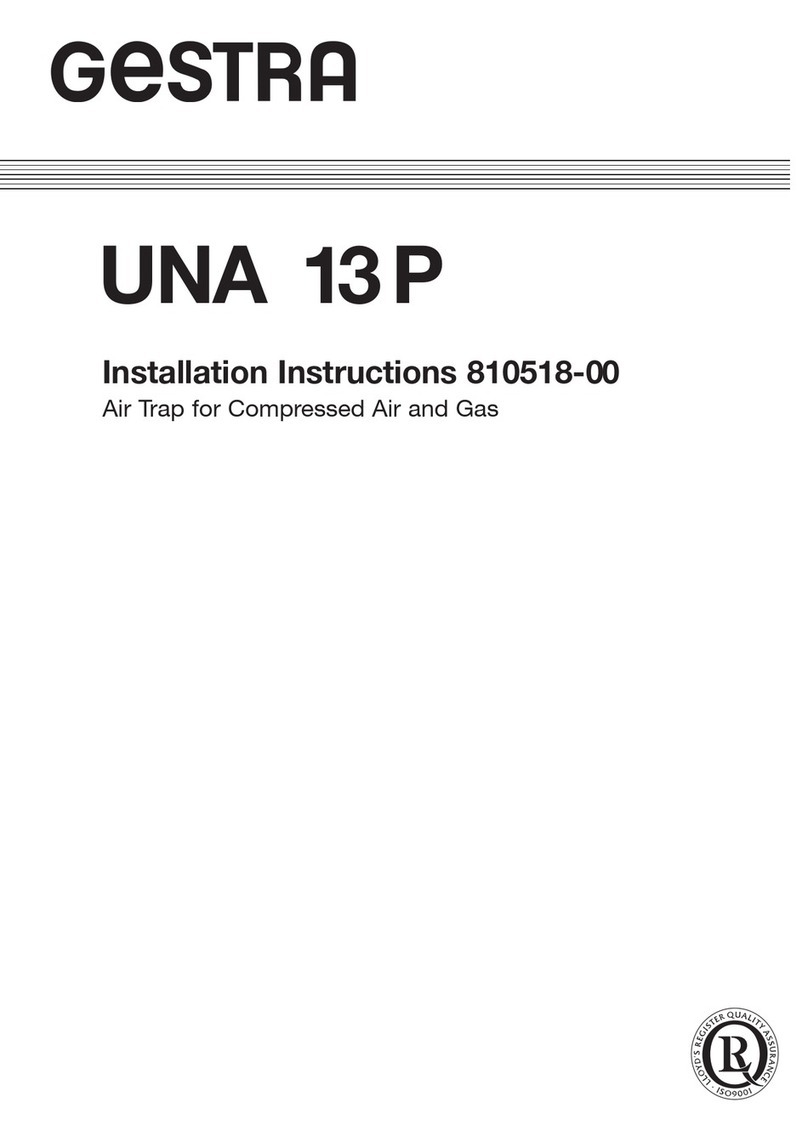1. Wiring and connecting the Flatpack2 Control
AC wiring
AC cable has to be purchased separately and securely wired to PCB before connecting Flatpack
Control to Flatpack2 rectifier. Make sure AC wires are connected correctly.
DC wiring
You do not have to connect DC wires for initial Flatpack Control setup. DC connector and DC
wiring can be completed later.
Make sure you verify and understand the required power/load for your application before
choosing DC connector type and DC wire size.
2. Initial Flatpack2 Control setup
2.1 Connecting to Flatpack2 Control WiFi network
Flatpack Control is designed to provide dedicated SSID/Access Point over 2.4GHz network
Channel 1.
Default SSID: FLATPACK2
Default pass: fp223344
Important: Default SSID is hidden (non-broadcasting), hence it will not appear in the WiFi
networks list. User have to setup manual connection to hidden network with above provided
credentials and WPA2 security mode.
Important: it is highly recommended user to change default password before start using the
Flatpack Control.
Flatpack Control WiFi network is only accessible when Flatpack Control is ON.
Any 2.4GHz WiFi capable device (i.e PC, laptop, tablet, smartphone) can be used to connect to
Flatpack Control WiFi.
Once manual connection to hidden network is set, the SSID will appear in the network list and
can be managed commonly (saved, set to reconnect automatically, etc.)
Connecting to Flatpack Control WiFi network is necessary only for setup purposes only and not
required during common Flatpack Control operations.
2.2 Accessing Flatpack2 Control web setup page
Common web browser (i.e. Explorer, Edge, Safari, Firefox, Chrome, etc) is required to access
Flatpack2 Control web setup page.
Once Flatpack Control is ON and loaded, the IP address will at bottom left corner of the TFT
display (in this example 192.168.4.1):