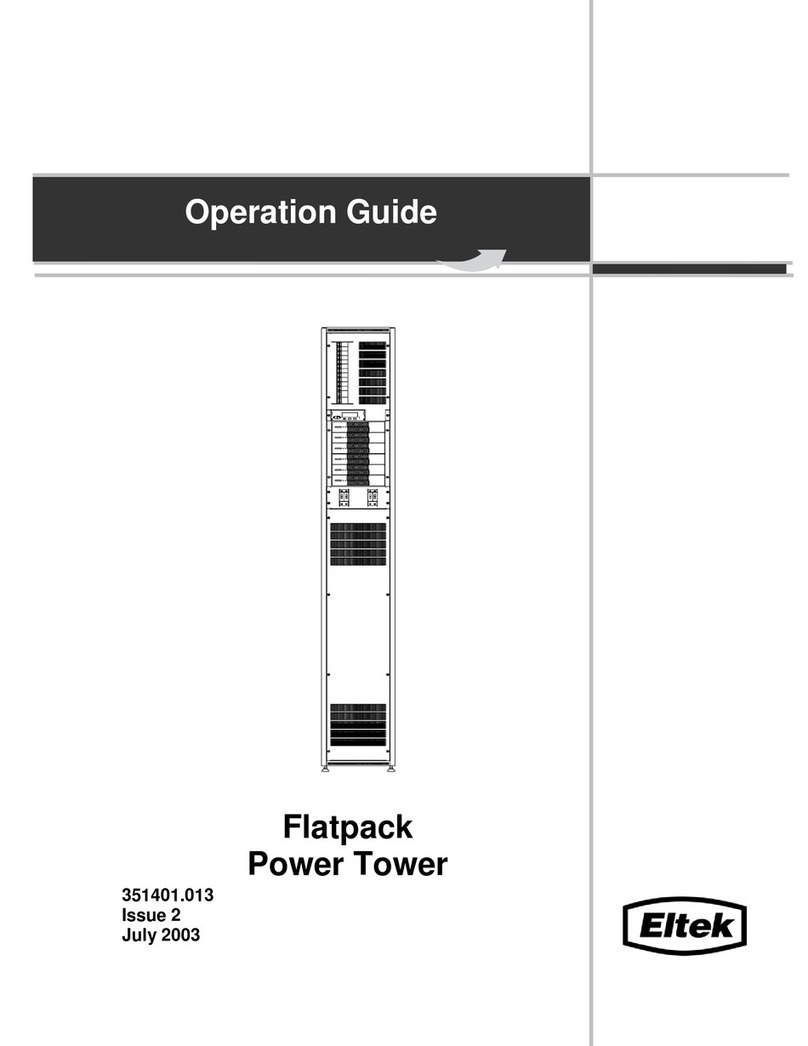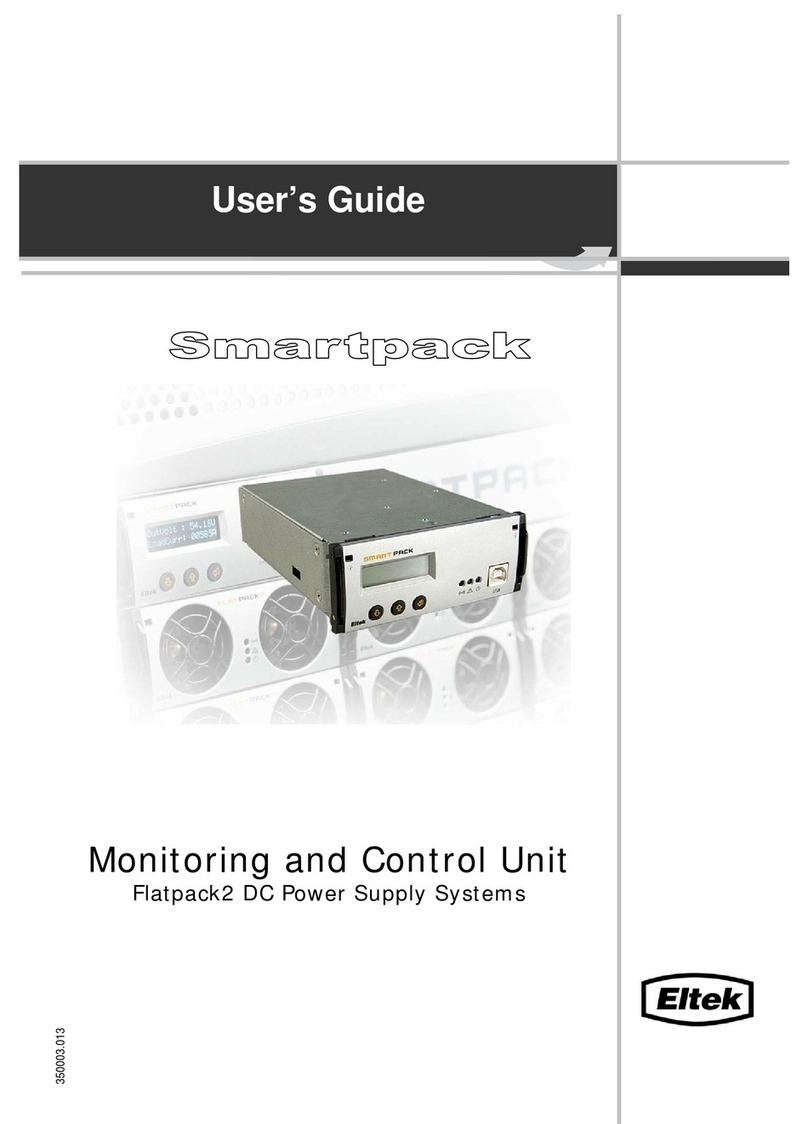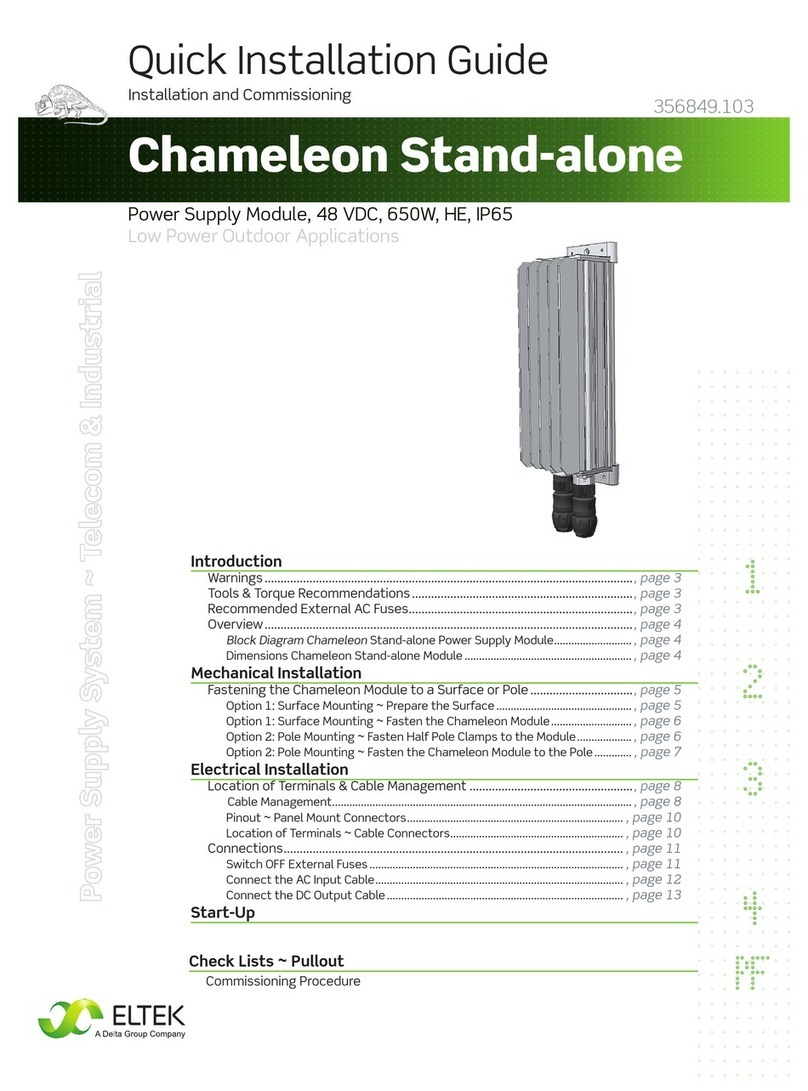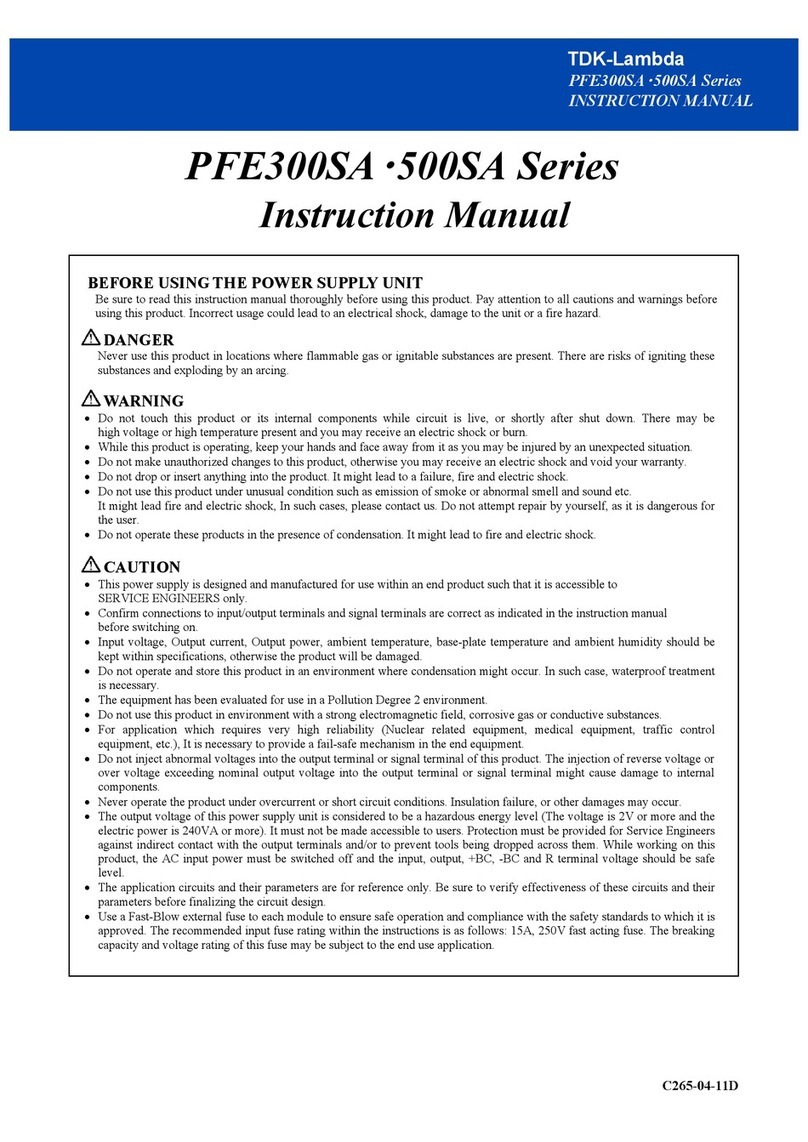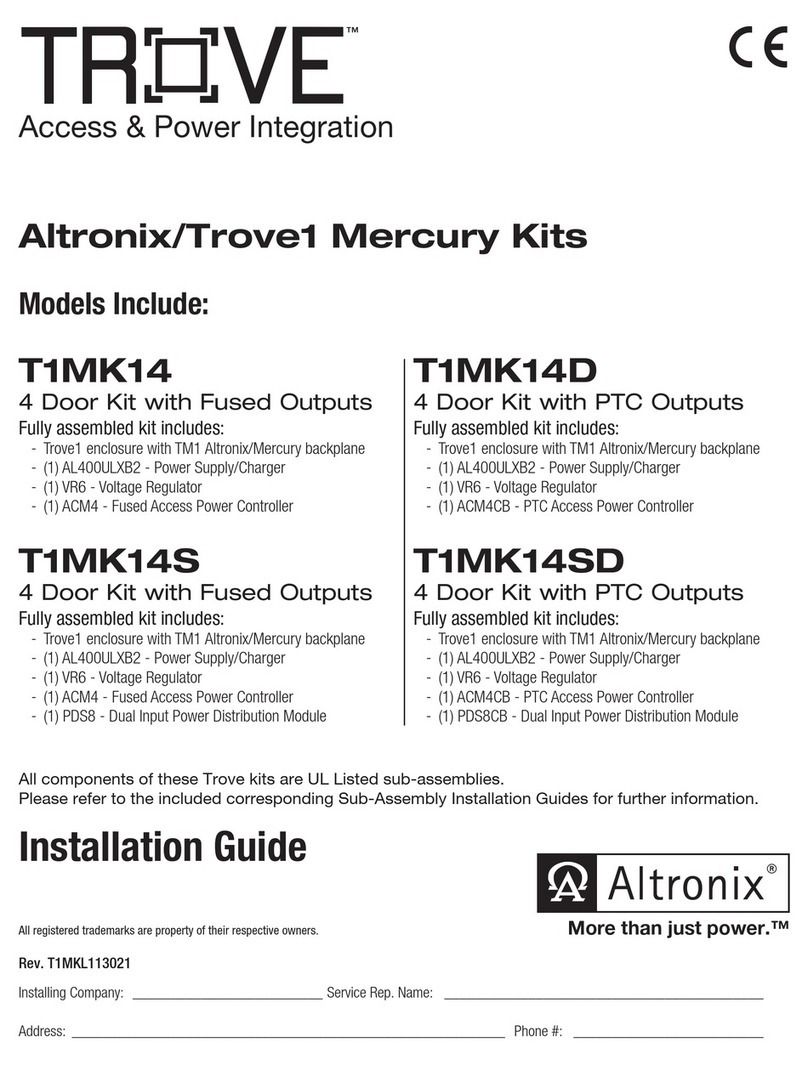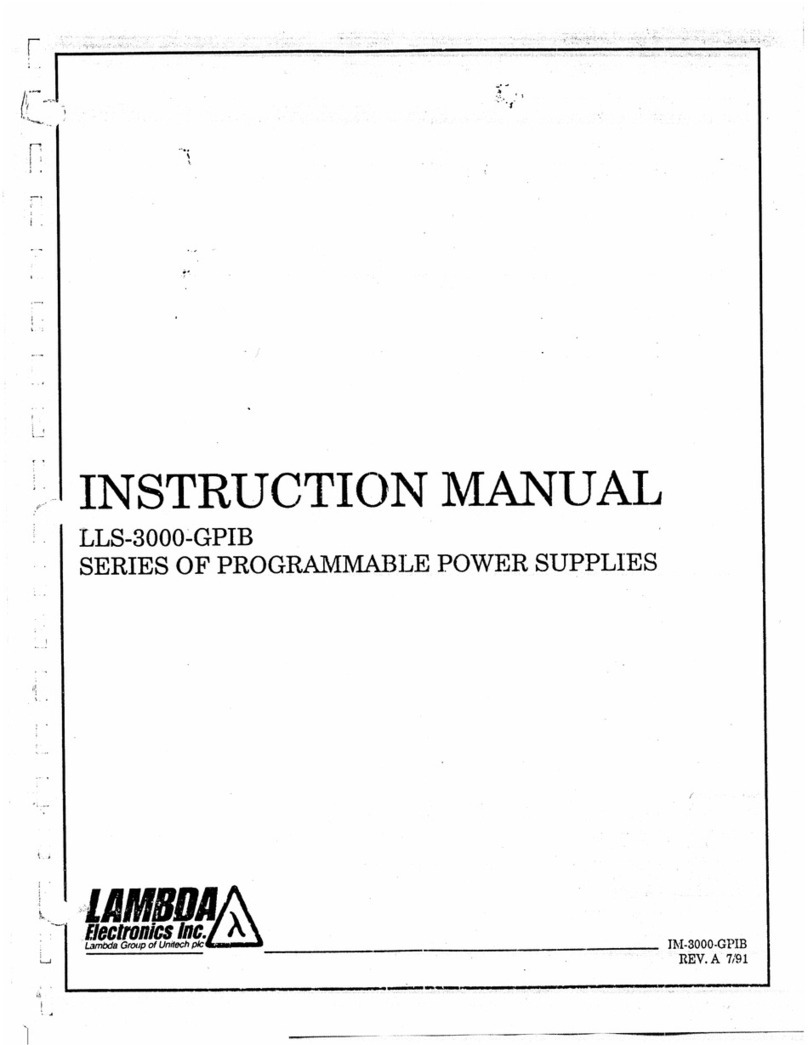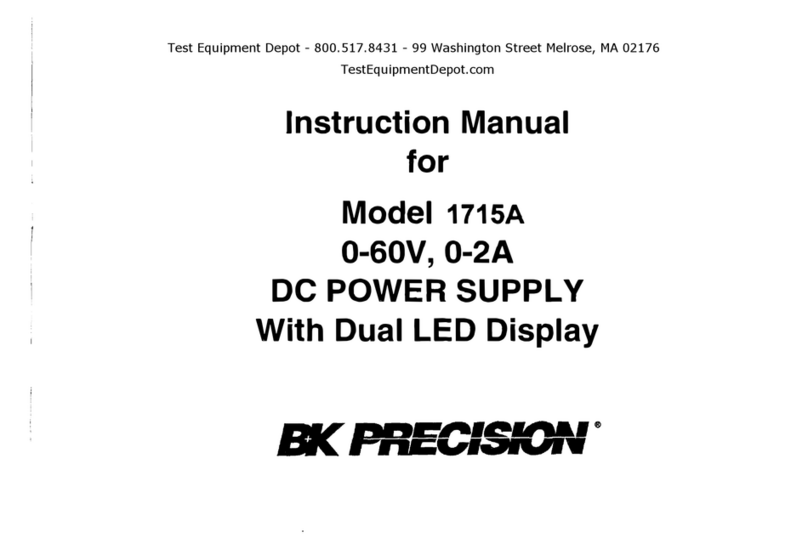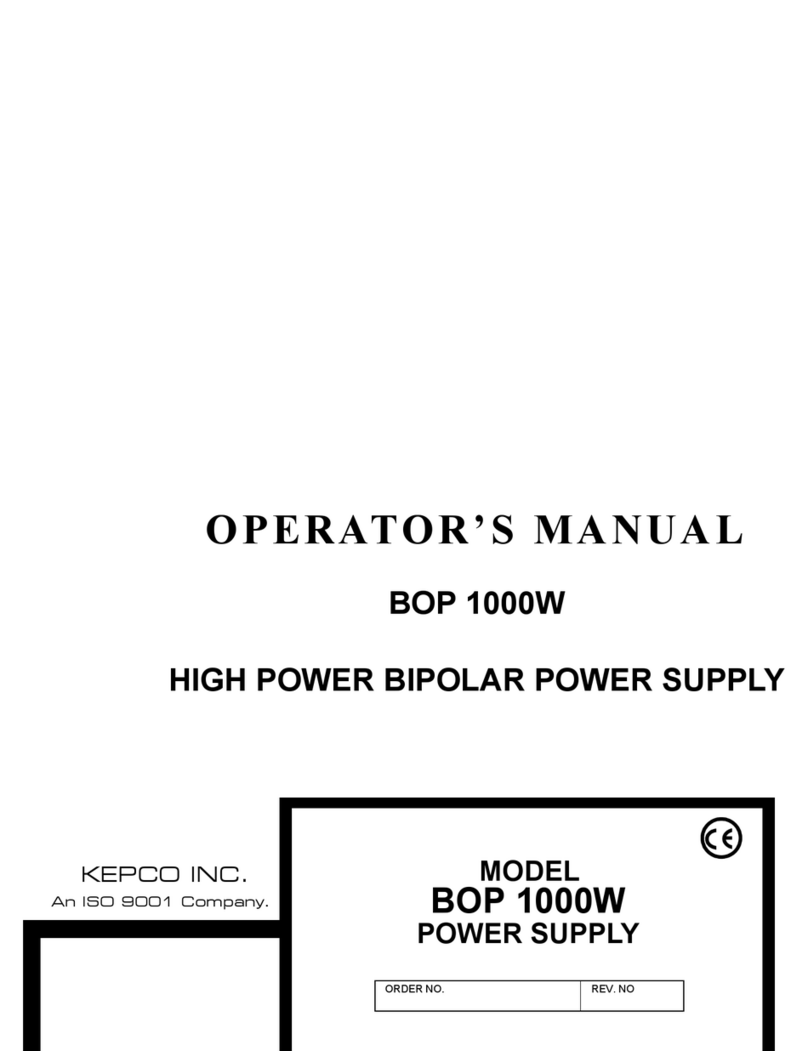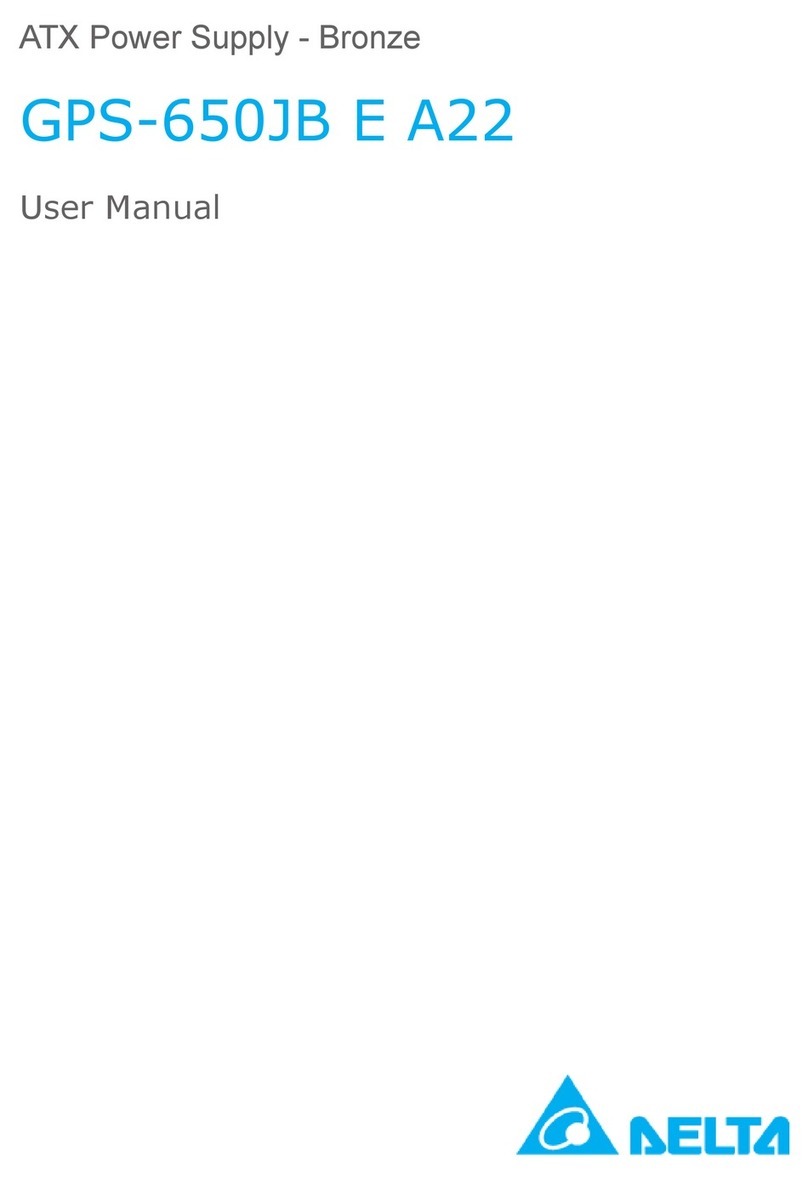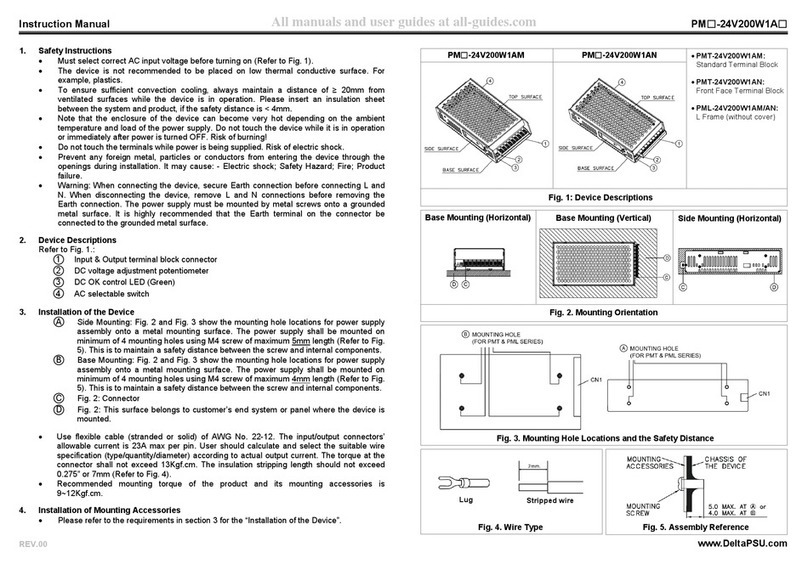Eltek Minipack User manual

Quick Start Guide
Installation, Operation, Commissioning and Maintenance
DC Power Supply System
Integrated Applications
Mini
p
ack, PS S
y
stem
356808.103
Miscellaneous
Communication
oCAN Bus Termination (13)
oInstalling PowerSuite – PC software (13)
AC Mains
oMains Feeds versus Rectifier ID (14)
oPlug-and-Play Rectifiers versus Mains Monitoring (14)
Battery Monitoring
oBattery Symmetry – Connections (15)
oBattery Interface Card ~ Terminals & Pin-out, ( 16)
Alarms & Monitoring
oStandard Alarm Relays & Digital Inputs (17)
oAlarm Interface Card ~ Terminals & Pin-out (17)
oAlarm Interface Card, Extd. ~ Terminals & Pin-out (18)
Internal Connections
oSystem Interface Card ~ Terminals & Pin-out (19)
oLVD Latching Contactors (19)
Drawings
oBlock Diagram Minipack 48VDC, 3.2kW (21)
oBlock Diagram Minipack 48VDC, 4.8kW (22)
Introduction
oThe Smartpack based Product Range (2 )
oBrief System Description ⎯Minipack (2 )
Installation
oInstalling Smartpack and Rectifier Modules ( 3)
oInstallation and Maintenance Details
⎯Opening or Closing the Minipack Drawer Shelf (4)
⎯Mounting or Removing Minipack Blind Covers (4)
⎯Removing or Mounting Load MCBs (5)
⎯Configuring Priority and Non-Priority Load Circuits (5)
oInstallation steps; mechanical, electrical (6-7)
oLocation of Components, GA drawing; 6 and 4 rectifiers systems (8)
oConnections, Factory Settings, etc. (9)
Commissioning
oPre-start check (10 )
oCommissioning steps, Startup (10-11)
Operation
oFront keys and display (12)
oSoftware Menus (12)
Check Lists
pullout forms
oInstallation Check List
oCircuit Distribution List
oCommissioning Procedure
oMaintenance Procedure

Quick Start Guide Minipack PS System
356808.103, v1-2006-12
2
The Smartpack based Product Range
Eltek Energy's Smartpack based product range utilizes the Smartpack controller, and Flatpack2
rectifiers, Powerpack rectifiers and Minipack rectifiers as building blocks for implementing
effective DC power systems, suitable for a wide range of applications and power ratings.
Cabinetized systems are suitable for indoor or outdoor applications. In addition to the power
system and the distribution unit, the cabinet may also contain battery banks, additional
distribution and other dedicated equipment.
Integrated systems consist of the power system, which includes rectifiers and controller(s), and
the distribution unit (1U or 4U high). Integrated systems are sold primarily for mounting in
existing cabinets.
Powerpack systems are suitable for large Central Office power plants, and use three-phase
rectifier modules.
Minipack systems are suitable as small, stand-alone battery chargers and DC power supplies.
Brief System Description ⎯Minipack
The Minipack PS system is a compact and cost-effective DC power supply system, specifically
developed for the telecom industry.
Example of a typical Minipack PS system for DC power supply of telecom equipment. The
system is supplied from an external AC mains supply, and is delivered in one power shelf for
integration in existing cabinets (integrated). An external battery bank is to be connected.
Introduction
Flatpack
2
System, Integrated
4U and 1U Distributions
Flatpack
2
System, Cabinetized
Indoor and Outdoor Cabinets
Powerpack System Minipack System, Integrated
Minipack
Batte
r
y st
r
ing #1
Symmetry
Alarm &
Temp. Senso
r
LVLD
LVBD
Fuse Alarm
AC Fuses,
external
(230V)
Telecom
equipment
AC Supply
(Single- or
three-
p
hase
)
Batte
r
y
Fuses
Load Fuses
& MCBs
Smartpack
(Ctrl. Unit)
PowerSuite
A
pplication
USB cable
DC
distribution DC Supply
48V
*
CAN Bus
Minipack rectifiers
A
larm Outputs NC-C-NO
Digital Inputs Remote
Monitorin
g

Quick Start Guide Minipack PS System
356808.103, v1-2006-12
3
Installing Smartpack and Rectifier Modules
Smartpack
controller
Handle in locked position
Hole to release the
handle’s spring
mechanism
Handle in
unlocked
p
osition
Mounting or Removing Smartpack Controller
Mounting the Smartpack controller
1. Open the handles by
inserting a screwdriver into the holes to release the spring
mechanism
2. Insert the module fully into the power shelf, after plugging the
cables to the rear panel
3. Lock the handles by
pushing the handles up into their housings (locked position), so
that the module is securely locked
Removing the Smartpack controller
1. Open the handles by
inserting a screwdriver into the holes to release the spring
mechanism
2. Remove the module by
using both handles to pull the module loose gently; support from
underneath; unplug the cables connected to the rear panel
Minipack
rectifier
Locking Screw
Mounting
Rail
Front Handle
Device
hazard
CAUTION: Do not hand-carry the controller by its handles. Cables and circuit
boards are plugged to the controller’s rear panel. Open the handles before
inserting the controller into the power shelf.
Device
hazard
CAUTION: The modules may be warm. Remove the locking screw before
inserting them into the power shelf (hot-pluggable).
Do not relocate already hot-plugged rectifiers to other positions in the power
shelf. New rectifiers must be hot-plugged in the power shelf, one at time,
starting from the left with position 1, 3, 5 and 2, 4, 6.
Mounting or Removing Minipack Rectifier Modules
1. Unlock the module by
using a screwdriver to loosen the locking screw
2. Insert or remove the module by
sliding it on its mounting rail fully into the power shelf, so that
the module makes proper contact (hot-pluggable)
or
using the front handle to pull the module loose; support from
underneath before the unit is completely free
3. Lock the module by
screwing home the locking screw (locked direction). Then, the
module will be securely locked in the shelf, or ready for transport
4. Mount blind covers in
unused module locations
Electric
shock
Controller & Modules
Installation
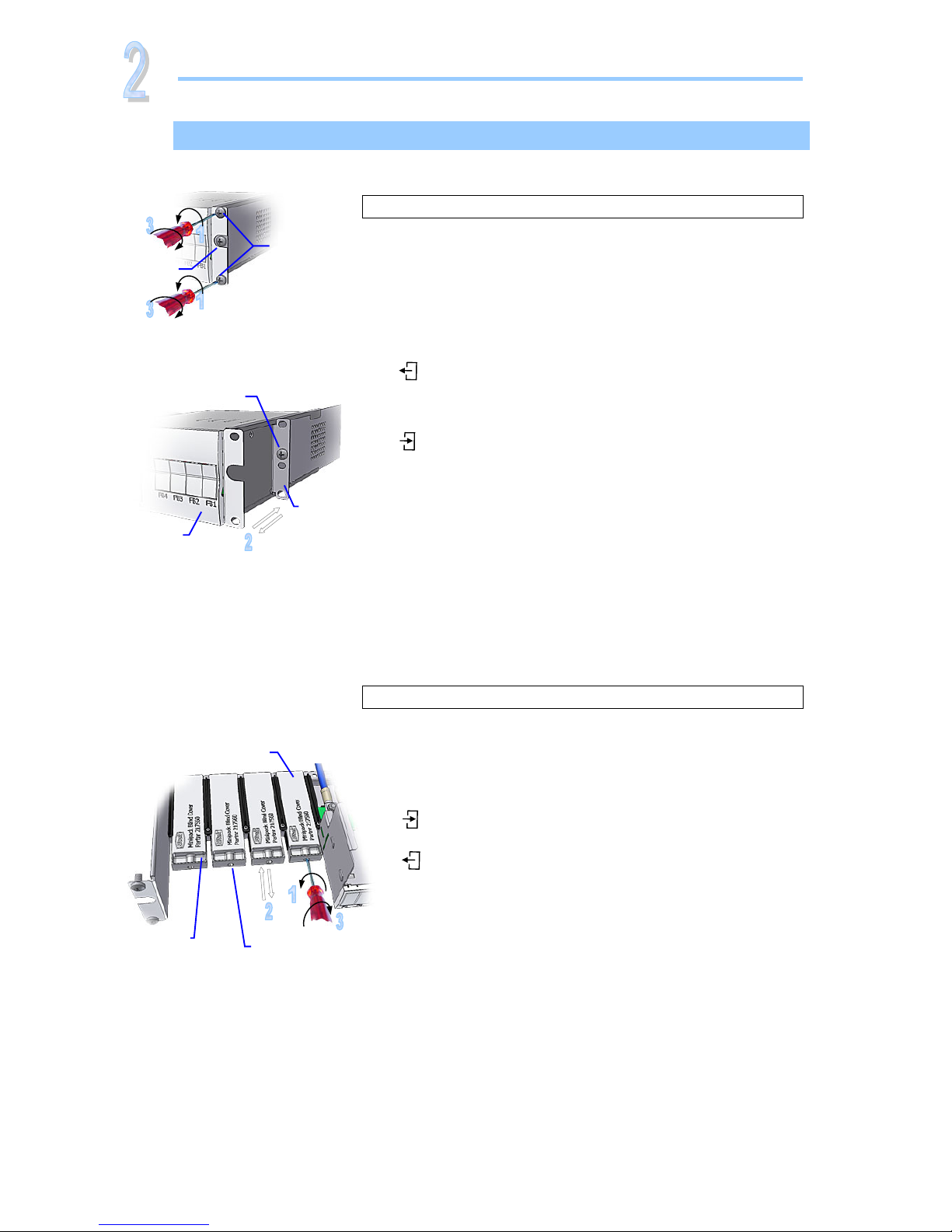
Quick Start Guide Minipack PS System
356808.103, v1-2006-12
4
Installation and Maintenance Details
Installation
Details
Mounting or Removing Minipack Blind Covers
1. Unlock the blind cover by
using a screwdriver to loosen the locking screw
2. Insert or remove the blind cover by
sliding it on its mounting rail fully into the power shelf
or
sliding it out, by inserting your fingers in the cover’s front
handle and pulling it loose
3. Lock the blind cover by
screwing home the locking screw (locked direction).
Then, the blind cover will be securely locked in the shelf,
or ready for transport
Minipac
k
blind cove
r
Locking screw
to secure the blind cover
Front handle
Fastening screw
for the shel
f
frame
Fastening screws
for the drawer
Minipack Sliding Drawer Shelf
in Operation Position
Opening or Closing the Minipack Drawer Shelf
To access the Minipack distribution area, you have to open the
sliding drawer shelf. Do following to open or close the drawer:
1. Unlock the drawer shelf by
using a screwdriver to loosen the upper and lower locking
screws. Do not loose the screw in the middle!
2. Open or close the drawer shelf by
holding the drawer from the side plates and sliding it
outwards.
The drawer shelf is the in the Maintenance Position.
or
sliding it on its mounting rail fully into the shelf
3. Lock the drawer shelf by
screwing home the upper and lower locking screws.
The drawer is then securely locked in the shelf, in its
Operation Position
Shelf
Frame
Fastening screw
for the shelf frame
Minipack Sliding Drawer Shelf
in Maintenance Position
F1, F2…Plastic
Cove
r
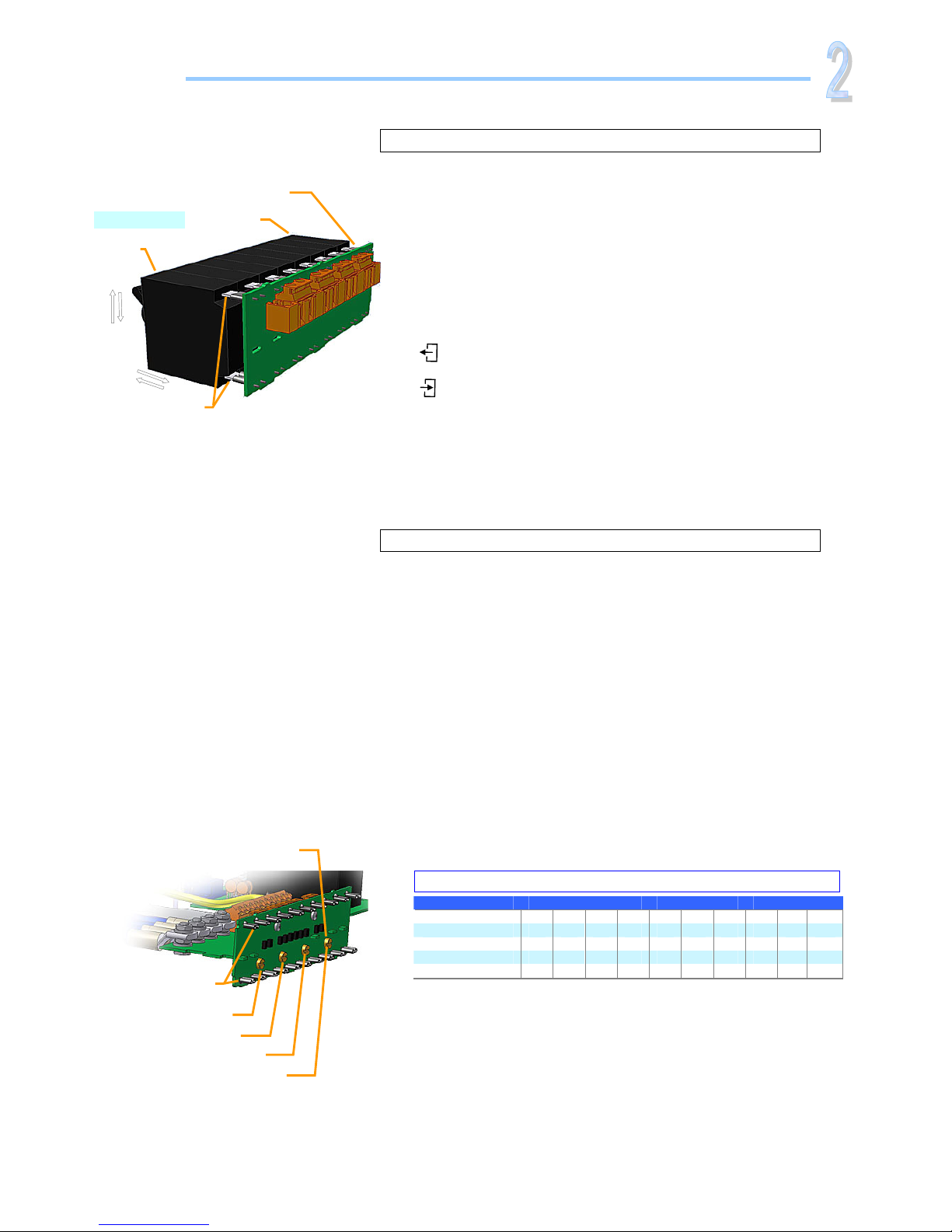
Quick Start Guide Minipack PS System
356808.103, v1-2006-12
5
Details
Installation
Configuring Priority and Non-Priority Load Circuits
CAUTION: Power must be OFF during configuration! Only one
screw may be removed.
1. Remove the F1, F2… plastic cover by
unscrewing the cover’s frontal screw,
then inserting a small screwdriver into the cover’s gap and
carefully press down and out to release the locking tabs.
2. Switch OFF and unplug the actual MCBs by
switching the MCB handle to “0” (upwards),
then using your fingers to pull out the MCB
3. Remove the actual Priority Load Screw by
using a screwdriver to unscrew the Priority Load Screw
(refer to table below).
Keep the removed screw in the clip, on the cover’s inside
Plugs for MCB1
Priority Load Screws
(accessible with unplugged MCBs)
F3-F10 Screw (Y6)
F5-F10 Screw (Y7)
F7-F10 Screw (Y24)
F9-F10 Screw (Y25)
Screw Removed F1 F2 F3 F4 F5 F6 F7 F8 F9 F10
None P P
P
P
P
P
P
P
P
P
Y25 NP NP NP NP NP
NP
NP
NP P P
Y24 NP NP NP NP NP
NP
P P
P P
Y7 NP NP NP NP P P
P P
P P
Y6 NP NP P P
P P
P P
P P
WARNING: Only one screw can be removed at a time.
P=Priority Load Circuits NP =Non Priority Load Circuits
Configuration of Priority & Non Priority Load Circuits
Plug for MCB1
MCB1
MCB8
Minipack front
0
1
MCB8
(Upper and
lower plugs)
Removing or Mounting Load MCBs
CAUTION: Power must be OFF during this operation!
1. Remove the F1, F2… plastic cover by
unscrewing the cover’s frontal screw,
then inserting a small screwdriver into the cover’s gap and
carefully press down and out to release the locking tabs.
2. Switch OFF the MCB by
switching the MCB handle to “0” position (upwards)
3. Remove or insert the MCB by
using your fingers to pull out and unplug the MCB
or
pressing the MCB into the upper and lower plugs
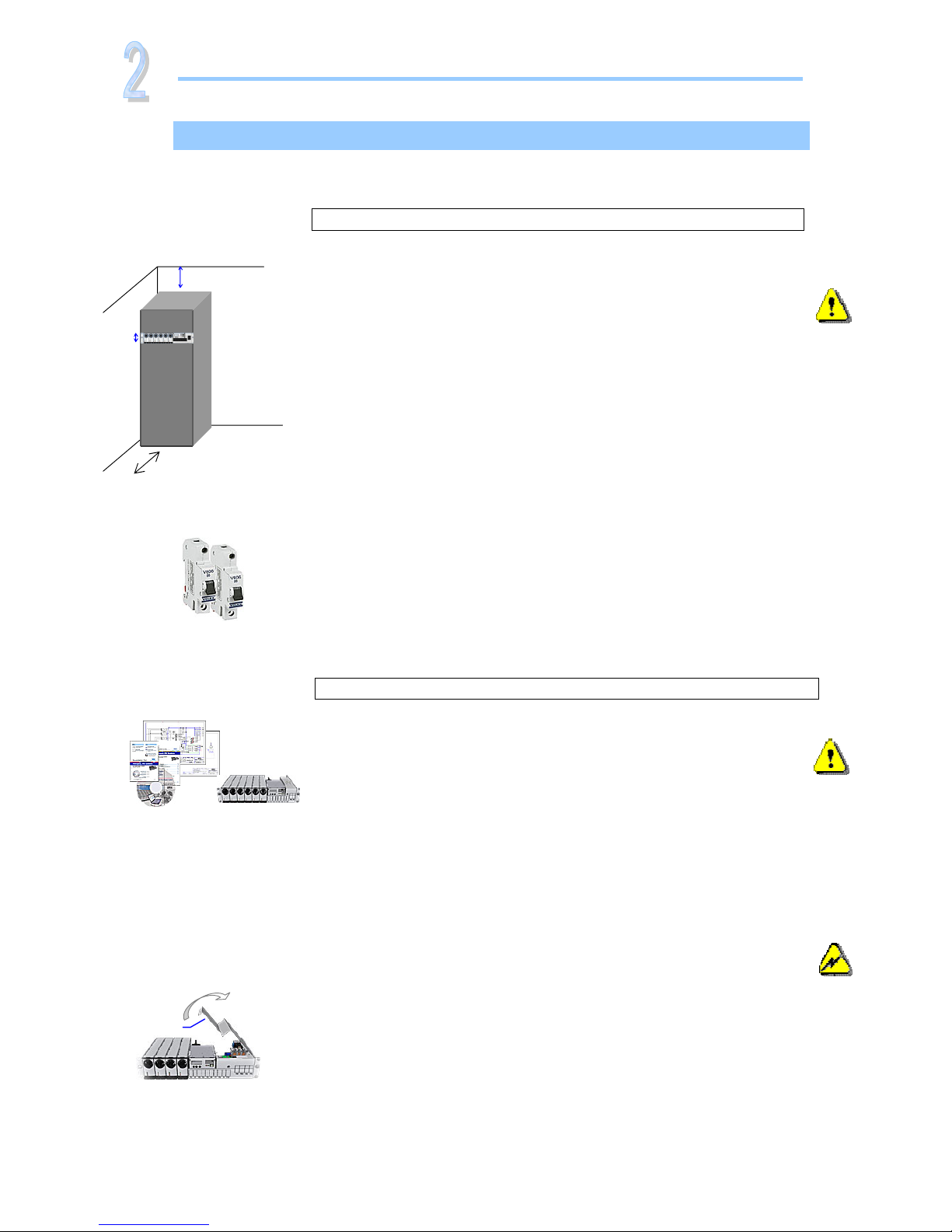
Quick Start Guide Minipack PS System
356808.103, v1-2006-12
6
Installation Steps
Check off in the Installation Check List, that you find in the pullou
t
section of this folder. Also, refer to the system’s specific drawings.
Installation
For external AC fuses and AC input cable ratings, refer to your site’s AC
supply specification. In general, a site with better AC supply quality
(stable nominal voltage) may use smaller breakers.
Mechanical Installation
Power is OFF!
Carry out the following:
4 Remove packaging and check equipment
oCheck you have received all the parts and correct documentation
oInspect the equipment for physical damage (report any damages)
oLeave rectifier modules in their packaging or in the selves, if
factory installed. To be installed under commissioning
5 Remove the cabinet’s top cover and dummy front panel
oConnection terminals are accesses by opening the drawer shelf
oBattery shelves (if any) are placed behind the lower panels
6 Position and fasten the subassembly
oMinipack is fastened in existing 19” or in ETSI cabinets, using
brackets
7 Mount the external batteries on the shelves
oStart (if applicable) placing the batteries on the lower shelf first,
and continue upwards
oDo not terminate the battery cables yet!
8 Open the Minipack drawer shelf and lift the plastic cover
oUnlock the upper and lower screws and slide the drawer shelf
open; read the Installation & Maintenance Details chapter
oLift the Melenex plastic cover to access the connection terminals
Electric
shock
Device
hazard
Minipack PSS, Doc. Chart, Spec.
Drawings, CD-ROM
Minipack drawer shelf slid out in
the maintenance position
Plastic Cove
r
Preparing the Installation Site
Begin preparing the following:
1 Organize the installation site
oA 2U high spare location in existing 19”, 250 mm cabinet
oMin. Clearances: 60 cm in front
oExplosive atmospheres are to be avoided. Ensure suitable
ventilation
2 Prepare the installation tools
oUse insulated tools suitable for telecom installations
3 Prepare AC Supply: AC input cable(s) and fuses
oCorrect type AC supply is available
oExternal AC fuses have correct rating
oAC input cable(s) are sized correctly
EMC
regard
600 mm
2U
200 mm

Quick Start Guide Minipack PS System
356808.103, v1-2006-12
7
Installation
Electrical Installation
Power is OFF!
Carry out the following: (Refer to the system’s specific drawings)
CAUTION: The cable lengths must be long enough (service loop) to allow
opening the Minipack drawer shelf.
9 Make the system completely voltage free
oSwitch OFF or remove all load fuses (MCB1, MCBx), battery
fuses (Fb1, Fbx) and the AC supply fuses, in external fuse
boards
10 AC Connections
oCheck AC configuration: the external AC supply consists of 3
single phase mains feed and earth (PE)
oConnect the AC Earth wires (PE) to the terminals X5:1-2 (PE)
oConnect the AC input cables to the terminals X5:3-4, 5-6, 7-8.
Cable and terminal block labeling are to correspond
11 DC Connections ⎯Load Circuits
oDC Earth (TE); check that the common DC Output Rail is
connected to “Telecom Earth” (TE) at only one place (at the
cabinet , cable X7A, or at a central distribution point)
oFor each DC load, connect one of the cables to the common DC
output terminal, and the other to terminal X6B:F1, F2, etc.
12 DC Connections ⎯Alarm & Signal Circuits
oRefer to your system’s connection drawings and configuration, or
to the “Miscellaneous, Alarms & Monitoring” section, terminal
blocks X1, X2A and or X2B.
oTerminate Alarm Circuit cables to the relay output terminals
oTerminate Signal Circuit cables to the digital input/output
terminals
13 DC Connections ⎯Battery Cables
Careful! Use correct polarity.
For 48V systems using the battery symmetry mid-point
measurement, refer to the figure in this page.
For other measurement methods, refer to the Battery Symmetry
Connections chapters in this guide’s Miscellaneous section.
For each battery shelf:
CAUTION: Mount cable lugs upside down on the (+) battery cables
a Mount 3 intercell links to connect in series 4 battery blocks
b-c Connect battery cables to fuses (Fb1, Fb2, etc.) and
Common Battery (X7A) and to the battery shelf’s outer
terminals; black (+); blue (-)
d-e Connect battery symmetry cables, if applicable, to the input
terminals, and to the center terminal of the battery string
(+) and to the -48V outer terminal. Deviation from factory
settings requires Symmetry reconfiguration via PowerSuite
f-g Connect the temperature sensor cable, if applicable, to the
D-Sub plug or input terminal, and fix the temperature
sensor (at the end of the cable) to a suitable place in the
middle of the installed battery bank
Electric
shock
Minipack drawer shelf slid out in
the maintenance position
Service Loop
Cable lengths
enabling to open
the drawer shel
f
Device
hazard
—
(-48V) Oute
r
Terminal
+
0V Oute
r
Terminal
Link 2 (X7A)
(DC Earth) Common
Battery X7A
EG
Batter
y
Fuse, Fbx
Intercell Links
Batter
y
Cable
Symmetry 1
2-1
Chassis
Card Art.200576
+
-
15 pins D-Sub
(male)
Tem
p
. senso
r
Temp. Sensor cable 1
Block1
- ++-+-+-
Block4Block3
Cable lugs mounted
upside down
Common Battery
Cables (+)

Quick Start Guide Minipack PS System
356808.103, v1-2006-12
8
Location of Components, GA drawing
Refer to the specific drawings included with your Minipack PS system, for
information regarding the exact location of components in your system.
Installation
NOTE: For information about connecting
Battery Symmetry, Temperature Sensor,
Alarm and Monitoring circuits, refer to
section “Miscellaneous”, and read the
Battery Monitoring, Alarms & Monitoring
chapters.
CAN1
CAN bus communication with rectifiers (to Smartpack rear)
CON5A, For internal connections
(to Smartpack rear)
Common Battery (+)
X7A, Battery connections
DC Earth
X7A, Exchange Ground (EG) or system
ground. Link connected to chassis
Fb1, Fb2
Battery connections (−)
AC Mains
AC Mains & Earth (PE) Terminals
Plastic Protective Cover fo
r
AC Terminals
Forward sliding
drawer shelf
Top view
Mini
p
ack Rectifie
r
Location of
Smart
p
ack controlle
r
Common DC Output (+)
Load terminal block
DC Output (
−
)
Load terminal block
Cable Fastening Plate
X5:
p
in 1
X6B:
p
in 1
LVLD latching contactor (optional)
LVBD latching contacto
r
Minipack, 6 Rectifiers
(48V, 4800W)
Front view
Battery Fuses
Load MCBs
Smartpack controlle
r
Mini
p
ack rectifiers
CAN1
CAN bus communication with rectifiers
(to Smartpack rear)
CON5A, For internal connections
(to Smartpack rear)
Common Battery (+)
X7A, Battery connections
DC Earth
X7A, Exchange Ground (EG) or
system ground.
Link connected to chassis
Fb1, Fb2, Fb3, Fb4
Battery connections (−)
AC Mains
AC Mains & Earth (PE) Terminals
Plastic Protective Cover fo
r
AC Terminals
Forward sliding
drawer shelf
Top view
Mini
p
ack Rectifie
r
Location of
Smart
p
ack controlle
r
Common DC Output (+)
Load terminal block
DC Output (−)
Load terminal block
Cable Fastening Plate
X5:
p
in 1
X6B:
p
in 1
LVLD latching contactor (optional)
Fb1
LVBD latching contacto
r
Minipack, 4 Rectifiers
(48V, 3200W)
Front view
Battery Fuses
Load MCBs
Smartpack controlle
r
Mini
p
ack rectifiers
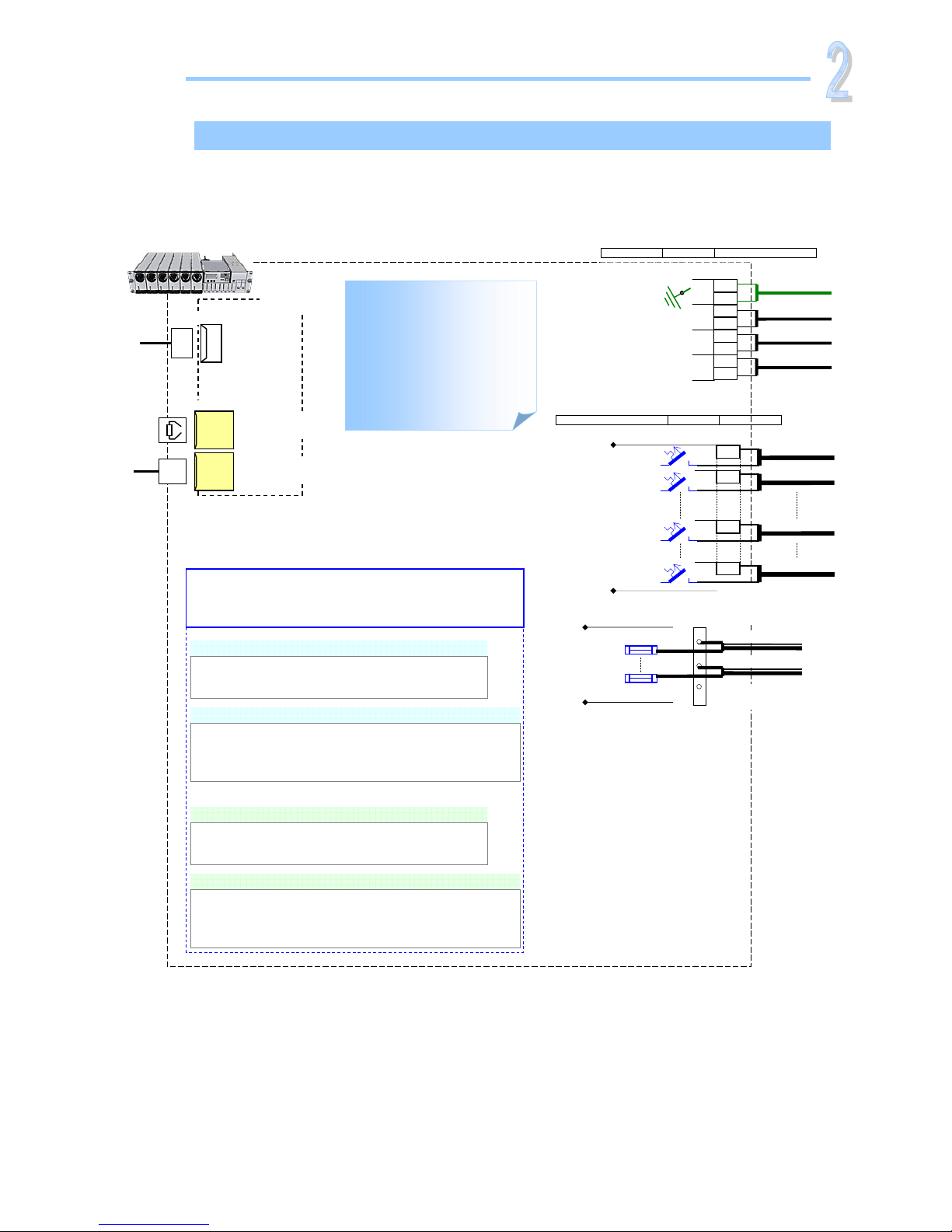
Quick Start Guide Minipack PS System
356808.103, v1-2006-12
9
Connections, Factory Settings, etc
Refer to your system’s specific drawings for the exact connection points.
Installation
Minipack
PS System, Integrated
The figure shows the posi-
tion of the relay contacts
when the PS system is in
alarm mode of operation;
the relay coils are then
de-energized (fail-safe
mode). The relay outputs
are preprogrammed from
factory (Factory Settings).
CAN
Com
Cable
CAN bus
End-of-Line
Plug (120Ω)
(Rear)
Smartpack
(Front)
USB
Com
Cable USB 2.0
Type B serial port
CAN1 port
RJ45, 8 pins
CAN1 port
RJ45, 8 pins
(For CAN bus
termination, see section
“Miscellaneous”)
FUNCTION SIGNAL TERM. POINT
X
5
AC Mains Inputs
6
5
4
3
2
1
7
8
PE
PE
N3
L3
N2
L2
N1
L1 2.
5
mm
2
, max.
wire section
M4 terminals
Mains Feed 1
Mains Feed 2
Mains Feed 3
A
C Earth (PE)
FUNCTION SIGNAL PIN-OUT
Load Fuses
MCB1
MCB2
X6A
2
1
10
8
+
+
+
+
6 mm
2
, max. wire section
Load Circuit 1
X
6B
Load Circuit 2
MCB8 Load Circuit 8
MCB10 Load Circuit 10
(Minipack systems with 6 rectifiers
have 8 DC load outputs available.
Systems with 4 rectifiers have 10
DC load outputs)
Common
Battery “Rail”
Battery
Fuses
Fb1
Fbx
Battery Cables, string 1
Battery Cables, string x
M6 screws, cable lugs
max. 15 mm width
X
7A
Interface Cards Connections
Refer to the connections for the actual terminal circuit boards
installed in your system
Battery Connections (X4)
Terminal Circuit Board, Art. 200576
Battery Symmetry 1-4 and Temp. Sense 1
(See page 16 for pin-out information)
Battery Connections, Extended (
X
3)
Terminal Circuit Board, Art. 200576
Batt. Symmetry 5-8, Temp. Sense 2, Batt. Current and Batt. Fuse Fail
(Not applicable for Smartpack RS232 D-Sub option, on rear panel)
(See page 16 for pin-out information)
Alarm Outputs & Digital Inputs (
X
1)
Terminal Circuit Board, Art. 218470
Digital Input 1-2 and Relay Output 1-2
(See page 17 for pin-out information)
Alarm Outputs & Digital Inputs Extended (
X
2A &
X
2B)
Terminal Circuit Board, Art. 218473
Digital Input 3-6 and Relay Output 3-6
(Not applicable for Smartpack Ethernet option)
(See page 18 for pin-out information)
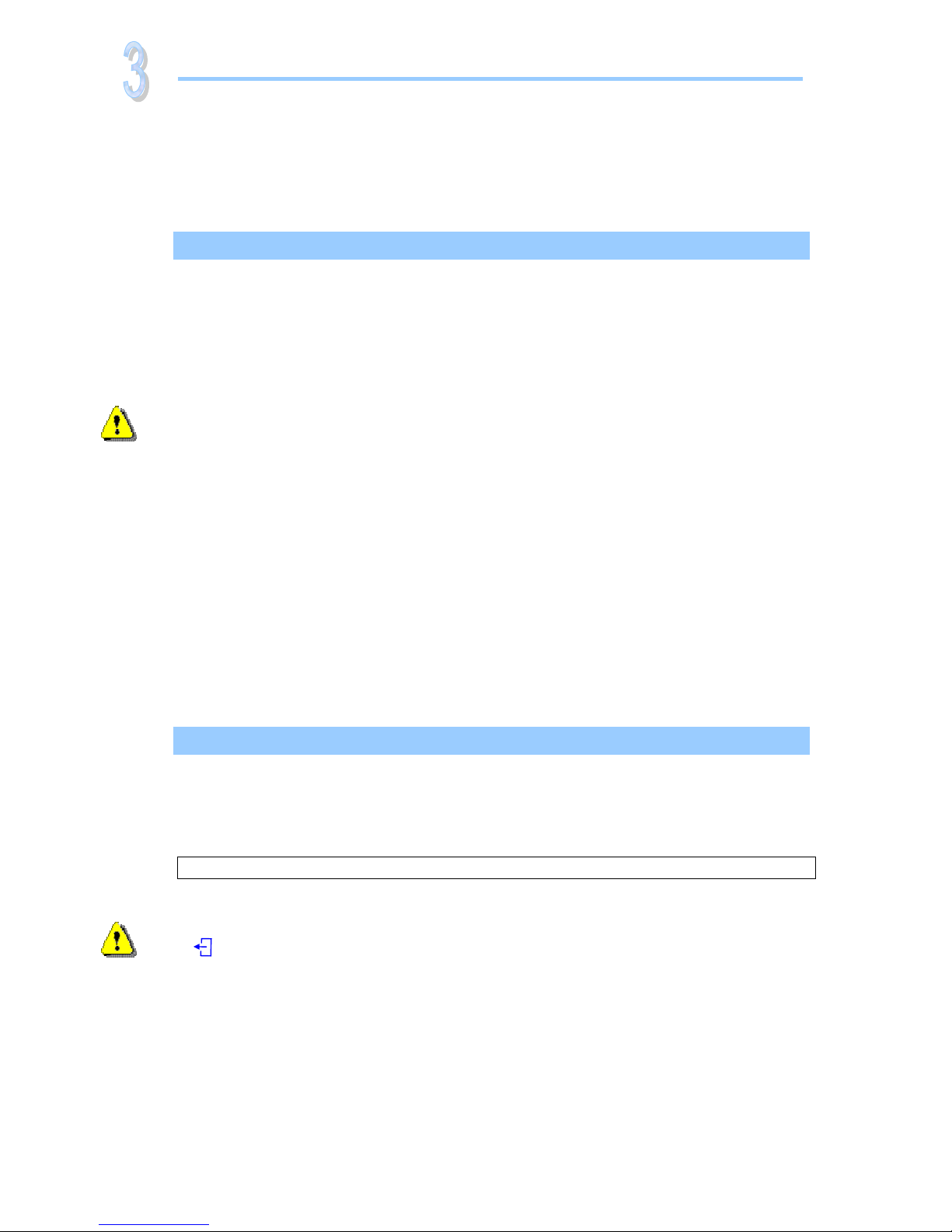
Quick Start Guide Minipack PS System
356808.103, v1-2006-12
10
The Minipack PSS startup consists of following stages:
I. Perform a pre-start check before the PS system is switched ON
II. Switch ON the system with disconnected load; adjust output voltage
III. Adjust the nominal output voltage with connected batteries and load
Pre-Start Check
Power is OFF!
Check off in the Commissioning Procedure, that you find in the pullout section of this folder.
If you have just finished the system installation successfully and filled in the Installation
Check List, jump over the Pre-Start Check and continue with stage II.
Before you switch ON the Minipack PS system, verify the following:
1. System installation is completed
oEnsure a correctly performed system installation, with correct polarity on all
connections (Installation Check List filled in)
oAll cabling is securely terminated and supported
oAll components, terminal blocks, MCBs/ fuses, etc. are clearly labeled
2. Battery and load fuses are disconnected
oVerify that all battery and load MCBs/ fuses are switched OFF
3. AC input cable(s) and AC Earth wire (PE) are terminated
oMake sure that the AC input cable(s) are correctly connected to the AC terminals
oVerify that the AC input cable(s) and external AC fuses are sized and rated as specified
oCheck that AC Earth (PE) is terminated, and electrically connected to chassis
4. Site specific parameters and settings are known
oRead the site specific drawings and documentation
5. AC supply and all MCBs, fuses are switched OFF
oMake sure that all external AC fuses and internal MCBs/ fuses are switched OFF
Commissioning Steps, Startup
Check off in the Commissioning Procedure, that you find in the pullout section of this folder.
After the ”Pre-start Check” is performed, you can begin with stage II. During the stage, you
will switch ON the Minipack PSS — while the batteries and load are disconnected ⎯then
measure the output voltage, and adjust it if required. Carry out the following:
Startup and No-Load Adjustments
Power is ON!
1. Disconnect all rectifier modules, without removing them (keep original location)
oVerify that all Minipack rectifier modules are disconnected (unplugged) but NOT
physically removed from the power shelf.
Also, read about the correct rectifier position, page 14, and how to mount them, on
page 3.
2. Switch ON the system
oSwitch ON the AC input supply (external AC fuses) to the Minipack system
3. Measure and verify that the AC input voltage is correct
oMeasure the AC terminals’ input voltage at the system’s AC Mains terminals
oVerify that the AC voltage is within range
Commissioning
Device
hazard
Device
hazard
I
II
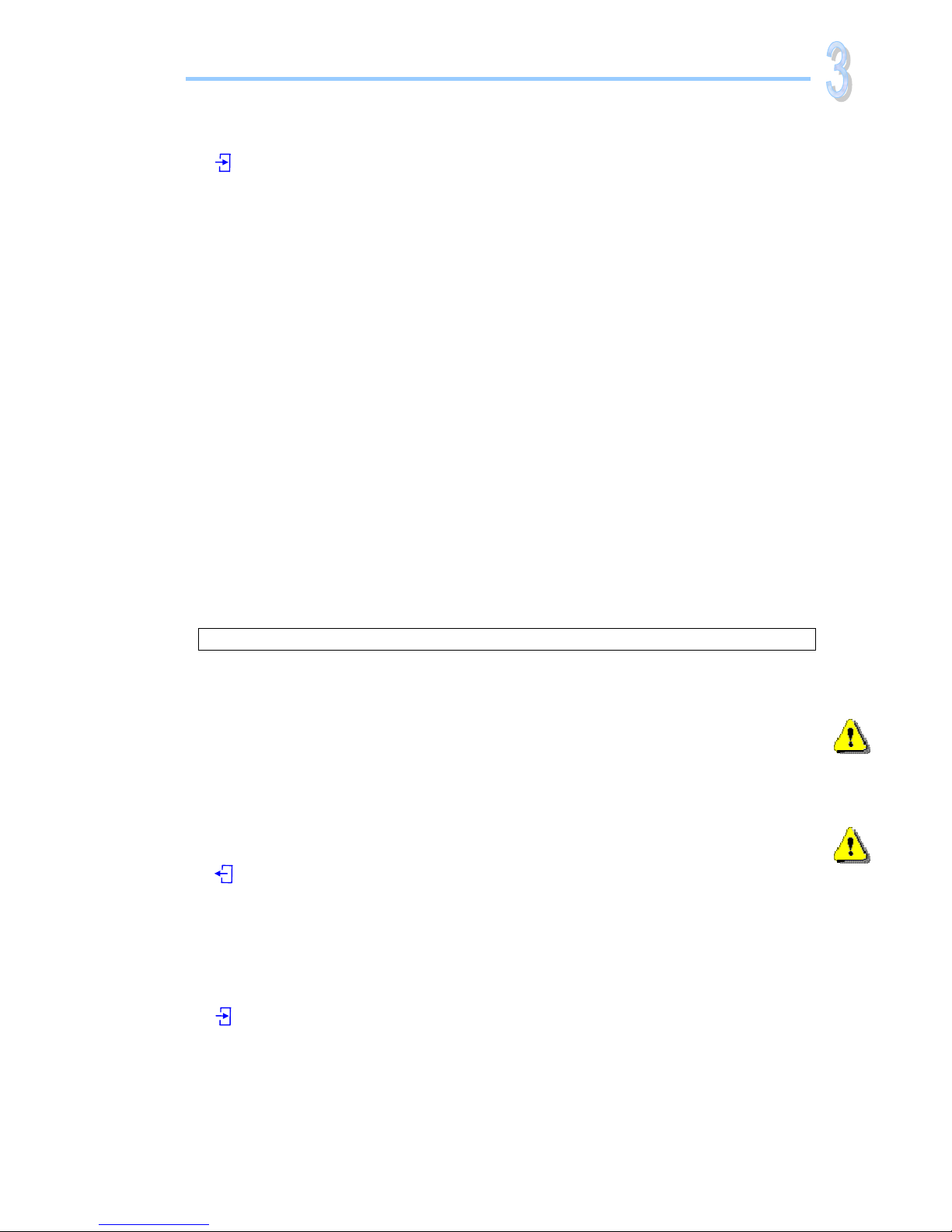
Quick Start Guide Minipack PS System
356808.103, v1-2006-12
11
4. Mount all Minipack rectifier modules in the power shelves (keep original location)
oPlug all rectifiers firmly inwards ⎯one module at a time, allowing a 2s delay ⎯to plug
them in the same self location. Secure them with the locking screws. Refer to page 3.
oMount Minipack blind covers over unused positions
5. Ensure that the Smartpack and all rectifier modules are working: LEDs are ON
oVerify correct operation, by monitoring the modules’ LED lamps and display:
No alarm are present on rectifiers. The Smartpack displays fuse alarms
6. Connect the a PC to the PS system (to facilitate operation)
oPlug a standard USB A-B cable between the PC and the Smartpack controller
oStart PowerSuite on the PC by selecting: Start > All Programs > Eltek > PowerSuite
Refer to chapter “Installing PowerSuite ⎯PC Application”, page 13, if required
oOn the toolbar, click the “Connect” button to establish connection
7. Measure and adjust DC output voltage
oRead the DC output voltage on the controller’s display
oWith a multi-meter, measure the DC output voltage at the most accessible point, e.g.
between the common DC rail and the lower connection of one of the priority load MCBs
oIf required, adjust the voltage using the controller’s front keys or via PowerSuite
8. Verify the alarm relays are working correctly (alarm relay test)
oRun the alarm relay test using the controller’s front keys (refer to page 12) or via
PowerSuite (select the menu Go > Output Test)
9. Make sure the System Setup is in accordance with configuration
oVerify system settings using the controller’s front keys or via PowerSuite
oUse the opportunity to enter site related information, number of used AC phases,
type of batteries, etc.
Load Adjustments
Power is ON!
Now, you can begin with stage III, where you will adjust again the output voltage to the
battery voltage, and connect the batteries and the load. Carry out the following:
10. Adjust DC output voltage to measured battery voltage
oMeasure the battery voltage is within range (check connections have correct polarity)
oAdjust DC output voltage — using the controller’s front keys (refer to page 12) or via
PowerSuite— to equal the measured battery voltage.
(Important adjustment to avoid arcing when connecting the batteries)
11. Unplug all rectifiers but one, and connect the battery fuses /MCBs
(CAUTION: Have only one rectifier connected, when switching ON the battery fuses.
Thus, avoiding damaging all rectifiers, due to possible incorrect polarity connections, etc.)
oDisconnect all rectifiers but one, by unlocking the locking screw and pulling them
partially out. Do NOT physically remove them from the power shelf
oSwitch ON all battery fuses or MCBs
12. Adjust DC output voltage again to equal the nominal battery voltage
oAdjust DC output voltage — using the controller’s front keys or via PowerSuite — to
equal the nominal battery voltage (or the nominal load voltage, when not using batteries)
13. Plug in again all rectifiers, and verify the rectifiers’ current sharing
oConnect all rectifiers again by pushing them firmly inwards ⎯Repeat step 4, in stage II
oWait for about 2 min., and check — using the PowerSuite application —that each of the
rectifiers delivers the same output current. A deviation of 1A is acceptable.
14. Connect the load breakers and verify that no alarms are displayed
oSwitch ON all load MCBs/ fuses
oVerify correct operation: rectifiers and controller display no alarms
Commissioning
Device
hazard
Device
hazard
III

Quick Start Guide Minipack PS System
356808.103, v1-2006-12
12
Front Keys and display, menus, etc.
Operation
Minipack Rectifier Module — front panel
Power LED is OFF (mains unavailable), Flashing
(controller accessing information) or ON (powered).
Warning LED is ON (derating or similar minor
warning), Flashing (over-voltage mode) or OFF (OK)
Alarm LED is ON (shutdown or similar major alarm)
or OFF (OK, no alarm)
Smartpack Control Unit — front keys, display, etc
Display: is in Status Mode (displays the system’s
status) or in Menu Mode (displays the menu structure).
Operation: Press on the
key to change from
Status Mode to Menu Mode. Press the
or
keys to scroll up or down and navigate to find menu
options (function or parameter). Press then the
key to select the function.
Menus: When you “enter” Menu Mode (Level 1),you
access the User Options. You may also scroll down to
password protected Service Options. Default password
<0003> should be changed.
Powe
r
LED Lamp (green)
Warning
LED Lamp (yellow)
Alarm
LED Lamp (red)
Graphical
Display
16 char. x 2 lines
LCD display
”Up” arrow key
”Down” arrow key
”Enter” key
USB
0ype B port
Smartpack control uni
t
Minipac
k
rectifie
r
Powe
r
LED Lamp (green)
Warning
LED Lamp (yellow)
A
larm
LED Lamp (red)
Software Menus ~ Smartpack controller
User menu <UserOption>
AlarmResetÆ
NomVolt
BoostVolt
LoBattMaj
VoltageInfo LoBattMin
HiBattMaj
HiBattMin
LVBD
LVLD 1.1
DisplayMessagesÆMessage ↓↑
SoftwareInfoÆ
SerialNumberÆ
NoOfRects. nn
RectCurrent
Rectifier Info RectSerialNumber
Rect.PrimaryVolt
Rectifier Status
Rectifier Temp
Rect. OutputVolt
Rectifier SW Ver
NoOfPhases nn
Mains Info Mains Status
Mains Voltage
Temp Level InfoÆLevel ↓↑
NoOfString Nn
BattStringCurr ↓↑
Battery Info BattStringTemp ↓↑
BattBlockVolt ↓↑
Level 2 Level 3
…
Firmware 402073.003 1v00
Service menu <ServiceOption>
NomVolt ↓↑
BoostVolt ↓↑
LoBattMa
j
↓↑
V
oltAd
j
ustment LoBattMin ↓↑
HiBattMa
j
↓↑
HiBattMin ↓↑
LVBD ↓↑
LVLD 1.1 ↓↑
V
oltCalibration ÆVoltCal ↓↑
Chan
g
ePassword ÆPassword ↓↑
SetManBoostTime Æ↓
↑
Start
/
Sto
p
Boost Æ
A
uto Boost Conf. ÆEnable/Disable ↓↑ & Th
r
eshold
Nxt Test DateTime Date ↓↑ Time
End Volt ↓↑
Batt Test Setu
p
MaxTestDu
r
↓↑
Test Int ↓↑
Guard Time ↓↑
Start
/
Sto
p
Test Æ
NoOfRects.
;
nn ÆReset
Char
g
e Curr Lim. ÆEnable/Disable ↓↑ & Max
Batter
y
Setu
p
NumOfSt
r
in
g
↓↑
CellCa
p
Ah nn ↓↑
Out
p
ut Control ÆVolta
g
eCtrl / Tem
p
Com
p
↓
Chan
g
e Date/Time ÆDate ↓↑ Time ↓↑
Alarm Out
p
ut 1 ↑
Rela
y
Test Alarm Out
p
ut 2 ↑
Batt Contacto
r
↑
Load Contacto
r
↑
Alarm Out
p
ut nn ↑
BattLifeTime Rst Æ
Level 2 Level 3
…
Firmware 402073.003 1v00
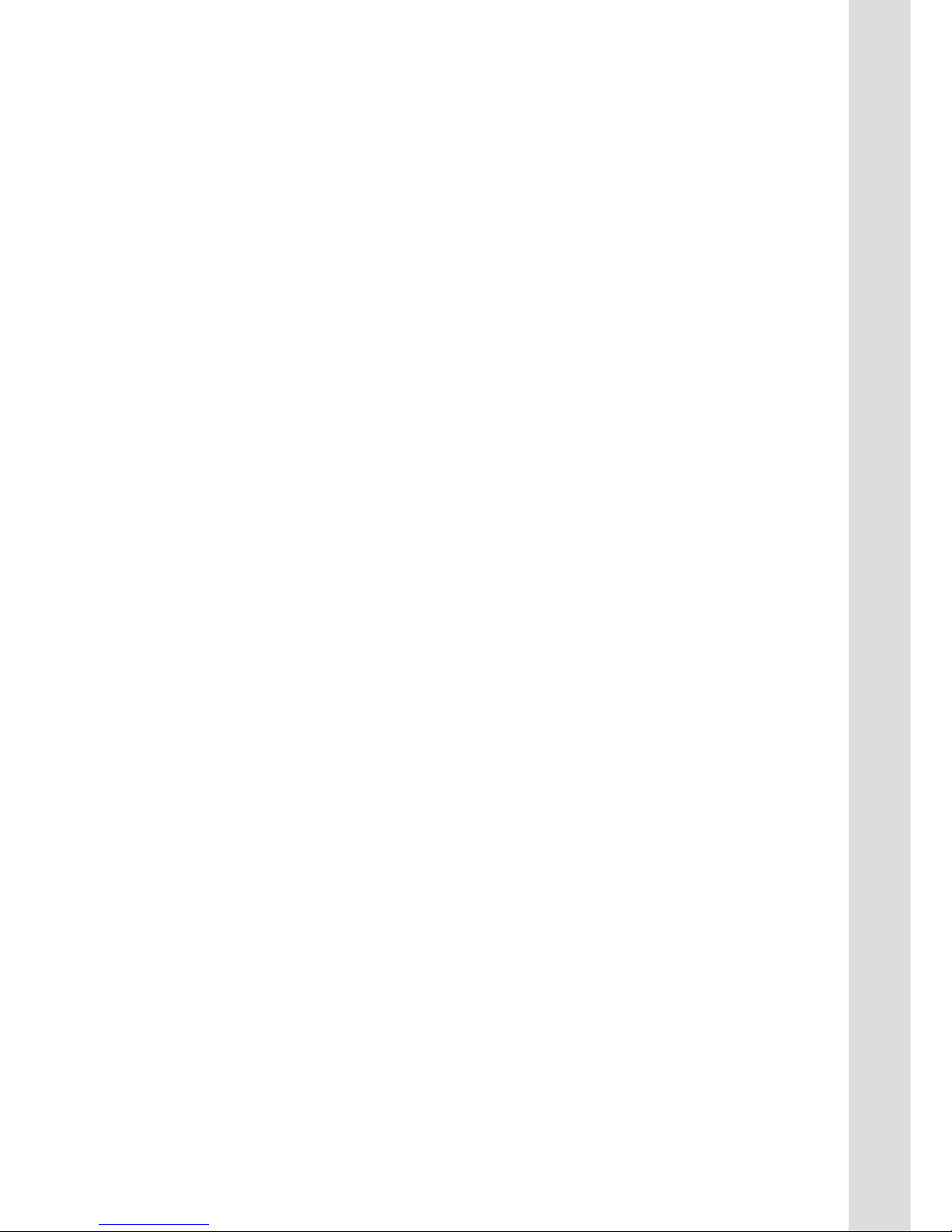
PULLOUT
Check Lists Pullout
Pull out the pages with the gray outer band,
and use them as check lists
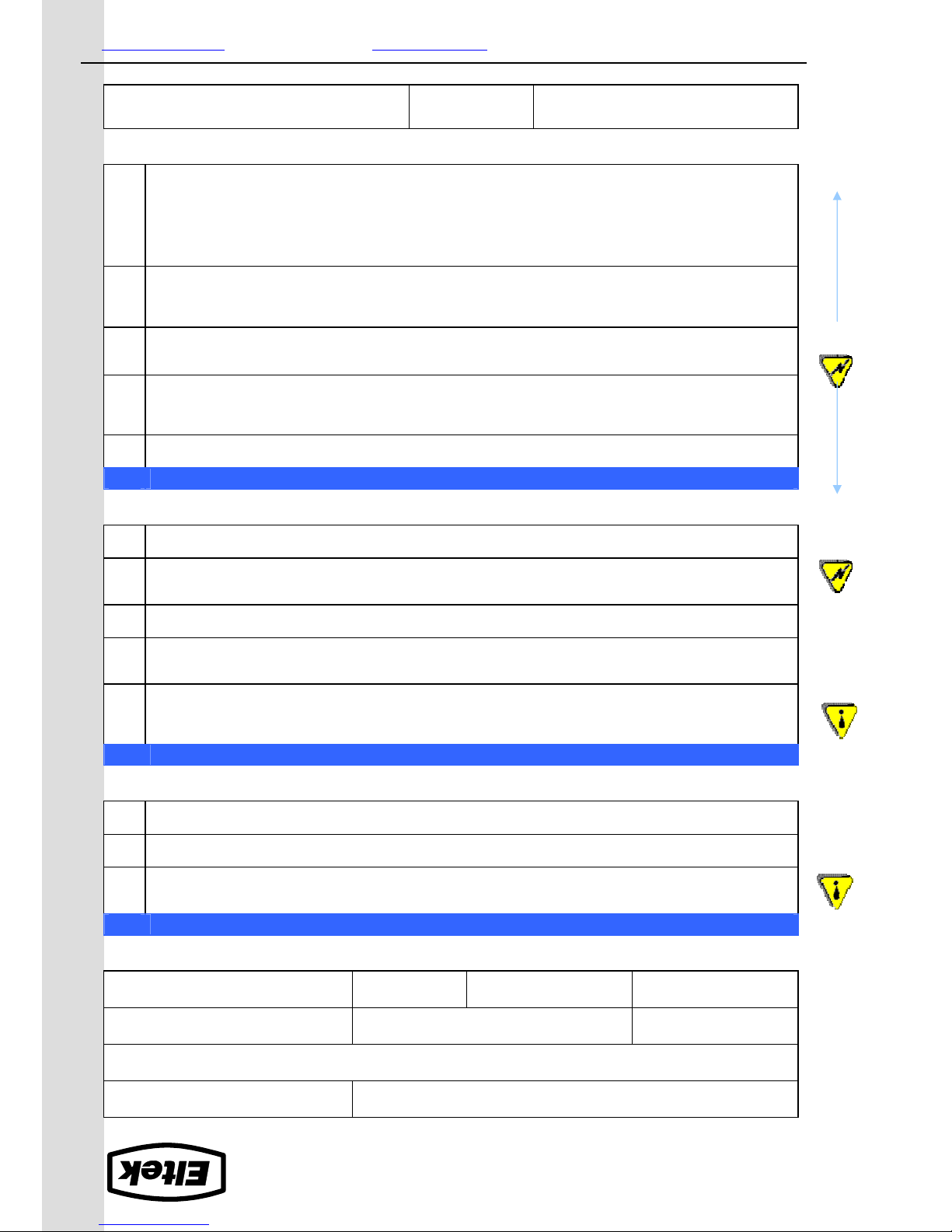
Eltek Energy AS
Tel. +47 32 20 32 00
Internet: www.eltekenergy.com E-Mail: [email protected]
Form 174-gb-v1-C01_356808-103_qstart-inst-comm-oper_minipack-pss.doc_mfm_2006-12-29
INSTALLATION CHECK LIST
System Data
Minipack PS System
Minipack Power Supply System, type: Article No.:
Site, name:
Serial No.: Software, version No.: Rectifiers, type & number of:
AC Input Voltage, measured: Battery Type: Battery Capacity: Installation carried out by, name:
Site Preparations
CARRY OUT FOLLOWING
:
OK
1. Organize the installation site
oPrepare a 2U high spare location in existing 19”, 250 mm cabinet; Check min. clearance: front access, 60 cm
oEnsure the installation site is suitably ventilated and in a non-explosive atmosphere.
2. Prepare the installation tools
oCheck that insulated tools suitable for telecom installations are used
3. Prepare AC Supply: AC input cable(s) and fuses
oCheck the AC supply is the correct type, and that the external AC fuses and AC input cable(s) are suitably rated
Mechanical Installation
Power is OFF!
CARRY OUT FOLLOWING
:
OK
4. Remove packaging and check equipment
oCheck you have received all the parts and correct documentation.
oInspect the equipment for physical damage (report any damages)
oLeave rectifier modules in their packaging or in the selves, if factory installed. (commissioning task)
5. Remove the cabinet’s top cover and dummy front panels
oCheck that cable entry from the top is possible
oConnection terminals are accesses by opening the drawer shelf
6. Position and fasten the subassembly
oSubassemblies in existing 19” or in ETSI cabinets, using brackets.
7. Mount the external batteries on the shelves
oStart (if applicable) on the lower shelf first, and continue upwards
oDo not terminate the battery cables yet!
8. Open the Minipack drawer shelf and lift the plastic cover
oUnlock the upper and lower screws and slide the drawer shelf open, then lift the Melenex plastic cover
Electrical Installation
Power is OFF!
CARRY OUT FOLLOWING
:
OK
9. Make the system completely voltage free
oSwitch OFF or remove all load fuses (MCB1, MCBx), battery fuses (Fb1, Fbx) and external AC supply fuses
10. AC Connections
oCheck AC configuration: Make available 3 single phase mains feed and earth (PE)
oConnect the AC Earth wire (PE) to the terminals AC Earth (PE)
oConnect the AC input cable(s) to the terminals. Cable and terminal block labeling are to correspond
11. DC Connections ⎯Load Circuits
oTerminate DC Earth (TE):
Common DC Output Rail is connected to TE at only one place
oFor each DC load, connect one of the cables to the common DC output terminal; the other to the fuse terminal
12. DC Connections ⎯Alarm & Signal Circuits
oRefer to your system’s connection drawings and configuration, or to the Quick Start Guide
oTerminate Alarm Circuit cables to the relay output terminals
oTerminate Signal Circuit cables to the digital input/output terminals
13. DC Connections ⎯Battery Cables Careful! Use correct polarity.
For each battery shelf,
oMount 3 intercell links to connect in series 4 battery blocks
oConnect battery cables to fuses and Common Battery, and to the shelf’s outer terminals; black (+); blue (-)
oConnect battery symmetry cables, if applicable, to the input terminals
oConnect the temperature sensor cable, if applicable, to the D-Sub plug or input terminal, and fix the sensor (at the
end of the cable) to a suitable place in the middle of the installed battery bank
Approval
Responsible of installation, sign.: Date: Approved by customer, sign.:
EMC
regard
Electric
shock
Device
hazard
Electric
shock

CIRCUIT DISTRIBUTION LIST
System Data
Minipack PSS, type: Article No.:
Site, name:
CIRC
.
NO
.
FUSE
-
TYPE
MCB
LVLD
CONTROLLED
DESCRIPTION
FUSE
AMPERE
CABLE
mm
2
Fb1
Fb2
Fb3
Fb4
F1
F2
F3
F4
F5
F6
F7
F8
F9
F10
LOAD BATT.
Eltek Energy AS
Tel. +47 32 20 32 00
Internet: www.eltekenergy.com E-Mail: [email protected]
Form 175-gb-v1-C01_356808-103_qstart-inst-comm-oper_minipack-pss.doc_mfm_2006-12-29
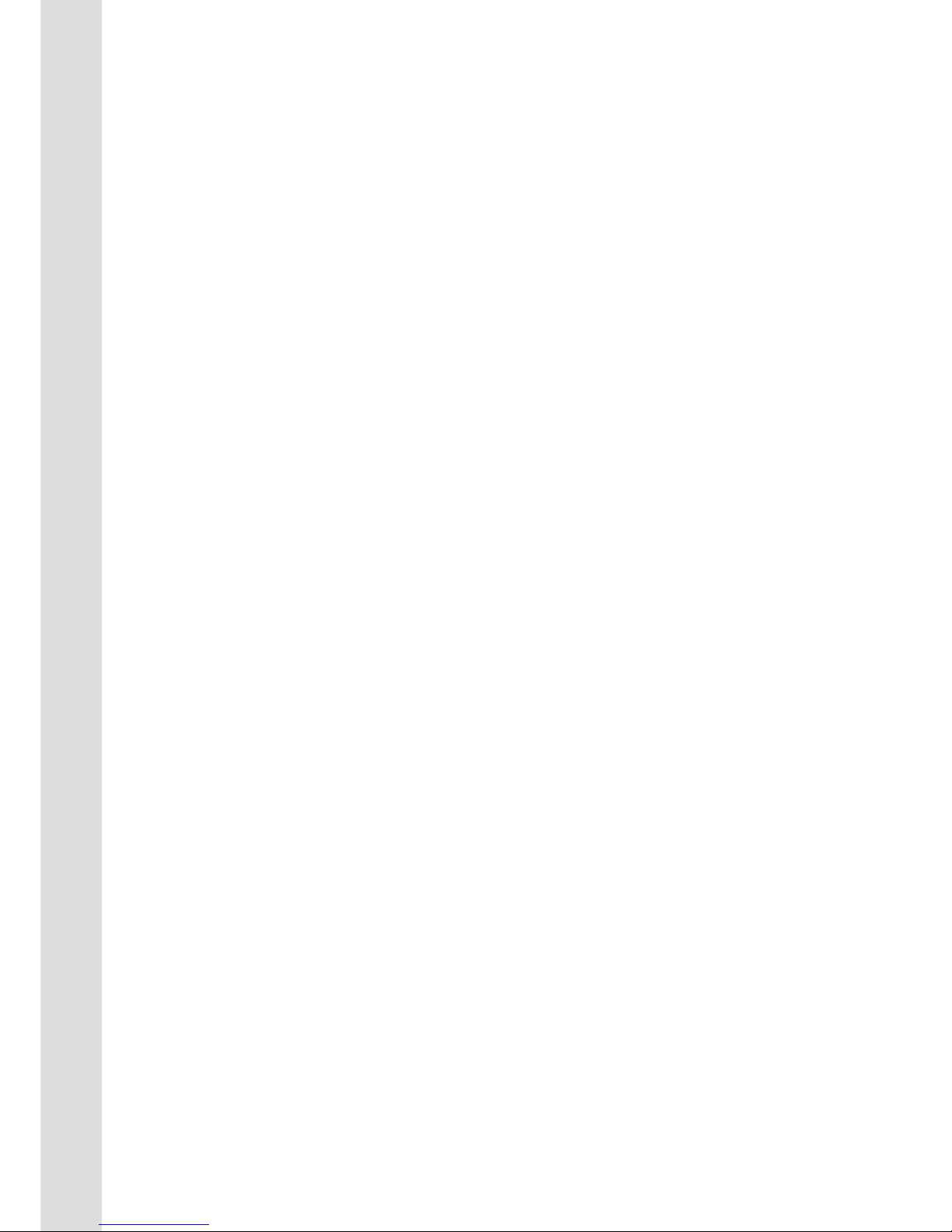
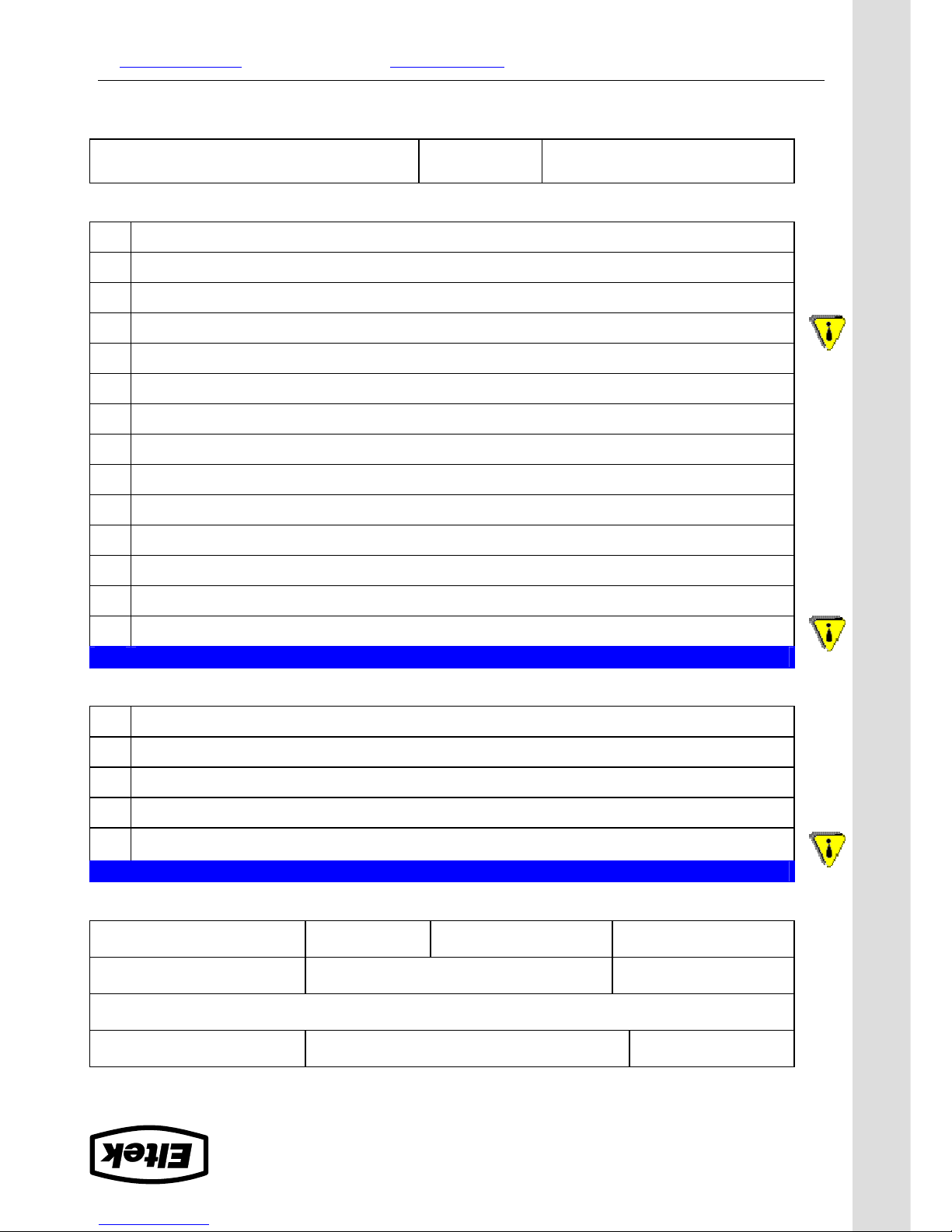
Eltek Energy AS
Tel. +47 32 20 32 00
Internet: www.eltekenergy.com E-Mail: [email protected]
COMMISSIONING PROCEDURE
System Data
Minipack PS System
Supplier’s Order No.: Minipack Power Supply System, type: Article No.:
Site, name:
Serial No.: Software, version No.: Rectifiers, type & number of:
AC Input Voltage, measured: Battery Type: Battery Capacity: Commissioning carried out by, name:
Pre-Start Check
Power is OFF!
CHECK FOLLOWING
:
OK
1.
Minipack system installation is completed;
The Minipack Installation Check List is filled in.
All cabling is securely terminated with correct polarity
2. All battery and load MCBs/ fuses are disconnected
3. AC input cable(s) and AC earth wire (PE) are terminated
4. Site specific parameters and settings are known
5. AC supply and all MCBs/ fuses are switched OFF
Start-up, No-Load & Load Adjustments
Power is ON!
CARRY OUT FOLLOWING
:
OK
1. Disconnect all rectifier modules, without removing them (keep original location)
2. Switch ON the system (external AC fuses ON)
3. AC input voltage is correct;
Measure and verify
4. Insert all Minipack rectifiers in their original locations in the power shelves
5. The Smartpack and all rectifier modules are working, LEDs are ON;
Verify
6. Connect a PC to the PS system
Install the PowerSuite software, if required
7. DC output voltage;
Measure and adjust
8. Alarm relay test;
Verify all alarm relays are working correctly
9. System Setup is in accordance with configuration
Enter site spec. info in PowerSuite
10. Adjust DC output voltage to equal measured battery voltage
Check correct polarity!
11. Unplug all rectifiers but one, and connect all battery fuses/ MCBs
12. Adjust DC output voltage to equal nominal battery or load voltage
13. Plug in again all rectifiers, and verify the rectifiers’ current sharing
14. Connect all load MCBs/ fuses, and verify no alarms are displayed
Approval
Responsible of commissioning, sign.: Date: Approved by customer, sign.:
Device
hazard
I
II
Device
hazard
III
Device
hazard
Form 176-gb-v1-C01_356808-103_qstart-inst-comm-oper_minipack-pss.doc_mfm_2006-12-29
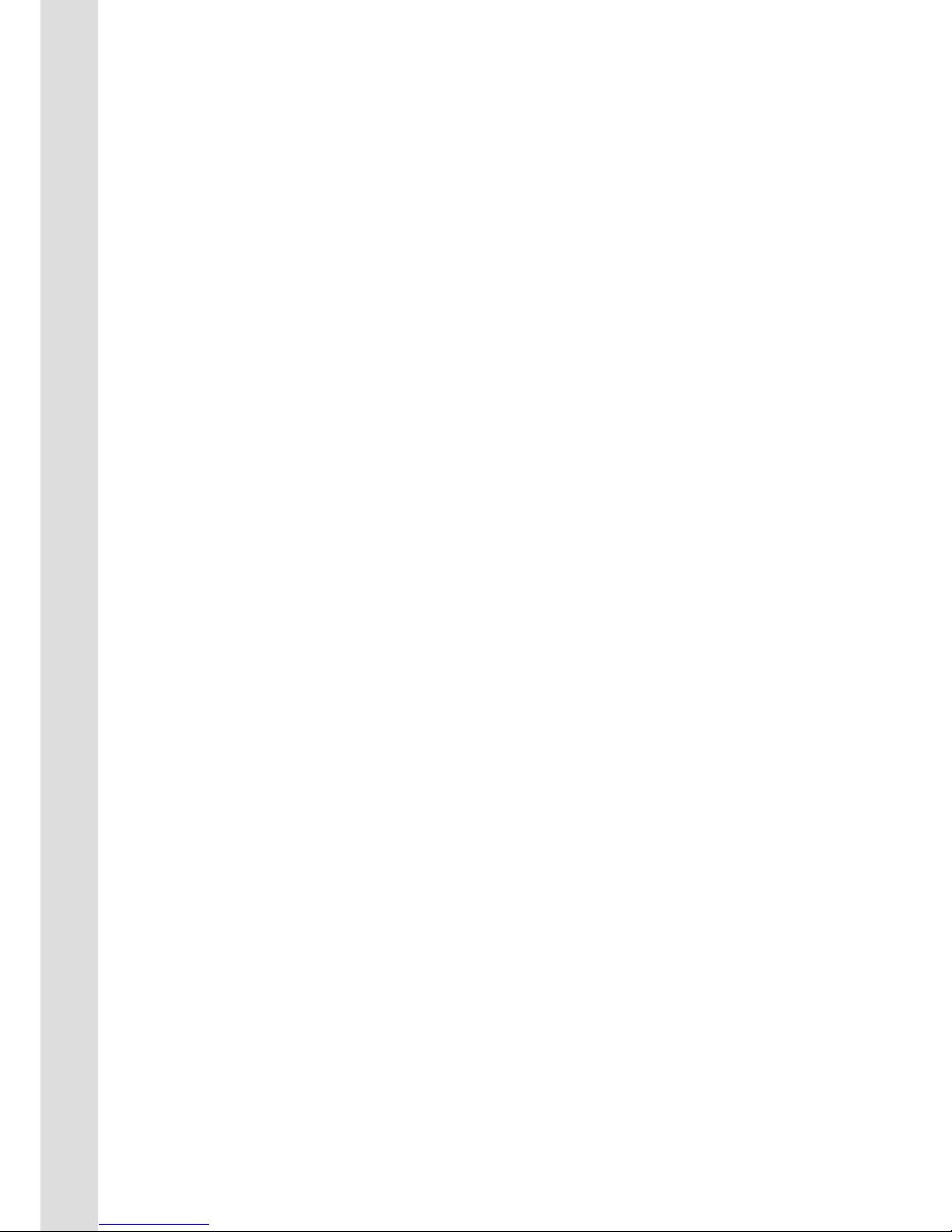
PULLOUT

Eltek Energy AS
Tel. +47 32 20 32 00
Internet: www.eltekenergy.com E-Mail: [email protected]
WARNING: Maintenance work on live equipment is only to be performed by authorized and
qualified persons using insulated tools. Hazardous voltages inside may cause terminal injury.
Electric
shock
MAINTENANCE PROCEDURE
System Data
Minipack PS System
Minipack Power Supply System, type: Article No.:
Site, name:
Serial No.: Software, version No.: Rectifiers, type & number of:
AC Input Voltage, measured: Battery Type: Battery Capacity: Maintenance carried out by, name:
System Inspection
Power is ON!
CARRY OUT FOLLOWING
:
OK
1. Site specific parameters and settings are known.
User manuals and site specific connection & arrangement drawings are available.
2. The battery bank has been fully charged in advance.
At least for 12 hours since start-up or mains failure. Enables correct measurements & calibration
3. The equipment is free from damage, dust or dirt; verify.
Carefully vacuum clean or remove any accumulation of dust, corrosion or dirt.
4. All cabling and copper bars are securely terminated and supported.
Correct any loose connections, excessive cable temperature, defective insulation, etc.
5. The Smartpack & all rectifier modules are ON, no alarm present; verify.
Otherwise, correct and put the PS system in normal mode of operation.
6. All rectifier’s functionality & Smartpack’s keys and display work OK; verify
Correct possible abnormalities before continuing.
7. Connect the PS system to a PC (install the PowerSuite application if required)
The PowerSuite program in the PC enables system configuration from the PC.
8. Rectifiers’ load current sharing; verify.
Use the PowerSuite PC application to check all rectifiers output the same amount of current (±1A)
9. Display the stored log of Alarm Messages.
Using the keypad on the Smartpack controller or from the PC.
System Adjustment
CARRY OUT FOLLOWING
:
OK
1. DC Output Voltage Calibration; ensure correct display readings.
If measured DC output voltage at the load terminals deviates more than ±1% from the display reading, calibrate the
output voltage from the Smartpack’s keypad or the PC.
2. Load & Battery Current Calibration; verify correct display readings.
Measure with a clip-on ammeter the battery current & every load circuit current. Calculate the total load & battery
current. If the calculated total values deviate more than ±1% from the display readings, calibrate the current from the
PC (calibration value>50% of system’s max. capacity)
3. DC Output Voltage Adjustment; measure and adjust.
Measure and, if required, adjust the output voltage to the nominal voltage recommended by the battery manufacturer.
(Voltage measurements to be done at the DC rail, with little load current)
4. Alarm Relay Test; verify all alarm relays are working correctly.
From the Smartpack’s keypad or PC use the Relay Test function; verify activation of external equipment
5. Battery bank control; measure and verify battery specifications.
Follow the recommendations of the actual battery manufacturer.
Approval
Responsible of maintenance control, sign.: Date: Approved by customer, sign.:
Form 177-gb-v1-C01_356808-103_qstart-inst-comm-oper_minipack-pss.doc_mfm_2006-12-29
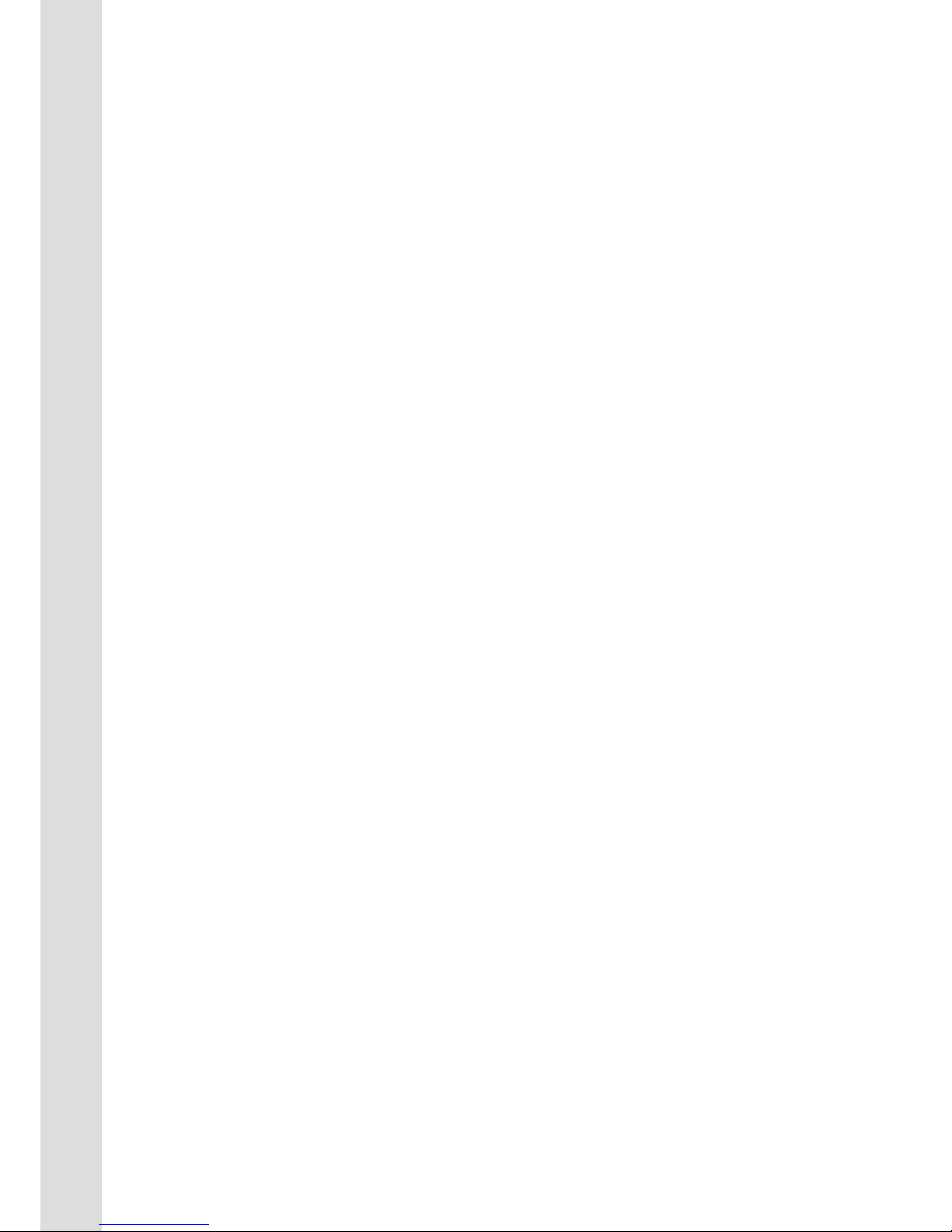
PULLOUT
Check Lists Pullout
Pull out the pages with the gray outer band,
and use them as check lists
Table of contents
Other Eltek Power Supply manuals
Popular Power Supply manuals by other brands
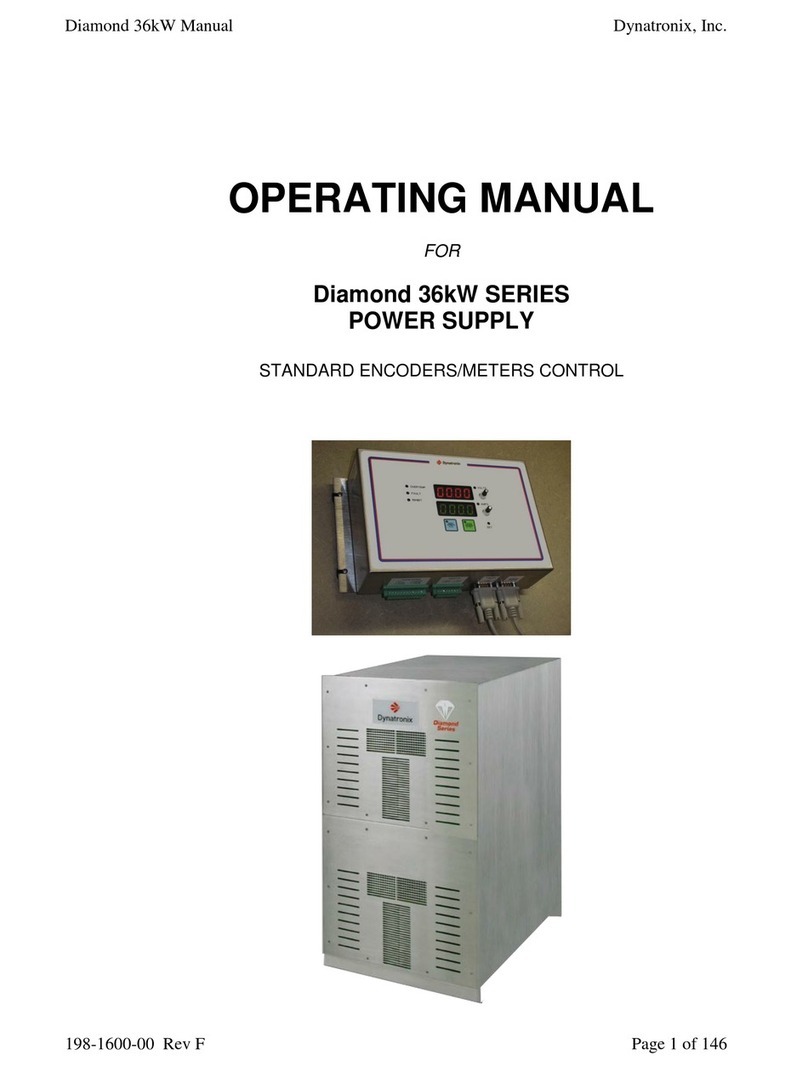
Dynatronix
Dynatronix Diamond 36kW Series operating manual
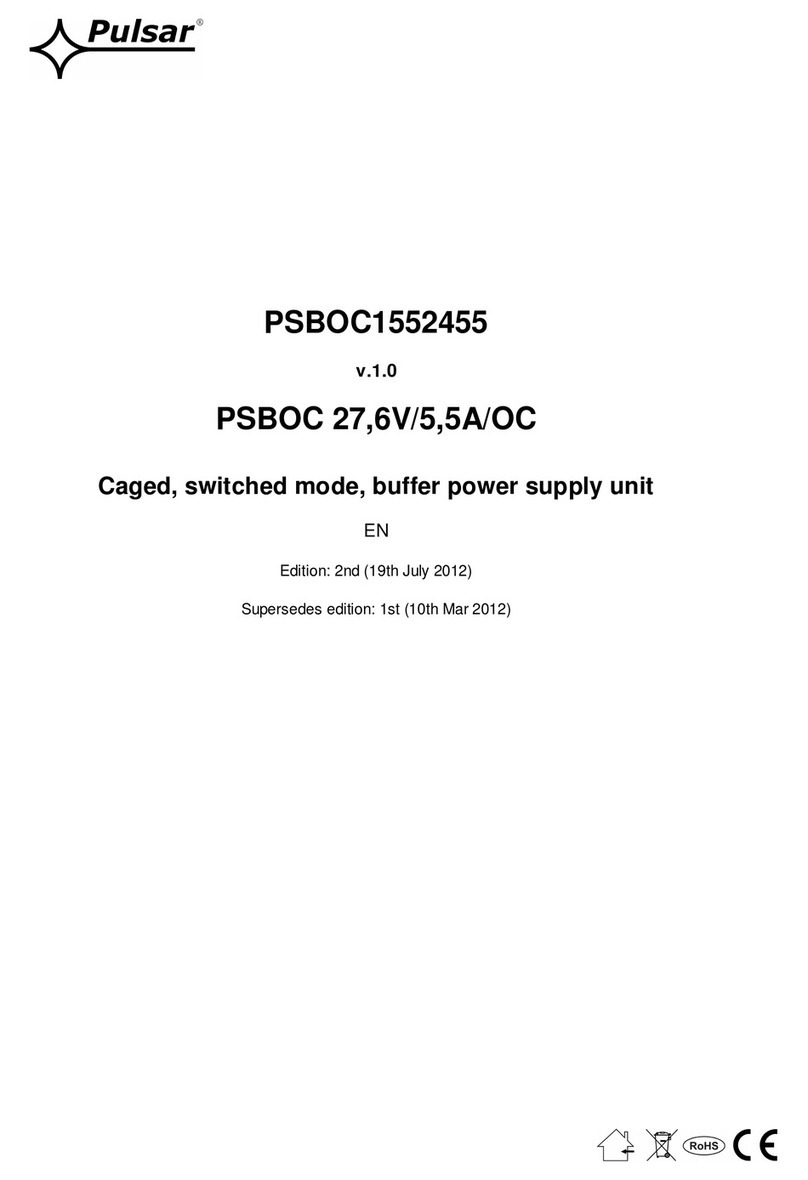
Pulsar
Pulsar PSBOC1552455 manual
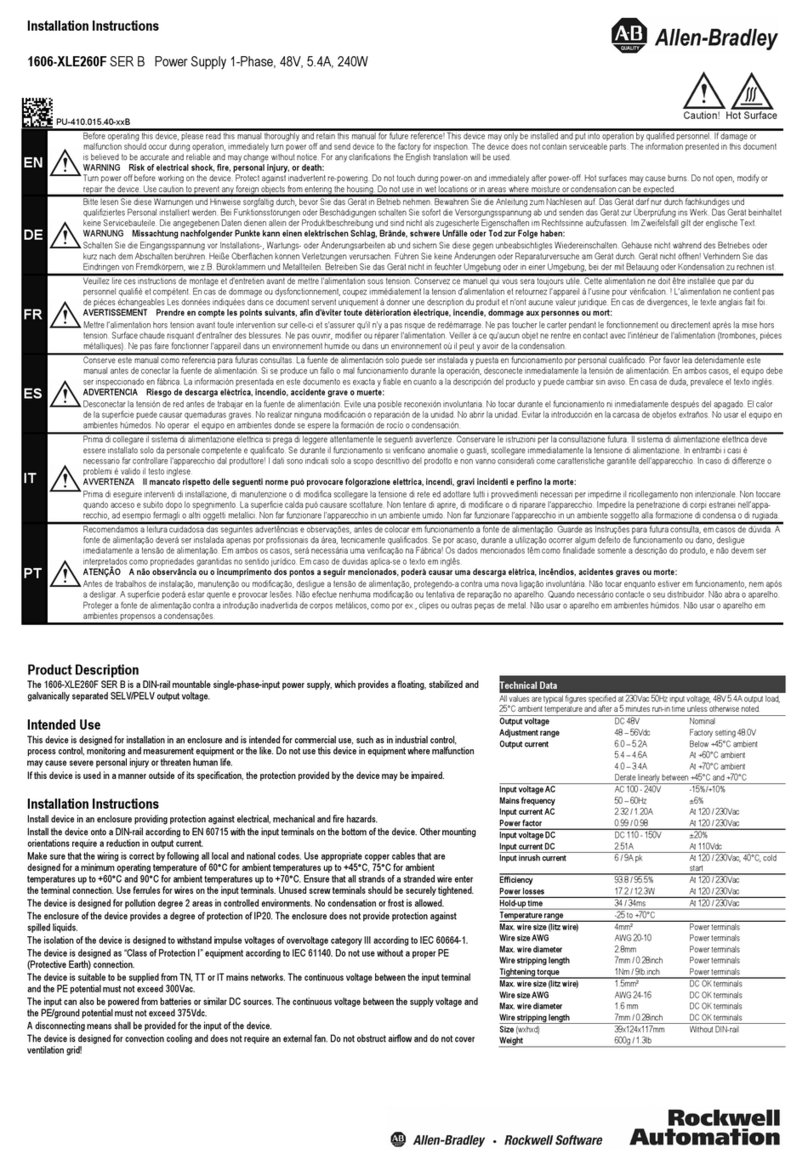
Rockwell Automation
Rockwell Automation Allen-Bradley 1606-XLE260F installation instructions
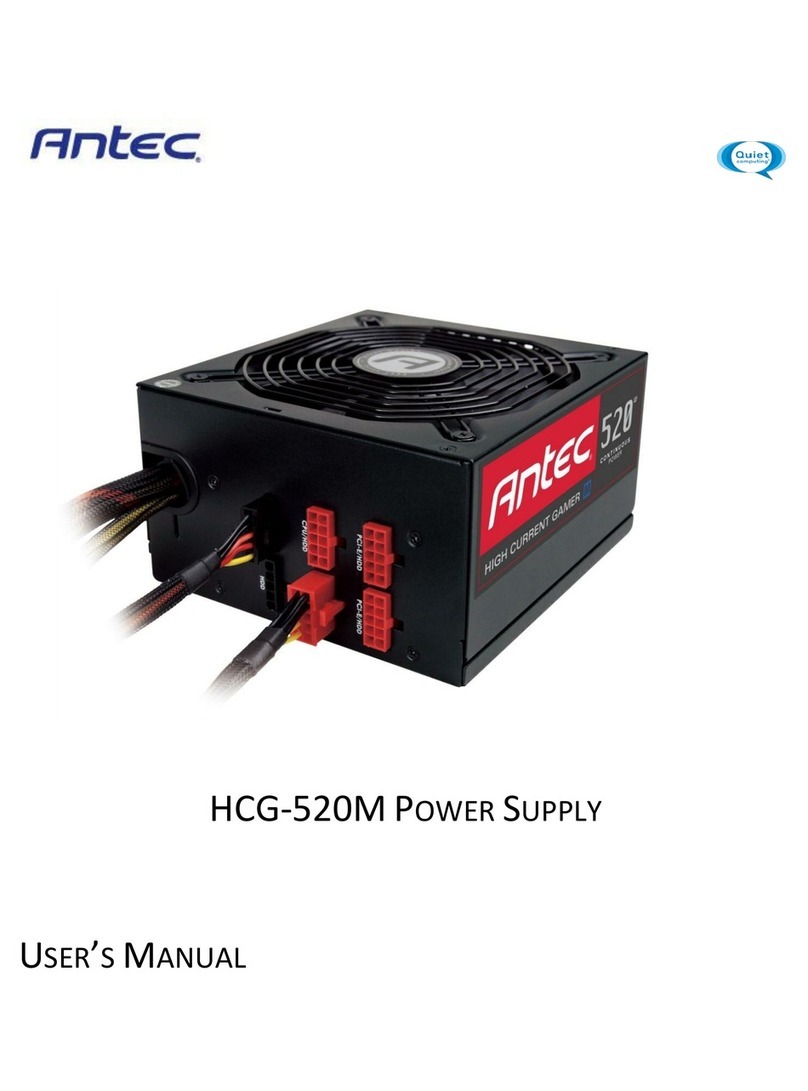
Antec
Antec HCG-520M user manual
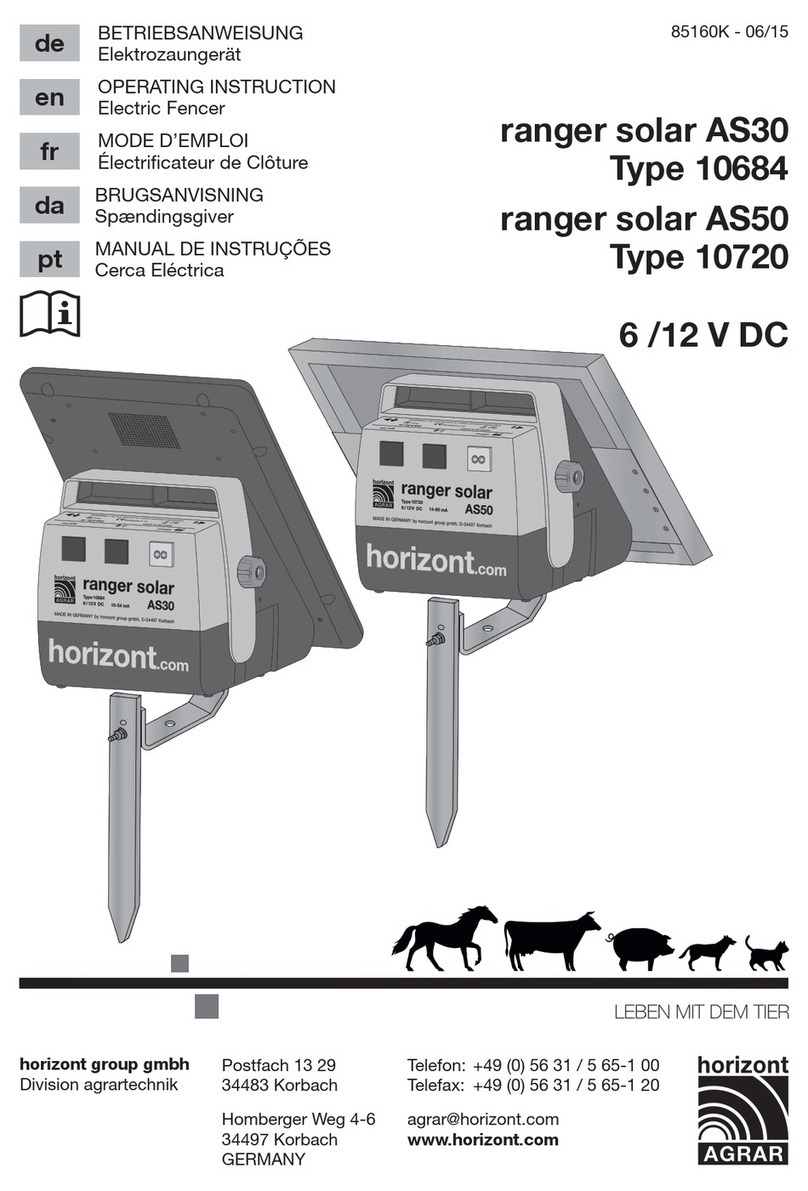
Horizont Agrar
Horizont Agrar ranger solar AS30 Operating instruction

KEPCO
KEPCO 1KW-EL quick start guide