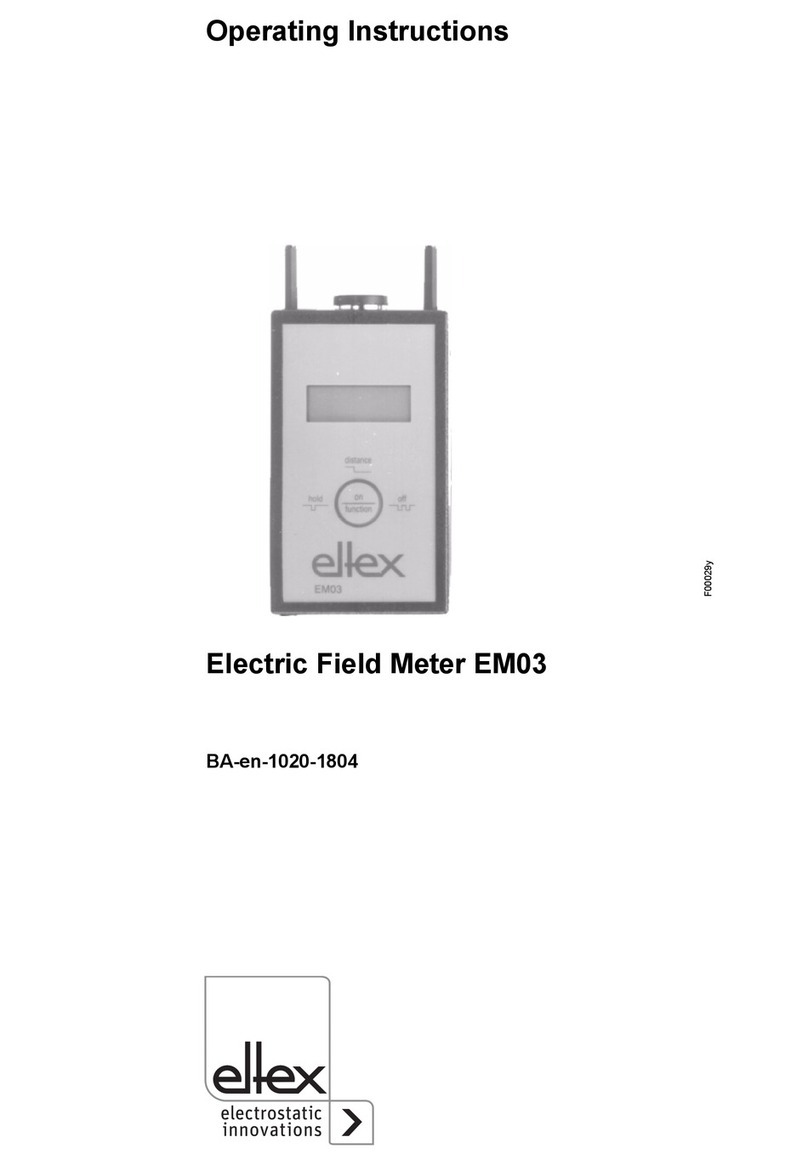TH-0362 EYEsystem for creels Users guide 8 / 26
The EYE system stops and show “False yarn position”
·Cleaning the Sensors or the machine with compressed air or using air splicers nearby when the
machine is operating can cause this fault indication.
·On the Operator Terminal and on the sensors, it is indicated which eyelet position is causing the
false yarn movement. Try to find the reason. For example, is there a yarn moving in an eyelet
that is not learned?
·Check if the sensitivity setting is set to high.*
·Check if the “False Yarn Filter” is set too low.*
* See “How to set parameters” on Page 6.
·Under “Parameters” it is possible to change the False Yarn Detection function. It can be set to
“ENABLED” at “START UP” then this check is done only once just after start up. It can also be
“DISABLED”, however it is recommended that this function is enabled (at least at start up) to
ensure the correct number of yarns are always in use.
The EYE system learns too many yarns
·Make sure that too many yarns are not actually threaded by mistake.
·The LED for each yarn position can be used to show learned positions. Under the Service Page
press “Show learned sensors”. Select the actual group. The LEDs will then show all learned
positions so you can find the eyelet(s) that is learned but has no yarn moving.
·If possible, try to find a reason that position without moving yarns has been learned.
·Check if the Sensitivity Setting is set to high.*
·Check if the “False Yarn Filter” is set too low.*
* See “How to set parameters” on Page 6.
The EYE system does not change to “Monitoring” after start of the machine
·Run mode signal is missing from the machine. Check the LED for run signal input.
See above “General for the EYE system”.(For run mode signal see Page 13 Hardware installation.)
·Connection settings between the “machine” and inputs have been changed.
See under installation page 16. (In the operator terminal page 1:830).
·There can also be another connection assigned as a running mode input. If there is more than
one running mode input, all of them must be on to turn the system into Monitoring mode.
The EYE system does not learn any yarns or does not relearn
Check the run, enable (synchronization) and learn input:
·If the system does not change to run mode when the machine starts, see the point under the
heading “The EYE system does not change to “Monitoring” after start of the machine” above.
·Press the learn button. Does the mode change to “Learn”?
If not the Learn signal is missing from the push button. Check the LED for this input.
See above “General for the EYE system”.
·Connection settings between the “machine” and input have been changed.
See under installation page 16. (In the operator terminal page 1:830).
Check the sensor addressing:
·Go to installation menu, select “Sensor adr setup”.
Does it show correct number of sensors?
Check that the sensors in the group is connected to the machine:
·Go to installation menu, select “Sensor group-mach”.
On page 1:860, check that “Group 1” is linked with “Machine 1. The box must be checked.
The Operator Terminal show “LIN com error”
If there is a fault with the modular cables connecting the sensors, the LIN com error will appear on the
Operator Terminal. Also, the “ERR” Led on the Master Control Unit will flash. The message on the
Operator Terminal is indicating in which LIN-bus and on which sensor “B pos” it has detected the fault.