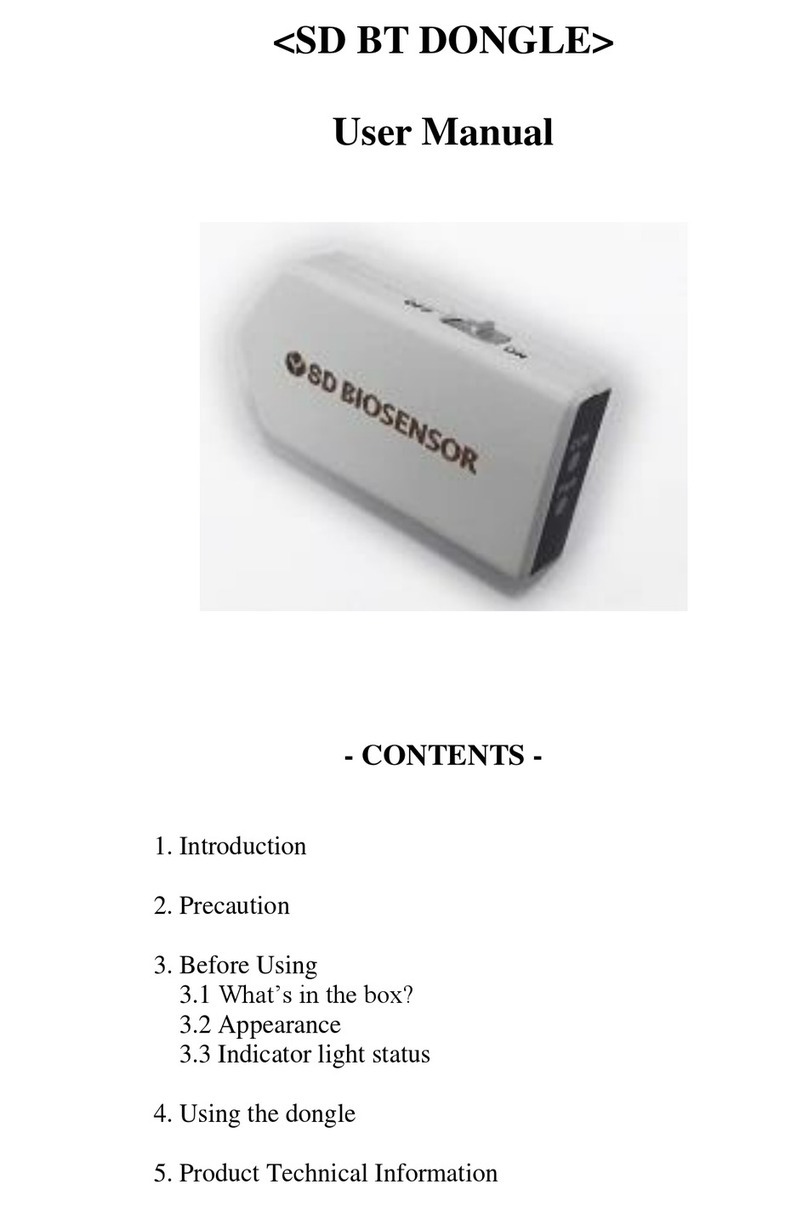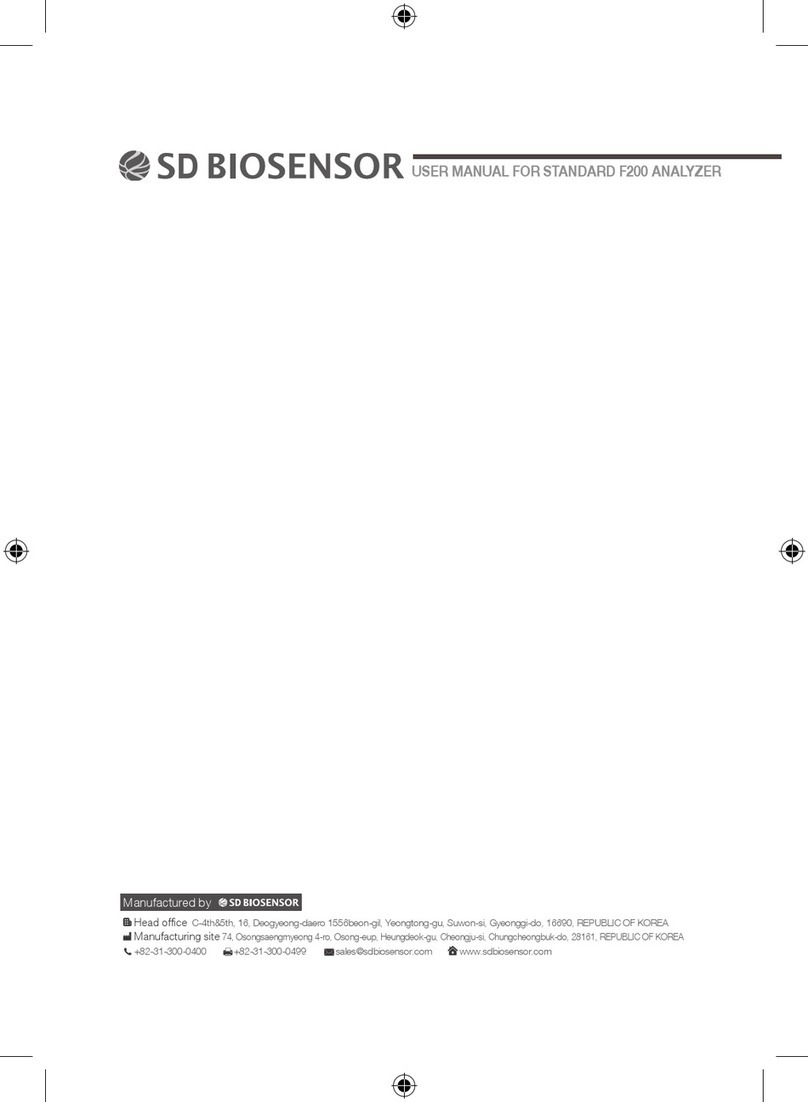5
CONTENTS
CHAPTER 1. UNDERSTANDING YOUR NEW ANALYZER....................6
1. Intended Use...................................................................................................6
2. Test Principle....................................................................................................6
3. Before You Start Testing...................................................................................7
4. MultiCare Analyzer...................................................................................7
5. Power Supply.................................................................................................11
6. Components..................................................................................................11
CHAPTER 2. TESTING THE MultiCare ANALYZER...............12
1. Operating the Analyzer...................................................................................12
2. Preparing a Measurement.............................................................................20
3. Performing a Test.........................................................................................21
CHAPTER 3. USING THE ANALYZER MEMORY.................................23
1. Memory Map..................................................................................................23
2. Displaying Stored Measured Values.................................................................24
3. Delete Data Stored in Memory.........................................................................24
CHAPTER 4. PRINTING AND DATA TRANSFER.................................25
1. Printing...........................................................................................................25
2. Data Transfer................................................................................................26
3. Data transfer via Bluetooth............................................................................26
CHAPTER 5. CONTROL TEST...........................................................28
CHAPTER 6. CHECK STRIP TEST.......................................................30
CHAPTER 7. MAINTENANCE AND TROUBLESHOOTING.................32
1. Cleaning and Disinfection................................................................................32
2. Maintenance, Testing and Transportation.........................................................33
CHAPTER 8. SCREEN MESSAGES AND TROUBLESHOOTING........34
1. Warning Messages..........................................................................................34
2. Error Messages...............................................................................................34
CHAPTER 9. WARNINGS, PRECAUTIONS AND LIMITATIONS..........37
CHAPTER 10. PRODUCT TECHNICAL INFORMATION......................38
1. Specications..................................................................................................38
2. Electromagnetic Compatibility..........................................................................38
RETURN.................................................................................................38
DISPOSAL.............................................................................................38