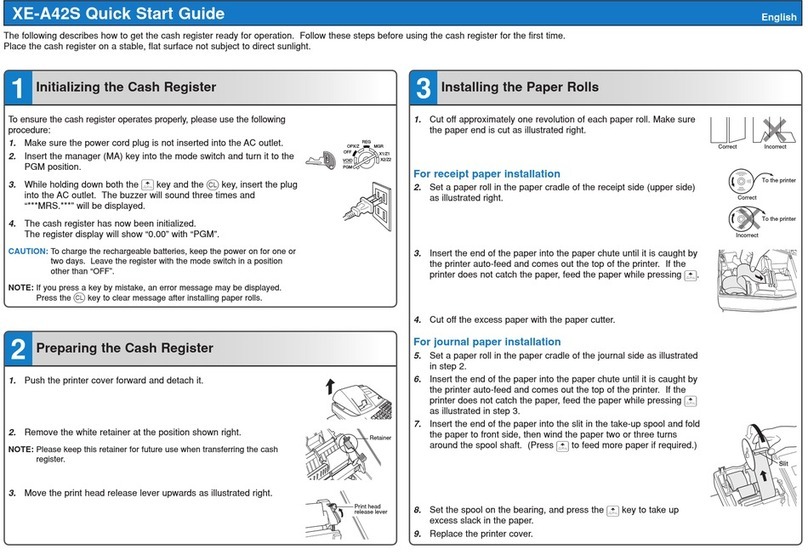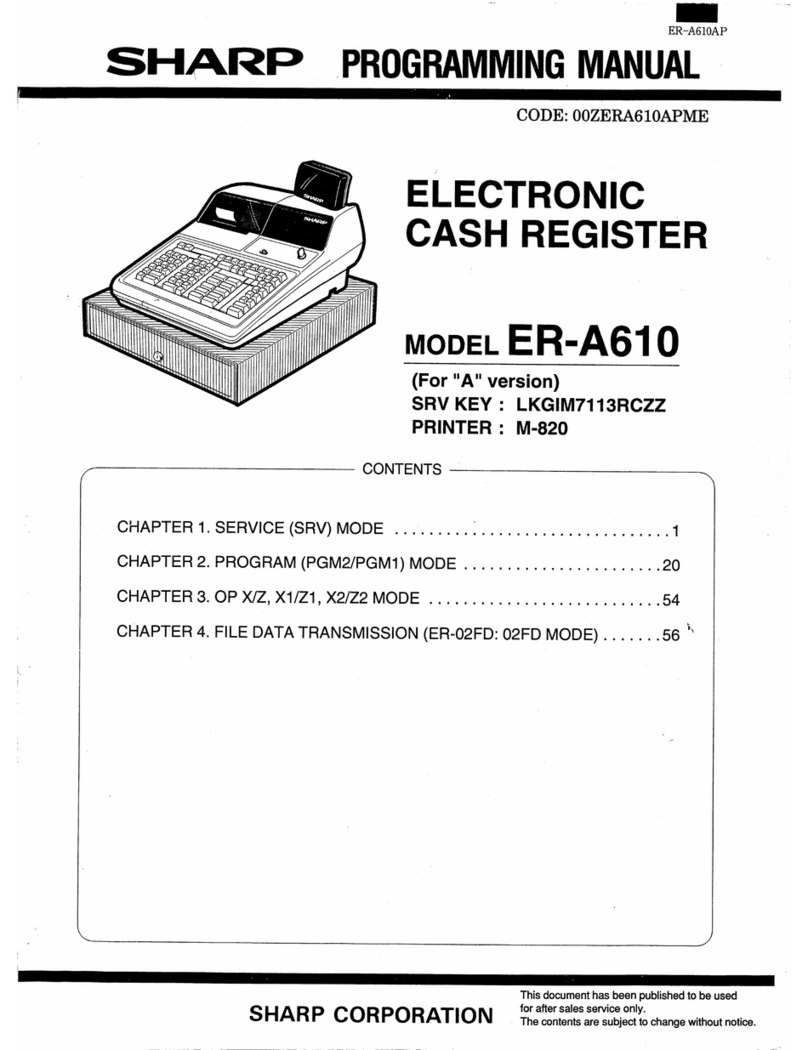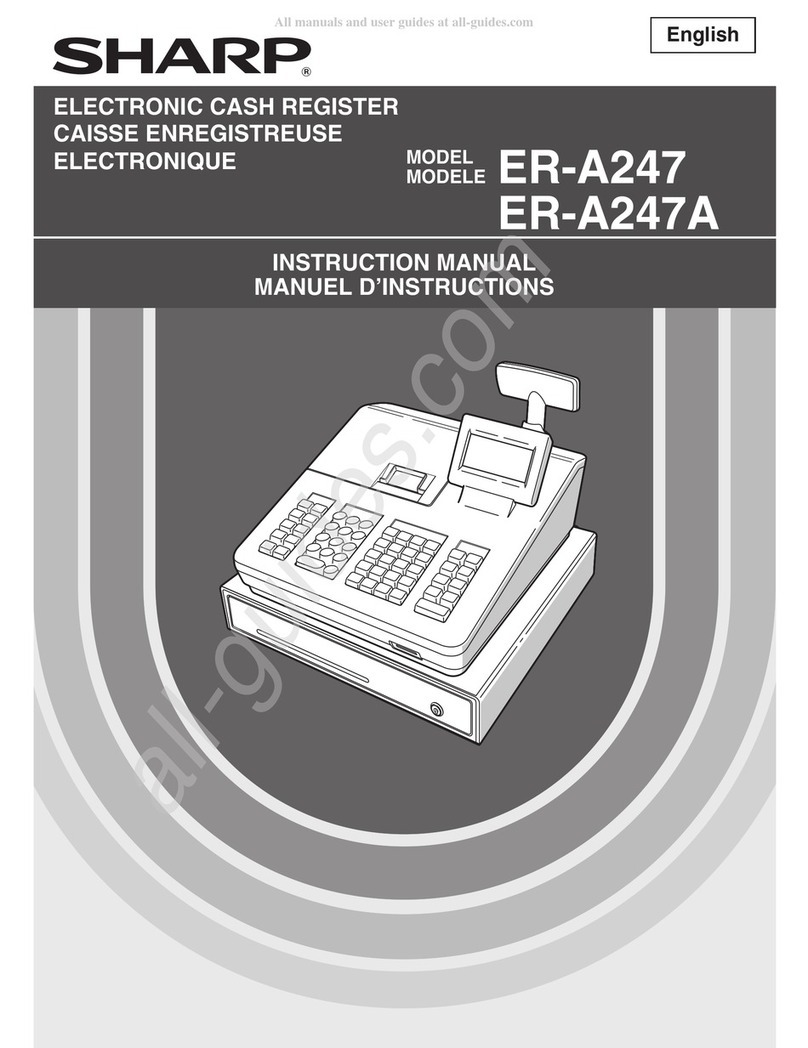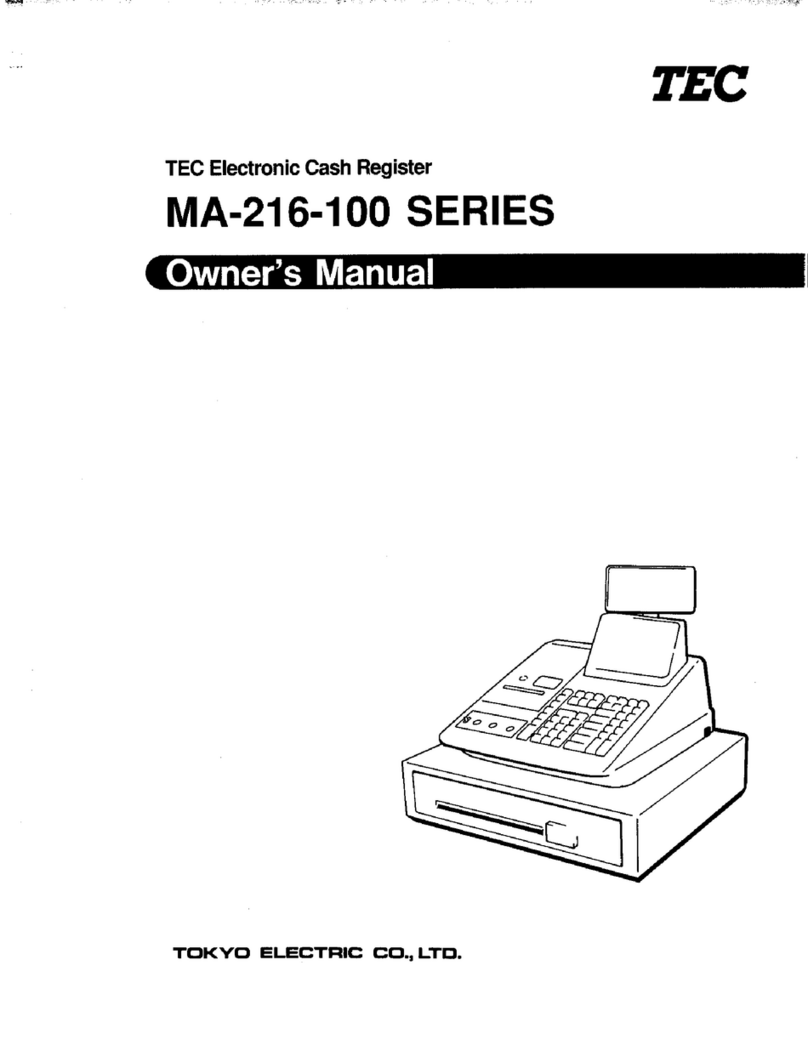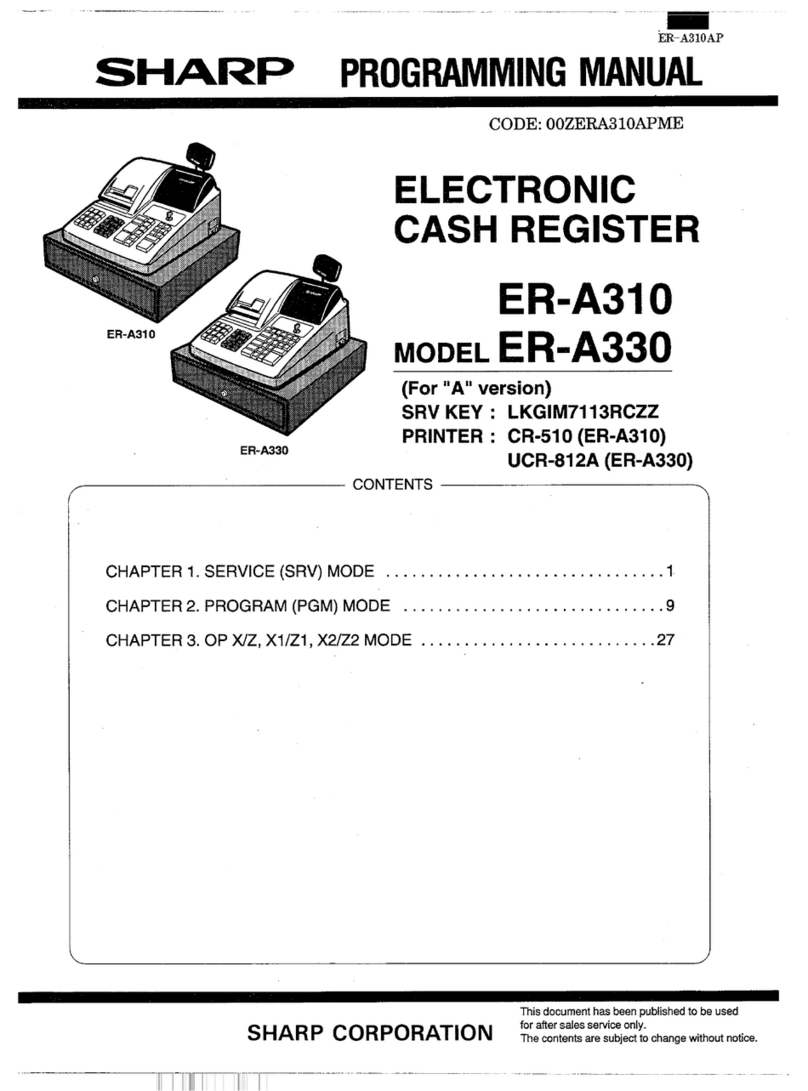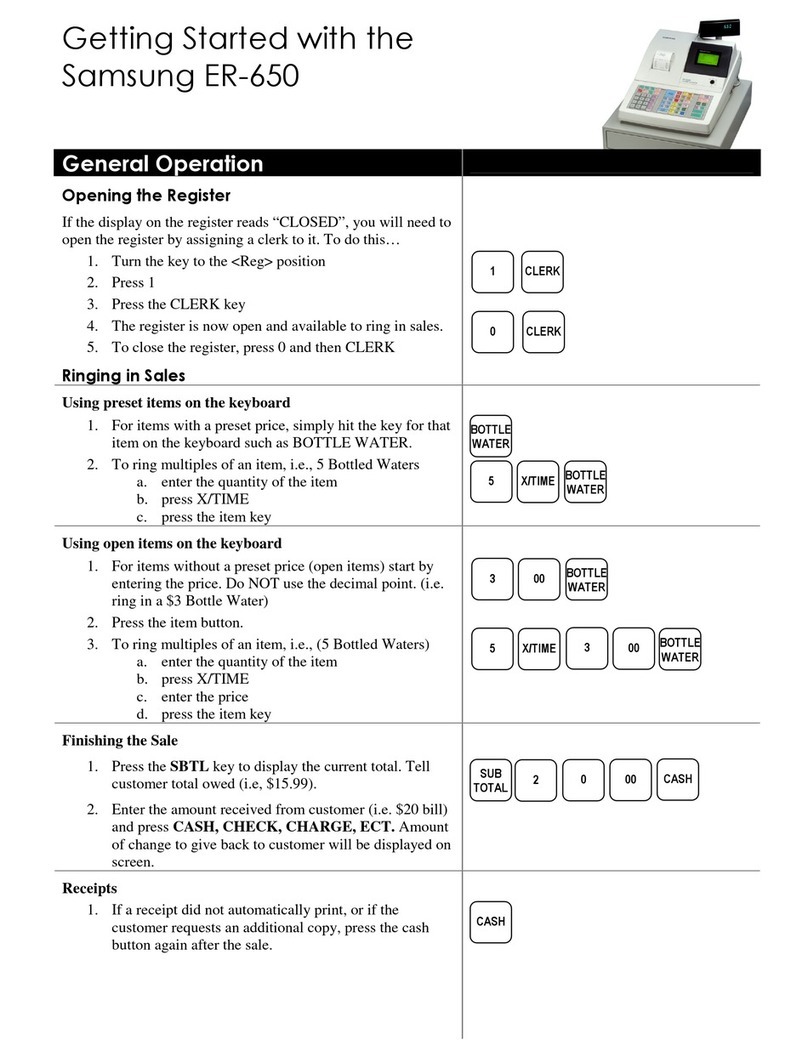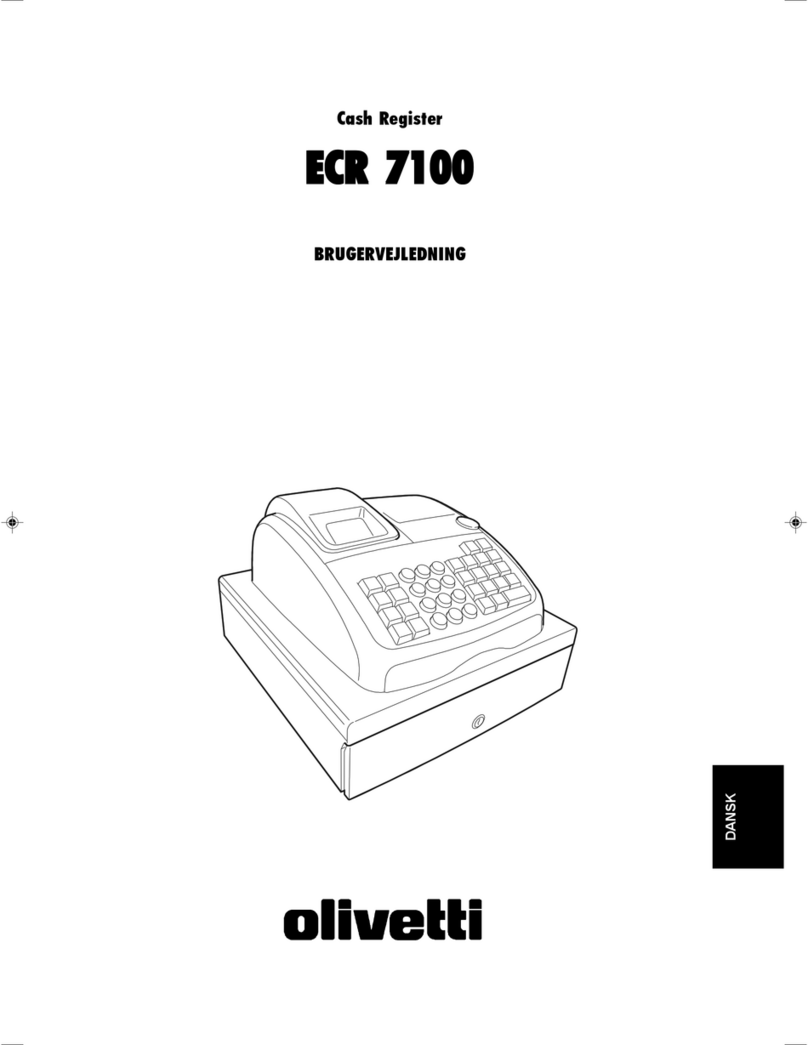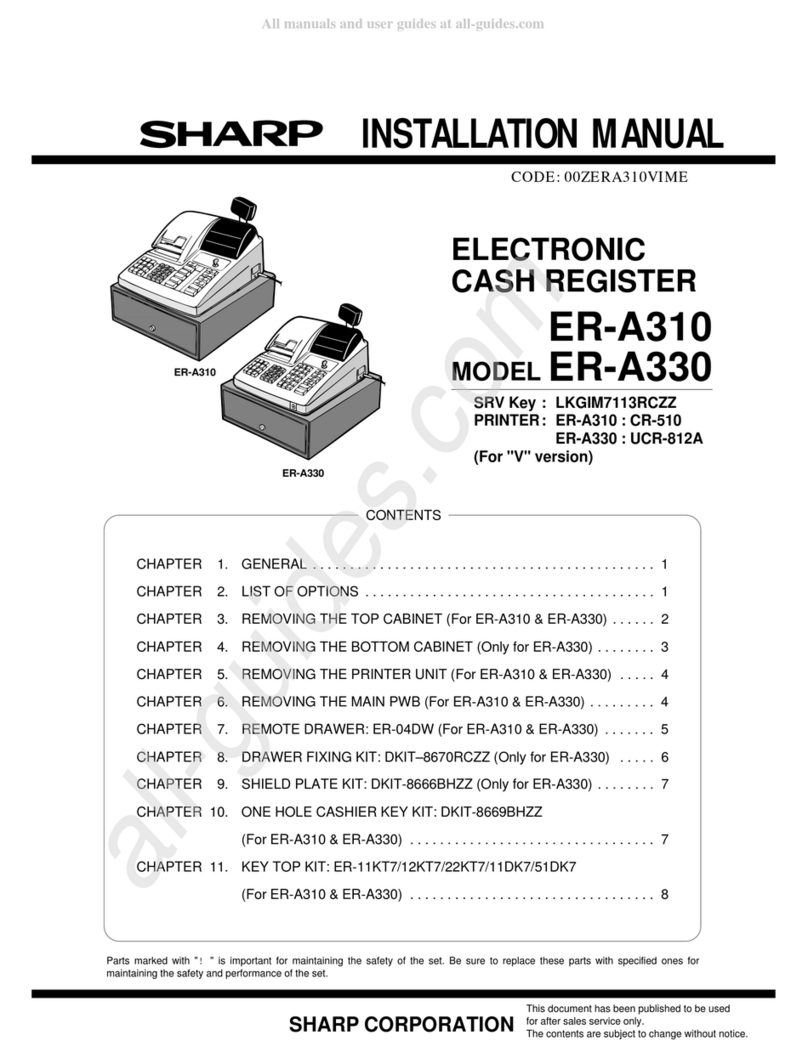ELZAB K10 User manual
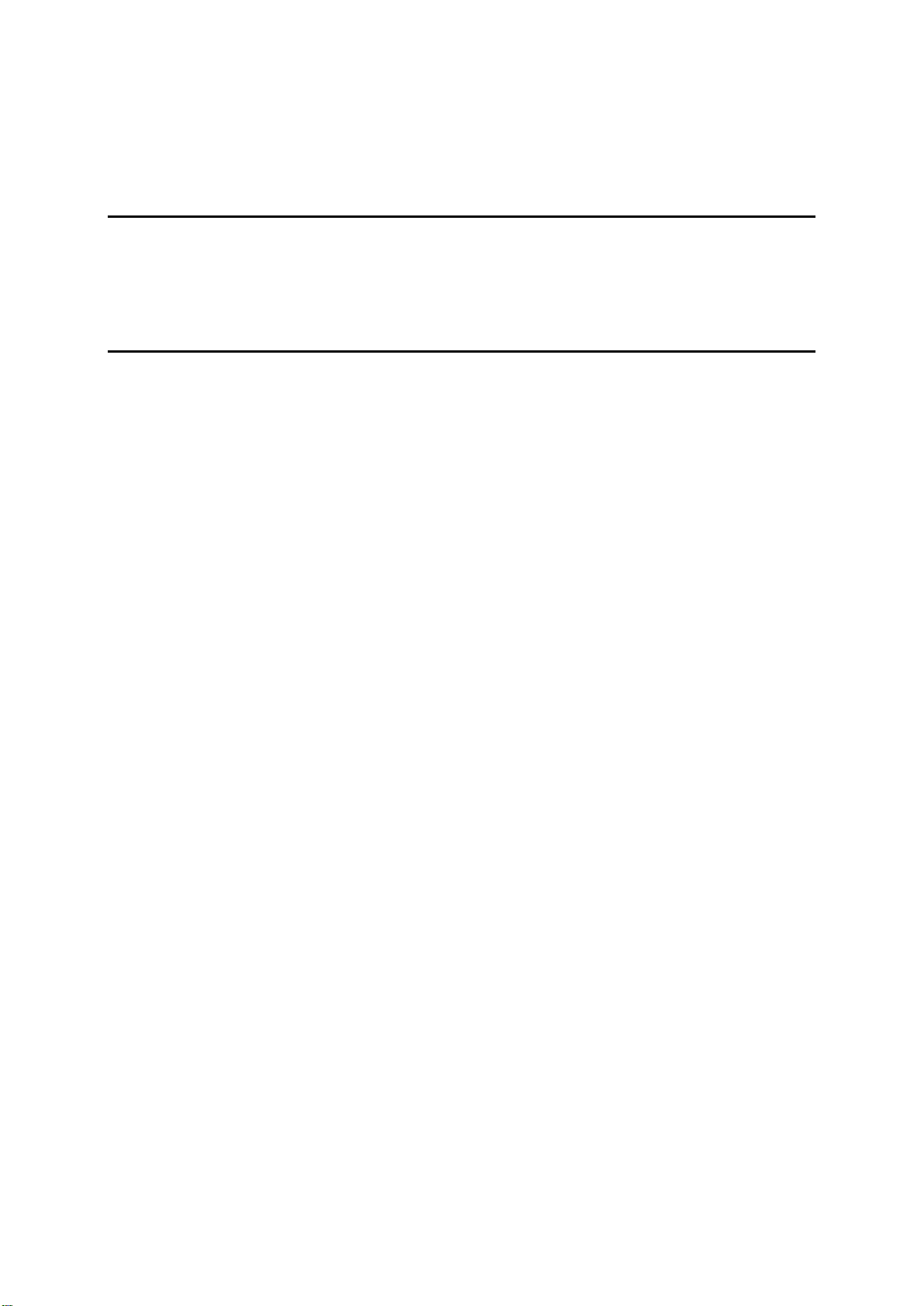
Revision 1.0
Contents
Chapter 1 –General description 4
1 Characteristics of the cash register______________________________________________4
2 The contents of the package____________________________________________________5
3 Construction of the cash register________________________________________________6
4 Cashier's panel_______________________________________________________________9
5 Description of graphical symbols________________________________________________9
Chapter 2 –Operation 11
1 Switching on the cash register _________________________________________________11
2 To start working with the cash register __________________________________________12
3 Functions___________________________________________________________________13
4 Defining the articles__________________________________________________________15
5 Defining the Quick Sale keys __________________________________________________18
6 Quick function ______________________________________________________________19
7 Sale _______________________________________________________________________20
7.1 Quick Sale _______________________________________________________________20
7.2 Defined zero price _________________________________________________________21
7.3 Entering the article name ____________________________________________________21
7.4 Barcode _________________________________________________________________23
7.4.1 Selling with unit price and quantity __________________________________________________23
7.4.2 Selling with variable quantity and/or price_____________________________________________23
7.4.3 Checking the article's price ________________________________________________________24
7.5 Discount or margin on a sale position __________________________________________26
7.6 Sale of an article with a deposit _______________________________________________28
8 Finishing the receipt _________________________________________________________28
8.1 Payment with cash _________________________________________________________28
8.2 With the use of non- cash payment or currency___________________________________30
8.3 Discount or margin for the whole receipt ________________________________________32
9 Additional functions__________________________________________________________33
9.1 Viewing the receipt_________________________________________________________33
10 Electronic journal of printouts ________________________________________________35
11 Cashier's Functions_________________________________________________________39
11.1 Logging in_______________________________________________________________39
11.2 Logging out______________________________________________________________40
11.3 End of shift ______________________________________________________________41
11.4 Payment in the cash register ________________________________________________43
11.5 Payment from the cash register ______________________________________________44
11.6 Set of reports ____________________________________________________________45
12 Configuration ______________________________________________________________46
12.1 Articles _________________________________________________________________47
12.1.1 Defining ______________________________________________________________________47
12.1.2 Deleting ______________________________________________________________________47
12.2 Quick sale keys __________________________________________________________49
12.2.1 Defining ______________________________________________________________________49
12.2.2 Deleting ______________________________________________________________________49
12.3 Payments _______________________________________________________________50
12.4 Currencies ______________________________________________________________52
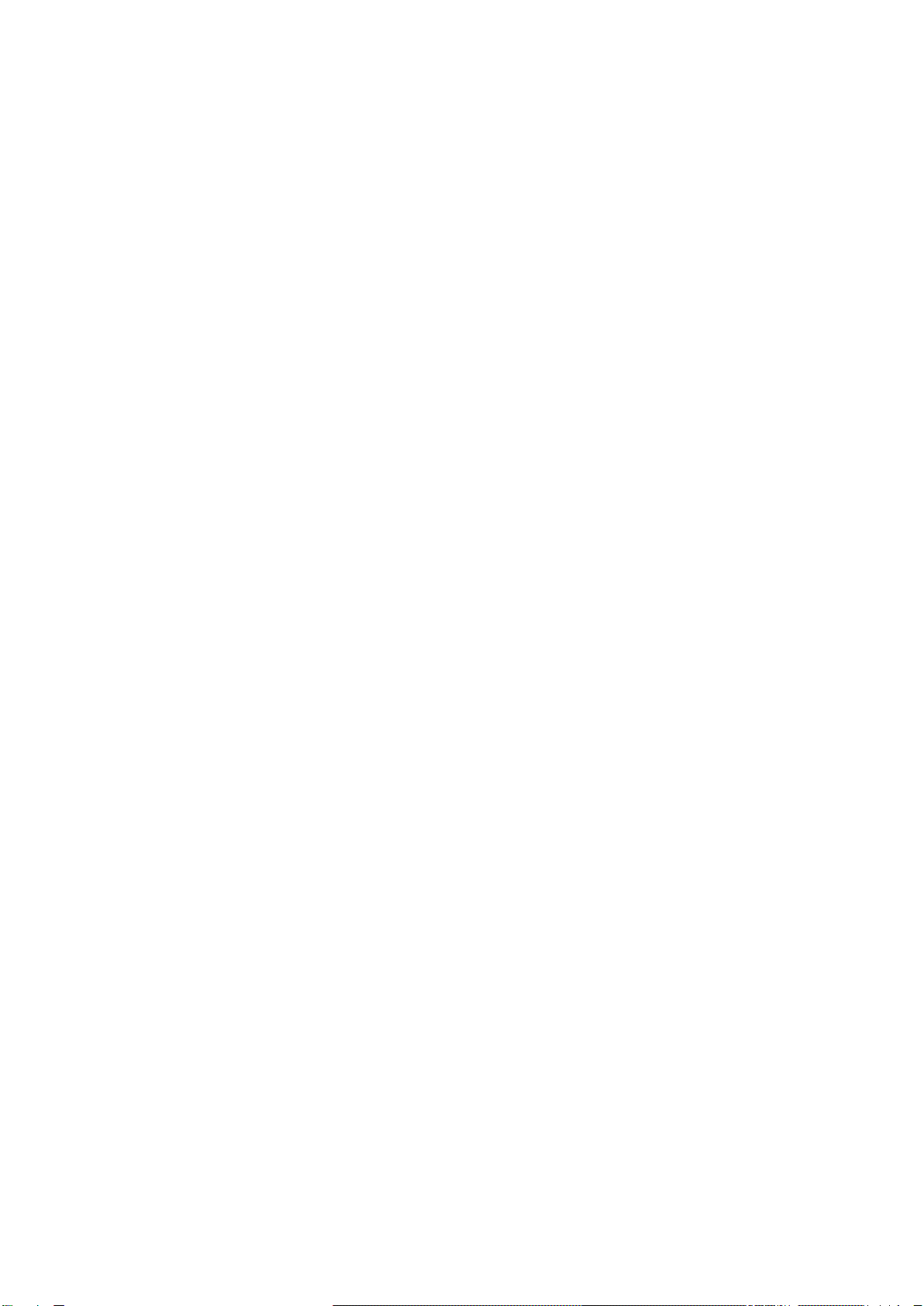
2
12.4.1 Name and exchange rates _______________________________________________________52
12.4.2 Change in currency_____________________________________________________________54
12.4.3 Printout of equivalent____________________________________________________________54
12.4.4 Basic currency_________________________________________________________________54
12.4.5 Change of the basic currency _____________________________________________________55
12.5 Article groups ____________________________________________________________56
12.6 Units of measure _________________________________________________________57
12.7 Cashiers ________________________________________________________________58
12.7.1 Defining ______________________________________________________________________58
10.7.2 Deleting ______________________________________________________________________61
12.8 Types of cahiers__________________________________________________________61
12.8.1 Defining ______________________________________________________________________61
12.8.2 Deleting ______________________________________________________________________64
12.8.3 Copying ______________________________________________________________________64
12.8.4 Restoring_____________________________________________________________________64
13 Zeroing reports_____________________________________________________________65
13.1 Daily fiscal report _________________________________________________________65
13.2 Detailed sales report_______________________________________________________66
13.3 Sales report by groups _____________________________________________________66
13.4 Report of package returns __________________________________________________66
13.5 End of shift ______________________________________________________________67
14 Non-zeroing reports_________________________________________________________68
14.1 Financial tax report________________________________________________________68
14.2 Detailed sales report_______________________________________________________69
14.3 Report of sales by groups___________________________________________________69
14.4 Report of package returns __________________________________________________69
14.5 Report of the cash register's state for the cashier ________________________________69
14.6 Report of the articles ______________________________________________________69
14.7 Configuration report _______________________________________________________70
15 Electronic journal___________________________________________________________71
15.1 Printout from journal_______________________________________________________71
15.2 Settings of the electronic journal _____________________________________________72
15.2.1 State of the electronic journal _____________________________________________________72
15.2.2 Initializing the card______________________________________________________________72
15.2.3 Closing the card _______________________________________________________________72
16 USB_______________________________________________________________________73
16.1 Copy of EJ card __________________________________________________________73
16.2 Automatic copy of EJ card __________________________________________________74
16.3 Writing articles to the cash register ___________________________________________74
16.4 Reading articles from the cash register ________________________________________74
16.5 Readout of counters from the cash register _____________________________________75
16.6 Writing graphics to the cash register __________________________________________75
17 Settings___________________________________________________________________76
17.1 User data _______________________________________________________________80
17.2 Receipt settings __________________________________________________________82
17.2.1 Receipt additions_______________________________________________________________82
17.2.2 Maximum discount _____________________________________________________________82
17.2.3 Maximum margin_______________________________________________________________82
17.2.4 Maximum sum of the receipt______________________________________________________83
17.2.5 Variable price _________________________________________________________________83
17.2.6 Obligation to enter the payment ___________________________________________________83

3
17.2.7 Special discount / margin ________________________________________________________84
17.2.8 Locking out after the receipt ______________________________________________________84
17.2.9 Logging out after the receipt ______________________________________________________84
17.3 Settings of barcodes_______________________________________________________84
17.3.1 Barcode prefixes _______________________________________________________________85
17.3.2 Check digit____________________________________________________________________86
17.3.3 Length of barcodes with price/weight _______________________________________________86
17.4 Settings of the cash register_________________________________________________87
17.4.1 Clock correction________________________________________________________________87
17.4.2 Communication module _________________________________________________________87
17.4.3 Clerk display __________________________________________________________________87
17.4.4 Customer's display _____________________________________________________________87
17.4.5 Sound settings_________________________________________________________________88
17.4.6 COM port setting_______________________________________________________________88
17.4.7 Keyboard locking_______________________________________________________________88
17.4.7. Auto off function of the cash register _______________________________________________89
17.5 Tax rates________________________________________________________________90
17.6 Identifier of the cash register ________________________________________________90
17.7 Using cashiers ___________________________________________________________90
17.7 Summation cashiers_______________________________________________________91
17.9 Changes in the journal only _________________________________________________91
17.10 Lock for opening the drawer________________________________________________91
17.11 Control of the PC counters_________________________________________________91
17.12 Parking receipt __________________________________________________________92
17.13 Quick Sale mode after switching on__________________________________________93
Chapter 3 –Technical specification of the cash register 93
1 Parameters of the cash register ________________________________________________93
2 Parameters of paper__________________________________________________________94
3 Climatic ambient conditions ___________________________________________________95
4 Power supply _______________________________________________________________95
5 Connecting the cash register's drawer __________________________________________96
6 Connecting the wireless barcode reader_________________________________________97
7 Sealing the cash register _____________________________________________________98
8 Maintenance and carrying out periodic inspection ________________________________98
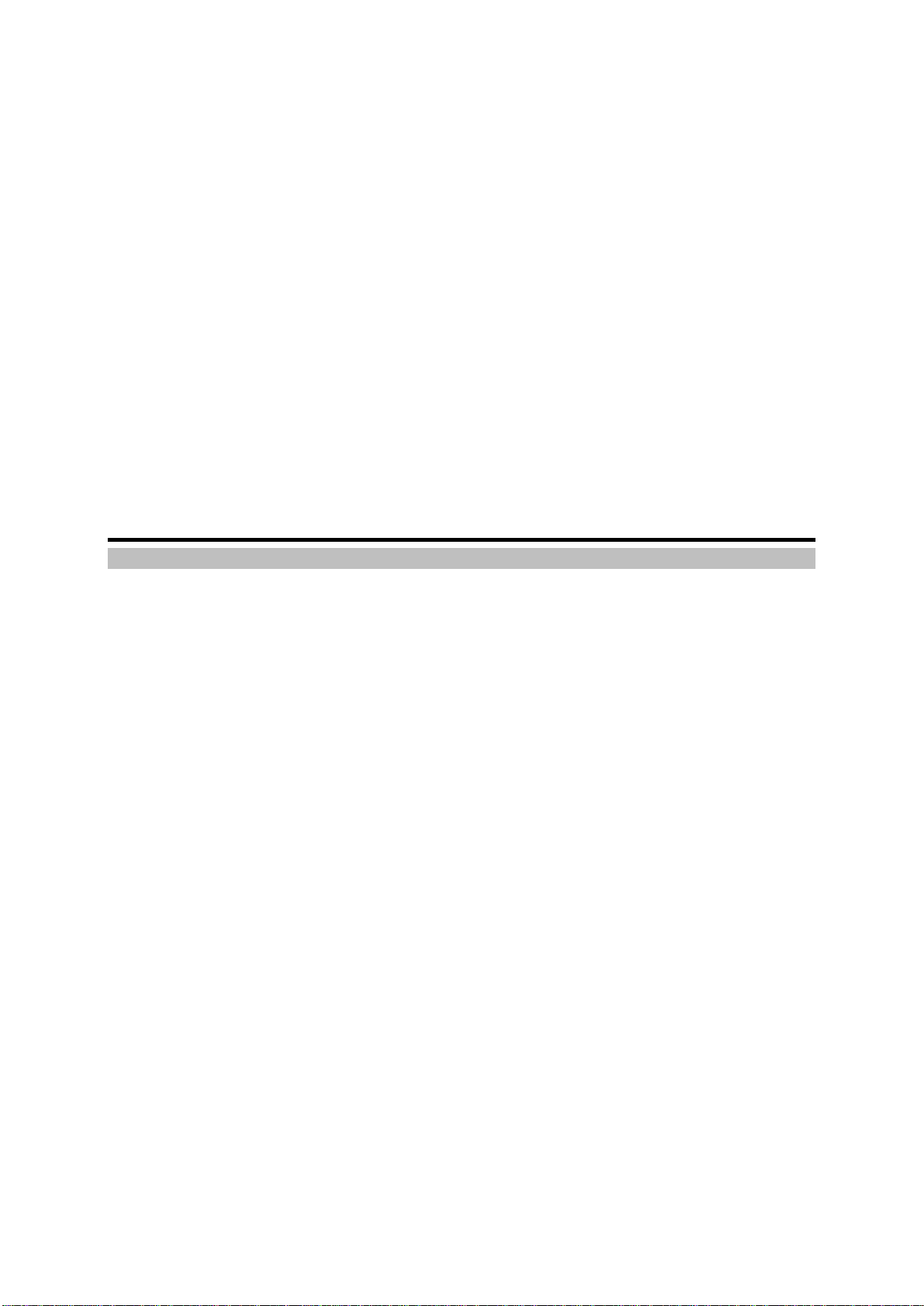
4
Chapter 1 –General description
1 Characteristics of the cash register
Colour display that is well readable in all lighting conditions and enables working in extreme low
temperatures.
The housing of the cash register is finished with soft, anti-slip material.
Touch keyboard adapts to the cashier's working context, enabling an intuitive operation.
Thermal printing mechanism ensures a quick and noiseless printout.
Very easy paper exchange thanks to the applied mechanism of easy load type.
Writing the electronic journal of the printouts onto a microSD memory card.
Possibility to define “quick sale” keys and “quick function” keys.
Printout of reports, that enable a complete quantity-value settlement of the sales, packing returns
and cashiers.
Possibility to supply the unit from the mains or batteries.
The device makes it possible to work without the mains supply for 8 hours, provided that a 3-item
receipt is printed every minute and the battery has been loaded up to the rated capacity.
The sale is done by means of a wireless barcode reader, also the articles with the quantity or
value given in the barcode.
Carrying out the sale, receiving and accounting for the returnable packages as well as the
articles with deposit.
Combined sale of articles (e.g. automatic sale of a beverage with a returnable bottle).
In order to eliminate cashier's errors the during the sale, the following can be defined: the
accuracy of giving the article quantity, the maximum discount and sum for the receipt, as well as
the obligation to enter the amount to be paid.
Possibility to view and delete the sale's items while the receipt is being made out.
Possibility to grant discounts and margins for an item and for the whole receipt.
Six definable payment forms (plus cash) as well as eight currency payments.

5
Sale with a variable price (so-called open PLU).
Possibility to change the basic currency, e.g. Euro.
The functionality to automatically print the equivalent in another currency.
2 The contents of the package
Cash register K10
The following accessories are enclosed wit the
cash register:
Power supply unit 12V/1A
Strap
(enables to hang the cash register on shoulder)
CD-ROM –the disc contains the service manual,
Two rolls of thermal paper.

6
utility programs among others to make a backup
copy as well as to edit the article database.
The book of the registering cash
register.
Form for reporting the cash
register to the tax office.
An microSD card
(in the cash register)
3 Construction of the cash register
The cash register has the following operating components accessible for the user.
Layout of operating components
Supply and
loading
signalling
red –loading in
progress / external
supply
green –loaded /
external supply
Customer's
display
Supply connection

7
Touch
screen
Anti-slip
surface
Strap clip.
ON / OFF
switch.
Safety plug
of the seal
socket
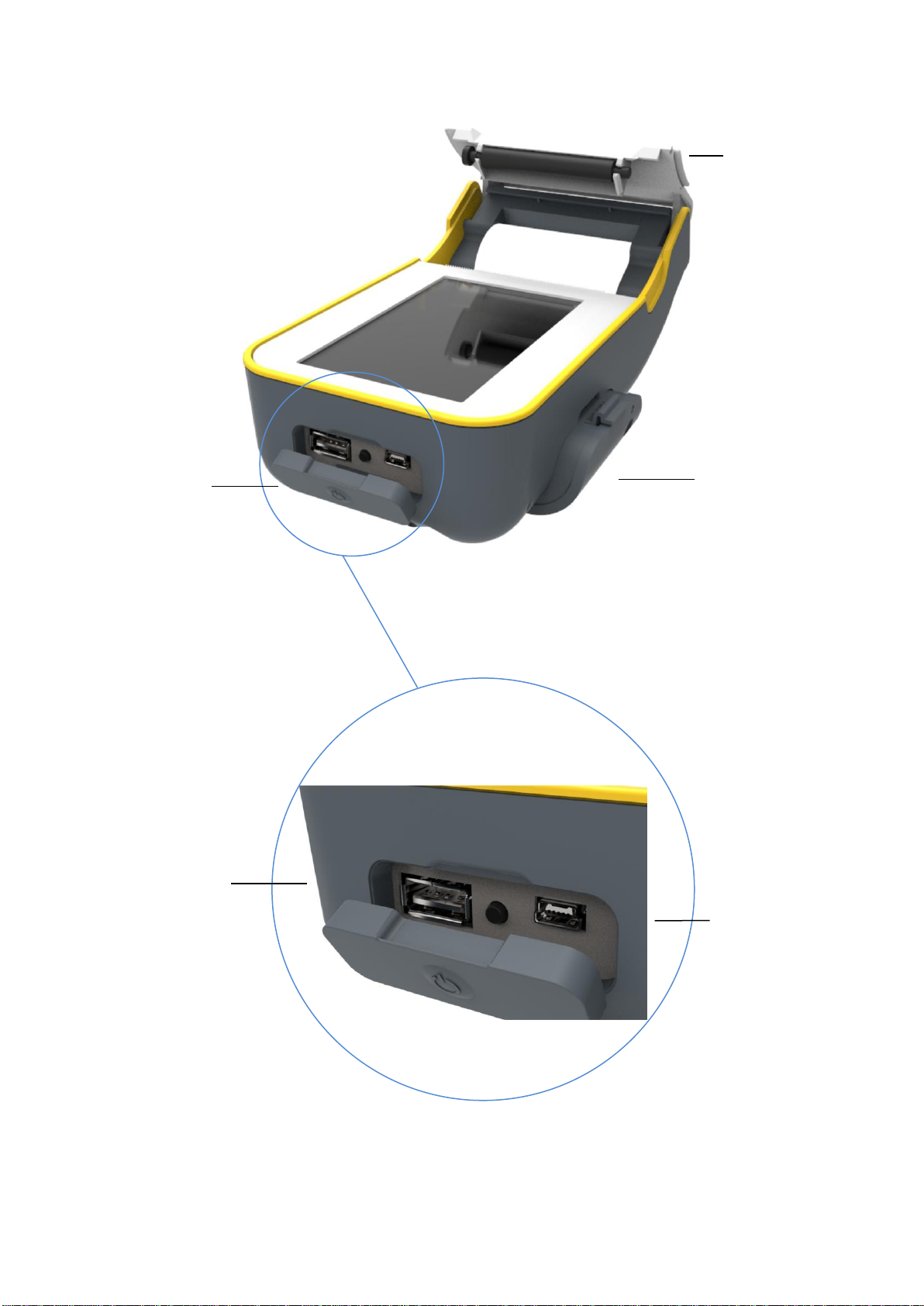
8
Printer
cover
Exchangeable
battery
Flexible
shield of the
interfaces
USB
port
for connecting
pendrive type
memory
Mini USB
port
for connecting
computer.
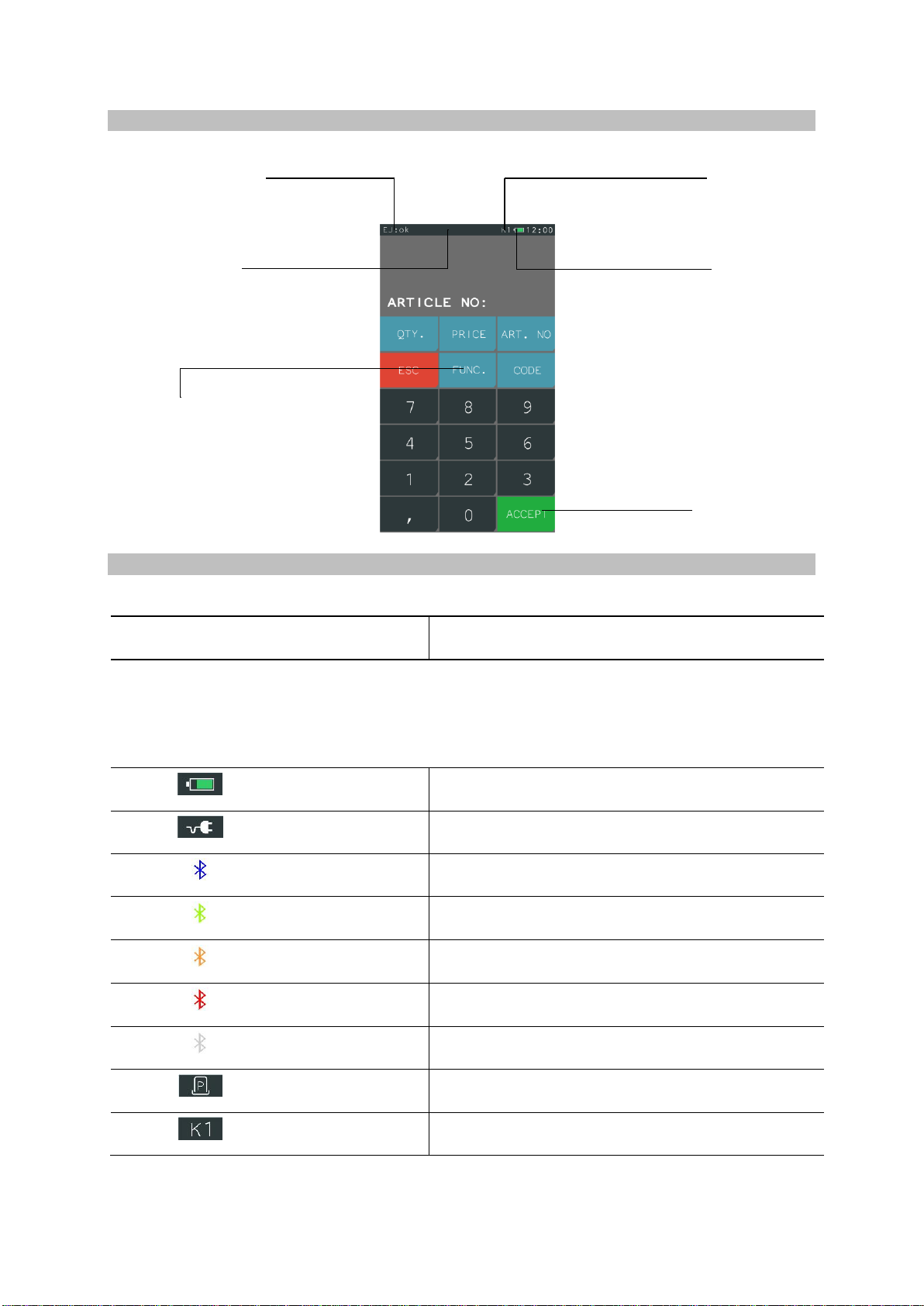
9
4 Cashier's panel
5 Description of graphical symbols
Symbol
Meaning
The following symbols are present on the status bar of the cashier's panel. The meaning of the fist
seven symbols is variable, depending on the supply source, from the battery of from the mains, as well
as on the status of the bluetooth function. The next two symbols appear only when a receipt is open and
the cashier is logged in.
Battery
Indicates the level of battery charge.
Loading
The cash register is connected to mains supply
Bluetooth
Active –ready for working
Bluetooth
Ready to use –configuration possible
Bluetooth
Device while being programmed
Bluetooth
Problem, e.g. programming of the device failed
Bluetooth
The bluetooth function switched off.
Receipt status
Informs about an open receipt
Cashier's number
The number of the cashier logged in.
Status
bar
Access key for
functions and
menu
Confirm key,
equivalent of
enter key.
Indicator for
the level of
battery
loading and
mains
supply.
Status of the
electronic journal
Cashier's
number
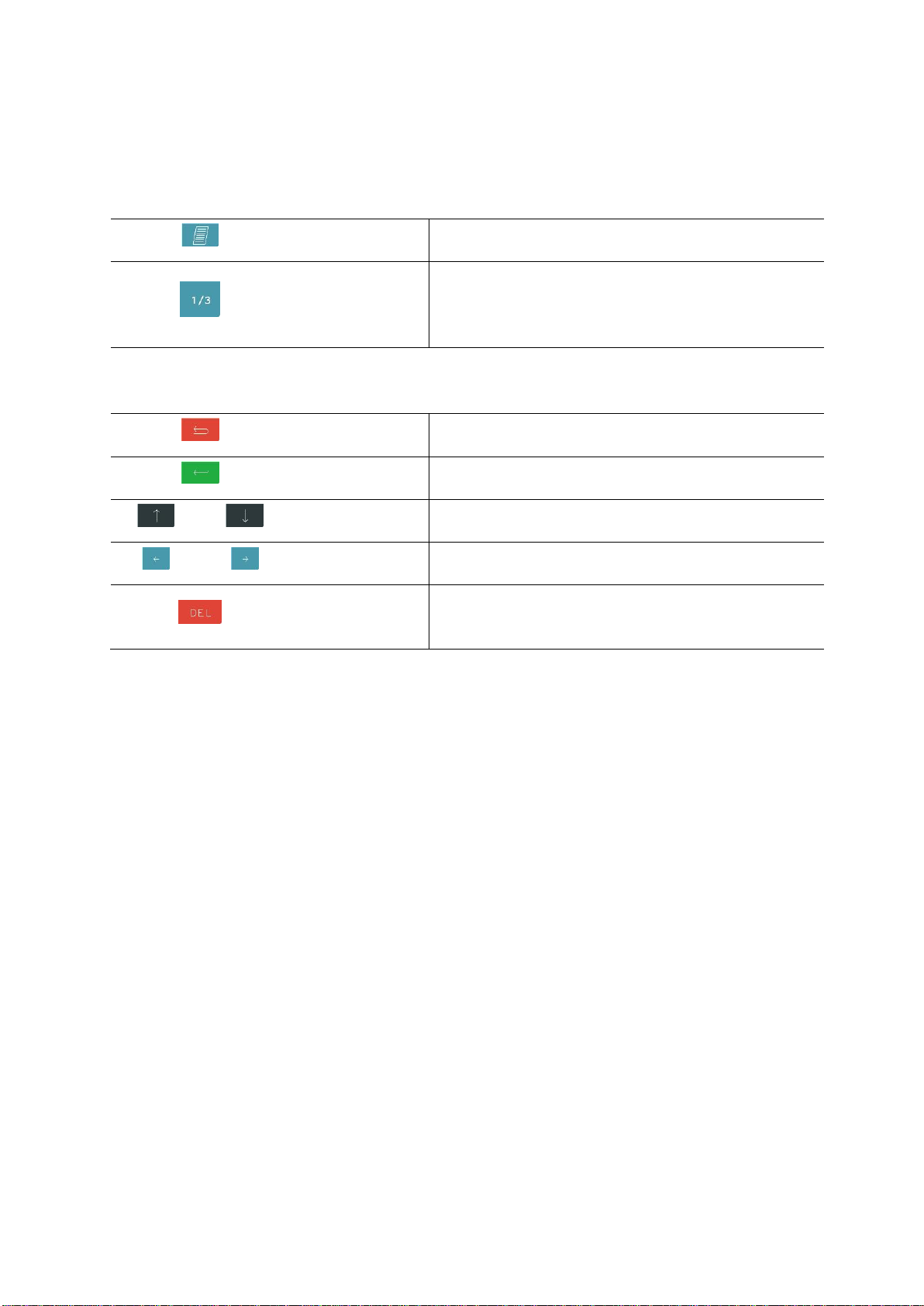
10
All the symbols below appear in the active part of the keyboard. The symbol “finish receipt” is used in
the “quick sale” mode when the receipt is to be closed, whereas the symbol “change keyboard
character set” is variable after each keystroke. Each keystroke changes the set of character available
on the keyboard.
Finish receipt
Informs that the “quick sale” key will finish the receipt
Change of
the keyboard's
character set
The change of the keyboard context,
e.g. while editing or searching for an article.
The meaning of the arrow is invariable for all the editing modes.
Back / Exit
Withdrawal from a function
Confirm / Enter
Confirmation of the function selected
Arrows up / down
Moving by one line up or down
Arrows left / right
Moving within the line, e.g. editing text
Clear
Deletes the characters in editing mode, holding it deletes
the whole line

11
Chapter 2 –Operation
1 Switching on the cash register
To switch on the cash register, press the ON/OFF button once.
To switch the cash register off, press and hold the ON/OFF button longer than one second,
but if you temporarily do not use the cash register and want to secure the touch screen against
an accidental touch, press the ON/OFF button once and then the keyboard will be blocked.
Switching on –short press
Blocking –short press
Switching –long press
Switching off the lock
(short press)
ON / OFF
button

12
2 To start working with the cash register
In order to start working with the cash register it is necessary to:
1 Program the tax rates Q
qQ QQ
QQ
2 Enter the NIP number
qQ and the header
QQ
The following items have been described in the further part of the manual.
3 Program the article database
QQ
4 Program the quick sale keys
QQ
Done by
service team
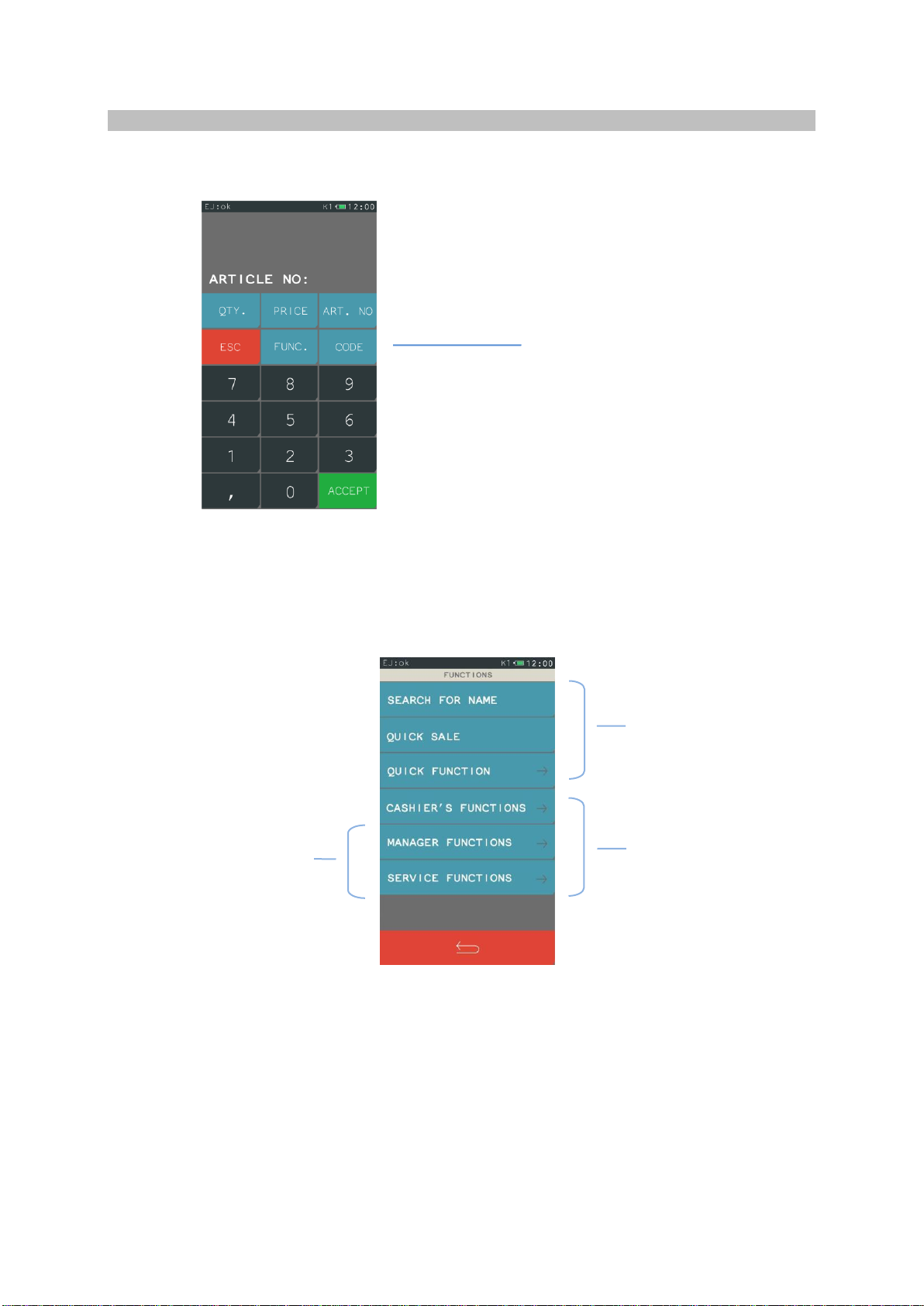
13
3 Functions
After the Functions key has been selected, a set of functions and settings will be displayed
making the cashier's work easier.
The access to specific functions in the menu depends on the access rights granted to the
casher, i.e. the user with the status MANGER (full access) –all active functions and settings;
the user wit the status CASHIER (limited access) –view of selected functions and settings of
the cash register only. Below, the view of menu functions with full access to the settings and
functions of the cash register.
Choose FUNCTIONS
Functions that
enable the sale as
well as calling up
the most frequently
used functions and
reports.
Menu of the cash
register
Menu to configure the
cash register's settings
as well as calling up the
reports.
These functions may be
invisible if the cashier
hasn't got appropriate
access rights.
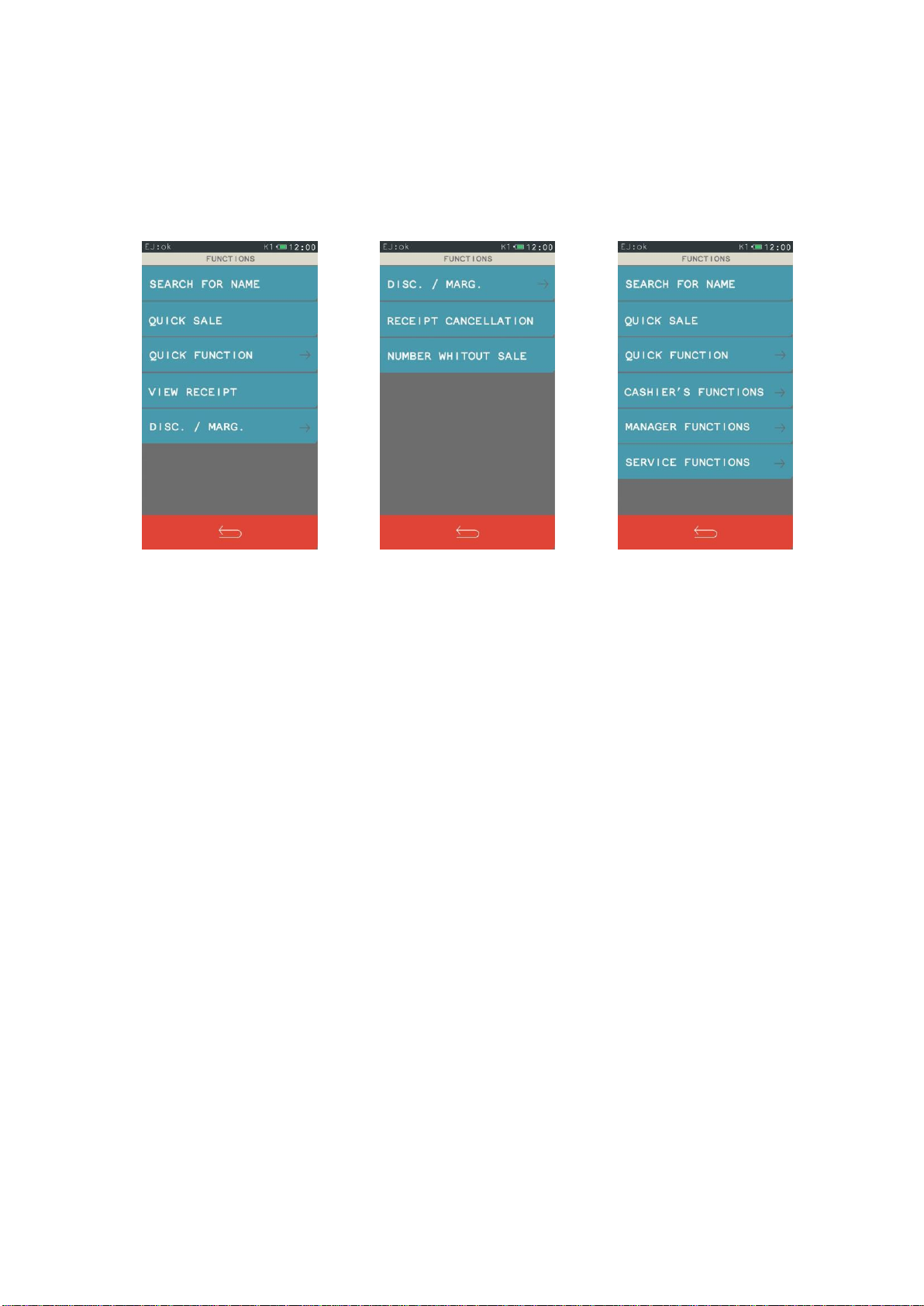
14
The menu Functions is variable depending on where you are at the given moment while
working with the cash register. Example below:
Menu Functions in the sale
mode
Menu Functions in the subtotal
of the receipt
Menu Functions outside the
sale mode

15
4 Defining the articles
With this function, you can enter and correct the data on the articles in the memory of the
cash register. You can define up to 3000 articles on the cash register. An article can be
defined in any free place. A free place is a position where no article has been defined yet or
an article defined earlier has been deleted.
CAUTION : Changing an article's name, changing the tax rate, and deleting an article are only possible
after a daily report and before the first issued receipt. Defining new articles is always possible. New
articles and articles with changed name or rate are printed on the REPORT OF ARTICLE CHANGES. This
report is printed before a next daily fiscal report. (if there were new articles only) or before a next
receipt (if there were changes of names, rate, or deleting of articles).
After the function Defining has been selected, a screen will appear enabling to choose a fee
position for the article or to choose a defined article in a few ways (description below). In
case new article is to be introduced, it is recommended to choose the option first free.
Choose DEFINING
First free position in the article database
Choice of appropriate position in article
database. After the article number has been
chosen, you can use arrows.
A list with seven articles will be displayed,
from the number chosen by the user. The list
can be scrolled using the arrows.
This option enables to choose by name an
article already defined.
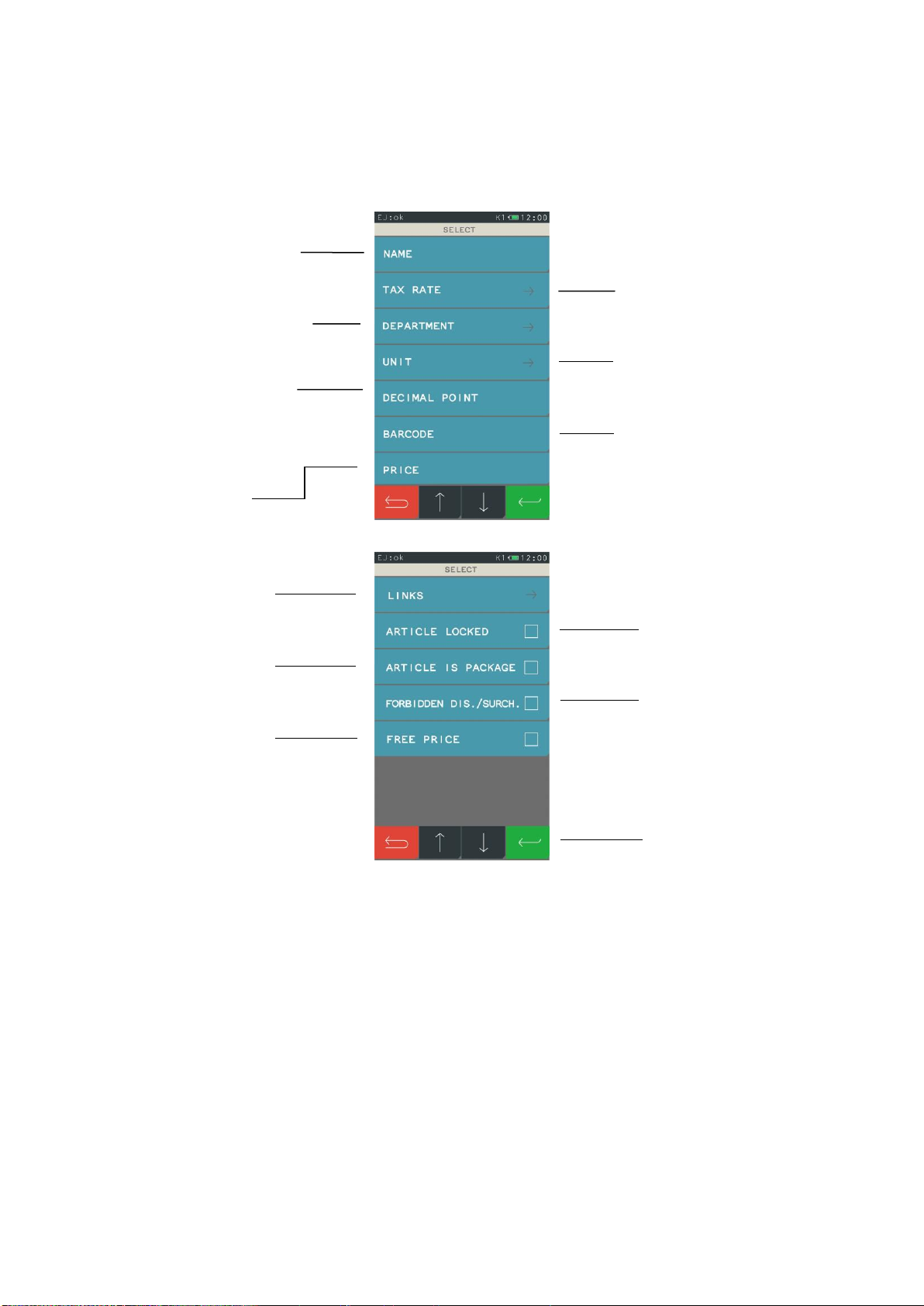
16
If a free position or an article is chosen, a screen will appear with a collection of options to
edit the article. Using these options, you enter data for the article. Below is a description of
the specific options. The article name and the tax rate are necessary to define an article.
ARTICLE LINKS (deposits) –This function makes it possible to link an article with a deposit,
by which selling the first article causes automatic sale of the other article.
Choose tax rate
Choose article group
Choose unit
jednostkę
Enter how many
decimal digits
Enter barcode
Enter price
Enter article name
max. 40 characters
from 1 to 99
from A to G
from 1 to 16
using reader or keyboard
article indivisible –0
article divisible –1,2
or 3 for weighed articles
This parameter enables to
lock the article, e.g. upon lack
of article at the shop
If no discounts and margins
should be granted for the
article, this option should be
enabled.
If the article should always
have the possibility to
change the price, this
option should be enabled.
If the article is a returnable
package, this option
should be enabled.
This function
enables linking an
article with a deposit
Save changes

17
After the function Defining has been selected, a screen will appear enabling to choose an
article to be sold automatically together with the first article. For each of the options, an
appropriate screen will appear, example below:
Choose DEFINING

18
After an article has been selected and confirmed, saving to the cash register's memory takes
place confirmed with a sound signal.
DELETING LINKS : In order to delete a previously defined links between two articles, it is enough
to choose the function Deleting, and a sound signal will confirm that this operation has been
done.
All the articles defined in the cash register, together with their linked articles (deposits) can
be printed out in the form of a data report on articles.
5 Defining the Quick Sale keys
This function makes it possible to assign an article to a quick sale key. A maximum of 15
keys can be defined.
After the key number has been selected, a screen will appear with the functions for article
choice and its way of sale. Then, first chose the article, and next mark the appropriate way of
sale. The description of the specific functions follows below.
Choose DEFINING
Choose the number of the key to be
defined.
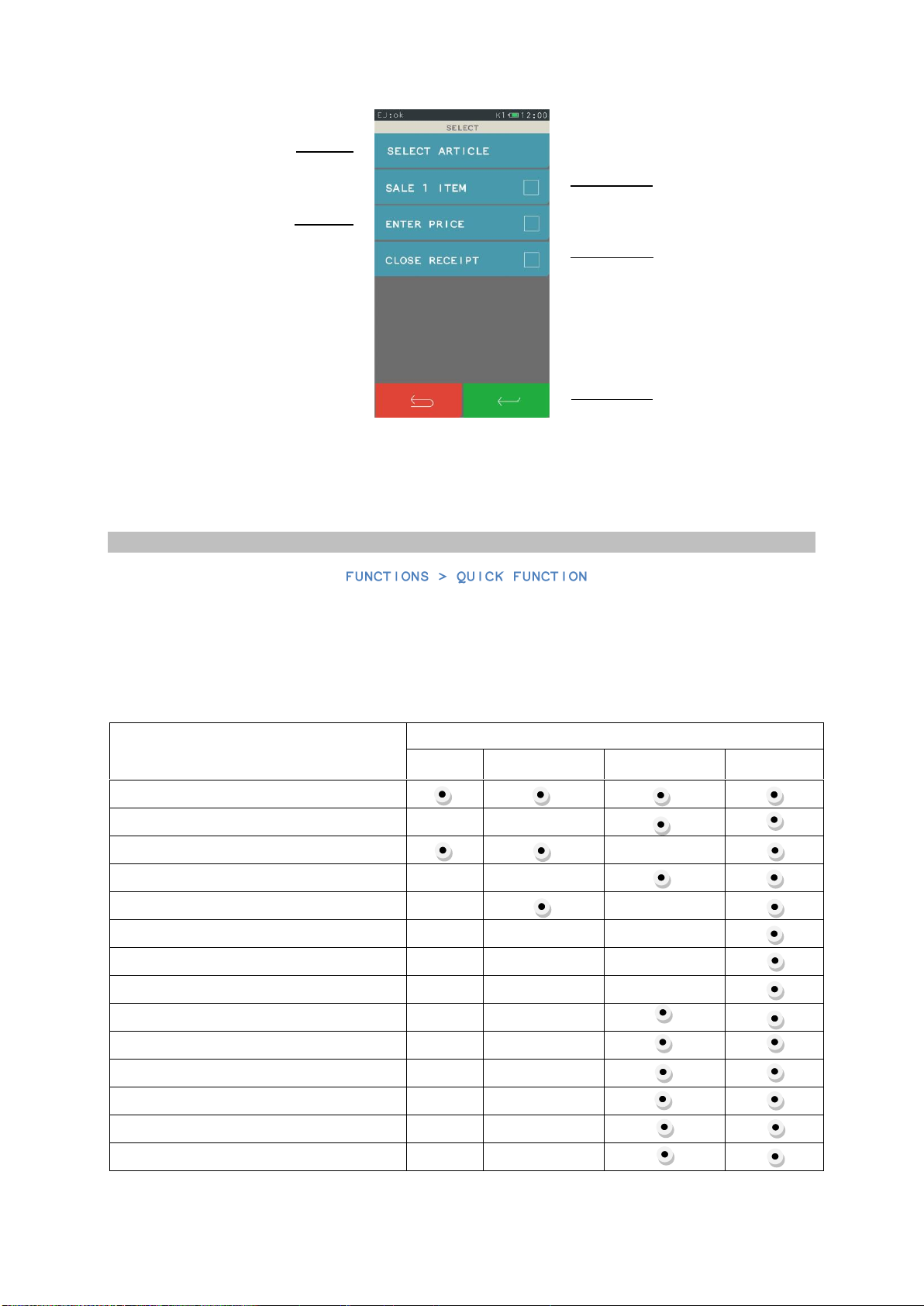
19
In order to delete a previously defined quick sale key, the function Deleting should be chosen,
then the position to be deleted and next confirm by choosing Yes. A sound signal will confirm
this operation has been done.
6 Quick function
The quick function is designed to facilitate the access to function that are often selected by the
cashier. Using this one-press function, the cashier gets access to a collection of functions
needed in the everyday work. The set of quick functions is variable depending on the access
rights granted to the individual cashier. Below the default access rights [authorizations] for the
defined types of cashiers have been presented.
Authorization for the function
Type of cashier
Cashier
Senior cashier
Administrator
Manager
Opening the drawer
ta
t
t
Last receipt
Set of reports
t
Defining the article
Daily fiscal report
Detailed sale report zerujący
Packages returns report zerujący
Sale report by groups zerujący
Cash register status report for the cashier
Financial tax report
Detailed sale report
Packages returns report
Sale report by groups
Names and currency exchange rates
Choice of the article
The cash register will
always sell one piece
of the article.
The cash register will ask
you about the price
After the sale of the
article, the receipt will be
closed.
Save changes.
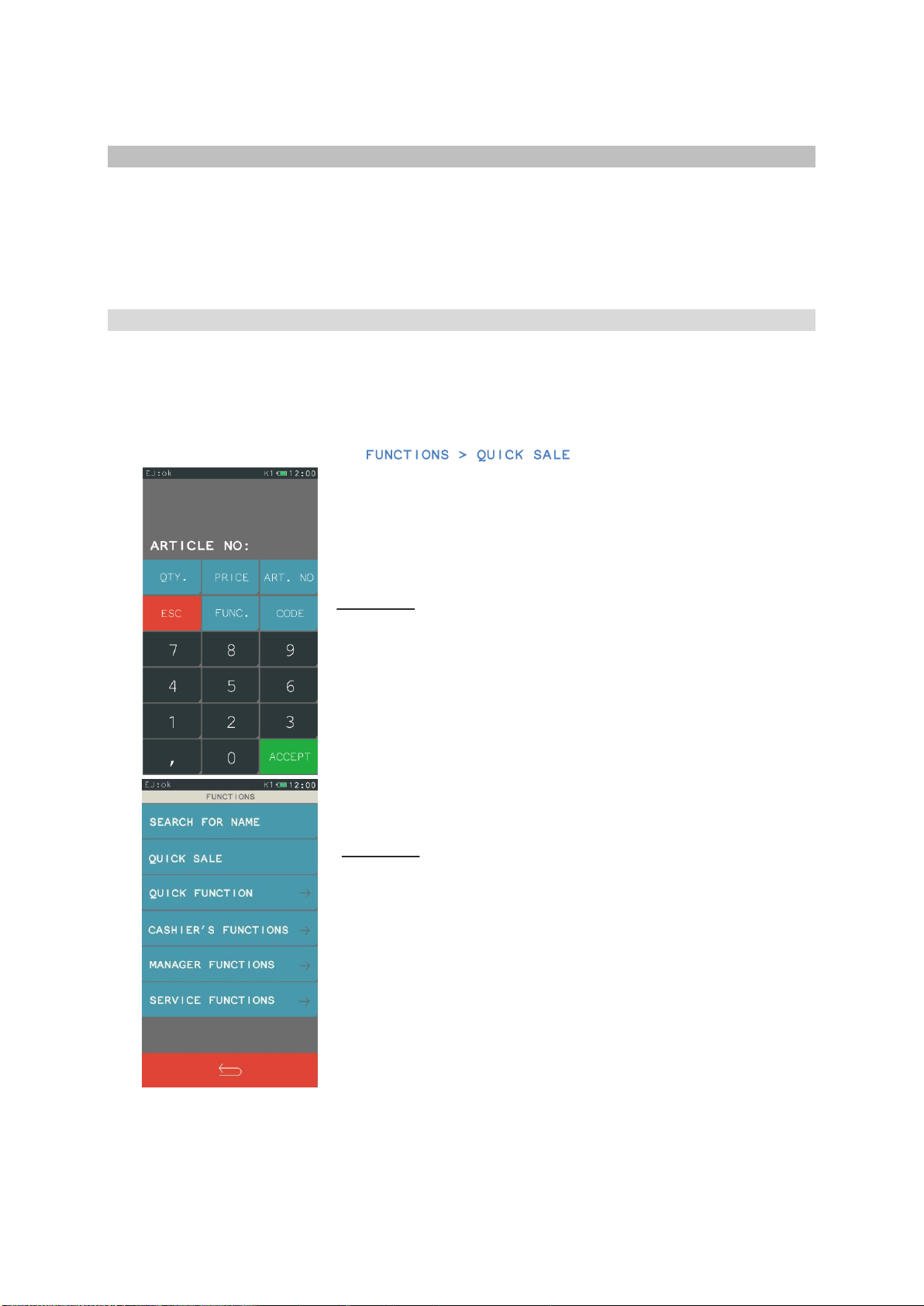
20
7 Sale
The sale with the cash register K10 gives the user a large working freedom, because it is
simple, quick, flexible, and intuitive. Is allows among others to freely switch between the
selling modes, i.e. switching from the basic mode that is switched on by default, to the quick
sale mode and vice versa. During the sale, only those functions are displayed that are avtive
for the given function. More examples of sale are given in the Quick Start manual.
7.1 Quick Sale
This function makes it possible to sell individual articles by one press of a button. This method is
recommended for a frequent sale of a few articles. In order to switch the quick sale, from the menu
FUNCTIONS choose the function QUICK SALE. Selecting this function automatically switches on
the quick sale as the default selling mode. The way to enable this function is presented below.
After the function has been switched on, the quick sale screen will appear and it will be active even
after the cash register is started again. The condition is to switch off the cash register in the quick
sale mode. The screen below presents the quick sale mode with defined articles. One press is
enough to sell an article.
Choose FUNCTIONS
Choose QUICK SALE
Other manuals for K10
1
Table of contents