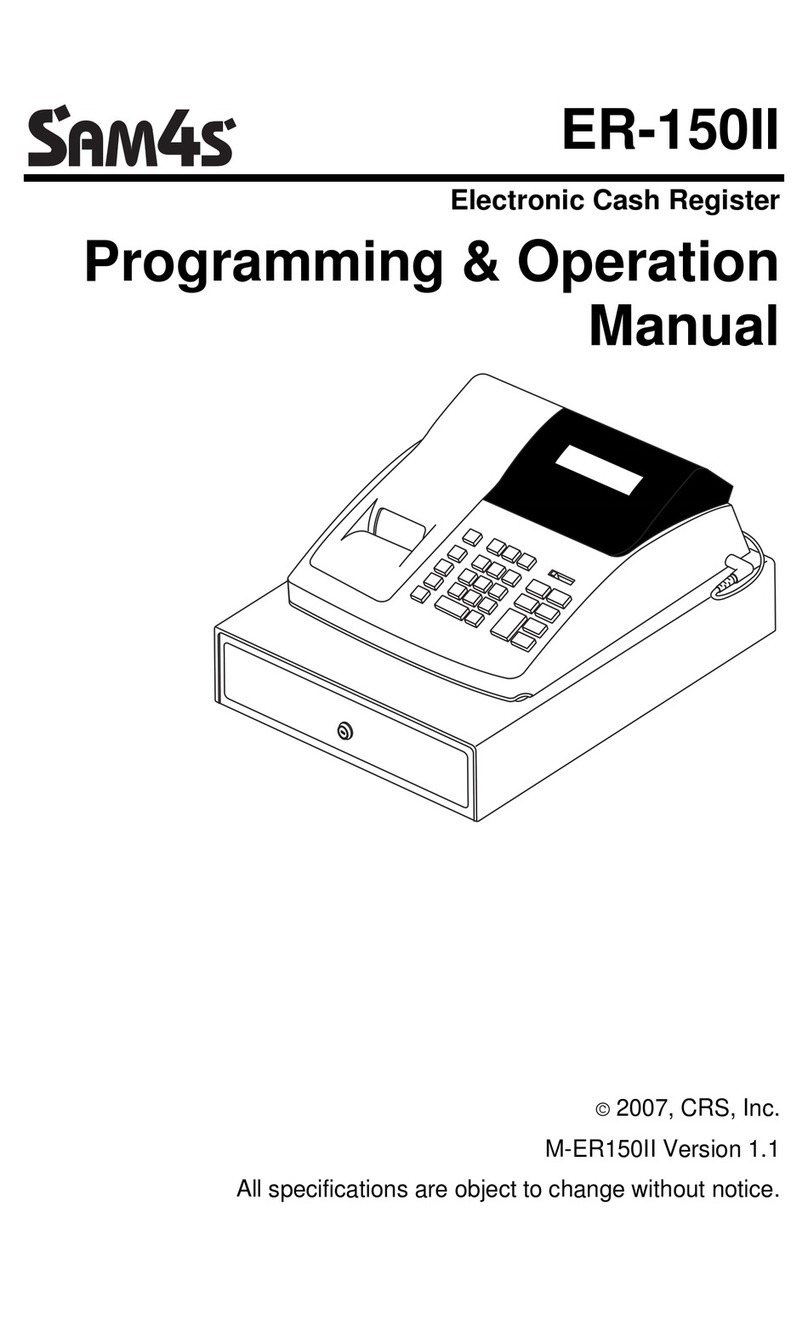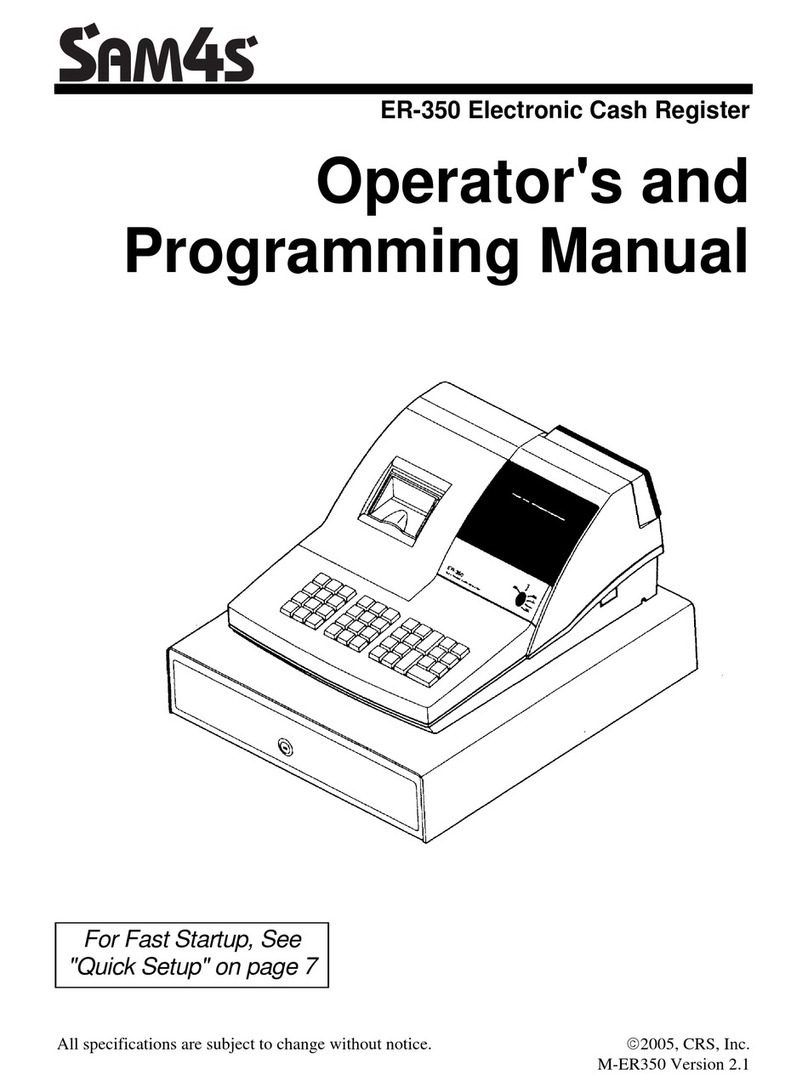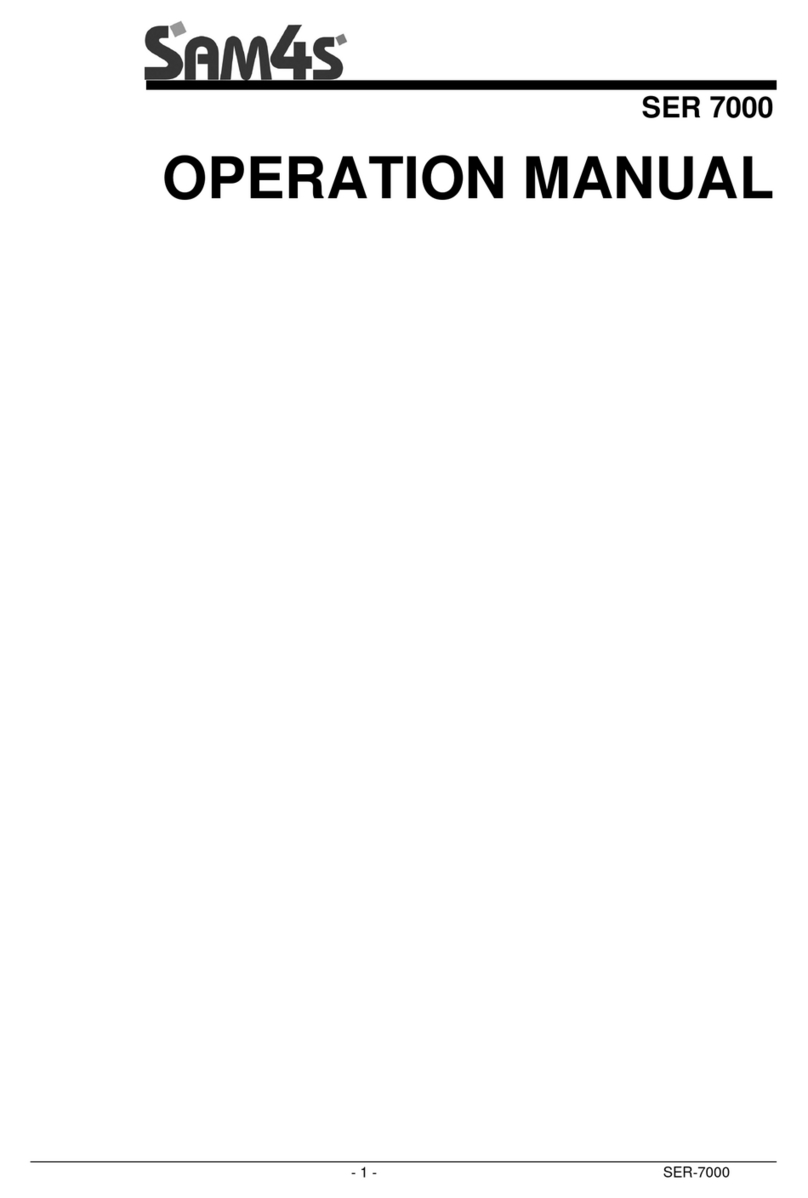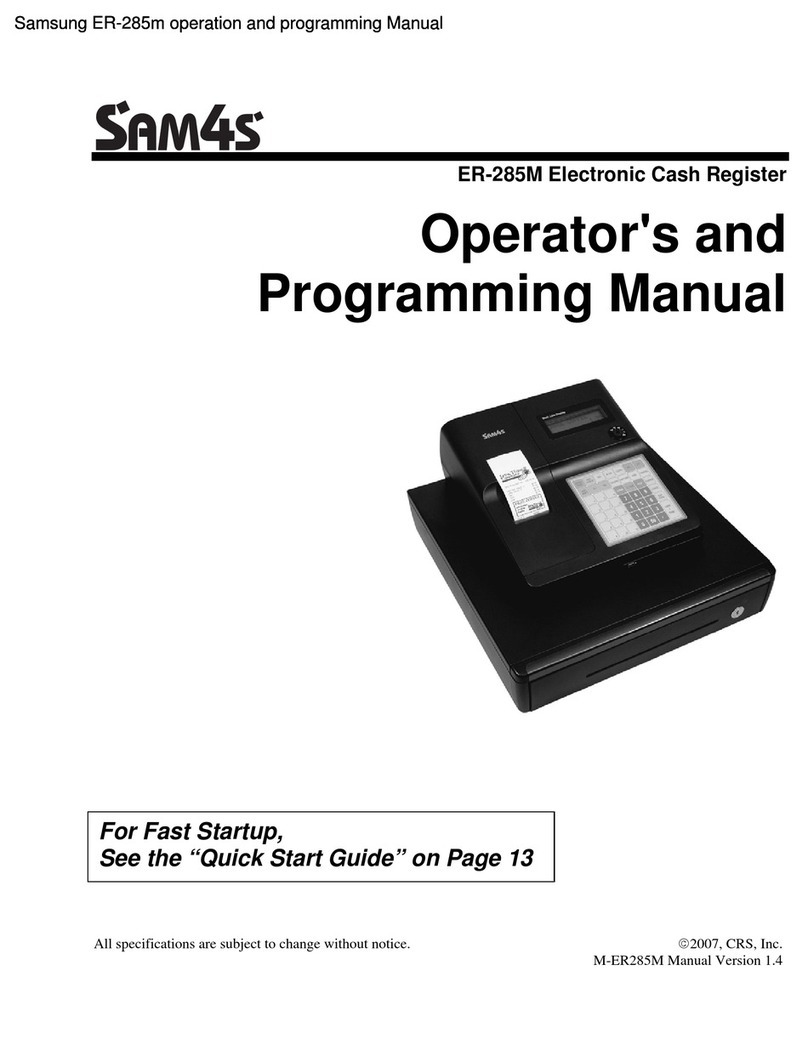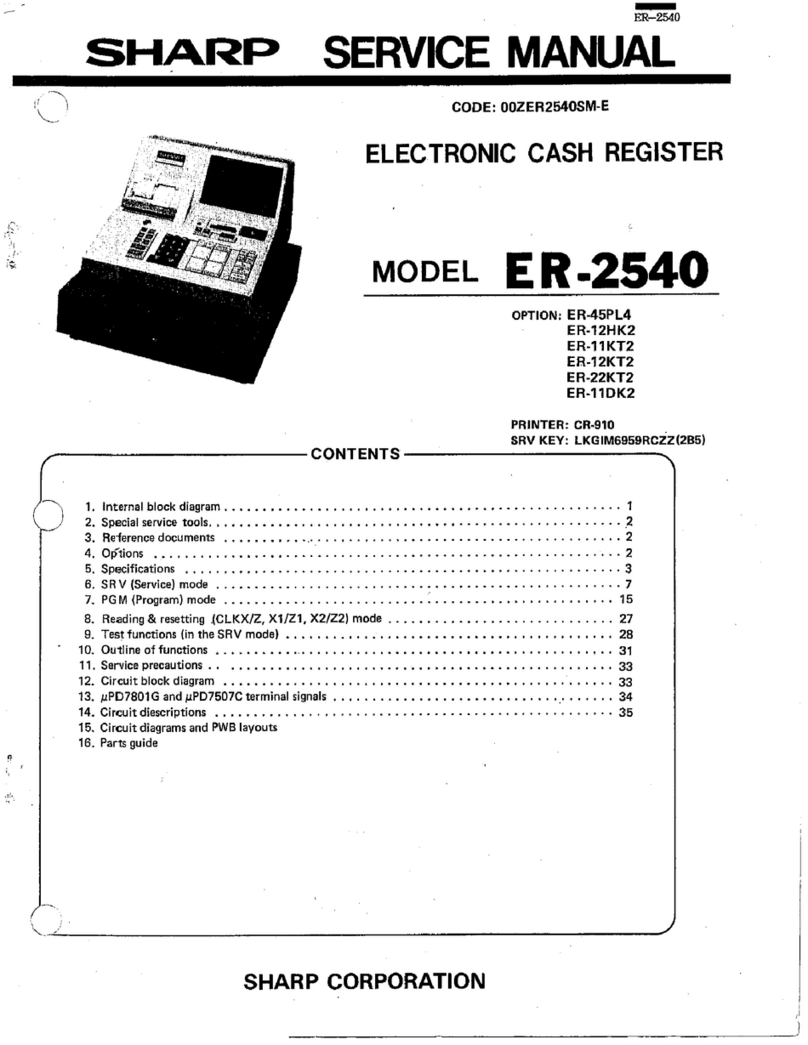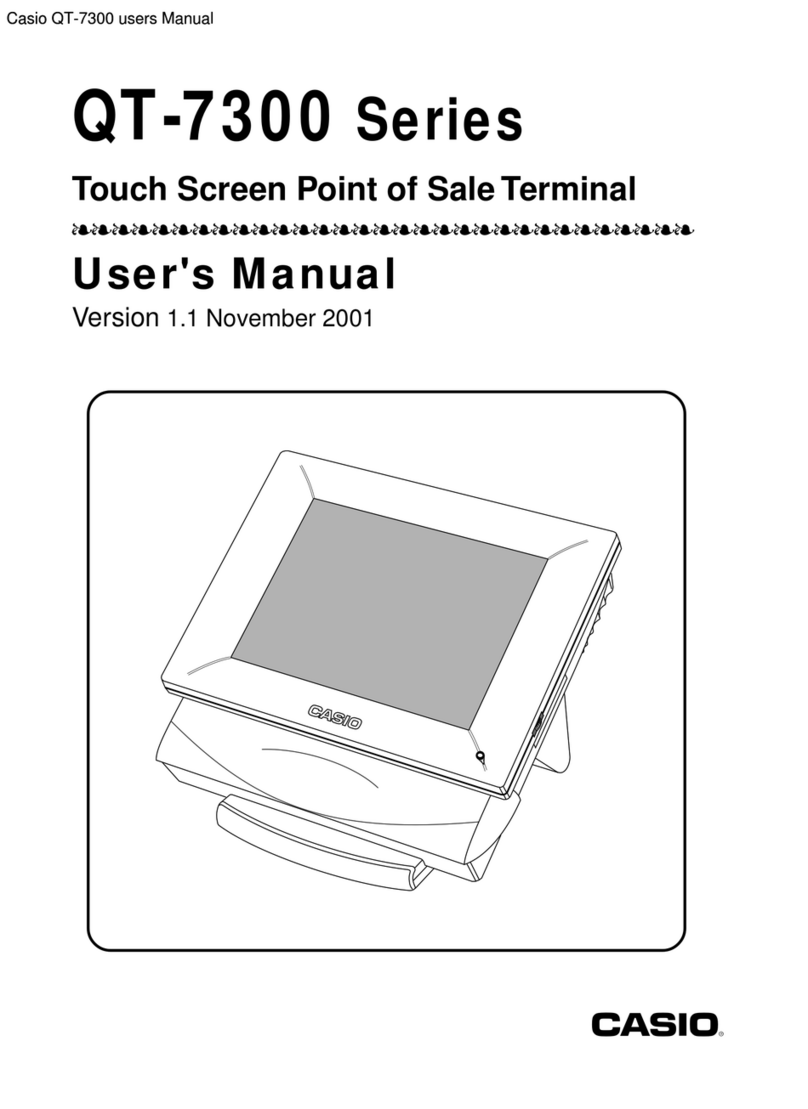Quick Setup Guide
Making a Sale
4
Printing
3
Initial Setup
1Printing Reports
5
Display The Monies
6
Paper Roll
2
The register has two reporting modes, Xto Print reports and
Zto Print and Reset.
The following explains how to print a report.
•
Enter 4and press the MODE key for Xto print reports.
or
Enter 5and press the MODE key for Zto print and reset.
• Enter the report number from the table below.
• Press the SUBTOTAL key
• Once the report has finished return to the REG mode.
The following explains the basic setup procedure.
Unpack the Register
• Locate the following items in the packaging:
1 roll, 1 journal spool and 1 set of keys.
• Remove the cardboard protectors from the drawer.
• Connect the adaptor to the right hand side of the machine.
The register uses a 57mm thermal paper roll as either a
customer receipt or journal. In addition, the register has an
electronic transaction journal (please refer to the manual).
Loading Paper
• Remove the printer cover.
• Open the paper arm.
• Insert the roll as shown.
• Push down the paper arm until it clicks in place.
• Enter 3and press the MODE key to get
to REG mode.
• Press FEED key to ensure the paper
feeds correctly.
• If the display shows CLOSED enter 1
and press the CLERK key.
For Receipt
• Ensure the paper is fed through the
paper outlet in the printer cover.
For Journal
• Remove the left hand end of the Spool and
feed the leading edge of the paper into slot.
• Turn the Spool to tighten the paper.
• Fit the end of the Spool and place into the
paper well slot.
• Replace the printer cover.
• Enter 6and press the MODE key to get
to PGM mode.
• On the number keys, enter 3 0 .
• Press the SUBTOTAL key.
• Enter 6and press X/TIME .
• Enter 1for journal print (or 0for receipt print).
• Press the SUBTOTAL key.
• Press the CASH/TEND key and return to REG mode.
ER-180(U)
It is possible to display the monies in drawer without printing
a report.
•
Enter 4and press the
MODE key to return to X mode.
• Press the CASH/TEND key.
• The Cash in Drawer total is shown on
the display.
• Return to the REG mode.
Picture of Display and Monies in Drawer
C0009.00
Mode Button
X- Read
Z- Reset Financial Report
Price Look Up Code Report
Clerk Report
Periodic Financial Report. This
totals all Z Financial Reports
Key Press Report Printed
X- Read
Z- Reset
X- Read
Z- Reset
X- Read
Z- Reset
SUBTOTAL
1
SUBTOTAL
2 0 1
SUBTOTAL
2
SUBTOTAL
3
Printing can be turned ON or OFF as shown. (This is
irrespective of journal or receipt settings).
• Press the RCPT ON/OFF key to toggle printing OFF or ON.
Sales can be made either using 1 of the 500 Price Look Up
code numbers, or a department on the keyboard, both with
optional preset price settings.
All sales are reported to the financial report, with the option of
the PLU codes reporting to a department key for sales analysis.
(i.e. Dept 1 set as Food for open priced goods and PLU
code 1 set as a preset priced Cake Bar at 50p).
•
Enter 3and press the MODE key to get to REG mode.
• If display shows CLOSED enter a number
from 1to 10 and press the CLERK key.
(Press 0and the CLERK key to sign off ).
Department Key Sale
• Enter the price of the item (i.e. for £1.50 enter 1 5 0 ).
• Press the DEPT. 1 key to register the price.
• Repeat the price and department for further items.
• Press the SUBTOTAL key to display the value due.
• If change is required enter monies given. (i.e. £5 as 5 0 0 ).
• Press the CASH/TEND key to finalise and display change.
PLU Code Key Sale
• Enter the code number for the item from 1 to 500.
• Press the PLU key.
• Enter the price for a non preset PLU code
(i.e. for £1.50 enter 1 5 0 ).
• Press the PLU key to register the price.
• Repeat for further items.
• Press the SUBTOTAL key to display the value due.
•
If change is required enter monies given (i.e. £5 as 5 0 0 ).
• Press the CASH/TEND key to finalise and display change.