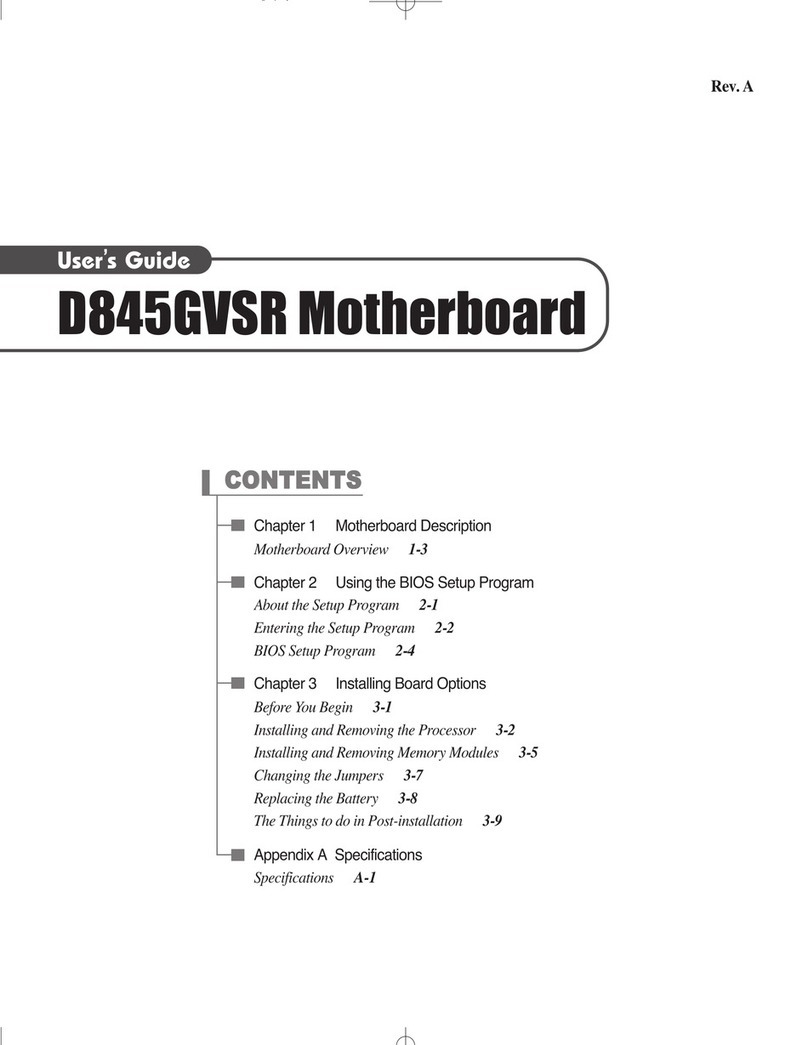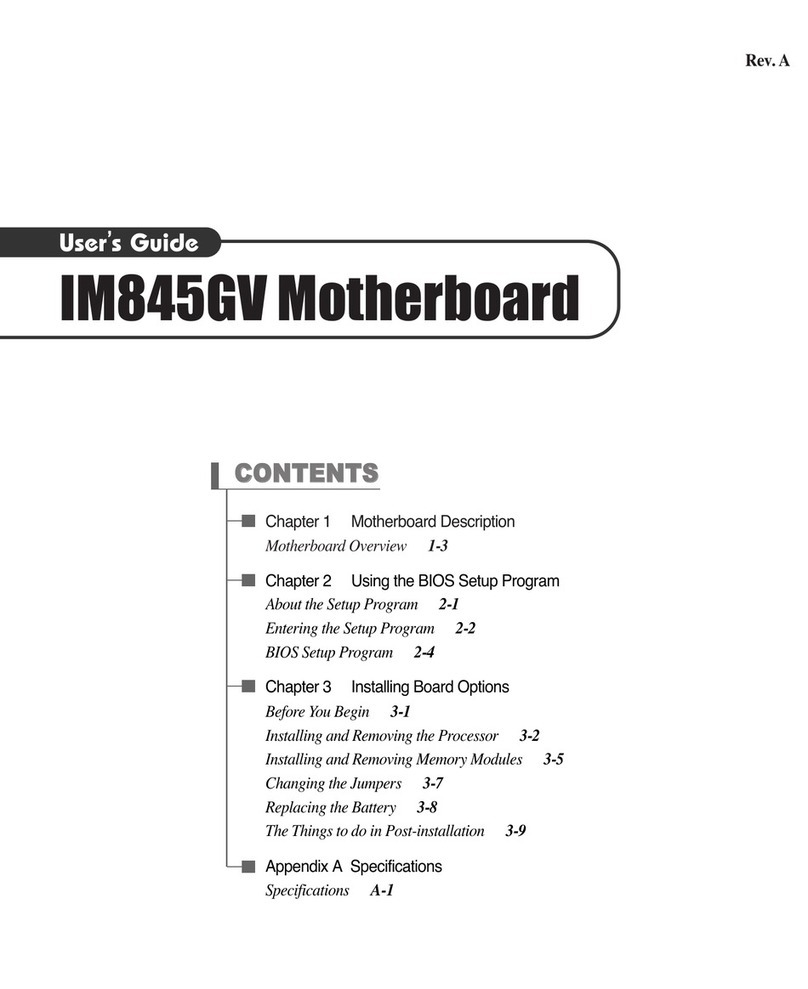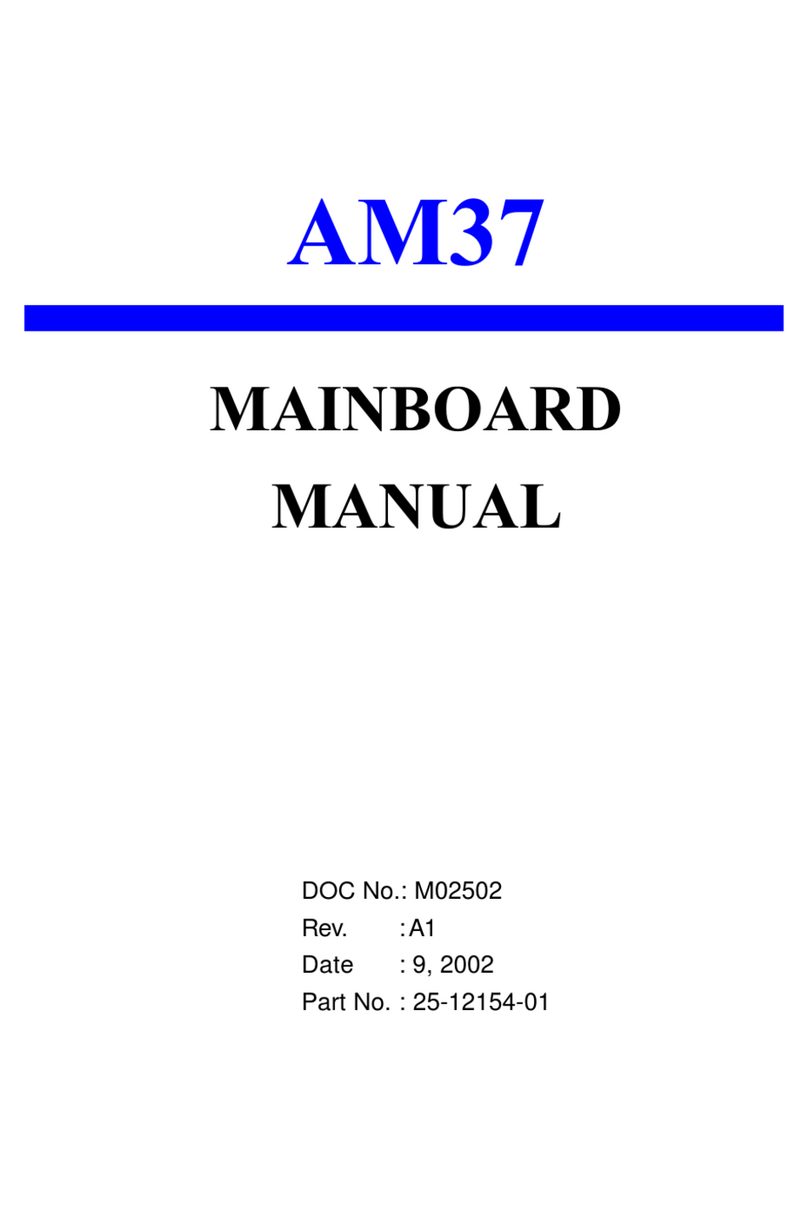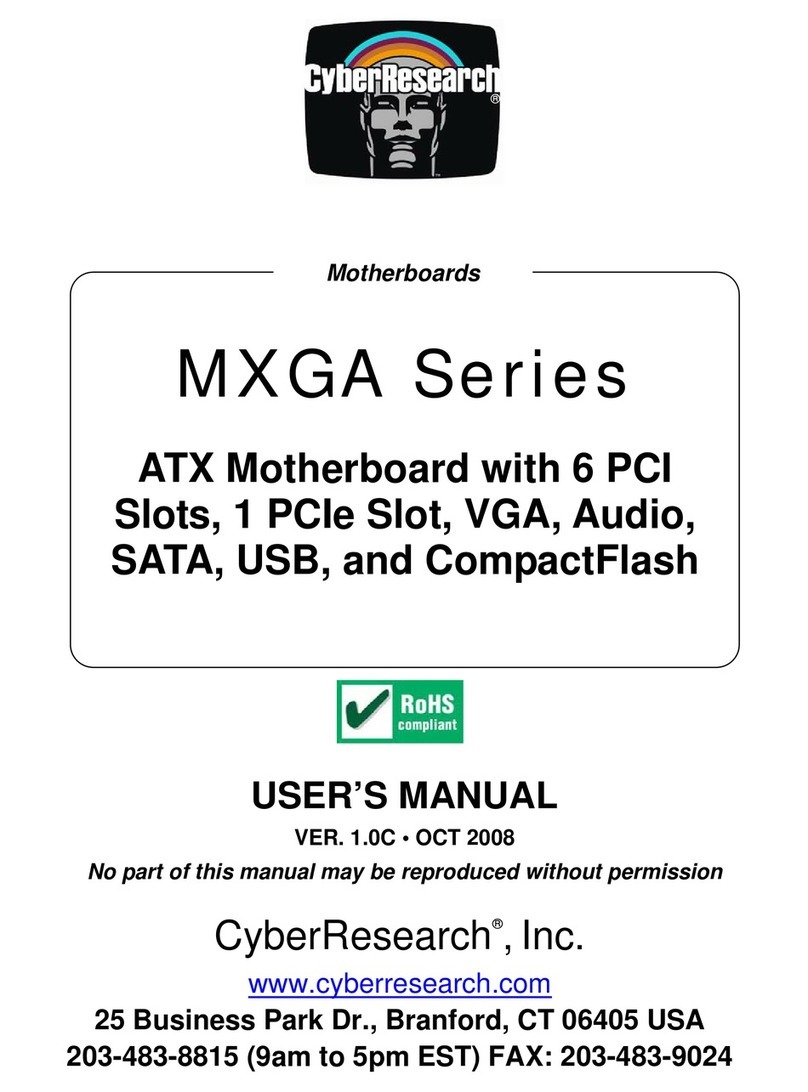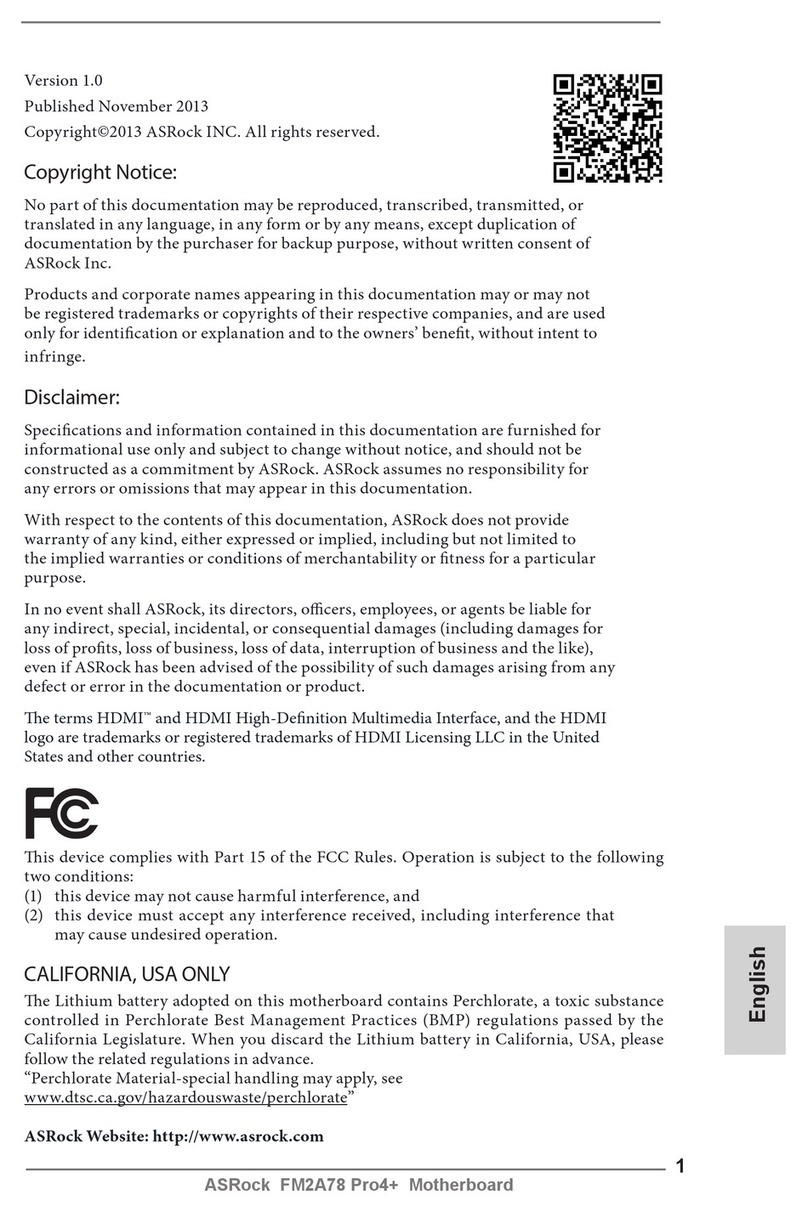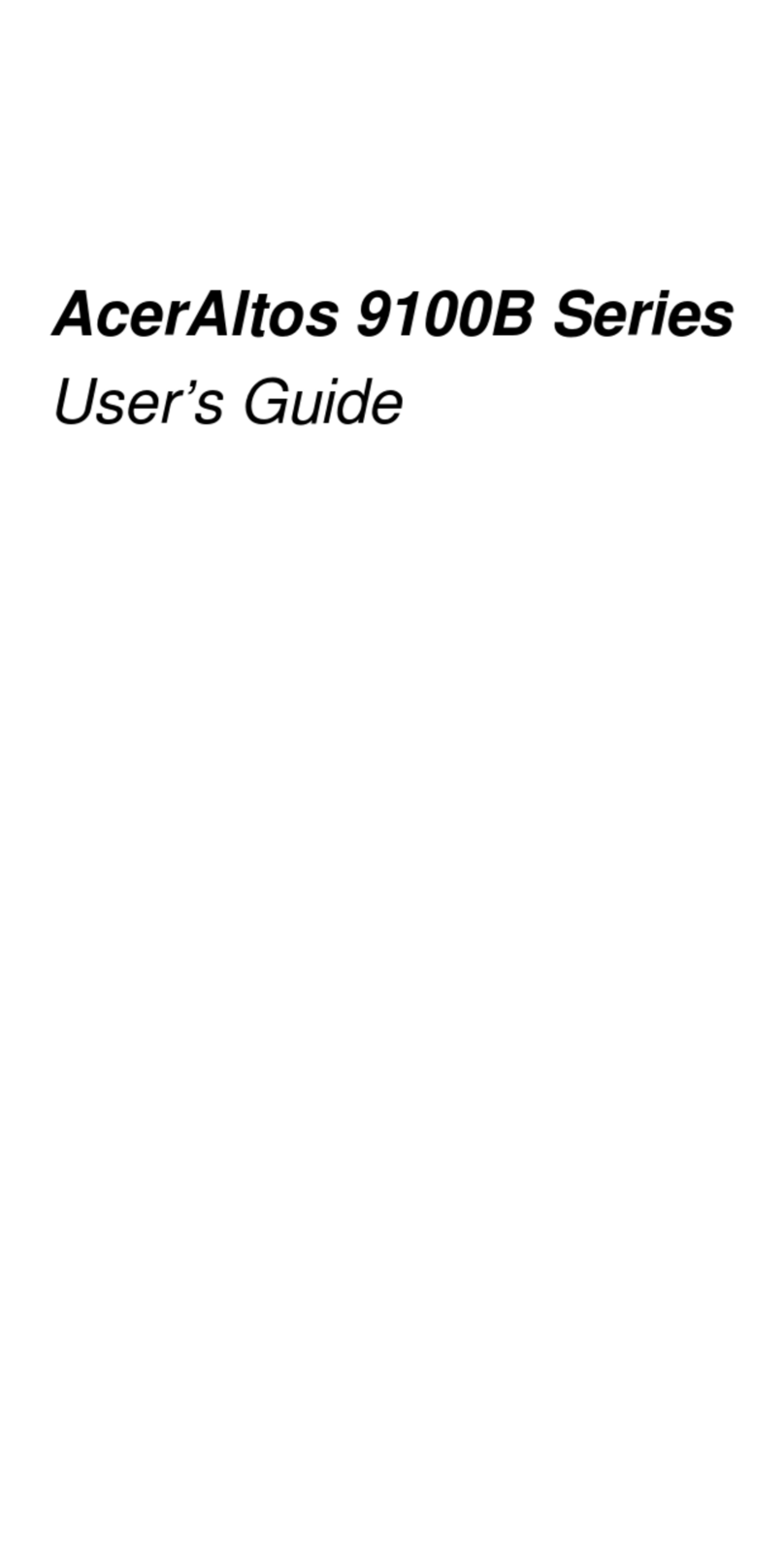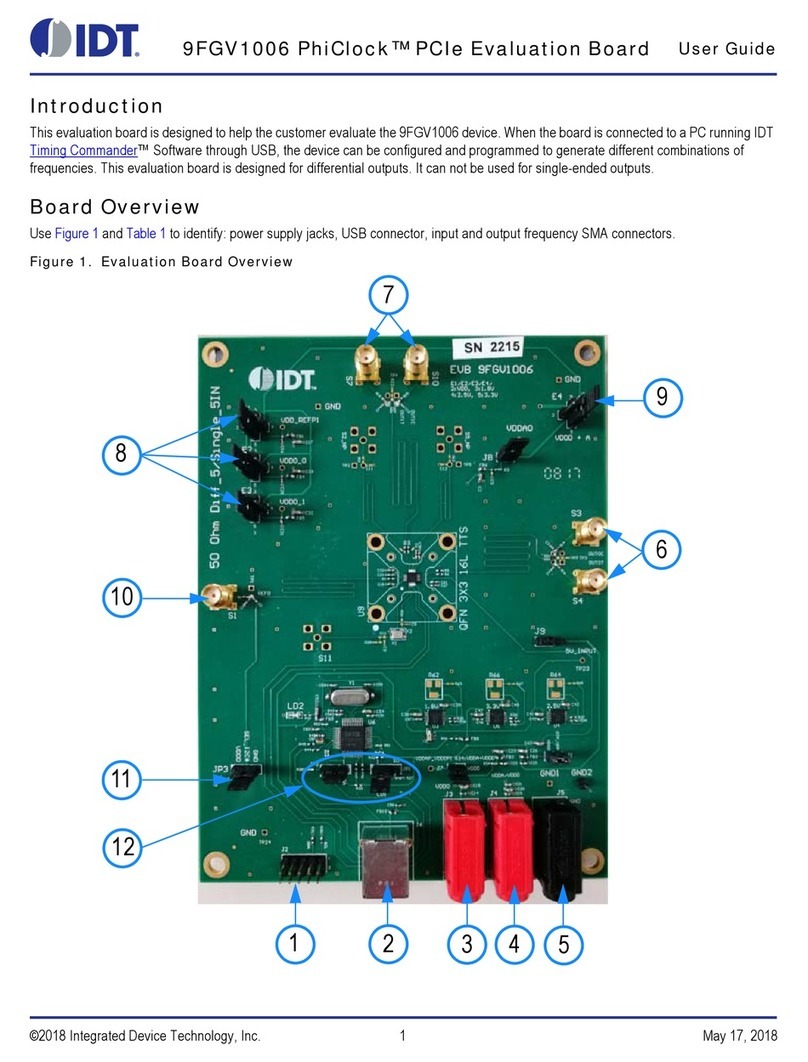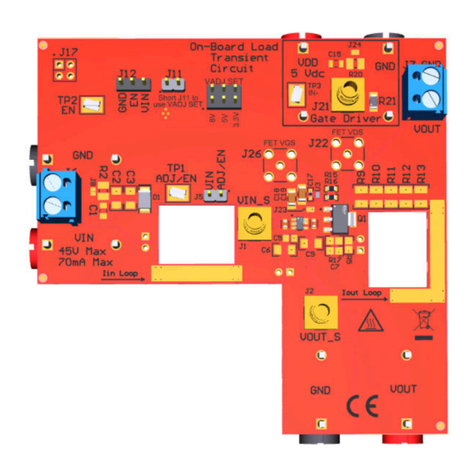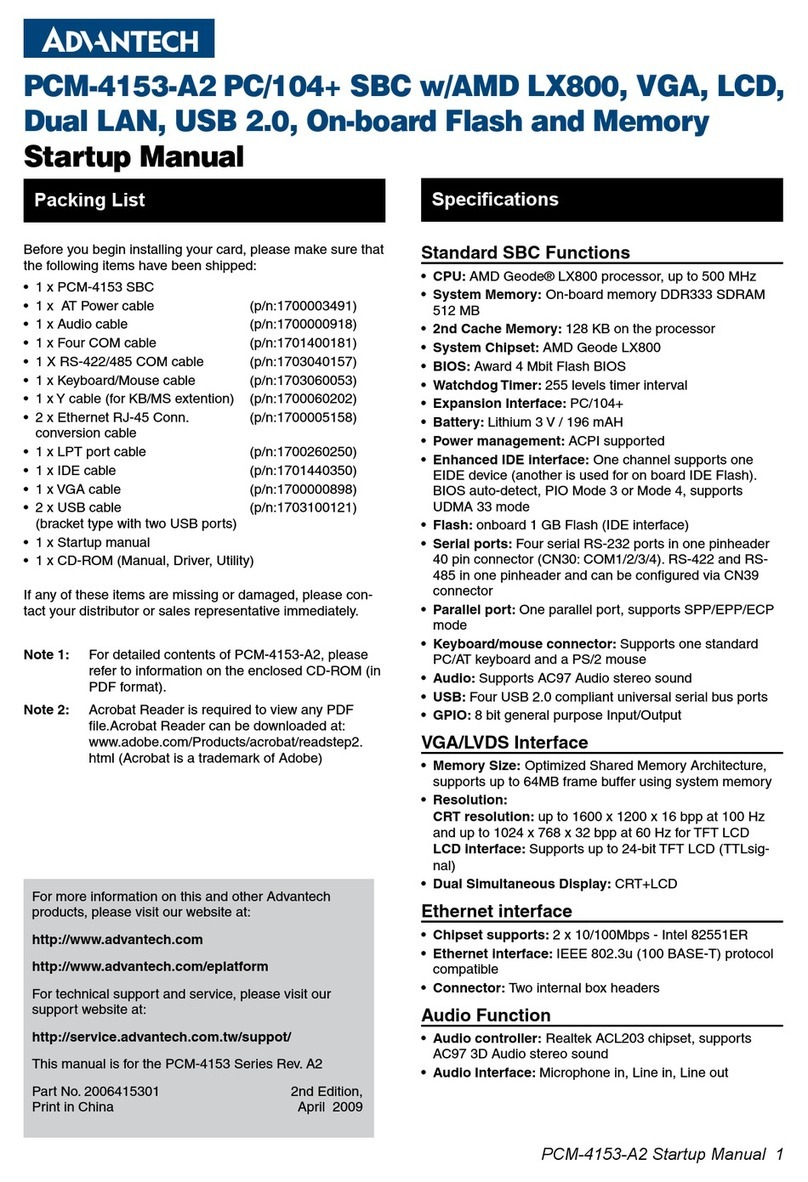eMachines VC31 User manual
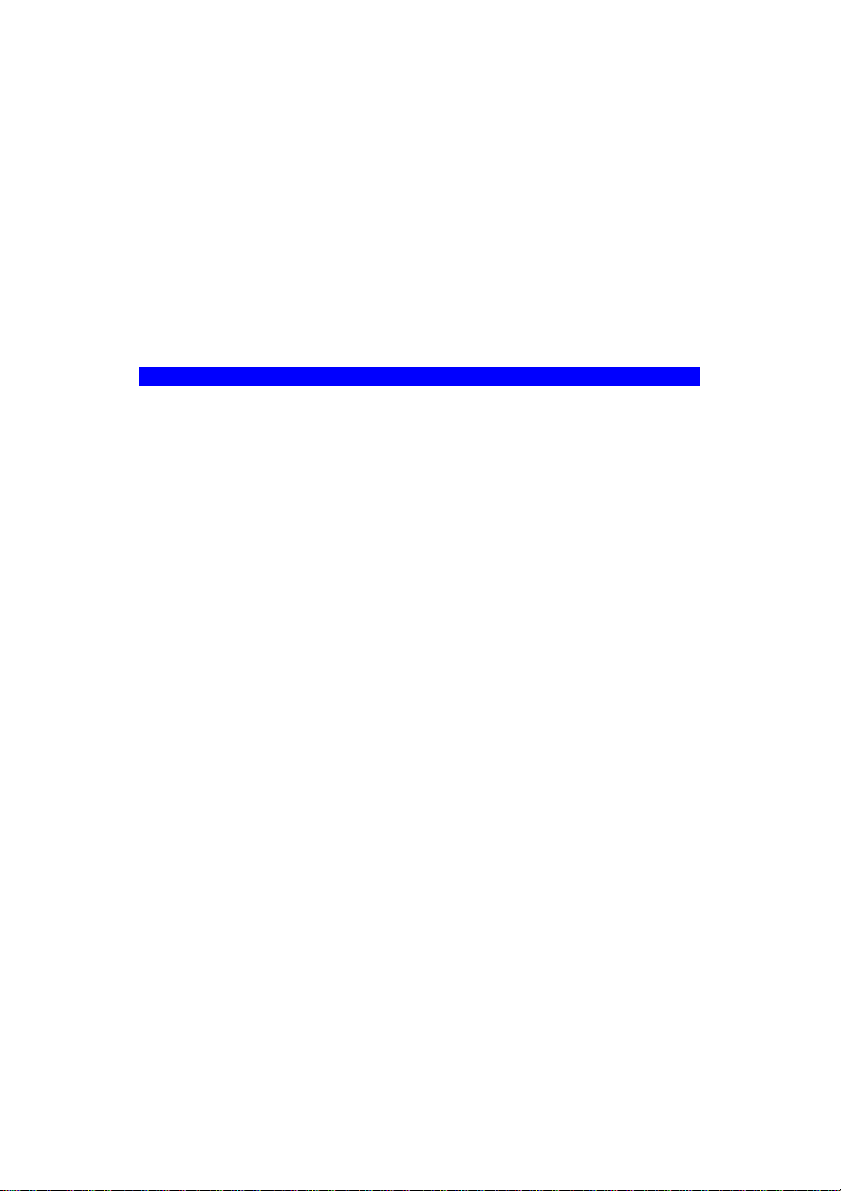
VC31
MAINBOARD
MANUAL
DOC No.: M01301
Rev. :A0
Date : 7, 2001
Part No. : 25-11618-00

Handling Precautions
Warning:
1. Static electricity may cause damage to the integrated circuits on
the motherboard. Before handling any motherboard outside of its
protective packaging, ensure that there is no static electric charge
in your body.
2. There is a danger of explosion if the battery is incorrectly
replaced. Replace only with the same or an equivalent type
recommended by the manufacturer.
3. Discard used batteries according to the manufacturer’s
instructions.
4. Never run the processor without the heatsink properly and firmly
attached. PERMANENT DAMAGE WILL RESULT!
Observe the following basic precautions when handling the motherboard
or other computer components:
nWear a static wrist strap which fits around your wrist and is
connected to a natural earth ground.
nTouch a grounded or anti-static surface or a metal fixture such as a
water pipe.
nAvoid contacting the components on add-on cards, motherboards,
and modules with the golden fingers connectors plugged into the
expansion slot. It is best to handle system components by their
monting brackets.
The above methods prevent static build-up and cause it to be discharged
properly.
Trademark
All trademarks mentioned in this manual are registered properly of
the respective owners.
Handling Precautions
This manual may not, in whole or in part, be photocopied, reproduced,
transcribed, translated, or transmitted in whatever form without the
written consent of the manufacturer, except for copies retained by the
purchaser for personal archival purposes.
Notice

i
Tableof Contents
Table of Contents
Chapter 1 Overview
Package Checklist .......................................................................... 1-2
The VC31 Mainboard ................................................................ 1-2
Main Features ................................................................................ 1-3
ACPI Ready ................................................................................... 1-4
FIC Unique Innovation for Users (NOVUS) -
Enhanced Mainboard Features and System Support .................... 1-5
Chapter 2 Installation Procedures
Quick Reference (from Page 2-2 to 2-4) .......................................... 2-2
Mainboard Layout .................................................................... 2-2
1). Clear CMOS, Clear Password, FSB Speed Select .......... 2-3
2). Front Panel Block Cable Connection ............................ 2-3
3). CPU Fan Installation .................................................... 2-4
1). Set System Jumpers/Switches ................................................... 2-4
Clear CMOS: SW1-1 .......................................................... 2-4
Clear Password: SW1-2 ..................................................... 2-5
FSB Speed Select: SW2 ..................................................... 2-6
2). Install Memory Modules .......................................................... 2-6
3). Install the CPU .......................................................................... 2-7
4). Install Expansion Cards ............................................................. 2-8
5). Connect Devices ....................................................................... 2-9
Floppy Diskette Drive Connector ..................................... 2-9
IDE Device Connectors ..................................................... 2-10
Power Connectors ............................................................. 2-10
Fan Connectors ................................................................. 2-11
Wake-On-LAN Connector ................................................. 2-11
CD Audio-In Connector .................................................... 2-12
Front Panel Block and Speaker Connector ........................ 2-12
PS/2 Keyboard and Mouse Connector ............................. 2-13
Quick Reference (German) G-1
Quick Reference (French) F-1
Quick Reference (Spanish) S-1
Quick Reference (Japanese) J-1
Quick Reference (Chinese) C-1
Quick Reference (Simplified Chinese) |||||||||||||SC-1
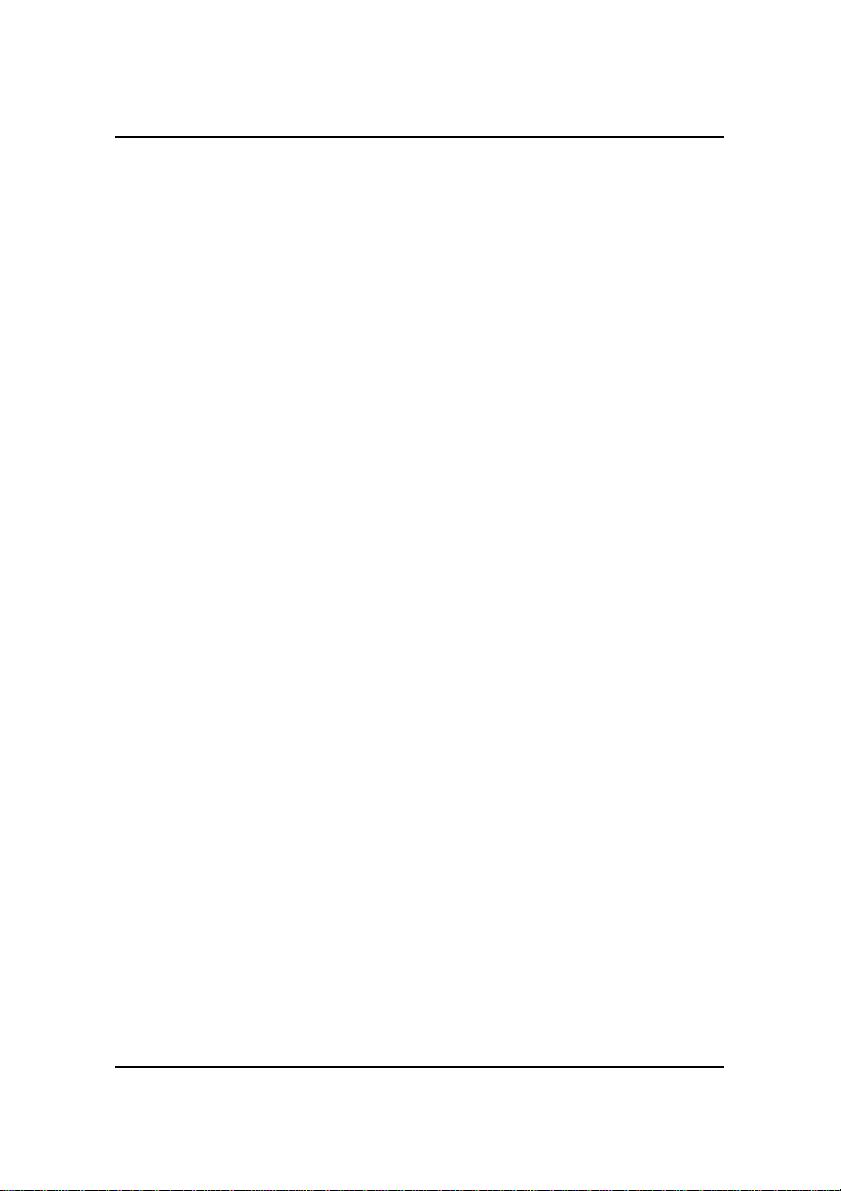
ii
VC31MainboardManual
Optional LAN Connector .................................................. 2-14
SPDIF Connector .............................................................. 2-14
Universal Serial Bus Connectors ....................................... 2-14
Serial Port Connectors ....................................................... 2-15
Printer Connector .............................................................. 2-15
Audio I/O Jacks ................................................................ 2-16
Game/MIDI Connector ...................................................... 2-16
Chapter 3 BIOS Setup
CMOS Setup Utility ....................................................................... 3-1
Standard CMOS Setup ................................................................... 3-2
Advanced BIOS Features .............................................................. 3-4
Advanced Chipset Features .......................................................... 3-7
Integrated Peripherals .................................................................... 3-9
Power Management Setup ............................................................. 3-14
PnP/PCI Configurations ................................................................. 3-18
PC Health Status ............................................................................ 3-19
Frequency/Voltage Control ............................................................ 3-20
Load Fail-Safe Defaults .................................................................. 3-21
Load Optimized Defaults ................................................................ 3-21
Supervisor/User Password ............................................................ 3-21
Save and Exit Setup ....................................................................... 3-22
Exit without Saving ........................................................................ 3-22

1 - 1
Overview
Overview
Chapter 1
The new microATX, 478-pin FC-PGA2 1stMainboard VC31 supports a full
range of the latest generation Intel® Pentium 4 processors. The leading edge
chipset Intel 845 MCH was designed for coworking with Pentium 4 (up to
2GHz)andNorthwood®processor(min 2GHz) in the478-pinpackagebasedon
the VRM 9.0 spec and 400MHz.Built using the leading edge technology the
Intel Pentium® 4 processors provide a significant performance over previous
Pentium®III processors.
The most cost-effective P4 CPU level solution based on mainstream SDRAM
architecture.TwoPC133SDRAMsocketsallowforup to 2GB memory capac-
ity (based on 512MB memory technology).
Support for the Ultra DMA/100protocol and its high-speed interface further
ensures that data transfer speeds are improved, especially for long sequential
transfers required by audio/visual applications.
The 1stMainboard VC31 comes with a versatile range of I/O features such as
2serialports,1 parallel port,1LANjack (optional), 1PS/2mouseandkeyboard
connector, 4 USB connectors, 1 media connector (front audio, Line-in, Line-
outandMic-in,game/MIDIport).Ample expansion is available through 3PCI,
1AGP4X, and1CNR tomeettherequirement forenjoyingtheP4 CPU benefits
in internet applicatons, video/3D graphics performance, and so forth.
Other key features are Remote On/Off, Auto Power Failure Recovery, Key-
board /Mouse Power On, integrated temperature monitoring and system fan
control. Included also is CD Pro with enhanced drivers and the new CD Plus
package containing a few bundled soft-ware solutions such as Norton
AntiVirus,NortonGhost,NortonVirtual Drive.
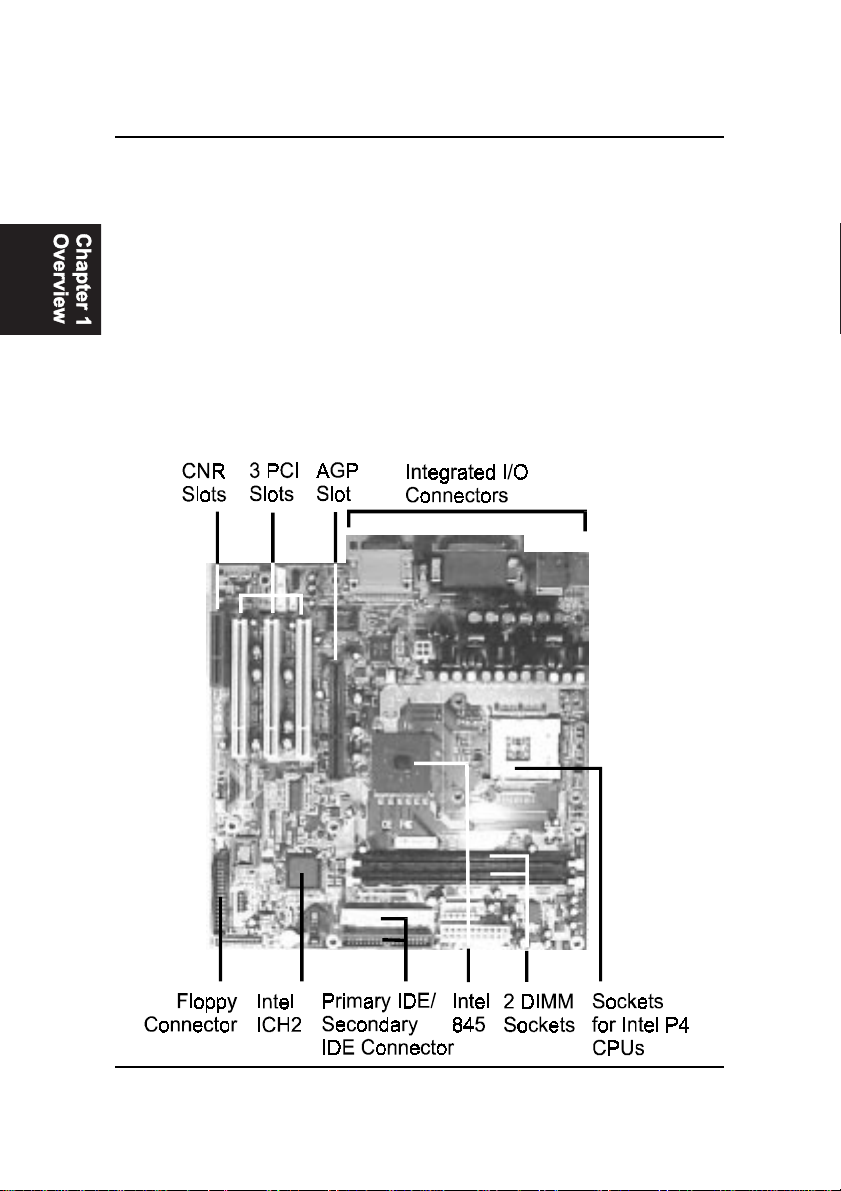
1 - 2
VC31MainboardManual
The VC31 Mainboard
Package Checklist
If you discover any item below was damaged or lost, please contact your
vendor.
þThe mainboard þThis user manual
þOneFDD cable þOne HDD cable
þOneATA/100cable þ Two software CDs (CD Pro, CD Plus)

1 - 3
Overview
Main Features
■Easy Installation
||BIOS with support for Plug and Play, auto detection of IDE hard drives,
||LS-120|drives, IDE ZIP drives, Windows 95, Windows 98/SE, Windows
||ME, Windows NT, Windows 2000, |and OS/2.
■Leading Edge Chipset
Intel845providesintegratedDRAM controllers with newDynamicPower
ManagementArchitecture(DPMA),concurrentPCI,AGPcompliantand
USB.Thebuilt-inaudioandvediofeaturesof theIntelchipset845(MCH
+ICH2)providebettervisual performancewiththeDynamicVideo Memory
Technology (DVMT) properties.
■Versatile Main Memory Support
Accepts up to 2GB SDRAM using two DIMMs of 64, 128, 256, 512MB
1GBwithsupportforlightning-fastSDRAM (100/133MHz).
■CNR,AGP,andPCIExpansionSlots
One CNR, one AGP Bus expansion slot, and three PCI Bus expansion
slots provided the room to install a full range of add-on cards.
■Onboard IrDA Connector
An IrDA port integrated with front panel block connector for wireless
infrared connections is available.
■Flexible Processor Support
Onboard CPU socket supports:
Intel® Pentium 4 / Northwood Processor (478-pin FC-PGA2 package)
1.4 GHz - 2.0 GHz* and up* at 400 system data bus
(*: not test yet)
■■
■■
■Super Multi Input/Output (I/O) Support
IntegratedPlugandPlaymulti-I/Ochipsetfeaturestwohigh-speedUART
16550 compatible serial ports, one EPP/ECP capable parallel port, one
game port, and one FDD connector.
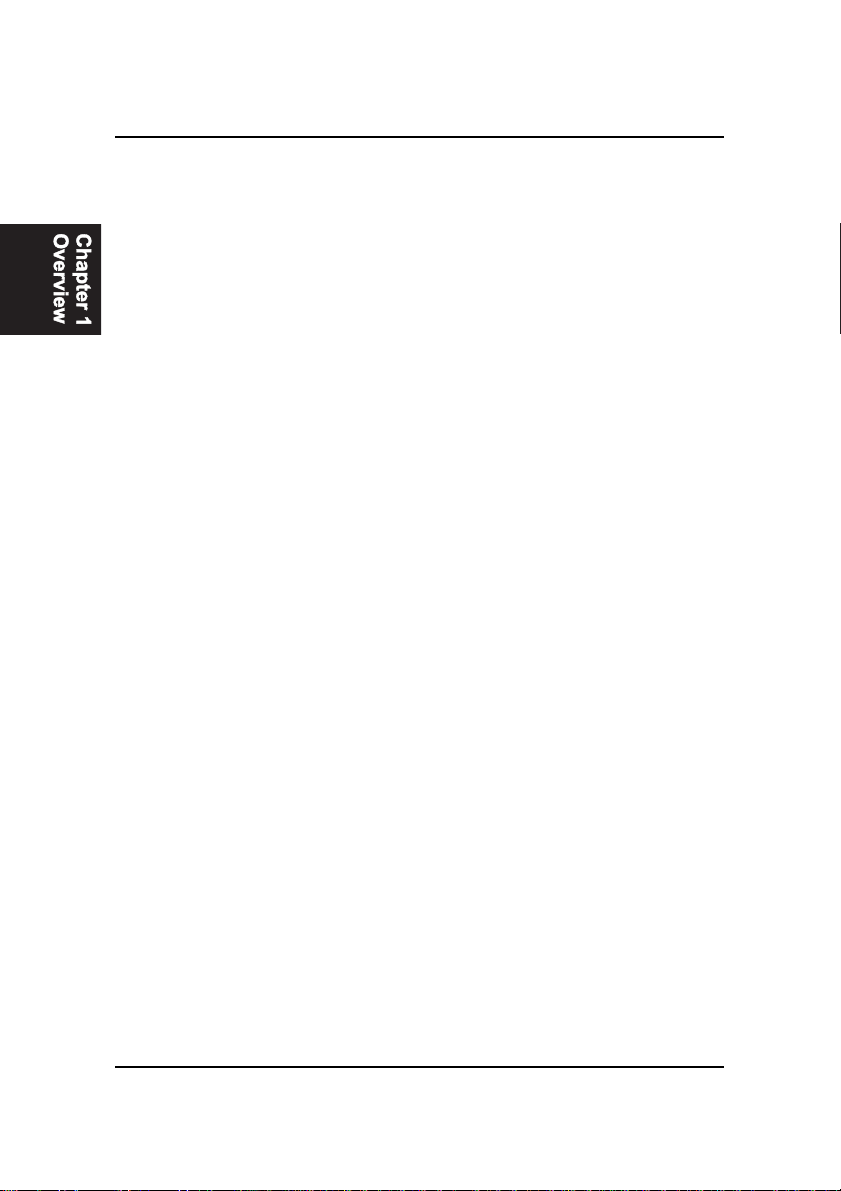
1 - 4
VC31MainboardManual
ACPI Ready
ThismainboardfullyimplementsthenewACPI(AdvancedConfigurationand
Power Interface) 1.0B Hardware and BIOS requirement. If you install ACPI
aware of operating system, such as Windows 98, you fully utilized the power
saving under ACPI. (Windows ME/2000 Professional supports ACPI func-
tions.)
■Integrated Audio Subsystem
Embedded audio features in the ICH2 with an integrated PCI audio con-
troller, DOS games compatible engine. The subsystem utilizes line-out,
line-in, and MIC external jacks, one joystick port with MIDI interface.
■■
■■
■Onboard Accelerated Graphics Port (AGP)
The motherboard is installed one 32-bit AGP 4 X bus with a dedicated
66MHz/133MHzpathfromthegraphicscardtothesystemmemory offer-
ing much greater bandwidth than the 32-bit PCI bus does. AGP enabled
3D graphics cards can directly access main memory across this fast path
instead of using local memory.
■EnhancedPCIBusMasterIDEControllerwithUltraDMA33/66/100
Support
Integrated Enhanced PCI Bus Master IDE controller features two dual-
channel connectors that up to four Enhanced IDE devices, including CD-
ROM and Tape Backup Drives, as well as Hard Disk Drives supporting
the new Ultra DMA 100 protocol. Standard PIO Mode 3, PIO Mode 4,
DMA Mode 2, DMA Mode 4, UltraDMA-100 Mode 5 devices are also
supported.
■■
■■
■Convenient Rear Panel USB Connection Support
Two USB ports integrated in the rear I/O panel and two extra USB ports
for either front or rear panel connection allow convenient and high-speed
Plug and Play connections to the growing number of USB compliant
peripheral devices on the market.
■LAN Support (optional)
Onboard (optional) LAN controller with one optional jack integrated
with other rear panel I/O connectors pvovides users with a convenient
connection with network environment.
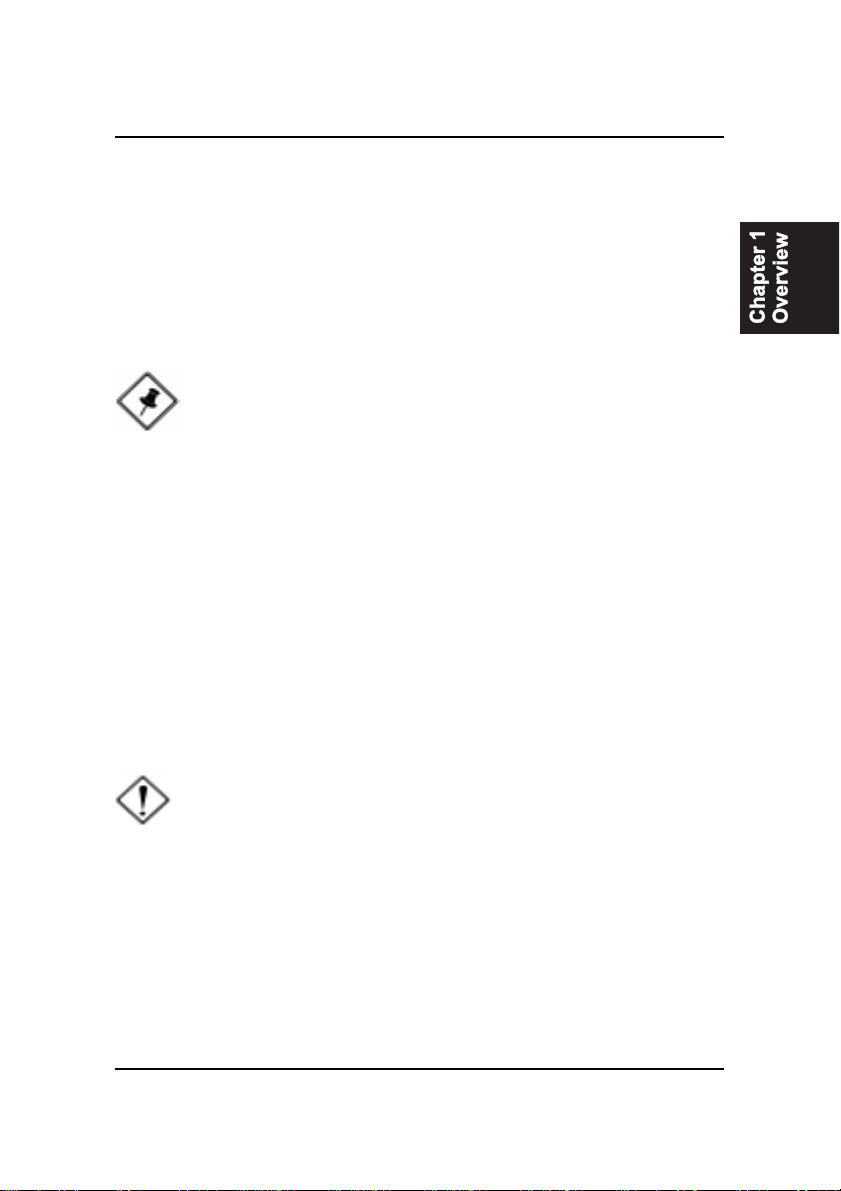
1 - 5
Overview
FIC Unique Innovation for Users (NOVUS) -
Enhanced Mainboard Features and System Support
■■
■■
■LogoGenie
AuserfriendlyGUIsupporting Windows95/98/98SE (not Windows 2000/
NT/ME), LogoGenie allows you to customize, create or select a Logo
which will be displayed when the system is booting.
NOTE:
1. LogoGenie supports Award BIOS only.
2. If you create a Logo file (.bmp) by LogoGenie, the file size must
||||be 640 x 464 x 256 colors.
To enable this utility, please proceed as follows:
1. Insert CD Pro (4.2 or above). Select LogoGenie from the Menu and
follow the installation instructions.
2. After LogoGenie has been installed, go to Windows Start Box.
In Programs Menu, select LogoGenie 2.0, then select LogoGenie.
3. Press F1 to read Help file to understand how to use this software if
it is new to you.
■■
■■
■BIOSGuardian
BIOS Guardian by default is enabled. It must be disabled in order to
reflash BIOS, thus effectively acts as a fire-wall against viruses that can
attack the BIOS while the system is running.
WARNING: While excute Step3 below, please do not turn off the
sytsem power in order to avoid BIOS damage.
BIOS Guardian can be disabled as follows:
1. Go to BIOS Set Up Menu. (Press Del key while booting.)
2. Go to Advanced BIOS Features Set Up Submenu.
3. DisableBIOSGuardian.
4. Save the setting, and restart system.

1 - 6
VC31MainboardManual
■■
■■
■Overclock Partner
Should the system not start because clock speed settings have been
increased to a speed incompatible with the system, the Overclock Partner
allows you to reboot at system default settings, protecting hardware from
any damages.
Complete the following steps:
1. Turn the system off.
2. Restart while holding down the Insert key. It is important that the
Insert key is held down until the default clock speed is shown on
the POST screen.
3. Enter BIOS settings menu, and re-set clock speed desired or default.
■■
■■
■Easy Key
Instead of completing the multi-layered BIOS setup process these 3 Easy
Key functions provide direct access to Sub-Menu’s when completing
BIOS settings adjustments.
Easy-Keys are as follows:
Ctrl+c: To enter clock settings menu.
Ctrl+p: To load Performance Default settings and restart.
Ctrl+f: To load Fail-Safe Default settings and restart.
NOTE: However, if it is disabled and while boot the system, the
POST screen will be held and shows you the message to let you
know the current status of BIOS Guardian. To press G key will en-
able the BIOS Guardian again; or simply to press the space bar
will continue the booting process.
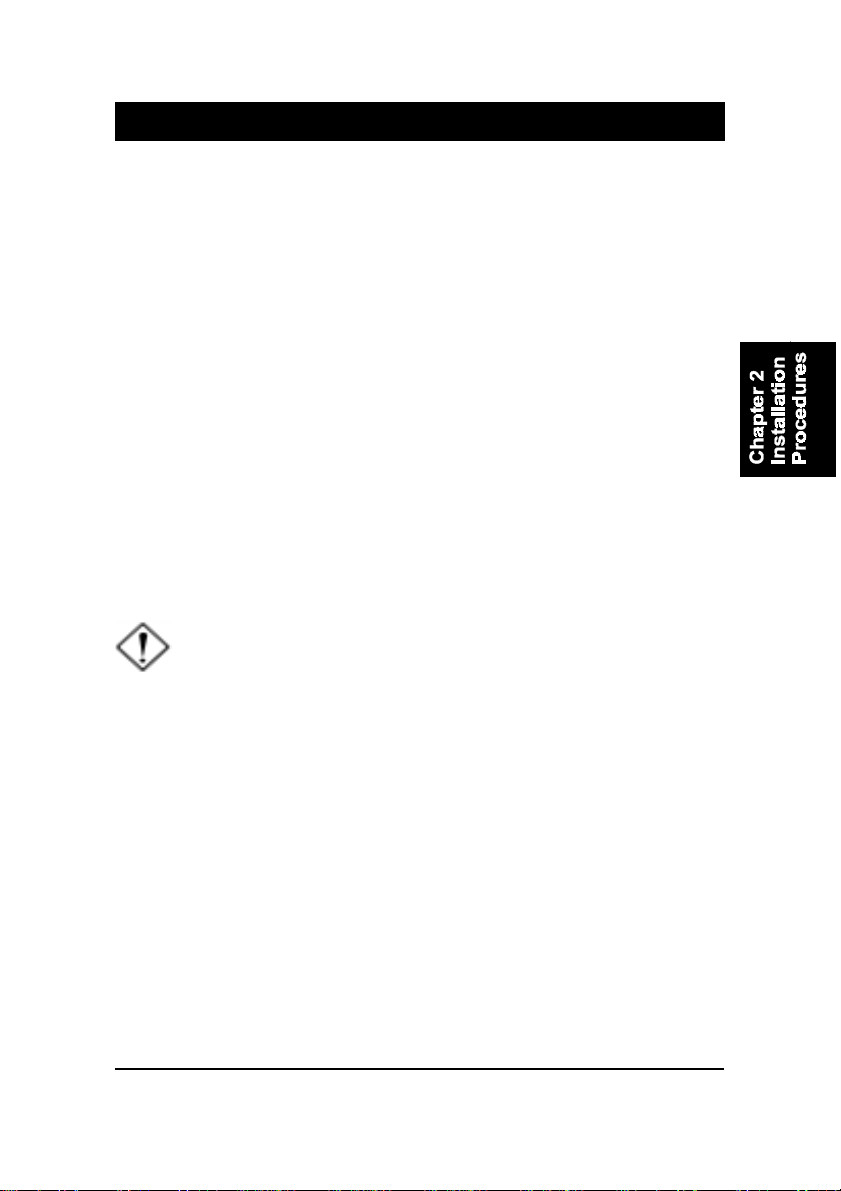
2 - 1
Installation Procedures
Chapter 2
Installation Procedures
The mainboard has several user-adjustable jumpers on the board that allow you to
configure your system to suit your requirements. This chapter contains information
on the various jumper settings on your mainboard.
To set up your computer, you must complete the following steps:
■ Step 1 - Set system jumpers/switches
■ Step 2 - Install memory modules
■ Step 3 - Install the Central Processing Unit (CPU)
■ Step 4 - Install expansion cards
■ Step 5 - Connect ribbon cables, cabinet wires, and power supply
■ Step 6 - Set up BIOS software
■ Step 7 - Install supporting software tools
WARNING: Excessive torque may damage the mainboard. When
using an electric screwdriver on the mainboard, make sure that
the torque is set to the allowable range of 5.0 ~ 8.0kg/cm.
Mainboard components contain very delicate Integrated Circuit
(IC) chips. To prevent static electricity from harming any of the
mainboard’s sensitive components, you should follow the
following precautions whenever working on the computer:
1. Unplug the computer when working on the inside.
2. Hold components by the edges and try not to touch the IC
||||chips, leads, or circuitry.
3. Wear an anti-static wrist strap which fits around the wrist.
4. Place components on a grounded anti-static pad or on the bag
that came with the component whenever the components are
separated from the system.

2 - 2
VC31MainboardManual
Mainboard Layout
Quick Reference (from Page 2-2 to 2-4)

2 - 3
Installation Procedures
1). Clear CMOS, Clear Password,
FSB Speed Select
2). Front Panel Block Cable Connection
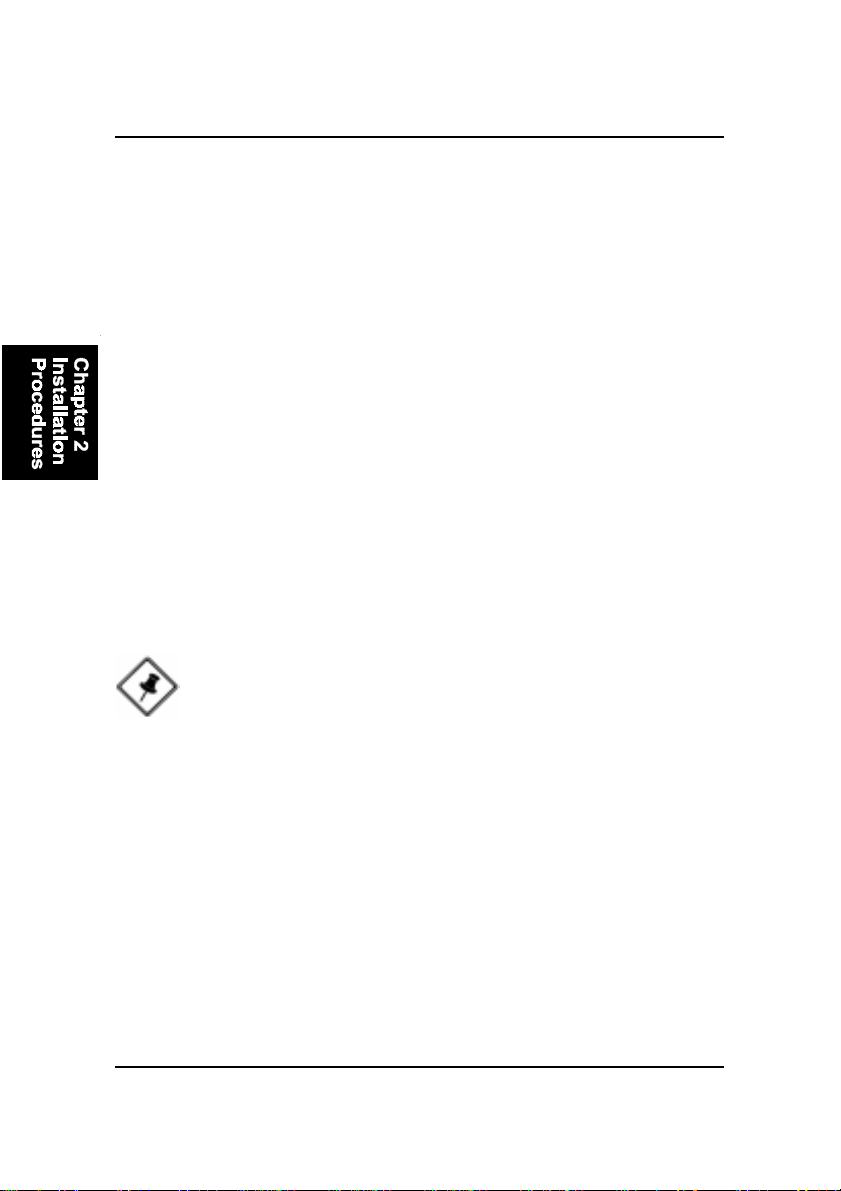
2 - 4
VC31MainboardManual
Clear CMOS: SW1-1
The CMOS RAM is powered by the onboard button cell battery. To clear the
RTC data: (1) Turn off your computer. (2) Move the CMOS Clear switch SW1-
1 to On (Enabled). (3) Turn on your computer to display CMOS checksum
error. (4) Turn off your computer. (5) Move the CMOS Clear switch SW1-1 to
Off (Disabled). (6) Turn on your computer. (7) Hold down the Delete key
when boots. (8) Enter the BIOS Setup to re-enter user preferences.
1). Set System Jumpers/Switches
Jumpers are used to select the operation modes for your system. Some jump-
ers on the board have three metal pins with each pin representing a different
function. A 1 is written besides pin 1 on jumpers with three pins. To set a
jumper, a black cap containing metal contacts is placed over the jumper pin/s
according to the required configuration. A jumper is said to be shorted when
the black cap has been placed on one or two of its pins. The types of jumpers
used in this manual are shown below:
NOTE: Users are not encouraged to change the jumper settings
not listed in this manual. Changing the jumper settings improperly
may adversely affect system performance.
3). CPU Fan Installation
This connector is linked to the CPU fan. When the system is in some power saving
mode, the CPU fan will turn off; when it reverts back to full on mode, the fan will turn
back on. Without sufficient air circulation, the CPU may overheat resulting in
damage to both the CPU and the mainboard.
Damage may occur to the mainboard and/or the CPU fan if these pins are
used incorrectly. These are not jumpers, do not place jumper caps over these
pins.

2 - 5
Installation Procedures
Clear Password: SW1-2
This switch allows you to enable or disable the password configuration. You
may need to enable this switch by moving it to the On (Enabled) position if
you forget your password. To clear the password setting: (1) Turn off your
computer. (2) Move the Clear Password switch SW1-2 to On (Enabled). (3)
Turn on your computer. (4) Hold down the Delete key during bootup and enter
BIOS Setup to re-enter user preferences. (5) Turn off your computer, (6) Move
the Clear Password switch SW1-2 to Off (Disabled). (7) Turn on your com-
puter for the new settings to take effect.
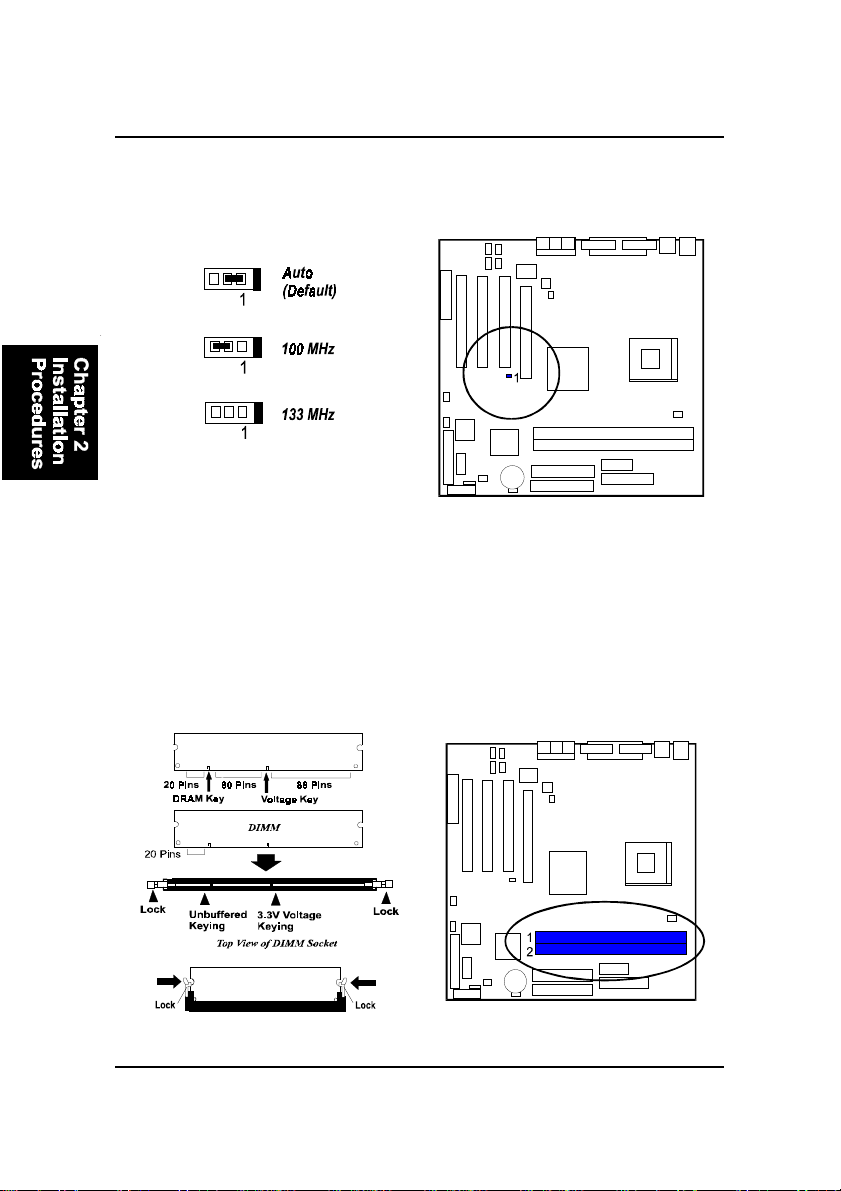
2 - 6
VC31MainboardManual
Press the clips with both hands to remove the DIMM.
2). Install Memory Modules
1. Locate the DIMM slots on the mainboard.
2. Install the DIMM straight down into the DIMM slot using both hands.
3. The clip on both ends of the DIMM slot will close up to hold the DIMM
in place when the DIMM reaches the slots bottom.
FSB Speed Select: JP1
This jumper allows you to select the FSB speed of your mainboard.
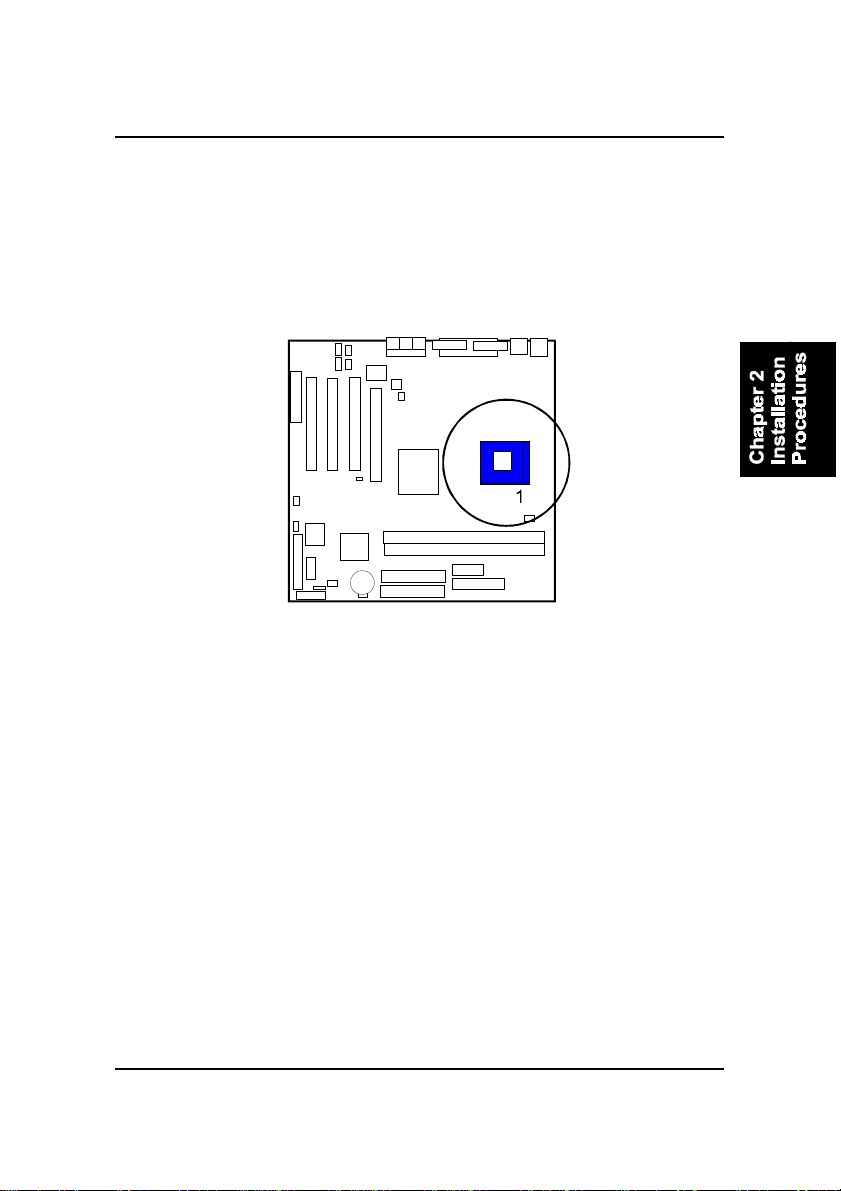
2 - 7
Installation Procedures
3). Install the CPU
The mainboard has built-in Switching Voltage Regulator to support CPU Vcore
autodetection. That is, It has the ability to detect and recognize the CPU
voltage, clock, ratio and enables users to set up the CPU frequency from the
BIOS Setup Screen. Users can adjust the frequency through Frequency /
Voltage Control of the BIOS Setup Screen.
To install the CPU, do the following:
1. Lift the lever on the side of the CPU socket.
2. Handle the chip by its edges and try not to touch any of the pins.
3. Place the CPU in the socket. Do not force the chip. The CPU should slide
easily into the socket.
4. Swing the lever to the down position to lock the CPU in place.
5. Place the cooling fan with heatsink on top of the installed CPU.

2 - 8
VC31MainboardManual
4). Install Expansion Cards
This section describes how to connect an expansion card to one of your
systems expansion slots. Expansion cards are printed circuit boards that,
when connected to the mainboard, increase the capabilities of your system.
For example, expansion cards can provide video and sound capabilities. The
mainboard features one CNR, one AGP, and three PCI bus expansion slots.
CAUTION: Make sure to unplug the power supply when adding or
removing expansion cards or other system components. Failure to
do so may cause severe damage to both the mainboard and
expansioncards.
Always observe static electricity precautions.
Please read “Handling Precautions” at the start of this manual.
To install an expansion card, follow the steps below:
1. Remove the computer chassis cover and select an empty expansion
slot.
2. Remove the corresponding slot cover from the computer chassis.
Unscrew the mounting screw that secures the slot cover and pull
the slot cover out from the computer chassis. Keep the slot cover
mounting screw nearby.
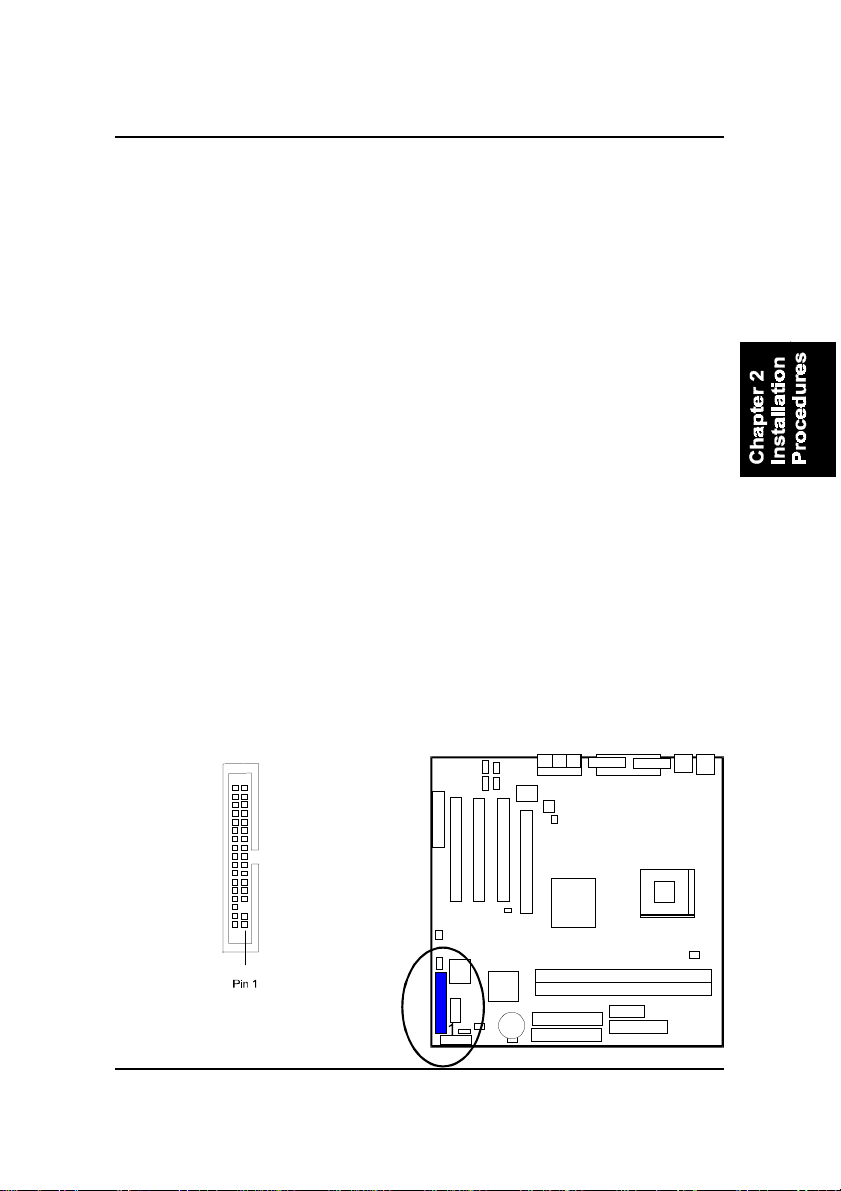
2 - 9
Installation Procedures
5. Secure the board with the mounting screw removed in Step 2. Make
sure that the card has been placed evenly and completely into the
expansion slot.
6. Replace the computer systems cover.
7. Setup the BIOS if necessary.
8. Install the necessary software drivers for the expansion card.
3. Holding the edge of the peripheral card, carefully align the edge
connector with the expansion slot.
4. Push the card firmly into the slot. Push down on one end of the
expansion card, then the other. Use this rocking motion until the
addon card is firmly seated inside the expansion slot.
5). Connect Devices
Floppy Diskette Drive Connector
This connector provides the connection with your floppy disk drive.
The red stripe of the ribbon cable must be the same side with the Pin 1.

2 - 10
VC31MainboardManual
Power Connectors
The 20-pin male block connector is connected to the ATX power supply. The
neighboring socket is for the auxiluary power plug use. The 4-pin male block
connector is for the 12V power use. All the three connectors are linked with
your ATX power supply. The plug from the power supply will only insert in
one orientation because of the different hole sizes. Find the proper orientation
and push down firmly making sure that the pins are aligned.
IDE Device Connectors
These two connectors are used for your IDE hard disk drives, CD drives, LS-
120|drives, or IDE ZIP drives. The red stripe of the ribbon cable must be the
same side with the Pin 1.
Other eMachines Motherboard manuals
Popular Motherboard manuals by other brands
ON Semiconductor
ON Semiconductor NCP1351 Series user manual
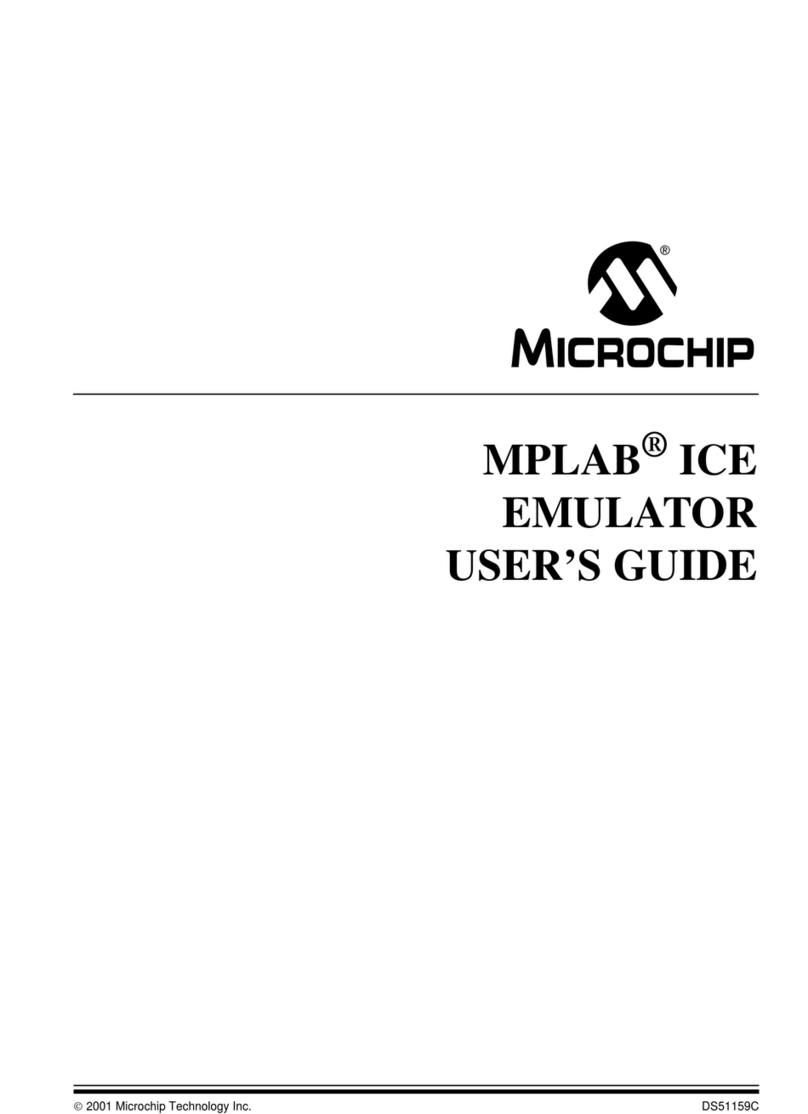
Microchip Technology
Microchip Technology MPLAB ICE user guide

Intel
Intel 915G - Matx DDR2-533 LGA775 Product guide

Linear Technology
Linear Technology DC1743A Demo Manual
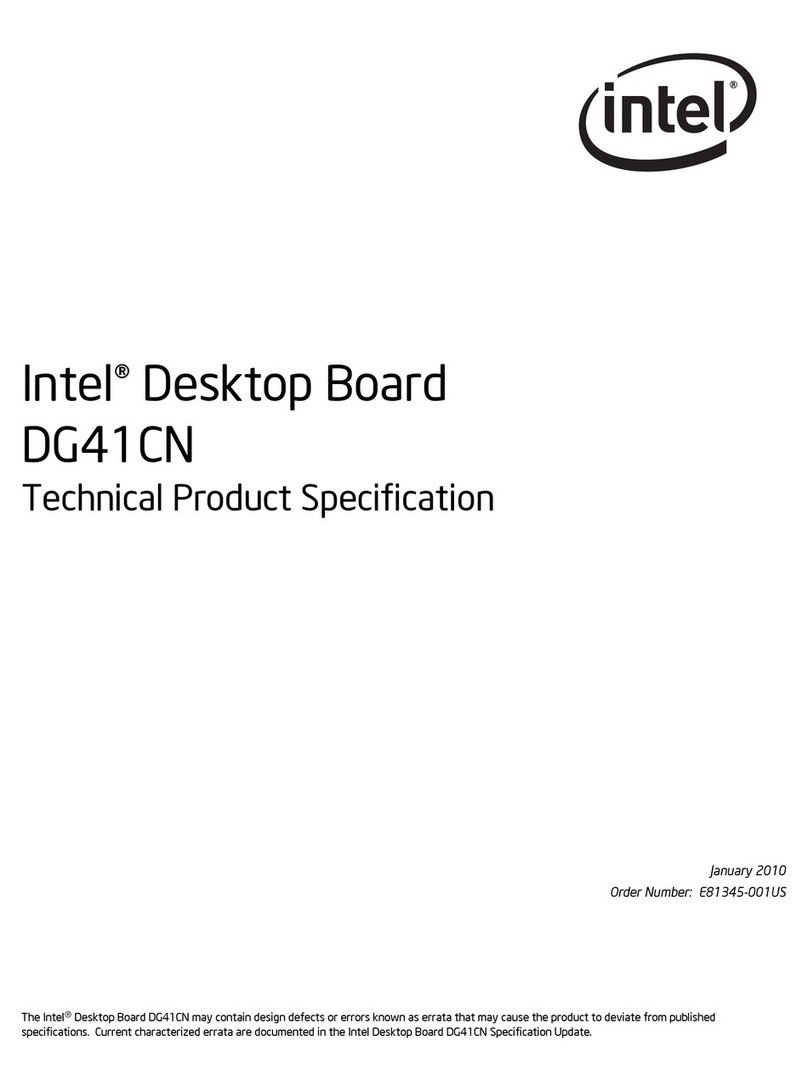
Intel
Intel BLKDG41CN Technical product specification

Quectel
Quectel BC95-TE-B user guide