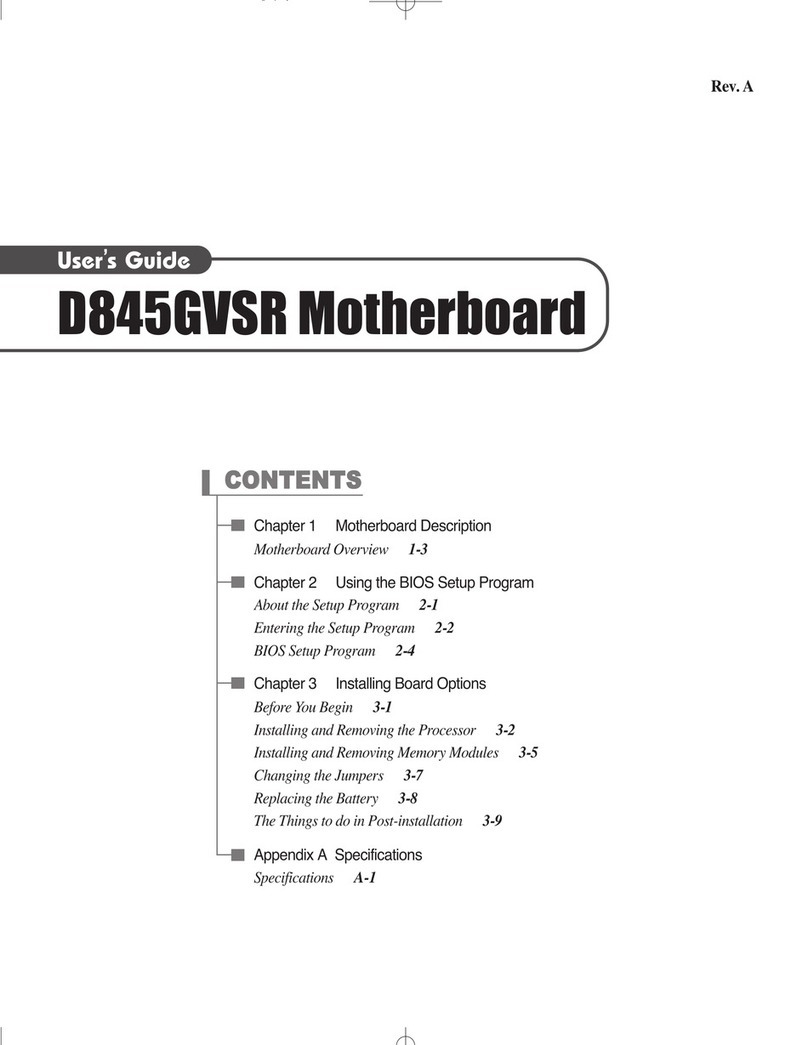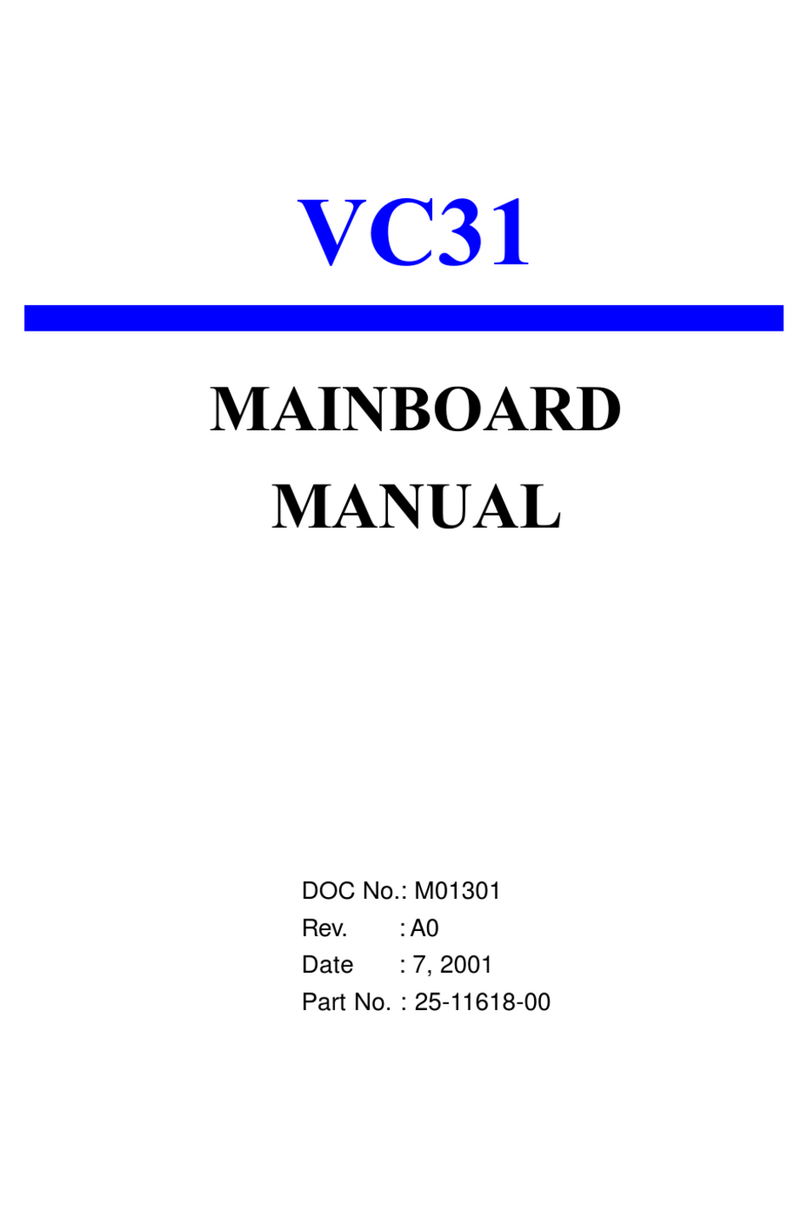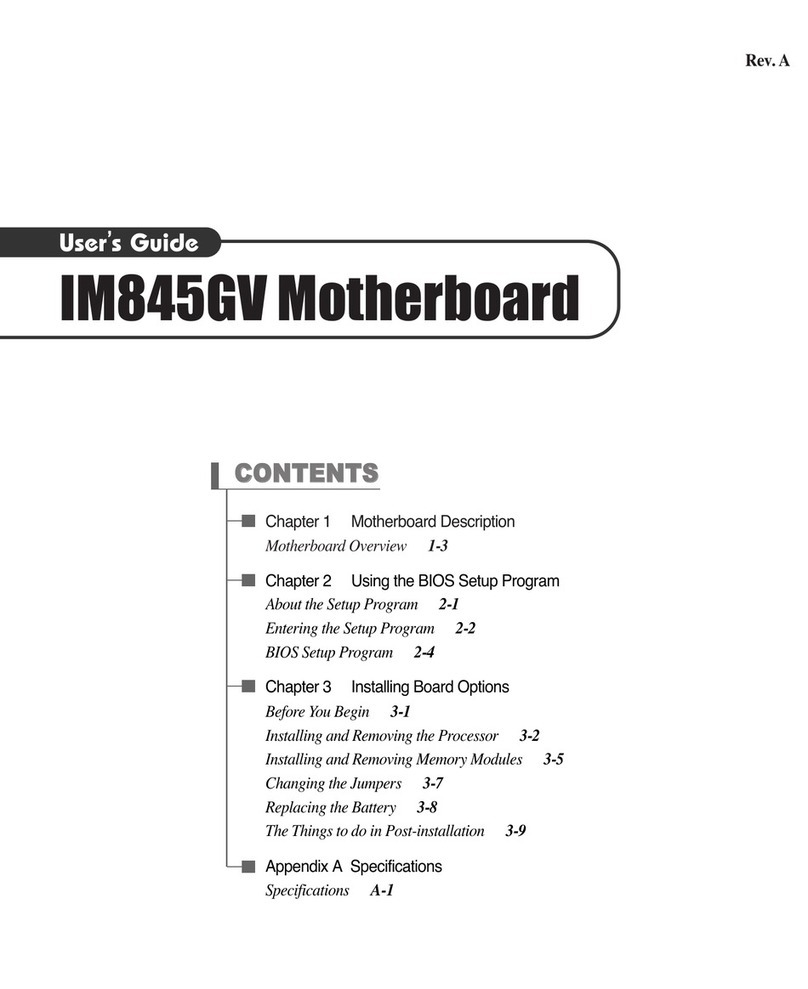eMachines 1stMainboard AM37 User manual
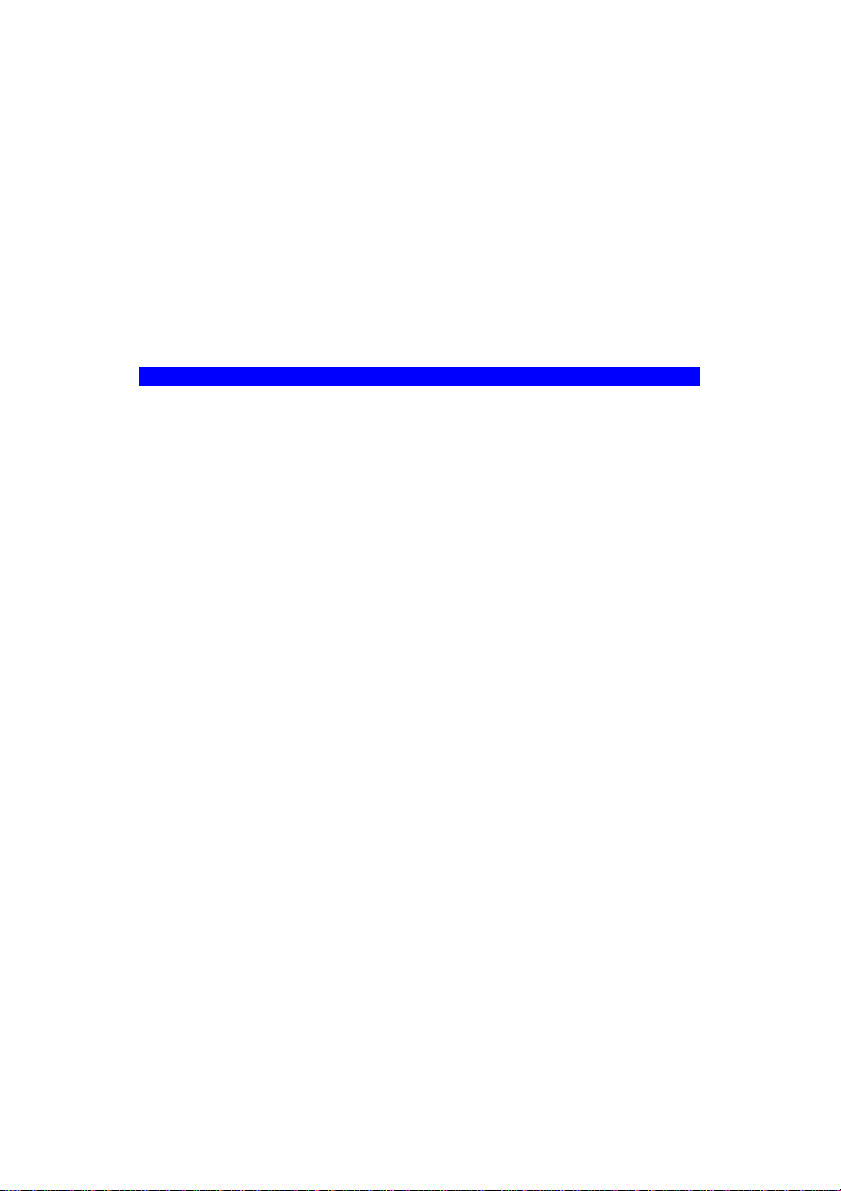
AM37
MAINBOARD
MANUAL
DOC No.: M02502
Rev. :A1
Date : 9, 2002
Part No. : 25-12154-01
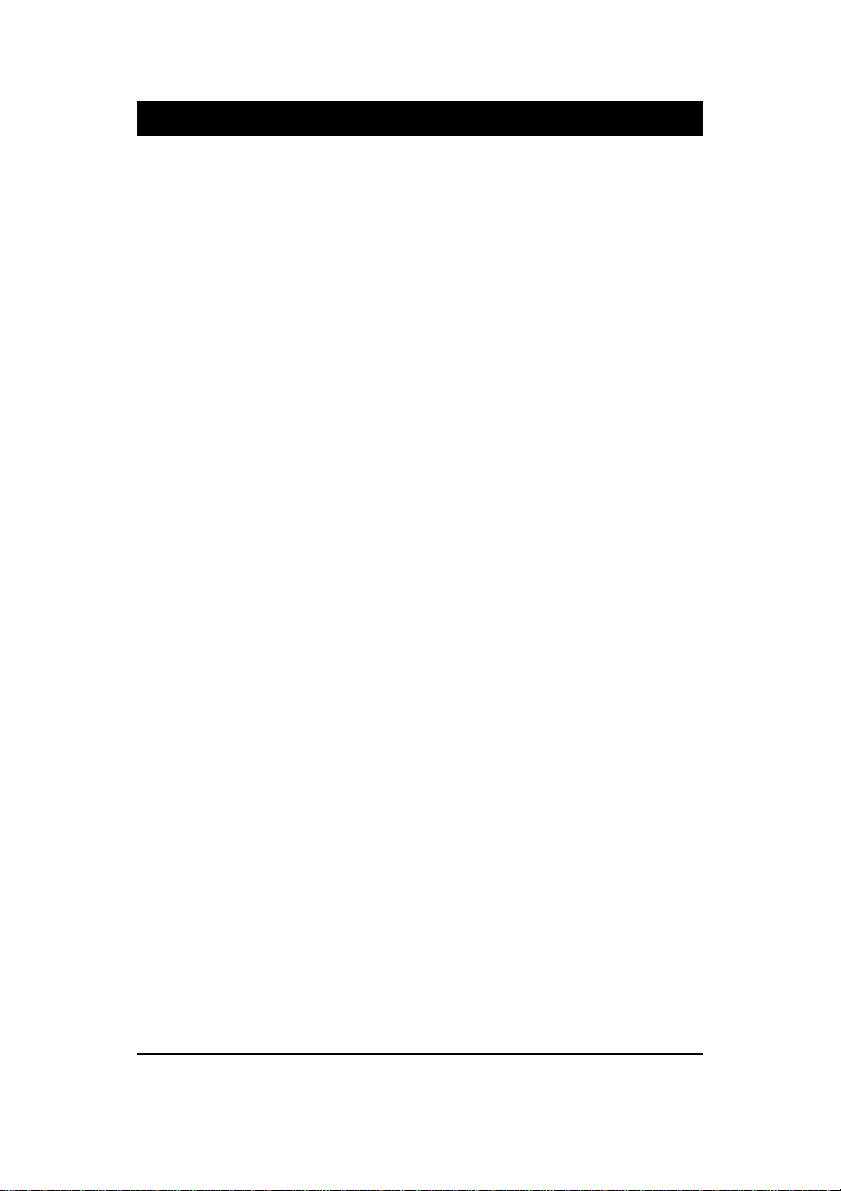
Handling Precautions
Warning:
1. Static electricity may cause damage to the integrated circuits on
the motherboard. Before handling any motherboard outside of its
protective packaging, ensure that there is no static electric charge
in your body.
2. There is a danger of explosion if the battery is incorrectly
replaced. Replace only with the same or an equivalent type
recommended by the manufacturer.
3. Discard used batteries according to the manufacturer’s
instructions.
4. Never run the processor without the heatsink properly and firmly
attached. PERMANENT DAMAGE WILL RESULT!
Observe the following basic precautions when handling the motherboard
or other computer components:
nWear a static wrist strap which fits around your wrist and is
connected to a natural earth ground.
nTouch a grounded or anti-static surface or a metal fixture such as a
water pipe.
nAvoid contacting the components on add-on cards, motherboards,
and modules with the golden fingers connectors plugged into the
expansion slot. It is best to handle system components by their
mounting brackets.
The above methods prevent static build-up and cause it to be discharged
properly.
Trademark
All trademarks mentioned in this manual are registered properly of
the respective owners.
Handling Precautions
This manual may not, in whole or in part, be photocopied, reproduced,
transcribed, translated, or transmitted in whatever form without the
written consent of the manufacturer, except for copies retained by the
purchaser for personal archival purposes.
Notice

i
TableofContents
Table of Contents
Chapter 1 Overview
Package Checklist .......................................................................... 1-2
The AM37 Mainboard ............................................................... 1-3
Main Features ................................................................................ 1-4
FIC Unique Innovation for Users (NOVUS) -
Enhanced Mainboard Features and System Support ..................... 1-6
Quick Reference (German) G-1
Quick Reference (French) F-1
Quick Reference (Spanish) S-1
Quick Reference (Japanese) J-1
Quick Reference (Chinese) C-1
Quick Reference (Simplified Chinese) |||||||||||||SC-1
Chapter 2 Installation Procedures
Quick Reference (from Page 2-2 to 2-4) .......................................... 2-2
Mainboard Layout .................................................................... 2-2
1). Clear CMOS, Clear Password, FSB Speed Select
.......................................................................................... 2-3
2). Front Panel Block Cable Connection ............................ 2-3
3). CPU Fan Installation ..................................................... 2-4
1). Set System Jumpers .................................................................. 2-4
Clear CMOS: CLR .............................................................. 2-4
Clear Password: CLP ......................................................... 2-5
FSB Frequency Select: FSB ............................................... 2-6
2). Install Memory Modules .......................................................... 2-6
3). Install the CPU .......................................................................... 2-7
4). Install Expansion Cards ............................................................. 2-8
5). Connect Devices ....................................................................... 2-9
Floppy Diskette Drive Connector ...................................... 2-9
IDE Device Connectors ..................................................... 2-10
ATX Power Connectors .................................................... 2-10
Fan Connectors ................................................................. 2-11
SPDIF_OUT Connector .................................................... 2-11
Wake-On-Ring Connector ................................................. 2-12

ii
AM37MainboardManual
Wake-On-Lan Connector ................................................... 2-12
CD Audio-In Connectors ................................................... 2-13
SIRQ Connector ................................................................ 2-13
Front Panel Block and IR Connector .................................. 2-14
PS/2 Keyboard and Mouse Connector .............................. 2-15
Serial Port Connectors ....................................................... 2-15
Universal Serial Bus Connectors ....................................... 2-16
Printer Connector .............................................................. 2-16
Audio I/O Jacks ................................................................ 2-17
Video Graphics Accelerator Connector .............................. 2-17
LAN Connector (mfg. optional) ........................................ 2-18
Chapter 3 BIOS Setup
CMOS Setup Utility ....................................................................... 3-1
Standard CMOS Setup ................................................................... 3-2
Advanced BIOS Features .............................................................. 3-4
Advanced Chipset Features .......................................................... 3-8
Integrated Peripherals .................................................................... 3-11
Power Management Setup ............................................................. 3-15
PnP/PCI Configurations ................................................................. 3-19
PC Health Status ............................................................................ 3-20
Frequency/Voltage Control ............................................................ 3-21
Load Fail-Safe Defaults .................................................................. 3-22
Load Optimized Defaults ................................................................ 3-22
Supervisor/User Password ............................................................ 3-22
Save and Exit Setup ........................................................................ 3-22
Exit without Saving ........................................................................ 3-22
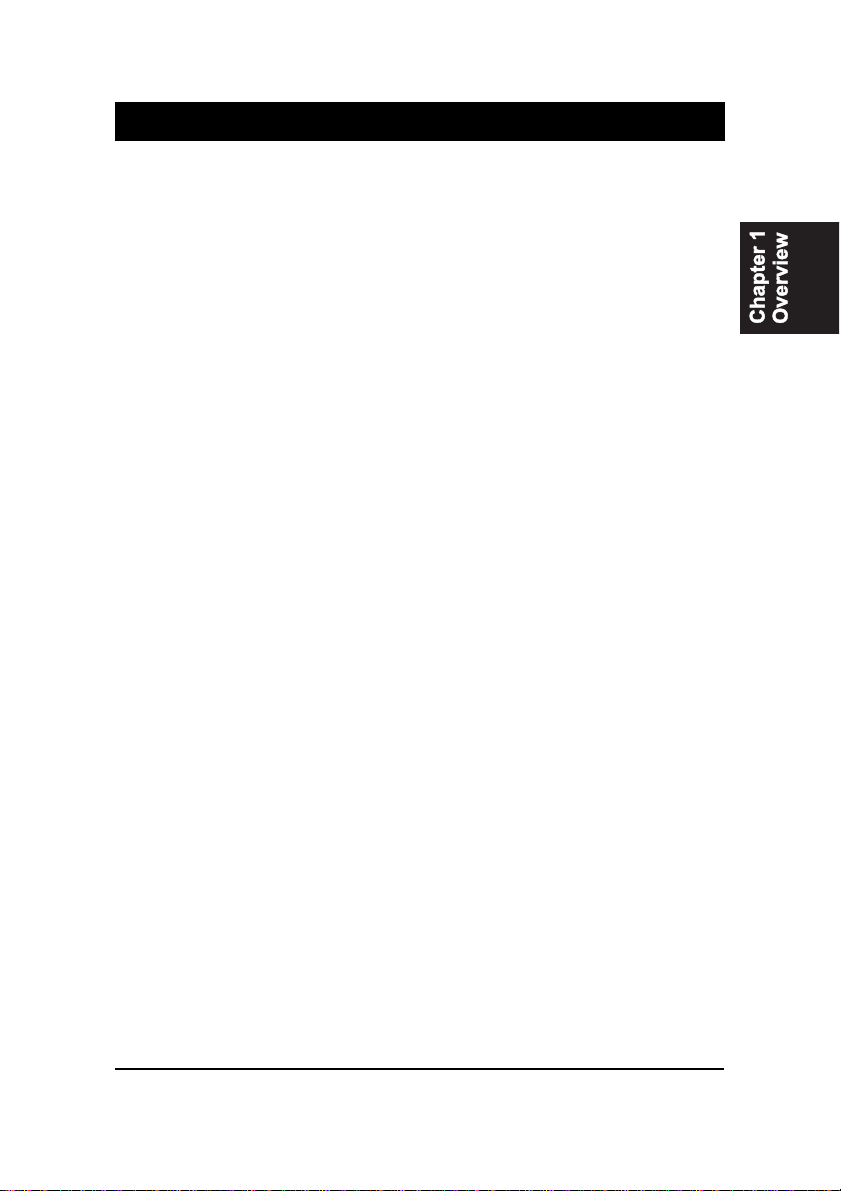
1 - 1
Overview
Overview
Chapter 1
The new 1stMainboard®AM37is an Micro ATX sized motherboard sup-
porting the latest generation ofAMD®processors at industry leading speeds.
By utilizing DDR ( Double Data Rate ) transfer rate the 100/133 MHz system
bus effectively reaches Front Side Bus speeds of 200/266 MHz. The board
provides users with anATA133 data transaction for hard drives and allows up
to2GBmemorytotallyby2DDR266/200 SDRAMsockets.
TheAM37isbased around the high performance KM266core chipwithVIA
VT8235 as a South Bridge. The video functions supported by KM266 pro-
vides you with a photo-realistic 3Dexperience suitable for the most robust 3D
games and software environments. AC97 Codec that embedded in VT8235,
ensures high quality video and audio effect. The mainboard features onboard
audio with either 2-channel or 5.1-channel.
The mainboard also comes equipped with the newNOVUS®range of innova-
tive features that assist in the installation and maintenance. The features in-
clude Easy Key, which provides instant keyboard access to the BIOS for
adjustments to Clock and Default settings and the BIOS Guardian is an Anti
Virus utility that prevents viruses from damaging your system BIOS and ren-
dering your system inoperative.
Expansion is provided by 1 AGP 4X and 3 PCI slots. In addition, the
1stMainboard is equipped standard I/O connections include 2 serial ports (1
bypinheader),1parallelport,1VGAport,1PS/2mouseandkeyboardconnec-
tor, 6 USB 2.0 ports (2 ports by one pinheader), 1 IR port by pinheader, and 1
media connector (Line-In, Line-Out, Mic-In, 1 front audio).
Table of contents
Other eMachines Motherboard manuals