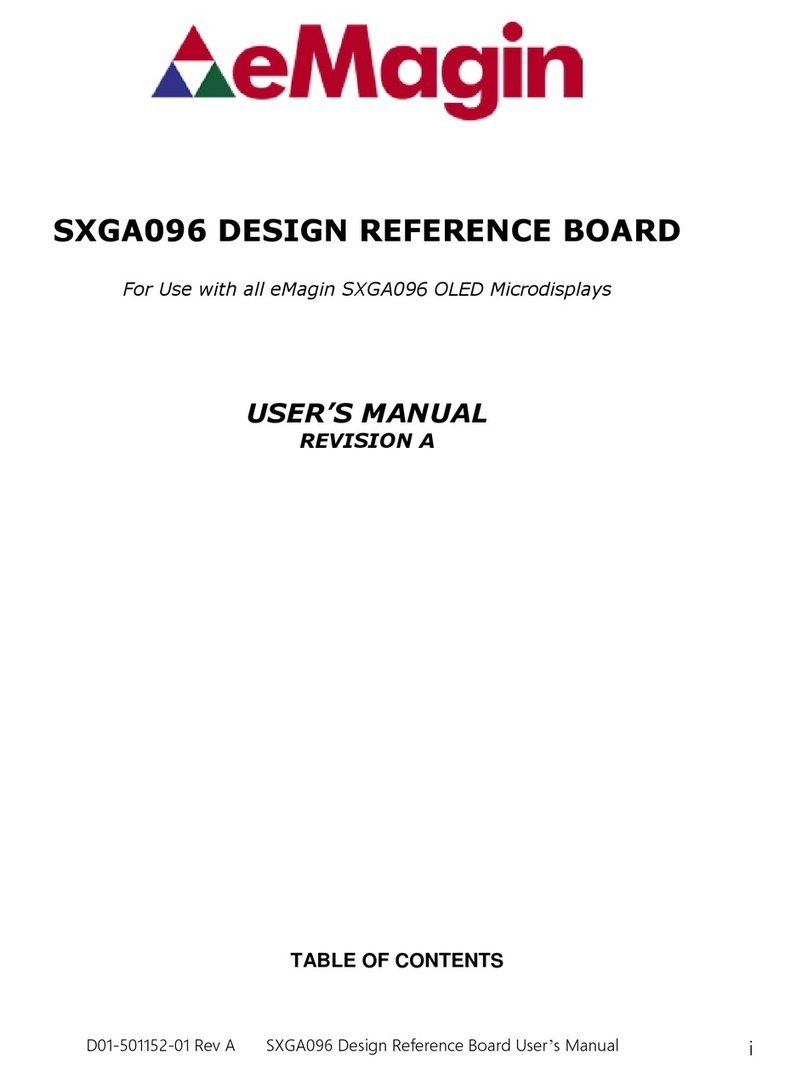eMagin SXGA120-120 User manual

eMagin Corporation 700 South Road, Suite 201 Hopewell Junction , New York 12533 www.emagin.com
SXGA120-120 DESIGN REFERENCE BOARD
For Use with eMagin SXGA120 OLED Microdisplays
USER’S MANUAL
D01-500947-07
REVISION A

eMagin Corporation SXGA120-120 Reference Board
D01-500947-07 Rev A
SXGA120120 Design Reference Board User’s Manual
i
TABLE OF CONTENTS
1. INTRODUCTION..................................................................................................................................1
2. FEATURES ..........................................................................................................................................1
Software Features.........................................................................................................................1
3. SYSTEM REQUIREMENTS & SPECIFICATIONS..............................................................................1
System Requirements...................................................................................................................1
SXGA120 Design Reference Board..............................................................................................2
4. INTERFACE CONNECTIONS & SETUP.............................................................................................3
Setup Flow Chart ..........................................................................................................................3
Connect Display to the Design Reference Board .........................................................................4
Setup PC for Proper Video Output................................................................................................4
Power Up.......................................................................................................................................4
Power Down..................................................................................................................................5
Brightness .....................................................................................................................................5
5. USING THE SXGA120 DESIGN REFERENCE BOARD SOFTWARE ..............................................5
Jumpers and switch settings.........................................................................................................5
Serial Interface Command Set......................................................................................................6
SXGA120 Design Reference Board Software Utility ....................................................................6
5.3.1. Hardware Protocol...............................................................................................................................8
5.3.2. eMagin Software Command Set..........................................................................................................8
Using Hyperterminal with the Design Reference Board ...............................................................9
5.4.1. ASCII Table of Commands ................................................................................................................10
Downloading New Firmware Versions to the Design Reference Board .....................................11
5.5.1. Using the Firmware Download Utility.................................................................................................11
6. ADVANCED USER INFORMATION..................................................................................................13
Microcontroller.............................................................................................................................13
I2C bus.........................................................................................................................................13
System Hardware Overview........................................................................................................13
Voltages ......................................................................................................................................14
Bias Control.................................................................................................................................15
VCom Mode ................................................................................................................................15
Gamma........................................................................................................................................16
6.7.1. Gamma Coefficients GC(0-8).............................................................................................................17
6.7.2. Preset Gamma Table descriptions.....................................................................................................17
6.7.3. Using “Update LUT” Button for Auto-Gamma Correction...................................................................17
6.7.4. Loading the LUT from a file................................................................................................................17
6.7.5. The “Read LUT” Button.....................................................................................................................18
6.7.6. System Gamma.................................................................................................................................18
Temperature Read......................................................................................................................20
Calculating DAOFFSET ..............................................................................................................20
7. FPGA..................................................................................................................................................22
FPGA Register Map....................................................................................................................22
8. REVISION HISTORY .........................................................................................................................22

eMagin Corporation SXGA120-120 Reference Board
D01-500947-07 Rev A
SXGA120120 Design Reference Board User’s Manual
ii
List of Tables
TABLE 5-1 COMMAND SET LIST FOR ADDRESSING THE MICRODISPLAY................... 8
TABLE 5-2 TABLE OF ASCII CHARACTER CODES ............................................................ 10
List of Figures
Figure 3-1 SXGA120 Design Reference Board Rev. 5.................................................................. 2
Figure 4-1 Display Carrier Board Connection Orientation........................................................... 4
Figure 5-2 Example microdisplay register value write using included software........................... 9
Figure 5-3 Example microdisplay register value write using HyperTerminal............................... 9
Figure 5-4 Firmware download utility......................................................................................... 11

eMagin Corporation 700 South Road, Suite 201 Hopewell Junction , New York 12533
www.emagin.com
1. INTRODUCTION
The SXGA120 Design Reference Board Rev. 5 provides the user with a highly
compact, portable way of operating an eMagin SXGA120 OLED Microdisplay.
This product was designed to deliver a complete tool for developers to evaluate
and integrate eMagin SXGA120 microdisplays into new products. The included
software package provides access to the microdisplay’s on-board register settings
from any Windows-based PC through a serial port.
2. FEATURES
•DVI Input
•RS-232 (serial) interface allows access to microdisplay registers
•Supporting Software (Windows)
•ON/OFF power switch
Software Features
•Read/write capabilities allow adjustments of microdisplay register settings to
fine-tune image characteristics
•Software register control over the cathode voltage (Vcommon) input
•Software register control over the microdisplay’s brightness
•Download and install new firmware files into your SXGA120 Design
Reference Board for easy upgrades and expanded functionality
•Ability to read the microdisplay temperature
•Save feature stores custom register settings for convenience
3. SYSTEM REQUIREMENTS & SPECIFICATIONS
System Requirements
•For digital RGB inputs: A PC capable of producing a digital video output
compliant with the DVI standard.
•Support software requires a Windows PC with an RS-232 serial port

eMagin Corporation SXGA120-120 Reference Board
D01-500947-07 Rev A
SXGA120120 Design Reference Board User’s Manual
2
SXGA120 Design Reference Board.
The SXGA120 Design Reference Board Rev. 5 is shown in figure 3-1 below. The
major components are labeled for easier identification. The minimum requirements
for displaying video on the SXGA120 Design Reference Board are; a +9 Volt power
supply connected to the power connector, a digital video source connected to the
HDMI connector (A DVI to HDMI adapter is included with the unit) and an
SXGA120 OLED connected to the display connector (J12).
The SXGA120 Design Reference Board also supports eMagin Corporation’s VGA
microdisplay. However to do so requires a different on-board firmware and FPGA
configuration, and the board can only support one configuration at a time. Please
contact eMagin Corporation’s Customer Service if you wish to change the DRK
board to support the eMagin’s VGA microdisplays.
As delivered with the SXGA120 Design Reference Kit, the board is configured to
support SXGA120 displays only.
Figure 3-1 SXGA120 Design Reference Board Rev. 5
RS232
POWER
HDMI
DISPLAY
HDMI
FPGA
PIC

eMagin Corporation SXGA120-120 Reference Board
D01-500947-07 Rev A
SXGA120120 Design Reference Board User’s Manual
3
4. INTERFACE CONNECTIONS & SETUP
Setup Flow Chart
SET POWER
SWITCH TO OFF
SXGA DRK
SETUP
CONNECT THE
VIDEO SOURCE
TO THE DRK
INSTALL
MICRODISPLAY
IN SOCKET
SETUP VIDEO
SOURCE TO
SXGA 60 HZ
TURN POWER
SWITCH TO ON
CONNECT THE
SERIAL PORT TO
THE DRK
CONNECT
POWER SOURCE
TO THE DRK

eMagin Corporation SXGA120-120 Reference Board
D01-500947-07 Rev A
SXGA120120 Design Reference Board User’s Manual
4
Connect Display to the Design Reference Board
The microdisplay connects to the Design Reference Board via a 50-pin board-to-
board connector. The present version of the connector is NOT keyed so it is
important to correctly orient the display. Refer to the picture below for the proper
orientation. . The Display Carrier board is connected as shown in figure 4-1
below.
Note: The SXGA120 OLED can be damaged if it is not connected properly.
Figure 4-1 Display Carrier Board Connection Orientation
Lift the display by its sides and take care not to press on the active area or leave
fingerprint marks on it. Insert the display into the Design Reference Board.
Setup PC for Proper Video Output
•The default compatible resolution is SXGA120 (1280x1024) with a refresh
rate of 60 Hz. If you are using this input set the video resolution for
1280x1024 in your PC’s display properties.
•Ensure that the refresh rate to set to 60 Hz, or other supported refresh rate per
the display specification.
•If you are using a laptop PC, you may need to export the video signal to an
external monitor. This is usually accomplished through a keypress including
the Fn key + a designated function key. See your PC’s operation instructions
for more information.
Power Up

eMagin Corporation SXGA120-120 Reference Board
D01-500947-07 Rev A
SXGA120120 Design Reference Board User’s Manual
5
•Set the power switch to the ON position.
Power Down
•Set the power switch to the OFF position.
Brightness
eMagin strongly recommends that you drive the microdisplay at the minimum
luminance necessary for your application. This will extend the lifetime of the
display to its maximum possible lifetime. As OLED microdisplays are emissive
devices, driving the microdisplay at high bias levels will decrease its overall
lifetime.
5. USING THE SXGA120 DESIGN REFERENCE BOARD
SOFTWARE
The SXGA120 Design Reference Board Rev. 5 includes a support software suite
with the following functionality.
•Perform software microdisplay brightness adjustments
•Perform software adjustments of the Vcommon input to the microdisplay
•Read the microdisplay temperature
•Download and install new versions of the SXGA120 Design Reference Board
firmware to update or provide new functionality using an RS-232 connection
•Read/write register values to the microdisplay and FPGA to control various
characteristics (see your microdisplay User Specification for more
information)
Jumpers and switch settings
The Design Reference board has two jumpers (J10 and J11) and one on-board
slide switch (J8) that can be used to take power measurements and set the display in its
burn-in (BI) mode. Refer to Figure 5.1 below for location.
Power Measurements
Jumpers J10 and J11 provide access the +2.5V and +5V display-only power rails. By
removing the jumpers and connecting in series a current meter, it is possible to measure
the display current draw from the +2.5V and +5V power supplies.
Burn-In Mode
Switch J8 is set by default to the non-Burn-In mode, as shown in Figure 5.1. Sliding the
switch to the other position will configure the SXGA120-120 microdisplay in the Burn-In
mode. Refer to the SXGA120-120 datasheet for details on this operational mode that

eMagin Corporation SXGA120-120 Reference Board
D01-500947-07 Rev A
SXGA120120 Design Reference Board User’s Manual
6
allows the display to show a full flat field with all pixels on without having to have a
valid input video connected.
Figure 5.1 Jumper and switch location
Serial Interface Command Set
The SXGA120 Design Reference Board Rev. 5 can be controlled by sending
commands and data using the included RS-232 cable. The software package
includes a file called S04-500491-00-SXGA_SW.exe developed for this
purpose.
SXGA120 Design Reference Board Software Utility
1. Connect the serial cable to the PC (Port 1) and to the RS232 connector on the
SXGA120 Design Reference Board
2. Connect the power cable to the SXGA120 Design Reference Board
3. Connect the video source to the SXGA120 Design Reference Board
4. Turn on the SXGA120 Design Reference Board
5. Start the S04-500491-00-SXGA_SW.exe application and a screen should
appear like that shown below:
BI Switch
J10: +2.5V
J11: +5V

eMagin Corporation SXGA120-120 Reference Board
D01-500947-07 Rev A
SXGA120120 Design Reference Board User’s Manual
7
Figure 5-1 SXGA120 Design Reference Board Software Utility
6. The application communicates with the PIC microcontroller on the SXGA120
Design Reference Board and reads the initial status of the “OLED”, “FPGA”
and “VPG” shutdown pins.
7. The read/write buttons shown in the “OLED Registers” panel will read/write
the register settings in their corresponding boxes from/to the OLED
microdisplay.
8. The read/write buttons displayed in the “FPGA” panel will read/write the
settings displayed in the register boxes from/to the SXGA120 Design
Reference Board’s FPGA.
9. The read/write buttons displayed in the “GAMMA” panel will read/write the
values used in generating a Gamma table that resides in the FPGA
Direct control of the SXGA120 Design Reference Board can also be implemented
into a customer specific application using the following hardware protocol and
command set.

eMagin Corporation SXGA120-120 Reference Board
D01-500947-07 Rev A
SXGA120120 Design Reference Board User’s Manual
8
5.3.1. Hardware Protocol
•bit, no parity
•38400 baud
•No hardware handshake
5.3.2.eMagin Software Command Set
TABLE 5-1 COMMAND SET LIST FOR ADDRESSING THE MICRODISPLAY
REGISTERS
Command
Description
O
Select the OLED device
Usage: O
F
Select the FPGA device
Usage: F
E
Read the EEPROM device
Usage: E
Note: The E command is preceded by a HX command
J
Send a data value to the SXGA120 Design Reference Board
Usage: JX where X = 0 to 255
H
Send a register value to the SXGA120 Design Reference Board
Usage: HX where X = 0 to 255
W
Write a register
Usage: W
Note: The W command is preceded by a HX JY command
G
Change the Gamma Table
Usage: GX where X = 0 to 3
P
Power down a device on the SXGA120 Design Reference Board
Usage: PX where X = 0 to 7
Q
Returns the value at the A2D pin.
Usage: Q Returns two values(high byte, low byte)
R
Read a register
Usage: R
Note: The R command is preceded by a HX JY command
S
Returns the status of a device on the SXGA120 Design Reference
Board
Usage: SX where X = 0 to 7
U
Update the Gamma lookup table in the FPGA.
Usage: U
Note: The commands and values are typically generated from a control program.
The values are sent in binary format to the Design Reference Board
microcontroller, which will process these natively in binary. Below is an example
write instance using the provided software:
In order to write the decimal value 81 to register 3, the
following commands need to be issued: H3D81W
No space is required between the commands

eMagin Corporation SXGA120-120 Reference Board
D01-500947-07 Rev A
SXGA120120 Design Reference Board User’s Manual
9
Figure 5-1 Example microdisplay register value write using included software
Using Hyperterminal with the Design Reference Board
If you will use Hyperterminal to control the Design Reference Board please note
that Hyperterminal converts all input data to ASCII characters. Therefore, the X
value mentioned in the table above needs first to be converted to its ASCII
equivalent in order to be recognized by the Design Reference Board firmware.
Received information will also be displayed as ASCII code. An ASCII to decimal
(or hexadecimal) conversion must be performed to read the correct values sent via
the serial interface. We have provided an example write instance and ASCII
character table for your reference.
To write the decimal value 81 to register 3, the following
commands need to be issued:
H CTRL-C D Q W
Ctrl+C (pressing the Ctrl and C key simultaneously) is the
ASCII equivalent of decimal 3
Note: No space is required between the commands. The
spacing above is for clarity only.
Figure 5-2 Example microdisplay register value write using HyperTerminal

eMagin Corporation SXGA120-120 Reference Board
D01-500947-07 Rev A
SXGA120120 Design Reference Board User’s Manual
10
5.4.1.ASCII Table of Commands
TABLE 5-2 TABLE OF ASCII CHARACTER CODES
Non-Printing Characters
Printing Characters
Name
Ctrl
char
Dec
Hex
Char
Dec
Hex
Char
Dec
Hex
Char
Dec
Hex
Char
null
ctrl-@
0
00
NUL
32
20
Space
64
40
@
96
60
`
start of heading
ctrl-A
1
01
SOH
33
21
!
65
41
A
97
61
a
start of text
ctrl-B
2
02
STX
34
22
"
66
42
B
98
62
b
end of text
ctrl-C
3
03
ETX
35
23
#
67
43
C
99
63
c
end of xmit
ctrl-D
4
04
EOT
36
24
$
68
44
D
100
64
d
enquiry
ctrl-E
5
05
ENQ
37
25
%
69
45
E
101
65
e
acknowledge
ctrl-F
6
06
ACK
38
26
&
70
46
F
102
66
f
bell
ctrl-G
7
07
BEL
39
27
'
71
47
G
103
67
g
backspace
ctrl-H
8
08
BS
40
28
(
72
48
H
104
68
h
horizontal tab
ctrl-I
9
09
HT
41
29
)
73
49
I
105
69
i
line feed
ctrl-J
10
0A
LF
42
2A
*
74
4A
J
106
6A
j
vertical tab
ctrl-K
11
0B
VT
43
2B
+
75
4B
K
107
6B
k
form feed
ctrl-L
12
0C
FF
44
2C
,
76
4C
L
108
6C
l
carriage feed
ctrl-M
13
0D
CR
45
2D
-
77
4D
M
109
6D
m
shift out
ctrl-N
14
0E
SO
46
2E
.
78
4E
N
110
6E
n
shift in
ctrl-O
15
0F
SI
47
2F
/
79
4F
O
111
6F
o
data line escape
ctrl-P
16
10
DLE
48
30
0
80
50
P
112
70
p
device control 1
ctrl-Q
17
11
DC1
49
31
1
81
51
Q
113
71
q
device control 2
ctrl-R
18
12
DC2
50
32
2
82
52
R
114
72
r
device control 3
ctrl-S
19
13
DC3
51
33
3
83
53
S
115
73
s
device control 4
ctrl-T
20
14
DC4
52
34
4
84
54
T
116
74
t
neg acknowledge
ctrl-U
21
15
NAK
53
35
5
85
55
U
117
75
u
synchronous idel
ctrl-V
22
16
SYN
54
36
6
86
56
V
118
76
v
end of xmit block
ctrl-W
23
17
ETB
55
37
7
87
57
W
119
77
w
cancel
ctrl-X
24
18
CAN
56
38
8
88
58
X
120
78
x
end of medium
ctrl-Y
25
19
EM
57
39
9
89
59
Y
121
79
y
substitute
ctrl-Z
26
1A
SUB
58
3A
:
90
5A
Z
122
7A
z
escape
ctrl-[
27
1B
ESC
59
3B
;
91
5B
[
123
7B
{
file separator
ctrl-\
28
1C
FS
60
3C
<
92
5C
\
124
7C
|
group separator
ctrl-]
29
1D
GS
61
3D
=
93
5D
]
125
7D
}
record separator
ctrl-^
30
1E
RS
62
3E
>
94
5E
^
126
7E
~
unit separator
ctrl-_
31
1F
US
63
3F
?
95
5F
_
127
7F
DEL

eMagin Corporation SXGA120-120 Reference Board
D01-500947-07 Rev A
SXGA120120 Design Reference Board User’s Manual
11
Downloading New Firmware Versions to the Design Reference
Board
The ability to download new versions of the firmware ensures that you will have
the latest functionality without having to send your SXGA120 Design Reference
Board for reprogramming. A utility that downloads and installs new firmware
versions is included in the software package.
5.5.1.Using the Firmware Download Utility
Firmware files can be downloaded as hex files. Before attempting to download
and install new firmware versions make sure that you have received a firmware
hex file from an eMagin source.
To load your firmware files, follow the following steps:
1. Connect the serial cable to the PC and to the RS232 connector on the
SXGA120 Design Reference Board
2. Connect the power cable to the SXGA120 Design Reference Board.
3. Connect your video source to the SXGA120 Design Reference Board.
4. Start the S04-500491-00-SXGA_SW.exe application. Select the
“Bootloader” menu at the top of the form. A window should appear
like that below:
Figure 5-3 Firmware download utility
5. Make sure the following settings are shown
a. Processor = 18F2523
b. Com Port = 1
6. Click the “Program” button to find the hex file you wish to install.
Note: The power on the SXGA120 Design Reference Board should
be off while setting up your download. Only turn on the power to
the SXGA120 Design Reference Board when you are ready to
write your new firmware to the PIC.
7. When you turn on the SXGA120 Design Reference Board, the hex file
should begin to upload. The progress bar will turn blue.

eMagin Corporation SXGA120-120 Reference Board
D01-500947-07 Rev A
SXGA120120 Design Reference Board User’s Manual
12
8. When the upload is complete, the SXGA120 Design Reference Board
will run.

eMagin Corporation SXGA120-120 Reference Board
D01-500947-07 Rev A
SXGA120120 Design Reference Board User’s Manual
13
6. ADVANCED USER INFORMATION
Microcontroller
The SXGA120 Design Reference Board utilizes a Microchip PIC18F2523
microcontroller. This is a CMOS Flash microcontroller in a 28 pin package.
Provisions are on the circuit board for in circuit reprogramming but are not
accessible without opening the case. Please refer to the Microchip PIC18F2523
datasheet available from Microchip Technology Inc. for additional information
about the microcontroller and programming.
The main function of the microcontroller is to communicate with the OLED
display and the FPGA. All communication is over the internal I2C bus and the
microcontroller acts as the bus master. On power up the registers of the OLED
and FPGA are initialized with the default settings programmed into the
microcontroller. After initialization the microcontroller scans for user input and
monitors the OLED and FPGA.
I2C bus
The microcontroller is the bus master and communication occurs at the standard
100 KHz clock rate. The microcontroller, the OLED and the FPGA all operate
from 2.5VDC so the I2C bus must also operate using 2.5V logic levels. The
maximum speed allowed for I2C bus communication is 400 KHz. Please refer to
the Philips I2C bus specification available on the Philips website for detailed
information.
System Hardware Overview
Figure 6-1 below is a block diagram of the main functions on the SXGA120
Design Reference Board.

eMagin Corporation SXGA120-120 Reference Board
D01-500947-07 Rev A
SXGA120120 Design Reference Board User’s Manual
14
Figure 6-1 System level Block Diagram
Voltages
The power supply section of the SXGA120 Design Reference Board consists of
several voltage regulators, some of which are adjustable with potentiometers.
Table 6-2 below describes the voltages and there purpose.
Voltage
Range
Typical
Purpose
Vinput
+6.0 Volts to +7Volts
+6.5Volts
Main Supply
V5
5Volts ±10% (fixed)
5 Volts
LEDS, DAC
V3.3
3.3Volts ±10% (fixed)
3.3 Volts
DVI, RS232
V2.5
2.5Volts ±10% (fixed)
2.5 Volts
FPGA, OLED
VAN
5.0V (adjustable with pot)
5.0 Volts
OLED Anode
VPG
-1.5V (adjustable with pot)
-1.5V
OLED Bias
VDD
2.5V ±10% (fixed)
2.5V
OLED
Table 6-2 shows the voltage and current relationship at power-on.

eMagin Corporation SXGA120-120 Reference Board
D01-500947-07 Rev A
SXGA120120 Design Reference Board User’s Manual
15
Figure 6-2 SXGA120 Power On
Bias Control
BIASN: Normal board –BIASN=2 gives the best results.
VCom Mode
VCOMMODE:
Dimming: use register VCOM to set brightness level in Manual mode. The chart
below shows Luminance vs. Manual VCOM for a color SXGA120 display.

eMagin Corporation SXGA120-120 Reference Board
D01-500947-07 Rev A
SXGA120120 Design Reference Board User’s Manual
16
Figure 6-4 Luminance vs Manual Vcom
Gamma
To compensate for the non-linear dependency of luminance on the voltage of the
OLED diode, the R, G and B signals include internal gamma correction to
linearize the pixel response as a function of the input video signal. This gamma
correction takes place in the FPGA.
The gamma correction consists of a nine segment piece-wise-linear function whose
parameters are set from the pull-down menu or via registers in the “Gamma” panel on
the windows software. All three color channels have the same PWL shape.
There are multiple ways to set the Gamma using the windows software. The Gamma
section of the software is shown below.

eMagin Corporation SXGA120-120 Reference Board
D01-500947-07 Rev A
SXGA120120 Design Reference Board User’s Manual
17
Figure 6-5 The Gamma Section of the Software
6.7.1.Gamma Coefficients GC(0-8)
The 9 boxes in the Gamma section represent the 9 segment piece-wise-linear
function that defines the gamma curve. These 9 values are used to calculate the
256 element look-up-table (LUT) that is required to transform input video data into a
gamma-corrected data signal for the microdisplay input port. The “Read” button will
retrieve the current 9 values from the microcontroller. The user can change any of the 9
values and see the resulting gamma corrected video by pressing the “Write” button.
6.7.2.Preset Gamma Table descriptions
There are 3 Gamma tables programmed into the Microcontroller firmware and
can be selected from the windows software. They can be selected by using the
pull-down menu in the lower left of the Gamma section. (Preset GAMMAS) Each
table was calculated for a linear response at different luminance levels. For
instance, Table 0 is for low luminance applications.
6.7.3.Using “Update LUT” Button for Auto-Gamma Correction
The software allows for the immediate update of the gamma tables with the push
of a button, “Update LUT”. This button, located in the center of the software
form, tells the firmware to calculate the Gamma coefficients using the VGN
signal provided by the SXGA120 microdisplay. This feature allows the display
gamma to be automatically adjusted for any operating conditions of temperature
and brightness. The firmware calculates the 9 Gamma coefficients and then the
full 256 value lookup table. This lookup table is then loaded, by the firmware,
into the FPGA.
6.7.4.Loading the LUT from a file
The software allows for the loading of the gamma tables from a text file. The
format is as follows;
1
174
396
529
575
583
591
599
607
612
618
.
Table of contents
Other eMagin Motherboard manuals