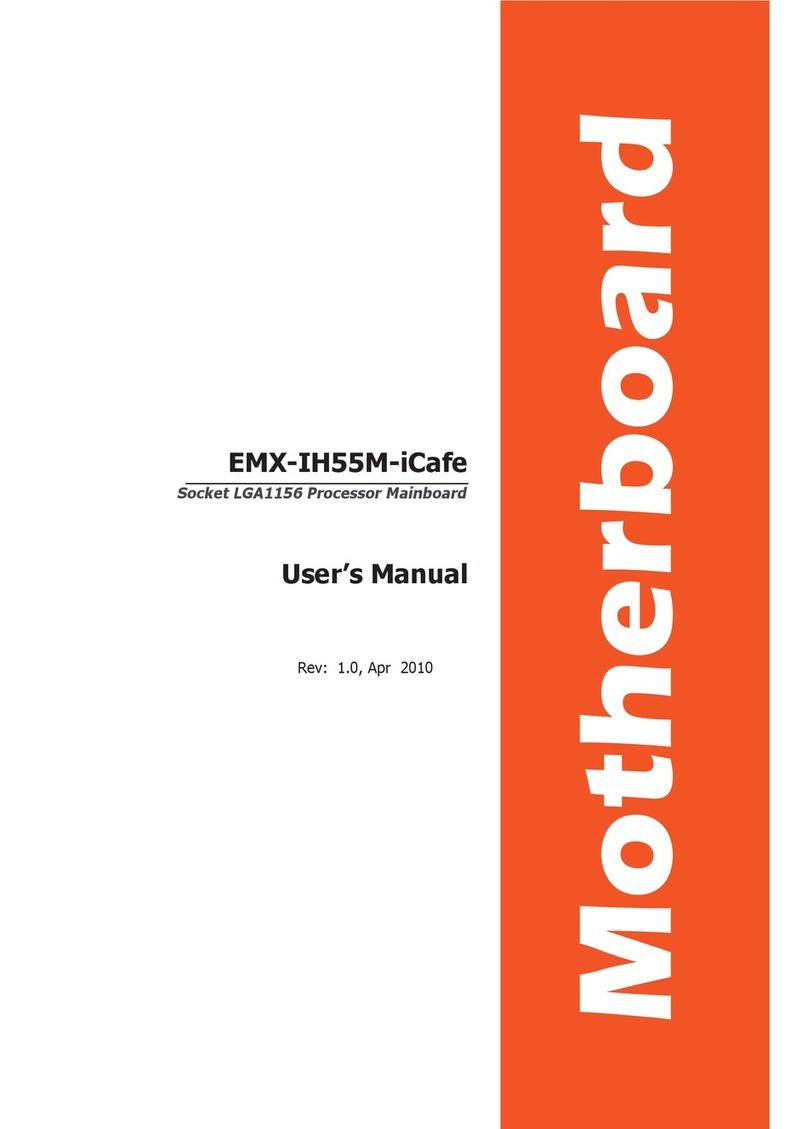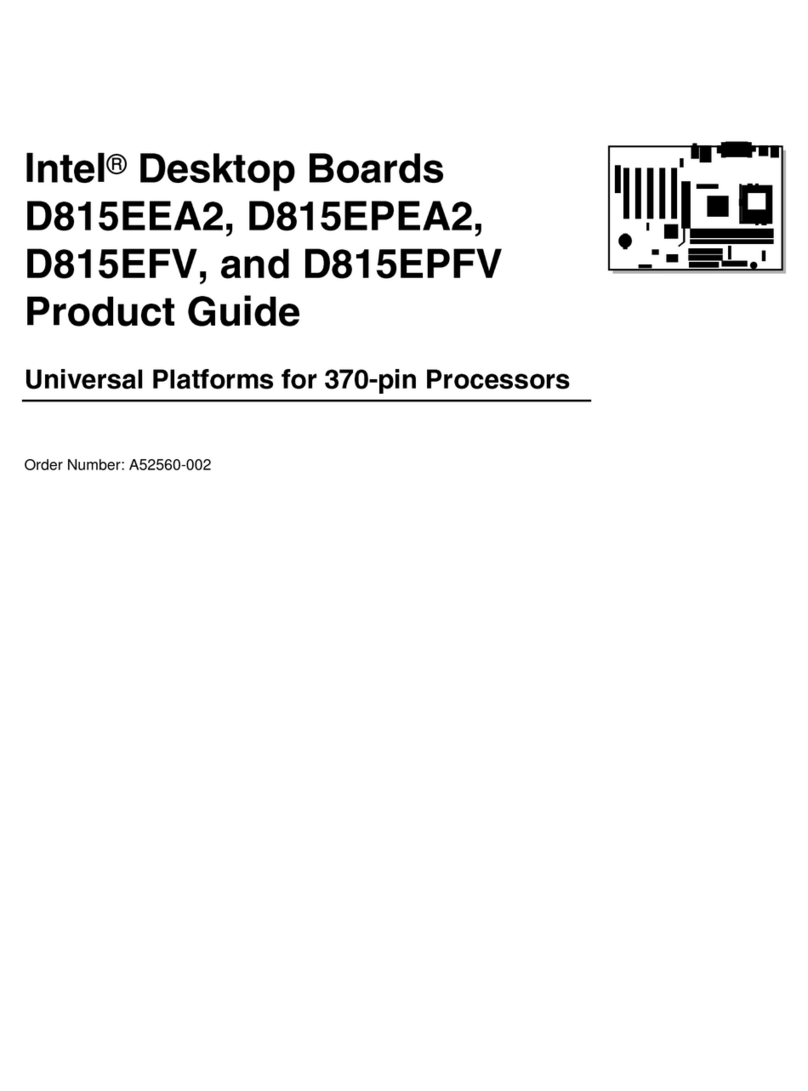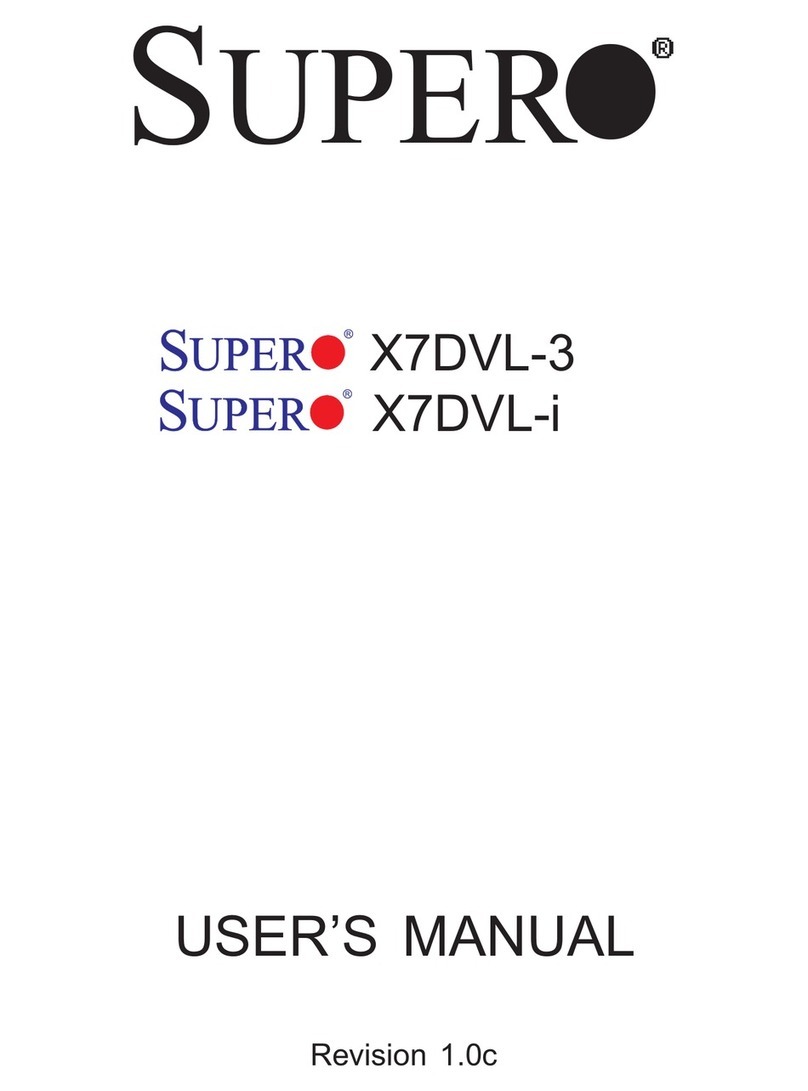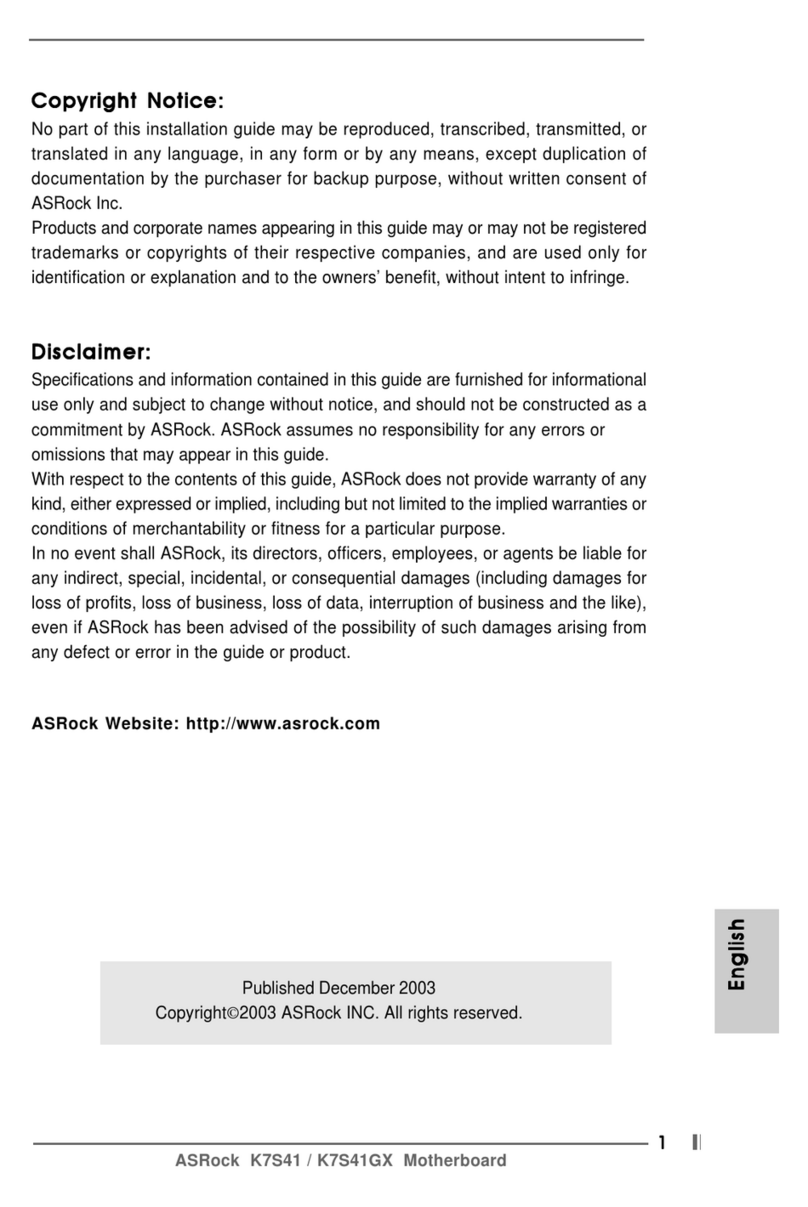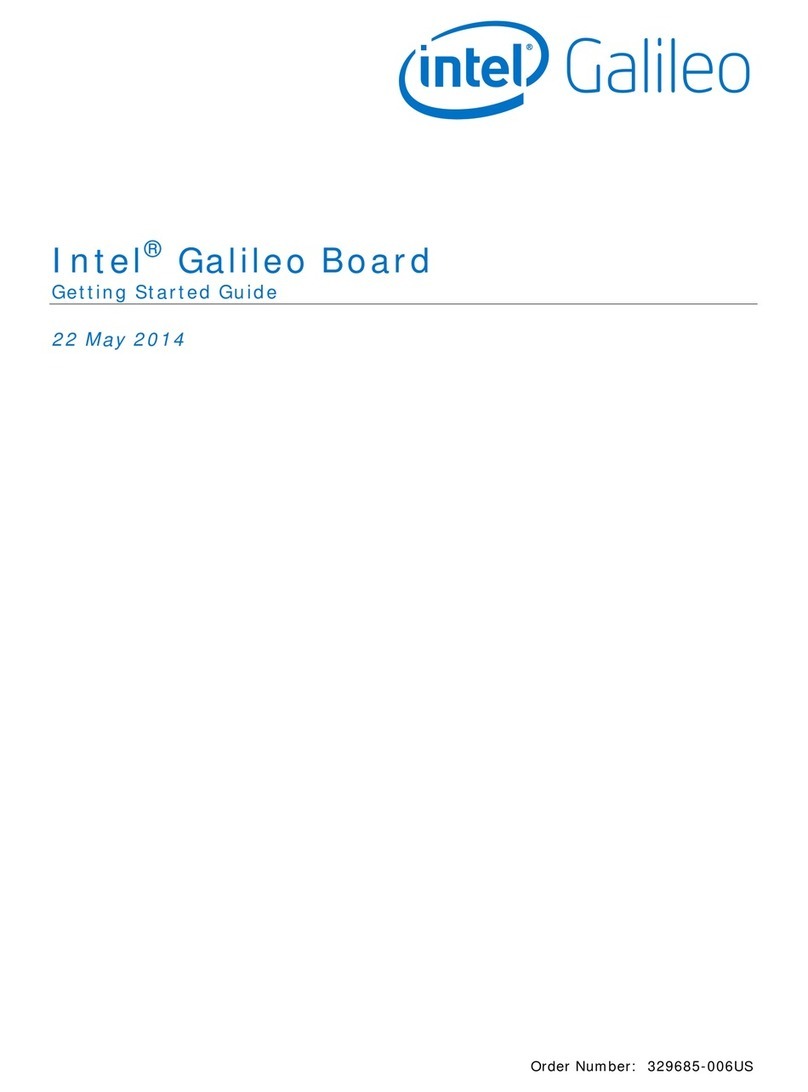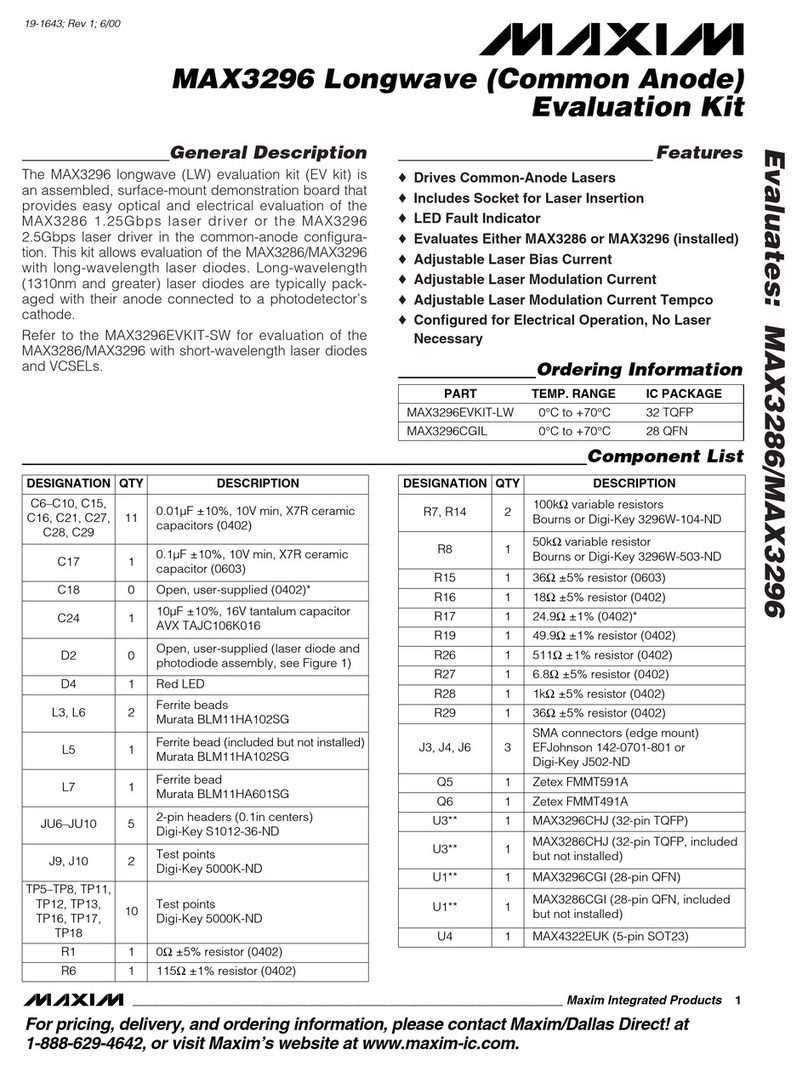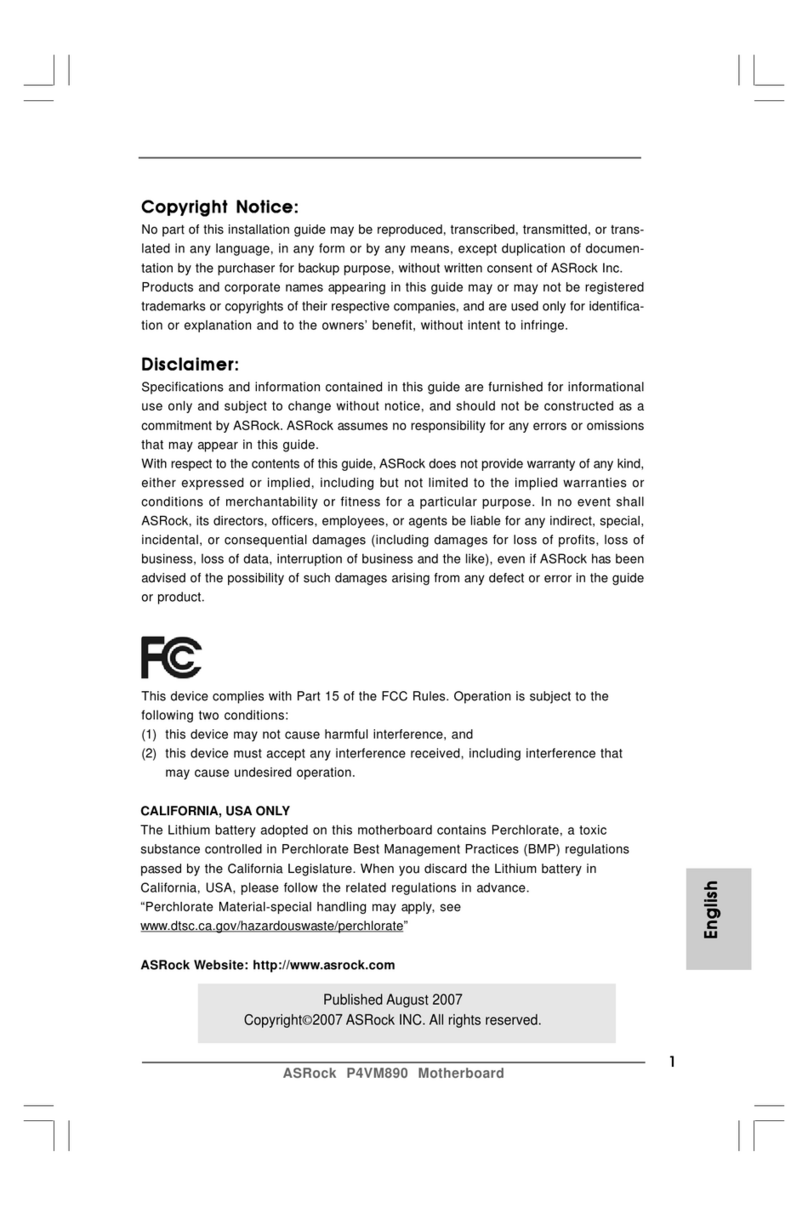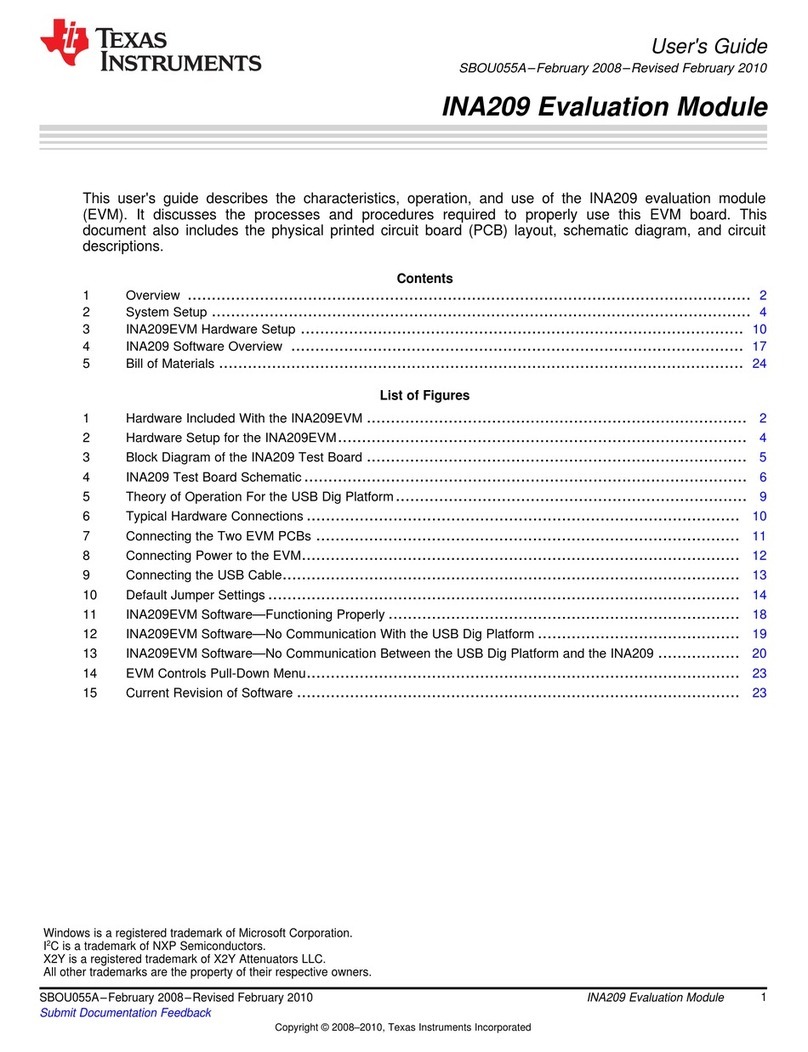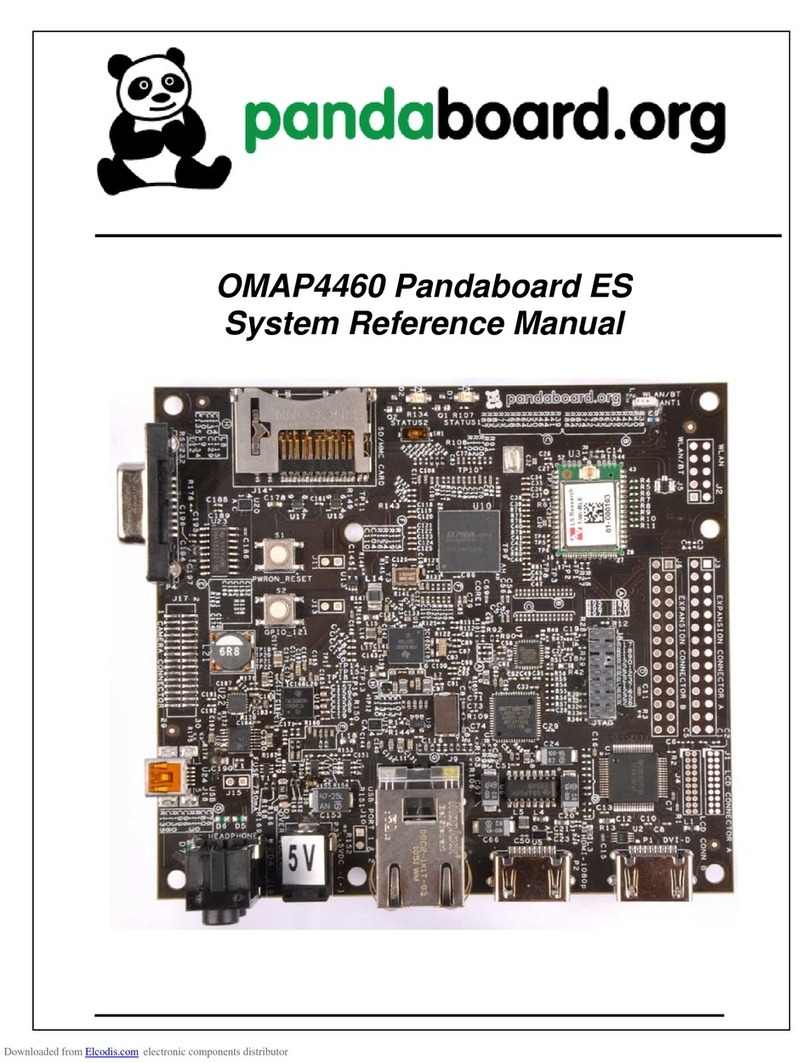EMAXX EMX-IG41D3-Icafe User manual

User’s Manual
Socket LGA775 Processor Mainboard
EMX-IG41D3-Icafe V3.0
Rev: 3.0, Feb 2011
Motherboard

Disclaimer
The intellectual property of this manual belongs to our company. The ownership of all of the
products, including accessories and software etc. belong to our company. No one is permitted to
copy, change, or translate without our written permission.
We compiled this manual based on our careful attitude, but we can not guarantee the accuracy
of the contents. This manual is purely technical documentation, without any hint or other
meanings, and we won't commit users' misunderstanding of the typesetting error.
Our products are in continuous improvement and updating, Therefore, we retain the right that
we won't give notice to the users in future.
Copyright
All trademarks in this manual belong to their own registered companies.
All product names are only for identication purpose, and they are belong to the manufacturer
or brand owner(s).

Table of Contents
Chapter 1 Introduction .............................................................................................
3
1.1 Package Checklist ..................................................................................................
3
1.2 Specications ........................................................................................................
4
1.3 Mainboard Layout ..................................................................................................5
1.4 Connecting Rear Panel I/O Devices .........................................................................6
Chapter 2 Hardware Setup .......................................................................................7
2.1 Choosing a Computer Chassis .................................................................................7
2.2 Installing the Mainboard .........................................................................................7
2.3 Installation of the CPU and CPU Cooler .................................................................8
2.3.1 Installation of the CPU .................................................................................8
2.3.2 Installation of the CPU Coo..............................................................................9
2.4 Installation of Memory Modules ..............................................................................9
2.5 Connecting Peripheral Devices ..............................................................................
10
2.5.1 Serial ATA Connectors ...................................................................................
10
2.5.2 PCI and PCI Express slots ..............................................................................
10
Chapter 3 Jumpers & Headers Setup .....................................................................
11
3.1 Checking Jumper Settings ....................................................................................
11
3.2 CMOS Memory Clearing Header ............................................................................
11
3.3 Keyboard Power Function .....................................................................................
11
3.4 FAN Power Connectors .........................................................................................
12
3.5 Front Panel Switches & Indicators Headers ..........................................................
12
3.6 Additional USB Port Headers .................................................................................
13
3.7 Front Panel Audio ................................................................................................
13
3.8 S/PDIF Output Connection Header (Optional) ........................................................
14
3.9
Serial Port Header.................................................................................................14
3.10 ATX Power Input Connectors ...............................................................................
15
Chapter 4 BIOS Setup Utility ...................................................................................
16
4.1 About BIOS Setup ...............................................................................................
16
4.2 To Run BIOS Setup ..............................................................................................
16
4.3 About CMOS .......................................................................................................
16
4.4 The POST (Power On Self Test) .............................................................................
16
4.5 BIOS Setup — CMOS Setup Utility .......................................................................17
4.5.1 CMOS Setup Utility ........................................................................................17
4.5.2 Control Keys .................................................................................................18
4.5.3 Main menu ...................................................................................................18
4.5.4 Advanced setting ..........................................................................................20
4.5.5 Boot setting ..................................................................................................26
4.5.6 Security setting .............................................................................................28
4.5.7 Power setting ................................................................................................29
4.5.8 JUSTw00t! setting .........................................................................................
32
4.5.9 Exit Options ..................................................................................................
34
Chapter 5 Driver Installation ..................................................................................
37

- 3 -
Intel G41 Series User's Manual
Chapter 1 Introduction
1.1 Package Checklist
Thank you for choosing our product.
Please check with the following list of accessories, if there is any broken or missing part,
please contact your dealer or the local distributor.
• Rear I/O Panel X 1
• User Manual X 1
• Driver/Utility CD X 1
• Serial ATA Power Cable X 1
• Serial ATA Signal Cable X 1
The items listed above are for reference only, and are subject to change without notice.

- 4 -
Intel G41 Series User's Manual
1.2 Specications
CPU
- LGA775 for Intel®Core™ 2 Quad, Core™ 2 Duo, Pentium®Dual-Core,
Celeron®(Conroe-L) Series (45nm Ready)
- Supports 1333MHz/1066MHz/800MHz/533MHz FSB
Chipset - Intel®G41+Intel®ICH7
- Built in Intel®GMA X4500 Graphics
Main Memory
- Supports 2 x 1.5V DDR3 DIMM sockets supporting up to 8 GB of
system memory
- Supports Dual channel memory architecture
- Support for DDR3 1333MHZ/1066MHZ/800MHz memory modules
BIOS - AMI BIOS, Supports Plug&Play
- Supports Advanced Power Management ACPI,STR
Rear Panel I/O
- 1 x PS/2 Mouse port
- 1 x PS/2 Keyboard port
- 1 x VGA port
- 4 x USB 2.0 ports
- 1 x RJ45 LAN port
- 3 x Audio ports (Line In / Line Out / MIC In)
Internal I/O
Connectors
- 1 x 24-pin ATX main power connector
- 1 x 4-pin ATX 12V power connector
- 1 x IDE connector (for 2 PATA devices)
- 2 x SATA 3Gb/s connectors
- 1 x CPU fan header
- 1 x System fan header
- 1 x Front panel header
- 1 x Front panel audio header
- 1 x Speaker header
- 1 x S/PDIF Out header
- 1 x Serial port header
- 2 x USB 2.0 headers for additional 4 USB 2.0 ports (by cables)
- 1 x COM port header
Sound - Onboard 6-channel HD Audio Codec
- Front Panel Jumper, provides stereo MIC port on front panel
Onboard LAN - Onboard 10/100Mbps compatible LAN
Expansion Slots - 1 x PCI Express x16
- 1 x PCI slot
Form Factor - Micro ATX form factor:169 mm x 235 mm

- 5 -
Intel G41 Series User's Manual
1.3 Mainboard Layout
(This picture is only for reference)
JG41C12_D V1 0.
VGA
FUSB2

- 6 -
Intel G41 Series User's Manual
1.4 Connecting Rear Panel I/O Devices
The rear I/O of the mainboard provides the following I/O ports:
(This picture is only for reference)
• PS/2 Mouse: Connects to a PS/2 mouse.
• PS/2 Keyboard: Connects to a PS/2 keyboard.
• VGA: Connects to a monitor's VGA input.
• USB: The USB ports are used to connect USB 2.0/1.1 devices such as scanner, speakers,
keyboard, mouse, hub, digital camera, joystick, etc.
• LAN: The LAN port allows the motherboard to connect to a local area network by means of
a network hub.
• AUDIO (Rear Panel Audio):
Line-in (Light Blue): This jack is used to connect to the line out from any external audio
sources such as MP3 player, CD player, AM/FM radio tuner, etc.
Line-out (Front Left/Right Jack, Lime): This jack is used to connect to the front left and
right channel speakers of the audio system.
Mic-in (Pink): This jack is used to connect an external microphone.

- 7 -
Intel G41 Series User's Manual
Chapter 2 Hardware Setup
2.1 Choosing a Computer Chassis
• Choose a chassis big enough to install this mainboard.
• As some features for this mainboard are implemented by cabling connectors on the
mainboard to indicators and switches or buttons on the chassis, make sure your chassis
supports all the features required.
• If there is possibility of adopting some more hard drives, make sure your chassis has
sufcient power and space for them.
• Most chassis have alternatives for I/O shield located at the rear panel. Make sure the I/O
shield of the chassis matches the I/O port conguration of this mainboard. You can nd
an I/O shield specically designed for this mainboard in its package.
2.2 Installing the Mainboard
Most computer chassis have a base with many mounting holes to allow the mainboard to
be securely attached, and at the same time, prevent the system from short circuits. There
are two ways to attach the mainboard to the
chassis base: (1) with studs, or (2) with spacers.
Basically, the best way to attach the board is with
studs. Only if you are unable to do this should you
attach the board with spacers. Line up the holes on
the board with the mounting holes on the chassis.
If the holes line up and there are screw holes, you
can attach the board with studs. If the holes line
up and there are only slots, you can only attach with
spacers. Take the tip of the spacers and insert them
into the slots. After doing this to all the slots, you can slide the board into position aligned
with slots. After the board has been positioned, check to make sure everything is OK before
putting the chassis back on.
To install this mainboard:
1. Locate all the screw holes on the mainboard and the chassis base.
2. Place all the studs or spacers needed on the chassis base and have them tightened.
3. Face the mainboard’s I/O ports toward the chassis’s rear panel.
4. Line up all the mainboard’s screw holes with those studs or spacers on the chassis.
5. Install the mainboard with screws and have them tightened.
The mainboard and its component layouts illustrated in this chapter were
based mainly on model “EMX-IG41D3-Icafe V3.0”, unless specically stated.
Always power off the computer and unplug the AC power cord before adding or removing
any peripheral or component. Failing to do so may cause severe damage to your
mainboard and/or peripherals. Plug in the AC power cord only after you have carefully
checked everything.
To prevent shorting the PCB circuit, please REMOVE the metal studs or spacers if they are
already fastened on the chassis base and are without mounting-holes on the mainboard to
align with.

- 8 -
Intel G41 Series User's Manual
2.3 Installation of the CPU and CPU Cooler
Before installing the CPU, please comply with the following conditions:
1. Please make sure that the mainboard supports the CPU.
2. Please take note of the one indented corner of the CPU. If you install the CPU in the wrong
direction, the CPU will not insert properly. If this occurs, please change the insert direction
of the CPU.
3. Please add an even layer of heat sink paste between the CPU and CPU cooler.
4. Please make sure the CPU cooler is installed on the CPU prior to system use, otherwise
overheating and permanent damage of the CPU may occur.
5. Please set the CPU host frequency in accordance with the processor specications. It is not
recommended that the system bus frequency be set beyond hardware specications since
it does not meet the required standards for the peripherals. If you wish to set the frequen-
cy beyond the proper specications, please do so according to your hardware
specications including the CPU, graphics card, memory, hard drive, etc.
2.3.1 Installation of the CPU
1. Open the socket lever by
pushing the lever down and
away from the socket (see
Figure 1, 1 and 2).
2. Lift the load plate. Do not
touch the socket contacts
(see Figure 2, 3 and 4)
3 . R e m o v e t h e p l a s t i c
protective socket cover
from the load plate (see
Figure 3, 5). Do not discard
the protective socket cover.
Always replace the socket
cover if the processor is
removed from the socket.
4. Remove the processor
f r o m t h e p r o t e c t i v e
processor cover. Hold the
processor only at the edges,
being careful not to touch
the bottom of the processor
(see Figure 4). Do not
d i s c a r d t h e p r o t e c t i v e
processor cover. Always
replace the processor
back to the package if the
processor is removed from
the socket.
5. Hold the processor with
y o u r t h u m b a n d i n d e x
ngers oriented as shown in
Figure 5. Make sure ngers
align to the socket cutouts
(see Figure 5, 6). Align
notches (see Figure 5, 7)
with the socket see (Figure
5, 8). Lower the processor
straight down without tilting
or sliding the processor in
the socket.
6. Pressing down on the
load plate (Figure 6, 9)
c l o s e a n d e n g a g e t h e
socket lever (Figure 6, 10).

- 9 -
Intel G41 Series User's Manual
2.3.2 Installation of the CPU Cooler
For proper installation, please kindly refer to the instruction manuals of your CPU Cooler.
2.4 Installation of Memory Modules
This mainboard provides two 1.5v DDR3 DIMM slots, which supports dual channel memory
technology. To activate the dual channel conguration, you need to install two identical
(same brand, speed, size and chip-type) memory modules into these DIMM slots. Otherwise
the memory will only operate at single channel mode.
For dual channel DDR3 installation:
Populate two DDR3 DIMM modules of the same type and size into slots [DIMM1] + [DIMM2].
To install system memory:
1. Power off the computer and unplug the
AC power cord before installing or
removing memory modules.
2. Locate the DIMM slot on the board.
3. Hold two edges of the DIMM module
carefully, keep away from touching its
connectors.
4. Align the notch key on the module with
the rib on the slot.
5. Firmly press the module into the slots until the ejector tabs at both sides of the slot
automatically snap into the mounting notch. Do not force the DIMM module in with extra
force as the DIMM module only ts in one direction.
6. To remove the DIMM modules, push the two ejector tabs on the slot outward
simultaneously, and then pull out the DIMM module.
Static electricity can damage the electronic components of the computer or optional
boards. Before starting these procedures, ensure that you are discharged of static
electricity by touching a grounded metal object briey.

- 10 -
Intel G41 Series User's Manual
2.5 Connecting Peripheral Devices
2.5.1 Serial ATA Connectors
Each SATA connector serves as one single channel to connect one SATA device by SATA
cable.
2.5.2 PCI and PCI Express slots
Install PCI Express X16 graphics card into slot “PCIE1”.
Install PCI card into slot “PCI1”
JG41C12_DV1 0.
VGA
FUSB2

- 11 -
Intel G41 Series User's Manual
Chapter 3 Jumpers & Headers Setup
3.1 Checking Jumper Settings
• For a 2-pin jumper, plug the jumper cap on both
pins will make it CLOSE (SHORT). Remove the
jumper cap, or plug it on either pin (reserved for
future use) will leave it at OPEN position.
• For 2-pin jumper, pin 1~2 can beshorted by
plugging the jumper cap in.
How to identify the PIN1 jumpers?
Please check the mainboard carefully, the PIN1 is always
marked with a character "1" or a thick white line.
3.2 CMOS Memory Clearing Header
The time to clear the CMOS memory occurs when (a)
the CMOS data becomes corrupted, (b) you forgot
the supervisor or user password preset in the BIOS
menu, (c) you are unable to boot-up the system
because the CPU ratio/clock was incorrectly set in the
BIOS menu, or (d) whenever there is modication on
the CPU or memory modules.
This header uses a jumper cap to clear the CMOS
memory and have it recongured to the default
values stored in BIOS.
• Pins 1 and 2 opened
(Default): Normal
operation.
• Pins 1 and 2 shorted:
Clear CMOS memory.
To clear the CMOS memory and load in the default values:
1. Power off the system.
2. Set pin 1 and pin 2 shorted by the jumper cap. Wait for a few seconds. Set the jumper
cap back to its default settings --- pin 1 and pin 2 opened.
3. Power on the system.
4. For incorrect CPU ratio/clock settings in the BIOS, press <Del> key to enter the BIOS
setup menu right after powering on system.
5. Set the CPU operating speed back to its default or an appropriate value.
6. Save and exit the BIOS setup menu.
3.3 Keyboard Power Function
Pin 1-2 short: Disabled power on by keyboard.
Pin 2-3 short: Support power on by keyboard. JKB:
Disable (Default)
Enable
JG41C12_DV1 0.
VGA
FUSB2
OPEN
12
12
JBAT OR CLEAR CMOS
( )Default
SHORT
( )Clear CMOS

- 12 -
Intel G41 Series User's Manual
JG41C12_DV1 0.
VGA
FUSB2
3.4 FAN Power Connectors
These connectors each provide power to the cooling fans installed in your system.
CFAN: CPU Fan Power Connector
SFAN1: System Fan Power Connector
3.5 Front Panel Switches & Indicators Headers
SPEAKER
HD_LED (Red): Hard Driver LED connector
This connector connects to the case-mounted HD LED cable, and the LED will light when the
hard drive(s) is/are being accessed.
RST (Blue): Reset Switch
This connector connects to the case-mounted reset switch which allows you to reboot without
having to power-off the system and thus prolonging the life of the power supply or system.
PWR_ON (Black): Power Switch
Depending on the setting in the BIOS setup, this switch serves two functions which will allow
you to power-on/off the system or to enter the suspend mode.
PWR_LED (Green): Power/Standby LED
When the system's power is on, this LED will light. When the system is in the S1 (POS - Power
on Suspend) or S3 (STR - Suspend to RAM, optional) state, it will blink every second.
SPEAKER (Yellow or Black): Speaker Connector
This 4-pin connector connects to the case-mounted speaker.
JG41C12_DV1 0.
VGA
FUSB2
These fan connectors are not jumpers. DO NOT place
jumper caps on these connectors.

- 13 -
Intel G41 Series User's Manual
JG41C12_DV1 0.
VGA
FUSB2
JG41C12_DV1 0.
VGA
FUSB2
Pin Pin Assignment Pin Pin Assignment
1 VCC 2 VCC
3 Data 0- 4 Data 0-
5 Data 0+ 6 Data 0+
7 Ground 8 Ground
9 No Pin 10 NC
3.6 Additional USB Port Headers
3.7 Front Panel Audio
The headers conform to USB 2.0/1.1 specication. Each USB header can provide two USB ports
via an optional USB bracket.
Pin No. Header HD Audio Denition AC97 Audio Denition
1 PORT1L Microphone_Left Microphone
2 AGND Ground Ground
3 PORT1R Microphone_Right MIC Power
4 PRESENCE# -ACZ_DET N/A
5 PORT2R Line2_Right Line out (R)
6 SENSE1_RETURN AuD_R_Return N/A
7 SENSE_SEND FAUDIO_JD N/A
8 No Pin N/A N/A
9 PORT2L Line2_Left Line Out(L)
10 SENSE2_RETURN AuD_L_Return N/A

- 14 -
Intel G41 Series User's Manual
JG41C12_DV1 0.
VGA
FUSB2
JG41C12_DV1 0.
VGA
FUSB2
3.8 S/PDIF Output Connection Header (Optional)
S/PDIF (Sony/Philips Digital Interface) is a standard audio transfer le format. It is usually
found on digital audio equipment such as a DAT (Digital Audio Tape) machine or audio
processing device. It allows the transfer of audio from one le to another without the
conversion to and from an analog format, which could degrade the signal quality.
3
1
VCC OUT GND
3.9 Serial Port Header
This JCOM1 header supports a serial port module.
Pin Pin Assignment Pin Pin Assignment
1 DCD 2 RXD
3 TXD 4 DTR
5 GND 6 DSR
7 RTS 8 CTS
9 RI
1
2
9

- 15 -
Intel G41 Series User's Manual
JG41C12_DV1 0.
VGA
FUSB2
3.10 ATX Power Input Connectors
ATXPWR (ATX Power) connector
We recommend to use our motherboard with a power supply that complies with the ATX12V
Power Supply Design Guide Version 1.1. Every ATX12V power supply unit has a standard
24-pin ATX main power connector that must be plugged into this connector. If you would like
to use an old power supply with only a 20-pin ATX main power connector, then please plug
the 20-pin ATX main power connector along with pin 1 and pin 13.
PWR12V (+12V Power) connector
Your power supply unit may come with a 4-pin +12V power connector. The +12V power
enables the delivery of more +12VDC current to the CPU's Voltage Regulator Module
(VRM). If available, please use the 8-pin power; otherwise please connect the 4-pin power
to this connector.
1 2
3 4

- 16 -
Intel G41 Series User's Manual
Chapter 4 BIOS Setup Utility
BIOS stands for Basic Input and Output System. It was once called ROM BIOS when it was
stored in a Read-Only Memory (ROM) chip. Now manufacturers would like to store BIOS in
EEPROM which means Electrically Erasable Programmable Memory. BIOS used in this series
of mainboard is stored in EEPROM, and is the first program to run when you turn on your
computer.
BIOS performs the following functions:
1. Initializing and testing hardware in your computer (a process called "POST", for Power On
Self Test).
2. Loading and running your operating system.
3. Helping your operating system and application programs manage your PC hardware by
means of a set of routines called BIOS Run-Time Service.
4.1 About BIOS Setup
BIOS Setup is an interactive BIOS program that you need to run when:
1. Changing the hardware of your system. (For example: installing a new Hard Disk etc.)
2. Modifying the behavior of your computer. (For example: changing the system time or date,
or turning special features on or off etc.)
3. Enhancing your computer's behavior. (For example: speeding up performance by turning
on shadowing or cache)
4.2 To Run BIOS Setup
First access BIOS setup menu by pressing <F1> key after “POST” is complete (before OS is
loaded). After the rst BIOS be setupped(or loaded default values) and save, the <DEL> key
will be pressed if you will enter BIOS setup menu.
4.3 About CMOS
CMOS is the memory maintained by a battery. CMOS is used to store the BIOS settings you
have selected in BIOS Setup. CMOS also maintains the internal clock. Every time you turn
on your computer, the BIOS Looks into CMOS for the settings you have selected and
congures your computer accordingly. If the battery runs out of power, the CMOS data will
be lost and POST will issue a “CMOS invalid” or “CMOS checksum invalid” message. If this
happens, you have to replace the battery and check and congure the BIOS Setup for the
new start.
4.4 The POST (Power On Self Test)
POST is an acronym for Power On Self Test. This program will test all things the BIOS does
before the operating system is started. Each of POST routines is assigned a POST code, a
unique number which is sent to I/O port 080h before the routine is executed.

- 17 -
Intel G41 Series User's Manual
4.5 BIOS Setup — CMOS Setup Utility
4.5.1 CMOS Setup Utility
After powering up the system, the BIOS message appears on the screen,when the rst time
or when CMOS setting wrong, there is following message appears on the screen , but if
the rst BIOS be setuped(or loaded default values) and save, the <DEL> key will be
pressed if you will enter BIOS setup menu.
If this message disappears before you respond, restart the system by pressing <Ctrl> +
<Alt>+ <Del> keys, or by pressing the reset button on computer chassis. Only when these
two methods should be fail that you restart the system by powering it off and then back on.
After pressing <F1> or <Del> key, the main menu appears.
Press F1 to Run SETUP
• In order to increase system stability and performance, our engineering staff is
constantly improving the BIOS menu. The BIOS setup screens and descriptions
illustrated in this manual are for your reference only, and may not completely
match with what you see on your screen.
• Do not change the BIOS parameters unless you fully understand its function.
The menu bar on top of the screen has the following main items:
Main For changing the basic system conguration.
Advanced For changing the advanced system settings.
Boot For changing the system boot conguration.
Security For changing the system security setttings.
Power For changing the advanced power management(APM) conguration.
JUSTw00t! For changing the overclocking settings.
Exit For selecting the exit options and loading default settings.
BIOS SETUP UTILITY
Main Advanced Boot Security Power JUSTw00t! Exit
←
Select Screen
↑↓
Select Item
Enter Go to Sub Screen
F1 General Help
F10 Save and Exit
ESC Exit
►
System Information
System Time
System Date
Floppy A
Language
Power On Beep
[21:50:32]
[Tue 10/21/2008]
[1.44 MB 3
1/2
"]
[English]
[Disabled]
►
SATA Port 1
►
SATA Port 2
►
IDE Master
►
IDE Slave
: [ST380215AS]
: [Not Detected]
: [Not Detected]
: [Not Detected]
v02.61 (C)Copyright 1985-2006, American Megatrends, Inc.

- 18 -
Intel G41 Series User's Manual
4.5.2 Control Keys
Press F1 to pop up a small help window that describes the appropriate keys to use and the
possible selections for the highlighted item.
Please check the following table for the function description of each control key.
Control Key(s) Function Description
←
/
→
Move cursor left or right to select Screens
↑
/
↓
Move cursor up or down to select items
+/
-/PU/PD To Change option for the selected items
<Enter> To bring up the selected screen
<ESC>
Main Menu - Quit and not save changes into CMOS Status
Page Setup Menu and Option Page Setup Menu - Exit
current page and return to Main Menu
<F1> General help
<F2/F3> Change Colors
<F5> Restore the previous CMOS value from CMOS, only for
Option Page Setup Menu
<F7> Discard Changes
<F8> Load Failsafe Defaults
<F9> Load Optimal Defaults
<F10> Save conguration changes and exit setup
4.5.3 Main menu
• System time
This item sets the time you specify(usually the current time)in the format of [Hour],[Minute]and
[Second].
►
System Information
This menu gives you an overview of the general system specications.The BIOS automatically
detects the items in this menu.
BIOS SETUP UTILITY
Main Advanced Boot Security Power JUSTw00t! Exit
←
Select Screen
↑↓
Select Item
Enter Go to Sub Screen
F1 General Help
F10 Save and Exit
ESC Exit
►
System Information
System Time
System Date
Floppy A
Language
Power On Beep
[21:50:32]
[Tue 10/21/2008]
[1.44 MB 3
1/2
"]
[English]
[Disbaled]
►
SATA Port 1
►
SATA Port 2
►
IDE Master
►
IDE Slave
: [ST380215AS]
: [Not Detected]
: [Not Detected]
: [Not Detected]
v02.61 (C)Copyright 1985-2006, American Megatrends, Inc.

- 19 -
Intel G41 Series User's Manual
• AMIBIOS Displays the auto-detected BIOS information.
• Processor Displays the auto-detected CPU specication.
• System Memory
Displays the auto-detected system memory.
・Press <Esc> key to return to "Main" menu.
• System date
This item sets the date you specify(usually the current date in the format of [Month],[Date],
and [Year].
• Floppy A
Allows you to selects the type of oppy disk drive installed in your system. If you do not
install a oppy disk drive, set this item to None. Options are: None, 360K/5.25", 1.2M/5.25",
720K/3.5",1.44M/3.5", 2.88M/3.5".
• Language
Allows you to selects the current default language used by the BIOS.
• Power On Beep
Options:Enabled,Disabled.
►
SATA Port 1 、2 、; IDE Master /Slave (SATA / IDE device)
Press "Enter" Key to enter the submenu.
BIOS SETUP UTILITY
Main
System Overview
←
Select Screen
↑↓
Select Item
F1 General Help
F10 Save and Exit
ESC Exit
AMIBIOS
Version :08.00.15
Build Date:10/14/08
BIOS ID :EAG0A110
Processor
Intel(R) Core(TM)2 Duo CPU E4500 @ 2.20GHz
Speed :2213MHz
Count :2
System Memory
Size :478MB
v02.61 (C)Copyright 1985-2006, American Megatrends, Inc.
BIOS SETUP UTILITY
Main
Primary IDE Master Select the type
of device connected
to the system.
←
Select Screen
↑↓
Select Item
+- Change Option
F1 General Help
F10 Save and Exit
ESC Exit
Device :Hard Disk
Vendor :ST380215AS
Size :80.0GB
LBA Mode :Supported
Block Mode:16Sectors
PIO Mode :4
Async DMA :MultiWord DMA-2
Ultra DMA :Ultra DMA-6
S.M.A.R.T.:Supported
Type
LBA/Large Mode
Block (Multi-Sector Transfer)
PIO Mode
DMA Mode
S.M.A.R.T
32Bit Data Transfer
[Auto]
[Auto]
[Auto]
[Auto]
[Auto]
[Auto]
[Enabled]
v02.61 (C)Copyright 1985-2006, American Megatrends, Inc.
This manual suits for next models
1
Table of contents
Other EMAXX Motherboard manuals