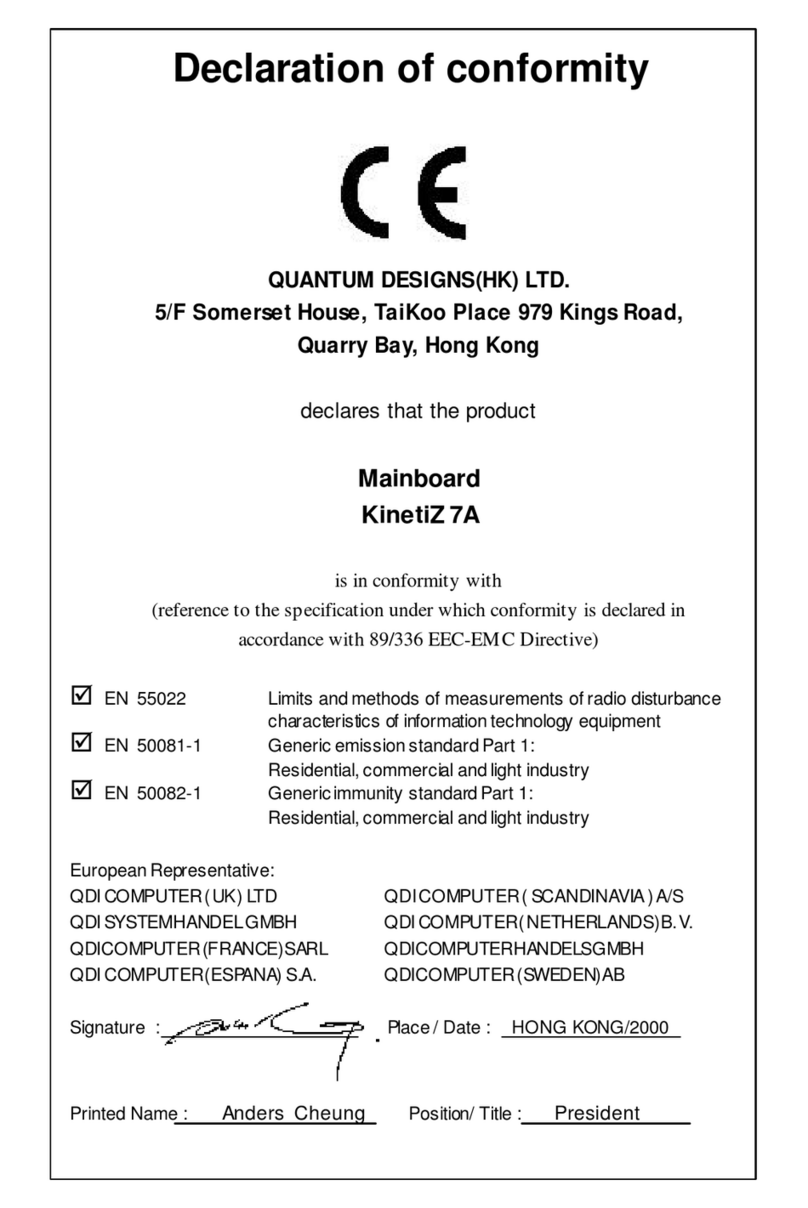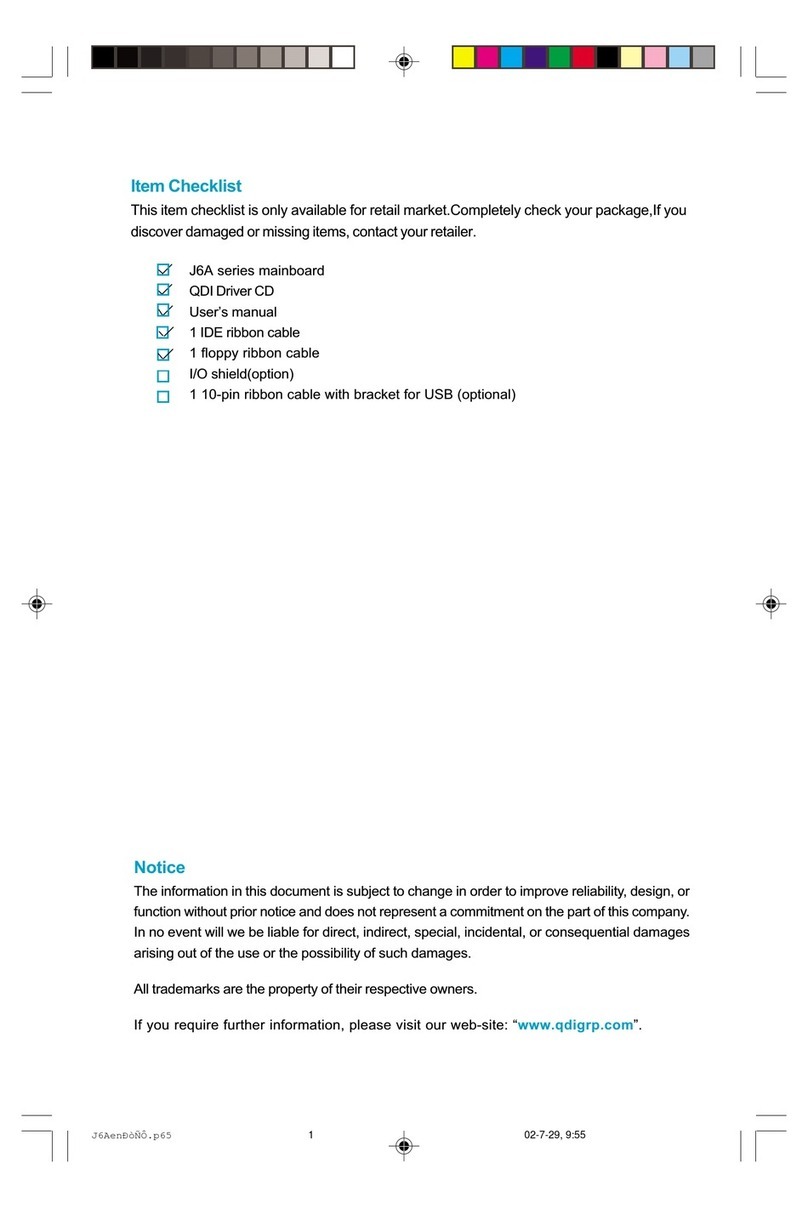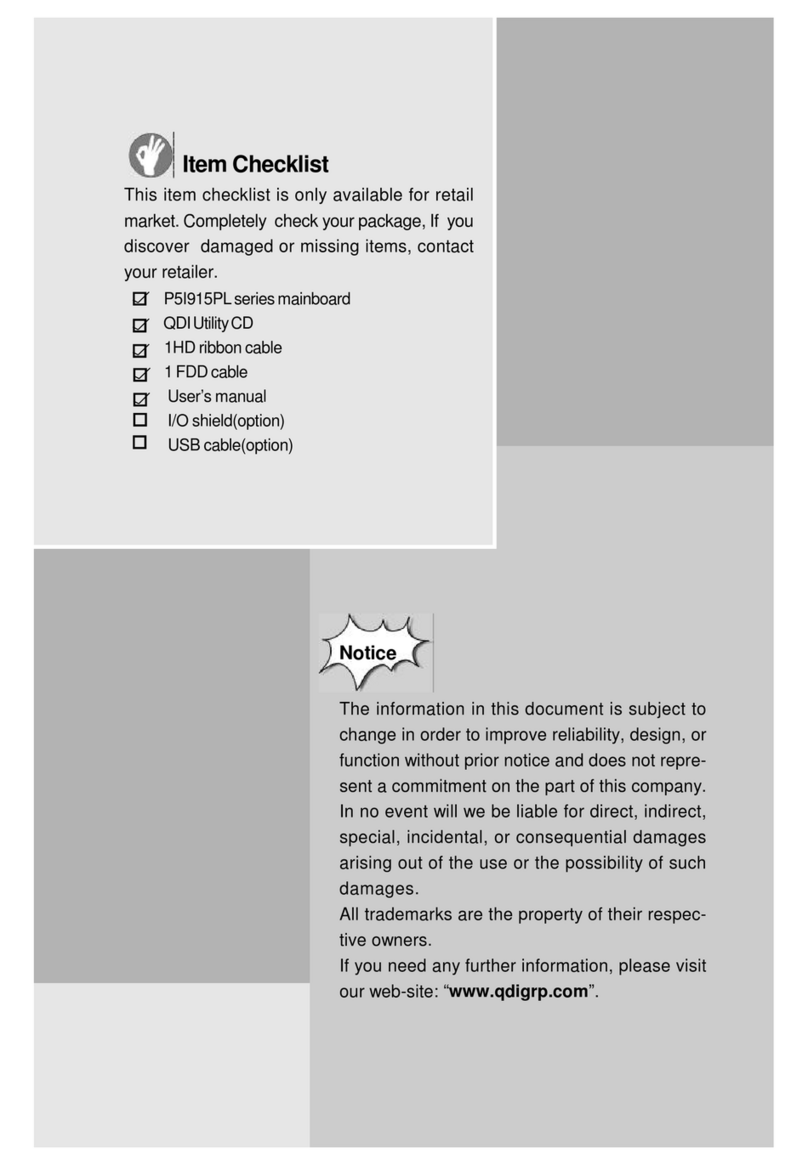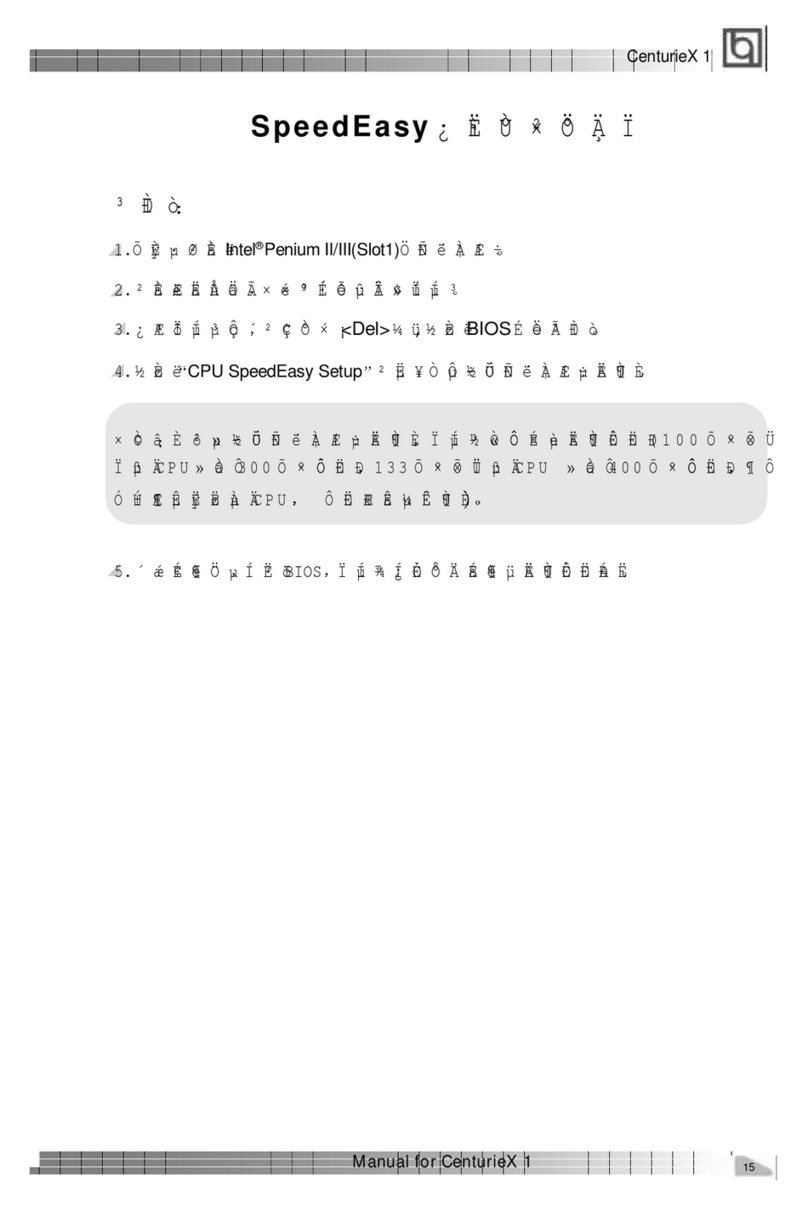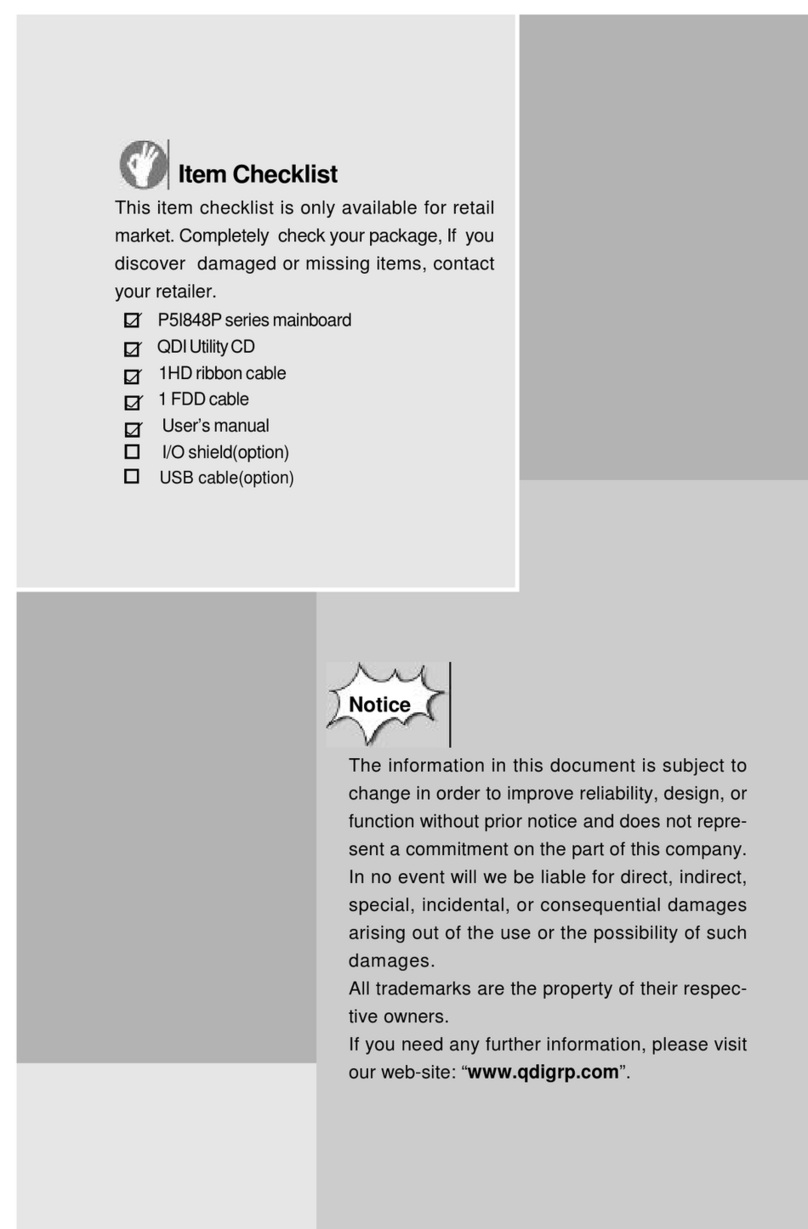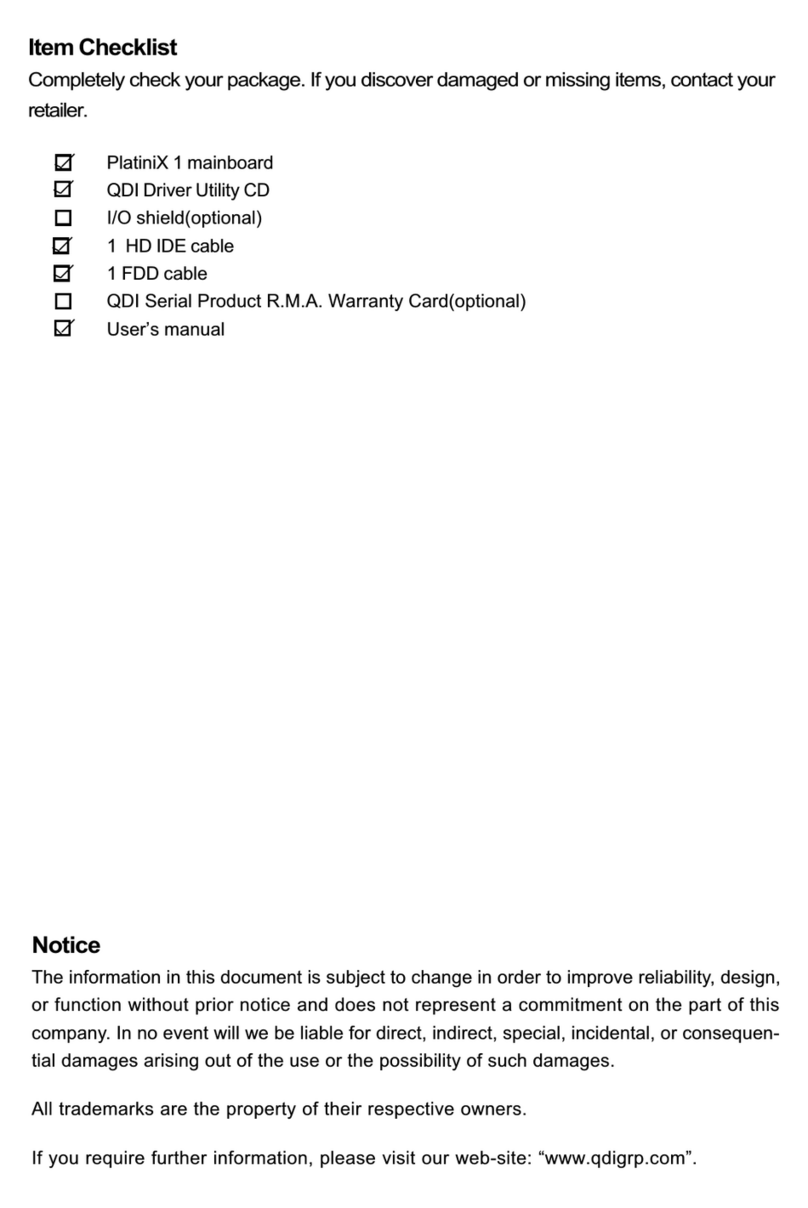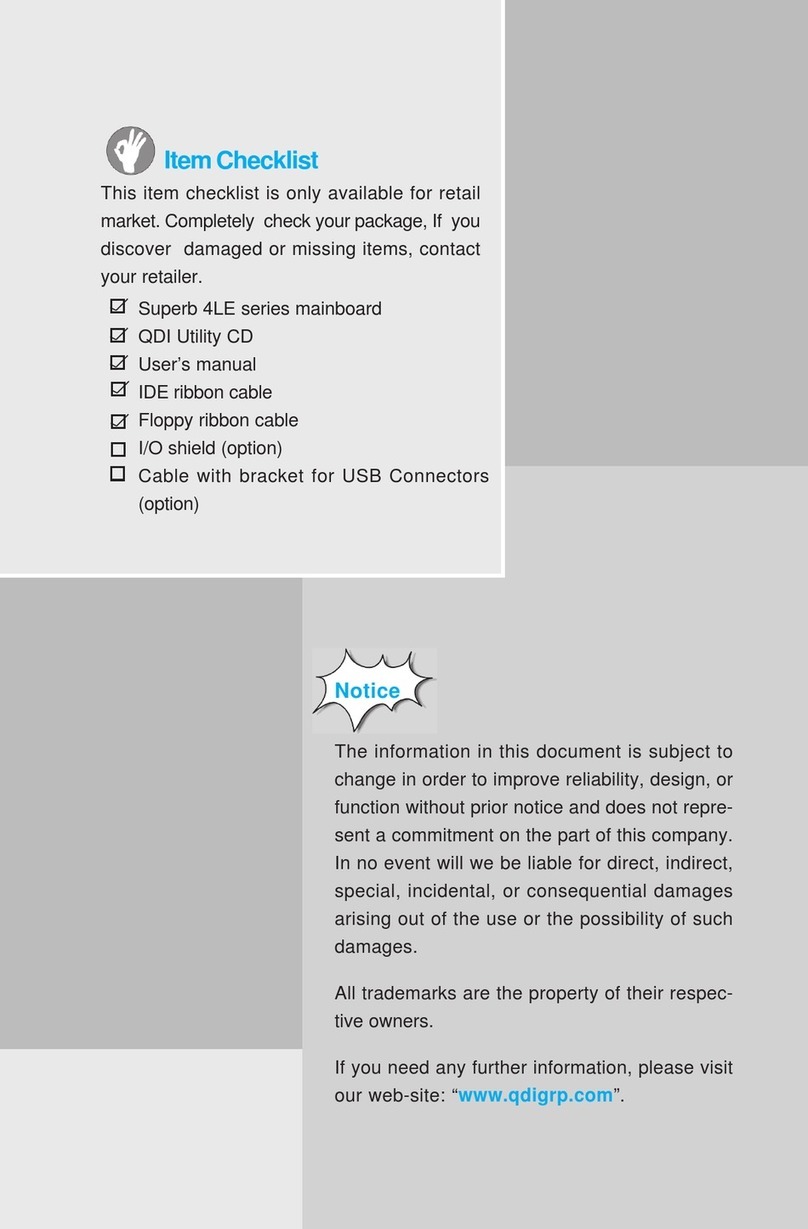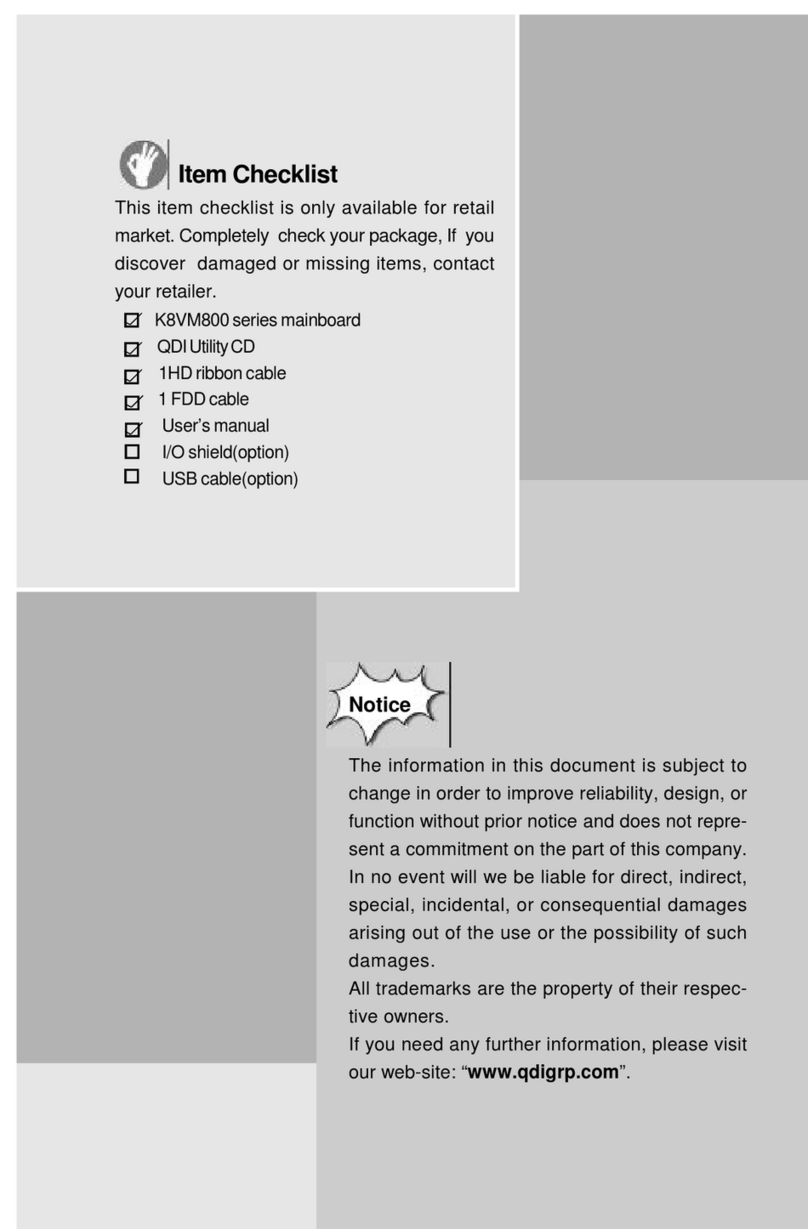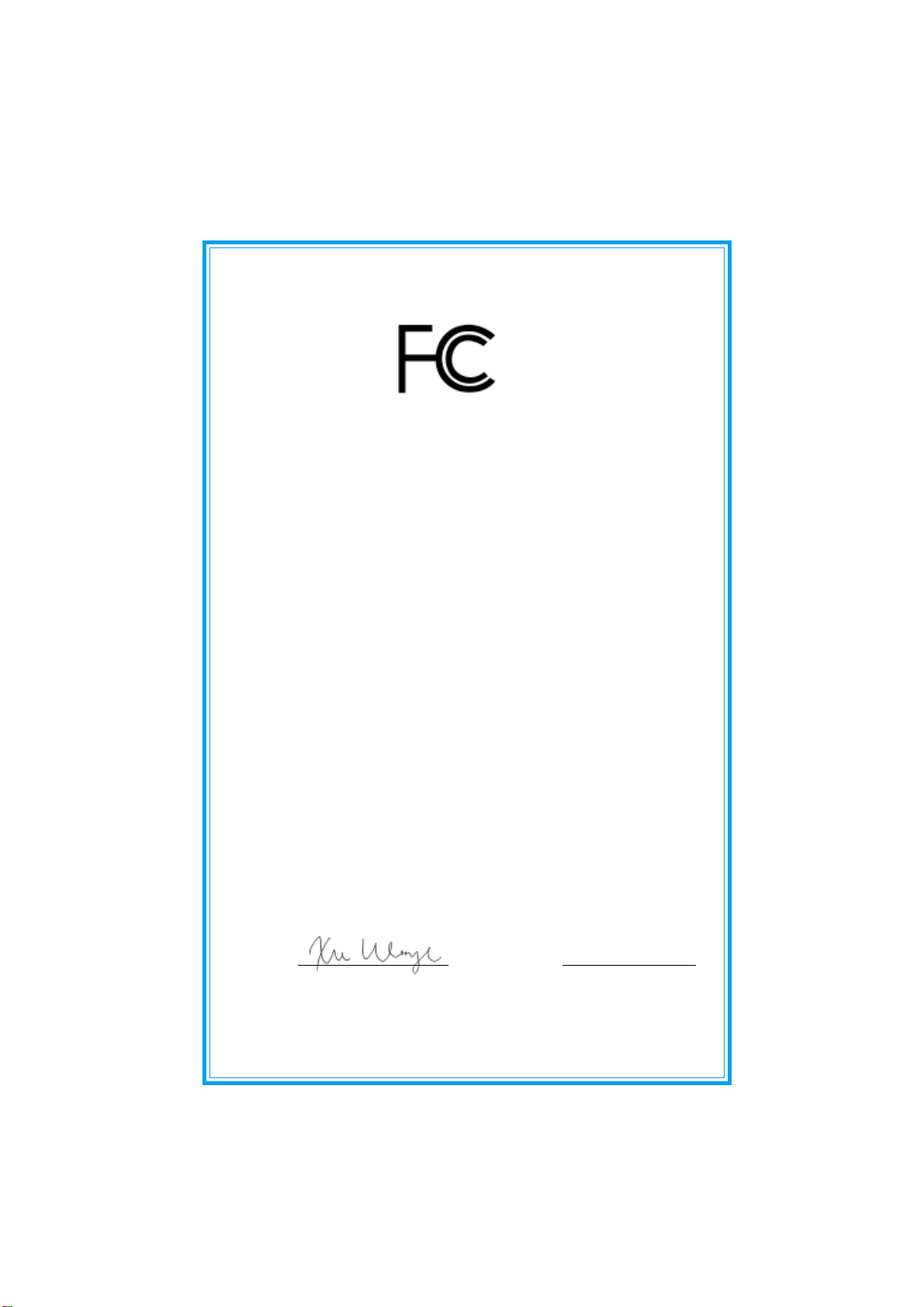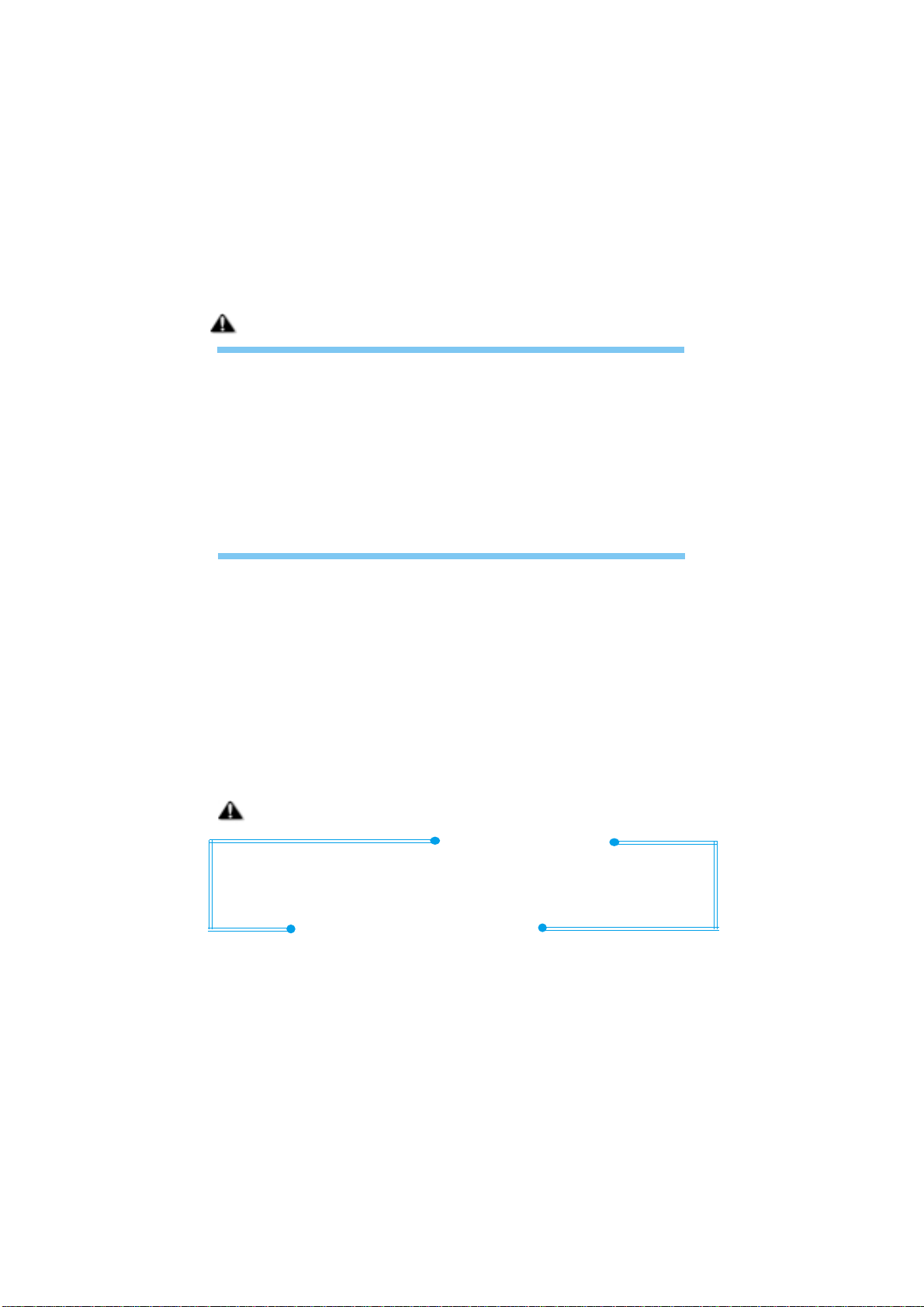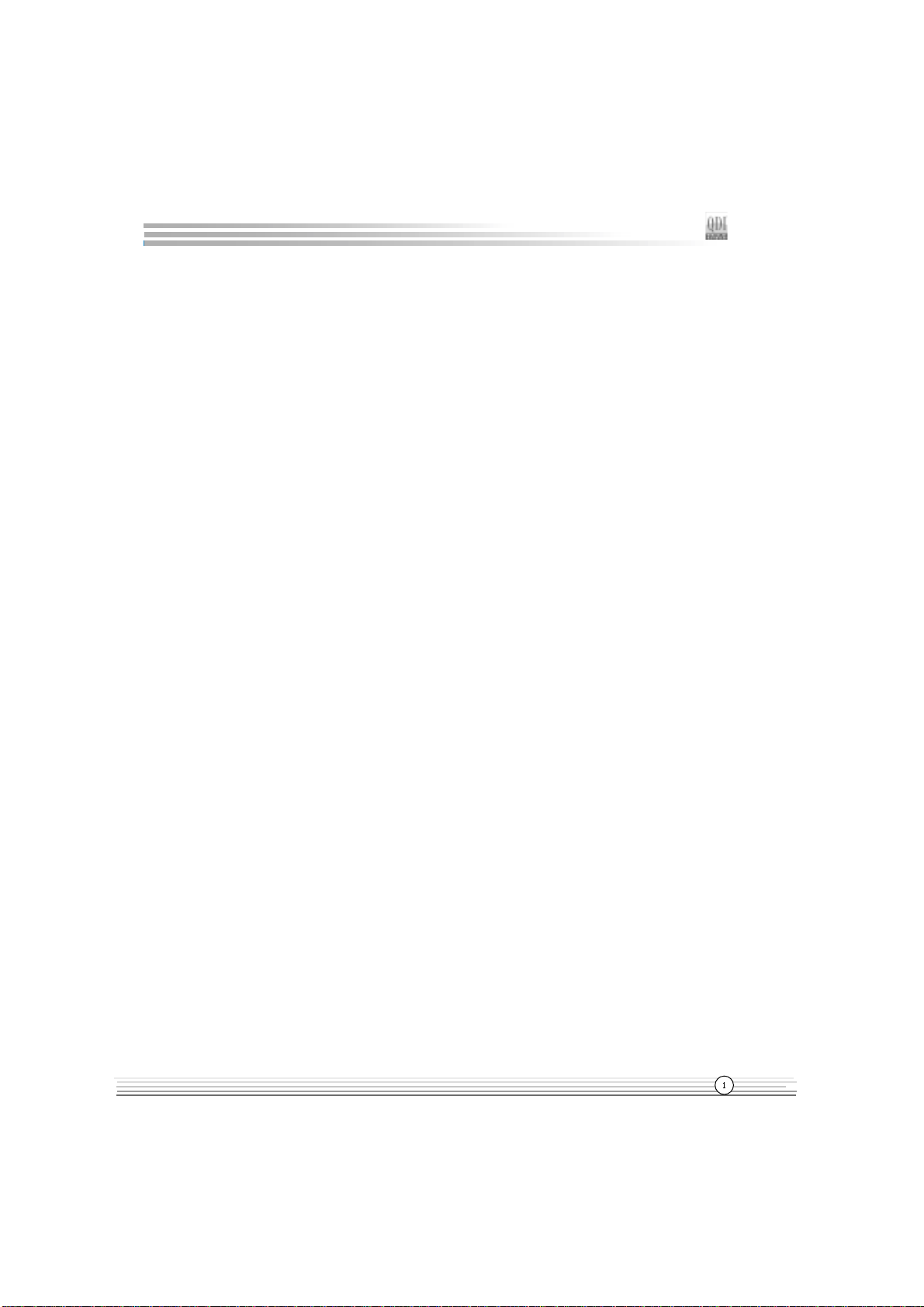II
JumperSettings.........................................................15
Enable/Disable on-board Audio (JSD).............................15
Enable keyboard password power-on function(JKB)....16
Clear CMOS(JCC)............................................................17
Overclocking Jumper Setting (JFSB) ..............................17
Enable Front/Back Panel USB Device Wake-up Function
(JFUSB/JUSB).................................................................18
BIOS Protection Jumper (JAV)........................................18
Enable/Disable on_board AN (J AN)............................19
Wake-up On AN (JP5)...................................................19
3.BIOSDescription................................................20
UtilitySupport..............................................................20
AWDF ASH.EXE.............................................................20
AWARD(Phoenix) BIOS Description.......................21
Entering Setup.................................................................21
oad Optimized Defaults.................................................21
Standard CMOS Features Setup.....................................21
CPU SpeedEasy Setup....................................................25
Advanced BIOS Features Setup.....................................26
Advanced Chipset Features Setup.................................29
Power Management Setup..............................................31
PNP/PCI Configuration Setup...........................................34
Integrated Peripherals.....................................................35
PC Health Status..............................................................38
Password Setting............................................................40
Boot with BIOS defaults..................................................40
Appendix....................................................................41
QDI Driver Utility CD ........................................................41
ogoEasy.........................................................................42
RecoveryEasy.................................................................43
BIOS-ProtectEasy............................................................51
Norton AntiVirus..............................................................51
ManageEasy...................................................................52
SpeedEasy .....................................................................53
BootEasy.........................................................................55
StepEasy II(optional).................................... ..................58
Installation Guide(French)...............................................60
Installation Guide(Spanish).............................................64
Mainboard ayout
CONTENTSCONTENTS
CONTENTSCONTENTS
CONTENTS