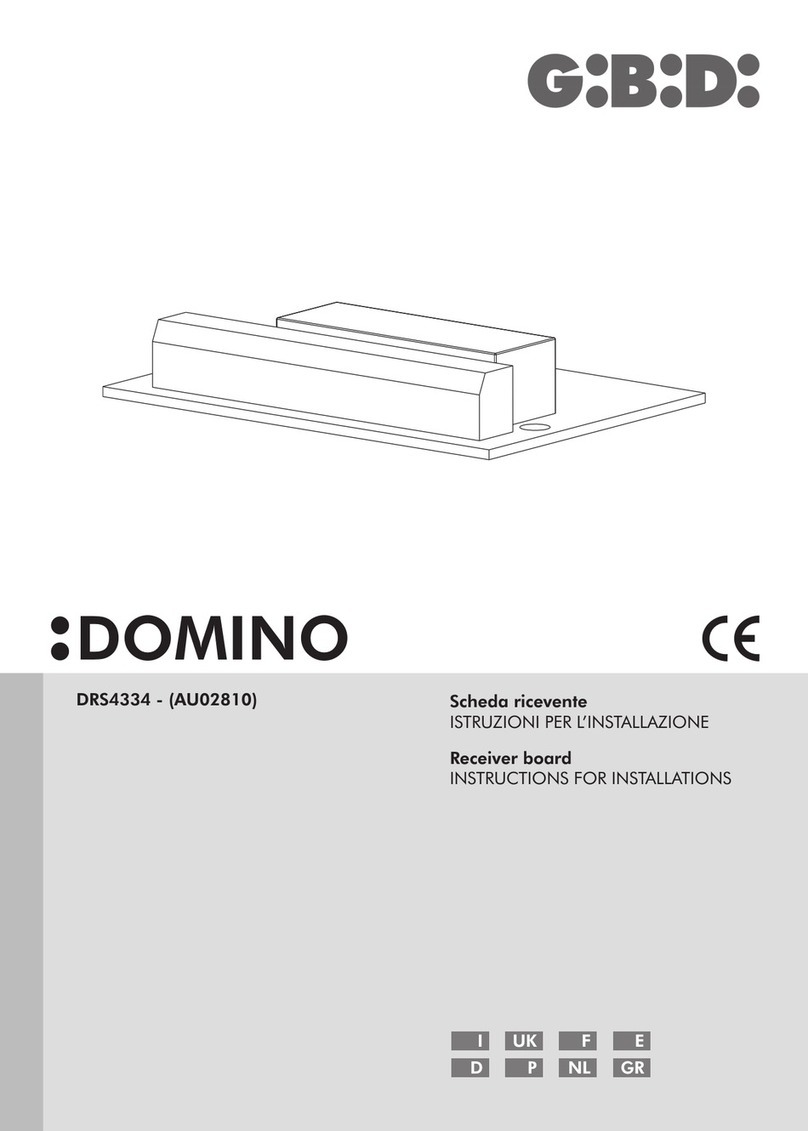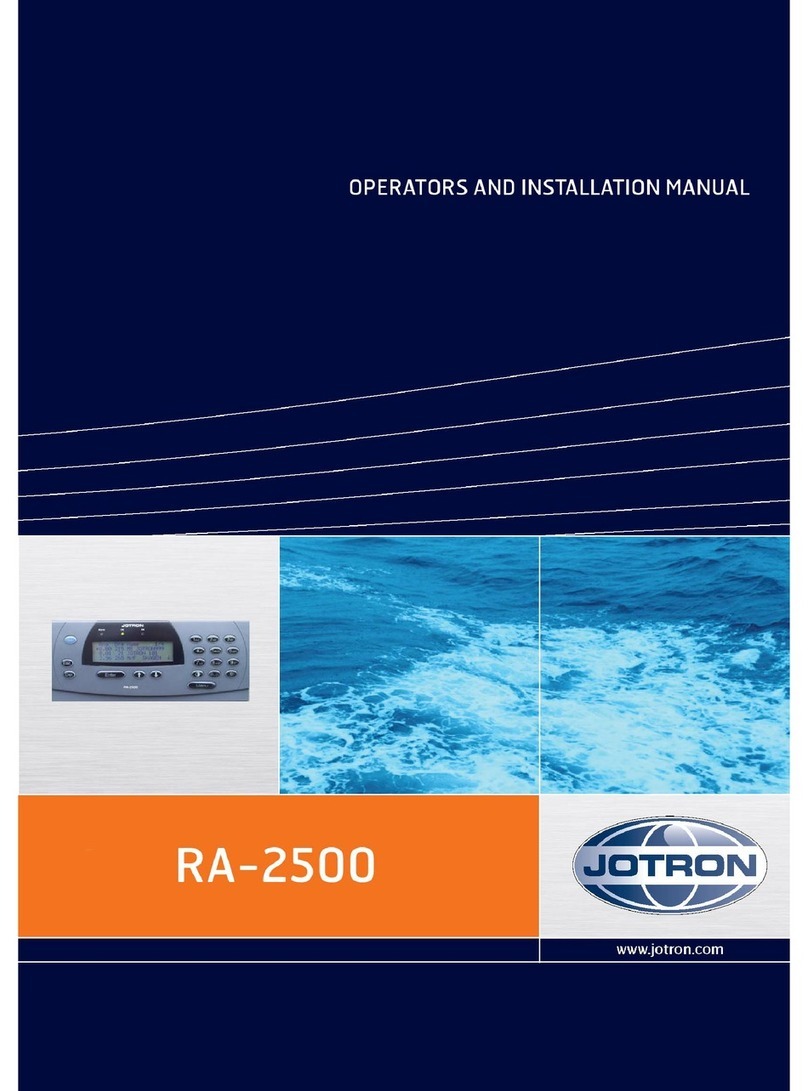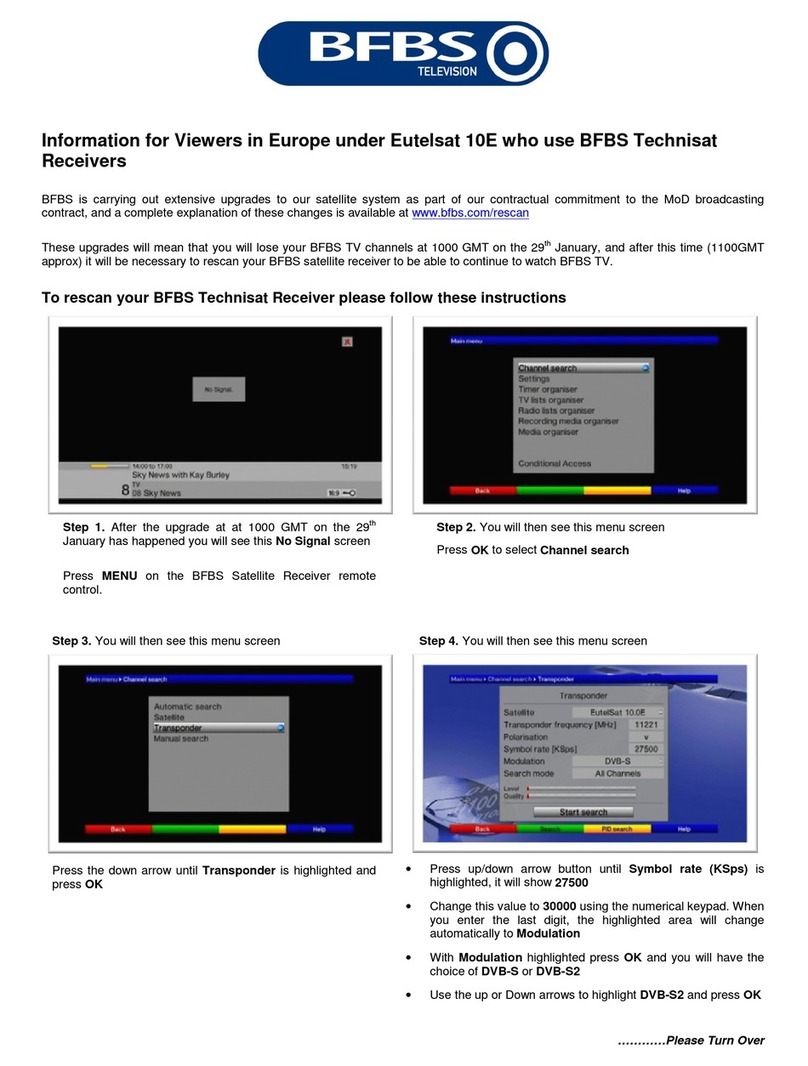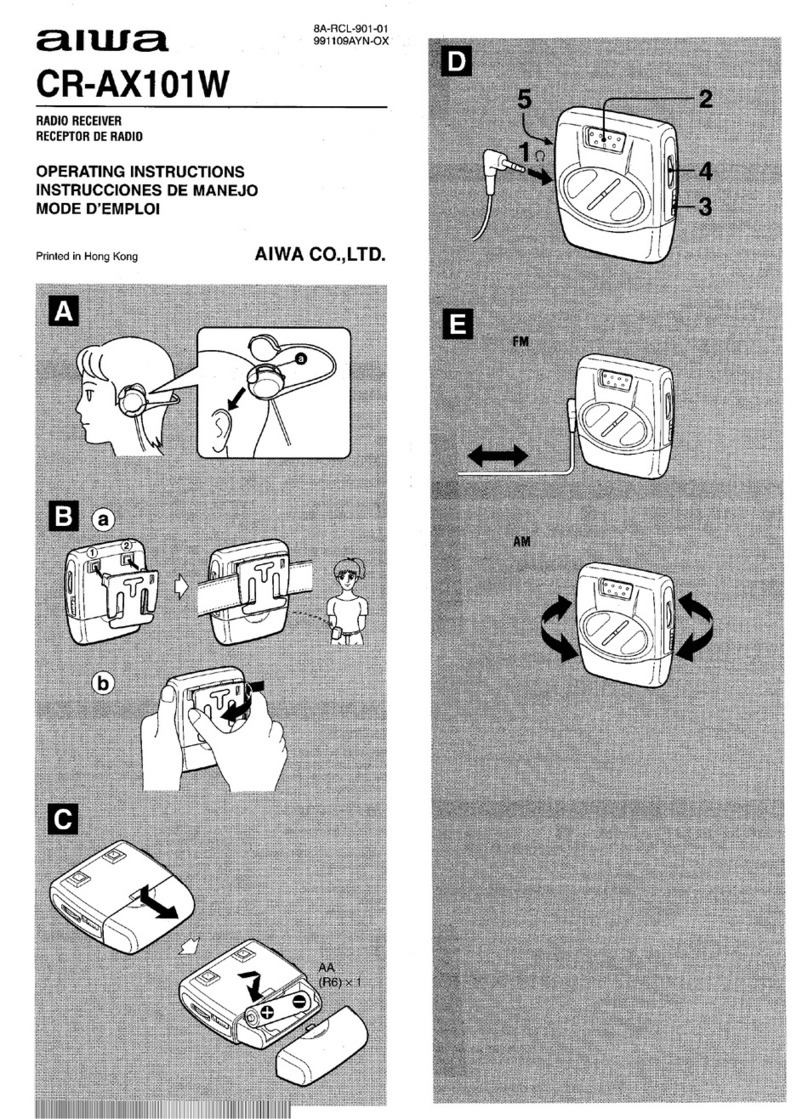Embedded NVR 4CH User manual

Embedded NVR
(Apply to 4CH/9CH/16CH)
User Manual
Ver 2.0.1

Note
Below is correct use method of products, prevent dangerous and prevent property incur loss
contents; please follow the rules when you use the NVR.
Operating Requirements
Transport, use and store the product in suitable temperature and humidity, please don’t place
the product in humid environment.
Do not place this product in direct sunlight or near heat generating equipment.
Do not install in humid, dusty or fuliginous environment.
Do not place this product in any uneven surface to avoid falling off and damage.
Install in well-ventilated environment, don’t jam the vent hole of device.
Keep horizontal installation.
Do not place this product near any liquid.
Do not place any objects on this product.
Please use in reference input or output range.
Don’t disassemble this product at will.
Statement
Thank you for choosing our products, if you have any questions or need, please contact the
custom department at any time.
Products, updated in real time, the contents of manual will be updated from time to time
without prior notice. If it is inconsistent with the products, please be on the products basis.
Products will be updated from time to time without prior notice.
The manual is reference for several models; please operate according to actual product.
If there is doubt or dispute in manual, please refer to the final interpretation of the company.
If not operate according to the manual, any loss will be undertaken by user.

Table of Contents
CHAPTER1 INTRODUCTION............................................................................................................5
1.1 OVERVIEW......................................................................................................................................5
1.2 PRODUCT POSITIONING ...................................................................................................................5
1.3 MAIN FEATURE................................................................................................................................5
CHAPTER2 DEVICEARCHITECTURE...........................................................................................7
2.1 FRONT PANEL..................................................................................................................................7
2.1.1 4CH/9CH Product Front Panel...............................................................................................7
2.1.2 16CH Product Front Panel .....................................................................................................8
2.2 REAR PANEL....................................................................................................................................9
2.2.1 4CH/9CH Rear Panel..............................................................................................................9
2.2.2 16CH Product Rear Panel.....................................................................................................10
2.2.3 9CH/16CH Product I/O port.................................................................................................10
CHAPTER3 INSTALLATION DESCRIPTION...............................................................................12
3.1 CHECK DEVICE AND ACCESSORIES................................................................................................12
3.2 HARD DRIVE INSTALLATION..........................................................................................................12
3.2.1 4CH/9CH Product Hard Drive Installation ..........................................................................12
3.2.2 16CH Product Hard Drive Installation.................................................................................12
CHAPTER 4 SYSTEM ACCESS CAPABILITY..............................................................................13
CHAPTER5 MENU INTRODUCTION.............................................................................................13
5.1 RIGHT CLICK MENU INTRODUCTION .............................................................................................13
CHAPTER6 POWER ON/OFF ..........................................................................................................13
6.1 RIGHT CLICK MENU-START (POWER OFF,REBOOT,LOGIN AND LOGOUT)......................................13
CHAPTER7 PREVIEW.......................................................................................................................14
CHAPTER8 IP CHANNEL SETTING ..............................................................................................14
8.1 MANUAL ..........................................................................................................................................15
8.2 AUTO .............................................................................................................................................16
8.3 MANUALLY SETTIME..........................................................................................................................16
CHAPTER9 MAIN MENU .................................................................................................................16
9.1 PLAYBACK .............................................................................................................................17
9.2 BACKUP..................................................................................................................................18
9.3 PREVIEW.................................................................................................................................18
9.3.1 Image Setting.....................................................................................................................19
9.3.2 Patrol Setting.....................................................................................................................20
9.4 STORAGE ................................................................................................................................20
9.5 RECORD..................................................................................................................................21
9.5.1 Schedule Setting.................................................................................................................22

9.5.2 Video Setting......................................................................................................................23
9.6 CHANNEL ...............................................................................................................................23
9.6.1 Channel Setting..................................................................................................................24
9.6.2 Channel Param..................................................................................................................24
9.7 SETTING..................................................................................................................................27
9.7.1 Common Setting.................................................................................................................28
9.7.2 Network Setting..................................................................................................................28
9.7.3 P2P Setting ........................................................................................................................30
9.7.4 Email Setting......................................................................................................................31
9.7.5 User Setting .......................................................................................................................32
9.7.6 User Online........................................................................................................................33
9.7.7 Alarm Setting.....................................................................................................................34
9.7.8 Exception...........................................................................................................................36
9.7.9 DST Setting........................................................................................................................37
9.8 FILE........................................................................................................................................38
9.9 MAINTAIN...............................................................................................................................39
9.9.1 System Info.........................................................................................................................40
9.9.2 Code Stream Information...................................................................................................41
9.9.3 Alarm.................................................................................................................................42
9.9.4 Event Log...........................................................................................................................43
9.9.5 System Upgrade.................................................................................................................44
9.9.6 Config Operation...............................................................................................................45
9.9.7 Auto Reboot .......................................................................................................................46
CHAPTER10 PTZ................................................................................................................................47
CHAPTER11 RECORD.......................................................................................................................48
CHAPTER12 BOOT WIZARD ..........................................................................................................48
CHAPTER13 CAPTURE ....................................................................................................................48
CHAPTER 14 WINDOW RATIO/PARTITION ...............................................................................49
CHAPTER 15 REMOTE CONNECTION.........................................................................................49
15.1 IE CONNECTION.............................................................................................................................49
15.2 P2P CONNECTION...........................................................................................................................50
15.3 UC CONNECTION.............................................................................................................................50
15.4 PHONE CONNECTION ........................................................................................................................51
15.4.1 TSee normal connection......................................................................................................51
15.4.2 Seetong cloud connection....................................................................................................52

Chapter1 Introduction
1.1 Overview
This series of products are functional maturation embedded digital and network video surveillance
system, integrated video and audio coder and decoder, embedded system, storage, network and
intellectual technology and etc. Support preview, record, backup and transmit copy through
network at the same time, control multi-window and multi-task at the same time and playback.
The product, developed on Linux system, can enhance highest stability and safety. It has 1 to 8
tubs to satisfy single device’s storage requirements and provides HDMI and VGA video output.
Use manager client to realize distributed management.
1.2 Product Positioning
This series embedded NVR can widely be used in education, medical treatment, financial, energy
and tobacco industry and etc. Education sector mainly faced to key university, key middle school,
high-end elementary school, high-end kindergarten and country and city point hospital and
research institute, apply to safety schoolyard and electronic examination and etc. Medial treatment
mainly apply to safety hospital, remote consultation, intensive care, operation teach project, and
etc. Financial mainly faced to government owned bank, other business banks, stock, insure, fund
and investment corporation, apply to financial institution business hall, safe-deposit box, vault,
ATM machine and passage and etc. Energy and tobacco industry mainly apply to factory,
production line, storeroom, dynamic environment, project constructed, dilatation and networked
upgrade.
1.3 Main Feature
Add front-end device
Support 720P mega pixel HD IP camera, 960P HD IP camera 1080P HD IP camera.
Support search and add all above front-end device.
Video Preview
High definition 1920*1080, 1440*900, 1366*768, 1280*1024, 1024*768 preview, support HD1080P
(1920*1080) //HD960P (1280*960)/HD720P (1280*720) real time preview, support HDMI, VGA output;
Support set up video parameters;
Preview video overlay multiple prompt information, such as channel name, IPC system time, record status,
motion detect status and alarm status and etc;
Front-end IP camera PAL video streaming input;
Front-end IP camera audio streaming input;
Support audio and video synchronize composite streaming record, single video streaming record;
Customize set up resolution, code rate and frame rate;

Multiple motion detection;
Overlay channel name ;
Single screen or multiple screens cruise preview;
Record
Support manual, schedule record, alarm record, motion record, motion or alarm, motion and alarm record
types;
Storage
Through sequential storage, HDD write-through and auto sleep to extend HDD service life;
Automatically avoid HDD bad track;
Record data encryption;
HDD high speed format;
Playback
NVR supports 4-channel 1080P real time playback, 32X fast forward and fast backward;
Calendar automatically displays record data status;
Full screen play mode;
Go to next frame play mode;
Audio playback;
Channel name sequential display;
Backup Management
Support USB storage device and etc;
Support multiple file formats backup;
Backstage backup mode to ensure user zero wait;
Backup file can be played in local, file manager supports play peripheral backup file and local hard drive’s
snapshot picture;
Peripheral backup file can be played in general player.
Alarm Management
Support maximum 16-channel alarm input, 3-channel alarm output;
Integrated network alarm host management;
Independence time quantum defense everyday;
Multiple linkage output: audio warning, alarm on monitor, email linkage, upload to center, trigger alarm
output and PTZ linkage;
Alarm video linkage can output to arbitrarily matrix output port;
On key defense on/off;
Exception handling alarm, including HDD full, HDD fault, network broken, IP address conflict, illegal access,
video signal exception;
PTZ Control
PTZ control, support multiple PTZ protocols, display control window according to protocol;
Support use mouse to adjust focus and zoom control;
Support PTZ or speed dome set and call preset, cruise, track;
Network Control
10M/100M/1000M self-adaptation network interface;
Support HTTP/P2P/RTSP/RTP/RTCP/SADP/SMTP protocol, support email customize alarm information;
Support TCP/UDP protocol, PPPOE dial-up protocol, dynamic get IP address (DHCP);
Support P2P cloud ;

Dynamic network protocol stack loading, seamless access platform;
Realize network real time preview through network, remote download record file, remote playback record file,
remote real time preview through IE;
Realize network remote control PTZ, remote configure device parameters, get device run status and log
information, remote reboot and remote update;
User Management
Support 9 users three-level management; advanced user management mode, can set every channel’s
permission;
Support user binding with IP address;
Log
Support export local and remote operation log;
Device Management
Self recovery function: when main control and coder and decoder in error working status, auto reboot device
and record error code into device log;
Support device configuration parameters export and import, ensure configure multiple devices quickly;
Support auto reboot;
Chapter2 Device Architecture
2.1 Front Panel
2.1.1 4CH/9CH Product Front Panel
4CH/9CH Product Front Panel
4CH/9CH Product Front Panel Function Introduction Table
Key Identification Function
Power on/off
power on/off
HDD shortcut key
HDD indicator, flicker when record
file, press it to enter playback
interface
Alarm indication key
Alarm indicator, lamp on when
alarm happens, press it to see alarm

history record
Network shortcut key
ACT indicator, flicker when have
flow, press it to enter network
configuration interface
Main menu button
Press it to enter main menu
Return button
Press it to enter upper menu
Wireless remote control window
Through wireless remote controller,
remote control NVR
Up/Down/Left/Right Corresponding with
up/down/left/right
2.1.2 16CH Product Front Panel
16CH Product Front Panel
16CH Product Front Panel Function Introduction Table
Key Identification Function
Power on/off
power on/off
HDD shortcut key
HDD indicator, flicker when record
file, press it to enter playback
interface
Alarm indication key
Alarm indicator, lamp on when
alarm happens, press it to see alarm
history record
Network shortcut key
ACT indicator, flicker when have
flow, press it to enter network
configuration interface
Main menu button
Press it to enter main menu
Return button
Press it to enter upper menu

Wireless remote control window
Through wireless remote controller,
remote control NVR
Up/Down/Left/Right Corresponding with
up/down/left/right
USB Interface
External connection USB storage
device, mouse and etc;
Flying shuttle external key
left/right key when real time
surveillance, fast forward(turn
right), fast backward(turn left)in
playback interface
Flying shuttle internal key up/down/left/right
2.2 Rear Panel
2.2.1 4CH/9CH Rear Panel
4CH/9CH Product Rear Panel
4CH/9CH Product Rear Panel Function Introduction Table
Order Interface Function
IN
Audio Input
(only 4/9CH a fully functional
version support)
Audio input interface, receive audio from microphone, pickup
and other analog audio signal
OUT
Audio Output
(only 4/9CH a fully functional
version support)
Audio output interface, output analog audio signal to
loudspeaker box and etc
NET Network 10/100M self-adaptation network interface
HDMI
HDMI
(only 4/9CH a fully functional
version support)
High definition audio, video output interface, transmit
uncompressed high definition audio and video data to HDMI
display device
USB/MOUSE USB Use for external USB storage device, mouse and etc
VGA VGA output VGA video output interface, output analog video signal,
preview analog video
RS232
RS232 serial
(only 4/9CH a fully functional
version support)
User for serial debugging

DC 12V Power Supply Power interface, DC 12V 4A
POWER Power on/off Power on/off
I/0
I/O port
(only 9CH a fully functional
version support)
Alarm input, alarm output, RS485 interface and etc
2.2.2 16CH Product Rear Panel
16CH Product Rear Panel
16CH Product Rear Panel Function Introduction Table
Order Interface Interface Function
POWER Power on/off and power input Power on/off,AC220V
IN Audio Input Audio input interface, receive audio from microphone, pickup and
other analog audio signal
OUT Audio Output Audio output interface, output analog audio signal to loudspeaker
box and etc
NET Network 10/100M self-adaptation network interface
HDMI HDMI
High definition audio, video output interface, transmit
uncompressed high definition audio and video data to HDMI
display device
eSATA eSATA SATA external interface, allow connect SATA interface device
VGA VGA output VGA video output interface, output analog video signal, preview
analog video
RS232 RS232 serial User for serial debugging
I/O I/O Alarm input, output, RS485 connection interface and etc
2.2.3 9CH/16CH Product I/O port
9CH/16CH Product Real Panel I/O Port Function Introduction Table

Order Interface Function
1 IO alarm input 1
Receive external alarm source, can set normally open and
normally close input.
Use external power supply to power up input device,
alarm input device need to connect with GND.
2 IO alarm input 2
3 IO alarm input 3
4 IO alarm input 4
5 GND
6 IO alarm input 5
7 IO alarm input 6
8 IO alarm input 7
9 IO alarm input 8
10 IO alarm input 9
11 IO alarm input 10
12 IO alarm input 11
13 IO alarm input 12
14 GND
15 IO alarm input 13
16 IO alarm input 14
17 IO alarm input 15
18 IO alarm input 16
19 Normally open alarm
output 1
NO: normally open alarm output port.
C: alarm output common port.
20 Alarm output common
port 1
21 Normally open alarm
output 2
22 Alarm output common
port 2
23 Normally open alarm
output 3
24 Alarm output common
port 3
25 GND
26 Controllable 12V power
supply output
Control switching value alarm relay output, control alarm
device according to device whether has 12V voltage or
not. At the same time serve as power input of alarm
detector.
27 +12V power output
interface
Power up camera, alarm device, external device power
supply must be less then 1A.
28 GND
29 RS485_A Control bus A of 485, use for connect external speed dome
PTZ and etc.
30 RS485_B Control bus B of 485 device, use for connect external
speed dome PTZ and etc.

Chapter3 Installation Description
3.1 Check Device andAccessories
When you receive our product, please refer to “container list” that comes with packing box to
check device and accessories.
3.2 Hard Drive Installation
Factory without provide HDD, first installation must install hard drive first, suggesting using
company recommended hard drive model and not recommend using PC dedicated hard drive.
4CH maximum supports 1 HDD, 9CH supports 2 HDD, 16CH supports 8*80G or upper
capacity HDD and an external eSATA HDD, installation quantity as needed, user can choose hard
drive quantity according to hard drive capacity, record time and video quality.
3.2.1 4CH/9CH Product Hard Drive Installation
1. Take apart host rear panel and side panel’s fixed screws;
2. Reversal host, insert hard drive in correct position;
3. Fixed hard drive in rear panel by four screws;
4. Connect up hard drive line and power supply line;
5. Close chassis cover;
6. Fixed host rear panel and side panel’s screws.
3.2.2 16CH Product Hard Drive Installation
1. Take apart fixed screws in host upper cover and open chassis upper cover;
2. Disassemble hard drive bracket and host rear panel’s fixed screws, take out hard drive bracket
from host;
3. Hard drive bracket has up and down level, first install lower level then install upper level;
4. Fixed hard drive in hard drive bracket;
5. Fixed hard drive bracket;
6. Plug hard drive data line and take its opposite end to SATA socket;
7. Plug power supply line for every hard drive;
8. Close chassis cover, fixed chassis screws;
Note: If want to replace hard drive, please power off NVR then open chassis to
replace hard drive.

Chapter 4 SystemAccess Capability
4CH / 9CH / 16CH product support maximum system access to a 720P HD calculations,
transfer rate of each road 2 megabits per second; Or 1080P HD half way, each road transfer rate of
3 MBPS. Details as follow:
Product Model System Access Capability
4CH Maximum access 4-channel 720P device, 2Mbps per channel
8CH Maximum support 8-channel 720P device, 2Mbps per channel
16CH Maximum support 16-channel 720P device, 2Mbps per channel
Chapter5 Menu Introduction
5.1 Right Click Menu Introduction
As shown below:
Chapter6 Power on/off
6.1 Right Click Menu-Start (Power off, Reboot, login and
logout)
1)Power on: Plug in power supply in correct method, press power on/off key, device will
automatically boot.

2)Power off: Click “power off” button, device will automatically power off.
3)Reboot: Click “reboot” button, device will automatically reboot.
4)Logout: Click “logout” button, logout current login user.
Chapter7 Preview
Login successfully after booting, preview interface will shown as below:
NVR defaults multi-screen display after booting, display screens depend on product. Preview
screen will overlay date and time, channel status and etc.
: Preview snapshot; : Record status;
NVR fully functional model,the current end IPC have audio input,mouse click on the
corresponding focus preview window, NVR can preview the output.
Chapter8 IP channel setting
Right click menu and choose “IP channel setting” to enter IP channel setting page, in this page,
you can configure IPC access information, as shown below:

8.1 Manual
1)Search: click “Search” to automatically search IPC devices which support private protocol in
LAN, in search list, select check box in front of device, click “Save” to finish adding device.
2)Stop: click “Stop” to stop searching IPC devices.
3)All: Click “Full” will add device in IP channel after searching; if NVR has added device.
4)Default: Click “Search”, choose the IPC which you want with mouse, then click “default” and
the IPC will return to the factory default Settings.
Note: If the IPC has been added to the channel need to delete, search option again
after "ok" to restore the factory Settings of the IPC.
5)Modify network parameters: Click “Search”, select IP address in search list then network
parameters of device will be shown in right, click “Modify” after finish modifying network
parameters of device.
6)Enable Channel: Choose the channel you want to enable, check “Enable”.
7)IP: Manually input IP address of device.
8)Control Port: Manually input port of device (default is 8091).
9)Video Port: Manually input video port (default is 554).
10)Network type: TCP and UDP for choose, It is recommended to use TCP.
11)User Name: Manually input password of device(default is admin).
12)Password: Manually input username of device(default is 123456).

8.2 Auto
Click “Auto” then pop-up prompts, as shown below:
Click “OK” to add the IPC automatic, “Cancel” will not.As shown below:
After the automatic configuration, can automatic playing, as well as with the hard disk and
formatted according to the video plan after the video
8.3 Manually SetTime
Manually set the time of the IPC and NVR synchronization.
Chapter9 Main Menu
In right click menu, click “MainMenu” then main menu page will be shown as below:

9.1 PlayBack
In main menu, select “Playback” to enter playback interface. Right-click menu also can quickly
enter the playback interface. Select channel then record file can be searched automatically, as
shown below:
1)Play / Pause: Search video file, click Play to start playback , the status changes to pause,
click the pause current playback screen.

2)Stop: Stop playback.
3)Slow: Reduce playback speed (1/2, 1/4, 1/8, 1/16 and 1/32). (no take effect at present)
4)Fast: Speed up playback speed (2, 4, 8, 16 and 32).
5)Frame play: In normal playback speed , each click of a broadcast frame , screen playback.
Double click retrieval location or clicks “Play” then select channel will playback video.
Double click the channel you want can full-screen playback.
9.2 Backup
Click “Backup” in main menu:
In this page, plug in USB then click “Browse” to detect if USB is distinguished. If it is
distinguished correctly, list will display corresponding device information. Select channel,
start time and end time, MP4,H264,AVI 3 kinds of file formats to choose. Click “Start” then
system will automatically backup record file and display process.
Explanation: 1.Record backup time can not over 10h.
9.3Preview
Select “Preview” in main menu, you’ll see:

9.3.1 Image Setting
In “Image Setting”, you can configure whether to show the title and title Settings of each channel,
and whether the OSD display of IPC and image brightness, contrast, saturation, ect.

9.3.2 Patrol Setting
In this page, you can set up the patrol interval time, sub screen mode and whether enable patrol.
9.4 Storage
Select “Storage” in main menu. In storage page, you can look up capacity and free space of
current HDD, format HDD. As shown below:
This manual suits for next models
2
Table of contents