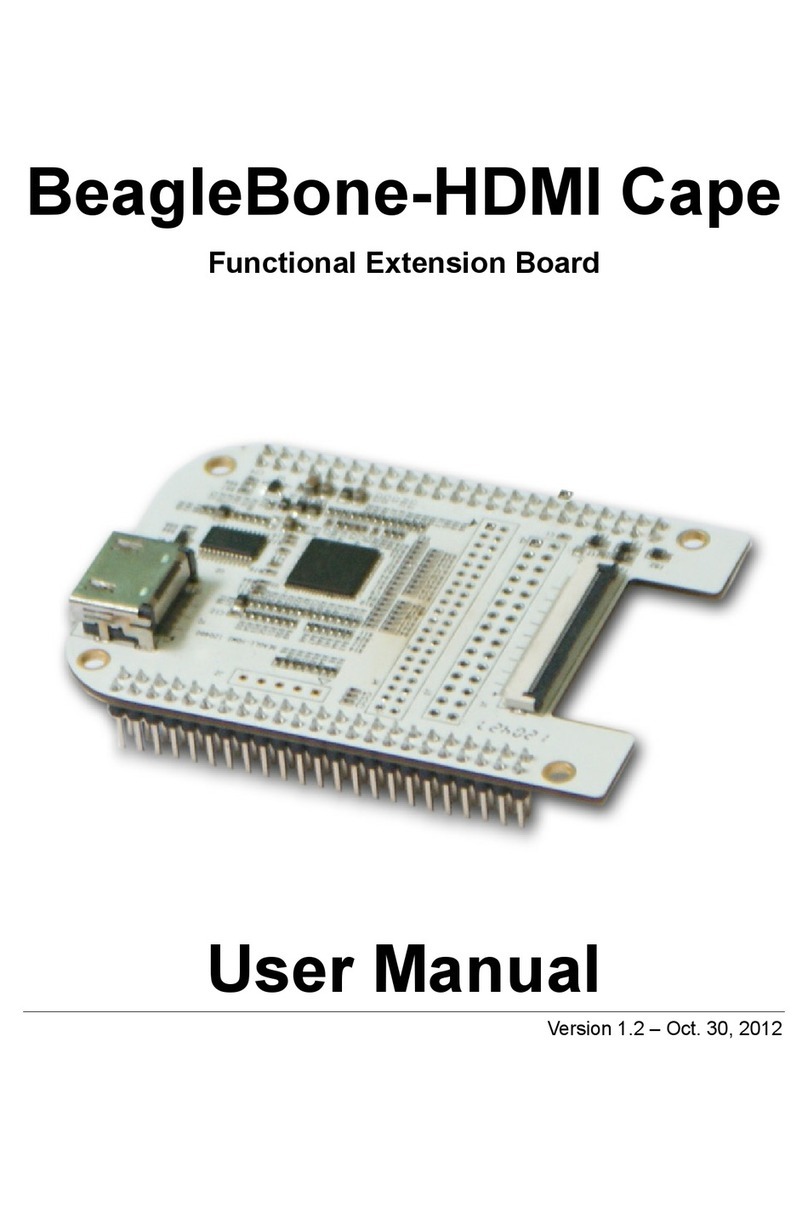Table of Contents
1 Product Overview .............................................................. 1
2 Quick Start Guide .............................................................. 2
2.1 For Hardware Development: .............................................2
2.2 For Software Development: ..............................................2
2.3 For Marketing: ................................................................3
2.4 For Learning: ..................................................................3
2.5 Kit Contents....................................................................4
3 Establishing a Development Environment.......................... 5
3.1 Establishment of Hardware Environment ............................5
3.2 Establishment of Software Environment .............................6
3.2.1 Preparation of Windows XP System Environment ........................... 6
4 Operating System Quick Start Guide ............................... 10
4.1 Quick operation of the Linux system ................................ 10
4.1.1 Booting from a TF card ............................................................. 10
4.1.2 Boot-up From NAND Flash ........................................................ 14
4.1.3 U-boot configuration ................................................................ 16
4.2 Quick Operation of the WinCE System ..............................17
4.2.1 Boot-up From TF Card .............................................................. 17
4.2.2 Booting-up From NAND Flash .................................................... 22
4.3 Quick Operation of the Android System ............................23
Appendix 1: ESD Precautions & Handling Procedures......... 25
Appendix 2: Technical support & Warranty ........................ 26
2.1 Technical support service................................................26
2.2 Maintenance service clause .............................................27