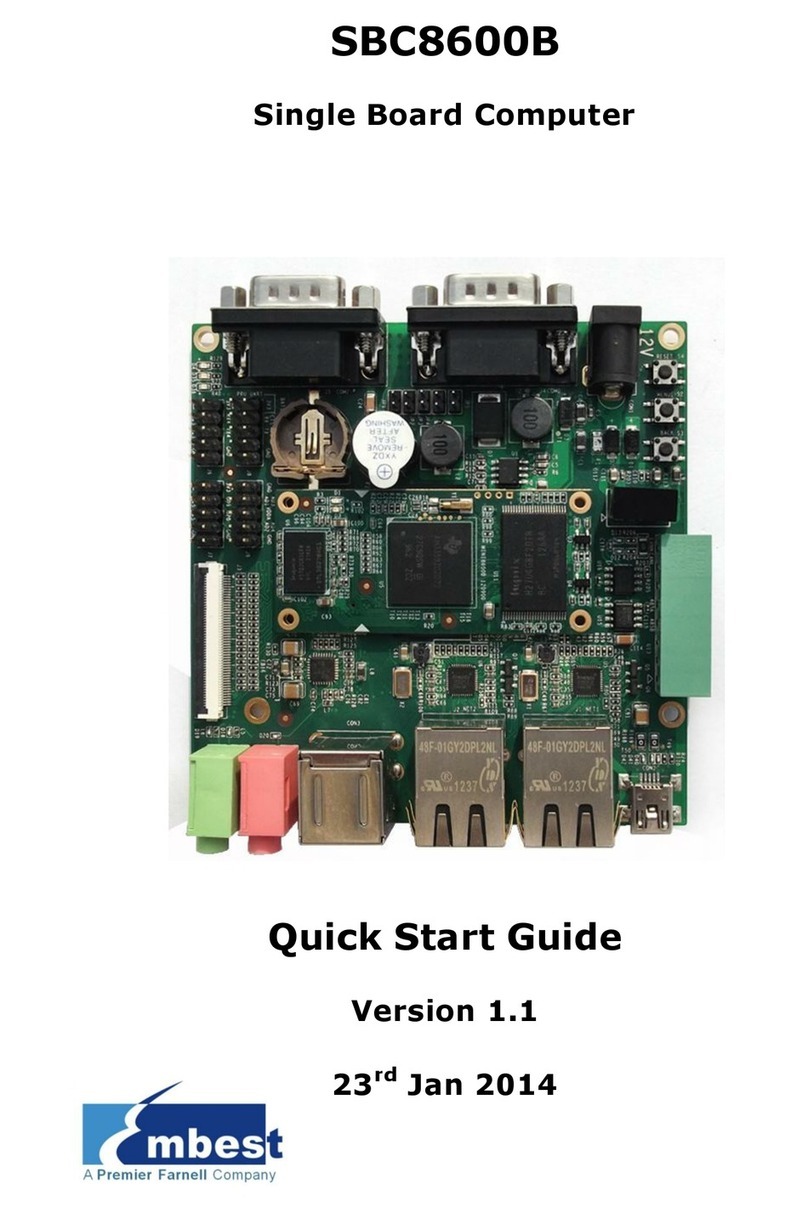Embest Technology
Copyright © 2012 Embest Technology BeagleBone-HDMI User Manual
ii
Table of Contents
Chapter 1 Product Overview ............................................................................................ 1
1.1 Introduction ............................................................................................................. 1
1.2 Packing List ............................................................................................................ 1
1.3 Product Features .................................................................................................... 1
1.4 Hardware Dimension .............................................................................................. 3
Chapter 2 Interface Definition .......................................................................................... 4
2.1 Interface Introduction .............................................................................................. 4
2.2 Pin definition of HDMI interface .............................................................................. 4
2.3 Pin definition of LCD interface ................................................................................ 4
2.4 Pin definition of extension interface (left) ............................................................... 6
2.5 Pin definition of extension interface (right) ............................................................. 8
Chapter 3 Preparation before Use ................................................................................. 10
3.1 Installation of USB Driver ..................................................................................... 10
3.2 Setting up HyperTerminal ..................................................................................... 17
Chapter 4 Operations in Linux ....................................................................................... 21
4.1 Demonstration of BeagleBone-HDMI ................................................................... 21
4.1.1 Starting up Linux from a TF Card ............................................................... 21
4.1.2 Configuring HDMI Output ........................................................................... 24
4.1.3 Video Playback Test ................................................................................... 25
4.2 Installing Development Environment .................................................................... 26
4.3 Compiling uboot Code .......................................................................................... 29
4.4 Compiling Linux Kernel ........................................................................................ 30
4.4.1 Compiling TI-SDK Kernel ........................................................................... 30
4.4.2 Compiling the kernel in the CD-ROM ........................................................ 31
4.5 Summary of the Drivers in Linux Kernel............................................................... 31
Chapter 5 Demonstration in WinCE ............................................................................... 32
Appendix ........................................................................................................................... 36
Installation of Linux ......................................................................................................... 36
Technical Support and Warranty .................................................................................... 48